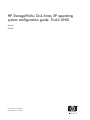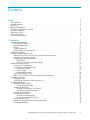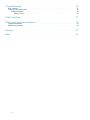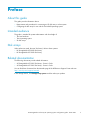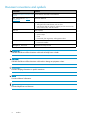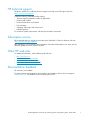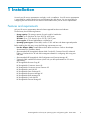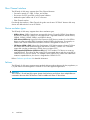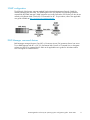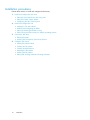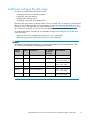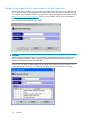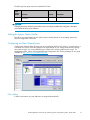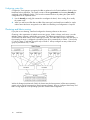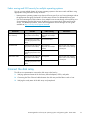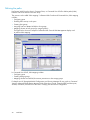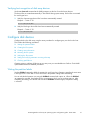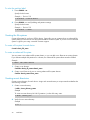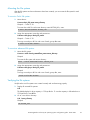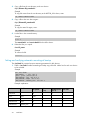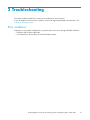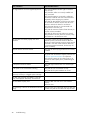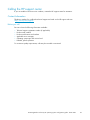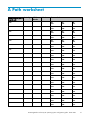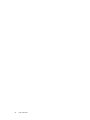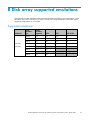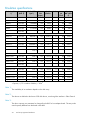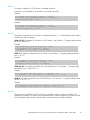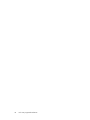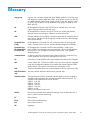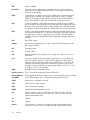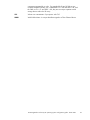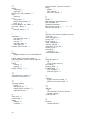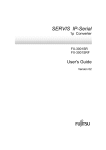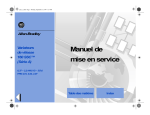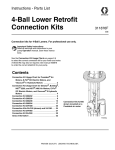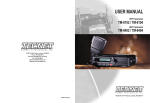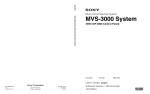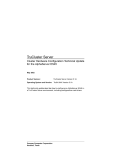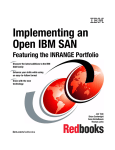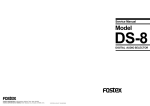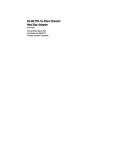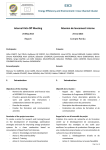Download Compaq StorageWorks XP10000 - Disk Array Technical data
Transcript
HP StorageWorks Disk Array XP operating system configuration guide: Tru64 UNIX XP12000 XP10000 Part number: A5951-96065 Seventh edition: June 2006 Legal and notice information © Copyright 2003-2006 Hewlett-Packard Development Company, L.P. Confidential computer software. Valid license from HP required for possession, use or copying. Consistent with FAR 12.211 and 12.212, Commercial Computer Software, Computer Software Documentation, and Technical Data for Commercial Items are licensed to the U.S. Government under vendor’s standard commercial license. The information contained herein is subject to change without notice. The only warranties for HP products and services are set forth in the express warranty statements accompanying such products and services. Nothing herein should be construed as constituting an additional warranty. HP shall not be liable for technical or editorial errors or omissions contained herein. Microsoft, Windows, Windows XP, and Windows NT are U.S. registered trademarks of Microsoft Corporation. Contents Preface . . . . . . . . . . . . . . . . . . . . . . . . . . . . . . About this guide . . . . . . . . . Intended audience . . . . . . . . Disk arrays . . . . . . . . . . . Related documentation . . . . . . Document conventions and symbols HP technical support . . . . . . . Subscription service . . . . . . . Other HP web sites . . . . . . . Documentation feedback . . . . . . . . . . . . . . . . . . . . . . . . . . . . . . . . . . . . . . . . . . . . . . . . . . . . . . . . . . . . . . . . . . . . . . . . . . . . . . . . . . . . . . . . . . . . . . . . . . . . . . . . . . . . . . . . . . . . . . . . . . . . . . . . . . . . . . . . . . . . . . . . . . . . . . . . . . . . . . . . . . . . . . . . . . . . . . . . . . . . . . . . . . . . . . . . . . . . . . . . . . . . . . . . . . . . . . . . . . . . . . . . . . . . . . . . . . . . . . . . . . . . . . . . . . . . . . . . . . . . . . . . . . 1 Installation . . . . . . . . . . . . . . . . . . . . . . . . . . . . Features and requirements . . . . . . . . . . . . . . . . . . . Fibre Channel interface . . . . . . . . . . . . . . . . . . . Device emulation types . . . . . . . . . . . . . . . . . . . Failover . . . . . . . . . . . . . . . . . . . . . . . . . SNMP configuration . . . . . . . . . . . . . . . . . . . . RAID Manager command devices . . . . . . . . . . . . . . Installation procedures . . . . . . . . . . . . . . . . . . . . . Install and configure the disk array . . . . . . . . . . . . . . . . Setting the host mode and host group mode for the disk array ports Setting the System Option Modes . . . . . . . . . . . . . . Configuring the Fibre Channel ports . . . . . . . . . . . . . Fibre address . . . . . . . . . . . . . . . . . . . . . Fabric and connection parameter settings . . . . . . . . . Install and configure the host . . . . . . . . . . . . . . . . . . Loading the OS and software . . . . . . . . . . . . . . . . Installing and configuring the HBAs . . . . . . . . . . . . . . Set HBA fabric mode . . . . . . . . . . . . . . . . . . Using wwidmgr . . . . . . . . . . . . . . . . . . . . Configuring system files . . . . . . . . . . . . . . . . . Clustering and fabric zoning . . . . . . . . . . . . . . . . Fabric zoning and LUN security for multiple operating systems . . Connect the disk array . . . . . . . . . . . . . . . . . . . . . Defining the paths . . . . . . . . . . . . . . . . . . . . . Verifying host recognition of disk array devices . . . . . . . . . Configure disk devices . . . . . . . . . . . . . . . . . . . . . Writing the partition labels . . . . . . . . . . . . . . . . . To write the partition label: . . . . . . . . . . . . . . . Creating the file systems . . . . . . . . . . . . . . . . . . To create a file system for each device: . . . . . . . . . . To create an advanced file system: . . . . . . . . . . . . Creating mount directories . . . . . . . . . . . . . . . . . Mounting the file systems . . . . . . . . . . . . . . . . . . To mount a Tru64 file system: . . . . . . . . . . . . . . To mount an advanced file system: . . . . . . . . . . . . Verifying the file systems . . . . . . . . . . . . . . . . . . Setting and verifying automatic mounting at bootup . . . . . . . Checking path failover . . . . . . . . . . . . . . . . . . . . . . . . . . . . . . . . . . . . . . . . . . . . . . . . . . . . . . . . . . . . . . . . . . . . . . . . . . . . . . . . . . . . . . . . . . . . . . . . . . . . . . . . . . . . . . . . . . . . . . . . . . . . . . . . . . . . . . . . . . . . . . . . . . . . . . . . . . . . . . . . . . . . . . . . . . . . . . . . . . . . . . . . . . . . . . . . . . . . . . . . . . . . . . . . . . . . . . . . . . . . . . . . . . . . . . . . . . . . . . . . . . . . . . . . . . . . . . . . . . . . . . . . . . . . . . . . . . . . . . . . . . . . . . . . . . . . . . . . . . . . . . . . . . . . . . . . . . . . . . . . . . . . . . . . . . . . . . . . . . . . . . . . . . . . . . . . . . . . . . . . . . . . . . . . . . . . . . . . . . . . . . . . . . . . . . . . . . . . . . . . . . . . . . . . . . . . . . . . . . . . . . . . . . . . . . . . . . . . . . . . . . . . . . . . . . . . . . . . . . . . . . . . . . . . . . . . 5 5 5 5 5 6 7 7 7 7 9 . . . . . . . . . . . . . . . . . . . . . . . . . . . . . . . . . . . . . . . 9 . 10 . 10 . 10 . 11 . 11 . 12 . 13 . 14 . 15 . 15 . 15 . 16 . 16 . 16 . 16 . 16 . 17 . 18 . 18 . 19 . 19 . 20 . 21 . 21 . 21 . 22 . 22 . 22 . 22 . 22 . 23 . 23 . 23 . 23 . 24 . 25 HP StorageWorks Disk Array XP operating system configuration guide: Tru64 UNIX 3 2 Troubleshooting . . . . . . . . . . . . . . . . . . . . . . . . . Error conditions . . . . . . Calling the HP support center Contact Information . . Before you call . . . . . . . . . . . . . . . . . . . . . . . . . . . . . . . . . . . . . . . . . . . . . . . . . . . . . . . . . . . . . . . . . . . . . . . . . . . . . . . . . . . . . . . . . . . . . . . . . . . . . . . . . . . . . . . . . . . . . . . . . . . . . . . . . . 27 27 29 29 29 A Path worksheet . . . . . . . . . . . . . . . . . . . . . . . . . 31 B Disk array supported emulations . . . . . . . . . . . . . . . . . . 33 Glossary . . . . . . . . . . . . . . . . . . . . . . . . . . . . . 37 Index . . . . . . . . . . . . . . . . . . . . . . . . . . . . . . 41 Supported emulations . . . . . . . . . . . . . . . . . . . . . . . . . . . . . . . . . . . Emulation specifications . . . . . . . . . . . . . . . . . . . . . . . . . . . . . . . . . . 4 33 34 Preface About this guide This guide provides information about: • Requirements and procedures for connecting an XP disk array to a host system • Configuring the disk array for use with the Tru64 UNIX operating system Intended audience This guide is intended for system administrators with knowledge of: • The host hardware • Tru64 operating system • XP disk arrays Disk arrays Unless otherwise noted, the term “disk array” refers to these systems: • HP StorageWorks XP10000 Disk Array • HP StorageWorks XP12000 Disk Array Related documentation The following documents provide related information: • HP StorageWorks XP10000 Disk Array: Owner’s Guide • HP StorageWorks XP12000 Disk Array: Owner’s Guide You can find these documents from the Manuals page of the HP Business Support Center web site: http://www.hp.com/support/manuals In the Storage section, click Storage array systems and then select your product. HP StorageWorks Disk Array XP operating system configuration guide: Tru64 UNIX 5 Document conventions and symbols Convention Element Blue text: Document conventions and symbols Cross-reference links and e-mail addresses Blue, underlined text: http:// www.hp.com Web site addresses Bold text • Keys that are pressed • Text typed into a GUI element, such as a box • GUI elements that are clicked or selected, such as menu and list items, buttons, tabs, and check boxes Italic text Text emphasis Monospace text • • • • Monospace, italic text • Code variables • Command variables Monospace, bold text Emphasized monospace text File and directory names System output Code Commands, their arguments, and argument values WARNING! Indicates that failure to follow directions could result in bodily harm or death. CAUTION: Indicates that failure to follow directions could result in damage to equipment or data. IMPORTANT: Provides clarifying information or specific instructions. NOTE: Provides additional information. TIP: Provides helpful hints and shortcuts. 6 Preface HP technical support Telephone numbers for worldwide technical support are listed on the HP support web site: http://www.hp.com/support/. Collect the following information before calling: • • • • • • Technical support registration number (if applicable) Product serial numbers Product model names and numbers Error messages Operating system type and revision level Detailed questions For continuous quality improvement, calls may be recorded or monitored. Subscription service HP recommends that you register your product at the Subscriber’s Choice for Business web site: http://www.hp.com/go/e-updates. After registering, you will receive e-mail notification of product enhancements, new driver versions, firmware updates, and other product resources. Other HP web sites For additional information, see the following HP web sites: • • • • http://www.hp.com http://www.hp.com/go/storage http://www.hp.com/service_locator http://www.hp.com/support/manuals Documentation feedback HP welcomes your feedback. To make comments and suggestions about product documentation, please send a message to [email protected]. All submissions become the property of HP. HP StorageWorks Disk Array XP operating system configuration guide: Tru64 UNIX 7 8 Preface 1 Installation You and your HP service representative each play a role in installation. Your HP service representative is responsible for installing the disk array and formatting the disk devices. You are responsible for configuring the host server for the new devices with assistance from your HP service representative. Features and requirements Ask your HP service representative about the latest supported hardware and software. The disk array has the following features: • Storage capacity: The storage capacity for each model is listed below: XP10000: Up to 240 drives for up to 69.2 TB, 48 FC ports XP12000: Up to 1152 drives for up to 332 TB, 128 FC ports • Server support: PCI-based AlphaStation or AlphaServer • Operating system support: Tru64 UNIX, versions 5.1B-2 and later with latest supported patches Before installing the disk array, ensure the following requirements are met:: • Host Bus Adapters (HBAs): Install HBAs and all utilities and drivers. Refer to the adapter documentation for installation details • (Recommended) HP StorageWorks Remote Web Console XP, Command View XP Advanced Edition or Command View XP with LUN management feature for configuring disk array ports and paths • (Recommended) HP StorageWorks LUN Configuration and Security Manager XP • (Optional) Other available XP software (check with your HP representative for OS version applicability): HP StorageWorks Business Copy XP HP StorageWorks Continuous Access XP HP StorageWorks Continuous Access Extension XP HP StorageWorks Auto LUN XP HP StorageWorks Data Exchange XP HP StorageWorks Resource Manager XP HP StorageWorks RAID Manager XP HP StorageWorks Cache LUN XP HP StorageWorks External Storage XP HP StorageWorks Disk Array XP operating system configuration guide: Tru64 UNIX 9 Fibre Channel interface The XP family of disk arrays supports these Fibre Channel elements: • • • • Connection speeds of 1 Gbps, 2 Gbps, and 4 Gbps Short-wave non-OFC (open fiber control) optical interface Multimode optical cables with SC or LC connectors Fibre Channel switches Even though the interface is Fibre Channel, this guide uses the term “SCSI disk” because disk array devices are defined to the host as SCSI disks. Device emulation types The XP family of disk arrays supports these device emulation types: • OPEN-x devices: OPEN-x logical units represent disk devices. Except for OPEN-V, these devices are based on fixed sizes. OPEN-V is a user-defined size. Supported emulations include OPEN-3, OPEN-8, OPEN-9, OPEN-E, OPEN-L, and OPEN-V devices. • LUSE devices (OPEN-x*n): Logical Unit Size Expansion (LUSE) devices combine 2 to 36 OPEN-x devices to create expanded LDEVs larger than standard OPEN-x disk devices. For example, an OPEN-x LUSE volume created from ten OPEN-x volumes is designated as OPEN-x*10. • CVS devices (OPEN-x CVS): Volume Size Configuration (VSC) defines custom volumes (CVS) that are smaller than normal fixed-sized logical disk devices (volumes). (OPEN-V is a CVS-based custom disk size that you determine. OPEN-L does not support CVS.) • LUSE (expanded) CVS devices (OPEN-x*n CVS): LUSE CVS combines CVS devices to create an expanded device. This is done by first creating CVS custom-sized devices and then using LUSE to combine from 2 to 36 CVS devices. For example, if three OPEN-9 CVS volumes are combined to create an expanded device, this device is designated as OPEN-9*3-CVS. Refer to Emulation specifications for detailed information. Failover The XP family of disk arrays supports many standard software products that provide host, application, or I/O path failover and management. TruCluster is one of the supported applications. CAUTION: Tru64 version 5.1B and later fully support dynamic load balancing and failover when multiple HBAs are connected to the same LUN. This feature is ONLY available with version 5.1B and later. 10 Installation SNMP configuration The XP family of disk arrays supports standard Simple Network Management Protocol (SNMP) for remotely managing the disk array. The SNMP agent on the SVP performs error-reporting operations requested by the SNMP manager. SNMP properties are usually set from the SVP but they can also be set remotely using Remote Web Console XP, or Command View XP . For procedures, refer to the applicable user guide available at http://www.hp.com/support/manuals. RAID Manager command devices RAID Manager manages Business Copy (BC) or Continuous Access (CA) operations from a host server. To use RAID Manager with BC or CA, you use Remote Web Console or Command View, to designate at least one LDEV as a command device. Refer to the applicable user’s guide for information about how to designate a command device. HP StorageWorks Disk Array XP operating system configuration guide: Tru64 UNIX 11 Installation procedures Perform these actions to install and configure the disk array: 1. Install and configure the disk array • Setting the host mode for the disk array ports • Setting the System Option Modes • Configuring the Fibre Channel ports 2. Install and configure the host • Loading the OS and software • Installing and configuring the HBAs • Setting up clustering and fabric zoning • Fabric zoning and LUN security for multiple operating systems 3. Connect the disk array • Defining the paths • Verifying host recognition of disk array devices 4. Configure disk devices • • • • • • 12 Writing the partition labels Creating the file systems Creating mount directories Mounting the file systems Verifying the file systems Setting and verifying automatic mounting at bootup Installation Install and configure the disk array The HP service representative performs these tasks: • • • • Assembling hardware and installing software Loading the microcode updates Installing and formatting devices Configuring array groups and creating LDEVs After these tasks are finished, use Remote Web Console, Command View, Command View XP Advanced Edition, or LUN Configuration and Security Manager to complete the remaining tasks listed below. For procedures, refer to the applicable user guide available at http://www.hp.com/support/manuals. If you do not have these programs, your HP service representative can perform these tasks for you. For optimal performance, the following recommendations apply when configuring any XP disk array with a Tru64 host: • Sharing of CHA (channel adapter) microprocessors is not recommended • Multiple host groups sharing the same CHA port is not recommended NOTE: As illustrated in the following table, there is no microprocessor sharing with 8–port module pairs. With 16– and 32–port module pairs, alternating ports are shared. Channel Adapter Model Description Nr. of Ports per Microprocessor Ports Shared AE020A 8HSR 8-port 2GB CHIP Pair 1 N/A AE006A 16HSR 16-port 2GB CHIP Pair 2 CL1 - 1 & 5; 3 & 7 CL2 - 2 & 6; 4 & 8 AE007A 32HSR 32-port 2GB CHIP Pair 2 CL1 - 1 & 5; 3 & 7 CL2 - 2 & 6; 4 & 8 AE021A 8FS2R 8-port 4GB CHIP Pair 1 N/A AE022A 16FS2R 16-port 4GB CHIP Pair 2 CL1 - 1 & 5; 3 & 7 CL2 - 2 & 6; 4 & 8 AE023A 32FS2R 32-port 4GB CHIP Pair 2 CL1 - 1 & 5; 3 & 7 CL2 - 2 & 6; 4 & 8 HP StorageWorks Disk Array XP operating system configuration guide: Tru64 UNIX 13 Setting the host mode and host group mode for the disk array ports After the disk array is installed, you must set the host mode for each disk array port to match the host OS. Set the host mode using LUN Manager in Remote Web Console XP (shown), Command View XP, or Command View XP Advanced Edition. For procedures, refer to the applicable user guide available at http://www.hp.com/support/manuals. If these are not available, the HP service representative can set the host mode using the SVP. The required host mode setting for Tru64 is 07. CAUTION: The correct host mode must be set for all new installations (newly connected ports) to Tru64 hosts. Do not select a mode other than 07 for Tru64. Changing a host mode after the host has been connected is disruptive and requires the server to be rebooted. When a new host group is added, additional host group modes (options) may be configured. The storage administrator must verify if an additional host group mode is required for the host group. 14 Installation The following host group modes are available for Tru64: Host Group Mode 14 Function Default Comments Enable use of Continuous Access on Tru64 TruClusters. Inactive Previously MODE272 CAUTION: Changing host group modes for ports where servers are already installed and configured is disruptive and requires the server to be rebooted. Setting the System Option Modes The HP service representative sets the System Option Mode(s) based on the operating system and software configuration of the host. Configuring the Fibre Channel ports Configure the disk array Fibre Channel ports by using Remote Web Console (shown), Command View, or Command View XP AE. Select the settings for each port based on your storage area network topology. Use switch zoning if you connect different types of hosts to the array through the same switch. For detailed procedures, refer to HP StorageWorks LUN Configuration and Security Manager XP user guide available at http://www.hp.com/support/manuals. Fibre address In fabric environments, the port addresses are assigned automatically. HP StorageWorks Disk Array XP operating system configuration guide: Tru64 UNIX 15 Fabric and connection parameter settings Set each array port to FABRIC ENABLE with connections of POINT-TO-POINT (P-to-P) as shown in the previous figure. For detailed topology information, refer to the HP StorageWorks SAN Design Reference Guide available at http://www.hp.com/support/manuals website. Install and configure the host This section explains how to install and configure the host and host bus adapters (HBAs) that connect the host to the disk array. Loading the OS and software Follow the manufacturer’s instructions to load the operating system and software onto the host. Load all OS patches and configuration utilities supported by HP and the HBA manufacturer. Installing and configuring the HBAs Install and configure the host bus adapters using the HBA manufacturer’s instructions. Set HBA fabric mode Set the HBAs to run in fabric mode as follows. 1. Display the HBA configuration. P00>>>wwidmgr -show adapter 2. Set the HBA topology to fabric. The 9999 qualifier sets all adapters with one command. P00>>>wwidmgr -set adapter -item 9999 -topo fabric 16 Installation Using wwidmgr When booting from an XP12000/XP10000, use the following procedure to create the bootable device within the console: 1. Show all wwids wwidmgr -show wwid P00>wwidmgr -show wwid [0] UDID:176 WWID:01000010:6006-0e80-0350-6200-0009-0010-5062-00b0 (ev:none) [1] UDID:177 WWID:01000010:6006-0e80-0350-6200-0009-0010-5062-00b1 (ev:none) [2] UDID:178 WWID:01000010:6006-0e80-0350-6200-0009-0010-5062-00b2 (ev:none) [3] UDID:179 WWID:01000010:6006-0e80-0350-6200-0009-0010-5062-00b3 (ev:none) [4] UDID:180 WWID:01000010:6006-0e80-0350-6200-0009-0010-5062-00b4 (ev:none) [5] UDID:181 WWID:01000010:6006-0e80-0350-6200-0009-0010-5062-00b5 (ev:none) [6] UDID:182 WWID:01000010:6006-0e80-0350-6200-0009-0010-5062-00b6 (ev:none) [7] UDID:183 WWID:01000010:6006-0e80-0350-6200-0009-0010-5062-00b7 (ev:none) [8] UDID:184 WWID:01000010:6006-0e80-0350-6200-0009-0010-5062-00b8 (ev:none) [9] UDID:185 WWID:01000010:6006-0e80-0350-6200-0009-0010-5062-00b9 (ev:none) [10] UDID:186 WWID:01000010:6006-0e80-0350-6200-0009-0010-5062-00ba (ev:none) 2. Set the disk you installed the boot file system on wwidmgr -quickset -item 2 -unit 1 P00>wwidmgr -quickset -item 2 -unit 1 Disk assignment and reachability after next initialization: 6006-0e80-0350-6200-0009-0010-5062-00b2 via adapter: via fc nport: dga1.1001.0.4.1 pga0.0.0.4.1 5006-0e80-0350-6211 dgb1.1001.0.3.0 pgb0.0.0.3.0 5006-0e80-0350-6211 connected: Yes Yes 3. Initialize the system init P00>init 4. Show devices show dev d P00>show dev d dga1.1001.0.4.1 dgb1.1001.0.3.0 dka0.0.0.2004.0 dka500.5.0.2004.0 dqa0.0.0.15.0 dva0.0.0.1000.0 $1$DGA1 $1$DGA1 DKA0 DKA500 DQA0 DVA0 HP OPEN-V HP OPEN-V COMPAQ BF01863644 COMPAQ BF01863644 COMPAQ CRD-8402B 2114 2114 3B05 3B05 1.03 The list of adapters is displayed, showing fabric topology. 5. Set the Boot default device set bootdef_dev dga1.1001.0.4.1,dgb1.1001.0.3.0 P00>set bootdef_dev dga1.1001.0.4.1,dgb1.1001.0.3.0 6. Boot the system boot P00>boot HP StorageWorks Disk Array XP operating system configuration guide: Tru64 UNIX 17 Configuring system files Configure the Tru64 system to recognize the HBA as explained in the Tru64 Installation Guide or New Hardware Delivery (NHD) kit. This usually consists of booting genvmunix and executing doconfig (as explained in the Installation Guide). This can also sometimes be done by editing the system kernel configuration file as explained below. 1. Use the doconfig -c config_file command to reconfigure the kernel, where config_file is usually the system name. 2. When you add a new HBA after an HBA of the same type has already been installed, a simple reboot causes the host to recognize the new HBA. No rebuilding or reconfiguration is required. Clustering and fabric zoning If you plan to use clustering, install and configure the clustering software on the servers. Clustering is the organization of multiple servers into groups. Within a cluster, each server is a node. Multiple clusters compose a multi-cluster environment. The following example shows a multi-cluster environment with three clusters, each containing two nodes. The nodes share access to the disk array. In this example, the array is configured so that Host Group 00 is presented only to Cluster 1, Host Group 01 only to Cluster 2, and Host Group 02 only to Cluster 3. Always configure an array so that a host group is presented to only 1 cluster. Within the Storage Area Network (SAN), the clusters may be homogeneous (all the same operating system) or they may be heterogeneous (mixed operating systems). How you configure LUN security and fabric zoning depends on the operating system mix and the SAN configuration. 18 Installation Fabric zoning and LUN security for multiple operating systems You can connect multiple clusters of various operating systems to the same switch and fabric using appropriate zoning and LUN security as follows: • Heterogeneous operating systems may share an XP array port if you use Secure Manager and set the appropriate host group and mode. All others must connect to a dedicated XP array port. • Use Secure Manager for LUN isolation when multiple hosts connect through a shared array port. Secure Manager provides LUN security by allowing you to restrict which LUNs each host can access. For detailed procedures, refer to HP StorageWorks Secure Manager XP user guide available at http://www.hp.com/support/manuals. Environment Standalone SAN (non-clustered) Clustered SAN Multi-Cluster SAN OS Mix LUN Security Fabric Zoning homogeneous (a single OS type present in the SAN) Not required (Required with multiple nodes) heterogeneous (more than one OS type present in the SAN) Not recommended homogeneous (a single OS type present in the SAN) Not required (Required with multiple clusters) heterogeneous (more than one OS type present in the SAN) Not recommended homogeneous (a single OS type present in the SAN) Not required heterogeneous (more than one OS type present in the SAN) Not recommended N/A Must be used when multiple cluster nodes connect through a shared port Must be used when multiple cluster nodes connect through a shared port Connect the disk array The HP service representative connects the disk array to the host by: 1. Verifying operational status of the disk array channel adapters, LDEVs, and paths. 2. Connecting the Fibre Channel cables between the disk array and the fabric switch or host. 3. Verifying the ready status of the disk array and peripherals. HP StorageWorks Disk Array XP operating system configuration guide: Tru64 UNIX 19 Defining the paths Use Remote Web Console (shown), Command View, or Command View XP AE to define paths (LUNs) between hosts and volumes in the disk array. This process is also called “LUN mapping.” In Remote Web Console and Command View, LUN mapping includes: • • • • • Configuring ports Enabling LUN security on the ports Creating host groups Assigning host bus adapter WWNs to host groups Mapping volumes to host groups (by assigning LUNs) The figure below shows an example of a Remote Web Console LUN Management display used to perform LUN mapping. In Command View XP AE, LUN mapping includes: • Configuring ports • Creating storage groups • Mapping volumes and WWN/host access permissions to the storage groups For details see HP StorageWorksLUN Configuration and Security Manager XP user guide or Command View XP Advanced Edition Device Manager Web Client User’s Guide. Note the LUNS and their ports, WWNs, nicknames, and LDEVs for later use in verifying host and device configuration. 20 Installation Verifying host recognition of disk array devices Use the scu show edt command at the UNIX prompt to see the list of new disk array devices. The device files are created automatically in Tru64 UNIX during system startup. Device files are created for each logical unit. 1. Verify the character-type device files have been automatically created: Example — Tru64 v5.1B # file /dev/rdisk/dsk* 2. Verify the block-type device files have been automatically created: Example — Tru64 v5.1B # file /dev/disk/dsk* Configure disk devices Configure disks in the disk array using the same procedure for configuring any new disk on the host. This includes the following procedures: 1. Writing the partition labels 2. Creating the file systems 3. Creating mount directories 4. Mounting the file systems 5. Verifying the file systems 6. Setting and verifying automatic mounting at bootup 7. Checking path failover Creating scripts to configure all devices at once may save you considerable time. Refer to Tru64 UNIX System Administration for detailed procedures. Writing the partition labels Use the disklabel command to label the partition for each logical unit. Partition c specifies the entire area in the logical unit. Check that no errors are found in the partition settings after the labeling. You can edit the disk partition size using the disklabel command with option –e. When the disklabel –e command is executed, the vi editor for the environment in which you are working starts up. After completing the editing, save the file and execute the disklabel command again; the partition setting is renewed. HP StorageWorks Disk Array XP operating system configuration guide: Tru64 UNIX 21 To write the partition label: 1. Enter disklabel –rw. Specify the disk name. Example — Tru64 v5.1B # disklabel –rw dsk10 OPEN-3 2. Enter disklabel –r to verify labeling and partition settings. Specify the disk name. Example — Tru64 v5.1B # disklabel –r dsk10 Creating the file systems Create a file system for each new OPEN-x device. Optionally, you can create and use an advanced file system (AdvFS) to overcome the size and speed limitations of the file system. If you are not sure which file system is right for your setup, contact HP customer support. To create a file system for each device: # newfs device_file_name To create an advanced file system: You can create a new advanced file system domain, or you can add a new fileset to an existing domain. If you allocate multiple disk partitions to a domain, the advanced file system utilities must be installed. Example # addvol /dev/rzb8c domain1 1. Create a new domain. # mkfdmn device_file_name domain_name 2. Create a new fileset in the new or existing advanced file system domain. # mkfset domain_name fileset_name Creating mount directories Create a mount directory for each device. Assign each mount directory a unique name that identifies the device being mounted. 1. Create a mount directory. # mkdir /mount_directory_name Example To create a mount directory for LUN 2 (partition c) on the disk array, enter: # mkdir /HP5700_LU2c 2. Verify the new mount directory. Example # ls 22 / Installation Mounting the file systems After the file systems and mount directories have been created, you can mount the file system for each new device. To mount a Tru64 file system: 1. Mount device: # mount device_file_name mount_directory Example — Tru64 v5.1B To mount device dsk10c with mount directory name HP5700_LU2c, enter: # mount /dev/disk/dsk10c HP5700_LU2c 2. Assign the appropriate ownership and permissions: # chown owner:group *device_file_name* Example — Tru64 v5.1B To assign ownership to dsk10c with owner Oracle, group dba enter: # chown oracle:dba *dsk10c* To mount an advanced file system: 1. Mount the file system: # mount –t advfs domain_name#fileset_name mount_directory Example To mount the file system with mount directory: mount –t advfs domain1#fileset1 /HP5700_LU2c 2. Assign the appropriate ownership and permissions: # chown owner:group *device_file_name* Example To assign ownership to dsk10c with owner Oracle, group dba, enter: chown oracle:dba *dsk10c* Verifying the file systems Verify that the new file systems were created correctly and are functioning properly. 1. Display all mounted file systems. # df The default display for drive capacity is 512-byte blocks. To view the capacity in KB rather than in 512-byte blocks, enter df –k. 2. Go to a new device directory: # cd /mount_directory Example cd /HP5700_LU2c HP StorageWorks Disk Array XP operating system configuration guide: Tru64 UNIX 23 3. Copy a file from the root directory to the new device: # cp /filename file_name.back1 Example To copy file vmunix from the root directory to the HP5700_LU2c device, enter: cp /vmunix vmunix.back1 4. Copy a file to the new device again: # cp /filenamefile_name.back2 Example To copy the same file again, enter: cp /vmunix vmunix.back2 5. List the files in the current directory: Example # ls –l The vmunix.back1 and vmunix.back2 files should be shown. 6. Delete the files you copied: # rm file_name Example To remove the file. Tru64 is Setting and verifying automatic mounting at bootup The /etc/fstab file contains boot time mounting parameters for disk devices. 1. Edit the /etc/fstab file after first making a backup copy of the file. Add a line for each new device to be mounted. Example #vi /etc/fstab /dev/dsk4a / ufs rw 1 1 /proc /proc procfs rw 0 0 /dev/dsk12a /usr ufs rw 1 2 /dev/dsk12b swap1 ufs rw 0 2 /dev/dsk12c /HP5700_LU2c ufs rw 1 3 Example explanation: Device Mnt Point File system Options (r/w) Backup (no=0, yes=1) fsck order /dev/dsk4 / ufs rw 1 1 /proc /proc procfs rw 0 0 /dev/dsk12a /usr ufs rw 1 2 /dev/dsk12b swap1 ufs rw 0 2 /dev/dsk12c /HP700_LU2c ufs rw 1 3 24 Installation Notes: For UFS systems, you must File System Check (fsck) disks that contain mount points before mounting other disks on those mount points. 2. Shut down and reboot the system. 3. Use the df or df –k command to verify file system auto mounting. Checking path failover The disk array supports Tru64 path failover (Tru64 v5.1B–2 and later only). You can connect multiple HBAs to the disk array with shared LUNs. Confirm the existence of multiple paths for devices as follows: 1. Type hwmgr -view device to obtain the HWID for the device. 2. Type hwmgr -show scsi -full -id HWID to confirm the status of paths to the device. If more than one path is currently connected, the status of each path shows as Valid. If you change the cabling configuration, the old paths will show as Stale. Use the hwmgr -refresh command to remove the stale paths. CAUTION: Tru64 version 5.1B and later fully support dynamic load balancing and failover when multiple HBAs are connected to the same LUN. This feature is ONLY available with version 5.1B and later. HP StorageWorks Disk Array XP operating system configuration guide: Tru64 UNIX 25 26 Installation 2 Troubleshooting This section includes resolutions for various error conditions you may encounter. If you are unable to resolve an error condition, ask your HP support representative for assistance. See Calling the HP support center. Error conditions Depending on your system configuration, you may be able to view error messages (R-SIMS) as follows: • In Remote Web Console (Status tab) • In Command View (Event History or Event Notification panels) HP StorageWorks Disk Array XP operating system configuration guide: Tru64 UNIX 27 Error Condition Recommended Action The logical devices are not recognized by the host. Verify that the READY indicator lights on the disk array are ON. Verify that fiber cables are correctly installed and firmly connected. Verify that the target IDs are properly configured. The LUNs for each TID must start at 0 and continue sequentially without skipping any numbers. Verify that the TIDs/WWNs on each bus are unique. Do not install two devices with the same ID on the same bus. Recheck the buses for new devices. Verify that LUSE devices are not intermixed with normal LUNs on the same port. Verify that the maximum number of LUSE devices per port has not been exceeded. Verify that the disk array host mode is set correctly. Verify the data in the emx_data.c file correctly maps each WWN to a TID between 0 and 7. The host does not reboot properly after hard shutdown. If you power off the host without executing the shutdown process, wait three minutes to allow the disk array’s internal timeout process to purge queued commands. If the host restarts while the disk array is processing queued commands, the host may not reboot successfully. Physical volumes cannot be created. Verify that the disk array logical devices are correctly formatted. Logical volumes cannot be created. Verify that the volume capacity for OPEN-x volumes is not greater than the maximum capacity allowed. See Disk array supported emulations for capacities. Verify that the capacity of the volume group is not less than the total capacity of the partitioned logical volume. A file system cannot be created. Verify that logical volume name is a character-type volume. A file system is not mounted after rebooting. Verify that the host was restarted correctly. Verify that the file system attributes are correct. The disk array performs a self reboot because the disk array was busy or it logged a panic message. Reboot the host. The disk array responds “Not Ready” or the disk array has displayed “Not Ready” and timed out. Contact HP. The host detects a parity error. Check the HBA and make sure it was installed properly. Reboot the host. The host hangs or devices are declared and the host hangs. Make sure there are no duplicate disk array TIDs and that disk array TIDs do not conflict with any host TIDs. 28 Troubleshooting Calling the HP support center If you are unable to resolve an error condition, contact the HP support center for assistance. Contact Information Telephone numbers for worldwide technical support are listed on the HP support web site: http://www.hp.com/support/. Before you call Be sure to have the following information available: • • • • • • Technical support registration number (if applicable) Product serial numbers Product model names and numbers Applicable error messages Operating system type and revision level Detailed, specific questions For continuous quality improvement, calls may be recorded or monitored. HP StorageWorks Disk Array XP operating system configuration guide: Tru64 UNIX 29 30 Troubleshooting A Path worksheet LDEV (CU:LDEV) (CU = control unit) Device Type SCSI Bus Number Path 1 Alternate Paths 0:00 TID: LUN: TID: LUN: TID: LUN: 0:01 TID: LUN: TID: LUN: TID: LUN: 0:02 TID: LUN: TID: LUN: TID: LUN: 0:03 TID: LUN: TID: LUN: TID: LUN: 0:04 TID: LUN: TID: LUN: TID: LUN: 0:05 TID: LUN: TID: LUN: TID: LUN: 0:06 TID: LUN: TID: LUN: TID: LUN: 0:07 TID: LUN: TID: LUN: TID: LUN: 0:08 TID: LUN: TID: LUN: TID: LUN: 0:09 TID: LUN: TID: LUN: TID: LUN: 0:10 TID: LUN: TID: LUN: TID: LUN: 0:11 TID: LUN: TID: LUN: TID: LUN: 0:12 TID: LUN: TID: LUN: TID: LUN: 0:13 TID: LUN: TID: LUN: TID: LUN: 0:13 TID: LUN: TID: LUN: TID: LUN: 0:14 TID: LUN: TID: LUN: TID: LUN: 0:15 TID: LUN: TID: LUN: TID: LUN: 0:16 TID: LUN: TID: LUN: TID: LUN: 0:17 TID: LUN: TID: LUN: TID: LUN: HP StorageWorks Disk Array XP operating system configuration guide: Tru64 UNIX 31 32 Path worksheet B Disk array supported emulations This appendix provides information about supported emulations and device type specifications. Some parameters may not be relevant to your array. Consult your HP representative for information about supported configurations for your system. Supported emulations OPEN Emulation Type OPEN Emulation Supported LUSE CVS LUSE & CVS OPEN-3 Yes Yes Yes Yes OPEN-8 Yes Yes Yes Yes OPEN-9 Yes Yes Yes Yes XP10000 OPEN-E Yes Yes Yes Yes XP12000 OPEN-K Yes Yes Yes Yes XP Model OPEN-L OPEN-M OPEN-V HP StorageWorks Disk Array XP operating system configuration guide: Tru64 UNIX 33 Emulation specifications Emulation (Note 1) Category (Note 2) Blocks (512 bytes ) Sector Size (bytes) # of Cylinders Heads Sectors per Track Capacity MB* (Note 3) OPEN-3 SCSI disk 4806720 512 3338 15 96 2347 OPEN-8 SCSI disk 14351040 512 9966 15 96 7007 OPEN-9 SCSI disk 14423040 512 10016 15 96 7042 OPEN-E SCSI disk 28452960 512 19759 15 96 13893 OPEN-L SCSI disk 71192160 512 49439 15 96 34761 OPEN-V SCSI disk max=125827200 512 Note 5 15 128 Note 6 OPEN-3*n SCSI disk 4806720*n 512 3338*n 15 96 2347*n OPEN-8*n SCSI disk 14351040*n 512 9966*n 15 96 7007*n OPEN-9*n SCSI disk 14423040*n 512 10016*n 15 96 7042*n OPEN-E*n SCSI disk 28452960*n 512 19759*n 15 96 13893*n OPEN-L*n SCSI disk 71192160*n 512 49439*n 15 96 34761*n OPEN-V*n SCSI disk max=125827200 Note 4 512 Note 5 15 128 Note 6 OPEN-3 CVS SCSI disk Note 4 512 Note 5 15 96 Note 6 OPEN-8 CVS SCSI disk Note 4 512 Note 5 15 96 Note 6 OPEN-9 CVS SCSI disk Note 4 512 Note 5 15 96 Note 6 OPEN-E CVS SCSI disk Note 4 512 Note 5 15 96 Note 6 OPEN-3*n CVS SCSI disk Note 4 512 Note 5 15 96 Note 6 OPEN-8*n CVS SCSI disk Note 4 512 Note 5 15 96 Note 6 OPEN-9*n CVS SCSI disk Note 4 512 Note 5 15 96 Note 6 OPEN-E*n CVS SCSI disk Note 4 512 Note 5 15 96 Note 6 OPEN-V*n SCSI disk Note 4 512 Note 5 15 128 Note 6 LUSE CVS CVS LUSE *Capacity = (512 x number of blocks) ÷ 10242 Note 1: The availability of an emulation depends on the disk array. Note 2: The devices are defined to the host as SCSI disk devices, even though the interface is Fibre Channel. Note 3: The device capacity can sometimes be changed by the BIOS or host adapter board. This may make actual capacity different from that listed in the table. 34 Disk array supported emulations Note 4: The number of blocks for a CVS volume is calculated as follows: # of blocks = (# of cylinders) × (# of heads) × (# of sectors per track) Example For an OPEN-3 CVS volume with capacity = 37 MB: # of blocks = (53 cylinders–see Note 5) × (15 heads) × (96 sectors per track) = 76320 Example For an OPEN-V CVS volume with capacity = 49 MB: # of blocks = (53 cylinders–see Note 5) × (15 heads) × (128 sectors per track) = 101760 Note 5: The number of cylinders for a CVS volume is calculated as follows (↑…↑ means that the value should be rounded up to the next integer): OPEN-3/8/9/E: The number of cylinders for a CVS volume = # of cylinders = ↑ (capacity (MB) specified by user) × 1024/720 ↑ Example For an OPEN-3 CVS volume with capacity = 37 MB: # of cylinders = ↑37 × 1024/720↑ = ↑52.62↑ (rounded up to next integer) = 53 cylinders OPEN-V: The number of cylinders for a CVS volume = # of cylinders = ↑ (capacity (MB) specified by user) × 16/15 ↑ Example For an OPEN-V CVS volume with capacity = 49 MB: # of cylinders = ↑49 × 16/15↑ = ↑52.26↑ (rounded up to next integer) = 53 cylinders OPEN-3/8/9/E: The number of cylinders for a CVS LUSE volume = # of cylinders = ↑ (capacity (MB) specified by user) × 1024/720 ↑ × n Example For a CVS LUSE volume with capacity = 37 MB and n = 4: # of cylinders = ↑37 × 1024/720↑ × 4 = ↑52.62↑× 4 = 53 × 4 = 212 OPEN-V: The number of cylinders for a CVS LUSE volume = # of cylinders = ↑ (capacity (MB) specified by user) × 16/15 ↑ × n Example For an OPEN-V CVS LUSE volume with capacity = 49 MB and n = 4: # of cylinders = ↑49 × 16/15↑ × 4 = ↑52.26↑× 4 = 53 × 4 = 212 Note 6: The capacity of an OPEN-3/8/9/E CVS volume is specified in MB, not number of cylinders. The capacity of an OPEN-V CVS volume can be specified in MB or number of cylinders. You set the volume size using Remote Web Console, Command View or Command View XP Advanced Edition. HP StorageWorks Disk Array XP operating system configuration guide: Tru64 UNIX 35 36 Disk array supported emulations Glossary array group A group of 4 or 8 physical hard disk drives (HDDs) installed in an XP disk array and assigned a common RAID level. RAID1 array groups consist of 4 (2D+2D) or 8 HDDs (4D+4D). RAID5 array groups include a parity disk but also consist of 4 (3D+1P) or 8 HDDs (7D+1P). All RAID6 array groups are made up of 8 HDDs (6D+2P). BC HP StorageWorks Business Copy XP. BC lets you maintain up to nine local copies of logical volumes on the disk array. CA HP StorageWorks Continuous Access XP. CA lets you create and maintain duplicate copies of local logical volumes on a remote disk array. CHA Channel Adapter: Front end PCBs in XP arrays responsible for communication to other devices, typically HOSTs, though they are also involved in data exchange with external storage. Command View (CVXP) HP StorageWorks Command View XP, a software product for managing XP arrays. Command View runs on a Windows-based management workstation. Command View XP Advanced Edition (CVXP AE) HP StorageWorks Command View XP Advanced Edition, installs on the user-provided Device Manager server and provides a browser-based platform from which you can manage the XP family of disk arrays—even globally distributed arrays. command device A volume on the disk array that accepts Continuous Access or Business Copy control operations which are then executed by the disk array. CU Control Unit. Contains LDEVs and is approximately equivalent to SCSI Target ID. CVS Custom volume size. CVS devices (OPEN-x CVS) are custom volumes configured using array management software to be smaller than normal fixed-size OPEN system volumes. Synonymous with volume size customization (VSC). DKC The array cabinet that houses the channel adapters and service processor (SVP). DKU (disk cabinet unit) The array cabinets that house the disk array physical disks. emulation modes The logical devices (LDEVs) associated with each RAID group are assigned an emulation mode that makes them operate like OPEN system disk drives. The emulation mode determines the size of an LDEV: OPEN-3: 2.46 GB OPEN-8: 7.38 GB OPEN-9: 7.42 GB OPEN-E: 13.56 GB OPEN-L: 36 GB OPEN-V: User-defined custom size failover Disconnecting a failed unit or path and replacing it with an alternative unit or path in order to continue functioning. FC Fibre Channel. FC-AL Fibre Channel arbitrated loop. FCP Fibre Channel Protocol. GB Gigabytes. HP StorageWorks Disk Array XP operating system configuration guide: Tru64 UNIX 37 HBA Host bus adapter. host mode Each port can be configured for a particular host type. These modes are represented as two-digit hexadecimal numbers. For example, host mode 08 represents an HP-UX host. LDEV Logical device. An LDEV is created when a RAID group is carved into pieces according to the selected host emulation mode (that is, OPEN-3, OPEN-8, OPEN-L). The number of resulting LDEVs depends on the selected emulation mode. The term LDEV is often used synonymously with the term volume. LUN Logical unit number. A LUN results from mapping a SCSI logical unit number, port ID, and LDEV ID to a RAID group. The size of the LUN is determined by the emulation mode of the LDEV and the number of LDEVs associated with the LUN. For example, a LUN associated with two OPEN-3 LDEVs has a size of 4,693 MB. LUSE A LUN is normally associated with only a single LDEV. The LUSE feature allows a LUN to be associated with 1 to 36 LDEVs. Essentially, LUSE makes it possible for applications to access a single large pool of storage. The LUSE feature is available when the HP StorageWorks LUN Configuration Manager product is installed. OFC Open Fibre Control. OPEN-x A general term describing any one of the supported OPEN emulation modes (for example, OPEN-L). OS Operating system. PA Physical address. path Paths are created by associating a port, a target, and a LUN ID with one or more LDEVs. port A physical connection that allows data to pass between a host and the disk array. The number of ports on an XP disk array depends on the number of supported I/O slots and the number of ports available per I/O adapter. The XP family of disk arrays supports Fibre Channel (FC) ports as well as other port types. Ports are named by port group and port letter, such as CL1-A. CL1 is the group, and A is the port letter. RAID Redundant array of independent disks. remote console PC The PC running HP StorageWorks Remote Control XP. Remote Web Console (RWC) HP StorageWorks XP Remote Web Console. A browser-based program installed on the SVP that allows you to configure and manage the disk array. R-SIM Remote service information message. SCSI Small computer system interface. SIM Service information message. SNMP Simple Network Management Protocol. SVP Service processor, which is the PC built into the disk controller. The SVP provides a direct interface into the disk array. SVP use is reserved for HP support representatives only. TB Terabyte. TID Target ID. Volume On the XP array, a volume is a uniquely identified virtual storage device composed of a control unit (CU) component and a logical device (LDEV) 38 Glossary component separated by a colon. For example 00:00 and 01:00 are two uniquely identified volumes; one is identified as CU = 00 and LDEV = 00, and the other as CU = 01 and LDEV = 00; they are two unique separate virtual storage devices within the XP array. VSC Volume size customization. Synonymous with CVS. WWN World Wide Name. A unique identifier assigned to a Fibre Channel device. HP StorageWorks Disk Array XP operating system configuration guide: Tru64 UNIX 39 40 Glossary Index A advanced file system (AdvFS), 22 arbitrated-loop physical address, 15 audience, 5 Auto LUN XP, 9 automatic mounting, 24 B Business Copy XP, 9, 11 C Cache LUN XP, 9 clustering, 18, 19 command device(s) designate at least one LDEV as a, 11 RAID Manager, 11 Command View, 9, 11, 13, 15, 20 Command View XP Advanced Edition, 9, 13, 15, 20 configuration device, 21 emulation types, 10 Fibre Channel ports, 15 HBAs, 16 host, 16 host mode, setting, 14 port, 15 system files, 18 console commands df, 23 mkfset, 22 mount, 23 Continuous Access Extension XP, 9 Continuous Access XP, 9, 11 conventions document, 6 text symbols, 6 D Data Exchange XP, 9 device(s) automatic mounting, 24 configuration, 21 emulation types, 10 logical, not recognized by host, 28 mount file system, 23 recognition, 21 type specifications, 34 verifying, 21 directories, mount, 22 disk array(s) connecting, 19 features, 9 installation, 13 installation overview, 12 Not Ready error message, 28 operating system versions, 9 self reboots, 28 server support, 9 system requirements, 9 disk partition(s) allocate multiple, 22 change size, 21 document conventions, 6 related documentation, 5 documentation HP web site, 5 providing feedback, 7 E emulation(s) device emulation types, 10 supported, 34 error conditions, 27 External Storage XP, 9 F fabric environment parameter settings, 16 port addresses, 15 zoning, 18, 19 failover, 10 checking, 25 fiber parameter settings, 16 Fibre Channel connection speed, 10 interface, 10 parameter settings, 16 ports, configuring, 15 supported elements, 10 topology example, 16 file system(s) advanced (AdvFS), 22, 23 cannot be created, 28 creating, 22 mounting, 23 not mounted after rebooting, 28 verify installation, 23 HP StorageWorks Disk Array XP operating system configuration guide: Tru64 UNIX 41 H HBA(s) configuring, 16 supported, 16 HBA(s) card, verify installation, 17 help obtaining, 7 host configuration, 16 doesn’t reboot properly, 28 hangs up, 28 host bus adapters, see "HBAs", 9 host mode, setting, 14 HP technical support, 7, 29 I installation, 9 connecting disk array, 19 disk array, 13 overview, 12 verify file system, 23 verify HBA card, 17 interface, Fibre Channel, 10 L LDEV(s) designate at least one as a command device, 11 logical volumes, cannot be created, 28 LUN Configuration and Security Manager XP, 9, 13, 20 LUN(s) creating, 20 mapping, 20 LUN(s), security, 18, 19 M mount directories, creating, 22 multi-cluster environment, 18 O operating system(s) loading, 16 LUN security for, 19 multiple, fabric zoning for, 19 supported versions, 9 P parity error, 28 partion labels, 21 path(s) defining, 20 worksheet, 31 42 physical volumes, cannot be created, 28 port(s) address, 15 Fibre Channel, 15 host mode, setting, 14 R R-SIMS, 27 RAID Manager command devices, 11 RAID Manager XP, 9 related documentation, 5 Remote Web Console, 9, 11, 13, 15, 20 Resource Manager XP, 9 S SCSI disk, Fibre Channel interface and term "SCSI disk", 10 Secure Manager XP, 19 security, LUN, 18, 19 server, support, 9 SNMP configuration, 11 software, optional, 9 Subscriber’s Choice, HP, 7 symbols in text, 6 system file(s) configuring, 18 System Option Mode, 15 T technical support, 29 HP, 7 service locator web site, 7 text symbols, 6 topology, fabric, 16 troubleshooting, 27 error conditions, 27 technical support, 29 V volume(s) logical, cannot be created, 28 physical, cannot be created, 28 W web sites HP, 7 HP Subscriber’s Choice for Business, 7 product manuals, 5 worksheet, path, 31 X XP family optional software, 9 Z zoning, fabric, 18, 19 HP StorageWorks Disk Array XP operating system configuration guide: Tru64 UNIX 43