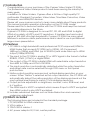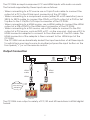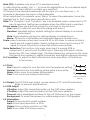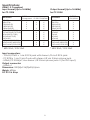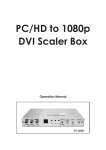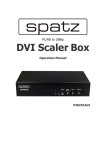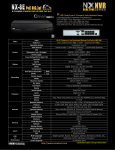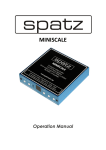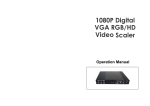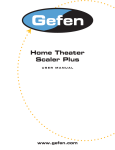Download Cypress CP-255H Specifications
Transcript
PC/HD to 1080p
HDMI Scaler Box
Operation Manual
CP-255H
Table of contents
(1).Introduction......................................................................................... P1
(2).Features................................................................................................ P1
(3).What's included................................................................................... P1
(4).Operation Controls and Functions.................................................... P2
Front Panel........................................................................................... P2
Rear Panel........................................................................................... P2
Remote Control and functions.......................................................... P3
(5).Installation............................................................................................ P4
Input Connection................................................................................ P4
Output Connection............................................................................ P5
(6).OSD Operation.................................................................................... P6
Specifications...................................................................................... P8
(1).Introduction
Congratulations on your purchase of the Cypress Video Scaler CP-255H.
Our professional Video Scaler products have been serving the industry for
many years.
In addition to Video Scalers, Cypress offers a full line of high quality PC
multimedia, Standard Converters, Video Mixer, Time Base Correctors, Video
Processors, and HDMI/DVI devices.
Please visit www.cypress.com.tw to learn more details about these products.
This manual includes operation information on the CP-255H model.
Please read this to become familiar with the CP-255H and keep the manual
for possible reference in the future.
Cypress's CP-255H is designed to convert PC, SD, HD and HDMI to digital
HDMI at a variety of HDTV and PC resolutions. It handles input and output
signal at 205 MHZ ultra high bandwidth. Cypress CP-255H has many great
features to enhance video performance and is ideal for use in professional
large screen presentation.
(2).Features
1. CP-255H is a high bandwidth and professional PC/Component/HDMI to
HDMI Scaler that accepts PC RGB (up to UXGA), HD Component
(480i up to 1080p) and HDMI (up to WUXGA) and scale them up to HDMI
output (1080p/WUXGA).
2. The input to the CP-255H is analog PC or HDTV signal in the format of either
RGBHV, YPbPr, (YCbCr) or digital HDMI.
3. The output of the CP-255H is digital HDMI with selectable output resolution
from 480i to 1080p and VGA to WUXGA.
4. The input resolution is automatically detected while the output resolution
and refresh rate can be selected through OSD menu or front panel
push buttons.
5. Native output resolution ensures most optimal display resolution on your
screen. When "Native" is selected as the output resolution, the CP-255H will
automatically detect the native resolution of the display and send out the
most optimal pixel timing to match TV's final display resolution.
6. Output picture adjustment on brightness, contrast, color, RGB level, and
H-V position.
7. The HDMI input is HDCP compliant which means if input is HDCP encrypted
then HDMI output is also HDCP encripted.
8. Includes advanced features such as Noise Reduction and overscan/
underscan adjustment.
(3).What's included
The following items are included in the standard package.
1. PC/HD/HDMI to HDMI scaler box.
2. VGA cable x 1
3. YPbPr 3RCA cable x 1
4. AC power adaptor 5V/ 2.6A, center positive.
1
(4).Operation Controls and Functions
Front Panel
INPUT
Cr/Pr
Cb/Pb
7
Y/HD
MENU AUTO INPUT
ADJUST
L
HD
R
6
5
PC
HDMI
4
+
ENTER -
3
POWER
2
1
1. Power: Press the button to turn ON or turn OFF (standby) the power of the unit.
2. +/- button: The buttons provide 3 functions:
a. Input select ("+"): Press the "+" button repeatedly to select your desired input
source. The input sources are toggled through in the following sequence.
HD (component)
PC
HDMI
b. Auto Tune ("-"): Press the "-" button to carry out picture auto adjust for
analog inputs (component or PC). The CP-255H will fine tune the position
(centering) and color of the output picture.
c. When in the OSD menu mode: Press the +, - button to move up or down the
highlight bar to your desired parameter. Or once a parameter is selected
with MENU/Enter button, press the button to adjust setting value of your
selected parameter.
3. Menu/Enter: This button serves two purposes.
a. Press the button to bring up OSD main menu as shown in the
"OSD Operation". (page 7)
b. To act as a "Enter" key to enter sub menu or to adjust setting value of the
selected parameter.
4. Input LED Indicators: When one of the LED illuminates its corresponding source
is being selected as input.
5. IR Sensor: Infrad remote control sensor.
6. Audio L/R Input: Stereo audio input associated with component in.
7. Component Input: Connects this input connector to the Component output
connector of your source equipment using the enclosed 3RCA to 3RCA cable.
The CP-255H accepts both interlaced component input (480i, 576i) and
deinterlaced progressive input (480p, 576p...1080p).
The input range is 480i, 570i~1080i, 1080p.
Rear Panel
HDMI OUT
HDMI IN
AUX
AUDIO IN
DC 5V
6
5
4
PC
AUDIO IN
3
2
PC IN
1
1. PC in: Connects this PC input connector to the VGA output of your PC.
The acceptable PC resolutions range from VGA~WUXGA.
2. PC audio in: Stereo audio input associated with PC in via 3.5mm phone jack.
2
3. HDMI (DVI) in: Connect this HDMI input connector to the HDMI output
connector of your HDMI source equipment using certified HDMI
cable. Or connect this HDMI input connector to the DVI output
of your DVI source equipment using DVI cable together with
DVI to HDMI adaptor. The HDMI input resolution covers
480i~1080p, and VGA~WUXGA.
4. AUX (DVI) audio in: This audio input should be used only when a DVI source is
connected to the HDMI input. The CP-255H will convert
DVI and AUX audio input to HDMI output.
This audio input can not be used when input is HDMI signal.
5. HDMI out: Scaled digital HDMI output. Connect this output to the HDMI or
DVI input of your HD display.
6. Power jack: Connect to the 5V 2.6A DC power adaptor.
Remote Control and functions:
1. Power: Press the button once to power on the CP-255H. Press again to enter
standby mode.
2. Input: Press the button repeatedly to toggle through various input sources as
follows.
Component PC HDMI
3. HD input: Press the button to directly select component input.
4. PC input: Press the button to directly select PC input.
5. HDMI/DVI input: Press the button to directly select DVI (or HDMI) input.
6. Output resolution:
Select buttons: Press any one of the button to directly
2
select output resolution.
For other output resolutions that are not
3
covered by these buttons please enter
Menu/Output page to select them.
6
7. MENU: Press the button to bring up OSD main menu page.
8. Exit: Press the button to exit from a sub menu or main
8
menu.
9. Up/Down/Left/Right: Press the Up/Down button to move
10
the highlight bar to your desired
parameter during the OSD operation. 11
Press the Left/Right button to increase/
decrease the setting value of a
selected parameter.
10. OK (Enter): Press the button to confirm your selection.
11. Reset: Press the button to reset the unit's firmware setting
to the factory default value.
12. Auto Adjust: Press the button to optimize the position of the picture
(picture centering) on the screen.
3
4
1
5
7
9
12
(5).Installation
Input Connection
INPUT
Cr/Pr
Cb/Pb
MENU AUTO INPUT
ADJUST
Y/HD
L
HD
R
Component in
PC
HDMI
ENTER -
POWER
+
Stereo in
audio
L
R
Component out
DVD or Set Top Box
Audio in for
DVI Source
HDMI OUT
HDMI IN
AUX
AUDIO IN
DC 5V
PC IN
HDMI
HDMI
DVI
HDMI
or
DVI
Cable
PC Audio
PC-in
HDMI
Cable
HDMI
DVI to HDMI
connector
adaptor
PC
AUDIO IN
HDMI out
DVI out
DVD
STB
or
PS3
DVD
4
PC
The CP-255H accepts component, PC and HDMI inputs with audio on each.
The formats supported by these inputs are as follows:
- When connecting to a PC source use a 15-pin D-sub cable to connect the
output of a PC to the D-Sub input connector of the CP-255H.
- When connecting to a component source (either SD or HD resolution) use a
3RCA to 3RCA cable to connect the YPbPr or YCbCr output of a DVD or Set
Top Box to the Y-Cb/Pb-Cr/Pr input connecter of the CP-255H.
- When connecting to a HDMI source, use a HDMI cable to connect the HDMI
output of a STB or DVD to the HDMI input connector of the CP-255H.
- When connecting to a DVI source, use a DVI cable to connect to the DVI
output of a DVI source, such as DVD or PC, on the one end. And use a DVI to
HDMI connector adaptor to connect to the other end of the DVI cable. The
HDMI connector of the adaptor is then connect to the HDMI input of the
CP-255H.
The CP-255H can automatically detect the input resolution of all three inputs.
To switch from one input source to another just press the input button on the
front panel ("+") or on the remote control.
Output Connection
HDMI OUT
HDMI IN
AUX
AUDIO IN
DC 5V
HDMI
or
HDMI
HDMI
HDMI
PC IN
HDMI
cable
HDMI
HDMI
cable
PC
AUDIO IN
HDMI to DVI
connector
adaptor
HDMI TV
DVI TV
The CP-255H can output a variety of PC, SD and HD resolutions in HDMI digital
format.
5
- When connecting to a HDMI display use a certified HDMI cable to connect the
HDMI output of CP-255H to the HDMI input of your HDMI TV.
- When connecting to a DVI display use a HDMI cable together with a HDMI to
DVI connector adaptor to connect to the DVI input of your DVI display.
(6).OSD Operation
After power on the unit, press the "menu" button will bring up the main menu
as follows:
Main Menu
Video (or PC)
Color
Output
OSD
Info
Video(PC)
Color
Output
OSD
Info
Project
H.Position
VGA
User
Contrast
Input
V.Position
SVGA
Normal
Brightness
Output
Ti out
XGA
Warm
Hue
Date
Background
SXGA
Cool
Sat
Exit
UXGA
Sharpness
WXGA
Picture Mode
WSXGA
Scale
WUXGA
NR
480i
(H-positon)
480p
(V-postion)
576i
Exit
576p
720p(50/60)
1080i(50/60)
1080p(50/60)
NATIVE
Use +, - button to move hightlight bar to your desired parameter, then press
MENU/ENTER to enter into sub-menu of your selected parameter.
6.1 Video (or PC): When Video is selected a sub menu as below comes up.
Contrast
Brightness
Hue
Saturation
user
Sharpness
standard
Picture Mode
vivid
movie
Scale
NR
overscan
underscan
Letterbox
Panscan
Full
low
middle
high
off
H-position (PC)
V-position (PC)
Exit
6
Note (PC): Available only when PC is selected as input.
To adjust picture quality, Use "+,-" to move the highlight bar to your desired adjust
item, press the Menu/Enter to confirm your selection.
At this point, the selected parameter will turn red, you can then use +,- to
increase or decrease the value of the parameter.
When adjustment is complete, press "Menu" to leave the parameter. Move the
highlight bar to "Exit", then press Menu/Enter to exit.
Note: The "H-position" and "V-position" are only available when component or PC
input is selected. Neither are available when the HDMI input is selected.
Picture mode-there are 4 picture modes for customer to choose from.
User: Select to adjust to your favorite setting and store it.
Standard: Standard factory default setting for optimal display in a normal
environment.
Vivid: High saturation picture for optimal display in a bright room.
Movie: Picture for comfortable low brightness display in a dark room.
Scale: select overscan when input source is SD or HD video to ensure no black
band around screen border. Select underscan when input source is PC
signal to ensure full picture content fall within screen border.
Noise Reduction: This function only works when input is analog RGB or
component. It will not work for HDMI input. There are four steps of Noise
Reduction-Off, Low, Middle High. The Noise Reduction will remove the noise
that results from analog to digital convertion and digital scaling processing.
H & V position: To adjust for best horizotal and vertical position of the picture
in the screen.
6.2 Color:
R
User: Select to adjust to your favorite color temperature setting. 0
G
Normal: Normal color tone setting where white is pue white.
0
Warm: Warm color tone makes white reddish.
B
0
Cool: Cool color tone makes white bluish.
50
100
50
100
50
100
Value of Normal
Setting
6.3 Output: The CP-255H can output a wide variety of PC and HD resolutions.
Refer to product specifications.
6.4 OSD Adjust:
H.Position: Adjust the horizontal position of the OSD menu graphic.
V.Position: Adjust the vertical position of the OSD menu graphic.
Time out: Set a predetermined time to turn off OSD menu on the screen.
Background: To select transparent or solid background of OSD graphic.
6.5 Information:
Project: Show product model number.
Input: Show input resolution i.e XGA.
Output: Show output resolution i.e 720p.
Date: Show date of firmware version.
7
Specifications:
HDMI 1.2 Compliant
Input format (Up to 165MHz)
for CP-255H
Resolution
480i/576i
480p/576p
720p@(60/50)
1080i@(60/50)
1080p@(60/50)
INPUT
Component
V
V
V
V
V
VGA@(60/72/75/85)
SVGA@(56/60/72/75/85)
XGA@(60/70/75/85)
SXGA@(60/75/85)
UXGA@60
WXGA@60(1280X800)
WSXGA@60(1680X1050)
WUXGA@60(1920X1200)
Output format (Up to 165MHz)
for CP-255H
D-SUB DVI/HDMI
*
V
V
V
V
V
V
V
V
V
V
V
V
V
V
V
V
V
V
V
V
V
V
V
* 480i 30x2 / 576i 25x2
Resolution
480i/576i
480p/576p
720p@(60/50)
1080i@(60/50)
1080p@(60/50)
VGA@60
SVGA@60
XGA@60
SXGA@60
UXGA@60
WXGA@60(1280X800)
WSXGA@60(1680X1050)
WUXGA@60(1920X1200)
OUTPUT
DVI/HDMI
*
V
V
V
V
V
V
V
V
V
V
V
V
* 480i 30x2 / 576i 25x2
Input connectors:
- YCbCr/YPbPr x 1 via 3 RCA jack with stereo L/R via 2 RCA jack.
- PC RGB x 1 via 15 pin D-sub with stereo L/R via 3.5mm phone jack.
- HDMI (CP-255H)x1; Aux stereo L/R 3.5mm phone jack x1 (for DVI input).
Output connector:
- HDMI x 1
Dimension: 180(W)x124(D)x25(H)mm
Weigh: 600gs
DC 5V 2.6 Amp
8