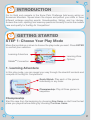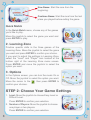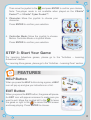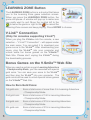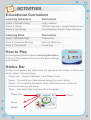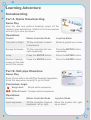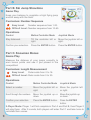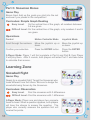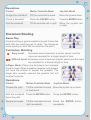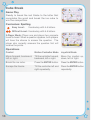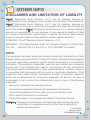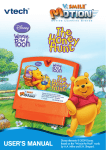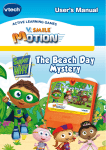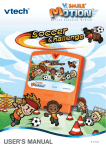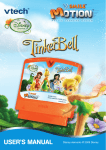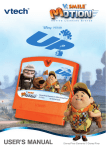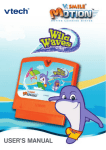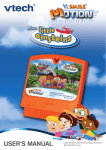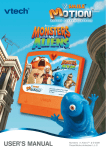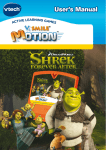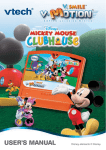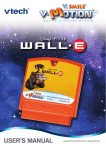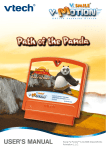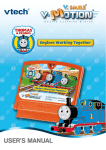Download VTech V.Smile Motion: Snow Park Challenge User`s manual
Transcript
® TM USER’S MANUAL Dear Parent, At VTech®, we know that every year, children are asking to play video games at younger and younger ages. At the same time, we understand the hesitation of most parents to expose their children to the inappropriate content of many popular video games. How can parents responsibly allow their children to play these games, and still educate and entertain them in a healthy, age-appropriate manner? Our answer to this question is V.Smile® MotionTM Active Learning System! A big breakthrough for junior gamers, V.Smile® MotionTM takes educational video gaming to a whole new level with a motion-activated gaming system that engages both active minds and bodies. V.Smile® MotionTM plugs directly into the TV to provide kids with a high-tech gaming experience using thrilling, age-appropriate learning games and a motion-activated, intuitive wireless controller. V.Smile® MotionTM Active Learning System engages children with two modes of play: the Learning Adventure - an exciting exploratory journey in which learning concepts are seamlessly integrated, and the Learning Zone - a series of games designed to focus on specific skills in a fun, engaging way. Each Smartridge™ game encourages active gaming while giving kids’ minds a workout, too, as they learn basic math, reading, science, spelling and more. At VTech®, we are proud to provide parents with a much-needed solution to the video game dilemma, as well as another innovative way for children to learn while having fun. We thank you for trusting VTech® with the important job of helping your child explore a new world of learning! Sincerely, Julia Signature Here Julia Fitzgerald Vice President, Marketing Vtech Electronics, NA To learn more about the V.Smile® MotionTM Active Learning System and other VTech® toys, visit www.vtechkids.com INTRODUCTION Go for Gold and compete in the Snow Park Challenge held every winter on Snowman Mountain. Speed down the slopes and perfect your skills in three different extreme sporting events: Snowboarding, Skiing, and Ice Hockey. Answer the math, spelling, and memory questions correctly to enter the medals race and qualify for the Big Air Competition! GETTING STARTED STEP 1: Choose Your Play Mode Move the joystick up or down to choose the play mode you want. Press ENTER to confirm your selection. Learning Adventure V.link TM Connection Learning Zone Options 1. Learning Adventure In this play mode, you can speed your way through the downhill contests and compete in the Big Air Competitions! Quick Match: Play each of the games individually in any order. Championship: Play all three games in sequence. Championship Start the race from the beginning by choosing New Game or start from the last place you played before exiting by choosing Continue Game. New Game: Start the race from the beginning. Continue Game: Start the race from the last place you played before exiting the game. Quick Match In the Quick Match menu, choose any of the games you’d like to play. Move the joystick to select the game you want and press ENTER to play. 2. Learning Zone Practice specific skills in the three games of the Learning Zone. Move the joystick to select the game you want and press ENTER to confirm your choice. If you want to adjust the settings in Learning Zone, select the “Level” and “Player” icon located at the bottom right of the Learning Zone menu screen. Press ENTER and move the joystick to select the option you want. 3. Options In the Options screen, you can turn the music On or Off. Move the joystick to select the option you want. Move the cursor to the , then press ENTER to confirm your choices. STEP 2: Choose Your Game Settings 1. Level: Move the joystick to choose Easy Level or Difficult Level. Press ENTER to confirm your selection. 2. Number of Players: Move the joystick to choose one player or two players. Press ENTER to confirm your selection. and press ENTER to confirm your choices. Then move the joystick to the Note: Two-player mode is not available when played on the V.Smile® Pocket™ or V.Smile® Cyber Pocket™. 3. Character: Move the joystick to choose your character. Press ENTER to confirm your selection. 4. Controller Mode: Move the joystick to choose Motion Controller Mode or Joystick Mode. Press ENTER to confirm your selection. STEP 3: Start Your Game For Learning Adventure games, please go to the “Activities – Learning Adventure” section. For Learning Zone games, please go to the “Activities – Learning Zone” section. FEATURES HELP Button When you press the HELP button during a game, a HELP icon will pop up and give you instructions or a hint. EXIT Button When you press the EXIT button, the game will pause. An EXIT icon will appear onscreen to make sure you want to quit. Move the joystick left to the to leave the game or right to the to cancel the exit screen and keep playing. Press ENTER to choose. LEARNING ZONE Button The LEARNING ZONE button is a shortcut that takes you to the Learning Zone game selection screen. When you press the LEARNING ZONE button, the game will pause. A window will pop up to make sure you really want to quit. Move the joystick left to the to leave the game or right to the to cancel the Learning Zone screen and keep playing. Press ENTER to choose. V.Link™ Connection (Only for consoles supporting V.Link™) When you plug the V.linkTM into the console, a new selection – “V.Link™ Connection” – will appear under the main menu. You can select it to download your game score to the V.linkTM. After downloading your score, plug the V.linkTM into your computer and unlock some fun bonus games on the V.Smile™ Web Site. Please don’t unplug the V.linkTM during the downloading process. Bonus Games on the V.SmileTM Web Site When you reach a certain score in Learning Adventure - Championship Mode, you’ll be rewarded with special gold coins. You can save your score to the V.linkTM and then plug the V.linkTM into your computer. The gold coins can be used to unlock special bonus games on the V.SmileTM Web Site. How to Earn Gold Coins: 1st gold coin Earn a total score of more than 0 in Learning Adventure - Championship Mode. 2nd gold coin Earn a total score of 140 in Learning Adventure - Championship Mode. 3rd gold coin Earn a total score of 215 in Learning Adventure - Championship Mode. 4th gold coin Earn a total score of 315 in Learning Adventure - Championship Mode. ACTIVITIES Educational Curriculum Learning Adventure Curriculum Game 1: Snowboarding Logic, Addition Game 2: Skiing Number Sequence, Length Measurement Game 3: Ice Hockey Clock Reading, Simple Graph Reading Learning Zone Curriculum Zone 1: Snowball Fight Observation Zone 2: Snowman Bowling Memory, Matching Zone 3: Cube Break Vocabulary How to Play At the beginning of each game in Learning Adventure, a “How to Play” screen shows you the game settings and controls. Status Bar During some games, the status bars will appear on the screen to show your score, speed, time and player. - Player Icon – Shows the Player 1 and Player 2 icon. - Score – The points you have earned during the current game. - Speed – (For Learning Adventure Only) Under the score, a color bar shows how fast you are going. - Timer – How much time you have left in the game. Player Icon Timer Score Speed Learning Adventure Snowboarding Part A. Alpine Snowboarding Game Play Ride the rails and perform freestyle jumps off the ramps to gain extra points. Watch out for the snowmen who will try to slow you down. Operations Control Motion Controller Mode Joystick Mode Turn Left or Right. Tilt the controller forward or backward. Move the joystick up or down. Escape the freeze. Tilt the controller left and right repeatedly. Press the ENTER button repeatedly. Jump. Press the ENTER button. Press the ENTER button. Perform freestyle moves on the rails and off the ramps. Press the ENTER button. Press the ENTER button. Part B. Half-pipe Showtime Game Play Show off your skills in the Half Pipe Freestyle Competition. Enter the sequence correctly to go for Gold! Curriculum: Logic Easy Level: Simple action sequence. Difficult Level: Complex actions sequence. Operations Control Motion Controller Mode Joystick Mode Input sequence. Tilt the controller forward, backward, left or right. Move the joystick left, right, up or down. Part C. Snowman Bonus Game Play Bonus time! Add up your scores held up by the snowmen and see if you placed in the competition! Curriculum: Addition Easy Level: Addition up to 10. Difficult Level: Addition up to 30. Operations Control Motion Controller Mode Joystick Mode Select a number. Move the joystick left or right. Move the joystick left or right. Scroll through the numbers. Move the joystick up or down. Move the joystick up or down. Confirm your selection. Press the ENTER button. Press the ENTER button. 2-Player Mode: Player 1 will first complete in Part A and Part B, then Player 2 will play them. After 3 rounds, both players will enter Part C and take turns to calculate their scores. Skiing Part A. Alpine Skiing Game Play Ski through the correct colored flags and perform high flying freestyle moves off the ramps. The Snowmen are back, so watch our for their tricks. Operations Control Motion Controller Mode Joystick Mode Turn Left or Right. Tilt the controller left or right. Move the joystick left or right. Escape the freeze. Tilt the controller left and right repeatedly. Press the ENTER button repeatedly. Jump. Press the ENTER button. Press the ENTER button. Part B. Ski Jump Showtime Game Play Keep your balance to complete a high flying jump and ski away with the Gold. Curriculum: Number Sequence Easy Level: Number sequence from 1-20. Difficult Level: Number sequence from 10-50. Operations Control Motion Controller Mode Joystick Mode Stay balanced. Tilt the controller left or right. Move the joystick left or right. Confirm your selection. Press the ENTER button. Press the ENTER button. Part C. Snowman Bonus Game Play Measure the distance of your jumps correctly to earn bonus points and see if you placed in the competition! Curriculum: Length Measurement Easy Level: Ruler scale from 0 to 15. Difficult Level: Ruler scale from 0 to 30. Operations Control Motion Controller Mode Joystick Mode Select a number. Move the joystick left or right. Move the joystick left or right. Scroll through the numbers. Move the joystick up or down. Move the joystick up or down. Confirm your selection. Press the ENTER button. Press the ENTER button. 2-Player Mode: Player 1 will first complete in Part A and Part B, then Player 2 will play them. After 3 rounds, both players will enter Part C and take turns to calculate their scores. Ice Hockey Part A. Ice Hockey Dribbling Game Play Ready to race! Dribble the puck through obstacles to reach the net and shoot a goal. Beware of the cracked ice and the Snowmen skaters who are ready to knock you out of the competition. Operations Control Motion Controller Mode Joystick Mode Turn Right. TiltShowtime the controller left or right. PartLeft B. or Shooting Move the joystick left or right. Escape the freeze. Tilt the controller left and right repeatedly. Press the ENTER button repeatedly. Speed up. Tilt the controller forward. Move the joystick up. Slow down. Tilt the controller backward. Move the joystick down. Part B. Shooting Showtime Game Play Shoot the puck passed the goalie and into the net to earn more points. Watch out for the Snowmen skaters trying to steal the puck. Curriculum: Clock Reading Easy Level: Full Hour, Half Hour. Difficult Level: Half Hour, Quarter Hour. Operations Control Motion Controller Mode Joystick Mode Turn Left or Right. Tilt the controller left or right. Move the joystick left or right. Control the power of the shot. Press and hold the ENTER button. Press and hold the ENTER button. Shoot the puck. Release the ENTER button. Release the ENTER button. 10 Part C. Snowman Bonus Game Play Bonus time! Add up the goals you shot into the net and see if you placed in the competition! Curriculum: Simple Graph Reading Easy Level: On the vertical line of the graph, all numbers between 0-5 are given. Difficult Level: On the vertical line of the graph, only numbers 0 and 5 are given. Operations Control Motion Controller Mode Joystick Mode Scroll through the numbers. Move the joystick up or down. Move the joystick up or down. Confirm your selection. Press the ENTER button. Press the ENTER button. 2-Player Mode: Player 1 will first complete in Part A and Part B, then Player 2 will play them. After 3 rounds, both players will enter Part C and take turns to calculate their scores. Learning Zone Snowball Fight Game Play Ready for a snowball fight! Target the Snowman who looks different from the others. Be sure to dodge the snowballs being thrown by the Snowmen. Curriculum: Observation Easy Level: Find the snowman with 2 differences. Difficult Level: Find the snowman with 1 difference. 2-Player Mode: Player one and player two compete head-to-head. When a question appears, both players will have the chance to answer the question. The player who correctly answers the question first will receive the points. 11 Operations Control Motion Controller Mode Joystick Mode Dodge the snowball. Tilt the controller forward. Move the joystick down. Throw a snowball. Press the ENTER button. Press the ENTER button. Aim the snowball. Tilt the controller left or right. Move the joystick left or right. Snowman Bowling Game Play Quickly build your giant snowball and push it down the path with the matching pair of cards. The Snowmen move quickly so work fast to memorize the pairs! Curriculum: Matching Easy Level: Snowmen move forward at a slower speed, and the signs are revealed for a longer length of time. Difficult Level: Snowmen move forward at a faster speed and the signs are revealed for a shorter length of time. 2-Player Mode: Player one and player two compete head-to-head. When a question appears, both players will have the chance to answer the question. The player who correctly answers the question first will receive the points. Operations Control Motion Controller Mode Joystick Mode Choose the path. Tilt the controller forward or backward. Move the joystick up or down. Roll the snowball down the path. Press the ENTER button. Press the ENTER button. Escape the freeze. Tilt the controller left and right repeatedly. Press the ENTER button repeatedly. 12 Cube Break Game Play Ready to break the ice! Skate to the letter that completes the word and break the ice cube to win the competition. Curriculum: Spelling Easy Level: Vocabulary with 4-5 letters. Difficult Level: Vocabulary with 5-6 letters. 2-Player Mode: Player one and player two compete head-to-head. When a question appears, both players will have the chance to answer the question. The player who correctly answers the question first will receive the points. Operations 13 Control Motion Controller Mode Joystick Mode Move forward, backward, left or right. Tilt the controller forward, backward, left or right. Move the joystick up, down, left or right. Break the ice cube. Press the ENTER button. Press the ENTER button. Escape the freeze. Tilt the controller left and right repeatedly. Press the ENTER button repeatedly. CARE & MAINTENANCE 1. Keep your V.Smile® MotionTM clean by wiping it with a slightly damp cloth. Never use solvents or abrasives. 2. Keep it out of direct sunlight and away from direct sources of heat. 3. Remove the batteries when not using it for an extended period of time. 4. Avoid dropping it. Never try to dismantle it. 5. Always keep the V.Smile® MotionTM away from water. WARNING A very small percentage of the public, due to an existing condition, may experience epileptic seizures or momentary loss of consciousness when viewing certain types of flashing colors or patterns, especially on television. While the V.Smile® MotionTM Active Learning System does not contribute to any additional risks, we do recommend that parents supervise their children while they play video games. If your child experiences dizziness, altered vision, disorientation, or convulsions, discontinue use immediately and consult your physician. Please note that focusing on a television screen at close range and handling a joystick for a prolonged period of time may cause fatigue or discomfort. We recommend that children take a 15-minute break for every hour of play. TECHNICAL SUPPORT If you have a problem that cannot be solved by using this manual, we encourage you to visit us online or contact our Consumer Services Department with any problems and/or suggestions that you might have. A support representative will be happy to assist you. Before requesting support, please be ready to provide or include the information below: • The name of your product or model number (the model number is typically located on the back or bottom of your product). • The actual problem you are experiencing. • The actions you took right before the problem occurred. Internet: www.vtechkids.com Phone: 1-800-521-2010 in the U.S. or 1-877-352-8697 in Canada 14 OTHER INFO DISCLAIMER AND LIMITATION OF LIABILITY VTech® Electronics North America, L.L.C. and its suppliers assume no responsibility for any damage or loss resulting from the use of this handbook. VTech® Electronics North America, L.L.C. and its suppliers assume no responsibility for any loss or claims by third parties that may arise through the use of this software. VTech® Electronics North America, L.L.C. and its suppliers assume no responsibility for any damage or loss caused by deletion of data as a result of malfunction, dead battery, or repairs. Be sure to make backup copies of important data on other media to protect against data loss. COMPANY: VTech® Electronics North America, L.L.C. ADDRESS: 1155 West Dundee, Suite 130, Arlington Heights, IL 60004 USA TEL NO.: 1-800-521-2010 in the U.S. or 1-877-352-8697 in Canada. NOTE: This equipment has been tested and found to comply with the limits for a Class B digital device, pursuant to Part 15 of the FCC Rules. These limits are designed to provide reasonable protection against harmful interference in a residential installation. This equipment generates, uses and can radiate radio frequency energy and, if not installed and used in accordance with the instructions, may cause harmful interference to radio communications. However, there is no guarantee that interference will not occur in a particular installation. If this equipment does cause harmful interference to radio or television reception, which can be determined by turning the equipment off and on, the user is encouraged to try to correct the interference by one or more of the following measures: • Reorient or relocate the receiving antenna. • Increase the separation between the equipment and receiver. • Connect the equipment into an outlet on a circuit different from that to which the receiver is connected. • Consult the dealer or an experienced radio/TV technician for help. Caution: Changes or modifications not expressly approved by the party responsible for compliance could void the user’s authority to operate the equipment. © 2009 VTech Printed in China 91-002306-095-000 15