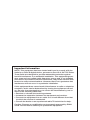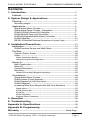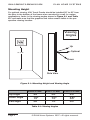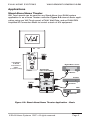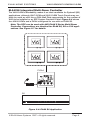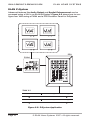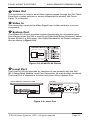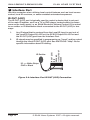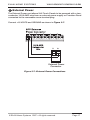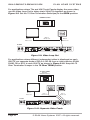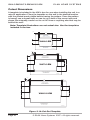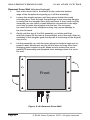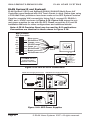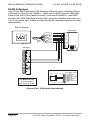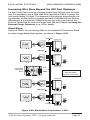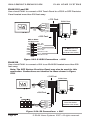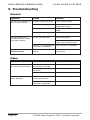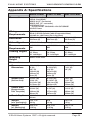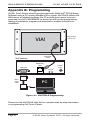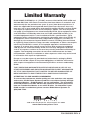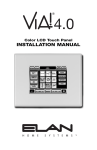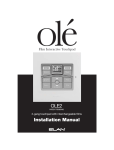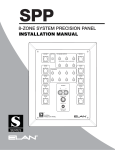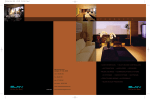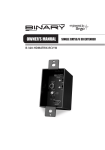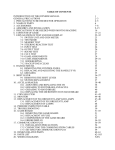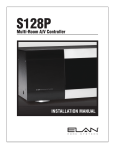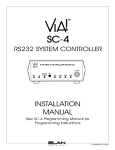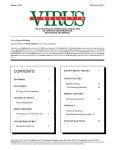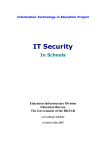Download Elan VIA 4.0 Installation manual
Transcript
VIA!4.0-EM
VIA!7.0-EM
VIA!10.0-EM
4"/7"/10" Color LCD Touch Panels
INSTALLATION MANUAL
Important Information
NOTE: This equipment has been tested and found to comply with the
limits for a Class B digital device, pursuant to Part 15 of the FCC Rules.
These limits are designed to provide reasonable protection against
harmful interference in a residential installation. This equipment generates, uses and can radiate radio frequency energy and, if not installed
and used in accordance with the instructions, may cause harmful interference to radio communications. However, there is no guarantee that
interference will not occur in a particular installation.
If this equipment does cause harmful interference to radio or television
reception, which can be determined by turning the equipment off and
on, the user is encouraged to try to correct the interference by one or
more of the following measures:
• Reorient or relocate the receiving antenna.
• Increase the separation between the equipment and receiver.
• Connect the equipment into an outlet on a circuit different from that
to which the receiver is connected.
• Consult the dealer or an experienced radio/TV technician for help.
Caution: Changes or modifications not expressly approved by ELAN
could void the user’s authority to operate this equipment.
ELAN HOME SYST E M S
VIA!4.0-EM/VIA!7.0-EM/VIA!10.0-EM
Contents
1. Introduction ......................................................................................2
Features ..............................................................................................2
2. System Design & Applications.................................................3
Planning ..............................................................................................3
Mounting Height ...............................................................................4
Applications .......................................................................................5
Stand-Alone/Home Theater .............................................................5
Stand-Alone/Home Theater - Expanded .........................................6
ELAN S12 Multi-Room A/V Controller.............................................7
ELAN S8 Multi-Room A/V Controller...............................................8
ELAN S6 Integrated Multi-Room Controller ...................................9
ELAN Z•System ...............................................................................10
RS-232 Controlled Devices (Regardless of System Type) ..................11
3. Installation/Connections ............................................................12
Installation ..........................................................................................18
ELAN Precision Panels and Wall Plates .........................................18
Pre-Wire ..............................................................................................20
Control, Status, Power .....................................................................20
Video .................................................................................................20
Video Termination Switch..................................................................21
Video In/Loop Out Configuration .......................................................21
Rough-In .............................................................................................23
New Construction ............................................................................23
Retro-Fit ............................................................................................24
Cutout Dimensions ..........................................................................26
Mounting...........................................................................................27
Removal From Wall (Winglets Deployed) ............................................28
Connections .......................................................................................29
Stand-Alone/Home Theater .............................................................29
ELAN System12 and System8 .........................................................30
ELAN System6 (w/ PVIA Wall Plate) .............................................. 31
ELAN Z•System ...............................................................................32
Increasing Wire Runs Beyond the 200 Foot Maximum .................33
Stand-Alone .....................................................................................33
ELAN S12 and S8 .............................................................................34
ELAN S6 ..........................................................................................34
ELAN Z•System ...............................................................................35
External Power Connector ................................................................35
4. Operation ...........................................................................................36
5. Troubleshooting ..............................................................................38
Appendix A: Specifications ...........................................................39
Appendix B: Programming .............................................................40
Warranty ................................................................................. Back Page
© ELAN Home Systems 2007 • All rights reserved.
Page 1
VIA!4.0-EM/VIA!7.0-EM/VIA!10.0-EM
ELAN HOME SYST E M S
1. Introduction
The VIA!®4.0-EM, VIA!®7.0-EM and VIA!®10.0-EM Color LCD Touch Panels
provide an intelligent, affordable solution for controlling audio, video, and
automation equipment in a multi-room environments or as a stand-alone
controllers (in a Home Theater, for example). With System and Local IR
control, RS-232 control, and full-motion video display, these touch panels
have all of the features that have made ELAN’s award-winning VIA!®6.4 and
VIA!®Valet6.4 Touch Panels the most successful products in their category.
Touch Screen Technology
The VIA!-EM lineup utilize a polyester plastic film suspended over a glass
panel which is then adhered to the front of a color LCD (Liquid Crystal
Display) screen. Depressing the polyester film with a finger allows the film
to touch the glass panel underneath, generating a location signal that is
read by the electronics. The color LCD display is an active matrix TFT Liquid
Crystal Display. Please use fingers only when operating this unit. Do not use
pens, pencils, etc. as these may damage the polyester film.
Features
• 4" / 7" / 10" Color Active Matrix TFT Liquid Crystal Display
• Full Touchscreen Capabilities
• VIA!7.0EM & VIA!10.0-EM - Widescreen, Landscape Aspect Ratio
• IR and RS-232 Control Options
• Full-Motion Color Video Capabilities
• Easy, Powerful VIA!®TOOLS Programming
• System, Local and Interface Ports
• Affordable!
Accessories
• Rough-In Brackets
VIA!40EMBKT
VIA!70EMBKT
VIA!100EMBKT
• Wall Frames
Standard and Euro Styles
Available in White, Light Almond, Almond, Ivory, Brown,
Black & Satin Chrome
• Precision Panels & Wall Plates
PVIA!1
PVIA!4
PVIA!10
SPP System Precision Panel
Page 2
© ELAN Home Systems 2007 • All rights reserved.
ELAN HOME SYST E M S
VIA!4.0-EM/VIA!7.0-EM/VIA!10.0-EM
2. System Design & Applications
Planning
Before installing a VIA! Touch Panel, it is essential to have a detailed and
accurate system design. Talk with the homeowner to make sure all expectations and design goals are explored. The first step to a good design is to
map the system. It is advisable to mark up a copy of the house floor plan
with speaker, keypad, touch panel, volume control, and equipment locations,
etc. Make sure that all locations are decided upon before pre-wiring commences so that all necessary wiring and installation hardware is in place.
It is essential that ALL system components are accounted for prior to the
pre-wire stage. After establishing design goals with the homeowner, make a
detailed list of all components. Include source equipment, keypads, touch
panels, volume controls, amplifiers, communications gear, etc. Gather up
any IR remote controls that may be necessary for final programming, or
ensure that the IR codes for all equipment to be installed are available in the
VIA!TOOLS IR Library.
When planning specific in-wall installation locations for LCD
touch panels, please keep the following tips in mind:
• When properly installed, nothing should be applying contact pressure
to the touch panel except for the operator’s finger. If something is
touching the touch screen window, a false signal can be generated,
causing the touch panel to respond incorrectly.
• Avoid installation in direct sunlight or strong ultraviolet light (such as
grow lamps for plants). This can degrade and discolor polyester film.
• Avoid installation over heat generating devices and/or in moist areas
where condensation can form on the polyester film. Both heat and
condensed moisture can affect touch screen performance.
• Avoid installation next to thermostats. The touch screen generates
heat that can affect thermostat control and readings.
• Avoid applying any foreign objects, such as adhesive labels, glue, etc.
to the touch screen’s polyester film. This can release chemicals that
can discolor the clear film.
• The touch panel/LCD assembly should not be mounted near electronics that emit radio frequencies or electromagnetic interference (such
as CRT monitors, light dimmers, and some power supplies).
• Do not mount VIA! Touch Panels outdoors or in areas exceeding
the operating temperature range of -10° to +115°F (-23° to +46°C). If
the LCD display is over-heated, or its temperature reduced below the
recommended minimum, the liquid crystal polymer can be damaged
and the display image may not recover.
© ELAN Home Systems 2007 • All rights reserved.
Page 3
VIA!4.0-EM/VIA!7.0-EM/VIA!10.0-EM
ELAN HOME SYST E M S
Mounting Height
For optimal viewing, VIA! Touch Panels should be installed 56" to 60" from
the floor to the bottom of the frame when mounted in a wall. In custom
applications, factor in the viewing angles shown in Figure 2.1 and Table
2.1 and make sure that the graphics and video remain visible in the prospective viewing location.
Viewing
Angles
Up
Optimal
56" to 60"
Down
Side View
Figure 2.1: Mounting Height and Viewing Angle
VIA!4.0-EM
Up Angle
Down Angle
Left/Right
35º
15º
50º
VIA!7.0-EM
50º
70º
70º
VIA!10.0-EM
45º
65º
65º
Table 2.1: Viewing Angles
Page 4
© ELAN Home Systems 2007 • All rights reserved.
ELAN HOME SYST E M S
VIA!4.0-EM/VIA!7.0-EM/VIA!10.0-EM
Applications
Stand-Alone/Home Theater
VIA! Touch panels can be used for any Stand-Alone (non-ELAN) system
application or as a Home Theater controller. Figure 2.2 shows a basic application using one VIA! Touch panel, a PVIA1 Wall Plate, and an ELAN IRD4
Amplified IR Connection Block to control a stack of A/V equipment.
IR
OUT
PWR9
3.5mmMono
to Quad
Interconnect
Cable
(included w/ IRD4)
PWR1
PWR1
TO SC-4
VIDEO IN
PVIA1
Digital Music Server
Amplified IR
Connection Block
IR Emitter
Satellite
PWR2
IR Emitter
DVD
IR Emitter
Figure 2.2: Stand-Alone/Home Theater Application - Basic
© ELAN Home Systems 2007 • All rights reserved.
Page 5
VIA!4.0-EM/VIA!7.0-EM/VIA!10.0-EM
ELAN HOME SYST E M S
Stand-Alone/Home Theater - Expanded
Stand-Alone systems (without an ELAN multi-room controller) can be as
simple as one VIA! Touch Panel controlling one IR source, or as complex as
multiple VIA!s, Olé Touchpads, keypads, and IR sensors all controlling many
IR sources. Figure 2.3 shows four VIA! Touch Panels, a PVIA4 Wall Plate
and an IRD4 IR Distribution Block controlling a stack of A/V gear.
Digital Music Server
PVIA4
1
PVIA-4
3
2
9 VDC
SENSE
INPUTS
+16VDC
POWER
3
3.5mmMono
to Quad
Interconnect
Cable
2
1
IR
OUT
4
Amplified IR
Connection Block
ALL
SYS
SENSE
4
1
2
Satellite
TO SC-4
VIDEO
IN
16 VDC/
4A
IR Emitter
(included w/ IRD4)
IR Emitter
3
4
DVD
PWR4
IR Emitter
PWR2
Figure 2.3: Stand-Alone Application - Expanded
Page 6
© ELAN Home Systems 2007 • All rights reserved.
ELAN HOME SYST E M S
VIA!4.0-EM/VIA!7.0-EM/VIA!10.0-EM
ELAN S12 Multi-Room A/V Controller
Use either ELAN's PS12 Precision Panel or SPP System Precision Panel
when installing VIA! Touch panels in an S12-based application. A PVIA Wall
Plate is not necessary when using VIA!s with an S12; the PS12 or SPP has
all necessary provisions. A PWR4 or PWR10 Power Supply must be used
when connecting VIA! Touch Panels to the PS12. Figure 2.6 shows eight
VIA!s and a PS12 or SPP connected to an ELAN S12.
PS12
SPP
TO SENSE INPUTS
1
VIA!NET
EXT IR
TO SENSE INPUTS
1
2
SS/SC4
3
USE STEREO 3.5mm PLUGS ONLY
3
5
6
4
2
EXT IR
ANTENNA
XM
MONO
FM
ZONE
LOCAL
ZONE
LOCAL
ZONE
LOCAL
1
1
2
2
3
3
ZONE
LOCAL
ZONE
LOCAL
ZONE
LOCAL
4
4
6
6
USE STEREO 3.5mm PLUGS ONLY
4
5
6
2
3
4
ZONE
ZONE
1
5
TRIGGERS
1
ZONE
2
ZONE
5
6
7
POWER
ZONE
3
ZONE
+
8
6
OR
5
5
ZONE
--
16VDC / 10A
4
7
ZONE
LOCAL
7
7
VIA!POWER
+
-
ZONE
LOCAL
8
8
ZONE
8
16VDC / 10A
PWR10
16VDC / 4A
16VDC / 4A
VIA!NET
16VDC/1.5A
16VDC
10.0A
+
-
S12
Figure 2.6: ELAN S12 Application
© ELAN Home Systems 2007 • All rights reserved.
Page 7
VIA!4.0-EM/VIA!7.0-EM/VIA!10.0-EM
ELAN HOME SYST E M S
ELAN S8 Multi-Room A/V Controller
ELAN's SPP (System Precision Panel) is designed to work with any S Series
Multi-Room controller. Figure 2.7 shows ten VIA! Touch Panels connected
to a System8 (S8.6AV or S8.6P) Multi-Room A/V Controller using an SPP. No
PVIA Wall Plate is necessary when using VIA!s with an S8; the SPP has all
necessary provisions. A PWR4 or PWR10 Power Supply must be used when
connecting VIA! Touch Panels to the SPP.
Note: The SPP can be used with ANY ELAN S Series Multi-Room
Controller. Connections are identical for ELAN S6, S8 or S12 applications.
SPP
VIA!NET
EXT IR
TO SENSE INPUTS
1
2
SS/SC4
3
USE STEREO 3.5mm PLUGS ONLY
4
5
6
ZONE
ZONE
1
5
TRIGGERS
1
2
3
4
5
6
7
8
ZONE
2
ZONE
POWER
ZONE
3
ZONE
+
16VDC / 10A
4
PWR10
6
ZONE
--
7
ZONE
8
16VDC / 4A
16VDC
10.0A
+
16VDC/1.5A
-
S8.6/S6
Figure 2.7: S6/S8.6/S12/SPP Application
Page 8
© ELAN Home Systems 2007 • All rights reserved.
ELAN HOME SYST E M S
VIA!4.0-EM/VIA!7.0-EM/VIA!10.0-EM
ELAN S6 Integrated Multi-Room Controller
The VIA!4.0-EM’s affordability makes it an ideal candidate for System6 (S6)
applications, although VIA!7.0-EM and VIA!10.0-EM Touch Panels may certainly be used, as well. Use a PVIA Wall Plate appropriate for the number of
VIA!s to be installed or an SPP System Precision Panel. Figure 2.4 shows
four VIA!4.0-EM's and a PVIA4 configured for use with an ELAN S6.
Note: The SPP can be used with ANY ELAN S Series Multi-Room
Controller. Connections are identical for ELAN S6, S8 or S12 applications. See Figure 2.7 for details
PVIA4
2
1
1
PVIA-4
+16VDC
POWER
16 VDC/
4A
3
2
9 VDC
SENSE
INPUTS
3
IR
OUT
4
ALL
SYS
SENSE
4
TO SC-4
VIDEO
IN
1
2
3
4
PWR4
S6
Figure 2.4: ELAN S6 Application
© ELAN Home Systems 2007 • All rights reserved.
Page 9
VIA!4.0-EM/VIA!7.0-EM/VIA!10.0-EM
ELAN HOME SYST E M S
ELAN Z•System
Advanced features like Audio Detect and Spatial Enhancement can be
accessed using a VIA! in an ELAN Z•System. Figure 2.5 shows how to configure four VIA!s using a PVIA4 and a PZ6 Precision Panel for Z•Systems.
PZ6
PVIA4
2
1
1
PVIA-4
3
2
9 VDC
SENSE
INPUTS
+16VDC
POWER
3
IR
OUT
4
ALL
SYS
SENSE
4
TO SC-4
VIDEO
IN
16 VDC/
4A
1
2
3
4
PWR4
Z630 X 2
Figure 2.5: Z•System Application
Page 10
© ELAN Home Systems 2007 • All rights reserved.
ELAN HOME SYST E M S
VIA!4.0-EM/VIA!7.0-EM/VIA!10.0-EM
RS-232 Controlled Devices (Regardless of System Type)
By adding an SC-4 Serial Controller or SS1 System Station to any system
using VIA! Touch Panels, powerful RS-232 control becomes possible for
a wide assortment of devices such as security systems, lighting systems,
HVAC, spa control, A/V gear, etc. Use the appropriate PVIA Wall Plate or
Precision Panel for the number of VIA! Touch Panels in the system and the
system type. When installing an SC-4/SS1 in an S12 or S8 system, a PVIA
Wall Plate is not needed; the SPP or PS12 Precision Panel has all necessary
provisions.
Stand-Alone, Z•Systems
PVIA10
PVIA4
PVIA1
IR
OUT
PWR9
PWR1
2
1
1
or
PVIA-4
3
2
9 VDC
SENSE
INPUTS
+16VDC
POWER
3
IR
OUT
4
or
ALL
SYS
SENSE
4
TO SC-4
TO SC-4
VIDEO
IN
VIDEO IN
1
VIA!SC4
3
2
4
NETWORK
INTERFACE
ELAN
RS-232
OUT
POWER
16VDC
NO
COM
NC
NO
COM
GND
PWR
NO
COM
NO
NC
GND
PWR
COM
NC
GND
PWR
NO
COM
NC
GND
PWR
NO
COM
NC
GND
PWR
NO
COM
NO
NC
GND
PWR
COM
NC
GND
GND
NC
COM 4
GND
COM 3
or
PWR
COM 2
PWR
SS1
PWR
COM 1
LEXINGTON, KY • MADE IN CHINA
MODEL: VIA2SS1
RELAY 1
DC RELAY PWR
RELAY 2
HOST RS-232
COM 1
COM 2
ELAN RS-232
COM 3
COM 4
RELAY 3
RELAY 4
RELAY 5
IR-LINK
COM1
COM2
HOST
ELAN
RELAY 6
RELAY 7
SENSE INPUTS
1
2
3
4
5
6
ALL IR OUTPUT
RELAY 8
WARNING: DO NOT REMOVE COVER.
NO USER SERVICEABLE PARTS INSIDE.
REFER SERVICE TO ELAN-APPROVED
SERVICE TECHNICIAN.
1
2
IR OUTPUTS
4
3
5
6
7
8
9
11
12
VIA!2SS1
POWER
12VDC
0.5 AMPS
+
-
ETHERNET
COM3
LINK
COM4
RX/TX
10
VIA-NET
IR
EXT IR INPUT
PWR
RS-232
Devices
S6, S8, or S12 Systems
VIA!SC4
VIA!NET
EXT IR
TO SENSE INPUTS
1
2
COM 1
COM 2
COM 3
COM 4
ELAN
RS-232
OUT
NETWORK
INTERFACE
SS/SC4
3
POWER
16VDC
USE STEREO 3.5mm PLUGS ONLY
4
5
6
ZONE
ZONE
1
5
TRIGGERS
1
2
5
6
3
4
7
8
ZONE
ZONE
POWER
6
ZONE
--
16VDC / 10A
7
or
SS1
ZONE
NO
COM
NC
GND
PWR
NO
NO
COM
NC
GND
COM
NC
GND
PWR
PWR
NO
COM
NC
GND
PWR
NO
COM
NC
GND
PWR
NO
NO
COM
NC
GND
PWR
COM
NC
GND
PWR
NO
COM
NC
8
16VDC / 4A
GND
4
PWR
ZONE
+
GND
3
PWR
2
ZONE
LEXINGTON, KY • MADE IN CHINA
MODEL: VIA2SS1
RELAY 1
DC RELAY PWR
RELAY 2
RELAY 3
RELAY 4
RELAY 5
RELAY 6
RELAY 7
RELAY 8
WARNING: DO NOT REMOVE COVER.
NO USER SERVICEABLE PARTS INSIDE.
REFER SERVICE TO ELAN-APPROVED
SERVICE TECHNICIAN.
16VDC/1.5A
HOST RS-232
COM 1
COM 2
ELAN RS-232
COM 3
COM 4
IR-LINK
COM1
HOST
ELAN
COM2
COM3
COM4
SENSE INPUTS
1
2
3
4
5
6
ALL IR OUTPUT
1
2
IR OUTPUTS
4
3
5
6
7
8
9
11
12
VIA!2SS1
POWER
12VDC
0.5 AMPS
+
-
ETHERNET
LINK
RX/TX
EXT IR INPUT
10
VIA-NET
IR
PWR
SPP
RS-232
Devices
Figure 2.7: RS-232 Controlled Devices
© ELAN Home Systems 2007 • All rights reserved.
Page 11
VIA!4.0-EM/VIA!7.0-EM/VIA!10.0-EM
ELAN HOME SYST E M S
3. Installation/Connections
Each of the three VIA! Touch Panel models uses the same connectors and
hook up identically. All connections are located on the bottom of the unit and
include a System Port RJ-45 Connector, a Local Port RJ-45 Connector, an
External Power Connector and an IR Interface Port as well as a Composite
Video Input and Output.
1
3
2
4
5
6
Figure 3.1 VIA! Connectors
Note: VIA!4.0_EM shown. Connectors are identical for VIA!7.0-EM
and VIA!10.0-EM
Connection
Connector / Cable Type
1
Video Out
F-Connector / RG-6 or RG-59
2
Video In
F-Connector / RG6 or RG-59
3
System Port
RJ-45 / CAT-5
4
Local Port
RJ-45 / CAT-5
5
Interface Port
Removable Screw Terminal / CAT-5
6
External Power
Removable Screw Terminal /
2 Conductor 16/18 AWG
Table 3.1 VIA! Connectors
Page 12
© ELAN Home Systems 2007 • All rights reserved.
ELAN HOME SYST E M S
1
VIA!4.0-EM/VIA!7.0-EM/VIA!10.0-EM
Video Out
This connection is used to send Video signals passed through the VIA! Touch
Panel from a video switcher or source component to another VIA! Touch
Panel, TV or Monitor.
2
Video In
This connection receives the Video Signal from a video switcher or source
component.
3
System Port
The System RJ-45 port provides required functionality for all system types.
Use this port when the VIA! is used in an ELAN Multi-Room Controller- based
System (ELAN S or Z•System). Use ELAN Standard RJ-45 Pinout configuration (as shown in Figure 3.2).
Figure 3.2: ELAN RJ-45 Pinout
4
Local Port
The Local RJ-45 port provides an interface for use primarily with the VIA!
SR-1 Sense/Relay Module Local Port Connection (as well as other functions).
The Local Port is identical in function and pinout to the System Port.
VIA!40-EM/VIA!7.0-EM/VIA!7.0-EM
VIA! SR-1
RELAY OUTPUTS
1/2
3/4
5/6
VIA!
LOCAL
PORT
RS-232
IN
COM PORT
RS-232
THRU
IR
INPUT
POWER
16VDC
Figure 3.3: Local Port
© ELAN Home Systems 2007 • All rights reserved.
Page 13
VIA!4.0-EM/VIA!7.0-EM/VIA!10.0-EM
5
ELAN HOME SYST E M S
Interface Port
Use this connector when utilizing local control features such as local source
control, local IR receivers, or sense-enabled automated sequences.
IR OUT (LOC)
The IR OUT (LOC) port is typically used to control a device that is not part
of the main IR system, such as a TV or DVD player located within the same
room as the touch panel, or an ELAN Electronic Volume Control. IR is routed
to an emitter or IR distribution block connected to the IR OUT (LOC) in two
ways:
Any IR signal that is received from the Local IR Input is sent out of
the Local IR Output RJ-45 Port, the SYS IR Output RJ-45 Port and
the IR OUT (LOC) port from the Interface Port.
2.
IR signals may be specified in programming as "Local" and be routed
through the Local IR OUT (LOC) port. See VIA!TOOLS "Help" file for
specific information about IR routing.
IR Emitter
IR OUT (LOC)
IR IN
GROUND
+12 VOLTS OUT
SENSE
1.
IR + = White Stripe
GND = Black
Figure 3.4: Interface Port IR OUT (LOC) Connection
Page 14
© ELAN Home Systems 2007 • All rights reserved.
ELAN HOME SYST E M S
VIA!4.0-EM/VIA!7.0-EM/VIA!10.0-EM
IR IN
The Local IR Input is typically used to connect an external IR receiver to the
touch panel. Typical applications include a plasma-friendly IR receiver (ELAN
IRS8EP, for example) placed near a TV, or an auxillary IR receiver placed in
an area more convenient than the location of the touch panel. Any IR signal
that is received from the Local IR Input is sent out the Local IR Output
RJ-45 Port, the System IR Output RJ-45 Port and the IR Out from the
Interface Port.
IR OUT (LOC)
IR IN
GROUND
+12 VOLTS OUT
SENSE
Connect IR IN, GROUND, and +12 VOLTS as shown in Figure 3.5.
+12VDC
G
IR
IRS8EP
Extreme Plasma
IR Sensor
Figure 3.5: Interface Port IR IN Connection
© ELAN Home Systems 2007 • All rights reserved.
Page 15
VIA!4.0-EM/VIA!7.0-EM/VIA!10.0-EM
ELAN HOME SYST E M S
Sense
The Sense Port allows a contact closure to trigger IR or RS-232 sequences
programmed in VIA!TOOLS. For example, use a motion sensor to activate
a contact closure and cause automated actions such as system power on,
drapes closed, and lights dimmed.
IR Out (LOC)
IR In
Ground
+12 Volts Out
Sense
Connect SENSE and GROUND to a contact closure device as shown in
Figure 3.6.
Contact Closure
Device
Figure 3.6: Interface Port Sense Connections
Page 16
© ELAN Home Systems 2007 • All rights reserved.
ELAN HOME SYST E M S
6
VIA!4.0-EM/VIA!7.0-EM/VIA!10.0-EM
External Power
The External Power port allows VIA! Touch Panels to be powered with a twoconductor 16/18 AWG wire from an external power supply or Precision Panel
connected to the removable screw terminal plug.
Connect +16 VOLTS and GROUND as shown in Figure 3.7.
G
V+
External Power
Connector
Figure 3.7: External Power Connections
© ELAN Home Systems 2007 • All rights reserved.
Page 17
VIA!4.0-EM/VIA!7.0-EM/VIA!10.0-EM
ELAN HOME SYST E M S
Installation
ELAN Precision Panels and Wall Plates
VIA! Touch Panels require an ELAN Precision Panel or Wall Plate to function
properly. The specific application will determine the Precision Panel or Wall
Plate needed. Each of these panels provides a power supply of the correct
voltage (+16VDC) and amperage for the application being covered. In addition to power, these Precision Panels and Wall Plates have provisions for
critical connections like IR, GND, and System Status.
PVIA1
The PVIA1 is a single-gang
Decora® style wall plate designed to
support a single VIA! Touch Panel.
It has connections for Power, GND,
Sense/Status, IR, Video, and Serial
Control. It can be used in any application including ELAN Multi-Room systems, or Stand-Alone systems.
PVIA4
The PVIA4 is a dual-gang wall plate
that provides power, control, and video
connectivity for up to four VIA! Touch
Panels. It can be used in any application including ELAN Multi-Room systems, or Stand-Alone systems.
PVIA10
The PVIA10 is a Precision Panel
designed to provide power, control,
and video connectivity for up to ten
VIA! Touch Panels. It can be used in
any application including ELAN MultiRoom systems, or Stand-Alone.
Page 18
© ELAN Home Systems 2007 • All rights reserved.
ELAN HOME SYST E M S
VIA!4.0-EM/VIA!7.0-EM/VIA!10.0-EM
SPP System Precision Panel
The SPP is designed to accomodate all connectivity required for S6, S8 and
S12 installations, including VIA! Touch Panels and Olé™ Touchpads. Each
SPP provides connections for ELAN systems of up to eight zones. A separate power supply must be used when connecting VIA! Touch Panels to an
ELAN System Controller.
• PWR1 for one VIA!-6.4, VIA!VALET-6.4, VIA!4.0-EM, VIA!7.0-EM or
VIA!10.0-EM
• PWR4 for one to four VIA!-6.4s, VIA!VALET-6.4s, VIA!4.0-EMs,
VIA!7.0-EMs or VIA!10.0-EMs
• PWR10 for five to ten VIA!-64s, VIA!VALET-6.4s, VIA!4.0-EMs,
VIA!7.0-EMs or VIA!10.0-EMs
• Use multiple SPPs for multi-chassis systems (S12 or S8)
Note: Although a PS12 Precision Panel can be used for System12
applications, the SPP System Precision Panel is designed for ALL S
Series applications and will be shown throughout this manual.
VIA!NET
EXT IR
TO SENSE INPUTS
1
2
SS/SC4
3
USE STEREO 3.5mm PLUGS ONLY
4
5
6
ZONE
ZONE
1
5
TRIGGERS
1
2
3
4
5
6
7
8
ZONE
2
ZONE
POWER
ZONE
3
ZONE
+
6
ZONE
--
16VDC / 10A
4
7
ZONE
8
16VDC / 4A
16VDC/1.5A
© ELAN Home Systems 2007 • All rights reserved.
Page 19
VIA!4.0-EM/VIA!7.0-EM/VIA!10.0-EM
ELAN HOME SYST E M S
Pre-Wire
VIA! Touch Panels require power, control, status, and video connections to
function correctly.
• Control, Status, & Power: Cat-5
• Video: RG-6 or RG-59 Coaxial Cable
Control, Status, Power
Run Cat-5 wire from the main equipment location (head-end) to the location
where the touch panel will be installed. Make sure that provisions have been
made for installation of a PVIA Wall Plate or Precision Panel (typically at the
head-end).
Video
VIA! Touch Panels have both a Video Input and a Video Loop Output for
composite video signals. Run RG-6 or RG-59 coaxial cable from the headend location (possibly a video switcher) to the location where the touch
panel will be installed. Be careful not to make sharp bends when installing
coax. F-to-RCA connectors will be necessary to adapt the RCA composite
output of the video source (or switcher) to the F-connector of the coax run
(see Figure 3.7). The VIA!s have female F-connectors for both Video Input
and Loop Output.
Note: VIA! Touch Panels display composite video signals (not RF).
Use an RCA “Y” cable to split the video signal going to a VIA!; a
coaxial splitter or splitter/combiner will not pass composite video
signals!
From
Video
Source
To
VIA!
Video In
F-to-RCA
Adaptor
RG-6/RG-59
Coax
Figure 3.7: RG-6/RG-59 and F-to-RCA Adaptor
Page 20
© ELAN Home Systems 2007 • All rights reserved.
ELAN HOME SYST E M S
VIA!4.0-EM/VIA!7.0-EM/VIA!10.0-EM
Video Termination Switch
When the video signal coming into a VIA! Touch Panel is to be looped back
out of the panel to another VIA! or TV, the Video Termination Switch must be
moved from the factory default 75 Ohm TERM position to the OPEN position as shown in Figure 3.8.
75Ohm TERM
(Factory
Default Position)
OPEN Position
Figure 3.8: Video Termination Switch
Note: The illustration shows a VIA!40-EM. The Video Termination
Switch is identical in all respects on the VIA!7.0-EM and
VIA!10.0-EM.
Video In/Loop Out Configuration
Often, VIA! Touch Panels will be installed in conjunction with other VIA!
Touch Panels and/or televisions located in the same area. There are two scenarios that can be utilized:
• Each VIA! and/or TV displays the same video.
A single video feed is routed through the VIA! to additional
VIA!s or TV(s).
• Each VIA! and/or TV displays video independently.
Independent video feeds are routed to each VIA! and/or TV.
© ELAN Home Systems 2007 • All rights reserved.
Page 21
VIA!4.0-EM/VIA!7.0-EM/VIA!10.0-EM
ELAN HOME SYST E M S
For applications where TVs and VIA! Touch Panels display the same video,
use the Video Loop Out to daisy-chain VIA!s/TVs together as shown in
Figure 3.9. Set the 75 Ohm Termination Switch(es) to the OPEN position.
OPEN Position
RG-6 or
RG-59 Coax
RG-6 or
RG-59 Coax
RG-6 or
RG-59 Coax
Z•880
Figure 3.9: Video Loop Out
For applications where different, independent video is displayed on each
VIA!/TV, run separate feeds of RG-6 or RG-59 from a video switcher (ELAN
Z•880, S8 or S12) to each VIA!/TV as shown in Figure 3.10. Keep the 75
Ohm Termination Jumper in the 75 Ohm TERM position.
75 Ohm TERM
(Factory
Default Position)
RG-6 or
RG-59 Coax
RG-6 or
RG-59 Coax
RG-6 or
RG-59 Coax
Z•880
Figure 3.10: Separate Video Feeds
Page 22
© ELAN Home Systems 2007 • All rights reserved.
ELAN HOME SYST E M S
VIA!4.0-EM/VIA!7.0-EM/VIA!10.0-EM
Rough-In
Rough-in installation of VIA! Touch Panels requires careful attention to
the design plan made previously. See Chapter 2. System Design &
Applications for a list of things to factor in to specific mounting locations
before deciding exactly where to place the unit.
New Construction
If installing VIA! Touch Panels in a new-construction environment, it is
advisable to use a New Construction Bracket (VIA40EMBKT, VIA70EMBKT,
VIA100EMBKT). Install the bracket after the studs are in place and the
electrical wiring is installed, but before the drywall is up. The bracket has
provisions for mounting to a stud on the left, right, or center of the stud bay.
Determine the mounting location and height, securely fasten the rough-in
bracket, and secure the Cat-5 and coaxial cables to the bracket using tape
or wire ties. Make sure to factor in the thickness of the drywall being used
when determining the depth to mount the rough-in bracket.
Note: The VIA!100EMBKT Rough-In Bracket is designed to completely fill the space between wall studs. Should studs be spaced more
widely than is standard, mount the rough-in bracket to horizontally
mounted studs as shown in Figure 3.11
Left Side Mounting
Right Side Mounting
VIA!40EMBKT/VIA!70EMBKT
VIA!40EMBKT/VIA!70EMBKT
Stud
Stud
Center Mounting
Stud Mounting
All Models
VIA!100EMBKT
Cross Beam
Stud
Stud
Stud
Stud
Figure 3.11: New Construction - Rough-In Bracket
© ELAN Home Systems 2007 • All rights reserved.
Page 23
VIA!4.0-EM/VIA!7.0-EM/VIA!10.0-EM
ELAN HOME SYST E M S
Retro-Fit
VIA! Touch Panels can easily be installed directly into the wall (with no
rough-in bracket) when being utilized in a retro-fit application. Use the template included in the box to carfeully mark the location to be cut. Be very
careful about AC lines, HVAC, communications wires, etc. when cutting into
a wall!
There are two ways to mount a VIA! Touch Panel when not using a rough-in
bracket:
1.
2.
Use the clamping winglets on the side of the unit.
Use the pre-drilled holes to attach the unit to a stud or other
secure point.
Winglet
Up
Tighten
(Clockwise)
Winglet
Down
Side View
Figure 3.12: Retro-Fit - Clamping Winglets
Page 24
© ELAN Home Systems 2007 • All rights reserved.
ELAN HOME SYST E M S
VIA!4.0-EM/VIA!7.0-EM/VIA!10.0-EM
VIA! enclosures are equipped with two clamping winglets that flush up
against the drywall when tightened.
Rear View
Clamping
Winglets
Clamping
Winglets
Clamping
Winglets
Clamping
Winglets
Figure 3.13 Clamping Winglets
© ELAN Home Systems 2007 • All rights reserved.
Page 25
VIA!4.0-EM/VIA!7.0-EM/VIA!10.0-EM
ELAN HOME SYST E M S
Cutout Dimensions
A template is included in the VIA!'s box for use when installing the unit in a
retro-fit application. Place the template on the wall in the desired location
with the printed words visible before tracing the pattern. Once the pattern
is traced, use a drywall knife or saw to cut a hole of the correct size and
shape. Be extremely careful not to cut AC lines or anything else that may be
behind the wall!
Note: Template illustrations are not actual size. Use the templates
included in the box.
.307”
4.153”
VIA40EM CUT-OUT TEMPLATE
FACE THIS SIDE OUT,
AWAY FROM DRYWALL.
1.837”
.723”
VIA!4.0-EM
3.178”
VIA40EM CUT-OUT TEMPLATE
FACE THIS SIDE OUT,
AWAY FROM DRYWALL.
P/N: 9801446 REV:A
1.42 36.1
.34 8.6
.34”
VIA70EM CUT-OUT TEMPLATE
FACE THIS SIDE OUT,
AWAY FROM DRYWALL.
1.41”
6.96”
.54”
1.93”
VIA!7.0-EM
4.21”
1.93”
.54”
VIA70EM CUT-OUT TEMPLATE
FACE THIS SIDE OUT,
AWAY FROM DRYWALL.
P/N: 9801680A
1.76”
1.75”
9.66”
.34”
VIA100EM CUT-OUT TEMPLATE
FACE THIS SIDE OUT,
AWAY FROM DRYWALL.
.34”
1.44”
2.44”
2.18”
VIA!10.0-EM
2.18”
VIA100EM CUT-OUT TEMPLATE
FACE THIS SIDE OUT,
AWAY FROM DRYWALL.
P/N: 9801688A
Figure 3.14: Cut-Out Template
Page 26
© ELAN Home Systems 2007 • All rights reserved.
ELAN HOME SYST E M S
VIA!4.0-EM/VIA!7.0-EM/VIA!10.0-EM
Mounting
Four predrilled mounting holes in the unit’s metal frame allow the panel to
be mounted directly through drywall into a stud (1.5" pan head screws are
recommended). When screwing one side of the VIA! Touch Panel into a stud,
the winglet on the opposite side should be deployed. The use of drywall
anchors in lieu of stud-mounting is not recommended.
To mount the unit to a stud when not using a rough-in bracket, it is necessary to remove the clamping winglet and bend back the metal tab that holds
the winglet in place. This allows the VIA!'s housing to mount flush against
the stud. See Figure 3.15 for details.
Remove
Screw
Remove
Winglet
Bottom
Bend
Tab
Stud
Screw
Winglet
Front
Screw
Figure 3.15: Stud Mounting
© ELAN Home Systems 2007 • All rights reserved.
Page 27
VIA!4.0-EM/VIA!7.0-EM/VIA!10.0-EM
ELAN HOME SYST E M S
Removal From Wall (Winglets Deployed)
1.
Use a thin steel ruler or thumbnail to slip under the bottom
edge of the faceplate and gently pry it off the assembly.
2.
Loosen the winglet screws until they retract inside the metal
mounting box. Look through the openings in the mounting flanges
to verify that the winglets have fully retracted. If they have not fully
retracted you can insert a small diameter screwdriver in the adjacent hole to guide the winglets into the box. Do not apply
too much force on the winglets as they may cause damage to
the circuit board.
3.
Gently pull the top of the VIA! assembly out of the wall first
and then slowly lift the rest of the assembly out of the wall. Stop immediately if the winglets grab the drywall or fracturing of the drywall
may occur.
4.
Lift the assembly up until the wires along the bottom edge are exposed. Label, disconnect and tie off the wires to keep them from
dropping down inside the wall. Make sure to protect the touch
panel/LCD assembly and faceplate from damage when it is not in
the wall.
Front
Figure 3.16: Removal From Wall
Page 28
© ELAN Home Systems 2007 • All rights reserved.
ELAN HOME SYST E M S
VIA!4.0-EM/VIA!7.0-EM/VIA!10.0-EM
Connections
Stand-Alone/Home Theater
VIA! Touch Panels are ideal for use as Stand-Alone system controllers or
Home Theater controllers. For control of a Home Theater system, the VIA!
and PVIA Wall Plate are combined with a method for IR distribution such as
ELAN’s IRD4 Amplified Connection Block. Signals originate at the VIA!4.0EM, pass through the PVIA Wall Plate, then travel to the connection block
where they are routed to each component.
Note: This application does not allow for indepedent control of identical sources. An ELAN Multi-Room Controller, SS1 System Station
or SR-1 Sense/Relay Module should be used.
PVIA1 Rear
ELAN
C45P
White/Brown
Brown
White/Green
Green
White/Orange N/C
Orange N/C
White/Blue
Blue N/C
+16V
GND
+16V
GND
V485+
V485IR
ST/SNS
Z485+
SIR
Z485-
Amplified IR
Connection Block
Use BOTH Twisted
Pairs For Power
(GR,GR/WH & BR, BR/WH)
Standard ELAN RJ-45 Pin-Out
Sources
FRONT
PIN # COLOR CODE
1
2
3
4
5
6
7
8
TAB
BLUE
WHITE/BLUE
ORANGE
WHITE/ORANGE
GREEN
WHITE/GREEN
BROWN
WHITE/BROWN
CABLE
Figure 3.17: Stand-Alone/Home Theater Connections
© ELAN Home Systems 2007 • All rights reserved.
Page 29
VIA!4.0-EM/VIA!7.0-EM/VIA!10.0-EM
ELAN HOME SYST E M S
ELAN System12 and System8
ELAN System12 (S12) and System8 (S8.6AV /S8.6AVP) Multi-Room A/V
Controllers were designed with VIA! Touch Panels in mind. Rather than using
a PVIA Wall Plate, provisions have been made on the SPP System Precision
Panel for complete VIA! connectivity. Using Cat-5, connect IR, RS485+/-,
GND, and +16VDC as shown in Figure 3.19. Figure 3.20 shows the correct power supplies for use with the SPP. Please consult the S12 and S8
Installation Manuals for video configurations and additional details.
Note: A PS12 Precision Panel may be used for S12 applications.
Connections are identical to those shown in Figure 3.18.
SPP or PS12
VIA Connector
N/C
IR
485485+
G
16V
G
16V
Blue
White/Blue
Orange
White/Orange
Green
White/Green
Brown
White/Brown
Cat-5
Standard ELAN RJ-45 Pin-Out
PIN # COLOR CODE
FRONT
Use BOTH Twisted
Pairs For Power
1
2
3
4
5
6
7
8
TAB
(GR,GR/WH & BR, BR/WH)
BLUE
WHITE/BLUE
ORANGE
WHITE/ORANGE
GREEN
WHITE/GREEN
BROWN
WHITE/BROWN
CABLE
Figure 3.18: SPP or PS12 Connections
16V/4A Power Supply Connections
16V/10A Power Supply Connections
POWER
+
POWER
--
16VDC / 10A
--
+
16VDC / 10A
16VDC
10.0A
16 VDC/
4A
16VDC / 4A
ELAN PWR4
16V/4A
Power Supply
16VDC/1.5A
16VDC / 4A
16VDC/1.5A
16V/1.5A Power Supply Connections
POWER
+
PWR1
POWER
SUPPLY
--
16VDC / 10A
16VDC / 4A
ELAN PWR1
16V/1.5A
Power Supply
16VDC/1.5A
Figure 3.19: SPP Power Supplies
Page 30
© ELAN Home Systems 2007 • All rights reserved.
ELAN HOME SYST E M S
VIA!4.0-EM/VIA!7.0-EM/VIA!10.0-EM
ELAN System6 (w/ PVIA Wall Plate)
Use VIA Touch Panels to add functionality and flexibility to ELAN’s System6
(S6) six-source, six-zone Integrated Multi-Room Controller. A PVIA1, PVIA4,
PVIA10 or SPP System Precision Panel must be used when interfacing VIA!s
to an S6. Connect IR, RS485+/-, GND, and 16VDC from the PVIA Wall Plate
to the VIA! Touch Panel as shown in Figure 3.20. Connect IR, RS485+/-, and
GND between the PVIA Wall Plate or SPP and the S6, as shown. Multiple
VIA!s will connect in the same way. Please consult the S6 Installation Manual
for additional details.
Note: The SPP can be used with ANY ELAN S Series Multi-Room
Controller. Connections are identical for ELAN S6, S8 or S12 applications.
PVIA1 Rear
ELAN
C45P
White/Brown
Brown
White/Green
Green
White/Orange
Orange
White/Blue
Blue N/C
+16V
GND
+16V
GND
V485+
V485IR
ST/SNS
Z485+
SIR
Z485-
S6
ELAN
C45P
White/Brown
Brown
White/Green
Green
White/Orange
Orange
White/Blue
Blue
Standard ELAN RJ-45 Pin-Out
Use BOTH Twisted
Pairs For Power
FRONT
(GR,GR/WH & BR, BR/WH)
PIN # COLOR CODE
SPP
VIA Connector
N/C
IR
485485+
G
16V
G
16V
1
2
3
4
5
6
7
8
TAB
BLUE
WHITE/BLUE
ORANGE
WHITE/ORANGE
GREEN
WHITE/GREEN
BROWN
WHITE/BROWN
CABLE
Blue
White/Blue
Orange
White/Orange
Green
White/Green
Brown
White/Brown
Cat-5
Figure 3.20: S6 Connections
© ELAN Home Systems 2007 • All rights reserved.
Page 31
VIA!4.0-EM/VIA!7.0-EM/VIA!10.0-EM
ELAN HOME SYST E M S
ELAN Z•System
Use a PVIA Wall Plate and a PZ6 Precision Panel for when installing VIA!s in
a Z•System. Connect IR, RS485+/-, GND, and +16VDC from the PVIA Wall
Plate to the VIA! Touch Panel as shown. Connect IR, RS485+/-, and GND
between the PVIA Wall Plate and the PZ6, as shown. Multiple VIA!s will connect in the same way. Please consult the Z•630 Installation Manual for additional details.
Zone 1 Shown
PVIA1 Rear
ELAN
C45P
White/Brown
Brown
White/Green
Green
White/Orange
Orange
White/Blue
Blue N/C
+16V
GND
+16V
GND
V485+
V485IR
ST/SNS
Z485+
SIR
Z485-
PZ6 Rear
GND
Standard ELAN RJ-45 Pin-Out
PIN # COLOR CODE
FRONT
P & DB
1
2
3
4
5
6
7
8
TAB
Use BOTH Twisted
Pairs For Power
(GR,GR/WH & BR, BR/WH)
BLUE
WHITE/BLUE
ORANGE
WHITE/ORANGE
GREEN
WHITE/GREEN
BROWN
WHITE/BROWN
CABLE
Figure 3.21: Z•System Connections
Page 32
© ELAN Home Systems 2007 • All rights reserved.
ELAN HOME SYST E M S
VIA!4.0-EM/VIA!7.0-EM/VIA!10.0-EM
Increasing Wire Runs Beyond the 200 Foot Maximum
If a VIA! Touch Panel must be mounted further than 200 feet from the head
end, it is possible to use a PVIA Wall Plate (typically a PVIA1) to power the
unit locally (within 110 feet). The diagrams in this section show specific wiring schemes for Stand-Alone systems and each ELAN Multi-Room System.
Alternatively, a 2-conductor, 18AWG wire may be used to connect to the
External Power Port for wire runs longer than 200 feet. Please see Using the
External Power Connector on p. 35 for details.
Stand-Alone
Use local PVIA1s for connecting VIA!s to an amplified IR Connection Block
to make a large Stand-Alone system, as shown in Figure 3.23.
<110 Feet
PVIA1 Rear
ELAN
C45P
White/Brown
Brown
White/Green
Green
White/Orange N/C
Orange N/C
White/Blue
Blue N/C
+16V
GND
+16V
GND
V485+
V485IR
PWR1
ST/SNS
Z485+
SIR
Z485-
>200 Feet
ELAN
C45P
White/Brown
Brown
White/Green
Green
White/Orange N/C
Orange N/C
White/Blue
Blue N/C
+16V
GND
+16V
GND
V485+
V485IR
PWR1
ST/SNS
Z485+
SIR
Z485-
PVIA1 Rear
IR IN
Amplified IR
Connection
Block
Use BOTH Twisted
Pairs For Power
GND
(GR,GR/WH & BR, BR/WH)
PVIA1 Rear
ELAN
C45P
White/Brown
Brown
White/Green
Green
White/Orange N/C
Orange N/C
White/Blue
Blue N/C
+16V
GND
+16V
GND
V485+
V485IR
PWR1
ST/SNS
Z485+
SIR
Z485-
>200 Feet
ELAN
C45P
White/Brown
Brown
White/Green
Green
White/Orange N/C
Orange N/C
White/Blue
Blue N/C
+16V
GND
+16V
GND
V485+
V485IR
PWR1
ST/SNS
Z485+
SIR
Z485-
<110 Feet
PVIA1 Rear
Figure 3.22: Stand-Alone Connections > 200'
© ELAN Home Systems 2007 • All rights reserved.
Page 33
VIA!4.0-EM/VIA!7.0-EM/VIA!10.0-EM
ELAN HOME SYST E M S
ELAN S12 and S8
Use a local PVIA1 to connect a VIA! Touch Panel to a PS12 or SPP Precision
Panel located more than 200 feet away.
<110 Feet
PVIA1 Rear
White/Brown
Brown
White/Green
Green
White/Orange
Orange
White/Blue
Blue N/C
ELAN
C45P
+16V
GND
+16V
GND
V485+
PWR1
V485IR
ST/SNS
Z485+
SIR
Z485-
>200 Feet
SPP or PS12
VIA Connector
SN
IR
485485+
GND
+16V
GND
+16V
Blue N/C
White/Blue
Orange
White/Orange
Use BOTH Twisted
Pairs For Power
Green N/C
White/Green N/C
Brown
(GR,GR/WH & BR, BR/WH)
White/Brown N/C
Figure 3.23: S12/S8 Connections > 200'
ELAN S6
Use a local PVIA1 to connect a VIA! to an ELAN S6 located more than 200
feet away.
Note: The SPP System Precision Panel may also be used for this
application. Connections are identical to those shown in Figure
3.23.
<110 Feet
PVIA1 Rear
White/Brown
Brown
White/Green
Green
White/Orange
Orange
White/Blue
Blue N/C
ELAN
C45P
+16V
GND
+16V
GND
V485+
PWR1
V485IR
ST/SNS
Z485+
SIR
Z485-
>200 Feet
S6
ELAN
C45P
White/Brown N/C
Brown
White/Green N/C
Green
White/Orange
Orange N/C
White/Blue
Blue N/C
Use BOTH Twisted
Pairs For Power
(GR,GR/WH & BR, BR/WH)
Figure 3.24: S6 Connections > 200'
Page 34
© ELAN Home Systems 2007 • All rights reserved.
ELAN HOME SYST E M S
VIA!4.0-EM/VIA!7.0-EM/VIA!10.0-EM
ELAN Z•System
Use a local PVIA1 to connect a VIA! to a PZ6 Precision Panel located more
than 200 feet away.
Zone 1 Shown
<110 Feet
PVIA1 Rear
ELAN
C45P
White/Brown
Brown
White/Green
Green
White/Orange
Orange
White/Blue
Blue N/C
+16V
GND
+16V
GND
V485+
PWR1
V485IR
ST/SNS
Z485+
SIR
Z485-
>200 Feet
PZ6
White/Blue
GND
White/Orange
Orange
Brown
Use BOTH Twisted
Pairs For Power
(GR,GR/WH & BR, BR/WH)
P & DB
Figure 3.25: Z•System Connections
Using the External Power Connector
In applications where it is not desirable to use a local PVIA Wall Plate is is
recommended to use 18AWG 2-conductor wire between the head-end location and the VIA! Touch Panel for wire runs greater than 200 feet. All other
wiring remains the same. See Figure 3.26 for details.
G
V+
External Power
Connector
Figure 3.26: External Power Connector
© ELAN Home Systems 2007 • All rights reserved.
Page 35
VIA!4.0-EM/VIA!7.0-EM/VIA!10.0-EM
ELAN HOME SYST E M S
4. Operation
VIA! Touch Panels are designed to be simple and intuitive to operate. Each
source is custom programmed to work just the way the homeowner desires.
This unit is a true touch screen controller; no hard buttons or stylus required!
Use a finger (or fingernail) to lightly press on the screen each time an action
is required.
Timeouts
VIA!TOOLS provides separate Timeouts for Source page, Off page, Lights
page, Video, and Cameras. Each of these values should be set with the
homeowner’s lifestyle in mind.
Camera Mode
When in Camera Mode, VIA! Touch Panels utilizes hidden buttons on the display that allow for NEXT, PREVIOUS, SCAN ON and SCAN OFF functionality.
A fifth button, EXIT FROM VIDEO MODE, is also present. These buttons are
Autobuilt in VIA!TOOLS and will allow the homeowner to display a specific
camera or all cameras, as desired. See the VIA!TOOLS Help file for more
specifics.
Video Overlays
Overlays are special pages built in VIA!TOOLS to control video sources while
still viewing the video on the VIA!. Each of these Overlays is custom built
and assigned in programming. See the VIA!TOOLS Help file for more
specifics.
Cleaning
To clean a VIA!’s screen, first use a soft dry cloth to remove contamination.
If dirt is still present, use a damp cloth that has been squeezed of excess
water. If dirt is still present, then use a non-abrasive cleaner or detergent to
clean the screen. Use of strong chemicals and/or some cleaning agents may
discolor the polyester film that makes up the touch screen.
The following products have been tested and approved for cleaning VIA!
Touch Panels:
Windex® Glass Cleaner, Formula 409® Cleaner, and Mr. Clean®.
Page 36
© ELAN Home Systems 2007 • All rights reserved.
ELAN HOME SYST E M S
VIA!4.0-EM/VIA!7.0-EM/VIA!10.0-EM
Cleaning Mode
Cleaning Mode is simply a button that is created on the VIA! with a delay
programmed under it. This allows the homeowner to clean the screen without initiating any commands to the system. The CLEAN button should be
placed in a location that the homeowner or housekeeper can easily remember (see the VIATOOLS HELP File for more details).
Figure 4.1: CLEAN Button
© ELAN Home Systems 2007 • All rights reserved.
Page 37
VIA!4.0-EM/VIA!7.0-EM/VIA!10.0-EM
ELAN HOME SYST E M S
5. Troubleshooting
General
Symptom
Cause
Solution
Unit will not activate/turn-on
when screen is touched
No power supply connected
Connect Power Supply
Incorrect power supply
Use PWR1, PWR4, or PWR10
16VDC Power Supply
Power supply defective
With a multimeter, test for
16VDC
Incorrect power connections
Correct Connections
Incorrect IR connections
Correct Connections
Unit will activate but no
IR control of sources and/or
multi-room controller
Use talk-back IR emitter or IR
activity LED to verify IR signal
Incorrect or missing IR/RS232 Verify commands in VIA!TOOLS
commands in VIA!TOOLS
Does not contain a VIA!TOOLS
program
Download to unit with VIA!TOOLS
setup software
Symptom
Cause
Solution
No video displayed when
TV or Camera Icon touched
Video cables not connected
or incorrectly connected
Verify video connections
Video In/Out connected
backwards
Connect properly
Video source turned off
Turn on source
Source's video output(s)
incorretly connected
Connect properly
Incorrect or missing IR/RS232
commands in VIA!TOOLS
Verify IR commands in VIA!TOOLS
Unit will activate, but displays
"UNPROGRAMMED"
Video
Incorrect camera or video
source displayed
Page 38
© ELAN Home Systems 2007 • All rights reserved.
ELAN HOME SYST E M S
VIA!4.0-EM/VIA!7.0-EM/VIA!10.0-EM
Appendix A: Specifications
VIA!4.0-EM
VIA!7.0-EM
VIA!10.0-EM
Connections
SYSTEM Port (RJ45)
LOCAL Port (RJ45)
VIDEO IN (“F” Connector)
VIDEO OUT (“F” connector)
INTERFACE Port:
IR-OUT/IR-IN/- GROUND/+12V OUT/SENSE
16 VDC Power
Wiring
Requirements
CAT-5 (Data/Power)
RG-6 or RG-59 Coaxial Cable (Composite Video)
18 AWG for 16V Power (For Long Runs)
Resolution
320 pixels (W)
234 lines (H)
Video Signal
NTSC & PAL Compatible (Automatic Switching)
Power
Requirements
+16VDC/350mA
6W
+16VDC/500mA
8W
+16VDC/625mA
10W
Viewing Angles
35° Up
15° Down
50° Left/Right
50° Up
70° Down
70° Left/Right
45° Up
65° Down
65° Left/Right
Mounting
Height
56-60" From Floor
5-5/16" (W)
4" (H)
1/4" (D)
8 5/32" (W)
4 15/16"(H)
1/4" (D)
11 5/16"(W)
7 1/4" (H)
1/4" (D)
135mm (W)
100mm (H)
6mm (D)
207mm (W)
125mm (H)
6mm (D)
Screen Size
(Active Area)
3 3/16" (W)
2 3/8" (H)
81.12mm (W)
61.78mm (H)
6 1/16" (W)
3 13/32" (H)
154.1mm (W)
86.6mm (H)
8 3/4" (W)
5 1/4" (H)
222mm (W)
133mm (H)
Cutout Size
(ApproximateUse Template)
4 5/32" (W)
3 3/16" (H)
106mm (W)
80mm (H)
7" (W)
4 1/4" (H)
177mm (W)
107mm (H)
9 11/16" (W)
6 1/16" (H)
245mm (W)
154mm (H)
Panel Depth
1 3/4"
44 mm
Weight
(w/o packaging)
1 lb, 1 oz
.48 kg
2 lb
.91 kg
3 lb, 6 oz
1.5 kg
Weight
(w/ packaging)
3 lb, 0 oz
1.36 kg
3 lb, 0 oz
1.36 kg
4 lb, 11 oz
2.13 kg
480 pixels (W)
234 lines (H)
800 pixels (W)
480 lines (H)
Dimensions
Frame
Dimensions
© ELAN Home Systems 2007 • All rights reserved.
Page 39
VIA!4.0-EM/VIA!7.0-EM/VIA!10.0-EM
ELAN HOME SYST E M S
Appendix B: Programming
All VIA! Touch Panels must be programmed with ELAN VIA!®TOOLS Setup
Software using a PC running Windows 98 or higher. VIA!TOOLS utilizes the
VIA!Learner to interface between the PC and the touch panel to be programmed. It is NOT NECESSARY to power the VIA! during programming,
making it possible to program and download to multiple units prior to
installation.
Programming
Connector
VIA!
Download
Cable
VIA! Learner
DOWNLOAD
PORT
POWER
16VDC
COM PORT
TEST IR
DB-9
Serial
Cable
PC
Figure 4.1: VIA!TOOLS Programming
Please see the VIA!TOOLS Help file for complete step-by-step information
on programming VIA! Touch Panels.
Page 40
© ELAN Home Systems 2007 • All rights reserved.
Limited Warranty
ELAN HOME SYSTEMS L.L.C. ("ELAN") warrants VIA!4.0-EM, VIA!7.0-EM and
VIA!10.0-EM Color LCD Touch Panel to be free from defects in materials and
workmanship for the period of two years (2 years) from date of purchase. If
within the applicable warrantyperiod above purchaser discovers that such
item was not as warranted above and promptly notifies ELAN in writing, ELAN
shall repair or replace the item at the company's option. This warranty shall
not apply (a) to equipment not manufactured by ELAN, (b) to equipment which
shall have been installed by other than an ELAN authorized installer, (c) to
installed equipment which is not installed to ELAN's specifications, (d) to
equipment which shall have been repaired or altered by others than ELAN, (e)
to equipment which shall have been subjected to negligence, accident, or
damage by circumstances beyond ELAN's control, including, but not limited
to, lightning, flood, electrical surge, tornado, earthquake, or other catastrophic
events beyond ELAN's control, or to improper operation, maintenance or
storage, or to other than normal use of service. With respect to equipment
sold by, but not manufactured by ELAN, the warranty obligations of ELAN
shall in all respects conform to the warranty actually extended to ELAN by its
supplier. The foregoing warranties do not cover reimbursement for labor,
transportation, removal, installation or other expenses which may be incurred
in connection with repair or replacement.
Except as may be expressly provided and authorized in writing by ELAN,
ELAN shall not be subject to any other obligations or liabilities whatsoever
with respect to equipment manufactured by ELAN or services rendered by
ELAN.
THE FOREGOING WARRANTIES ARE EXCLUSIVE AND IN LIEU OF ALL
OTHER EXPRESSED AND IMPLIED WARRANTIES EXCEPT WARRANTIES
OF TITLE, INCLUDING BUT NOT LIMITED TO IMPLIED WARRANTIES OF
MERCHANTABILITY AND FITNESS FOR A PARTICULAR PURPOSE.
ATTENTION: TO OUR VALUED CONSUMERS
To ensure that consumers obtain quality pre-sale and after-sale support
and service, ELAN Home Systems products are sold exclusively through
authorized dealers. ELAN products are not sold online. The warranties
on ELAN products are NOT VALID if the products have been purchased
from an unauthorized dealer or an online E-tailer. To determine if your
ELAN reseller is authorized, please contact ELAN Home Systems at
(859) 269-7760.
®
1300 E. New Circle Rd. Ste. 150 Lexington, KY 40505
www.elanhomesystems.com
P/N 9900905 REV: A