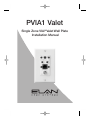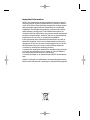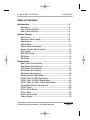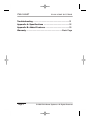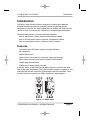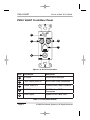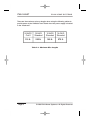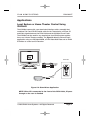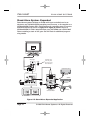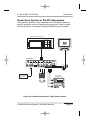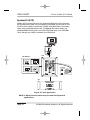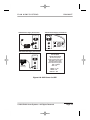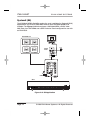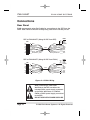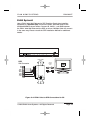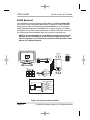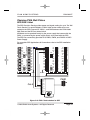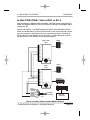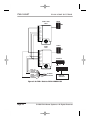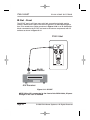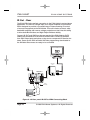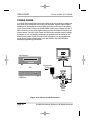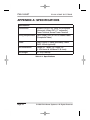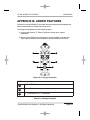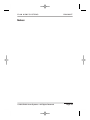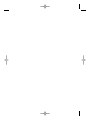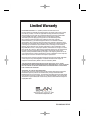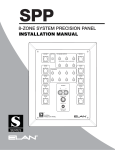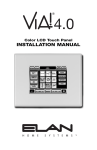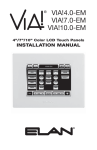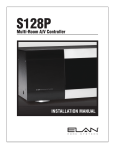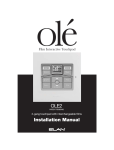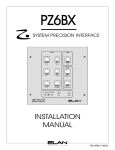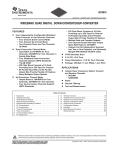Download Elan VIA! VALET100EM Installation manual
Transcript
PVIA1 Valet
Single Zone VIA!®Valet Wall Plate
Installation Manual
Important Information
NOTE: This equipment has been tested and found to comply
with the limits for a Class B digital device, pursuant to Part 15
of the FCC Rules. These limits are designed to provide reasonable protection against harmful interference in a residential
installation. This equipment generates, uses and can radiate
radio frequency energy and, if not installed and used in accordance with the instructions, may cause harmful interference
to radio communications. However, there is no guarantee that
interference will not occur in a particular installation.
If this equipment does cause harmful interference to radio or
television reception, which can be determined by turning the
equipment off and on, the user is encouraged to try to correct
the interference by one or more of the following measures:
• Reorient or relocate the receiving antenna.
• Increase the separation between the equipment and receiver.
• Connect the equipment into an outlet on a circuit different
from that to which the receiver is connected.
• Consult the dealer or an experienced radio/TV technician for
help.
Caution: Changes or modifications not expressly approved by
ELAN could void the user’s authority to operate this equipment.
ELAN HOME SYST E M S
PVIA1 VALET
Table of Contents
Introduction .........................................................................3
Features ...........................................................................3
Front Panel Call-Out ........................................................4
Rear Panel Call-Out ........................................................5
System Design .....................................................................6
Wire Runs ........................................................................7
Maximum Wire Length ....................................................8
Applications .....................................................................9
Stand-Alone .....................................................................9
Stand-Alone Expanded ...................................................10
Home Theater Serial Control ..........................................11
S12 Series ........................................................................12
SPP VIA! Power ...............................................................13
S8 Series ..........................................................................14
S6 Series ..........................................................................15
Connections .........................................................................16
Rear Panel Connections .................................................16
Standalone Connections ................................................17
S12 Series Connections ..................................................18
S8 Series Connections ....................................................19
S6 Series Connections ....................................................20
Chaining PVIA Wall Plates ..............................................21
PVIA1 Valet To SPP Application .....................................21
PVIA1 Valet To PVIA4 Application ..................................22
PVIA1 Valet To PVIA1 Inwall Application ........................23
Composite Video Connections .......................................25
IR Out Front .....................................................................26
IR Out To IR Block ...........................................................27
IR Out Rear ......................................................................28
Power Connection ...........................................................29
Power Sense ....................................................................30
© 2008 ELAN Home Systems • All Rights Reserved
Page 1
PVIA1 VALET
ELAN HOME SYST E M S
Troubleshooting ...................................................................31
Appendix A: Specifications ...............................................32
Appendix B: Added Features ............................................33
Warranty ...................................................................Back Page
Page 2
© 2008 ELAN Home Systems • All Rights Reserved
ELAN HOME SYST E M S
PVIA1VALET
Introduction
The PVIA®1 Valet Precision Panel is designed to simplify the installation
of ELAN VIA!®Valet and provide a reliable, logical connectivity solution.
Designed to work with ALL Valet models (6.4 and 100EM), the PVIA1 has provisions for each connection type required for a complete Valet installation.
The PVIA1 Valet version is included with each VIA!Valet.
•Use in stand-alone systems wherever a VIA!Valet is needed
•Use in ELAN S Series systems wherever a VIA!Valet is needed
•Use for local system control - perfect for Home Theaters!
Features
•Provides Power, IR & Video routing to a single VIA!Valet
•IR output port
•Status Sense input
•Video input (F connector-to-F connector video pass-through)
•Rear panel connector for S Series Precision Panel interface
•Single-gang Decora format
•PWR1 plug-in power supply included
A second version of the PVIA1 (the IN-WALL version) is used for non-Valet
VIA!®Touch Panel installations. The PVIA1 IN-WALL version is required for use
with the ELAN VIA! SC-4 and SS1 System Station RS-232 controllers. There
are also instances where the two PVIA1 versions are used together.
Figure 1-1: PVIA1 Valet
© 2008 ELAN Home Systems • All Rights Reserved
Page 3
PVIA1 VALET
ELAN HOME SYST E M S
PVIA1 VALET Front/Rear Panel
1
4
2
5
3
Figure 1-2: Front Panel Callout
Item
Input/Output
Description
1
IR Output
3.5mm Mono Mini jack
2
9 VDC Power Sense In
9 VDC PWR Cube Connection
3
Coaxial Video Out
Coaxial Video Cable Connector
4
16 VDC Power Jack
16 VDC 1 Amp PWR1
Connection
5
RJ-45 Output
System RJ-45 Cable Jack
Table 1-1: Front Panel Callout
Page 4
© 2008 ELAN Home Systems • All Rights Reserved
ELAN HOME SYST E M S
PVIA1VALET
1
2
Figure 1-3: Rear Panel Callout
Item
Input/Output
Description
1
CAT-5 Terminal Strip
Terminate CAT-5 conductors
2
Coaxial Video Input
Coaxial Video Cable Connector
Table 1-2: Rear Panel Callout
© 2008 ELAN Home Systems • All Rights Reserved
Page 5
PVIA1 VALET
ELAN HOME SYST E M S
System Design
Proper system design ensures that all parts of a whole-house audio/video
system work together to provide the desired results. Each part of the system
(source A/V components, keypads, speakers, and the multi-room controller, for example) must be carefully chosen and a location specified for each
device. Wiring needs must be carefully planned for. Building codes and
contruction methodology must be factored in to provide a safe and properly
functioning system. Before beginning any installation, it is advisable to consult a set of building plans and a list of equipment and map out each part
of the system. Make sure to carefully locate speakers, keypads, touchpads,
touchpanels, and wire runs so as to avoid interference with other household
devices such as plumbing, doors, windows, and high-current electrical wires.
System Design is typically comprised of Prewire, Rough-In, and Trim-Out.
The following sections will describe each phase of the installation process
as they pertain to installing ELAN VIA!Valets and the PVIA1 Precision Panel
specifically.
Rear
Keypads
Front
TM
VIA!-SC4
or
SS1
A/V Sources
Olé
Touchpads
COM2
External IR
Receivers
S8.6AV / S6 / S12
Sensors
AUDIO SENSOR
Triggered
Devices
SPP
(side view)
External Amplifier
SPK
SPK
SPK
SPK
PVIA1 Valet
Figure 2-1: System Design
Page 6
© 2008 ELAN Home Systems • All Rights Reserved
ELAN HOME SYST E M S
PVIA1VALET
WIRE RUNS
Runs of Cat-5 for IR and Data transmission and RG-6 or RG-59 for Video
signals are required between the Valet PVIA1 and the central equipment location. If the VIA!Valet is powered locally only a single run of Cat- 5 and a single
run of coax will be necessary.
If the VIA!Valet is to be powered by a power supply located at the “headend” location of a multi-room system, refer to the table on the following page
for minimum wiring requirements.
Standard ELAN RJ-45 Pin-Out
FRONT
PIN # COLOR CODE
1
2
3
4
5
6
7
8
TAB
BLUE
WHITE/BLUE
ORANGE
WHITE/ORANGE
GREEN
WHITE/GREEN
BROWN
WHITE/BROWN
CABLE
VIA!NET
EXT IR
TO SENSE INPUTS
1
2
SS/SC4
3
USE STEREO 3.5mm PLUGS ONLY
4
5
6
3
4
7
8
ZONE
ZONE
1
5
TRIGGERS
1
2
5
6
ZONE
2
ZONE
3
ZONE
ZONE
POWER
+
6
ELAN Precision Panels save
time and make sense out
ZONE
--
16VDC / 10A
4
7
ZONE
8
16VDC / 4A
16VDC/1.5A
of complex wiring jobs!
Figure 2-2: ELAN RJ-45 Pin-Out
VIA!Valet100
PWR1
ELAN S12
Cat-5
TV
RG-59
PVIA1
Valet
Figure 2-3: Wiring Overview
© 2008 ELAN Home Systems • All Rights Reserved
Page 7
PVIA1 VALET
ELAN HOME SYST E M S
These are the maximum wire run lengths when using the following cables to
provide power to the VIA!Valet Touch Panel when the power supply is located
in the “head-end”:
24 AWG
Cat-5
18 AWG
Stranded
16 AWG
Stranded
14 AWG
Stranded
110 ft.
225 ft.
360 ft.
575 ft.
Table 2-1: Maximum Wire Lengths
Page 8
© 2008 ELAN Home Systems • All Rights Reserved
ELAN HOME SYST E M S
PVIA1VALET
Applications
Local System or Home Theater Control Using
VIA!Valet
The VIA!Valet comes with a pre-terminated interface cable assembly that
combines Cat-5 and RG-59 coaxial cable for the Transmission of Power, IR
and Video signals between the PVIA1 Valet and the VIA!Valet Touch Panel.
The VIA!Valet can be used for any stand-alone (non-ELAN) system application or as a Home Theater controller. The Figure 2-4 below shows a basic
application using one VIA!Valet100EM, a PVIA1 Valet Wall Plate and an ELAN
IR Emitter to control an A/V Receiver.
PVIA1 Valet
To Front
of PVIA1
Valet
ELAN
IR Emitter
A/V Receiver
Figure 2-4: Stand-Alone Application
NOTE: When IR is connected to the front of the PVIA1 Valet, IR passthrough on the rear is disabled
© 2008 ELAN Home Systems • All Rights Reserved
Page 9
PVIA1 VALET
ELAN HOME SYST E M S
Stand-Alone System- Expanded
Stand-alone systems (without an ELAN multi-room controller) can be as
simple as one VIA!Valet100EM controlling one IR source, or as complex as a
VIA!Valet100EM, System SS1, ELAN Sensors all controlling many IR sources
and Serial devices as shown in Figure 2-6. Figure 2-5 below shows a
VIA!Valet100EM, A PVIA1 Valet Wall Plate, two VIA!70EMs and a PVIA4 Wall
Plate controlling a stack of A/V gear. See VIA!Tools for additional programming details.
Required only if
connecting more
than 4 VIA!s to the
PVIA4 Wall Plate
PVIA1 Valet
IR
OUT
9VDC PWR9
PWR1
16VDC PWR1
TO VIA VALET
Digital Music Server
VIDEO
OUT
PVIA4
IR Emitter
2
1
1
PVIA-4
3
2
9 VDC
SENSE
INPUTS
+16VDC
POWER
3
IR
OUT
4
Satellite
ALL
SYS
SENSE
4
TO VIA!NET
PWR2
VIDEO
IN
IR Emitter
16 VDC/
4A
1
2
3
4
PWR4
DVD
Amplified IR
Connection Block
IR Emitter
VIA!70EM X 2
Figure 2-5: Stand-Alone Expanded Application
Page 10
© 2008 ELAN Home Systems • All Rights Reserved
ELAN HOME SYST E M S
PVIA1VALET
Stand-Alone System w/ RS-232 Subsystems
This application adds the control capabilities of an SS1 System Station to
control a projection screen and drapes using relays and a 1 and 2-way RS232 control devices. Consult the SS1 System Station manual for details.
Relay Controlled Devices (x8)
Screen
Drapes
Relay
SYSTEM SS1
NO
COM
NC
GND
PWR
NO
NO
COM
NC
GND
PWR
NO
COM
COM
NC
NC
GND
GND
PWR
PWR
NO
COM
NC
GND
PWR
NO
NO
COM
NC
GND
PWR
NO
COM
COM
NC
GND
PWR
GND
NC
GND
PWR
PWR
®
LEXINGTON, KY • MADE IN CHINA
MODEL: SS1 SYSTEM STATION
DC RELAY PWR
HOST RS-232
RELAY 1
RELAY 2
COM 1
COM 2
COM 3
COM 4
RELAY 5
RELAY 6
COM3
COM4
WARNING: DO NOT REMOVE COVER.
NO USER SERVICEABLE PARTS INSIDE.
REFER SERVICE TO ELAN-APPROVED
SERVICE TECHNICIAN.
RELAY 8
RELAY 7
SENSE INPUTS
COM1
COM2
HOST
ELAN
ELAN RS-232
RELAY 4
RELAY 3
1
2
3
ALL IR OUTPUT
1
2
IR OUTPUTS
4
3
5
6
4
5
6
EXT IR INPUT
7
8
9
11
12
SS1
POWER
12VDC
0.5 AMPS
+
-
IR-LINK
ETHERNET
VIA-NET
DOWNLOAD
LINK
RX/TX
10
PWR1
IR
PWR
IR
OUT
ENABLE
9VDC PWR9
Sense Inputs (x6) IR Outputs (x12)
Local Port
16VDC PWR1
TO VIA!VALET
VIDEO
IN
PVIA-1
Valet
CONTACT SENSOR
AUDIO SENSOR
RS-232
LED/LIGHT SENSOR
1 & 2-Way
RS-232 Controlled
Devices (x4)
ELAN® SENSE
Sensors
Home Theater
Components
IR Emitter
IR Emitter
IR Emitter
Figure 2-6: Stand-Alone System w/ SS1 System Station
© 2008 ELAN Home Systems • All Rights Reserved
Page 11
PVIA1 VALET
ELAN HOME SYST E M S
System12 (S12)
ELAN’s SPP Precision Panel for the System12 Multi-Room A/V Controller
(S12) makes quick work out of configuring a VIA!Valet Touch Panel to control S12 zones. Unlike in-wall VIA!s, a PVIA1 Valet Wall Plate is necessary
when using a VIA!Valet with an S12. The Figure 2-7 below shows one
VIA!Valet100EM Touch Panel, one PVIA1 Valet Wall Plate, four VIA!70EM
Touch Panels, and a SPP connected to an ELAN S12.
PVIA1 Valet
IR
OUT
9VDC PWR9
16VDC PWR1
TO VIA VALET
VIDEO
OUT
SPP
VIA!70EM X 4
VIA!NET
EXT IR
TO SENSE INPUTS
1
2
SS/SC4
3
USE STEREO 3.5mm PLUGS ONLY
4
5
6
1
2
3
4
5
6
7
8
ZONE
ZONE
1
5
TRIGGERS
ZONE
2
ZONE
POWER
ZONE
3
ZONE
+
6
ZONE
--
16VDC / 10A
4
7
ZONE
8
PWR10
16VDC
10.0A
16VDC / 4A
16VDC/1.5A
S12
Figure 2-7: S12 Application
NOTE: A PS12 Precision Panel may be used with System12
applications.
Page 12
© 2008 ELAN Home Systems • All Rights Reserved
ELAN HOME SYST E M S
16V/4A Power Supply Connections
PVIA1VALET
16V/10A Power Supply Connections
POWER
POWER
--
+
16VDC / 10A
+
--
16VDC / 10A
16VDC
10.0A
16 VDC/
4A
16VDC / 4A
16VDC / 4A
ELAN PWR4
16V/4A
Power Supply
16VDC/1.5A
16VDC/1.5A
16V/1.5A Power Supply Connections
POWER
+
PWR1
POWER
SUPPLY
--
16VDC / 10A
16VDC / 4A
ELAN PWR1
16V/1.5A
Power Supply
IMPORTANT NOTE
Olé Touchpads
and VIA! Touch Panels
Use the correct power
supply connected to the front
of the SPP for the number
of Olé Touchpads and VIA!
Touch Panels in the system.
Olé = 150mA
VIA! = 1A
16VDC/1.5A
PWR1 = 1.5A
PWR4 = 4A
PWR10 = 10A
Figure 2-8: VIA! Power for SPP
© 2008 ELAN Home Systems • All Rights Reserved
Page 13
PVIA1 VALET
ELAN HOME SYST E M S
System8 (S8)
The VIA!Valet100EM’s flexibility makes it a good candidate for System8 (S8.6)
applications. Use a PVIA1 Valet Wall Plate for each VIA!Valet100EM to be
installed. The Figure 2-10 below shows a VIA!Valet100EM, a PVIA1 Valet
Wall Plate, four VIA!70EMs and a SPP Precision Panel configured for use with
an ELAN S8.6.
VIA!70EM X 4
IR
PVIA1
Valet
9VDC PWR9
OUT
PWR1
16VDC PWR1
TO VIA VALET
VIDEO
VIA!NET
EXT IR
OUT
SS/SC4
TO SENSE INPUTS
1
2
3
USE STEREO 3.5mm PLUGS ONLY
4
5
6
ZONE
ZONE
1
5
TRIGGERS
1
2
3
4
5
6
7
8
ZONE
2
ZONE
POWER
ZONE
3
ZONE
+
6
ZONE
--
16VDC / 10A
7
ZONE
4
8
16VDC / 4A
16 VDC/
4A
16VDC/1.5A
PWR4
SPP
S8.6
R
Figure 2-9: S8 Application
Page 14
© 2008 ELAN Home Systems • All Rights Reserved
ELAN HOME SYST E M S
PVIA1VALET
System6 (S6)
The VIA!Valet100EM is ideal for System6 (S6) applications. Use a PVIA1 Valet
Wall Plate for each VIA!Valet100EM to be installed. The Figure 2-9 below
shows a VIA!Valet100EM, a PVIA1 Valet Wall Plate, three VIA!70EMs and a
SPP Precision Panel configured for use with an ELAN S6.
VIA!70EM X 3
IR
9VDC PWR9
OUT
PWR1
16VDC PWR1
TO VIA VALET
VIDEO
VIA!NET
EXT IR
PVIA1
Valet
OUT
SS/SC4
TO SENSE INPUTS
1
2
3
USE STEREO 3.5mm PLUGS ONLY
4
5
6
ZONE
ZONE
1
5
TRIGGERS
1
2
3
4
5
6
7
8
ZONE
2
ZONE
POWER
ZONE
3
ZONE
+
6
ZONE
--
16VDC / 10A
4
7
ZONE
8
16VDC / 4A
16 VDC/
4A
16VDC/1.5A
PWR4
SPP
S6
R
Figure 2-10: S6 Application
© 2008 ELAN Home Systems • All Rights Reserved
Page 15
PVIA1 VALET
ELAN HOME SYST E M S
Connections
Rear Panel
ELAN recommends using Cat-5 cable for connections to the SPP from the
PVIA1 Valet. Refer to the SPP Overlay being used for the correct pin-out.
SPP to PVIA1VALET (Using 16 VDC from SPP)
SPP
N/C
IR
X
485485+
G
16V
G
16V
Blue
White/Blue
Orange
White/Orange
Green
White/Green
Brown
White/Brown
Cat-5
nc
nc
nc
Blue
White/Blue
Orange
White/Orange
Green
White/Green
Brown
White/Brown
SPP to PVIA1VALET (Using 16 VDC from PVIA1)
nc
nc
nc
SPP
N/C
IR
X
485485+
G
16V
G
16V
X
X
Blue
White/Blue
Orange
White/Orange
Green
White/Green
Brown
White/Brown
Cat-5
Blue
White/Blue
Orange
White/Orange
Green
White/Green
Brown
White/Brown
X
X
PVIA-1
SIR
Z485Z485+
ST/SNS
IR
V485V485+
GND
+16V
GND
+16V
PVIA-1
SIR
Z485Z485+
ST/SNS
IR
V485V485+
GND
+16V
GND
+16V
Figure 3-1: PVIA1 Wiring
When connecting a PVIA1 Valet
Wall Plate to the SPP, use either the
included PVIA1 power supply connected
to the PVIA1 Wall Plate, or a PWR10,
PWR4 or PWR1 power supply connected
to the SPP.
DO NOT USE BOTH POWER SUPPLIES!
Page 16
© 2008 ELAN Home Systems • All Rights Reserved
ELAN HOME SYST E M S
PVIA1VALET
Stand-Alone/Home Theater
The VIA!Valet is ideal for use as a stand-alone system controller or Home
Theater controller. For control of a Home Theater system, the VIA!Valet100EM
and PVIA1 Valet Wall Plate are combined with a method for IR distribution
such as ELAN’s IRD4 Amplified Connection Block. Signals originate at the
VIA!Valet100EM, pass through the PVIA1 Valet Wall Plate, then travel to the
connection block where they are routed to each component.
NOTE: This application does not allow for independent control of identical
sources. An ELAN multi-room controller or SS1 System Controller should
be used in that scenario.
PVIA1 Valet
Rear
To Front
of PVIA1
Valet
PWR1
+16V
GND
+16V
GND
V485+
V485-
PWR2
IR
ST/SNS
Z485+
SIR
Z485-
Amplified IR
Connection Block
ELAN
IR Emitters
Sources
Figure 3-2: Stand-Alone Connections
© 2008 ELAN Home Systems • All Rights Reserved
Page 17
PVIA1 VALET
ELAN HOME SYST E M S
ELAN System12
ELAN’s System12 (S12) Multi-Room A/V Controller was designed with VIA!
Touch Panels in mind. Provisions have been made on the SPP Precision
Panel for complete VIA! connectivity. Connect PVIA1 Valet Wall Plate to the
VIA!Valet100EM as shown. Connect IR, RS485+/- and GND between the
PVIA1 Valet Wall Plate and the SPP Precision Panel as shown. Please consult
the SPP Installation Manual for additional details.
S12
PVIA1 Valet
Rear
SPP
VIA Connector
+16V
GND
+16V
GND
V485+
V485-
To Front
of PVIA1
Valet
IR
ST/SNS
Z485+
Z485-
SIR
SN
IR
485485+
GND
+16V
GND
+16V
Figure 3-3: PVIA1 Valet to SPP Connections for S12
When connecting a PVIA1 Valet
Wall Plate to the SPP, use either the
included PVIA1 power supply connected
to the PVIA1 Wall Plate, or a PWR10,
PWR4 or PWR1 power supply connected
to the SPP.
VIA!NET
EXT IR
TO SENSE INPUTS
1
2
SS/SC4
3
USE STEREO 3.5mm PLUGS ONLY
4
5
6
3
4
7
8
ZONE
ELAN Precision Panels save
ZONE
1
5
TRIGGERS
1
2
5
6
ZONE
2
ZONE
3
ZONE
ZONE
POWER
+
6
ZONE
--
16VDC / 10A
4
7
ZONE
8
16VDC / 4A
16VDC/1.5A
time and make sense out
of complex wiring jobs!
DO NOT USE BOTH POWER SUPPLIES!
Page 18
© 2008 ELAN Home Systems • All Rights Reserved
ELAN HOME SYST E M S
PVIA1VALET
ELAN System8
Use a PVIA1 Valet Wall Plate and a SPP Precision Panel when installing
VIA!Valets in a System8 (S8). Connect the PVIA1 Valet Wall Plate to the
VIA!Valet100EM as shown below. Connect IR, V485+/-, and GND between
the PVIA1 Valet Wall Plate and the SPP, as shown. Multiple VIA!s will connect
in the same way. Please consult the SPP Installation Manual for additional
details.
R
PVIA1 Valet
Rear
SPP
VIA Connector
+16V
GND
+16V
GND
V485+
V485IR
ST/SNS
Z485+
Z485-
SIR
SN
IR
485485+
GND
+16V
GND
+16V
To Front
of PVIA1
Valet
Figure 3-4: PVIA1 Valet to SPP Connections for S8
© 2008 ELAN Home Systems • All Rights Reserved
Page 19
PVIA1 VALET
ELAN HOME SYST E M S
ELAN System6
Use VIA!Valets to add functionality and flexibility to ELAN’s System6 (S6)
six-source, six-zone Integrated Multi-Room Controller. A PVIA1 Valet Wall
Plate must be used when interfacing VIA!Valet100EM’s to an S6. Connect
PVIA1 Valet Wall Plate to the VIA!VALET100 as shown. Connect IR, V485+/and GND from the PVIA1 Valet Wall Plate to an ELAN C45P, then connect to
the S6 as shown below. Multiple VIA!s will connect in the same way.
NOTE: It is recommended to use an SPP Precision Panel whenever
possible. When connecting to a SPP Precision Panel see the connection diagrams for S12 and S8 or consult the SPP Precision Panel
Manual for additional details.
PVIA1 Valet
Rear
To Front
of PVIA1
Valet
PWR1
+16V
GND
+16V
GND
V485+
V485IR
ST/SNS
Z485+
SIR
Z485-
S6
White/Brown
Brown
White/Green
Green
White/Orange
Orange
White/Blue
Blue
ELAN
C45P
Standard ELAN RJ-45 Pin-Out
FRONT
PIN # COLOR CODE
1
2
3
4
5
6
7
8
TAB
BLUE
WHITE/BLUE
ORANGE
WHITE/ORANGE
GREEN
WHITE/GREEN
BROWN
WHITE/BROWN
CABLE
Figure 3-5: S6 Connections No SPP
Page 20
© 2008 ELAN Home Systems • All Rights Reserved
ELAN HOME SYST E M S
PVIA1VALET
Chaining PVIA Wall Plates
SPP/PVIA1 Valet
The SPP Precision Panel provides power and signal routing for up to Ten VIA!
Touch Panels. For each VIA!Valet, a PVIA1 Valet version needs to be connected to the SPP. Connect IR, V485+/-, and GND between the PVIA1 Valet
Wall Plate and the SPP, as shown below.
VIA!Valets can be powered locally by the power supply that comes with the
PVIA1, or powered by the power supply that is to be used with the SPP.
The SPP has connectivity provided for a PWR1, PWR4, and PWR10 16 VDC
Power Supply.
3
V+ G
4
V+ G
N/C
IR
N/C
IR
485-
485-
485+
485+
G
12V
G
N/C
G
16V
G
16V
5
485+
G
INT V
G
V
EXT
N/C
IR
485485+
6
V+ G nc
INT G
V
G
V
EXT
nc V+ G
RED+
7
V+ G
8
V+ G
Z3C 12V OLÉ/ZPAD
G
16V
G
16V
Z3B 16V/12V VIA!/O
485+
G
12V
G
N/C
IR
485485+
N/C
12V
G
N/C
N/C
IR
Z4C 12V OLÉ/ZPAD
G INT
V
G
V
EXT
485+
IR
485-
Z4B 16V/12V VIA!/OLÉ
485485+
IR
485-
Z3A 16V VIA!/OLÉ
G
V INT
G
V
EXT
N/C
IR
IR
485-
Z4A 16V VIA!/OLÉ
485+
Z7C 12V OLÉ/ZPAD
IR
485-
Z8C 12V OLÉ/ZPAD
Z8B 16V/12V VIA!/OLÉ
Z7B 16V/12V VIA!/O
For complete SPP Applications & Connections refer to the SPP Installation
Manual.
485485+
N/C
12V
G
N/C
9
V+ G
10
V+ G
BLACK-
PWR1
+16V
GND
+16V
Cat-5
GND
V485+
V485IR
ST/SNS
Z485+
SIR
Z485-
PVIA1 Valet
Figure 3-6: PVIA1 Valet chained to SPP
© 2008 ELAN Home Systems • All Rights Reserved
Page 21
PVIA1 VALET
ELAN HOME SYST E M S
PVIA4/PVIA1 Valet
In a PVIA4 application, the PWR4 Power Supply can power all four VIA!s,
including a VIA!Valet if it is within 110 feet from the ‘head-end’. Figure 3-7
illustrates the use of a PWR1 Power Supply to power the PVIA1, when the
PVIA1 is more than 110 feet from the PVIA4.
Connect IR, V485+/-, and GND between the PVIA1 Valet Wall Plate and the
VIA1 110 punchdown connector on the PVIA4. Punchdown an ELAN C45P to
the XLink 110 connector and connect to the ELAN multi-room controller as
shown below.
Cat-5
PVIA4
IR1
G
IR2
G
IR3
G
IR4
G
BLUE
WHITE/BL
ORANGE
WHITE/OR
GREEN
WHITE/GR
BROWN
WHITE/BR
IR
RS485RS485+
*
GROUND
To ELAN
Controller
ELAN
C45P
IR
*
ST1
ST2
ST3
ST4
Z485+
Z485 SIR
GND
XLINK
* = Maintain Twisted Pair
PVIA1 Valet
Rear
PVIA4
PWR1
+16V
V+
G
V+
G
485+
485 IR
ST
GND
+16V
GND
V485+
V485IR
ST/SNS
VIA1
Z485+
SIR
Z485-
Figure 3-7 PVIA1 Valet / PVIA4 chain
Page 22
© 2008 ELAN Home Systems • All Rights Reserved
ELAN HOME SYST E M S
PVIA1VALET
In-Wall PVIA1/PVIA1 Valet w/SS1 or SC-4
Use the diagram in Figure 3-8 to configure a S12/S6 system that utilizes an
ELAN SS1 System Station or VIA! SC-4 System Controller. Use Figure 3-9 to
configure a S8.
Connect IR, V485+/-, and GND between the PVIA1 Valet Wall Plate and the
PVIA1 Inwall Wall Plate. Connect a ELAN C45P to the screw terminal connectors and connect to the ELAN multi-room controller as shown. Connect an
RJ-45 cable from the VIA!Net port on the PVIA 1 In-Wall Wall Plate and the
VIA!Net port on an ELAN SC-4 or SS1 System Station.
PVIA1 Valet
Rear
PWR1
+16V
GND
+16V
GND
V485+
V485IR
ST/SNS
Z485+
SIR
Z485-
PVIA1
Rear
•
PWR1
+16V
GND
+16V
GND
V485+
•
V485-
VIA!SC-4
IR
ST/SNS
Z485+
Z485-
SIR
or
BLUE
WHITE/BL
ORANGE
WHITE/OR
GREEN
WHITE/GR
BROWN
WHITE/BR
ELAN
C45P
SS1
To ELAN
Controller
RS-232
Devices
Figure 3-8: PVIA1 Valet to PVIA1 INWALL/S12-S6
© 2008 ELAN Home Systems • All Rights Reserved
Page 23
PVIA1 VALET
ELAN HOME SYST E M S
PVIA1 Valet
Rear
PWR1
+16V
GND
+16V
GND
V485+
V485IR
ST/SNS
Z485+
SIR
Z485-
PVIA1
Rear
•
PWR1
+16V
GND
+16V
••
GND
V485+
•
V485-
VIA!SC-4
IR
ST/SNS
Z485+
Z485-
SIR
or
BLUE
WHITE/BL
ORANGE
WHITE/OR
GREEN
WHITE/GR
BROWN
WHITE/BR
ELAN
C45P
SS1
To ELAN
Controller
RS-232
Devices
Figure 3-9: PVIA1 Valet to PVIA1 INWALL/S8
Page 24
© 2008 ELAN Home Systems • All Rights Reserved
ELAN HOME SYST E M S
PVIA1VALET
Composite Video Connections
Stand-Alone/Home Theater
There are many ways to integrate a VIA!Valet in a Stand-alone/Home Theater
application. Many Home Theater receivers, Satellite, and Cable boxes have
secondary composite video monitor ports located on them that can be use
to connect to the PVIA1 Valet. Also, matrix video switchers like ELAN’s Z•880
or V883 can be used to distribute video to the VIA!Valet, Projectors and TV
monitors throughout the home.
The PVIA1 Valet features a pass-through coaxial video connector to conveniently allow for video access from a video source such as an Z•880, S12, S8
or V883 to a connected VIA! Valet.
Connect the coaxial connector from the bundled cable assembly to the front
panel coaxial connector of the PVIA1 Valet. RG-6 or RG-59 coaxial cable
from the central equipment location is connected to the rear panel coaxial
connector of the PVIA1 Valet. Use VIA!TOOLS setup software to assign
video switching as required by the system’s architecture. See VIA!TOOLS for
detailed programming instructions.
To VIA!Valet
From Source
Figure 3-10: Pass-Through Video Connection
© 2008 ELAN Home Systems • All Rights Reserved
Page 25
PVIA1 VALET
ELAN HOME SYST E M S
IR Out - Front
The IR OUT port is a 3.5mm mono mini jack connection typically used to
control a device that is part of the main IR system in a stand-alone application. IR is routed to an emitter as shown in Figure 3-10 or an IR distribution
block connected to the IR OUT and sent to the source components with IR
emitters as shown in Figure 3-11.
PVIA1 Valet
ELAN
IR Emitter
A/V Receiver
Figure 3-11: IR OUT
NOTE: When IR is connected to the front of the PVIA1 Valet, IR passthrough on the rear is disabled
Page 26
© 2008 ELAN Home Systems • All Rights Reserved
ELAN HOME SYST E M S
PVIA1VALET
IR Out - Front
Connecting Block
IR
OUT
PWR1
9VDC PWR9
3.5mm mono cable
w/ end removed
16VDC PWR1
TO VIA VALET
VIDEO
Digital Music Server
OUT
PVIA1 Valet
IR Emitter
Satellite
PWR2
IR Emitter
DVD
Amplified IR
Connection Block
IR Emitter
Figure 3-12: IR Out Front to Connecting Block
© 2008 ELAN Home Systems • All Rights Reserved
Page 27
PVIA1 VALET
ELAN HOME SYST E M S
IR Out - Rear
The ELAN IRD4 is the perfect companion to the PVIA1 Valet in a stand-alone
application. The IRD4 is a single input, four output Amplified IR Connection
Block designed to provide a convenient way of interconnecting IR control
of source components to the PVIA1Valet. This unit includes a robust, widebandwidth amplifier with reverse voltage protection so that it has the ability
to drive both Mini-Emitters and High-Output Emitters reliably.
Connect IR OUT and GND from the rear panel of the PVIA1Valet to CAT-5
cabling and terminate it to the IRD4 IR IN and GND. Connect IR Emitters
from their Output ports and place on the source component IR Receive windows. Power up the IRD4 and with VIA!Tools programming downloaded to
the VIA!Valet the sources are ready to be controlled.
PVIA1 Valet
Rear
+16V
GND
PWR2
+16V
GND
V485+
V485IR
ST/SNS
Amplified IR
Connection Block
Z485+
SIR
Z485-
ELAN
IR Emitters
Sources
Figure 3-13: Rear panel IR OUT to IRD4 Connecting Block
Page 28
© 2008 ELAN Home Systems • All Rights Reserved
ELAN HOME SYST E M S
PVIA1VALET
POWER CONNECTION
Use an ELAN PWR1 16VDC/1.5 A power supply connected to the 16VDC
PWR1 connector for one VIA!Valet Touch Panel.
VIA!Valets can be powered locally by the power supply that comes with the
PVIA1 Valet, or powered by the power supply that is to be used with an SPP
Precision Panel is used in an ELAN Multi-Room System. The SPP has connectivity provided for a PWR1, PWR4, and PWR10 Power Supply.
For complete SPP Applications & Connections refer to the SPP Installation
Manual.
PWR1
Figure 3-14: PVIA1Valet and PWR1
© 2008 ELAN Home Systems • All Rights Reserved
Page 29
PVIA1 VALET
ELAN HOME SYST E M S
POWER SENSE
In a stand-alone application the power status of an A/V receiver or cable box
may need to be monitored when using the VIA!Valet. System ON/Off status
feedback will be displayed in the feedback window at the top of the screen
of the Touch Panel. Connect an ELAN PWR9 9 VDC Power Supply into the 9
VDC connector on the PVIA1 Valet and plug it into the switched outlet of the
source device. The VIA! Touch Panel can then sense whether source voltage
is present or not, and display feedback and execute macros based on the
source power state. Power On and Power Off macros can be programmed
for all Home Theater components using VIA!TOOLS. See VIA!TOOLS for
detailed programming instructions.
A/V Receiver
OR
Cable Box
To Switched
Outlet
PWR9
PVIA1
Valet
Figure 3-15: Power Sense Connection
Page 30
© 2008 ELAN Home Systems • All Rights Reserved
ELAN HOME SYST E M S
PVIA1VALET
TROUBLESHOOTING
Symptom
Cause
Solution
Valet connected
to PVIA1Valet will
not activate/turnon when screen
is touched
1. No Power Supply
Connected
2. Incorrect Power
Supply
3. Power Supply
defective
4. Incorrect power
connections
1. Connect PWR1 or
PVIA1 Power Supply
2. Use PVIA1/PWR1
16VDC Power Supply
3. Test for 16VDC with
a multimeter
4. Verify power connections
Valet connected
to PVIA1Valet
has no video displayed when TV
or Camera icon
touched
1. Video cable not
connected or
incorrectly con
nected
2. Video In/Out connected back
wards
3. Video source
turned off
1. Verify video connections
2. Connect properly
3. Turn on source
Table 4-1: Troubleshooting
© 2008 ELAN Home Systems • All Rights Reserved
Page 31
PVIA1 VALET
ELAN HOME SYST E M S
APPENDIX A: SPECIFICATIONS
Specifications
Connections
System Port (RJ-45), Video IN (composite
connector), Video OUT (“F” connector)
Power Terminal, Sense Power Terminal
Wiring Requirements Cat-5 (Data), RG-6 or RG-59 coaxial cable
(Composite Video)
Power
PWR1 16VDC 1.5Amp (included), PWR9
9VDC 100mA (optional)
Unit Dimensions
Length 4.1” Width 1.9” Depth 1.5”
(L 104.14mm W 48.26mm D 38.1mm)
Unit Weight
2.7 oz (0.168 lbs)
Table A-1: Specifications
Page 32
© 2008 ELAN Home Systems • All Rights Reserved
ELAN HOME SYST E M S
PVIA1VALET
APPENDIX B: ADDED FEATURES
Included in the PVIA1Valet kit is a black decora trimplate and faceplate that
allow customization to match the room’s decor.
To change the faceplate use the following steps:
1. Loosen and remove “F” Video Connector noting nylon washer
placement.
2. Remove four Phillips head screws from front faceplate, note the four
nylon spacers between the faceplate and the printed circuit board.
I
I
I
1
1
I
I
1
I
I
I
1
2
3
Figure B-1: Change Faceplate
ITEM
1
(4) Four Phillips head screws
2
Nylon Washer
3
“F” Connector to “F” Connector
Table B-1: Change Faceplate
© 2008 ELAN Home Systems • All Rights Reserved
Page 33
PVIA1 VALET
ELAN HOME SYST E M S
3. Remove and replace white face with optional black faceplate.
4. Replace four phillips head screws and four nylon spacers. DO NOT
OVER TIGHTEN.
5. Replace “F” Video Connector making sure the nylon washer is under
the Composite side of the video connector on the “Video In” side of
the faceplate.
Figure B-2: Nylon Spacer Alignment
Page 34
© 2008 ELAN Home Systems • All Rights Reserved
ELAN HOME SYST E M S
PVIA1VALET
Notes:
© 2008 ELAN Home Systems • All Rights Reserved
Page 35
Limited Warranty
ELAN HOME SYSTEMS L.L.C. ("ELAN") warrants the PVIA1 Valet to be
free from defects in materials and workmanship for the period of two years (2 years)
from date of purchase. If within the applicable warranty period above purchaser
discovers that such item was not as warranted above and promptly notifies ELAN
in writing, ELAN shall repair or replace the item at thecompany's option.
This warranty shall not apply (a) to equipment not manufactured by ELAN,
(b) to equipment which shall have been installed by other than an ELAN
authorized installer, (c) to installed equipment which is not installed to ELAN's
specifications, (d) to equipment which shall have been repaired or altered by others
than ELAN, (e) to equipment which shall have been subjected to negligence, accident,
or damage by circumstances beyond ELAN's control, including, but not limited to,
lightning, flood, electrical surge, tornado, earthquake, or other catastrophic events
beyond ELAN's control, or to improper operation, maintenance or storage, or to other
than normal use of service. With respect to equipment sold by, but not manufactured
by ELAN, the warranty obligations of ELAN shall in all respects conform to the
warranty actually extended to ELAN by its supplier. The foregoing warranties do not
cover reimbursement for labor, transportation, removal, installation or other expenses
which may be incurred in connection with repair or replacement.
Except as may be expressly provided and authorized in writing by ELAN, ELAN shall
not be subject to any other obligations or liabilities whatsoever with respect to
equipment manufactured by ELAN or services rendered by ELAN.
THE FOREGOING WARRANTIES ARE EXCLUSIVE AND IN LIEU OF ALL OTHER
EXPRESSED AND IMPLIED WARRANTIES EXCEPT WARRANTIES OF TITLE, INCLUDING
BUT NOT LIMITED TO IMPLIED WARRANTIES OF MERCHANTABILITY AND FITNESS
FOR A PARTICULAR PURPOSE.
ATTENTION: TO OUR VALUED CONSUMERS
To ensure that consumers obtain quality pre-sale and after-sale support and service,
ELAN Home Systems products are sold exclusively through authorized dealers.
ELAN products are not sold online. The warranties on ELAN products are NOT VALID
if the products have been purchased from an unauthorized dealer or an online E-tailer.
To determine if your ELAN reseller is authorized, please contact ELAN Home Systems
at (859) 269-7760.v
2428 Palumbo Drive Lexington, KY 40509
www.elanhomesystems.com
P/N 9900640 REV:B