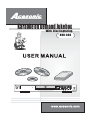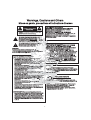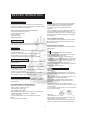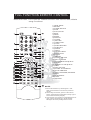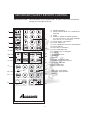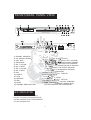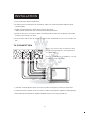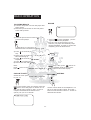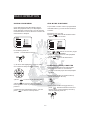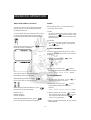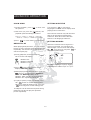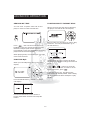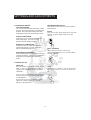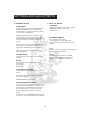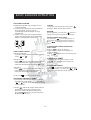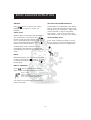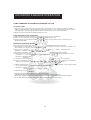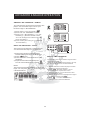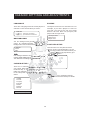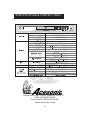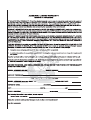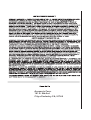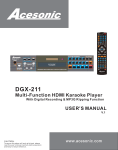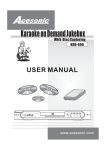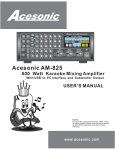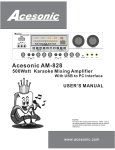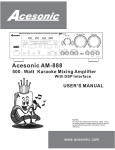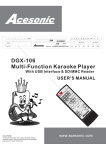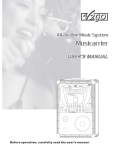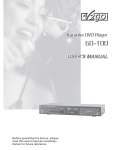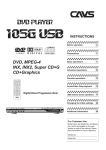Download Acesonic KOD-650 Operating instructions
Transcript
Karaoke on Demand Jukebox With Disc Capturing KOD-800 www.acesonic.com 1)WARNINGS, CAUTIONS AND OTHERS..............................1 2)BEFORE OPERATION...................3 INCLUDED ACCESSORIES 3)FEATURES.................................4 4)FULL FUNCTION REMOTE CONTROL......................5 5)GUEST REMOTE CONTROL............6 6)FRONT/REAR PANEL VIEW..........7 7)INSTALLATION.........................8 TV HOOKUP AMPLIFIER SETUP STEREO AMPLIFIER SETUP AC3/DTS DECODER AMPLIFIER SETUP 8)BASIC OPERATION...................11 PLAYING DISCS SETUP TV COLOR SYSTEM PAUSE DISPLAY VOLUME CONTROL USING A DVD MENU SVCD & VCD PBC PLAYBACK 9)ADVANCED OPERATION.............13 SETTING AUDIO OUTPUT MUTE FAST FORWARD FAST REVERSE SLOW SCAN USING REPEAT PLAY SELECTING A SUBTITLE SELECTING AN ANGLE USING TIME SEARCH PLAYING Mp3 PLAYING JPG, MPG AND OTHERS 8) MACHINE SETTING AND ADJUSTMENTS..................16 SYSTEM SETUP LANGUAGE SETUP AUDIO SETUP SPEAKER SETUP DIGITAL SETUP 9) BASIC KARAOKE OPERATION.....19 GETTING STARTED SELECTING A SONG SETTING A PRIORITY SONG CLEAN RENEW DISPLAYING PLAYLIST CANCELING A SONG FORM THE PLAYLIST SKIPPING A SONG STOPPING A SONG PAUSE AUTO PLAY MUTE MULTI-CHANNEL SETTING MICROPHONE ECHO ADJUSTING PITCH 10) ADVANCED KARAOKE OPERATION...........................21 RECORDING SONGS ONE BY ONE QUICK SELF - RECORDED DELETING SONGS / FILMS FROM H . D . D SONG UPDATING DISK TRANSFER FILES FROM COMPUTER TO KOD KOD-800 HARD DRIVE STRUCTURE ADDING " MY FAVORITE " SONGS EDIT " MY FAVORITE " TITLE DELETE “MY FAVORITE” SONG 11)KARAOKE SETTINGS AND ADJUSTMENTS.................25 12)TROUBLESHOOTING................27 13)SPECIFICATION & CONTACT INFORMATION..........28 Warnings, Cautions and Others Mises en garde, precautions et indications diverses For Canada/Pour le Canada CAUTION: TO PREVENT ELECTRIC SHOCK, MATCH WIDE BLADE OF PLUG TO WIDE SLOT,AND FULLY INSERT. ATTENTION: POUR EVITER LES CHOCS ELECTRIQUES, INTRODUIRE LA LAME LA PLUS LARGE DE LA FICHE DANS LA BORNE CORRESPONDANTE DE LA PRISE ET POUSSER JUSQUAU FOND. CAUTION RISK OF ELECTRIC SHOCK DO NOT OPEN CAUTION: TO REDUCE THE RISK OF ELECTRIC SHOCK. DO NOT REMOVE COVER (OR BACK). The lightning flash with arrowhead symbol, within an equilateral triangle is intended to alert the user to the presence of uninsulated dangerous voltage within the product's enclosure that may be of sufficient magnitude to constitute a risk of electric shock to persons. The exclamation point within an equilateral triangle is intended to alert the user to the presence of important operating and maintenance (servicing) instructions in the literature accompanying the appliance. For Canada/Pour le Canada THIS DIGITAL APPARATUS DOES NOT EXCEED THE CLASS B LIMITS FOR RADIO NOISE EMISSIONS FORM DIGITAL APPARATUS AS" SET " OUT IN THE INTERFERENCE-CAUSING EQUIPMENT STANDARD "ENTITLED DIGITAL " APPARATUS, ICES-003 OF THE DEPARTMENT OF COMMUNICATIONS. CET APPAREIL NUMERIQUE RESPECTE LES LIMITES DE BRUITS RADIO ELECTRIQUES APPLICABLES AUX APPAREILS NUMERIQUES DE CLASSE B PRESCRITES DANS LA NORMESUR LE MATERIEL BROUILLEUR: APPAREILS NUMERIQUES , NMB-003 EDICTEE PAR LE MINISTRE DES COMMUNICATIONS. CAUTION To reduce the risk of electrical shocks, fire, etc: 1.Do not remove screws, screws, covers or cabinet. 2.Do not expose this appliance to rain or moisture. FCC INFORMATION (U.S.A.) 1.This equipment has been tested and found to comply with the limits for a Class B digital device, pursuant to part 15 of the FCC Rules. These limits are designed to provide reasonable protection against harmful interference in a residential installation. This equipment generates, uses and can radiate radio frequency energy and, if not installed and used in accordance with the instructions, may cause harmful interference to radio communications. However, there is no guarantee that interference will not occur in a particular installation. If this equipment does cause harmful interference to radio or television reception, which can be determined by turning the equipment off and on, the user is encouraged to try to correct the interference by one or more of the following measures: Reorient or relocate the receiving antenna. Increase the separation between the equipment and receiver. Connect the equipment into an outlet on a circuit different from that to which the receiver is connected. Consult the dealer or an experienced radio/TV technician for help. Caution Disconnect the electrical plug to shut off power completely. The POWER on the unit is not off from the electrical plug when the POWER button on the front panel is not pressed in. IMPORTANT FOR LASER PODUCTS 1. CLASS1 LASER PRODUCT 2. DANGER: Visible laser radiation when open and interlock failed or defeated. Avoid direct exposure to beam. 3. CATION: Do not open the top cover. There are no user service able parts inside the unit. Leave all servicing to qualified service personnel. 4. REPRODUCTION OF LABEL: CAUTION LABEL, PLACED INSIDE THE UNIT. 2. IMPORTANT: When connecting this product to accessories and/or another product use only high quality shielded cables. Cable(s) supplied with this product MUST be used. Follow all installation instructions. Failure to follow instructions could void your FCC authorization to use product in the U. S. A. 1 18. Overloading Do not overload wall outlets, extension cords, or integral convenience receptacles as this can result in a risk of fire or electric shock. Important Safety instructions 1. Read These Instructions. 2. Keep These Instructions. 3. Heed All Warnings. 19. Object and Liquid Entry Never push objects of any kind into this product through openings as they may touch dangerous voltage points or short-out parts that could result in a fire or electric shock. Never spill liquid of any kind on the product. 4. Follow All Instructions. 5. Do not use this product near water. 6. Clean only with dry cloth. 7. Do not block any ventilation openings. 20. Replacement Parts When replacement parts are required, be sure the service technician has used replacement parts specified by the manufacturer or have the same characteristics as the original part. Unauthorized substitutions may result in fire, electric shock, or other hazards. 8. Do not install near any heat sources such as radiators, heat register, stoves, or other apparatus (including amplifiers) that produce heat. 9. Do not defeat the safety purpose of the polarized or grounding-type plug. A polarized plug has two blades with one wider than the other. A grounding type plug has two blades and third grounding prong. The wide blade or the third prong are provided for your safety. If the provided plug does not fit into your outlet, consult an electrician for replacement of the obsolete outlet. 21. Safety Check Upon completion of any service or repairs to this product, ask the service technician to perform safety checks to determine that the product is in proper operating condition. 22. Wall or Ceiling Mounting The product should be mounted to a wall or ceiling only as recommended by the manufacturer. Any mounting of the product should follow the manufacturer instructions, and should use a mounting accessory recommended by the manufacturer. 10. Protect the power cord from being walked on or pinched particularly at plugs, convenience receptacles, and the point where they exit from the apparatus. 11. Only use attachments and accessories specified by the manufacturer. 23. Wet location marking Apparatus shall not be exposed to dripping or splashing and no objects filled with liquids, such as vases, shall be placed on the apparatus. 12. Use only with the cart, stand, tripod, bracket, or table specified by the manufacturer, or sold with the apparatus. When a cart is used, use caution when moving the cart. Apparatus combination to avoid injury from tip-cover. 24. Outdoor Antenna Grounding If an outside antenna or cable system is connected to the product, be sure the antenna or cable system is grounded so as to provide some protection against voltage surges and built-up static charges. Article 810 of the National Electrical Code, ANSI/NFPA 70, provides information with regard to proper grounding of the mast and supporting structure, grounding of the lead-in wire to an antenna discharge unit, size of grounding conductors, location of antenna discharge unit, connection to grounding electrodes, and requirements for the grounding electrode. See figure below. 13. Unplug this apparatus during lightning storms or unused for long period of time. 14. Refer all servicing to qualified service personnel. Servicing is required when the apparatus has been damaged in any way, such as power-supply cord or plug is damaged, liquid has been spilled or objects have fallen into the apparatus, the apparatus has been exposed to rain or moisture, does not operate normally, or has been dropped. 15. This product should be operated only from the type of power source indicated on the marking label. If you are not sure of the type of power supply to your home, consult your product dealer or local power company. For products intended to operate from battery power, or other sources, refer to the operating instructions. 16. Protective Attachment Plug The product is equipped with an attachment plug having overload protection. This is a safety feature. See Instruction Manual for replacement or resetting of protective device. If replacement of the plug is required, be sure the service technician has used a replacement plug specified by the manufacturer that has the same overload protection as the original plug. 17. Power Lines An outside antenna system should not be located in the vicinity of overhead power lines or other electric light or power circuits, or where it can fall into such power lines or circuits. When installing an outside antenna system, extreme care should be taken to keep from touching such power lines or circuits as contact with them might be fatal. 2 BEFORE OPERATION Note Included Accessories Please check to see that you have all of the following accessories supply to you. If anything is missing, please contact your dealer immediately. *RCA Audio/Video Cable (Yellow/Red/White) *Full Function Remote Control *Guest Remote Control *User’s Manual *Rack-mount kit *Warranty Card - Any disc that is not listed, will cause the player to display NO DISC in the DISPLAY WINDOW. Future media and disc formats maybe be supported with firmware upgrade, when available. -Dirty, scratched, warped or defective discs may cause a considerable time delay during the loading and reading of te disc. In extreme cases, this may render the disc completely unreadable by the player. Video Signal Formats This player also accommodates NTSC and PAL color systems, with automatic detection and override settings. About this manual The display window information and On Screen Display (OSD) menu items are all in upper case letters. Digital Audio Formats This player accommodates 5.1 Channels while playing DVD. Precautions Notes on Power Cord *Unplug the unit from the wall outlet if you are gone for a long period of time. *When you are removing the player from the wall outlet, always pull the plug, not the cord. *Do NOT unplug the power cord with a wet hand. Note -Depending on the AUDIO SETUP> SPDIF settings digital audio signals may not be output as they are recorded on the disc. -On some DVD’s, the player starts playback automatically after inserting the disc, regardless whether or not PLAY BACK CONTROL is on or off. -The images that are poor, noisy or grainy are due to actual defects on the disc itself. -Some functions may not be possible on all discs as described in this manual. Avoid High Temperatures *Do not expose the player to direct sunlight or near any heating device. Notes on Installation *Select a place where the unit will be level, dry and not too cold or too hot. *Do not use the unit on it’s side or where vibrations are present. (e.g. Subwoofer) *Leave sufficient distance between the TV and unit. *Do not leave heavy objects on top of unit. Handling and Cleaning of Discs Handling -At anytime, when handling discs, always hold them from their edges and/or by the circle in the center. -NEVER write on the any surface of the disc for it maybe render the disc unreadable. -Store discs in a clean and dry environment. Storing CD’s vertically will also help prevent warping. -After use, insert CD into jacket or case to minimize wear and tear. DO NOT stack CDs on top of one another. -Do not bend or press the disc. Do not expose the disc to direct sunlight. Prevent Malfunction of Unit *This unit is not user-serviceable. If the unit no longer functions, unplug from it wall outlet and contact the manufacture. Playable & Recordable Media This unit supports the following formats: -DVD, Video CD, Video CD 2.0 -CD+Graphics, Audio CD -Mp3, WMA, JPEG, MPEG Above media is playable on the following type of discs: -DVD±R, DVD±RW, DVD±R DL , DVD± DL - CD - R , CD - RW The following media can be recorded to the discs above: CD+G, Video CD, CD-Audio. Cleaning -Wipe the discs from time to time using a soft cloth. Always wipe from the center towards the edges. NOT in circular motions. -DO NOT clean with any other cleaning solution, unless it is specifically made for disc cleaning. 3 FEATURE ALL IN ONE KARAOKE PLAYER -Karaoke on demand jukebox -DVD/VCD player with digital outputs -Karaoke pitch adjustment -Audio mixing function MULTI-FUNCTION -Integration of DVD and karaoke functions in a single unit -Compatible with MPEGI, MPGII, CD+G -Compatible with DVD, CD+G, VCD, CD, MP3, JPEG pictures, CD R/RW, DVD R/RW disc -Record CD+G, VCD and Audio CD into built-in hard drive EASY TO USE KARAOKE FUNCTIONS -Efficient song ordering through on screen display even without songbooks -Up to 80 songs could be added to the song list -Searching songs by song name or artist -Easy to add or delete songs using remote control EFFICIENT PLAYBACK FUNCTIONS -Random play of all songs stored in the hard disc -Play reserved songs repeatedly by pushing one button -Quick access to favorite songs with “my favorite” feature OUTSTANDING AUDIO/VIDEO PERFORMANCE -Built-in 5.1 Channel decoder and optical/coaxial digital output allows the high quality sound effects. -High quality MPEGII audio and video coding technology produce more than 500 lines horizontal resolution. -Built-in microphone mixer and echo control transmits desired sound effects VARIOUS STANDBY MODES Useful commercial use of standby modes such as advertising, screen saver and random play. Also support commercial jukebox with billy feature. Sold separately. MULTILINGUAL Support (Chinese/English) on menu navigation and (Chinese/English/Japanese) lyrics FULLY FUNCTIONAL REMOTE Full-function, large-keys, glow-in-dark karaoke remote control HIGH COMPATIBILITY HARD DISK Unlimited storage and upgrade by optional plug & plays high capacity hard disk MULTI-VOLTAGE POWER SUPPLY This unit can operate on 100-240 voltages. ELECTRICITY SAVING On-screen protection along with hard disk electricity saving feature to extend service life. 4 FULL FUNCTION REMOTE CONTROL DESCRIPTION : Full function remote control has record / edit / delete song functions. 1 ) VOCAL GUIDE 2 ) KEYPAD 3 ) CLEAN /DELETE 4)STOP 5)PLAY/PAUSE 6)BACK 7)MENU 8)ENTER 9)DISPLAY 10)CLEAR 11)RETURN 12)TENS DIGIT 13)TITLE 14)SLOW MOTION 15)SUBTITLE 16)ANGLE 17)GOTO 18)LETTER INPUT 19)TV SYSTEM 20)SETUP 21)ON/OFF 22)MUSIC VOLUME 23)KEY CHANGER 24)ADD TO BOTTOM QUEUE 25)MUTE 26)INSERT TO TOP QUEUE 27)NEXT 28)MIC VOLUME 29)STORE TO FAVORITE 30)ECHO CONTROL 31)FAST FORWARD/ REVERSE 32)EDIT 33)A-B/REPEAT 34)CAPS 35)RECORD FAVORITE CAPS LG-75 NOTE: 1 ) Insert AA batteries by matching the + and ends on the batteries to the correct position in the slot. 2) When using the remote, point it at the remote sensor within effective transmission range. (Up to seven meters and sixty degree) 3) If the remote is not used for an extended period of time, remove the batteries to avoid possible damage from battery leakage and corrosion. 5 SECONDARY/GUEST REMOTECONTROL CONTROL FULL FUNCTION REMOTE DESCRIPTION: This remote is for guest use. It can’t not record/delete songs or change setting. 1 2 STORE 1 2 3 4 4 6 1) POWER ON/OFF 2) SAVE SONGS INTO “MY FAVORITES” FOLDER 3) STOP 4) INSERT SONG TO SONG QUEUE. 13 3 4 INSERT 7 8 9 CLEAR 0 ENTER MENU PG.UP 14 5 6 7 15 16 VOCAL 8 PG.DN LIST 17 9 MALE 10 KEY 11 FEMALE MIC MUSIC 18 19 ECHO 12 SETUP 20 6 YOU CAN INSERT BY THE SONG NUMBER, CATALOG OR “ MY FAVORITES” 5) CLEAR WHAT YOU INPUT 6) PAUSE AND PLAY 7) FAST FORWARD OR FAST BACKWARD 8) GUIDE VOCAL 9) MALE KEY CHANGER* 10) KEY CONTROLLER 11) FEMALE KEY CHANGER* 12) SETUP 13) NUMBER KEYS 14) ENTER 15) MENU 16) PAGE UP/DOWN KEY 17) DISPLAYS SONG QUEUE 18) MUSIC VOLUME 19) MIC. VOLUME 20) ECHO EFFECT *Will only work when song has appropriates setting. FRONT/REAR PANEL VIEW 1) STANDBY INDICATOR 2) LED DISPLAY WINDOW 3) DISC TRAY 4) OPEN/CLOSE 5) MIC. 1 VOLUME 6) MIC. 1 INPUT 7) MIC. 2 VOLUME 8) MIC. 2 INPUT 9) PLAY 10) ON/OFF 11) STOP 12) PREVIOUS 13) NEXT 14) PAUSE 15) PORTABLE HARD DISK TRAY 16 ) MIC . 3 17 ) 5 . 1 CHANNEL AUDIO OUTPUT LEFT : CONNECT TO FRONT LEFT SPEAKER RIGHT - CONNECT TO FRONT RIGHT SPEAKER SL-CONNECT TO SURROUND LEFT SPEAKER SR-CONNECT TO SURROUND RIGHT SPEAKER CENTER-CONNECT TO CENTER SPEAKER SW-CONNECT TO SUBWOOFER SPEAKER 18)VIDEO OUT - COMPONENT 19)DIGITAL AUDIO OUT - COAXIAL 20)VIDEO OUT - RCA 21)VIDEO OUT - S-VIDEO 22)DIGITAL AUDIO OUT - OPTICAL 23)RS-232 PORT- ONLY SUPPORT ACESONIC COMMERCIAL KARAOKE JUKEBOX WITH BILLING FEATURE. SOLD SEPARATELY. LED INDICATOR Disc format: SVCD DVD PBC MP3 Current TV system settings NTSC/PAL System playback mode- DVD/KARAOKE Current playback time 7 INSTALLATION 1 ) Turn of all power before installation. 2) S-Video, RCA or Component can be used for video out. Used Component cables for best picture quality. 3) SPDIF (coaxial/optical) or RCA can be used for audio out. *Optical audio output may not work with some karaoke features. 4) Check to see if your TV is PAL or NTSC. Use main function remote to set player to the same format or you can set it to auto. 5) If you have a wide screen TV, set the TV type to 16:9. Traditional TV are set to 4:3 LB or 4:3 PN. TV CONNECTION - When you connect the component with the following Diagram, set Digital Out to “ANALOG” - You can select either S-VIDEO or Y Cr Cb or Video connector codes. 1 ) Connect from the player video out to the TV video in using RCA, S-Vide or Component. 2) Connect from the player audio out to the TV audio in using RCA or SPDIF (coaxial/opitcial) *Some karaoke sound feature might be disabled when you are using optical out. 8 AMPLIFIER INSTALLATION AMPLIFIER (STEREO) CONNECTION When you connect the player with the following Diagram set “Digital Out” to “ANALOG”. AMPLIFIER (AC3/DTS DECODER) CONNECTION - When you connect the player with the following diagram , set " Digital Out " to " SPDIF / RAW”. - If your amplifier does not have built-in AC3/DTS decoder, set “Digital Out” to “SPDIF/PCM”. -You can select either Optical or Coaxial to connect the player . 9 AMPLIFIER INSTALLATION AMPLIFIER ( 5 . 1 CHANNEL) CONNECTION When you connect the player with the following diagram, set " Digital Out” to “Analog”. LEFT: AUDIO OUT FRONT LEFT CONNECTOR RIGHT : AUDIO OUT FRONT RIGHT CONNECTOR SL: AUDIO OUT SURROUND LEFT CONNECTOR SR: AUDIO OUT SURROUND RIGHT CONNECTOR CENTER: AUDIO OUT CENTER CONNECTOR SW: SUBWOOFER 10 BASIC OPERATION PAUSE PLAYING DISCS 1) Connect the power cord into the player and power outlet. 2) Switch the power button on the rear panel to the “ON” position. 3) Press the power button on the front panel to turn on the player. 1 ) Press to pause playback ; press it again to resume the playback. 2)If a CD is set on pause mode over 20 minutes, the player automatically stops the disc playback. In order to resume the Playback, press the PLAY button. It takes about 1-2 minutes to load the song database before the machine is ready to use 4) Press on the front panel to open the disc tray. 5) Place a disc on the disc tray with the disc’s l label side facing up. 6) Press on the front panel to start Playback. 7) Press to end the playback. 8) Remove the disc and turn off the power. DISPLAY Note: Press twice to stop playback while playing a DVD disc. When playing a disc, press button to show the playback mode on the screen. Press it again to cancel the display. COLOR TV SETUP VOLUME CONTROL Switch the color system (NTSC/PAL) according to your TV. If the color system of the TV is NTSC, press the button to set the player to “NTSC”. If it is PAL, set the color system to “PAL”. If your TV complies with both NTSC and PAL color system, set your TV to “AUTO”. 11 Use the volume knob on the amplifier or on the TV to adjust audio volume. Press the + button to increase the volume or - button to decrease the volume. BASIC OPERATION USING A DVD MENU CDG & PBC PLAYBACK Some DVD discs have title/chapter menu. When the playback starts, a Title/Chapter menu appears on the screen. You can use the numeric buttons or arrow buttons to select the desired title or chapter. If your CDG or VCD 2.0 disc is programmed with PBC feature, you can access the menu to select. Ex:Playing VCD 2.0 disc 1)Press and wait till the main menu appears on the TV screen. Ex. Selecting Track 13 1) Press +10 and then 3 buttons. 2)Use button to turn the pages if a sub-menu is available. 3)Press numeric buttons to start playback of the desired song. 4)Press to go to the main menu. 2) Or move the highlight to Track 13 using arrow buttons and press to select. PLAYING A TITLE/CHAPTER 1)You can select a desired Title/Chapter from the disc menu or use numeric buttons to directly input the title/chapter number. 2)If the entry number is smaller than 10, press the number directly. 3)Press to return to the previous menu. 4)Press to return to the main menu, Press again to return to previous playback position. 3)If the entry number is bigger than 10, press and then numeric button for the last digit. In the example, the entry will start playing track 13. 5)If the disc has a multilayer menu, you can press to return to the top menu. 12 ADVANCED OPERATION SETTING AUDIO OUTPUT MUTE You can set various audio languages when playing a DVD or SVCD with programmed multilingual feature. When playing discs, you can silence the sound with this feature. 1)Mute In order to silence the audio output of the player, press . The word “Mute” will appear the on the screen indicating that it has been mute You can select left/right channel audio output or stereo audio output when playing VCD or CD with programmed multi-channel feature. When playing DVD discs, press then the screen will display: button 2)Resume In order to turn the audio back on,press the Button again or the volume control buttons. FAST FORWARD* You can locate a particular point on a disc quicky by using fast forward or fast reverse feature. 1)During playback, press forward the pictures. to fast- 2)Each time you press the button; the playback speed will change as follows: FF x 02 → FF x 04 → FF x 08 → FF x 20 → NORMAL The player outputs an audio language depending on the type of discs. FAST REVERSE* When playing SVCD discs, press button then the screen will display: 1)During the playback, press fast reverse the pictures. to 2)Each time you press the button, the playback speed will change as follows: When playing VCD and CD discs, press button the screen will display: FR x 02 → FR x 04 → FR x 08 → FR x 20 → NORMAL 3 ) When playing CD’s, press fast forward mode, press fast reverse mode and press return to normal mode. AUDIO: LEFT AUDIO: RIGHT AUDIO: STEREO When playing bilingual films, press button to select the desired language. to enter to enter to *Fast forward & Fast Reverse do not support CDG playback. 13 ADVANCED OPERATION SETTING SUBTITLE SLOW SCAN 1 ) During playback , press to slow scan the pictures . 2 ) Each time you press the button, the playback speed will change as follows: to set various languages for the on-screen display when playing DVD or SVCD discs. This function will work only with the discs that are programmed with language selections. Some discs don’t have this feature or the language selections. SLOW 1/2 → SLOW 1/3 → SLOW 1/4 → SLOW 1/5 → SLOW 1/6 → SLOW 1/7 → NORMAL(normal speed) 3)Press Y ou can press to return back to normal mode. SETTING ANGLES REPEAT PLAY When playing DVD/VCD discs, you can use this feature to play a specific track/title/chapter/all repeatedly. You can also set specific points to start the repeat play. With DVD on which various angles for a scene are recorded, you can select the desired angle. The TV screen will display the icon, then you can press to change to another angle. 1)During playback, each time you press The TV screen will display: REPEAT: OFF REPEAT: CHAPTER REPEAT: TITLE In order to change to other angles, press again to select “2/3” or “3/3”. 2)Press button twice till the screen displays “ REPEAT: OFF ”. 3)When playing SVCD and VCD discs, press the button to switch between “ REPEAT: ONE ” and “ REPEAT: ALL ” mode. “REPEAT: ONE” repeat a single track while “REPEAT: ALL” repeat the whole CD. 4)To play a specific portion repeatedly, press the button to set the starting point. When you reach the ending point, press the button again to set the ending point. A-B Repeat can be started at anytime during playback. The disc will play the specified portion repeatedly. 14 ADVANCED OPERATION SEARCH BY TIME PLAYING MULTI FORMAT DISC You can enter a specific time and set the player to start from the selected time . When you load a disc with JPG or MPG files, the player will read the disc and display: Press , then use the arrow buttons to highlight. Press the numeric buttons to enter the desire chapter/title number and time. Press ENTER to input the information and start playback from the selected time. Below is what you see when you select “Play CD Photo”. You can press ENTER to go to the file directory. When playing SVCD, VCD and CD, you can only select track and time. PLAYING Mp3 Use the arrow buttons to select the desire file and press ENTER to enlarge the selected picture. When you load a Mp3 disc, the TV screen will display: Press buttons to open the previous or the next file. In order to return to the main menu, press . If the files in your disc are MPG format, select PLAY CD AUDIO/VIDEO. After loading the disc, follow the above examples to play the disc. Press the ENTER button, then the TV screen will display: Use the arrow buttons on the remote to browse each folder and title of the Mp3 file folders. 15 SETTINGS AND ADJUSTMENTS In DVD playback mode , you can set the following functions to obtain the best performance . VIDEO This player has built-in S-video and component connection. Choose either one to connect the component. If your TV only has an S-video connector, set it to “S-VIDEO” connections. If your TV has a component connector, select “COMPONENT”. TV TYPE 4:3 PAN SCAN 1 )SYSTEM SETUP When displaying a wide picture, the screen displays in 4:3 ratio and cuts off the portions that do not fit. The menu is displayed as follows: 4:3 LETTER BOX If your TV is not wide-screen. The screen displays with black bands on the upper and lower portions when displaying a wide picture. 16:9 WIDE SCREEN Select this when you connect a wide-screen TV to the player. PASSWORD* You can set a password to the player. If the player has registered a password, you have to enter your password in order to change the rating level.. You will not be able to record/delete/edit songs if the password protection is set. TV SETUP RATING If the TV color system is NTSC, set the player to “NTSC”. If it is PAL, change the color system to “PAL60” or “PAL”. The feature is a rating limit system, like movie ratings. You can set three ratings for the discs encoded with rating information- “NO ADULT” “KID SAFE” and “VIEW ALL”. If your TV complies with both NTSC and PAL color system, set your TV to “AUTO”. DEFAULTS SCREEN SAVER Use the default feature to restore all options to the factory defaults, but password and rating settings are not effected. The screen will enter sleeping mode when the player is not in use for a period of time. *Please remember your password. We will not able to retrieve if afterward. 16 SETTINGS AND ADJUSTMENTS MICROPHONE SETUP This feature can control the microphone performance. 2) LANGUAGE SETUP OSD LANGUAGE You can set various OSD languages. There are two language selections; the default is English. This setup will change the OSD language both in DVD and karaoke mode. ECHO You can set the echo delay time with this feature or press ECHO button on the remote . AUDIO LANGUAGE Some discs are recorded with different audio languages. You can set your preferred audio language here. SUBTITLE LANGUAGE Some discs are recorded with different subtitle languages. You can select the desire subtitle language here. DVD MENU LANGUAGE Some multilingual discs have disc menus in several languages. This setting can select language to be displayed on the DVD menu. MIC. VOLUME This feature is used to control the microphone volume or you can press MIC.± On the remote . 3) AUDIO SETUP . ANALOG You can select from three options. If you want to use 5.1- channel audio output to connect your amplifier, set the player to “ANALOG”. KEY This feature is used to set the music key or you can press ± to raise or lower the key . If you use 5.1 CH amplifiers with optical or coaxial connectors, you can set the player to “SPDI/RAW”. If you want to use stereo amplifies with optical or coaxial connectors, set the player to “SPDIF/PCM”. 17 SETTINGS AND ADJUSTMENTS 5) DIGITAL SETUP 4) SPEAKER SETUP OP MODE DOWN MIX: LINE OUT: Compresses the output signal. RF REMOD: Output signal is not compressed. LT/RT: When playing discs with PROLOGIC Dolby stereo effects, you can select this output mode to enjoy live sounds of which you can hear in the theater. STEREO: When you play 5.1 channel discs, the left/rigth connectors projects the audio output of the front channels. When playing other general discs, the audio output is stereo. DYNAMIC RANGE If the output mode is set to “Line OUTPUT”, you can adjust the compression rate to get the best sound effects. VSS: When you play 5.1 discs, this setting will mix the surround audio outputs to front channels to simulate the surround effects. L+R OFF: Select this mode in order to use 5.1channel amplifier. This will only work with mix mode when you play 5.1 channel DVD discs. SUBWOOFER NOTE You can only set the player to Digital Output when playing 5.1 channel DVD discs. Karaoke mode not supported. This feature can open/close the subwoofer outputs. BASS This feature can set your speaker type: ALL LG SPK ALL SM SPK MIXED SPK CENTER DELAY TIME You can set from 0~5 ms. Each ms equals to 34 cm. DF refers to the distance between you and the central speaker. CENTRAL DELAY = (DF-DC)/34 SURROUND DELAY TIME You can set from 0~15ms. Each ms equals to 34 cm. The formula of Surround Delay is the same to that of Central Delay. This setting gives each unit 3ms. You can get a close figure to the delay calculation outcome. NOTE You have to turn off DOWNMIX mode in order to turn on Center Delay and Surround Delay. 18 BASIC KARAOKE OPERATION GETTING STARTED 1) Make sure the disc tray is empty. If not, remove the disc. 2) Connect microphones to the into jacks on the front panel. You can use two microphones with this player to enjoy karaoke fun. 3) If this is your first time using this player, please use the volume control buttons to Adust to an adequate volume level. CLEAN If you input a wrong number entry, press button to delete the last digit entered. RENEW During playback, you can press button to replay the current song from the beginning. DISPLAYING PLAY LIST You can press to show the play list. If the number of reserved songs exceed five, press to display the next or previous page. CANCELING A SONG FROM THE PLAY LIST 1) Press to show the play list. 2) Use the arrow buttons to highlight the undesired song. 3) Press to delete the song from the play list. SELECTING A SONG 1) By Song Number Press the song number from songbook and Press or . SKIPPING A SONG 2)By Song Title Press once to show the index and use the numeral buttons or arrow buttons to select the desired item, then press or . If you don’t like the current song, you can press to skip to the next song on the play list. 3)By Artist Press twice to show the index and use the numeral buttons or arrow buttons to select the desired item, then press or . Press to stop karaoke playback. You can play discs hereafter. You can press or button or restart playback of the reserved songs STOPPING A SONG 4) press to start playing song. SETTING A PRIORITY SONG 1) Follow the song selection steps to select a desired song, then press instead of or button to set this song on the top of the play list. 2) Press and all the songs on the play list will show on the screen. Use the arrow buttons to select the desired song, then press the button to set this song to be displayed next in or er. 19 BASIC KARAOKE OPERATION PAUSE SETTING MICROPHONE ECHO Press button to pause the current playback , press again to resume the playback . Sound effects are adjustable using ECHO button . Adjust the microphone echo level according to your preference . Eight levels can be selected to adjust microphone echo effects . Level 0 for no echo effect and level 8 for the strongest echo effects . AUTO PLAY When no disc is in the player and the player is at it’s main menu, you can press the button to start auto-play. All the songs in the H.D.D. will be played in a random order. If you want to end random play mode, press button or input song numbers. ADJUSTING PITCH If the song is pitched too high or too low for your voice, you can press key button to set the playback to a lower or higher pitch. *Random play mode is useful for singing competition, demonstration or background music display. You can turn off random play in setup. MUTE When playing discs, you can shut off the audio output by pressing the button. In order to resume the audio output, press the button again. MULTI-CHANNEL Press button to switch from different audio output channels to meet your demands. AUDIO : AUDIO : AUDIO : AUDIO: VOCAL KARAOKE MIDI ( NOTE : Min . Melody VOL.) MELODY(NOTE: Melody VOL.) This function only works when your disc has multi sound tracks. 20 ADVANCED KARAOKE OPERATION Edit song files that were executed Quick self-record RECORDING SONGS ONE BY ONE The steps below showed how you can record songs one by one from a VCD or CDG to the hard drive. 1) Place the disc with your desired songs into the disc tray. 2) Play the song you want to record and press anytime during playback. Press to record the current song. 3) Follow the on screen instructions using numeral buttons to assign a new song number for the recording song.(example. # 1001 for the song JADED) 4) When the system requests for a path of storage, use the numeral or arrow buttons to catalog the recording songs by language and alphabet order of the song title.(Example. \English\JKL for the Song JADED) 5) When the system requests for a song title input, CAPS press button to select a desired input method and then use the symbol table on the remote to input the song title. Press when you done inputting the title of the song. 6) Use numeral buttons to catalog the recording songs by singer’s gender or choose Choir to leave the song as is. When the recording is completed, the screen display will return to the playback. 7) Remove the disc from the tray. When the screen shows “NO DISC”, then you start the song selection. 1) Please make sure there was no disc in the player and no songs in the queue. Then input the song numbers (80009999 which you just recorded on the Previous step) and press the key. 2) Follow instructions on screen then you can edit the song numbers, song directory and song title to your wanted menu. 3) After editing, press key to save. 4) Repeat step 1-3 until all the songs are named. Note : After changing song numbers , the original number will be empty numbers. If you execute Quick self-record and numbers exceed 9999, the player will search empty numbers from 8000 as new song numbers. DELETING SONGS/FILMS FROM H.D.D 1) Make sure the play list is empty. 2) Input the song number of undesired songs, and then press . 3) Refer to on-screen displays and confirm the deletion. By doing this can delete the song from H.D.D. NOTE: It is suggested to assign no.1001~7999 for new songs during the recording but the song number can be a 1 to 6 digit number. If you want to cancel or correct the previous input, press button to clear the input. QUICK SELF-RECORD FOR WHOLE CDG/VCD 1) While the player is playing, press . 2) Select option 2 to record the whole CD. 3) This player will automatically save the whole disc to hard disc. 4) This player will automatically distribute song numbers that start from 8000 to 9999, These numbers will be temporal song names.(Please memorize the song numbers because you are going to edit them on the next step. 5)Please do not switch power while recording. If you want to stop recording, you can push button. SONG UPDATING DISK* The song library can be upgraded with auto-loading feature. Please contact dealer to purchase new song discs if available. 1) Open the disc tray and load the new song disc. The system will add each new song into the hard disc accordingly. 2) When the system detects repeated songs from the new song disc and the originals song library, the players will display a system message on the screen. Please follow the instruction to select your desired replacement option. P.S. Please do not shut off the power in the process to avoid any damages to the contents in the hard disc. *Sold Seperately 21 ADVANCED KARAOKE OPERATION SONG TRANSFER FILES FROM COMPUTER TO KOD Transfer Files 1)Rip and convert the song into .mpg format. (Customer need s to have a CD drive that is able to read CDG along with ripping/coverting programs. You can find the CD drive model and ripping/converting programs online but most Plexor drive can read CDG.) 2)Make sure the computer and KOD player are off. Plug Hard Drive To Computer 3)Take out the hard drive from the player and plug it in your computer. 4)Turn on the computer and go into the newly install hard drive. 5)Insert the song into desire folder. Example ( for the song name Hero, I would put it in English\GHI path) Manually Updating Database 6)Go back to the main directory and open the file SONGLIST.TXT with notepad. 7)Scroll down to the bottom of the file and choose a 6 digit number for your song.(make sure the number you choose isn't already used) 8)Type in the “number” + “=” + “song path” + “song name” + “.MPG”. save and exit Example. “502031=\English\GHI\Hero.MPG” 9)Go back to the main directory and open the file MAINMENU.TXT with notepad. 10)Scroll down the file to the directory path where you put your song and add in the “song number” + “=”. save and exit. Example “\English\GHI 502031=” 11)Go back to the main directory path and open the file MENU(1).TXT with notepad. 12)Type in the Artist name under the correct path. For example, for the song Hero by Mariah Carey, I would put it under Artist Female\M,N,O. “\Artist Female\M,N,O Mariah Carey” 13)After inputting the artist name, type in the song path and song number under all the Artist name. Save and exit. Example. “\Artist Female\M,N,O\Mariah Carey 502031=” 14)Repeat for multiple songs. *Customer takes full responsibility for modifying hard drive. Modifying the hard drive incorrectly can lead to the KOD not working properly. We strongly suggest the customer makes a copy of the original data before editing the hard drive. **If the hard drive get mess up in any way, we will charge for hard drive recovery. 22 ADVANCED KARAOKE OPERATION KOD-800 Hard drive structure (FAT32 Single partition) Hid den Files X X X Root Sub folder Function/Purpose Advertisements ,up to 99 MPG files ADV Fonts files FONTS Interlude files TAIL Quick self -recording files TMP TMP1 Booting up picture Front page picture Song Number and Path Ordering song by title Ordering song by Singer POWER_ON.MPG KARALOGO.MPG SONGLIST.TXT MAINMENU.TXT MENU(1).TXT ● Up to 9 indexes(main folder) can be created under the ROOT ( the 10th index is reserved for the “My Favorite” folder ) . The main folder name can use up to 12 English characters. ●Each sub folder can support up to 10 more sub folders. The name of the sub folder can use up to 12 English characters. Each sub folder can save up to 2000 songs files. 23 ADVANCED KARAOKE OPERATION ADDING “MY FAVORITE” SONGS Ten “My Favorite” directories are preset in the player. You can follow steps to store your favorite songs to “MY FAVORITE”. 1)Slect desire song and push 2)Slect the “MY FAVORITE” folder. 3)Slect from “MY FAVOR(1)” to “MY FAVOR(0)” (Default folder name. You can change the name of the My Favorite folder). 4)Press enter.(the song is now added To that folder) CAPS EDIT “MY FAVORITE” TITLE There are ten “My Favorite” sub-directories. You can follow the steps to rename them. 1) Perform this feature when the player finishes playing all songs on the playlist. 2) Press button. 3) Press numeral or arrow buttons to select the menu. 4) Input the title name and then press . You can cancel changes by pressing . DELETE “MY FAVORITE” You can follow the steps to delete songs stored in “My Favorite” folder. *Song has not been deleted from the H.D.D. Only the index in “My Favorite” has been deleted. NOTE: There are several input methods for song title CAPS input. You can press the button to select a desired method. 【 】 24 1) Perform this feature when the player finishes playing all songs on the playlist. 2) Press and then numeric or arrow buttons to enter “My Favorite” menu. 3) Press the numeric or arrow buttons to enter the selected sub-menu. 4) Use the arrow buttons to highlight the songs to be deleted and then press . 5) Press to confirm the deletion or other buttons to cancel the deletion. KARAOKE SETTINGS AND ADJUSTMENTS SETTINGS AND ADJUSTMENTS PASSWORD With karaoke playback mode, you can set the following functions to obtain the best performance.When you press the button, the menu displays as below. Press numerical key to select: You can set password to lock the karaoke functions. After you registered a password, you have enter the password inorder to enter karaoke mode. Press numerical key to select: 1 2 3 4 5 6 7 8 9 0 1.Administer Password 2.HDD Password Song Password ADVANCE SETUP FONT SELECTION PASSWORD STANDBY MODE PLAY INTERLUDE LANGUAGE BACK GROUND COINER SETUP EXPIRE FAST KEY SETUP ADVANCE SETUP Press numerical key to select: 1) Repeat Mode: Press button to turn on/off repeat mode. 2) Volume Control: Press button to turn on/off the volume button of remote control. 3) Sublyric: Press button to setup if there are Chinese and Romanization lyric both on screen. (There function doesn’t apply for Japanese song). 4) Song Forecase: Press button to turn on/off song forecase. 5) MIDI Priority: There is no this function on this model. 6) MIDI EQ Adjust: There is no this function on this model. 7) MIDI Key Shift: There is no this function on this model. 8) Power Mode: There are ON/STAND BY mode. 9) Remote Con: There is no this function on this model. 0) Room No.: Press button to setup the room Number in this player. FONT SELECTION Press numerical key to select: 1 Menu Font 2 Lyric Font Several Chinese fonts are built in this player for selection. There are 8 Chinese fonts in menu font. 3 Chinese fonts in lyric display. If you want to set Administer/HDD/Song password the detail as below: 1) First, make sure the player is not under playback mode. 2) Input your password using a 1~6 digits number and then press . 3) To confirm the new password, you will be prompted to re-enter the new password. If you don't, the password become inactive when you turn the power off. 1)FOR PROTECT YOUR IF YOU FORGET YOUR PASSWORD. THE ONLY SOLUTION IS TO CHANGE YOUR KARAOKE IC CHIP. PLEASE BE CAREFUL TO USE PASSWORD FUNCTION. 2)If you set HDD/Song password then you can not record and delete any song. STANDBY MODE If the karaoke machine wait over 45 second will into standby mode. You just can chose one of them as below. Press numerical key to select: 1 ) Off : that will show the main screen or queue list. 2)Screen Saver 3)Random Play- from all the song collections Advertise Video -from the “ADV” folder 1) If you are in Off/Screen Saver mode, you need input the song number and press PLAY to start the song. But, if you are in Random Play/Advertise Video mode, you don’t need to press play after inputting the number. 2) If you are Random Play/Advertise Video mode, the word “Input song number” be display on the top of screen to remind you that you are in standby mode. PLAY INTERLUDE 1) Interlude [ON]/[OFF]: For turning interlude animation ON/OFF when you switch to the next song. Interlude Timer: This is to set the time between a song played and next queue. The time can be 0~90 seconds and forever(STOP). When you select forever(STOP) you have to press to start the next song. NOTE: 1) You can not change menu font during playback. 2) The built-in fonts may vary from model. 25 KARAOKE SETTINGS AND ADJUSTMENTS LANGUAGE EXPIRE There are 3 language are built in this player for selection. Press numerical key to select: The Expire functions is for business use. For example, if you rent a player to a store for one year. You can set an one year expire date for the user. After one year pass, the player will no longer work. 1.ENGLISH 2. (Simple Chinese) 3. (Traditional Chinese) 1.Set Expire Date 2.Adjust Date 3.Adjust Time BACKGROUND You can change back ground of MP3 format songs by Default/User/No. “No” is black background. Press numerical key to select: 1.Default 2.User 3.No FAST KEY SETUP This function is for “keyboard remote control ” that is sold separately. You can input a song number into each function (F1 -F9) and have that song play directly just pushing that function. User background files need to be stored on the catalog \BKG\USER\and format shall be 720*480 M2V including GOP. COINER SETUP* There are 7 functions of coiner. If you want your coiner have these functions please press numerical key to switch it on/off. When you make any chances to these setting, you need to turn the power off and back on for it to take effect. 1.Model 2.Pause 3.Q-jump 4.Restart 5.Menu 6.Deduct Remote *Coiner sold sepertely 26 F1= F2= F3= F4= F5= F6= F7= F8= F9= If you want to buy a “keyboard remote control”, please contract with your dealer. TROUBLE SHOOTING Please refer to the following methods to detect the problem if any functions fail to perform properly. NO POWER sure both ends of the AC power cord are securely plugged into the DVD player and into the wall outlet. ÄEnsure that the power switch on the back panel is turned on. ÄMake NO SOUND ÄEnsure that the equipment is connected properly. ÄEnsure that the input settings and the volume adjustment for the TV are correct. ÄEnsure that the input settings and the volume adjustment for the receiver are correct. ÄEnsure that the input setting for the TV is correct. ÄEnsure machine music volume is up. DISC WON’T PLAY a disc with label side facing up. ÄIf the laser reader is dirty, use a lense clean disc. ÄPlease check if the disc surface is dirty. Wipe the disc with a cleaning cloth. ÄInsert NO MICROPHONE SOUND that microphone is connected properly. ÄEnsure that the microphone power is turned on. ÄTurn the volume control knob on the front panel clockwise. ÄAdjust the microphone volume with the remote control. ÄEnsure NO PICTURE ÄEnsure that the equipment is connected properly. ÄEnsure the TV is properly set on a correct mode. ÄEnsure that the input setting for the TV is correct. DISTORTED SOUND ÄEnsure that the equipment is connected properly. ÄEnsure that the input settings and the volume adjustment for the TV and receiver are correct. DISTORTED PICTURE ÄEnsure that the equipment is connected properly. ÄEnsure that the connection to the YUV jack is set properly. ÄEnsure that the output setting is correct. Select only one output connection, either SVideo or YUV. ÄEnsure that the connection cord is in good condition. SELECTED SONG WON’T PLAY ÄEnsure that the disc tray is empty. ÄEnsure that the selected song is recorded in the H.D.D. ÄPlease check if you have deleted this song. 27 REMOTE WON’T WORK any obstacles between the remote and the DVD player. ÄOperate the remote control close to the DVD player and point directly to the sensor. ÄPlease check if the batteries in the remote need replacement. ÄRemove BLUE SCREEN WITH DVD LOGO AFTER MACHINE BOOT UP ÄH.D.D might be damage or song data base has been messed up due to unappropriated operating. Please contact manufacture. SPECIFICATION & CONTACT INFO. Power supply 16.9 in X 11.4 in X 22.in 7.7lbs (3.5kg) Acesonic Corp. City of Industry CA,U.S Sale:(626)820-0645 Technicals:(626)820-0605 www.acesonic.com 28 Acesonic Corp. 161 S. 8th Ave City of Industry CA, 91746