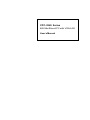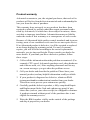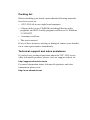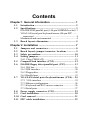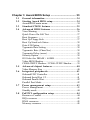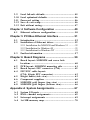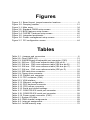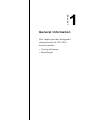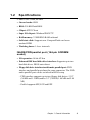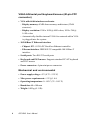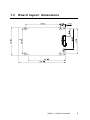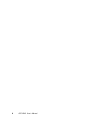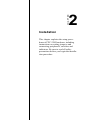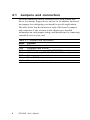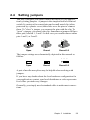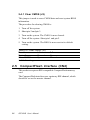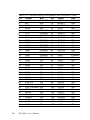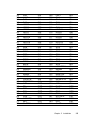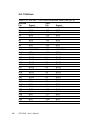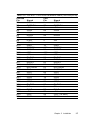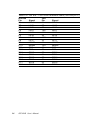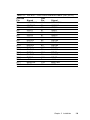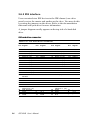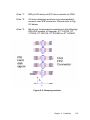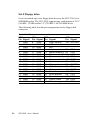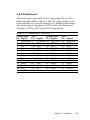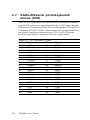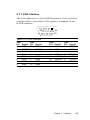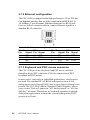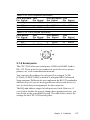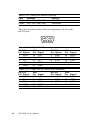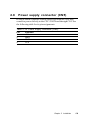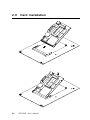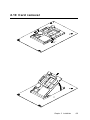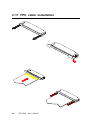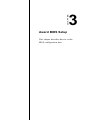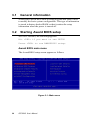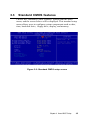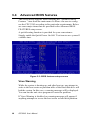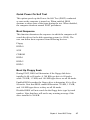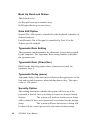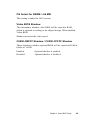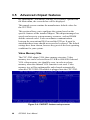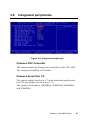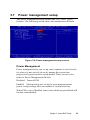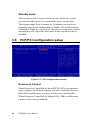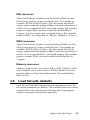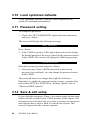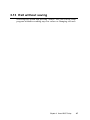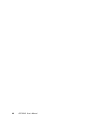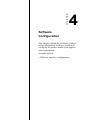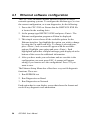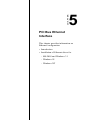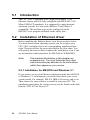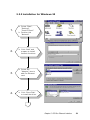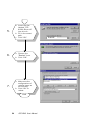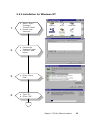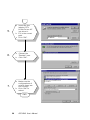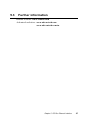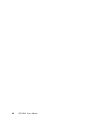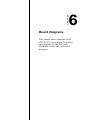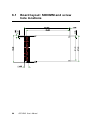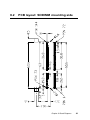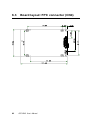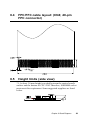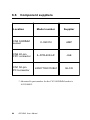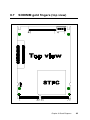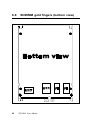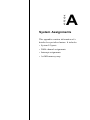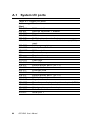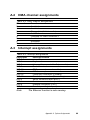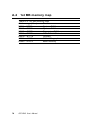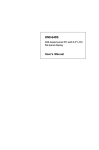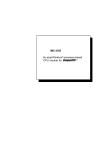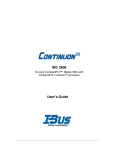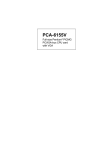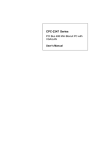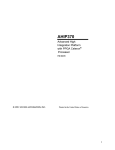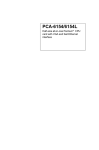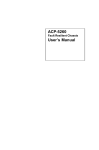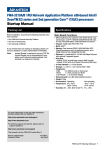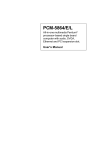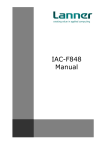Download American Megatrends CPC-2520 User`s manual
Transcript
CPC-2245 Series 486 Mini Biscuit PC with VGA/LAN User’s Manual Copyright notice This document is copyrighted, October 1999. All rights are reserved. The original manufacturer reserves the right to make improvements to the products described in this manual at any time without notice. No part of this manual may be reproduced, copied, translated or transmitted in any form or by any means without the prior written permission of the original manufacturer. Information provided in this manual is intended to be accurate and reliable. However, the original manufacturer assumes no responsibility for its use, nor for any infringements upon the rights of third parties which may result from its use. Acknowledgements AMI is a trademark of American Megatrends, Inc. Cyrix is a trademark of Cyrix Corporation. IBM, PC/AT, PS/2 and VGA are trademarks of International Business Machines Corporation. Intel and Pentium are trademarks of Intel Corporation. Microsoft Windows and MS-DOS are registered trademarks of Microsoft Corp. C&T is a trademark of Chips and Technologies, Inc. All other product names or trademarks are properties of their respective owners. Part No. 2006224501 2nd Edition Printed in Taiwan March 2001 Product warranty Advantech warrants to you, the original purchaser, that each of its products will be free from defects in materials and workmanship for one year from the date of purchase. This warranty does not apply to any products that have been repaired or altered by persons other than repair personnel authorized by Advantech, or which have been subject to misuse, abuse, accident or improper installation. Advantech assumes no liability under the terms of this warranty as a consequence of such events. Because of Advantech high quality-control standards and rigorous testing, most of our customers never need to use our repair service. If an Advantech product is defective, it will be repaired or replaced at no charge during the warranty period. For out-of-warranty repairs, you will be billed according to the cost of replacement materials, service time and freight. Please consult your dealer for more details. If you think you have a defective product, follow these steps: 1. Collect all the information about the problem encountered. (For example, CPU speed, Advantech products used, other hardware and software used, etc.) Note anything abnormal and list any on- screen messages you get when the problem occurs. 2. Call your dealer and describe the problem. Please have your manual, product, and any helpful information readily available. 3. If your product is diagnosed as defective, obtain an RMA (return merchandize authorization) number from your dealer. This allows us to process your return more quickly. 4. Carefully pack the defective product, a fully-completed Repair and Replacement Order Card and a photocopy proof of purchase date (such as your sales receipt) in a shippable container. A product returned without proof of the purchase date is not eligible for warranty service. 5. Write the RMA number visibly on the outside of the package and ship it prepaid to your dealer. Packing list Before installing your board, ensure that the following materials have been received: • 1 CPC-2245 all-in-one single board computer • 3 floppy disks (or one CD-ROM) including Ethernet utility programs, and SVGA utility programs and drivers for Windows 3.1/95/98/NT • 1 warranty certificate • This user's manual If any of these items are missing or damaged, contact your distributor or sales representative immediately. Technical support and sales assistance If you have any technical questions about the CPC-2245 or any other Advantech products, please visit our support website at: http://support.advantech.com.tw For more information about Advantech's products and sales information, please visit: http://www.advantech.com Contents Chapter 1 General Information ................................. 1 1.1 1.2 1.3 Introduction .................................................................. 2 Specifications ............................................................... 3 ISA/IDE/FDD/parallel port (144-pin SODIMM socket) 3 VGA/LAN/serial port/keyboard/mouse (40-pin FPC ...... connector) .................................................................. 4 Mechanical and environmental ....................................... 4 Board layout: dimensions .......................................... 5 Chapter 2 Installation ................................................ 7 2.1 2.2 2.3 2.4 Jumpers and connectors ............................................ 8 Board layout: jumper/connector locations .............. 9 Safety precautions ..................................................... 10 Setting jumpers.......................................................... 11 2.4.1 Clear CMOS (J2) ................................................. 12 2.5 CompactFlash interface (CN2) ................................ 12 2.6 ISA/IDE/floppy drive/parallel port (CN3) .............. 13 2.6.1 ISA bus .................................................................16 2.6.2 IDE interface ........................................................ 20 2.6.3 Floppy drive .......................................................... 22 2.6.4 Parallel port .......................................................... 23 2.7 VGA/LAN/serial ports/keyboard/mouse (CN4) ... 24 2.7.1 VGA interface ...................................................... 25 2.7.2 Ethernet configuration .......................................... 26 2.7.3 Keyboard and PS/2 mouse connector .................. 26 2.7.4 Serial ports ............................................................ 27 2.8 Power supply connector (CN5) ............................... 29 2.9 Card installation ........................................................ 30 2.10 Card removal ............................................................. 31 2.11 FPC cable installation ............................................... 32 Chapter 3 Award BIOS Setup ................................. 33 3.1 3.2 3.3 3.4 3.5 3.6 3.7 3.8 General information .................................................. 34 Starting Award BIOS setup ..................................... 34 Award BIOS main menu ............................................... 34 Standard CMOS features ......................................... 35 Advanced BIOS features ......................................... 36 Virus Warning ................................................................ 36 Quick Power On Self Test ............................................ 37 Boot Sequence .............................................................. 37 Boot Up Floppy Seek .................................................... 37 Boot Up NumLock Status ............................................. 38 Gate A20 Option ........................................................... 38 Typematic Rate Setting ................................................. 38 Typematic Rate (Chars/Sec) ......................................... 38 Typematic Delay (msec) ............................................... 38 Security Option .............................................................. 38 OS Select for DRAM > 64 MB .................................... 39 Video BIOS Shadow ..................................................... 39 C8000-CBFFF Shadow / CC000-CFFFF Shadow ........ 39 Advanced chipset features ...................................... 40 Video Memory Size ....................................................... 40 Integrated peripherals.............................................. 41 Onboard FDC Controller ............................................... 41 Onboard Serial Port 1/2 ................................................. 41 Onboard Parallel Port .................................................... 42 Parallel Port Mode ........................................................ 42 Power management setup ........................................ 43 Power Management ...................................................... 43 Standby mode ................................................................ 44 PnP/PCI configuration setup ................................... 44 Resources Control ......................................................... 44 IRQ resources ............................................................... 45 DMA resources ............................................................ 45 Memory resources ........................................................ 45 3.9 3.10 3.11 3.12 3.13 Load fail-safe defaults ............................................... 45 Load optimized defaults ........................................... 46 Password setting ....................................................... 46 Save & exit setup ...................................................... 46 Exit without saving .................................................... 47 Chapter 4 Software Configuration ......................... 49 4.1 Ethernet software configuration ............................. 50 Chapter 5 PCI Bus Ethernet Interface .................... 51 5.1 5.2 5.3 Introduction ................................................................ 52 Installation of Ethernet driver ................................ 52 5.2.1 Installation for MS-DOS and Windows 3.1 .......... 52 5.2.2 Installation for Windows 95 .................................. 53 5.2.3 Installation for Windows NT ................................ 55 Further information ................................................... 57 Chapter 6 Board Diagrams ..................................... 59 6.1 6.2 6.3 6.4 6.5 6.6 6.7 6.8 Board layout: SODIMM and screw hole locations ...................................................................... 60 PCB layout: SODIMM mounting side ................... 61 Board layout: FPC connector (CN4) ...................... 62 FPC/FFC cable layout: (CN4; 40-pin FPC connector) ................................. 63 Height limits (side view) .......................................... 63 Component suppliers ............................................... 64 SODIMM gold fingers (top view) .......................... 65 SODIMM gold fingers (bottom view) .................... 66 Appendix A System Assignments .......................... 67 A.1 A.2 A.3 A.4 System I/O ports ....................................................... 68 DMA channel assignments ...................................... 69 Interrupt assignments .............................................. 69 1st MB memory map ................................................ 70 Figures Figure Figure Figure Figure Figure Figure Figure Figure Figure 2-1: Board layout: jumper/connector locations .............................. 9 2-2: Damping resistor .................................................................. 21 3-1: Main menu ............................................................................ 34 3-2: Standard CMOS setup screen .............................................. 35 3-3: BIOS features setup screen ................................................. 36 3-4: CHIPSET features setup screen .......................................... 40 3-5: Integrated peripherals .......................................................... 41 3-6: Power management setup screen ...................................... 43 3-7: PCI configuration screen ...................................................... 44 Tables Table 2-1: Jumpers and connectors ......................................................... 8 Table 2-2: Clear CMOS (J2) .................................................................... 12 Table 2-3: ISA/IDE/floppy drive/parallel port connector (CN3) ................ 14 Table 2-4: ISA bus - CN3 cross reference table (ISA pin A) ................... 16 Table 2-5: ISA bus - CN3 cross reference table (ISA bus pin B) ............ 17 Table 2-6: ISA bus - CN3 cross reference table (ISA bus pin C) ............ 18 Table 2-7: ISA bus - CN3 cross reference table (IDE pin D) .................. 19 Table 2-8: IDE hard drive connector ........................................................ 20 Table 2-9: Floppy drive connector ........................................................... 22 Table 2-10: Parallel port connector ......................................................... 23 Table 2-11: FPC connector (CN4) ........................................................... 24 Table 2-12: VGA interface ........................................................................ 25 Table 2-13: Ethernet configuration .......................................................... 26 Table 2-14: PS/2 keyboard connector ..................................................... 27 Table 2-15: PS/2 mouse connector ........................................................ 27 Table 2-16: Serial port default settings ................................................... 28 Table 2-17: COM1 RS-232 serial port connector .................................... 28 Table 2-18: COM2 RS-232 serial port connector .................................... 28 Table 2-19: Power supply connector (CN5) ............................................ 29 Table A-1: System I/O ports ..................................................................... 68 Table A-2: DMA channel assignments .................................................... 69 Table A-3: Interrupt assignments ............................................................ 69 Table A-4: 1st MB memory map .............................................................. 70 CHAPTER 1 General Information This chapter provides background information for the CPC-2245. Sections include: • Card specifications • Board layout 1.1 Introduction Advantech’s new mini biscuit PC, the CPC-2245, is truly an all-in one 486 processor-based single board computer. It comes equipped with 32 MB DRAM on board, an SVGA interface which supports CRT monitors with up to 4 MB display memory, a 10/100Base-T Ethernet interface, and a CompactFlash solid state disk socket. In addition, it is equipped with two RS-232 serial ports, one bidirectional printer port which supports SPP, ECP and EPP modes, an IDE HDD interface, a floppy disk controller, as well as one ISA interface for functional expansion. With its industrial grade reliability, the CPC-2245 can operate continuously at temperatures up to 60º C (140º F). This compact unit offers all these functions within the space of a 2.5" hard disk drive (68 x 100 mm). All these numerous features provide an ideal price/performance solution for commercial and industrial applications where stability and reliability are essential. The CPC-2245 mini biscuit PC’s power can be supplied through a SODIMM socket or an on-board power connector. Thus, the CPC-2245 can be embedded into the user’s system board, or used as a single board application. The ISA bus, HDD, FDD and parallel interface are connected to the user’s system board via a SODIMM socket. This form factor has the benefits of easy maintenance. A damaged card can be replaced within 30 seconds. Furthermore, the mini biscuit PC is easily upgraded from 486 to Pentium® without the need to change the user’s system board. The CPC-2245 provides many useful functions in a tiny card. It reserves a small PCI connector for other extension modules, such as the CPC-2520 VGA/LCD module. It provides more flexible functions to satisfy all users' different application requirements. The CPC-2245 is small-sized, highly integrated, easy to maintain, easy to upgrade, and easy to install. These features make it ideal for applications such as small industrial controllers, panel PCs, security systems, Internet gateways, instruments, medical equipment, building automation, and so on. 2 CPC-2245 User's Manual 1.2 Specifications • CPU: STPC Client, 66 MHz • On-card cache: 8 KB • BIOS: 256 KB Flash BIOS • Chipset: STPC Client • Super I/O chipset: Winbond W83977F • RAM memory: 32 MB EDO RAM on board • Solid state disk: Supports one CompactFlash card as an emulated HDD • Watchdog timer: 1.6 sec. intervals ISA/IDE/FDD/parallel port (144-pin SODIMM socket) • I/O expansion: 16-bit AT-bus • Enhanced IDE hard disk drive interface: Supports up to two hard disk drives. BIOS auto-detect • Floppy disk drive interface/multi-mode parallel port: FDD interface and parallel port share the same connector. The FDD and/or parallel port can be switched in BIOS setup - FDD interface supports up to two floppy disk drives, 5.25" (360 KB and 1.2 MB) and/or 3.5" (720 KB, 1.44 MB and 2.88 MB) - Parallel supports SPP, ECP and EPP Chapter 1 General Information 3 VGA/LAN/serial port/keyboard/mouse (40-pin FPC connector) • VGA with 64-bit windows accelerator - Display memory: 4 MB share memory architecture (UMA structure) - Display resolution: 1280 x 1024 @ 64 K colors, 1024 x 768 @ 16 M colors - Automatically disables internal VGA if an external add-in VGA is plugged into the system • 10/100Base-T Ethernet interface - Chipset: RTL-8139A PCI local bus Ethernet controller - Ethernet interface: IEEE 802.3U compatible 100/10Base-T interface • Serial ports: Two RS-232 serial ports • Keyboard and PS/2 mouse: Supports standard PC/AT keyboard and PS/2 mouse • Power connector: 4-pin mini power connector Mechanical and environmental • Power supply voltage: +5 V (4.75 ~ 5.25 V) • Max. power requirements: +5 V @ 1.6 A • Operating temperature: 0 ~ 60° C (32 ~ 140° F) • Board size: 68 x 100 mm • Weight: 0.05 kg (0.11 lb) 4 CPC-2245 User's Manual 1.3 Board layout: dimensions Chapter 1 General Information 5 6 CPC-2245 User's Manual CHAPTER 2 Installation This chapter explains the setup procedures of CPC-2245 hardware, including instructions on setting jumpers and connecting peripherals, switches and indicators. Be sure to read all safety precautions before you begin the installation procedure. 2.1 Jumpers and connectors On-board connectors link to external devices such as hard disk drives, keyboards, floppy drives, and so on. In addition, the board has jumpers for configuring your board for specific applications. The table below lists the function of each of the board’s jumpers and connectors. Later sections in this chapter give detailed information on each jumper setting, and instructions for connecting external devices to your card. Table 2-1: Jumpers and connectors Name CN1 CN2 CN3 CN4 CN5 J2 J3 8 Function PCI connector CompactFlash socket SODIMM gold finger (ISA/HDD/FDD/parallel/power) I/O connector (LAN/VGA/RS-232/KB/mouse) Power connector Clear CMOS Fan connector (reserved) CPC-2245 User's Manual 2.2 Board layout: jumper/connector locations Figure 2-1: Board layout: jumper/connector locations Chapter 2 Installation 9 2.3 10 Safety precautions Warning! Always completely disconnect the power cord from your chassis whenever you are working on it. Do not --make connections while the power is on because sensitive electronic components can be damaged by the sudden rush of power. Only experienced electronics personnel should open the PC chassis. Caution! Always ground yourself to remove any static charge before touching the CPU card. Modern electronic devices are very sensitive to static electric charges. Use a grounding wrist strap at all times. Place all electronic components on a static-dissipative surface or in a static-shielded bag when they are not in the chassis. CPC-2245 User's Manual 2.4 Setting jumpers You may configure your card to match the needs of your application by setting jumpers. A jumper is the simplest kind of electrical switch. It consists of two metal pins and a small metal clip (often protected by a plastic cover) that slides over the pins to connect them. To "close" a jumper, you connect the pins with the clip. To "open” a jumper, you remove the clip. Sometimes a jumper will have three pins, labeled 1, 2 and 3. In this case you would connect either pins 1 and 2, or 2 and 3. 1 Open Closed 2 3 Closed 2-3 The jumper settings are schematically depicted in this manual as follows: 1 2 3 Open Closed Closed 2-3 A pair of needle-nose pliers may be helpful when working with jumpers. If you have any doubts about the best hardware configuration for your application, contact your local distributor or sales representative before you make any changes. Generally, you simply need a standard cable to make most connections. Chapter 2 Installation 11 2.4.1 Clear CMOS (J2) This jumper is used to erase CMOS data and reset system BIOS information. The procedure for clearing CMOS is: 1. Turn off the system. 2. Short pin 2 and pin 3. 3. Turn on the system. The CMOS is now cleared. 4. Turn off the system. Short pin 1 and pin 2. 5. Turn on the system. The BIOS is now reset to its default setting. Table 2-2: Clear CMOS (J2) Function Protect* Clear CMOS 1-2 Closed Open 2-3 Open Closed * default setting 2.5 CompactFlash interface (CN2) This socket accepts an IDE-compatible CompactFlash memory card. The CompactFlash interface uses a primary IDE channel, which should be set as the master channel. 12 CPC-2245 User's Manual 2.6 ISA/IDE/floppy drive/parallel port (CN3) The CPC-2245 provides a +5 V 16-bit ISA bus, one IDE channel (support two IDE devices), one parallel interface and one floppy interface (support two floppy drives). All these are provided via a 144-pin SODIMM gold finger (CN3), which can be plugged into a DODIMM socket on the user's system board. Users can choose suitable positions on their system board for their HDD, FDD or parallel connectors. The floppy interface and parallel interface share the same pin assignment, so they cannot be used simultaneously. Users can select either an FDD or parallel port, by referring to their BIOS setup manual. Chapter 2 Installation 13 Table 2-3: ISA/IDE/floppy drive/parallel port connector (CN3) Pin 1 2 3 4 5 6 7 8 9 10 11 12 13 14 15 16 17 18 19 20 21 22 23 24 25 26 27 28 29 30 31 32 33 34 35 14 Signal +5 V ZW SA18 SA19 +5 V +5 V +5 V TC GND GND GND GND GND GND GND GND IRQ6 IRQ5 IRQ4 SA10 SA9 SA14 SA17 SA12 IRQ12 SYSCLK DRQ3 OSC (14 MHz) DRQ1 DRQ0 HDACK HDIOW LA17 LA19 LA22 CPC-2245 User's Manual Bus POWER ISA ISA ISA POWER POWER POWER ISA POWER POWER POWER POWER POWER POWER POWER POWER ISA ISA ISA ISA ISA ISA ISA ISA ISA ISA ISA ISA ISA ISA IDE IDE ISA ISA ISA Pin 73 74 75 76 77 78 79 80 81 82 83 84 85 86 87 88 89 90 91 92 93 94 95 96 97 98 99 100 101 102 103 104 105 106 107 Signal +5 V RESET RSTDRV IRQ3 GND DACK7 DACK6 DACK5 DACK3 DACK2 DACK1 DACK0 HDCS0 HDCS1 GND IRQ7 IRQ9 IRQ10 IRQ11 SA11 SA8 SA13 SA16 SA15 IRQ15 IRQ14 DRQ2 DRQ5 DRQ6 DRQ7 HDDRQ HDIRQ HDIOR LA20 LA18 Bus POWER IDE ISA ISA POWER ISA ISA ISA ISA ISA ISA ISA IDE IDE POWER ISA ISA ISA ISA ISA ISA ISA ISA ISA ISA ISA ISA ISA ISA ISA IDE IDE IDE ISA ISA 36 37 38 39 40 41 42 43 44 45 46 47 48 49 50 51 52 53 54 55 56 57 58 59 60 61 62 63 64 65 66 67 68 69 70 71 72 SA0 LA23 SA2 SA6 HDD0 HDD8 HDD2 HDD1 HDD6 HDD10 HDD7 HDD14 HDD13 SD8 SD10 SD11 SD9 SD14 SD13 SD12 BALE SD15 SMEMR SBHE MEMR IOCS16 IOCHCK REFRESH ACK PE PD6 PD4 PD2 PD0 STROBE INIT SLCTIN ISA ISA ISA ISA IDE IDE IDE IDE IDE IDE IDE IDE IDE ISA ISA ISA ISA ISA ISA ISA ISA ISA ISA ISA ISA ISA ISA ISA PRT PRT PRT PRT PRT PRT PRT PRT PRT 108 109 110 111 112 113 114 115 116 117 118 119 120 121 122 123 124 125 126 127 128 129 130 131 132 133 134 135 136 137 138 139 140 141 142 143 144 LA21 SA1 SA4 SA3 SA7 SA5 HDD11 HDD3 HDD5 HDD4 HDD9 HDD15 HDD12 SD0 SD2 SD3 SD4 SD1 SD6 SD7 SD5 IOCHRDY MEMW IOR MASTER SMEMW MEMCS16 IOW AEN BUSY PD5 PD3 PD1 AUTOFD ERR PD7 SLCT ISA ISA ISA ISA ISA ISA IDE IDE IDE IDE IDE IDE IDE ISA ISA ISA ISA ISA ISA ISA ISA ISA ISA ISA ISA ISA ISA ISA ISA PRT PRT PRT PRT PRT PRT PRT PRT Chapter 2 Installation 15 2.6.1 ISA bus Table 2-4: ISA bus - CN3 cross reference table (ISA pin A) ISA bus Pin A1 A2 A3 A4 A5 A6 A7 A8 A9 A10 A11 A12 A13 A14 A15 A16 A17 A18 A19 A20 A21 A22 A23 A24 A25 A26 A27 A28 A29 A30 A31 16 Signal I/O CHCK SD7 SD6 SD5 SD4 SD3 SD2 SD1 SD0 I/OCHRDY AEN SA19 SA18 SA17 SA16 SA15 SA14 SA13 SA12 SA11 SA10 SA9 SA8 SA7 SA6 SA5 SA4 SA3 SA2 SA1 SA0 CPC-2245 User's Manual CN3 Pin 62 127 126 128 124 123 122 125 121 129 136 4 3 23 95 96 22 94 24 92 20 21 93 112 39 113 110 111 38 109 36 Signal IOCHCK SD7 SD6 SD5 SD4 SD3 SD2 SD1 SD0 IOCHRDY AEN SA19 SA18 SA17 SA16 SA15 SA14 SA13 SA12 SA11 SA10 SA9 SA8 SA7 SA6 SA5 SA4 SA3 SA2 SA1 SA0 Table 2-5: ISA bus - CN3 cross reference table (ISA bus pin B) ISA bus Pin B1 B2 B3 B4 B5 B6 B7 B8 B9 B10 B11 B12 B13 B14 B15 B16 B17 B18 B19 B20 B21 B22 B23 B24 B25 B26 B27 B28 B29 B30 B31 Signal GND RSTDRV +5 V IRQ9 -5 V DRQ2 -12 V 0 WS +12 V GND SMEMW SMEMR IOW IOR DACK3 DRQ3 DACK1 DRQ1 REFRESH CLK IRQ7 IRQ6 IRQ5 IRQ4 IRQ3 DACK2 T/C BALE +5 V OSC GND CN3 Pin 9 75 1 89 99 2 10 133 58 135 131 81 27 83 29 63 26 88 17 18 19 76 82 8 56 73 28 11 Signal GND RSTDRV +5 V IRQ9 DRQ2 ZW GND SMEMW SMEMR IOW IOR DACK3 DRQ3 DACK1 DRQ1 REFRESH SYSCLK IRQ7 IRQ6 IRQ5 IRQ4 IRQ3 DACK2 TC BALE +5 V OSC (14 MHz) GND Chapter 2 Installation 17 Table 2-6: ISA bus - CN3 cross reference table (ISA bus pin C) ISA bus Pin C1 C2 C3 C4 C5 C6 C7 C8 C9 C10 C11 C12 C13 C14 C15 C16 C17 C18 18 Signal SBHE LA23 LA22 LA21 LA20 LA19 LA18 LA17 MEMR MEMW SD8 SD9 SD10 SD11 SD12 SD13 SD14 SD15 CPC-2245 User's Manual CN3 Pin 59 37 35 108 106 34 107 33 60 130 49 52 50 51 55 54 53 57 Signal SBHE LA23 LA22 LA21 LA20 LA19 LA18 LA17 MEMR MEMW SD8 SD9 SD10 SD11 SD12 SD13 SD14 SD15 Table 2-7: ISA bus - CN3 cross reference table (IDE pin D) ISA bus Pin D1 D2 D3 D4 D5 D6 D7 D8 D9 D10 D11 D12 D13 D14 D15 D16 D17 D18 Signal MEMCS16 I/OCS16 IRQ10 IRQ11 IRQ12 IRQ15 IRQ14 DACK0 DRQ0 DACK5 DRQ5 DACK6 DRQ6 DACK7 DRQ7 +5 V MASTER GND CN3 Pin 134 61 90 91 25 97 98 84 30 80 100 79 101 78 102 5 132 12 Signal MEMCS16 IOCS16 IRQ10 IRQ11 IRQ12 IRQ15 IRQ14 DACK0 DRQ0 DACK5 DRQ5 DACK6 DRQ6 DACK7 DRQ7 +5 V MASTER GND Chapter 2 Installation 19 2.6.2 IDE interface Users can attach two IDE devices to the IDE channel, one drive must be set as the master and another as the slave. You may do this by setting the jumpers on the drives. Refer to the documentation that came with your drive for more information. A jumper diagram usually appears on the top side of a hard disk drive. IDE hard drive connector Table 2-8: IDE hard drive connector IDE connector Pin Signal CN3 Pin Signal IDE connector Pin Signal CN3 Pin Signal 1 3 5 7 9 11 13 15 17 19 21 23 25 27 74 46 44 116 117 115 42 43 40 14 103 32 105 129 RESET HDD7 HDD6 HDD5 HDD4 HDD3 HDD2 HDD1 HDD0 GND HDDRQ HDIOW HDIOR IOCHRDY 2 4 6 8 10 12 14 16 18 20 22 24 26 28 GND DATA 8 (*2) DATA 9 (*2) DATA 10 (*2) DATA 11 (*2) DATA 12 (*2) DATA 13 (*2) DATA 14 (*2) DATA 15 (*2) N/C GND GND GND GND (*1) 13 41 118 45 114 120 48 47 119 14 14 15 15 GND HDD8 HDD9 HDD10 HDD11 HDD12 HDD13 HDD14 HDD15 GND GND GND GND 31 104 107 33 85 HDACK HDIRQ LA18 LA17 HDCS0 30 32 34 36 38 16 86 GND HDCS1 6 +5 V 40 42 GND N/C N/C ADDR 2 HARD DISK SELECT 1 (*2) GND VCC 16 6 +5 V 16 GND 44 N/C - - 39 41 IDE RESET DATA 7 (*2) DATA 6 (*2) DATA 5 (*2) DATA 4 (*2) DATA 3 (*2) DATA 2 (*2) DATA 1 (*2) DATA 0 (*2) SIGNAL GND DMA REQUEST IO WRITE (*2) IO READ (*2) IO CHANNEL READY HDACK IRQ ADDR 1 ADDR 0 HARD DISK SELECT 0 (*2) IDE ACTIVE VCC 43 GND 29 31 33 35 37 20 CPC-2245 User's Manual Note *1: IDE pin 28 must pull 470 ohms resistor to GND. Note *2: 33 ohms damping resistors is recommended to connect near IDE connector. Please refer to Fig. 2-2 below. Note *3: We do not recommend connection to the following IDE HDD models of Seagate: ST 31276A, ST 31720A, ST 32531A, ST 33240A or ST 34340A Figure 2-2: Damping resistor Chapter 2 Installation 21 2.6.3 Floppy drive Users can attach up to two floppy disk drives to the CPC-2245 via a SODIMM socket. The CPC-2245 supports any combination of 5.25" (360 KB / 1.2 MB) and/or 3.5" (720 KB / 1.44/2.88 MB) drives. The following table lists the pin assignments for the floppy disk connector: Table 2-9: Floppy drive connector FDD connctr. Pin Signal 1 GND 3 GND 5 GND 7 GND 9 GND 11 GND 13 GND 15 GND 17 GND 19 GND 21 GND 23 GND 25 GND 27 GND 29 GND 31 GND 33 GND 22 CN3 Pin Signal 9 GND 9 GND 10 GND 10 GND 11 GND 11 GND 12 GND 12 GND 13 GND 13 GND 14 GND 14 GND 15 GND 15 GND 16 GND 16 GND 9 GND CPC-2245 User's Manual FDD connector Pin Signal 2 High density 4 N/C 6 N/C 8 Index 10 Motor enable A 12 Driver select B 14 Driver select A 16 Motor enable B 18 Direction 20 Step pulse 22 Write data 24 Write enable 26 Track 0 28 Write protect 30 Read data 32 Select head 34 Disk change CN3 Pin Signal 141 AUTOFD 69 66 64 143 137 71 72 65 144 140 68 139 142 67 PD0 PD6 ACK PD7 BUSY INIT SLCTIN PE SLCT PD1 PD2 PD3 ERR PD4 2.6.4 Parallel port The parallel port is normally used to connect the CPU card to a printer through a DB25 connector. The CPC-2245 includes an onboard parallel port, accessed through a SO. DIMM golden finger. The parallel port is designated as LPT1 and can be disabled or changed to LPT2 or LPT3 in the BIOS setup manual. Table 2-10: Parallel port connector Printer port Pin Signal 1 /STROBE 2 DO 3 D1 4 D2 5 D3 6 D4 7 D5 8 D6 9 D7 10 \ACK 11 BUSY 12 PE 13 SLCT CN3 Pin 70 69 140 68 139 67 138 66 143 64 137 65 144 Signal STROBE PD0 PD1 PD2 PD3 PD4 PD5 PD6 PD7 ACK BUSY PE SLCT Printer port Pin Signal 14 \AUTOFD 15 ERR 16 \INIT 17 \SLCTINI 18 GND 19 GND 20 GND 21 GND 22 GND 23 GND 24 GND 25 GND CN3 Pin 141 142 71 72 9 9 10 10 11 11 12 12 Signal AUTOFD ERR INIT SLCTIN GND GND GND GND GND GND GND GND Chapter 2 Installation 23 2.7 VGA/LAN/serial ports/keyboard/ mouse (CN4) The CPC-2245 provides a VGA interface, a 10/100 Base-T Ethernet, two RS-232 serial ports, one keyboard and one PS2 mouse through a 40-pins FPC connector (CN4). User can design their FPC cable for connecting CPC-2245's FPC connector to user's system board. User can choose suitable position to layout VGA, LAN, COM port, Keyboard and mouse connector on user's system board. Table 2-11: FPC connector (CN4) Pin 1 2 3 4 5 6 7 8 9 10 11 12 13 14 15 16 17 18 19 20 24 Signal GND KBVCC EXT RESET DDC1 DDC0 V SYNC H SYNC BLUE GREEN RED KBVCC GND RI1 CTS1 RTS1 DTR1 TX1 CD1 RX1 DSR1 CPC-2245 User's Manual Pin 21 22 23 24 25 26 27 28 29 30 31 32 33 34 35 36 37 38 39 40 Signal DSR2 RX2 CD2 TX2 RI2 CTS2 RTS2 DTR2 KBVCC MSDT KBDT KBCK MSCK GND TPTTPT+ GND TPRTPR+ GND 2.7.1 VGA interface The VGA connector is a 15-pin D-SUB connector. Users can follow a transfer table to layout these VGA signals to a standard 15-pin D-SUB connector. 5 1 10 6 15 11 Table 2-12: VGA interface VGA Pin 1 2 3 4 5 6 7 8 Signal RED GREEN BLUE N/C GND GND GND GND CN4 Pin 10 9 8 1 1 12 12 Signal RED GREEN BLUE GND GND GND GND VGA Pin 9 10 11 12 13 14 15 Signal Vcc GND N/C SDT H-SYNC V-SYNC SCK CN4 Pin 2 1 5 7 6 4 Signal KBVCC GND DDC0 H SYNC V SYNC DDC1 Chapter 2 Installation 25 2.7.2 Ethernet configuration The CPC-2245 is equipped with a high performance 32-bit PCI-bus Fast Ethernet interface that are fully compliant with IEEE 802.3u 10/100Base-T specifications. Ethernet connector is a RJ-45 jack. User can follow a transfer table to connect Ethernet signals to a standard RJ-45 connector. Table 2-13: Ethernet configuration RJ-45 Pin 1 3 5 7 Signal TD+ RD+ NC NC CN4 Pin 36 39 - Signal TPT+ TPR+ - RJ-45 Pin 2 4 6 8 Signal TD NC RDNC CN4 Pin 35 38 - Signal TPTTPR- 2.7.3 Keyboard and PS/2 mouse connector The CPC-2245 provides a keyboard and PS2 mouse interface through a 40-pin FPC connector (CN4) for connection of PS/2 keyboard and PS/2 mouse. In most cases, especially in embedded applications, a keyboard is not used. The standard PC/AT BIOS will report an error or fail during power-on self-test (POST) after a reset if the keyboard is not present. The CPC-2245's BIOS "Standard CMOS Features" allows you to select "Halt on" under the "All, but keyboard" or "All, but disk/key" selection. This allows no-keyboard operation in embedded system applications without the system halting under POST (power on self test). 26 CPC-2245 User's Manual Table 2-14: PS/2 keyboard connector PS/2 Keyboard Pin Signal 1 KB_Data 2 NC 3 GND CN4 Pin Signal 31 KBDT 34 GND PS/2 Keyboard Pin Signal 4 Vcc 5 KBCLK 6 NC CN4 Pin 29 32 - Signal KBVCC KBCK - CN4 Pin 29 33 - Signal KBVCC MSCK - Table 2-15: PS/2 mouse connector PS/2 Mouse Pin Signal 1 MDATA 2 NC 3 GND CN4 Pin Signal 30 MSDT 34 GND PS/2 Mouse Pin Signal 4 Vcc 5 MCLK 6 NC 2.7.4 Serial ports The CPC-2245 offers two serial ports: COM1 and COM2, both in RS- 232. These ports let you connect to serial devices (a mouse, printers, etc.) or a communication network. You can select the address for each port (For example, 3F8H [COM1], 2F8H [COM2]) or disable it, using the BIOS Advanced Setup program. Different devices implement the RS-232 standard in different ways. If you are having problems with a serial device, be sure to check the pin assignments for the connector. The IRQ and address range for both ports are fixed. However, if you wish to disable the port or change these parameters later, you can do this in the system BIOS setup. The table below shows the settings for the CPC-2245 board's ports: Chapter 2 Installation 27 Table 2-16: Serial port default settings Port COM1 COM2 Address 3F8, 2F8, 3E8, 2E8 3F8, 2F8, 3E8, 2E8 Default 3F8/IRQ4 2F8/IRQ3 The following table shows the pin assignments for the card's RS-232 port: 5 1 6 9 Table 2-17: COM1 RS-232 serial port connector RS-232 Pin Signal 1 DCD 2 RX 3 TX 4 DTR 5 GND CN4 Pin 18 19 17 16 37 Signal CD1 RX1 TX1 DTR1 GND RS-232 Pin Signal 6 DSR 7 RTS 8 CTS 9 RI CN4 Pin 20 15 14 13 Signal DSR1 RTS1 CTS1 RI1 Table 2-18: COM2 RS-232 serial port connector RS-232 Pin Signal 1 DCD 2 RX 3 TX 4 DTR 5 GND 28 CN4 Pin 23 22 24 28 40 Signal CD2 RX2 TX2 DTR2 GND CPC-2245 User's Manual RS-232 Pin Signal 6 DSR 7 RTS 8 CTS 9 RI CN4 Pin 21 27 26 25 Signal DSR2 RTS2 CTS2 RI2 2.8 Power supply connector (CN5) In single board computer without carrier applications, user may connect a power directly to the CPC-2245 board through CN5. See the following table for its pin assignments: Table 2-19: Power supply connector (CN5) Pin 1 2 3 4 Function +5 V GND GND +5 V Chapter 2 Installation 29 2.9 30 Card installation CPC-2245 User's Manual 2.10 Card removal Chapter 2 Installation 31 2.11 FPC cable installation 32 CPC-2245 User's Manual CHAPTER 3 Award BIOS Setup This chapter describes how to set the BIOS configuration data. 3.1 General information Award BIOS ROM has a built-in setup program that allows users to modify the basic system configuration. This type of information is stored in battery-backed RAM so that it retains the setup information when the power is turned off. 3.2 Starting Award BIOS setup As POST executes, the following appears: Hit <DEL> if you want to run SETUP Press <DEL> to run AWARDBIOS setup. Award BIOS main menu The Award BIOS setup screen appears as follows: Figure 3-1: Main menu 34 CPC-2245 User's Manual 3.3 Standard CMOS features Choose the "Standard CMOS Features" option from the main menu, and the screen below will be displayed. This standard setup menu allows users to configure system components such as date, time, hard disk drive, floppy drive, display, and memory. Figure 3-2: Standard CMOS setup screen Chapter 3 Award BIOS Setup 35 3.4 Advanced BIOS features The screen below appears when choosing the "Advanced BIOS Features " item from the main menu. It allows the user to configure the CPC-2245 according to his particular requirements. Below are some major items that are provided in the Advanced BIOS FEATURES setup screen. A quick booting function is provided for your convenience. Simply enable the Quick Power On Self Test item to save yourself valuable time. Figure 3-3: BIOS features setup screen Virus Warning While the system is booting up, and after boot-up, any attempt to write to the boot sector or partition table of the hard disk drive will halt the system. In this case, a warning message will be displayed. You can run the anti-virus program to locate the problem. If Virus Warning is disabled, no warning message will appear if anything attempts to access the boot sector or hard disk partition. 36 CPC-2245 User's Manual Quick Power On Self Test This option speeds up the Power-On Self Test (POST) conducted as soon as the computer is turned on. When enabled, BIOS shortens or skips some of the items during the test. When disabled, the computer conducts normal POST procedures. Boot Sequence This function determines the sequence in which the computer will search the drives for the disk operating system (i.e. DOS). The user can define boot sequences from following devices: Floppy HDD-0 SCSI CDROM HDD-1 HDD-2 HDD-3 Boot Up Floppy Seek During POST, BIOS will determine if the floppy disk drive installed is 40 or 80 tracks. A 360 KB type drive is 40 tracks; while 720 KB, 1.2 MB, and 1.44 MB type drives are all 80 tracks. Enabled BIOS searches the floppy drive to determine if it is 40 or 80 tracks. Note that BIOS cannot differentiate 720 KB, 1.2 MB, and 1.44 MB type drives as they are all 80 tracks. Disabled BIOS will not search for the floppy drive type by track number. Note that there will not be any warning message if the drive installed is 360 KB. Chapter 3 Award BIOS Setup 37 Boot Up NumLock Status The default is On. On Keypad boots up to number keys. Off Keypad boots up to arrow keys. Gate A20 Option Normal The A20 signal is controlled by the keyboard controller or chipset hardware. Fast (Default) The A20 signal is controlled by Port 92 or the chipset specific method. Typematic Rate Setting The typematic rate determines the characters per second accepted by the computer. The Typematic Rate setting enables or disables the typematic rate. Typematic Rate (Chars/Sec) BIOS fix the following input values (characters/second) for typematic rate: 6. Typematic Delay (msec) Typematic delay is the time interval between the appearance of the first and second characters, when holding down a key. The input value is: 250 (msec). Security Option This setting determines whether the system will boot up if the password is denied. Access to Setup is, however, always limited. System The system will not boot, and access to Setup will be denied if the correct password is not entered at the prompt. Setup The system will boot, but access to Setup will be denied if the correct password is not entered at the prompt. 38 CPC-2245 User's Manual OS Select for DRAM > 64 MB This setting is under the OS/2 system. Video BIOS Shadow This determines whether video BIOS will be copied to RAM, which is optional according to the chipset design. When enabled, Video BIOS Shadow increases the video speed. C8000-CBFFF Shadow / CC000-CFFFF Shadow These determine whether optional ROM will be copied to RAM in blocks of 16 KB. Enabled Optional shadow is enabled. Disabled Optional shadow is disabled. Chapter 3 Award BIOS Setup 39 3.5 Advanced chipset features By choosing the "Advanced CHIPSET FEATURES" option from the Main menu, the screen below will be displayed. This sample screen contains the manufacturer default values for the CPC-2245. This section allows you to configure the system based on the specific features of the installed chipset. This chipset manages bus speeds and access to system memory resources, such as DRAM and the external cache. It also coordinates communications between the conventional ISA bus and the PCI bus. It must be stated that these items should never need to be altered. The default settings have been chosen, because they provide the best operating conditions for your system. Video Memory Size The CPC-2245 adopts VGA share memory structure. Video memory size can be selected from 512 KB to 4096 KB. Onboard VGA video memory size should be zero, in order to release memory when the onboard VGA function is not used. Video memory size will be unchangeable and released automatically when the CPC-2520 LCD module is plugged into the CPC-2245. Figure 3-4: CHIPSET features setup screen 40 CPC-2245 User's Manual 3.6 Integrated peripherals Figure 3-5: Integrated peripherals Onboard FDC Controller This option enables the floppy drive controller on the CPC-2245. The settings are Enabled, or Disabled. Onboard Serial Port 1/2 This option enables serial port 1/2 on the board and specifies the base I/O port address for serial port 1~2. The settings are Disabled, 3F8h/IRQ4, 3E8h/IRQ4, 2E8h/IRQ3, and 2F8h/IRQ3. Chapter 3 Award BIOS Setup 41 Onboard Parallel Port This option enables the parallel port on the CPC-2245 and specifies the parallel port's base I/O address. The settings are Disabled, 378/IRQ7, 3BC/IRQ7 and FDD. The default setting is 378/IRQ7. The CPC-2245's floppy interface and parallel port share the same pin assignment. When "On board Parallel port" is setting to FDD, floppy drive will be enabled and printer port will be disabled. If "On board Parallel port" is setting to either Disabled, 378/IRQ7 or 3BC/IRQ7, printer port will be enable but floppy drive will be disable. Parallel Port Mode This option specifies the parallel port mode. The settings are SPP, EPP, ECP and EPP+ECP. Setting Description SPP The normal parallel port mode is used. EPP The parallel port can be used with devices that adhere to the Enhanced Parallel Port (EPP) specification. EPP uses the existing parallel port signals to provide asymmetric bidirectional data transfer driven by the host device. ECP The parallel port can be used with devices that adhere to the Extended Capabilities Port (ECP) specification. ECP uses the DMA protocol to achieve transfer rates of approximately 2.5 Mbs. ECP provides symmetric bidirectional communications. 42 CPC-2245 User's Manual 3.7 Power management setup The power management setup controls the CPU card's "green" features. The following screen shows the manufacturer defaults. Figure 3-6: Power management setup screen Power Management Power management lets you set up your computer to save electricity when it is not actively in use by putting the system into progressively greater power saving modes. There are two selections for Power Management (Mode): Disabled Turns off PM Enabled Maximized power saving by activating maximum power saving settings after one minute of system inactivity. When PM is set to Disabled, some items which are predefined will become unmodifiable. Chapter 3 Award BIOS Setup 43 Standby mode This sets the period of system inactivity after which the system goes into Standby mode, the intermediate power saving state. The settings range from 2 minutes to 16 minutes and can be set manually when power management is Enable. The default setting is Disabled. When the system goes into power saving mode, power management will skip to the next mode in the sequence if this is disabled. 3.8 PnP/PCI configuration setup Figure 3-7: PCI configuration screen Resources Control When Resources Controlled by Auto(ESCD), BIOS can automatically configure all the boot and plug and play compatible devices. IRQ, DMA and Memory resources will become unmodifiable. When Resources Controlled by Manual, IRQ, DMA and Memory resource can be set up manually. 44 CPC-2245 User's Manual IRQ resources These fields indicate whether or not the displayed IRQ for each field is being used by a legacy (non-PnP card). Two options are available: PCI/ISA PnP or Legacy. The first option, the default setting, indicates that the displayed IRQ is not used to determine if an ISA card is using that IRQ. If you install a legacy ISA card that requires a unique IRQ, you must set the field for that IRQ to "Legacy". Say for example that you install a legacy ISA card that requires IRQ10. You must then set "IRQ10" assigned to "Legacy". DMA resources These fields indicate whether or not the displayed DMA for each field is being used by a legacy (non-PnP card). Two options are available: PCI/ISA PnP or Legacy. The first option, the default setting, indicates that the displayed IRQ is not used to determine if an ISA card is using that IRQ. If you install a legacy ISA card that requires a unique DMA, you must set the field for that IRQ to "Legacy". Memory resources Memory length can be reserved as 8 KB, 16 KB, 32 KB or 64 KB and its address can be selected from C8000 to DC000. Reserved memory address will not be modified when "Reserved Memory Base" is N/A. 3.9 Load fail-safe defaults Load Fail-safe Defaults indicates the most appropriate values for the system parameters for stability. These default values are loaded automatically if the stored record created by the setup program becomes corrupted (and therefore unusable). Chapter 3 Award BIOS Setup 45 3.10 Load optimized defaults "Load Optimized Defaults" loads the values required by the system for maximum performance. 3.11 Password setting To change the password: 1. Choose the "SET PASSWORD" option from the main menu and press <Enter>. The screen will display the following message: Enter Password: Press <Enter>. 2. If the CMOS is good or if this option has been used to change the default password, the user is asked for the password stored in the CMOS. The screen will display the following message: Confirm Password: Enter the current password and press <Enter>. 3. After pressing <Enter> (ROM password) or the current password (user-defined), you can change the password stored in the CMOS. The password must be no longer than eight (8) characters. Remember, to enable the password seeting feature, you must first select either SETUP or SYSTEM in "Security Option" item of "Advanced BIOS features". 3.12 Save & exit setup If you select this and press <Enter>, the values entered in the setup utilities will be recorded in the CMOS memory of the chipset. The microprocessor will check this every time you turn your system on and compare this to what it finds as it checks the system. This record is required for the system to operate. 46 CPC-2245 User's Manual 3.13 Exit without saving Selecting this option and pressing <Enter> lets you exit the setup program without recording any new values or changing old ones. Chapter 3 Award BIOS Setup 47 48 CPC-2245 User's Manual CHAPTER 4 Software Configuration This chapter details the software configuration information. It shows you how to configure the card to match your application requirements. Sections include: • Ethernet interface configuration 4.1 Ethernet software configuration The CPC-2245 on-board Ethernet interface supports all major network operating systems. To configure the medium type, to view the current configuration, or to run diagnostics, do the following: 1. Power the CPC-2245 on. Ensure that the RSET8139.EXE file is located in the working drive. 2. At the prompt type RSET8139.EXE and press <Enter>. The Ethernet configuration program will then be displayed. 3. This simple screen shows all the available options for the Ethernet interface. Just highlight the option you wish to change by using the Up and Down keys. To change a selected item, press <Enter>, and a screen will appear with the available options. Highlight your option and press <Enter>. Each highlighted option has a helpful message guide displayed at the bottom of the screen for additional information. 4. After you have made your selections and are sure this is the configuration you want, press ESC. A prompt will appear asking if you want to save the configuration. Press Y if you want to save. The Ethernet Setup Menu also offers three very useful diagnostic functions. These are: 1. Run EEPROM test 2. Run Diagnostics on Board 3. Run Diagnostics on Network Each option has its own display screen that shows the format and result of any diagnostic tests undertaken. 50 CPC-2245 User's Manual CHAPTER 5 PCI Bus Ethernet Interface This chapter provides information on Ethernet configuration. • Introduction • Installation of Ethernet driver for - MS-DOS and Windows 3.1 - Windows 95 - Windows NT 5.1 Introduction The CPC-2245 is equipped with a high performance 32-bit Ethernet chipset which is fully compliant with IEEE 802.3 100 Mbps CSMA/CD standards. It is supported by major network operating systems. It is also both 100Base-T and 10Base-T compatible. The medium type can be configured via the RSET8139.exe program included on the utility disk. 5.2 Installation of Ethernet driver Before installing the Ethernet driver, note the procedures below. You must know which operating system you are using in your CPC-2245, and then refer to the corresponding installation flow chart. Then just follow the steps described in the flow chart. You will quickly and successfully complete the installation, even if you are not familiar with instructions for MS-DOS or WINDOWS. Note: The windows illustrations in this chapter are examples only. You must follow the flow chart instructions and pay attention to the instructions which then appear on your screen. 5.2.1 Installation for MS-DOS and Windows 3.1 If you want to set up your Ethernet connection under the MS-DOS or Windows 3.1 environment, you should first check your server system model. For example, MS-NT, IBM-LAN server, and so on. Then choose the correct driver to install in your panel PC. The installation procedures for various servers can be found on the disk labeled: "RTL 8139A Driver #2". 52 CPC-2245 User's Manual 5.2.2 Installation for Windows 95 1. a. Select "Start", "Settings", "Control Panel". b. Double click "Network". 2. a. Click "Add" and prepare to install network functions. 3. a. Select the "Adapter" item to add the Ethernet card. 4. a. Click "Have Disk" to install the driver. Chapter 5 PCI Bus Ethernet Interface 53 a. Insert the disc labeled "RTL 8139A Driver #2" into drive A:. b. Fill in the correct path. c. Click "OK". 5. 6. a. Choose the "Realtek" item. b. Click "OK". 7. a. Make sure the configurations of relative items are set correctly. b. Click "OK" to reboot. END 54 CPC-2245 User's Manual D:\Lan\ A:\Win95\ 5.2.3 Installation for Windows NT 1. a. Select "Start", "Settings", "Control Panel". b. Double click "Network". 2. a. Choose the "Adapters" label. b. Click the "Add" button. 3. a. Press "Have Disk". 4. a. Type "D:". b. Press "OK". D: Chapter 5 PCI Bus Ethernet Interface 55 a. Insert the disc labeled "RTL 8139A Driver #2" into drive A:. b. Fill in the correct path. c. Click "OK". 5. 6. a. Choose the "Realtek" item. b. Click "OK". 7. a. Make sure the configurations of relative items are set correctly. b. Click "OK" to reboot. END 56 CPC-2245 User's Manual D:\Lan\ A:\Winnt\ 5.3 Further information Realtek website: www.realtek.com Advantech websites: www.advantech.com www.advantech.com.tw Chapter 5 PCI Bus Ethernet Interface 57 58 CPC-2245 User's Manual CHAPTER 6 Board Diagrams This chapter shows diagrams of the CPC-2245's carrier board. It includes specifications for the FPC cable, SODIMM socket, and mechanical diagrams. 6.1 60 Board layout: SODIMM and screw hole locations CPC-2245 User's Manual 6.2 PCB layout: SODIMM mounting side Chapter 6 Board Diagrams 61 6.3 62 Board layout: FPC connector (CN4) CPC-2245 User's Manual 6.4 FPC/FFC cable layout: (CN4; 40-pin FPC connector) 6.5 Height limits (side view) *1: At least 3.0 mm height is needed between the carrier board's surface and the bottom of CPC-2245.Therefore, SODIMM socket must meet this requirement. Some suggested suppliers are listed below. Chapter 6 Board Diagrams 63 6.6 Component suppliers Location Model number Supplier CN3 SODIMM socket C-390112 AMP CN4 40-pin FPC connector IL-FPR-40S-HF JAE CN1 50-pin PCI connector 245077050112861 ELCO * Advantech's part number for the CN3 SODIMM socket is 1651500002. 64 CPC-2245 User's Manual 6.7 SODIMM gold fingers (top view) Chapter 6 Board Diagrams 65 6.8 66 SODIMM gold fingers (bottom view) CPC-2245 User's Manual APPENDIX A System Assignments This appendix contains information of a detailed or specialized nature. It includes: • System I/O ports • DMA channel assignments • Interrupt assignments • 1st MB memory map A.1 System I/O ports Table A-1: System I/O ports Addr. range (Hex) 000-01F 020-021 022-023 040-05F 060-06F 070-07F 080-09F 0A0-0BF 0C0-0DF 0F0 0F1 0F8-0FF 1F0-1F8 200-207 278-27F 2F8-2FF 300-31F 360-36F 378-37F 380-38F 3A0-3AF 3B0-3BF 3C0-3CF 3D0-3DF 3F0-3F7 3F8-3FF 68 Device DMA controller Interrupt controller 1, master Chipset address 8254 timer 8042 (keyboard controller) Real-time clock, non-maskable interrupt (NMI) mask DMA page register, Interrupt controller 2 DMA controller Clear math co-processor Reset math co-processor Math co-processor Fixed disk Game I/O Parallel printer port 2 (LPT 3) Serial port 2 Prototype card Reserved Parallel printer port 1 (LPT 2) SDLC, bisynchronous 2 Bisynchronous 1 Monochrome display and printer adapter (LPT1) Reserved Color/graphics monitor adapter Diskette controller Serial port 1 CPC-2245 User's Manual A.2 DMA channel assignments Table A-2: DMA channel assignments Channel 0 1 2 3 4 5 6 7 A.3 Function Available Available Floppy disk (8-bit transfer) Available Cascade for DMA controller 1 Available Available Available Interrupt assignments Table A-3: Interrupt assignments Interrupt# IRQ 0 IRQ 1 IRQ 2 IRQ 8 IRQ 12 IRQ 13 IRQ 14 IRQ 15 IRQ 3 IRQ 4 IRQ 6 IRQ 7 Note: Interrupt source nterval timer Keyboard Interrupt from controller 2 (cascade) Real-time clock PS/2 mouse (non-releasable) INT from co-processor Fixed disk controller (Primary) Fixed disk controller (Secondary) Serial communication port 2 Serial communication port 1 Diskette controller (FDC) Parallel port 1 (print port) The Ethernet function is auto-sensing. Appendix A System Assignments 69 A.4 1st MB memory map Table A-4: 1st MB memory map Addr. range (Hex) F000h - FFFFh C800h - EFFFh C000h - C7FFh B800h - BFFFh B000h - B7FFh A000h - AFFFh 0000h - 9FFFh 70 CPC-2245 User's Manual Device System ROM System ROM Expansion ROM CGA/EGA/VGA text Unused EGA/VGA graphics Base memory