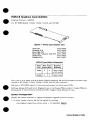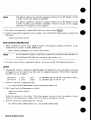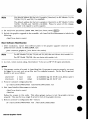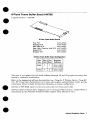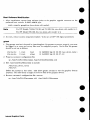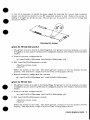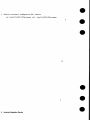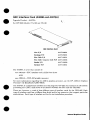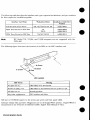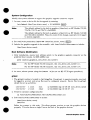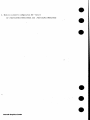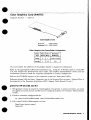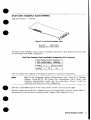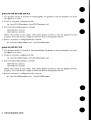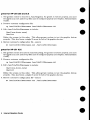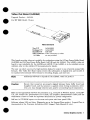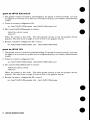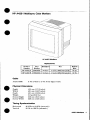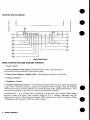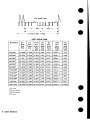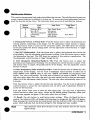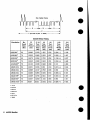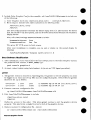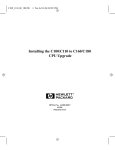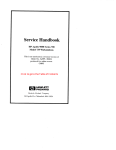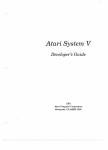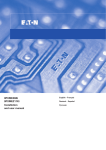Download HP Model 715/100 - Workstation User`s guide
Transcript
HCRX-8 Graphics Card (A4070A) ● Upgrade Product—A4070A For HP 9000 Models 715/64, 715/80, 715/100, and 725/100 HCRX-8 - 8-Plane Color Graphica Card New PJN Exchange P/N Flex CableP/N Flex Cable ConnectorLockP/N Bucket P/N Retainer P/N A4070-66504 A4070-69504 A4071-62001 A4071-40003 A4071-00002 A4071-40001 HCRX-8 Frame-BufferConfiguration Plane overlay Phme Color 8 2 Hardware 8-plane single This card is an 8-plane with 8/8 double buffering enhanced 2D and 3D graphics processor installs in HP Model 715/64, 715/80, 715/100, and 725/100 computers. ● Self-test in STI ROM reports that to the screen and system unit front panel LEDs. Software release 9.05 and later: Diagnostics are on the SupportWave product. SupportWave documented in the Precision ArchitectureRISC: Support Took Manual (9 vols.) System Configuration ● Modify the system 1. In root, create /etc/mlcnod software to support the graphics upgrade connector output: a device file for the upgrade by entering: /devl(new.deuice. name) c 12 OXOOOOOO - Internal Graphics Carda is Note The default address for the built-in graphics (/dev/crt) 715/50, 715/75, and 725/75 is OXOOOOOO. on HP Models 715/33, The default address for the built-in graphics (/dev/crt) on HP Models 715/64, 715/80, 715/100, and 725/100 is OX1OOOOO. Please be aware of this change, especially with regard to system upgrades. 2. Set read/write permission (chmod 666 /dev/(nero_deoice_ nu?ne) -). 3. Include the graphics following: upgrade /dev/(neru-device_ name) in the screenfile-edit /usr/lib/Xl l/XOscreens to include the Boot Software Modification 1.After instaHation, ensure boot software points to the graphics boot console. In BOOT_ADMIN,type: preferred path console graphics. connector as the (new-device-slot-nwnber) For HP Models 715/64, 715/80, and 715/100, this Note upgrade For HP Model 725/100, new-detizce-slot-nwnber is 1. this neru.device-.dot-nurnberis 4. . 2. As root, reboot system using /etc/reboot -h (do not use HP VUE logout procedure). grtest 1.The grteet routine is located in /usr/diag/bin. For grtest to execute properly, you must be logged in as root and set-up files must be configured properly. Device files for grtest should be set up as follows: crtr-ru-ru- cru-ru-rv- 1 root 2 root (new-device-name ) root 12 OXOOOOOO Sep 30 09:36 other 12 OX1OOOOO Sep 30 09:37 crt 2. Preserve customer configurationfile: cp /usr/lib/Xl l/XOscreens 3. Edit /usr/lib/Xll/XOscreens /usr/liblXl ilXOscreens old to include: /dev/(new-device-name) /dev/crt Define the screens in this order. This allows grtest routines to test the graphics properly. This also forces a single X server for both of the graphics devices. 4. Restore customer’s mv /usr/lib/Xl configuration l/XOscreens. Internal Graphics Carde file-execute: old /usr/lib/Xl l/XOscreens devices HCRX-24 Graphics m Upgrade I Card (A4071A) Product—A4071A For HP 9000 Models 715/64, 715/80, 715/100 and 725/100 HCRX.24-24-Plane Color Graphica Card New P/lY Exrlmnge PIN A4071-66507 A4071-69507 A4071-62001 Flex CableP/N Flex Cable CorurectorLockP/N A4071-40003 A4071-00002 Bucket P/N A4071-40001 Retainer P/N HCRX-24 Frame-BufferConfiguration PIsne Plsne Color Type Depth Maps 24 image overlay 2 I 1 1 Hmdwsre BrdTering 8 2 24-plsne single m . . 12/12 . . .._ double 8-plane single This card is a 24-plane enhanced 2D and 3D graphics processor that installs in HP Model 715/64, 715/80, 715/100, and 725/100 computers. o m Self-test in STI ROM reports I I to the screen and system unit front panel LEDs. Software release 9.05 and later: Diagnostics areonthe SupportWave product. SupportWaveis documented inthe I+ecision -4rrhitecture RISC: Support ?bok Manual (9vols.) System Configuration Modify the system 1. Inroot, software create adevice /etc/nrknod I to support the graphics upgrade connector file fortheupgrade /dev/(new.deuice-nrwne\ output: by entering: I c 12 OXOOOOOO m internal Graphics Carda The default address for the built-in graphics (/dev/crt) 715/50, 715/75, and 725/75 is OXOOOOOO. Note on HP Models 715/33, The default address for the built-in graphics (/dev/crt) on HP Models 715/64, 715/80, 715/100, and”725/100 is OX1OOOOO.Please be aware of this change, especially with regard to system upgrades. 2. Set read/write percnission(chmod 666 /dev/(raew.device-narne) 3. Include thegraphics upgrade inthescreenfiIe-edit following: -). /usr/lib/Xli/xOscreens toinclude the /dev/(new_device-name) Boot Software Modification 1. After installation, ensure boot software points to the graphics boot console. In BOOT-ADMIN,type: preferred path console graphics-( For HP Model 725/100, 2. As root, reboot system connector as the nero-device_s[ot-nurnber) For HP Models 715/64, 715/80, and 715/100, this Note upgrade new_devzce-s@nwnber is 1. neru.deuice_s[ot-number is 4. this using Ietc/reboot -h (do not use HP VUE logout procedure). grtest 1.The grtest routine is located in /usr/diag/bin. For grtest to execute properly, you must be logged in as root and set-up files must be configured properly. Device files for grt est should be set up as follows: crv-rw-rw- 1 root root cru-ru-ru- 2 root other 2. Preserve customer CP /usr/lib/Xl configuration llXOscreens 3. Edit \usrllib/Xll/XOscreens 12 OXOOOOOO Sep 30 09:36 12 OX1OOOOO Sep 30 09:37 (new-derice-nance ) crt file: /usrlliblXi lfXOscreens. old to include: Idevl(new-deuice-name) /devlcrt Define the screens in this order. This allows grtest routines to test the graphics properly. This also forces a single X server for both of the graphics devices. 4. Restore customer’s mv lusrlliblXl configuration l/XOscreens. Internal Graphite Cards file-execute old /usrflib/Xl llXOscreens devices ● 8-Plane ● Upgrade Frame Buffer Board (A4070B) Product—A4070B ● 8-PlaneFrameBuffer Board New P/N Exc.hsnge P/N Flex Cable P/N Flex Cable Connector Lock P/N Bucket P/N Retsiner P/N A4070-66505 A4070-69505 A4071-62001 A4071-40003 A4071-00002 A4071-40001 8-Plane FrameBufferBoard Configuration Pkme Type ~ge Plane Color Hsrdware DepthMaps Btiering 82 overla~ ii= 8 8-planesingle or 8/8 double 2 8-plane single This card is an 8-plane with 8/8 double buffering enhanced installs in supported workstations. 2D and 3D graphics processor that Refer to the appropriate software documentation (e.g., Using the X WzndoruSysterrr, Using HPUX, HP Visual User Environment User’s Guide, and Graphics Admmistmtion Guide) and the workstation Owner’s Guide for important information on system configuration. ● Self-test in STI ROM reports to the screen and system unit front panel LEDs. Software release 9.05 and later: Diagnostics are on the Support Wave product. Support Wave is documented in the Precision ,4rchitectemRISC;Support Tads Manual (9 vols.). Internal Graphica Carda 1 24-Plane Upgrade Frame Buffer Board (A4071B) Prodrrct-A4071B 24-Plane Frame BufferBoard New F’/iN Exchange P/N Flex Cable P/If Flex Cable Connector Lock P/N Bucket PfN Retainer P/N A4071-66508 A4071-69508 A4071-62001 A4071-40003 A4071-00002 A4071-40001 24-Plane Frame Buffer BoardConfiguration Plsne Plane color Type Depth Maps This card is a 24-plane workstations. Hwdware Btiering image 24 2 24-planesingle or 12/12 double overlay 8 2 E-plane single enhanced 2D and 3D graphics processor that installs in supported Refer totheappropriate software documentation (e.g., Using the X Window System, Using HPtJX, HP Visual fJser Erwironment User’s Guide, and Gmphics Administrcation Guide) and the workstation Owner’s Guide for important information on system configuration. Self-test in STI ROM reports to the screen and system unit front panel LEDs. Software release 9.05 and later: Diagnostics areonthe SupportWave product. documented in the Precisiora Architecture RLSC:Srqport Took Marsual(9vols.). 2 internal Graphica Carcfs SupportWaveis HCRX Z-Buffer/Accelerator Upgrade m (HCRX-8Z & HCRX-24Z) . O (A4072A) Product—A4072A For HP 9000 Models 715/64, 715/80, 715/100, and 725/100 /’”” ,..,” ,.. %-+. % . ..... .-. ., \ ‘ . . . .. . -.-...+ ● . . . .. . %..%..% =-%.7 ,,,.’ J’$2 ,.,.’ L,’”HCRXZ-Buffer/Accelerator New F’/N A4072-66512 Exchauge P/N A4072-69512 Standofk P/N 0380-4081 This card provides acceleration and Z-buffering for HCRX-8 and HCRX-24 graphics processors. It mounts on the HCRX-8 or HCRX-24, which install in HP Model 715/64, 715/80, 715/100, and 725/100 computers. I ,-, ” Self-test in STI ROM reports to the screen and system unit front panel LEDs. Software release 9.05 and later: Diagnostics areonthe SupportWave product. SupportWaveis documented inthe Pwcision Architecture RISC:Suppoti Tools Manual (9vols.) System Configuration Modify thesystem 1. In root, create /etc/rrJrnod e m adevice tosupport thegraphics file fortheupgrade /dev/(new.deuice_ upgrade connector output: by entering: rzarne) c 12 OXOOOOOO - The default address for the built-in graphics (/dev/crt) 715/50, 715/75, and 725/75 is OXOOOOOO. Note — ● software on HP Models 715/33, The default address for the built-in graphics (/dev/crt) on HP Models 715/64, 715/80, 715/100, and 725/100is OXIOOOOO. Please be aware of this change, especially with regard to system upgrades. 2. Set read/write pe~mission(chmod 3. Include thegraphics following: ldev/(new.-deuice_ upgrade 666 /dev/(new-derxce-rmrae)m). inthescreenfde—edit /usr/lib/Xll/XOscreens to include the name) Internal Graphics Carda Boot Software Modification 1. After installation, ensure boot software points to the graphics preferred boot console. In BOOT. ADMIN,type: path console graphics. upgrade connector as the e (new_ detiice_slot_nwnber) For HP Models 715/64, 715/80, and 715/100, this new_device-slot-rsurnber Note For HP Model 725/100, 2. As root, reboot system this rrew_device-sloLmmzber using /etc/reboot is 1. is 4. -h (do not use HP VUE Iogout procedure). grtest 1. The grtest routine is located in /usrldiag/bin. For grtest to execute properly,you must and set-up files must be configured properly. Device files for grtest should be set up as follows: be logged in as root crw-rw-rwcrcr-rv-rw2. Preserve 1 root 2 root customer cp /usr/lib/Xl other configuration l/XOscreens 3. Edit /usr/lib/Xll/XOscreens /dev/(new-device_ /dev/crt 12 OXOOOOOO Sep 30 09:36 12 OX1OOOOO Sep 30 09:37 root (new_ device_ raame ) crt file: /usrllib/XlllXOscreens. old to include: name) Define the screens in this order. This allows grtest routines to test the graphics properly. This also forces a single X server for both of the graphics devices. 4. Restore customer’s UN /usrlliblX configuration lllXOscreene. Internal Graphics Cards file-execute: old /usr/libjXl llXOscreens devices ● It may be to necessary to disable the stereo signal by removing the two-pin berg connector jumper (see illustration below) if a non-HP supported monitor is used. Remove the jumper by pulling it straight up off the two pins. The jumper can be placed on one pin for storage (see illustration below ). Removing the Jumper grtest for HP-UX 9.05 and 9,X 1. The grtest routine is located in /usr/diag/bin. For grtest to execute properly, you must be logged in as root and set-up files must be configured properly (see Graphics Administration Guide). 2. Preserve customer cp lusr/lib/X configuration ll/XOscreens 3. Edit /usrllib/Xll/XOscreens /dev/(new-device. /dev/crt file: /usr/lib/X ll/XOscreens ,old to include: name) Define the screens in this order. This allows grtest routines to test the graphics properly. This also forces a single X server for both of the graphics devices. 4. Restore customer’s csv /usr/lib/Xl configuration l/XOscreens devices file-execute: old /usr/lib/Xl l/XOscreens grtest for HP-UX 10.X 1.The grtest routine be logged in as root Guide). 2. Preserve customer cp /usr/lib/Xl is located in /usr/shin/diag. For grtest to execute properly, you must and set-up files must be configured properly (see Graphics Administration configuration l/XOscreens 3. Edit /usr/lib/Xll/XOscreens /dev/(new.deuice_ /dev/crt file: /usr/lib/Xl l/XOscreens. old to include: name) Define the screens in this order. This allows grtest routines to test the graphics properly. This also forces a single X server for both of the graphics devices. devices Internal Graphica Carda 3 4. Restore customer’s nw /usr/lib/Xl 4 configuration l/XOscreens. Internal Graphics Cards file-execute: old /usr/lib/Xl ~/XOscreens GSC Interface ● Upgrade Card (A4069A and A407~A) Prod.ct—A4073A For HP 9000 Models 715/100 and 725/100 GSCInterface Card New PJN A4073-66001 Exelcange P/N A4073-69001 Flex Cable P/N A4071-62001 FlexCable Connector Lork P/N A4071-40003 The A4069A is a kit that one A4073A—GS Bucket P/N A4071-00002 Retainer P/l! A4071-40001 consists of: C interface card in EISA form factor AND one A2091A—CRX-48Z graphks processor For more information regarding the A2091A graphics processor, Processor CE Handbook (A2091-90039). ● see the HP A2091A Graphics The A4073A is a stand-alone interface card that plugs into the GSC bus connector in the system processing unit (SPU) and serves as the interface between the SPU and the CRX-48Z. There are, however, a total of three different types of interface cards for the CRX-48Z. Each type of interface card has a dMerent form factor and/or bus connector that support particular workstations. Each type of interface card has its own installation procedure. . Internal Graptrica Carda The following table describes the interface for their respective installation guides: card types, supported workstations, Interface Card Type Workstation Model. I Full Size SGC Form Factor and part numbers Installation Guide Part Number 730, 735, 735/125, 750,755 A2091-90601 EISA Form Factor for SGC Bus 715 725/75 A2675-90602 A2685-9061O EISA Form Factor for GSC Bus 715/100, 725/100 A4069-9OO1O HP Model CRX-48Z. and 715/80 computers Note 712, 715/64, The following figure illustrates the location are not supported of the LEDs on the GSC interface with the card. O Green \ LED Location Meaning LED Status No lights are on. CRX-48Z is off or disconnected. Number 2 (Red) is on. CRX-48Z is on and connected, but no cycles to it yet. All lights are on. I Anv Self-test other combination. in STI ROM reports Normal operation. I GSC interface card failure. I to the screen and system unit front panel LEDs. Software release 9.o5 and later: Diagnostics are on the SupportWave product. SupportWave documented in the Precision Architecture RISC: .%pport Tools Manual (9 vols.). is ● Internal Graphics Cards System Configuration Modify the system 1. In root, software to support the graphics upgrade connector output: create a device file for the npgrade by entering: /etc/ncknod /dev/(raew-deuice_ name) c 12 OXOOOOOO - The default address for the built-in graphics (/dev/crt) 715/50, 715/75, and 725/75 is OXOOOOOO. Note on HP Models 715/33, The default address for the built-in graphics (/dev/crt) on HP Models 715/100 and 725/100 is OX1OOOOO, Please be aware of this change, especially with regard to system upgrades. 2. Set readlwrite 3. Include permission the graphics (chrnod 666 /dev/(new-deuice-name) upgrade in the screenfile-edit -). /usr/lib/Xll/XOscreens to include: /dev/(new-deuice-name) Boot Software Modification 1.After installation, preferred path ensure boot software points to the graphics boot console. In BOOT_AIIMIN,type: console Note 2. As root, graphics-( upgrade connector new_cleuice-$lot_ number) For the HP Model 715/100 computer, this raew-deoice_slot_ number is I. For the HP Model 725/100 computer, this new-device_ s/et-number reboot system as the is 4. -h (do not use HP VUE logout procedure). using /etc/reboot grtest 1. The grtest routine is located in /usr/diag/bin. For grtest to execute properly, you must be logged in as root and set-up files must be configured properly. Device tiles for grtest should be set up as follows: crw-rw-rwcrw-rw-rw2. Preserve 1 root 2 root customer CP /uSr/lib/Xl 3. Edit /usr/lib/Xl /dev/(new-device_ /dev/crt configuration l/XOscreens l/XOscreene root other 12 OXOOOOOO Sep 30 09:36 12 Ox10000O Sep 30 09:37 (new. device-name) crt tile: /usr/lib/Xl l/XOscreens. old to inclnde: name) Define the screens in this order. This allows grt est routines to test the graphics properly. This also forces a single X server for both of the graphics devices. devices Internal Grephics Carde 4. Restore customer’s mv /usr/lib/Xl configuration l/XOscreens. Internal Graphics Carda file-execute: old /usr/lib/Xl l/XOscreens ● GSC Interface Upgrade Card (A4073A) for the CRX48Z Product—.44O73.A (A4069A/A4074A) or A4074A CRX-40ZGSC Interface Card New P/N A4073-66001 Exchange P/N A4073-69001 Flex Cable P/N A4071-62001 Flex Cable Corrector Lock P/N A4071-40003 Bucket ‘PIN A4071-00002 Retairrsr PIN A4071-40001 The A4069A and A4074A is a kit that consists of one A4073A-GSC interface card in EISA form factor AND one A2091A-CRX-48Z graphics processor Formore information regarding the.42091A Processor CE Handbook (A2091-90039). graphics processor, see the HP A2091A Graphics Refer totheappropriate software dommentation (e.g., ?Jsingthe X Window System, fJsing HPUX, HP Visual User EnrJironment User’s Guide, and Graphics Admiraistmtion Guide) and the workstation Owner’s Guide for important information on system configuration. ● — The A4073A is a stand-alone interface card that plugs into the GSC bus connector in the system processing unit (SPU) and serves as the interface between the SPU and the CRX-48Z. There are, however, a total of three different types of interface cards for the CRX-48Z. Each type of interface card has a different form factor and/or bus connector that support particular workstations. Each type of interface card has its own installation procedure. Internal Graphics Cards 1 The following table describes the interface for their respective installation guides: card types, supported workstations, Workstation Model Installation Guide Psrt Number 730,735, 735/125, 730.755 A2091-90601 Interface Card Type Full Size SGC Form Factor IEISA Form Factor for SGC BUS 715 725/75 I The HP Model 712 computer The following figure illustrates I 715/80, 715/100, 725/100, J Series EISA Form Factor for GSC Bus Note and part numbers the location A2675-90602 A2685-90610 o ● I ● A4070-90011 is not supported with the CRX-48Z. of the LEDs on the GSC interface card. LED Location Meaning LED Status Self-test No lights are on. CRX-48Zis offor disconnected. Number 2 (Red) is on. CRX-48Zis on and connected,but no cyclesto it yet. All lights are on. Normal operation. Anv other combination. GSC interface card failure. in STI ROM reports to the screen and system unit front panel LEDs. Software release 9.05 and later: Diagnostics are on the Support Wave product. SupportWave documented in the Precision Architecture RISC: Support Tools Manual (9 VOIS.). 2 Internal Graphics Cards is ● grtest for HP-UX 9.05 and 9,X routine is located in /usr/diag/bin. For grtest to execute properly, you must 1. The grtest be logged in as root and set-up files must be configured properly (see Graphics Administration Guide). 2. Preserve customer cp /usr/lib/X configuration ll/XOscreens 3. Edit /usr/lib/Xll/XOscreens file: /usr/lib/Xl l/XOscreens old to include: /dev/(new-device-name) /devf crt Define the screens in this order. Thk allows grtest routines to test the graphics properly. This also forces a single X server for both of the graphics devices. 4. Restore customer’s rnv /usr/lib/Xl configuration l/XOscreens. devices file-execute: old /usr/lib/Xl l/XOscreens grtest for HP-UX 10.X 1. The grtest routine be logged in as root Guide). 2. Preserve customer CP /usrlliblXl is located in /usr/shin/diag. For grtest to execute properly, you must and set-up files must be configured properly (see Graphics Administration configuration llXOscreens 3. Edit /usr/llb/Xll/XOscxeens tile: /usr/lib/Xli/XOscreens. old to include: /dev/(neur.device-rmme) /dev/crt Define the screens in this order. This allows grt est routines to test the graphics properly. This also forces a single X server for both of the graphics devices. 4. Restore customer’s rsv /usr/lib/Xl configuration l/XOscreens. devices tile-execute: old /usrllib/Xl l/XOscreens Internal Graphics Cards 3 Graphics color ● Upgrade Product Card (A4077A) . — A4077A For HP 9000 Model 725/100 ColorGraphics Card New P/N A4081-66009 Exchange P/N A4081-69009 Color GraphicsCard Frame.Buffer Configuration image 8 overlay o 1 8-plane single iN’A NA This card allows the addition of a second graphics monitor to the HP Model 725/100 workstation. Self-test in STI ROM reports to the screen and Series 700 front panel LEDs. Software release 9.05 and later: Diagnostics are on the Support Wave product. Support Wave is documented in the Precision Architecture RISC: SrIpport Tools Manual (9 vols.). System Configuration .Modify thesystem 1. In root, create /etc/mknod ● ● Note 2. Set read/write software adevice tosupport the Color Graphics file fortheupgrade /dav/(new.deuice_ Card connector output: by entering: name) c 12 OXOOOOOO Q Thedefault address forthebuilt-in graphics (/dev/crt)on HP Mode1725/75 is OXOOOOOO.The default address for the built-in graphics (/dev/crt) on HP Model 725/100is OX1OOOOO.Please he aware of this change, especially with regard to system, upgrades. permission (clmod 666 /dev/(rzew-deoice-nacne) =). Internal Graphics Cards Color Graphics Card (A4077A) Upgrade Product — A4077A ,,/\ ColorGraphicsCard New PIN A4081-66009 Exchsnge P/N A4081-69009 Color GraphicsCard Frame.Buffer Configuration overlay This card allows theaddition KA o ofonegraphics NA display to supported workstations. Refer totheappropriate software documentation (e.g., Using the X Window System, Using HPUX, HP Visual User Environment User’s Guide, and Graphics Adrninistmtion Guide) and the workstation Owner’s Guide for important information on system configuration. Self-test in STI ROM reports tothescreen andsystem unit front panel LEDs. Software release 9.05 and later: Diagnostics areonthe documented inthe Precision Arehitectw-eRISC;Support SupportWave product. Z’ooLvManttal(9vols.). SupportWaveis grtest for HP-UX 9.05 and 9.X 1. The grtest routine is located in /usr/diag/bin. For grtest to execute properly, you must be logged in as root and set-up tiles must be configured properly (see Graphics Administration Guide). 2. Preserve Cp customer /usr/llb/Xl 3. Edit /usr/lib/Xl /dev/(new-device. fdevfcxt configuration l/XOscreens l/XOscreens file: /usr/lib/Xl l/XOscreans. old to include: name) Internal Graphics Cards 1 ● Define the screens in this order. This allows grtest routines to test the graphics properly. This also forces a single X server for both of the graphics devices. 4 Restore customer’s mv /usr/lib/Xl configuration l/XOscreens devices file-execute: old /usr/lib/Xl ● l/XOscreens for HP-UX IO,X grtest 1. The grtest routine is located in /usr/shin/diag. For grtest to execute properly, you must be logged in as root and set-up files must be configured properly (see Graphics .4dnrinistration Guide). 2. Preserve customer cp /usr/lib/Xl configuration l/XOscreens 3. Edit /usr/lib/Xll/XOscreens /dev/(new-decice_ /dev/crt /usr/lib/Xll/XOscreens old to include: name) Define the screens in this order. This allows grtest routines to test the graphics properly. This also forces a single X server for both of the graphics devices. 4. Restore m customer’s /usr/lib/Xl ● file: configuration l/XOscreens. devices tile-execute: old /usr/lib/Xli/XOs creens ● ● 2 Internal Graphics Cards ● ● Dual Color Graphics ● Upgrade Product Card (A4078A) — A4078A ● Figure 9.1. Dual Color Graphics Card New P/N A4081-66005 Exchange P/N A4081-69005 The Dual Color Graphics the following frame-buffer Card contains two graphics processors. configuration: Each graphics processor has Dual Color Graphics Card Frsme-BufferConfiguration(Per Processor) This card allows the addition Note o Self-test of two graphics monitors to supported Refer to the appropriate System, Using HP-UX, Graphics Administration import ant information on in STI ROM reports workstations software documentation (e.g., Using the X Window HP Visual Use~ Environment User’s Guide, and Guide) and the workstation Owner’s Guide for system configuration. to the screen and the system unit front panel LEDs. Software release 9.05 and later: Diagnostics are on the SupportWave product. SupportWave documented in the Precision Architecture RISC: Support Tools Manual (9 vols.). Irrternsl Graphica Csrds is 1 grtest for HP-UX 9.05 and 9.X routine is located 1. The grtest be logged in as root. 2. Preserve customer in /usr/diag/bin. configuration cp /etc/Xll/XOscreens 3. Edit /etc/Xil/XOscreens For grtest to execute properly, you must ● file: /etc/Xll/XOscreens .old to include: /dev/(device-namel) /dev/(derrice-narnc2) Define the screens in this order. This allows grtest routines to test the graphics properly. This also forces a single X server for both of the graphics devices. 4. Restore customer’s configuration nw /etc/Xll/XOscreens grtest for HP-UX customer file-execute: old /etc/Xll/XOscreens 10.X 1. The grtest routine is located be logged in as root. 2. Preserve devices in /usr/shin/diag. configuration cp /etc/Xll/XOscreens 3. Edit /etc/Xll/XOscreens For grtest to execute properly, you must file: /etc/Xll/XOscreens .old . to include: /dev/(deuice-namel) /dev/(deuice_name2) Define the screens in this order. This allows grtest routines to test the graphics properly. This also forces a single X server for both of the graphics devices. 4. Restore customer’s configuration cur /etc/Xll/XOscreens 2 Internal Graphics Cards old file-execute: /etc/Xll/XOscreens devices ● Z-Buffer (A4242A) for 8-Plane and 24-Plane Frame and Accelerator Buffer Boards Upgrade Product—A4242A , ‘. , / / / /“ . ... “q-;... o . * a-”? a ----- -. ‘.. --- ,*><‘“>-J -.*. -. .:,, +? / ~ ;+ Z-Buffer and Accelerator for E.Plane and 24-Plane Frame Buffer Boarda New PJN A4242-66001 ExchsngeP/N A4242-69001 StsndolTsP/N 0380-4081 This card provides acceleration and Z-buffering for the 8-Plane Frame Buffer Board (A4070A/B) and 24-Plane Frame Buffer Board (A4071A/B). It mounts on the 8-Plane Frame Buffer Board or 24-Plane Frame Buffer Board, which is then installed into supported workstations. Ensure that connectors are properly aligned between the frame buffer board and accelerator, and that pressure is applied evenly during installation; otherwise, you may damage connector pins and/or surrounding board components. Caution Refer to the appropriate software documentation (e.g., Using the X Window System, Using HPfJX, HP Visual User .Erzuirorsment User’s Guide, and Graphics Adrrsinistrafion Guide) and the workstation Owner-’s Guide for important information on system configuration, Self-test in STI ROM reports to the screen and system unit front panel LEDs. Software release 9.05 and later: Diagnostics are on the SupportWave product. SupportWave documented in the Precision Archttectrme RISC: Support TOOk Manual (9 vols.). m ● is grtest for HP-UX 9.05 and 9.X 1.The grtest routine is located in /usr/diag/bin. For grtest to execute properly, you must be logged in as root and set-up files must be configured properly (see Graphtcs Administration Guide). 2. Preserve customer configuration cp /usr/lib/Xl 3. Edit /usr/lib/Xl llXOscreens l/XOscreens /dev/(new_deuice_ Icievfcrt file: /usr/lib/Xl l/XOscreens old to include: name) Internal Graphics Carda 1 Define the screens in this order. This allows grtest routines to test the graphics properly. This also forces a single X server for both of the graphics devices. 4. Restore customer’s mv /rrsr/lib/X configuration file-execute: ll/XOscreens old lusrlliblXl devices llXOscreens grtest for HP-UX 10.X 1 The grtest routine is located in /usr/shin/diag. For grtest to execute properly, you must be logged in as root and set-up tiles must be configured properly (see Graphics Administration Guide). 2 Preserve customer Cp /usr/lib/Xl configuration l/XOscreens 3 Edit /usr/lib/Xll/XOscreens /dev/(new-deuice_ /dev/crt file: /usrllib/Xl l/XOscreens old to include: name) Define the screens in this order. This allows grtest routines to test the graphics properly. This also forces a single X server for both of the graphics devices. 4 Restore customer’s rsv /usr/lib/Xl 2 configuration l/XOscreens. Internal Graphics Cards file-execute: old /usrllib/Xll/XOscreens devices a A4244L! Graphics Option A4244A Graphica Option ‘Retaining Clip for Front Plane 3-Wide N/A Retaining Clip for Front Plane 2-Wide N/A ~ ● m A4244-00011 End Retaining Clip, 2 per board N/A A4244-62001 Spacer and Screw Assembly (2-Wide) NJA A4244-62002 Spacer and Screw Assembly (3-Wide) N/A 0380-4378 Standoffs N/A The A4244A Graphics Option is a 3D graphics subsystem consisting of a geometry accelerator and frame buffer board. There are also two optional products associated with the A4244A Graphics Option: a video out board and a texture mapping board. Note The A4248A video out product requires additional software. Refer to the appropriate software documentation (e.g., Using the X Window System, Using HPUX, HP Visual User Environ~ent User’s Guide, and Graphics Administration Guide) and the workstation Owner’s Guide for important information on system configuration. Self-test in STI ROM reports to the screen and system unit front panel LEDs. Software release 9.0.5 and later: Diagnostics are on the Support Wave product. Support Wave is documented in the Precision Architecture RISC: Support Took Manual (9 vols.). m Internal Graptrica Cards 1 @ Figure 1-1. A4244A GraphicsOption Retaining Clip (2-Wide (not shown) or 3-Wide) Front Plane (2-Wide (not shown) or 3-Wide) Geometry Accelerator Board Video Out Board (Optional) Standoffs (Optional) Texture Mapping Board (Optional) Frame Buffer Board Board Placeholder (used with Front Plane 3-Wide to take the place of a missing board (e.g., when you have a video out board, but no texture mapping board)) Spacer and Screw Assembly (2-Wide (not shown) and 3-Wide) 2 Internal Graphics Carda Upgrade Instructions 1. Remove the A4244A Graphics Option board set from the workstation’s card cage. 2. Flip the board set over so it is laying on the Front Plane (@) and the Spacer Assembly is on top. (@) 3. Loosen the screw in the Spacer Assembly and lift the Spacer Assembly off of the board set. 4. Flip the board set over agairrso the Front Plane (@) ison top (hang metal tongues of the board set over the edge of a table to get the board set to lay more horizontally). 5. Remove the Retaining Clip (Q) by using your thumb to pry each side of the clip off of the Front Plane, Remove the End Retainers (not shown in Flgurel-l) from the Front Plane in the same manner, if applicable, 6. Carefull yflipth eboardse toveragainsothat the board setisresting on the Front Plane. 7. P u1l the desired board(s) off the Front Plane by holding down the Front Plane while carefully working the board(s) out of the Front Plane connectors. Note If you are upgrading from a two board set, you will need to remove both boards andswitch toa3-Wide Front Plane. The Front Plane canonly be positioned one way. Improper positioning of the Front Plane can result in damage to connector pins. Ensure that the Front Plane is in the correct position by aligning the locators on the Front Plane and the boards (ensure that the Xs on the Front Plane match the Xs on the graphics boards, likewise with the 0s). aVideo Out Board ((7J), mount the Video Out Board onto the Frame 8. If you preinstalling Buffer Board (@)using the Standoffs(@). Then place thecombined boards into the Front Plane, using Figure l-las preference. Ifyouare notinstaRing aTexture Mapping Board at this time, you must insert the Board Placeholder (@) in the 3-Wide Spacer Assembly ((3J) as shown in Figure 1-1 totakethe place of the Texture Mapping Board. 9. If you are instalhng aTexture Mapping Board, instaU the board into the Front Plane by sliding the Texture Mapping Board (@) down in between the Geometry Accelerator and Frame Buffer Boards until the board’s connectors are firmly seated in the Front Plane connectors. 10. After upgrade boards preinstalled into the Front Plane connectors, carefully flip the board set over so that the Front Plane ison top and replace the Retaining Clip. 11. Flip the board set over again so that it is resting on the Front Plane and replace the Spacer Assembly. screw. After replacing the Spacer Assembly, ensure thatyou tighten the Spacer Assembly 12. Flip the board set over once again and install the set into the workstation (lurrer’s Guide for supported slots). Note (see the workstation If a customer has purchased the A4248A video out product or A4245A texture mapping product for the A4244A frame buffer set, a designated HP representative rrrrtst install this upgrade. Internal Graphics Cards 3 grtest for HP-UX 9.05 and 9.X routine is located in /usr/diag/bier. For grtest to execute properly, you must 1. The grtest be logged in as root and set-up files must be configured properly (see Graphics Administration Guide). 2. Preserve customer cp /usr/lib/Xl configuration l/XOscreens 3. Edit /usr/lib/Xll/XOscreens /dev/(new_device_ file: /usr/lib/Xl l/XOscreens. old to include: rmrre) /dev/crt Define the screens in this order. This allows grtest routines to test the graphics properly. This also forces a single X server for both of the graphics devices. 4. Restore customer’s mv lusr/liblXl configuration l/XOscreens. devices file-execute: old lusr/liblXl llXOscreens grtest for HP-UX 10.X 1. The grtest routine be logged in as root Guide). 2. Preserve customer cp /usr/lib/Xl is located in /usr/shin/diag. For grtest to execute properly, you must and set-up files must be configured properly (see Grophics Administration configuration l/XOscreens 3. Edit /usr/lib/Xll/XOscreens /dev/(new_device_ /dev/crt file: /usr/lib/Xl l/XOscreens. old to include: name) Define the screens in this order. This allows grtest routines to test the graphics properly. This also forces a single X server for both of the graphics devices. 4. Restore customer’s cm /usr/lib/Xl 4 configuration l/XOscreens. Internal Graphics Cards file-execute: old /usr/lib/Xl l/XOscreens devices m Video Out Board (A4248A) Upgrade Product—A4248A For HP 9000 Model J Series Video Out Board New F’/N Exchange P/N Stsndofis P/N Video Connectors & Cables A4248-66001 A4248-69001 0380-4378 Video connectors & cables are not provided, This board provides video out capability for workstations using the 8-Plane Frame Buffer Board (A4070B) and 24-Plane Frame Buffer Board (A4071B) and the A4244A. The A4248A video out board is user-installable for the A4070B and A4071B. If the A4248A is to be installed into an A4244A, refer to the A4244A CE documentation for details. The user can select an area of a high resolution display for output to one of several analog video formats. The Video Out Board option receives ttds information in digital form and encodes it to standard international video formats for recording, display, and other use. Note Additional software is required for the A4248A video out product. Caution Ensure that connectors are properly aligned between frame buffer board and daughter board, and that pressure is applied evenly during installation; otherwise, you may damage connector pins and/or surrounding board components. m ● a Refer to the appropriate software documentation (e.g., Using the X Window System, Using HPUX, HP Visual User Environment User% Guide, and G~aphics Administmtion Guide) and the workstation Owner’s Guide for important information on system configuration. Self-test in STI ROM reports to the screen and systdm unit front panel LEDs. Software release 9.05 and later: Diagnostics are on the Support Wave product. Support Wave is documented in the Precision Architecture RISC: Support Toots MrsnurIl (9 vols.). Internal Graphite Cards 1 e grtest for HP-UX 9.05 and 9.X 1.The grtest routine is located in /usr/diag/bin. For grtest to execute properly, you must be logged in as root and set-up files must be configured properly (see Graphics Administration Guide). 2. Preserve customer cp /usr/lib/Xl configuration l/XOscreens 3. Edit /usr/lib/Xll/XOscreens /dev/(new-deuice_ /dev/crt file: /usr/lib/Xl l/XOscreens. old to include: ● name) Define the screens in this order. This allows grtest routines to test the graphics properly. This also forces a single X server for both of the graphics devices. 4. Restore customer’s mv /usr/lib/Xl configuration lfXOscreens. devices file-execute: old /usr/liblXl llXOscreens grtest for HP-UX 10.X 1. The grtest routine is located in /usr/shin/diag. For grtest to execute properly, you must be logged in as root and set-up files must be configured properly (see Graphics Administration Guide). 2. Preserve customer configuration cp /usr/lib/Xll/XOscreens 3. Edit /usr/lib/Xll/XOscreens file: /usr/lib/Xll/XOscreens old to include: /dev/(new-dev~ce_ name) Idevlcrt Define the screens in this order. This allows grtest routines to test the graphics properly. This also forces a single X server for both of the graphics devices. 4. Restore customer’s mv /usr/lib/Xl 2 configuration l/XOscreens. Internal Graphica Carda fil~execute: old /rcsr/lib/Xl ● l/XOscreens devices HP A4251 Multisync Color Monitors / / HPA4251 ‘Monitors Replacements Product Part Number Number HP A4251A 2090-0337 HP A4251B 2090-0334 Size Refresh Rate Northern 17 inch (128OX1O24pixels) 60 HZ Southern 17 inch (1280xI024 pixels) 60 Hemisphere HZ Cable A4251-62001 9-Pin D-Sub to 15-Pin D-Sub Signal Cable Physical Dimensions Height Width Depth Weight Screen Height Screen Width 435 mm (17.12 inches) 421 mm (16.57 inches) 431 mm (16.96 inches) 21 kg (46.3 lb,.) 240 mm (9.45 inches) 320 mm (12.6 inches) Timing Synchronization Horizontal Vertical 30 KHz to 64 KHz (automatic) 50 Hz to 100 Hz (automatic) A4251 Monltora 1 Controls and Locations u___ ? 15 v Front ControlPanel Basic Controls and LED indicator Functions I Power Switch 2 Power Indicator (Dual Color)— No adjustments made: I,ED glows greeu. Adjustment function selected: LED glows orange. 3 Power Saver Indicator 4 Contrast s Brightness (Single Color) —Glows green in suspend or off modes. Control Control 6 Variable Adjustment Control—Use the Variable Adjustment Control to adjust the displayed image when a control function is implemented (indicator I,ED is orange). ‘IJmn the Variable Adjustment, Control counterclockwise to decrease the value of the adjustment function. Turn the cent rol clockwise to increase the value of the adjustment function. Approximately 3 to 4 seconds after completing an adjustment, the indicator LED toggles between orange and green, then remains orange for 6 to 7 seconds, indicating that the adjustment is saved. The On-Screen Display (OSD) remsjns on for about 10 seconds. When it disappears, the indicator LED turns back to green. 2 A4251 Monitors Multifunction Buttons This monitor incorporates both single and multifunction buttons. The multifunction buttons can access a second function in addition to the first one. ‘1’oaccess the second adjustment function, push the function button twice. The table below shows yuua list of multifunction buttons. Button Push Pmih Number Once Twice 7 8 9 10 11 12 Note If you push H-Position V-Position H-Size V-Size Side Pincushion ‘ftapezoid Help Iielp Help Help Help Help a button three times, the selected fnrrction returns to normaI condition. 7 Horizontal Position/Help—Push this button once to adjust the horizontal pobition (centering) of the display, Use the Variable Adjustment Control to adjust. Push this button twice for help. 8 Vertical Position/Help -Push this button once to adjnst the vertical position (centering) of the display. Use the Variable Adjustment Controi to adjust. Push this button twice for help. 9 Horizontal Size/Help—Push this button once to adjust the horizontal size (width) of the display. Use the Variable Adjustment Control to adjust. Push this button twice for help, 10 Vertical Size/Help—Push this button once to adjust the vertical size (height) of the display. Use the Variable Adjustment Control to adjust. Push this button twice for help. Note Do not push this button longer than 7 seconds continuously. operation resets all of the data in the user memory area. If you do, thk 11 Side Pincushion/Help—Push this button once to adjust the vertical sides of the dkplay from bowing in (pincushion) or bowing out (barrel distortion), ‘lhrn the Variable Adjustment Control until the vertical sides are straight. Push this button twice for help. 12 ‘lYapezoid/Help-Push this button once to access the Trapezoid adjustment control to correct any Trapezoid (keystone-like) distortion of the display. Push this button twice for help. 13 Recall—Use this button to recall factory preset settings, When the Recall button is pushed, the indicator LED will change color from green to orange and the OSD will appear. Keep pressing tl~e recall button for 2 to 3 seconds nntiI the indicktor LED’s color changes to green, which indicates that the factory settings for that timing ‘have been recalled. Note This operation signal timing. resets all of the data in the user memory area for the current A4251 Monitors 3 14 Degauss -Magnetic fields can hnihl up on the CRT and cause color impurity. tJse the degauss switch to demagnetize the CRT, Push the switch once to activate the degaussing circuit. ‘1’}~edcgaussing circuit automatically turns itself off after a few seconds. 15 Parallelogram—1’ush the Horizontal Position button and the Vertical P&ition button simultaneously for 4 to 5 seconds to activate the parallelogram function. Use the Variable Adjustment Control to adjust. On-Screen Display This monitor features an On-Screen Display (OSD) that shows information about the display settiugs to the user, The OSD appears on the screen when a function button is selected. ‘I’he OSD shows the name, range, and current setting of the control function. In addition, the 0S1) shows the current input sigrwd frequency and the list of factory and user preset timings. The OSD remains activated approximately 10 seconds after any adjustment is completed. Help Function When you activatethe Help fllnction, the OSDsl~ows thecontents of the factory preset timing modes and user modes. User modes are followed by horizontal and vertical sync polarity (P: Positive, N: Negative). Usethe Variable Adjustlnent Control to(`page'' through the list. Custom Display Settings This monitor has factory-preset display settings for each of the, timings listed in the ,“Timing Specifications” section of this handbook. As a result, the monitor automatically adjusts to an optimum size and position when it senses one of the standard signal timings. In addition to preset The microprocessor specific signal timing making adjustments 720 X 40070 HZ. Note timings, the monitor has memory for up to 11 user-defined timings jsettings. automatically memorizes the display settings that the user prefers for a and automatically adjusts when the monitor senses that signal (this inclndes 10 factory-preset timings). An example of a user-defined setting would be CRX and HCRX graphics run at a horizontal scan rate of 76.65 KHz, which is outside the range of this monitor. Therefore, CRX and HCRX graphics are not compatible with this monitor. Power Management PowerSaver System runs in four operational states: On Stand-by Suspend off Normal operation. No video signal. Minimal power for quick recovery. Non -operation. Note The Power Management System function may not be supported operating system or X-Window system. 4 A4251 Monitors with the current Timing Specifications One Horfz. Line l-r 1 w5 4 -- 3-J* 1+ –----1~ A4251 HorizontalTiming Resolution Retieeh Hate (Hz) Dot clock Iheq. (MHz) Horis. (1) Sweep Rate (KHz) Horir.. Period (,1S) (2) Hock Active Time (p,) (3) Horiz. Blank Time (p.) (4) Horiz. Pront Porch (p.) (5) 44= Horiz. Sync Width (p.) (6) Horiz. Bark Porck (/Is) 11.4688 31.7776 25.4220 6.3555 e 1.8133 (–) 1.9067 11.4750 31,7712 25.4170 6,3542 0.6354 1.8125 (-) 1.9063 17.5000 26.6667 20.3175 640X4802 75 31.5000 ).0317 (–) 3.8095 800X6003 60 40.0000 17.8788 26.4000 20.0000 6.4000 1,0000 1.2000 (+) 2.2000 800X6002 72 50.0000 18.076920.800016.00004.8000 1.1200 !.4000 (+) 1.2800 800X6002 75 49.5000 16.875021.333316.16165.1717 0.3232 .6162 (+) 3.2323 65.0000 18.363t 20.6769 15.7538 4.9231 0.3692 2.4615 1024X7683 60 6.34W 0.5079 !.0923 (–) 1024X7682 70 75.0000 16.4759 17,7067 13,6533 4.05J3 0.3200 ..8133 (-) 1.9200 1024X7682 75 78.7500 ;0.0229 16.6603 13.0032 3.6571 0,2032 ..2190 (+) 2.2349 1024X7684 75 84.5870 i2,9368 15.8890 12.1059 3.7831 0.7566 .5132 (–) 1.5132 1152X900 92.94 66 128OX1O24 60 i1.7952 16.1825 12,3951 3.7874 0.3013 !.3772 (–) 2.1089 108.181 i3.3378 15,7884 11.8320 3.9563 0,4067 .7009 (–) 1.8488 1 PC mod. 2 VESA standard 3 VESA guidefine 4 HP mode A4251 Monitors 5 9---4-10 ----4-– – b —. 8 — -7 (to end ot prev. V. blank) ——–—–—- 4 4 — A4251 VerticalTiming Resolution Ro- 640X4001 640X4801 640X4802 (7-8) Vert. (8) Vert. (lo) Vert. Sync Width (m) (Hz) Period (MS) Active ~ Blank ~~ 69.9306 14.2999 12.7110 1.5889 0.3813 0.0636 (+) 1.1440 59.9524 16.6799 15.2502 1.4297 0.3177 0,0635 (-) 1.0485 10.0267 10.0800 (-) 10.4267 4=!= 444= 75.000 113.3333112.800010.5333 800X6003 60.3165 800X6002 72.1876 [ 13.8528112.480011.3728 16.5792 15.8400 0.73(12 0.0264 0.1056 (+) 10.6072 10.7696 10.1248 (+) 10.4784 800X6002 75.0000 13.3333 12.8000 0.5333 0.0213 0.0640 (+) j 0.4480 1024X7683 60.0038 16.6656 15.8799 0.7857 0.0620 0.1241 (-) 0.5996 1024X7682 70.0694 14.2716 13.5987 0.6729 0.0531 0.1062 (-) 0.5135 1024X7652 75.0286 13.3283 12.7951 0.5331 0.0167 0,0500 (+) 0,4665 1024X7684 74.9247113.3467 1152X900 65.9501 I28OX1O24 59.9790116.6725116.1673 1 PC mode 2 VESA st.ndiwcl 3 WISA guideline 4 HP rnodc 6 (9) vat . Ikont Porch (ma) (11) Vert. Back Porch (m) (7) Vert. fresh Rate A4251 Monitors 15,1630 I 12.202711.1440 10.06355 \ 0.06355 (-) 14.5642 0.5988 00324 10.0647 (-) 10.5052 10.0473610.04736 (–) 11.0169 10.5017 10.41049 Troubleshooting Chart Problem There is no ~ocntim Itcmto Cbcck screen image. Check to see that power cord is plugged rolls or tears. in. Rear Ensure that signal cable is connected. Rear Ensure that signal source is turned Computer on. Ensure that signal cable pin assignment correct, I)isplay Front Check power switch. LED should be on. is Rear/Computer Rear Check to see that signal cable pin assignment is correct. Scan the frequency of video board. Display is too dark or too Use the contrast and brightness Computer to Front panel bright. correct LED color is orange. Check signal cables connection. Rear/Computer LED is blinking orange-green. Check signal presence. Computer Power Management Computer LED is blinking orange, on-off Colors are not uniform (there are dark or shadow areas). Display small. is too large or too the problem. conttols ~ System Push the degauss bulton the degaussing circuit. once to activate Push the horizontal sitic or vertical size Front panel Front button once to adjust the width or the height of the display. Use the Variable Adjustment Control to adjust, A4251 Monitors 7 ● HP A4330 Multimode Color Monitor 1HP A4330 Monitor k Replacement Re&sh Rate Part Hemisphere Size Product Number Nmnber HP A4330A 2090-0525 Northern 17 inch (12SOX1O24pixels) Multimode HP A4330B Multimode 2090-0526 Southern 17 inch ( I28OX1O24pixels) Cable m a D2800-80006 D2817-80006 or 15-Pin D-Sub to 15-Pin D-Sub Signal Cable Physical Dimensions Height Width Depth Weight Screen Height Screen Width 426 mm (16.8 inches) 434 mm (17.1 inches) 444 mm (17.5 inches) 19 kg (41.8 lbs.) 240 mm (9.45 inches) 320 mm (12.6 inches) Timing Synchronization o Horizontal Vertical 30 KHz to 85 KHz (automatic) 50 Hz to 150 Hz (automatic) A4330 Monitor 1 Controls and Locations 1 Q#mxm@@@@@w” la%d FEi Qw. e 4}VA 1 ‘ .L ‘ @ 2 @ @ @ @ @ 5 @ @) Front ControlPanel Basic Controls and LED Indicator Functions 1 Power Button 2 Power Indicator (Dual Color)—No Adjustment function selected: adjustments made: LED glows green. LED glows orange. 3 Contrast Control 4 Brightness Control 5 Adjustment Controls—Use these buttons to adjust the displayed image when a control function is implemented (indicator LED is orange). Push the A or } button to increase the value of the adjustment function. Push the ~ or 4 button to decrease the value of the adjustment function. After completing an adjustment, the indicator LED toggles between orange and green, then remains oramge for about 10 seconds, indicating that the adjustment is saved. The On-Screen Display (OSD) remains on during this time. When it disappears, the indicator LED turns back to green. 2 A4330 Monitor Multifunction Buttons Thk monitor incorporates both single and multifunction buttons. The multifunction buttons can access a second function in addition to the first one. To access the second adjustment function, push the function button twice. The table below shows you a list of multifimction buttons. Button Push Number Once Push Twice 6 Position (H/V) User, Preset Mode 7 8 9 Size (H/V) Pincushion/Trapezoid Color Temp. Recall Information Pamllel/Tilt Color Control BNC/D-Sub 10 6 Position (H/V) vertical position Push thk button of the user modes through the list. Push Three Trees Sync Select /User or Preset Mod*Push tMsbutton once toadjust (centering) of the display. Use the adjustment control twice to access the user and preset modes. The OSD and factory timing modes. Use the adjustment control thehorizontd and buttons to adjust. shows the contents buttons to “pagen 7 Sise (H/V) /Information—Push this button once to adjust the horizontal and vertica.l size of the display. Use the adjustment control buttons to adjust. Push this button twice to access the Information function. The OSD shows the contents of this monitor’s specification. Use the adjustment control buttons to”page’’ through the list. 8 G/D (Geometric Distortion) /Parallel & Tilt-Push this button once to adjust the pincushion andtrapezoid of the display. Use the adjustment control buttons to adjust. Push this button twice to adjust the parallel and tilt of the display. Use the adjustment control buttons to adjust. 9 Color Temperatue/Color Control/Sync Select-Push tMsbutton once tochoose the color temperature of the dkplay. Use the A and Y adjustment control buttons to select one of either 9300°K color, 6500DK color, or user color. 9300”K and 6500”K are the factory color modes. User color is adjustable. The initial value of channel 3is equaf to 9300°K. To change this color value, select user color, then select thecolor control button for hue and saturation. Adjust with theadjustment control buttons. Thenewcolor value automatically saves in20r 3 seconds. Push this button twice to adjust thecolor hue and saturation. Use the <and } adjustment buttons to control buttons to access the color saturation and use the A and ? adjustment access the hue function. Push this button three times to select the video signal type. Use the A and v adjustment control buttons to select your choice. Always use the default setting (Separate) unless your entire screen appears too green. Ifthk occurs, select Sync-on-Green. 10 Recal-Use this button to recall factory preset settings. When the Recall button is pushed, theindlcator LED will change color-from green to orange and the OSD will appear. Keep pressing the recall button for several seconds until the indicator LED’s color changes to green, which indicates that the factory settings for that timing have been recalled. Note This operation signaJ timing. resets allofthe data in the user memory area for the current A4330 Monitor 3 Push this button twice quickly to toggle between BNC and D-Sub connectors. This is available when both computers are connected and running. Otherwise, upon powering on, the monitor automatically uses the active input. 11 Degauss—Magnetic fields can build up on the CRT and cause color impurity. Use the degauss button to demagnetize the CRT. Push the switch once to activate the degaussing circuit. The degaussing circuit automatically turns itself off after a few seconds. Note Do not push the degauss button longer than five seconds. If you do, this operation resets all of the data in the user memory area. If this occurs, you must reset your user adjustments. On-Screen Display Th]s monitor features an On-Screen Display (OSD) that shows information about the display settings to the user. The OSD appears on the screen when a function button is selected. The OSD shows the name, range, and current setting of the control function. In addition, the OSD shows the current input signsJ frequency and the list of factory and user preset timings. The OSD remains activated approximately 10 seconds after any adjustment is completed. Information Function When you activate the Information function, the OSD shows the contents of the factory preset timing modes and user modes. User modes are followed by horizontal and vertical sync polarity (P: Positive, N: Negative). Use the adjustment control buttons to ,“page” through the list. Custom Display Settings This monitor has factory-preset display settings for each of the timings listed in the “Timing Specifications” section of this handbook. As a result, the monitor automatically adjusts to an optimum size and position when it senses one of the standard signal timings, In addition to preset The microprocessor specific signal timing making adjustments 720 X 40070 Hz. timings, the monitor has memory for up to 11 user-defined timingslsettings. automatically memorizes the display settings that the user prefers for a and automatically adjusts when the monitor senses that signal (this includes to factory-preset timings). An example of a user-defined setting would be Power Management PowerSaver On Stand-by Suspend off Note 4 System runs in four operational states: Normal operation. No video signal. Minimal power for quick recovery. Non-operation. The Power Management System function may not be supported operating system or X-Window system. A4330 Monitor with the current m Timing Specifications One HoW Line K F-I 11fi A4330 HorizontalTiiing Resolution Rehesh Rate Dot clock Freq, Horis. Sweep Rate (1) Eorir. Period (2) Eorir. (3) Ecu%. (4) Eoriz. (5) Ho&. Active Blink Rent sync (6) Ho&. Back Porch (jls) 1152X9005 76 105.561 71.713 13.945 10.913 3.0314 !).152 0.909 128OX1O24 60 108.000 63.981 15.630 11.852 3.778 D.444 1.037(+) 128OX1O2472 135.000 78.125 12.800 9.482 3.3185 9.474 1.422 4 128OX1O24 75 135.000 79.976 12.504 9,482 3.0222 !).119 1.067(+) 1.837 ] 1024X7686 75 78.750 60.023 16.660 13.003 3.6571 D.203 1.219(+) 2.235 1024X7687 75 84.587 62.937 15.889 12.106 3,7831 D.757 1.513 1.513 --i 1260X10247 75 135.000 79.976 12.504 9.482 !E?.J (Hz) (MHZ) (KHz) (p,) 640X4801 60 Width Time Porch (p,) (w) (#s) 25.180 31.475 31.771 25,417 6,3542 0.635 3.&13(-) 640X4802 75 31.500 37.500 26.667 20.318 6,3492 9.506 2.032(-) 800X6003 60 40.000 37.879 26.400 20.000 6,4000 1.000 3.200(+) 800X6004 75 49.500 46.875 21.333 16.162 5.1717 !.323 1.616(+) Time (#s) 3.0222 D.119 1.067(+) 1.906 3.810 2.200 3.232 1.970 2.296 1.422 --i 1 VGA 2 EVGA 3 SVGA 4 ESVGA 5 SUN 6 EUVGA 7 WKS A4330 Monitor 5 k’=+ ~ 7 (to end of WV. V. blank) A4330 VerticalTiming I Re- Resolution fresh Rate (H,) (7) (7-8) (8) Vert. Vert< Vert. Period ~Active Blank (MS) ‘rime Time (rns) (m) (9) (10) (11) Vert. Vert. Front Porrh (W) sync Width (m) Vert. Bad Porrh (m) =+2= 60 16.680 15.250 1.4297 0.318 40X4802 75 13.333 12.800 ]0.5333 10.027 ] 0.080 (-) ] 0.427 00X6003 60 16.579 15.840 0.7392 0.026 0.106 (+) 0.607 OOX6004 75 13.333 12.800 0.5333 0.064 (+) 40X4801 280X10247 1 VGA 2 EVGA 3 SVGA 4 ESVGA 5 SUN 6 EUVGA 7 WKS 6 A4330 Mortttof 75 6.927 0.021 0.064(-) 1.049 0.448 12.550 0.5996 0.028 ]0.112 10.460 16.005 0.656 10.016 I0.047 (+) I0.594 13.107 0.7808 0.038 0.038 0.704 12.804 0.5252 0.013 0.038 (+) 0.475 12.795 0.5331 0.017 0.050 (+) 0.467 12.203 1.1440 0.064 0.064 1.017 6.402 0.5252 0.013 0.038 (+) 0.475 ● Troubleshooting Chart Problem rhere is no screenimage. Display rolls or tears. ItemtOCherlr Check power button. LED should be on. Location Front Check to sse that power cord is plugged in. Rear Ensure that signal cable is connected. Rear Ensure that signal source is turned on. Computer Ensure correct signal source (BNC/D-Sub). Front panel Ensure that signal cable pin assignment is correct. Rear/Computer ChecJ to see that signal cable pin assignment is correct. Rear Scan the frequency of video board. Computer Display is too dark or too bright. Usethecontrs-st and brightness controls to correct the problem. I+ont panel LED color is orange. Check signal cables connection. Rear/Computer LED is blinking mange-green. Check signal presence. Computer LED is blink]ng on-off mange. Power Management System Computer Colors are not uniform (there are dark or shadow areaa). Push the degauss button once to activate the degauesing circuit. Front Change the Sync Select option to Separate. Front panel Display is too large or too small. Push the Size (H/V) button once to adjust the width or the height of the display. Use the adjustment control buttons to adjust. Front Display appears greenish. Change the SyncSelectoption to Sync-on-Green. Fcontpanel “Check signal cable” message. Check the signal cable connection. Rear/Computer panel A4330 Monitor 7 3. Include Color Graphics of the following: Card in the screentile-edit /usr/lib/Xl l/XOscreens to include one (instead of /&ev/crt). a. Color Graphics Card only: /dev/(,new;dewce-narrze) b. Both outputs: Include both /dev statements in the following order: /dev/(new-deuice. /dev/crt name) The device file listed first becomes the default display device (it also becomes the device that has the HP VUE front panel), and the device file listed second becomes the secondary display device. Also, edit /usr/vue/app-def aults/Vueurn Vuewrn*nrult iScreen: Vuewnr*screenList : True One to include: TWO This gives HP VUE access to both screens, After your installation entering: lusr/bin/Xll/hpt is complete, erra -display you can open a window on the second dkplay by (system_ name): 0.1 & Boot Software Modification 1. After installation, if you want to’have the Loot software point to the Color Graphics the preferred boot console, ii BOOT-ADMIN,type: path 2. As root, console reboot Card as graphics.4 system -h (do not use VUE logout procedure). using /etc/reboot grtest 1. The grtest routine is located in /usr/diag/bin. For grtest to execute properly, you must be logged in as root and set-up files must be configured properly. Device files for grtest should be set up as follows: crw-rw-rwcrw-rw-rw2. Preserve 1 2 customer Cp /usr/lib/Xl root root 12 OXOOOOOO Sep 30 09:36 (new-detiice-name root other 12 OX1OOOOO Sep 30 09:37 configuration l/XOscreens 3. Edit /usr/lib/Xll/XOscreens /dev/(new_device/dev/crt crt file: /usr/lib/Xl l/XOscreens old to include: name) Define the screens in this order. ‘This allows grtest routines t,o test thq graphics properly. This also forces a single X server for both of the graphics devices. 4. Restore customer’s nrv /usr/lib/X configuration file-execute: ll/XOscreens old Internal Graphics Cards /usr/lib/Xl l/XOscreens devices )