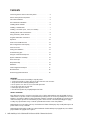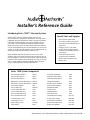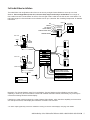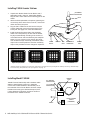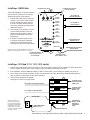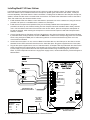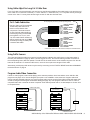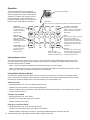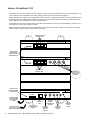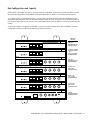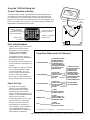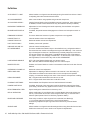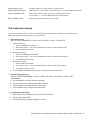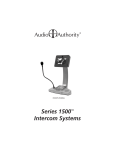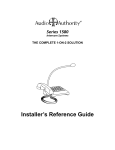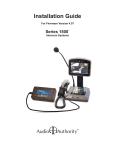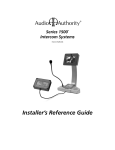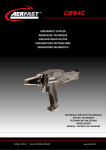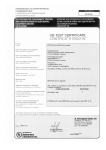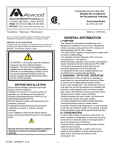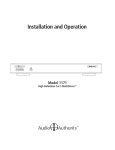Download Series 1500 Installer`s Reference Guide
Transcript
Series 1500 Intercom Systems ™ Installer’s Reference Guide For Firmware Version 4.0 Contents Introducing Series 1500™ Intercom Systems . . . . . . . . . . . . 3 Series 1500 System Components . . . . . . . . . . . . . . . . . . 3 2x4 Audio Installation . . . . . . . . . . . . . . . . . . . . . . . . . 4 2x4 Audio/Video Installation . . . . . . . . . . . . . . . . . . . . . 5 Installing Model 1500AH . . . . . . . . . . . . . . . . . . . . . . . 6 Installing a 1509SD Hub . . . . . . . . . . . . . . . . . . . . . . . 7 Installing a 1510 Hub (1511, 1512, 1513 similar) . . . . . . . . . . 7 Installing Model 1520 Lane Stations . . . . . . . . . . . . . . . . . 8 Using Third Party Traffic Sensors . . . . . . . . . . . . . . . . . . 9 Program Audio/Video Connection . . . . . . . . . . . . . . . . . . 9 Operation . . . . . . . . . . . . . . . . . . . . . . . . . . . . . . 10 Audio or AV Hub Model 1510 . . . . . . . . . . . . . . . . . . . . 12 Hub Configurations and Capacity . . . . . . . . . . . . . . . . . . 13 Common Issues . . . . . . . . . . . . . . . . . . . . . . . . . . . 14 Testing the Installation . . . . . . . . . . . . . . . . . . . . . . . . 14 Troubleshooting Tips . . . . . . . . . . . . . . . . . . . . . . . . 14 Using the 1550 Field Setup Tool . . . . . . . . . . . . . . . . . . . 15 System Calibration and Setup . . . . . . . . . . . . . . . . . . . . 15 Power User Tips . . . . . . . . . . . . . . . . . . . . . . . . . . . 15 Setup Menu Map . . . . . . . . . . . . . . . . . . . . . . . . . . 15 Definitions . . . . . . . . . . . . . . . . . . . . . . . . . . . . . . 16 1550 Configuration Example . . . . . . . . . . . . . . . . . . . . 17 SD Card Notes . . . . . . . . . . . . . . . . . . . . . . . . . . . 18 Firmware Upgrade Instructions . . . . . . . . . . . . . . . . . . . 18 WARNINGS • Read these instructions before installing or using this product. • To reduce the risk of fire or electric shock, do not expose this unit to rain or moisture. • This product must be installed by qualified personnel. • Do not open the cover—there are no user-serviceable parts inside. • Do not expose this unit to excessive heat. • Install only in dry, indoor locations. • Clean the unit only with a dry or slightly dampened soft cloth. LIABILITY STATEMENT Every effort has been made to ensure that our products are free of defects. Audio Authority cannot be held liable for the use of this hardware or any direct or indirect consequential damages arising from its use. It is the responsibility of the user of the hardware to check that it is suitable for his/her requirements and that it is installed correctly. All rights are reserved. No parts of this manual may be reproduced or transmitted by any form or means electronic or mechanical, including photocopying, recording or by any information storage or retrieval system without the written consent of the publisher. Audio Authority reserves the right to revise any of its hardware and software following its policy to modify and/or improve its products where necessary or desirable. Audio Authority and the Double-A Symbol are registered trademarks of Audio Authority Corp. Copyright June, 2007. All third party trademarks and copyrights are recognized. 2 Audio Authority® Series 1500 Installer’s Reference Guide • Firmware Version 4.0 Installer’s Reference Guide Introducing Series 1500™ Intercom Systems Series 1500™ Intercom systems enable clear two-way communications in retail service businesses. Two-way video is integrated with high-performance audio to provide a complete intercommunication solution over a single Category 5e or 6 UTP cable. The versatile Model 1500A or 1500AH Counter Station can access up to 16 lanes. Model 1520 Lane Stations can be connected directly to a Counter Station in a one-on-one system, or multiple Counter Stations and Lane Stations can be networked using an Audio Authority Intercom hub. Model 1509SD audio hub is perfect for two-on-four audio systems, while 1510 series modular hubs can support up to 8 Counter Stations on 16 lanes. A 1510 series hub is required for multi-lane video systems (see examples). One-way or two-way video is easily added by installing a Model 1501A (inbound only) or 1502A (two-way) Counter Video Add-on. Special Tools and Supplies • Cat 5 network cable tester • RJ-45 plug crimping tool (Audio Authority recommends EZ-RJ Pro crimp tool) • Category 5e or 6 UTP cable and RJ-45 terminations (Audio Authority recommends EZ-RJ-45 connectors) • 18mm flare nut wrench for gooseneck mic installation • Model 1550 Field Setup LCD Display Tool Series 1500 System Components Counter Station (audio) Counter video add-on Counter video add-on Wall mount counter video add-on Wall mount counter video add-on 2-way video adapter 2-on-4 audio hub 4-on-4 audio/video hub 4-on-8 audio/video hub 8-on-12 audio/video hub 8-on-16 audio/video hub 4-counter plug-in card 4-lane plug-in card System plug-in card Lane Station 1500A 1501A 1502A 1501W 1502W 1504 1509SD 1510* 1511* 1512* 1513* 1515 1516 1517SD 1520 Complete A/V Station Customer video add-on Customer video add-on Telephone Interface Surface-mount handset Flush-mount handset Wireless headset Traffic sensor Headset switch Field setup LCD Universal power supply 5 Amp power supply Gooseneck microphone External microphone kit External 3” speaker 1522 1523 1524 1533 1540 1541 1542 1547 1548 1550 571-013 805-028 631-026 631-029 631-030 *See page 11 for hub configurations Audio Authority® Series 1500 Installer’s Reference Guide • 800-322-8346 • 859-233-4599 3 1x1 Installation The simplest system configuration involves only one counter station connected directly to one lane station (no hub). This configuration can be audio-only or audio/video. Run a length of Cat 5 cable from the counter location to the lane location; the cable can be up to 1,000 feet long. See “Installing Components” for detailed instructions. POWER AUDIO/VIDEO COUNTER STATION MIC SPEAKER LANE STATION LOCATED IN DRIVE UP UNIT CALL BUTTON TRAFFIC SENSING REMOTE CONTROL RELAY ARMORED HANDSET MODEL 1500A MODEL 1520 HEADSET Note: In systems without a hub, there is no way to upgrade firmware or access some features of the 1550 setup tool. A hub can be temporarily connected to program all functions using a 1550. POWER 2x4 Audio Installation The Model 1509SD Audio Hub allows one or two Model 1500A Audio Counter Stations to serve up to four 1520 Lane Stations. 1509SD Hub configurations must be audio-only. Run a length of Cat 5 cable from each Counter Station to the Hub. Run a length of Cat 5 cable from the Hub to each Lane Station. The total cable length from Counter Station to Lane Station can be up to 1,000 feet. See “Installing Components” for detailed instructions. POWER MIC SPEAKER CALL BUTTON LANE STATION LOCATED IN DRIVE UP UNIT TRAFFIC SENSING REMOTE CONTROL RELAY POWER AUDIO COUNTER STATION ARMORED HANDSET MODEL 1520 MODEL 1500A HEADSET POWER AUDIO HUB MODEL 1509SD AUDIO COUNTER STATION MODEL 1500A HEADSET POWER 4 Audio Authority® Series 1500 Installer’s Reference Guide • Firmware Version 4.0 2x4 Audio/Video Installation The Audio/Video Hub configurations allow from one to as many as eight Counter Stations to serve up to 16 Lane Stations. These configurations (1510, 1511, 1512 and 1513) may be audio-only or audio/video. Run a length of Cat 5 cable from each Counter Station to the Hub. Run a length of Cat 5 cable from the Hub to each Lane Station. The total cable length from Counter Station to Lane Station can be up to 1,000 feet. See “Installing Components” for detailed instructions. MIC SPEAKER CALL BUTTON POWER CUSTOMER VIDEO ADD-ON LANE STATION LOCATED IN DRIVE UP UNIT TRAFFIC SENSING REMOTE CONTROL RELAY MODEL 1523 ARMORED HANDSET MODEL 1502A POWER MODEL 1520 A/V COUNTER STATION MODEL 1500A HEADSET MODEL 1502A A/V COUNTER STATION MODEL 1500A HEADSET POWER POWER SINGLE CAT 5 CABLE COAX (RG59) FROM HUB CAMERA OUTPUTS TO SECURITY VIDEO RECORDER FROM DVD or PC* AUDIO/VIDEO TO HUB PROGRAM INPUTS SURVEILLANCE CAMERA OUTPUT TO HUB WIDEANGLE CAMERA INPUT AUDIO OR OTHER WIRE Illustration: Two Counter Stations serve Four Lane Stations. Counter Stations and Lane Stations may have video capability, or audio-only. One Lane Station is shown with a Model 1523 Video Add-On; alternatively, any 1520 may be connected to existing camera and video display. If desired, any 1520 could be replaced by a 1522 Customer Video Station, which has all the capability and connections of a 1520 plus a camera, video display and call button mounted in one enclosure. * PC video output signals may need to be modified for viewing on intercom video displays. See page 9 for details. Audio Authority® Series 1500 Installer’s Reference Guide • 800-322-8346 • 859-233-4599 5 Installing 1500A Counter Stations GOOSENECK MICROPHONE 1. Unpack each Model 1500A Counter Station and, if applicable, install a 1501A or 1502A Video Display. Plug the Cat 5 video cable into the matching port on the 1500A. BOOT 2. Attach the field-replaceable microphone, tightening the nut securely with a 18mm flare nut wrench, and tuck its rubber boot firmly into place. 18MM NUT 3. Plug the Cat 5 cable from the hub into the Hub port of each 1500A and connect the power supply to the Power jack. See page 9 for Cat 5 cable fabrication. 4. Install the desired keyboard inlays into the Model 1500A. On initial power-up, the hub sets the default key layout automatically according to the number of connected Counter and Lane Stations (see examples below). You can choose to color-code by the carrier color or label the keys numerically. Place blank, black chips in all non-active positions. Save the unused key chips on the premises for future changes or expansion. Single Lane (1x1) Default 1509 or 1510 Default MIC PORT POWER SUPPLY HEADSET 1511 Default HUB PORT VIDEO DISPLAY CONNECTION HANDSET PORT 1512 Default Illustration: Default key assignmens for various lane configurations. Key assignments may be changed from default by connecting a 1550 Field Setup Tool and accessing “teller parameters” and “key assignment.” See page. 15. Installing Model 1500AH 1500AH Counter Stations ship with a handset cradle attached. Install them the same as a 1500A but connect the included handset to the handset port on the underside of the Counter Station as shown. Adjust handset volume using the 1550 field setup tool, then, if more adjustment is desired, use the two knobs on the bottom of the 1500AH as shown. RX = Inbound Handset Audio TX = Outbound Handset Audio CRADLE 6 HANDSET PORT Audio Authority® Series 1500 Installer’s Reference Guide • Firmware Version 4.0 1500AH COUNTER STATION (UNDERSIDE) Installing a 1509SD Hub PROGRAM AUDIO INPUTS The Model 1509SD is a compact audio hub with a maximum capacity of two Counter Stations serving four Lane Stations. 1. Position and install the Hub under the counter or in a secure indoor location such as a telephone closet. Ground the hub to a nearby electrical device cover using the green grounding wire attached to the hub. PROGRAM AUDIO VOLUME LEVEL ADJUSTMENT CAT 5 CABLE TO COUNTER STATION #1 LEVEL COUNTER STATION 1 PROGRAM AUDIO COUNTER STATION 2 CAT 5 CABLE TO LANE STATION #1 LANE STATION 1 LANE STATION 2 2. Run a length of Cat 5 cable from each counter and lane station to the hub. Observe the wiring guide on page 9, and use a cable tester to verify the terminations. LANE STATION 3 LANE STATION 4 3. If desired, connect an audio source to Program Audio jacks, and adjust volume level during system testing. See page 9 for more on program audio. 1 AMP POWER SUPPLY (MODEL 571-013) 12 VOLT DC POWER SD CARD Illustration: Shown is Model 1509SD Audio Intercom Hub. Minimum connections are shown for a 1 on 1 system. SD CARD FOR STORING SYSTEM SETTINGS AND FIELD UPGRADES DIAGNOSTICS GROUND WIRE TO ELECTRICAL DEVICE COVER DIAGNOSTICS PORT (NOT CURRENTLY USED) Installing a 1510 Hub (1511, 1512, 1513 similar) 1. Position and install the Hub under the counter or in a secure indoor location such as a telephone closet. Ground the hub to a nearby electrical device cover using the green grounding wire attached to the hub. 2. If the installation requires additional capacity, install a Counter Card or Lane Card(s) as needed (see page 13). 3. Run a length of Cat 5 cable from each counter and lane station to the hub. Observe the cable fabrication guide on page 9, and use a cable tester to verify the terminations. 4. Connect other equipment as needed. See page 9 for more on program audio. CAT 5 CABLE TO COUNTER STATION #1 FOUR-UNIT COUNTER STATION CARD (MODEL 1515) CAT 5 CABLE TO LANE STATION #1 FOUR-UNIT LANE STATION CARD (MODEL 1516) GROUND WIRE Illustration: Model 1510, the minimum capacity A/V Hub configuration. Minimum connections for Audio/Video Hubs are shown. For more configurations, system card functions, and other connections, see page 12 and 13. SYSTEM CARD (MODEL 1517SD) SEE PAGE 12 FOR INSTRUCTIONS 1 AMP POWER SUPPLY (MODEL 571-013) POWER CONNECTION Audio Authority® Series 1500 Installer’s Reference Guide • 800-322-8346 • 859-233-4599 7 Installing Model 1520 Lane Stations Lane Stations may be placed at the customer end of a drive-up or walk-up intercom system. The Model 1520 is the basic Lane Station unit for installations where the microphone, speaker (plus video screen and camera, if used) are mounted separately. The Model 1522 is a Video Lane Station, including all of the features of the 1520 plus microphone, speaker, camera and video screen mounted inside one enclosure. The Model 1523 Video Add-on must be used with a 1520, and contains only the camera and video screen. 1. Install the Model 1520 Lane Station in each deal drawer or pneumatic unit on the customer end, using the screws provided. If AC power is not available at the customer end, see Step 5. 2. Install the lane microphones and speakers if they are not already installed. Mount the speakers in the grilles provided in the drive-up units. Peel the backing from the microphone shrouds and adhere them directly centered over a 1/8” hole drilled in the faces of the customer units. At each station, place the microphone and speaker as far apart as practical, while centering the microphone to receive customer speech. Install Teller Call push-button switches, if needed. 3. Connect the Microphones, Speakers and Teller Call switches to the 1520 terminal blocks. Strip all wires 1/4” long. If pneumatic blower muting is desired, connect the DRY blower contacts to the corresponding points on the terminal blocks, using small (22-18 AWG) wire. If traffic sensing devices or remote-controlled security doors are in use, connect them as indicated. 4. At each lane where video is in use, connect a Model 1523 Video Add-on to the Video port on the 1520 or connect standard 75-ohm NTSC cameras and monitors to the 1520 video jacks. Plug power supplies into the Power jacks. 5. Plug the lane power supplies into a source of 100-240 volts AC. An adapter cable is provided with the 1520 to allow power to be drawn from a terminal block in a pneumatic unit. If AC power is not available on the customer end, a power supply may be located indoors and its output leads extended using a suitable gauge of wire as shown below. To power multiple lane units from a single power supply source, contact Audio Authority Technical Support at 800‑322‑8346. MICROPHONE SPEAKER CALL BUTTON 3RD PARTY Traffic Sensor POWER TRAFFIC SENSE 1 + 2 – MICROPHONE 3 + 4 – SPEAKER MONITOR 5 CALL BUTTON BLOWER 6 TRAFFIC SENSE 7 BLOWER 8 COMMON 9 10 ANY DEVICE TO BE + CONTROLLED BY RELAY – HANDSET Recommended AWG Maximum Distance 40 ft 60 ft 100 ft 8 Gauge 18 16 14 1547 cable may be extended using Cat 5 Model 1547 Traffic Sensor Audio Authority® Series 1500 Installer’s Reference Guide • Firmware Version 4.0 CAMERA N.O. CONTACTS 1523 VIDEO MODULE HUB CABLE ADJUST (SEE INSTRUCTIONS) 1547 connects to port behind knock out. 1 - WHITE/GREEN 2 - WHITE/ORANGE 3 - BLUE 4 - WHITE/BLUE 5 - ORANGE 6 - GREEN Using Cable Adjust for Long Cat 5 Cable Runs For a Cat 5 cable run with total length over 100 feet, use the following guidelines: Set cable length on the receiving end of the cable run in increments of 100 feet (1 = 100 to 199 feet, 2 = 200 to 299, etc.). For 1-way video set only the length 1 - GREEN control on the 1501. For 2-way video set the length controls on both the 1520 and 1502. 2 - ORANGE 3 - WHITE/BLUE 4 - BLUE 5 - WHITE/ORANGE 6 - WHITE/GREEN RJ-45 plug with pins facing up and clip facing away. Cat 5 Cable Fabrication Cat 5e or Cat 6 is UTP (Unshielded Twisted Pair) cable that can be used to connect Series 1500 components. Terminate the ends of each Cat 5e/6 cable with RJ-45 modular plugs using the EIA 568B pinout (paired 1-2, 3-6, 4-5, and 7-8). Pre-made network cables may also be used for shorter runs. TEST all cables (including pre-made) with a network cable tester. 1 2 3 4 5 6 7 8 Cat 5e/6 1 2 3 4 5 6 7 8 RJ-45 Plug Pin 1 WHITE / ORANGE ORANGE WHITE / GREEN BLUE WHITE / BLUE GREEN WHITE / BROWN BROWN WHITE / ORANGE ORANGE WHITE / GREEN BLUE WHITE / BLUE GREEN WHITE / BROWN BROWN Clip is pointed away from you. CABLES ARE WIRED THE SAME ON BOTH ENDS (NOT CROSSED OVER). Using Traffic Sensors The 1520 Lane Station provides a connection for Audio Authority’s Model 1547 traffic sensor on the bottom edge of the case (see illustration on page 8). When a vehicle triggers the 1547, the Counter Station generates a call tone for the corresponding lane to alert the operator. The call tone for the traffic sensor can be a distinct ring tone from the call button at the same lane. To extend a traffic sensor, use an in-line coupler and a length of Cat 5 cable. Alternatively, a third party traffic sensor may be used by connecting it to the TRAFFIC SENSE terminal and COMMON terminal as shown on page 8. Program Audio/Video Connection If audio or video program content will be playing at the customer positions when lane stations are on HOLD or idle, plug the source player or PC into the Program Input ports on the 1509SD or 1510 series hub. Program audio level may be manually adjusted at the hub. Any lane’s program audio may be turned off during idle periods (still heard while on HOLD) using the 1550 Program Audio Abate setting (see page 16). If the program video source is a PC, either a composite video card or external converter is required. Audio Authority Model 1361 is an ideal adapter to convert VGA to composite video. DVD PLAYER (COMPOSITE VIDEO) COMPOSITE VIDEO PC (VGA OUTPUT) VGA AUDIO LEVEL CONTROL 1361 AUDIO COMPOSITE VIDEO Audio Authority® Series 1500 Installer’s Reference Guide • 800-322-8346 • 859-233-4599 9 Operation The Series 1500 Intercom is operated via touch-sensitive keys on Model 1500A Counter Station keypads, shown below. Tasks such as answering a customer call, ending a call, and putting a customer on HOLD are shown on the Operator Guide (page 11) which should be kept near the Counter Station for reference. Counter Station Keypad. LANE KEYS Lane 1 and Lane 2, represented by colors, are located here by default. CAMERA UP AND DOWN If video is installed, aims the lane camera higher or lower. VOLUME UP AND DOWN Customer’s voice becomes louder or softer in Counter Station speaker or earpiece of headset and handset. MIRROR When two-way video is installed, use MIRROR to aim the Counter Station camera on operator. HOLD Place a Lane on HOLD. If program audio/video is installed, the customer hears music or other messages. Touch the Lane Key to resume contact. Touch and hold the HOLD key to operate a relay (see below). SETUP Choose ringtones and ring volume. Choose handset/headset volume (page 11). PRIVACY The privacy key is used to switch from the speaker and gooseneck PRIVACY LIGHT mic to the wireless headset. It is Comes on when wireless headset or handset is active. not used with the handset. Operating Remote Devices The 1520 can be wired to operate a latch or door in a remote location via the 1500A keypad (see page 8 for relay connection details). The system can be set up (using the 1550) to be operated in two different ways; consult your technical support provider for details. • Option 1: Any time the lane is selected the remote device is active (e.g. a door opens). • Option 2: When a lane is active, the operator touches and holds the HOLD key to activate the device (e.g. hold the door open). The HOLD key operates normally when touched briefly. Using a Wireless Headset or Handset The 1500A and 1500AH switches between the built-in speaker and gooseneck microphone, the 1500AH handset, and an optional wireless headset. Some examples of using these communication methods are listed below. Always deactivate the wireless headset between customer interactions to increase battery life. Answering a Call • Speaker/gooseneck mic: Touch the rapidly flashing lane key. • Handset: Pick up the handset. Touch the rapidly flashing key. • Wireless headset: Activate the headset, touch PRIVACY and select the flashing lane. If the headset is the preferred method, leave PRIVACY on. Putting a Call on HOLD • Speaker/gooseneck mic: Touch HOLD. • Handset: Touch HOLD, then hang up the handset. • Wireless headset: Touch HOLD. Picking Up a Call from HOLD • Speaker/gooseneck mic: Touch the blinking lane key. • Handset: Touch the blinking lane key and pick up the handset. • Wireless headset: If PRIVACY is already on, activate the headset and select the blinking lane key. 10 Audio Authority® Series 1500 Installer’s Reference Guide • Firmware Version 4.0 OPERATOR GUIDE Model 1500A Intercom Counter Station Operation Tips • Speak naturally into the microphone at a distance of about two inches • Touch keys with the pad of your finger • Press MIRROR to view yourself (2-way video only) – to aim camera, adjust display tilt Lane Key Indicators RED (flashing rapidly) GREEN RED GREEN (blinking slowly) RED (blinking slowly) GREEN (flashing rapidly) = = = = = = Customer CALLING for service Customer in 2-WAY contact with your counter station Customer in 2-WAY contact with another counter station Customer placed on HOLD from your counter station Customer placed on HOLD from another counter station Monitoring transaction on another counter station (Master Teller) Counter Station • To contact a customer calling • To place a customer on HOLD • To contact a customer on hold • To end contact with customer • To cancel hold and end contact • To talk over a customer • To adjust incoming volume • To enter/exit PRIVACY (headset) mode • To activate remote relay Touch LANE key Touch the HOLD key Touch the LANE key Touch the active LANE key Touch the LANE key twice Touch and hold the active LANE key Touch VOLUME UP or VOLUME DOWN key Touch the PRIVACY key See installer or administrator for instructions Adjust Counter Station Handset Volume (1500AH) • In SETUP MODE, touch PRIVACY and press VOLUME UP or DOWN • If further handset transmit or receive volume adjustment is needed, contact your technical support provider Wireless Headset • To use a wireless headset, touch PRIVACY, activate the headset, and select the flashing lane key • If the headset is the preferred method, leave privacy on • To increase headset battery life, deactivate the headset between customer interactions Handset • To answer a call, pick up the handset and touch the rapidly flashing lane key • To place a customer on hold, touch HOLD • To speak to a customer on hold, pick up the handset and touch the lane key Counter Station Video • To adjust outside camera on selected lane • To view yourself (to aim camera) • To view outgoing video program • To pause lane camera scrolling • To view next lane camera • To view previous lane camera Touch CAMERA UP or CAMERA DOWN key Touch MIRROR key (30 second time-out) Hold MIRROR key 3 seconds (no lane selected) Touch HOLD key (no lane selected) Touch CAMERA UP key (no lane selected) Touch CAMERA DOWN key (no lane selected) Adjust Ringtones and Ringer Volume • Touch and hold the SETUP key until lights next to CAMERA and VOLUME keys blink • Touch CAMERA UP and DOWN to select one of 16 ringtones • Touch VOLUME UP and DOWN to set ringer volume 2048 Mercer Road, Lexington, KY 40511 • 800-322-8346 • 859-233-4599 Fax: 859-233-4510 • www audioauthority com • support@audioauthority com 752-487 9/10 Audio Authority® Series 1500 Installer’s Reference Guide • 800-322-8346 • 859-233-4599 11 Audio or AV Hub Model 1510 • The Model 1510 is an audio/video Hub with a capacity of up to four Counter Stations serving four Lane Stations. The Hub’s capacity can be expanded in the field by adding Counter and/or Lane cards (see page 13). • System settings can be stored on a standard SD card for security or replication purposes. Firmware upgrades can be downloaded from the Audio Authority website and performed using the SD card when necessary. These operations require a Model 1550 Field Setup Tool and a Counter Station. • Composite video and stereo analog audio inputs allow multimedia source devices to play advertising content on any lane whenever it is idle. See page 9 for details. • Direct outputs from wide angle camera (dedicated security camera) and/or lane cameras for surveillance recording. Video is output continuously from each camera connected. CONNECT COUNTER STATIONS HERE 1515 1 ACTIVE 2 3 4 1 1 ACTIVE 2 3 4 1 COUNTER CARD 1 COUNTER STATION 4 2 3 LIGHTS INDICATE CONNECTIVITY AND VOICE/VIDEO COMMUNICATION 1516 LANE STATION 2 3 4 1 SECURITY VIDEO OUTPUT 2 3 4 LANE CARD 1 CONNECT LANE STATIONS HERE CONNECT TO SECURITY VIDEO VIDEO RECORDER RECORDER OR OR MONITOR MONITOR FLASHING LIGHT INDICATES NORMAL HUB OPERATION 1517 POWER MEMORY PROGRAM INPUT DIAGNOSTICS WIDEVIEW CAMERA INPUT OUTPUT VIDEO AUDIO LEVEL SYSTEM CARD SD CARD CONNECT POWER SUPPLY TOWARD REAR UNDER THE CABINET CONNECT GROUND WIRE TO ELECTRICAL DEVICE COVER SCREW 12 NOT CURRENTLY USED SD CARD SLOT FOR BACKUP AND UPGRADES CONNECT TO VIDEO RECORDER OR MONITOR CONNECT DEDICATED SECURITY CAMERA Audio Authority® Series 1500 Installer’s Reference Guide • Firmware Version 4.0 CONNECT AUDIO OR AV SOURCE ADJUST PROGRAM AUDIO VOLUME Hub Configurations and Capacity Shown below is the Model 1513 Hub, a maximum capacity configuration; all Counter and Lane Card slots are filled. Several other configurations are available; contact Audio Authority® for details, or visit www.audioauthority.com. To increase Counter or Lane Station capacity, remove power from the Hub. Remove the blank faceplate from the appropriate card slot(s) and insert the new cards carefully, making sure the connections are firmly seated. Insert the two screws to secure the card, and connect new Lane Stations and/or Counter Stations. Connect power and test the system. An alternate maximum configuration is possible, in which four Counter Stations serve 20 Lane Stations. If a 4x20 configuration is desired, contact Audio Authority for special instructions. CARD SLOT OPTIONS 1515 1 ACTIVE 2 3 4 1 COUNTER CARD 1 COUNTER STATION 2 3 4 FIRST 1515 REQUIRED FOR ALL CONFIGURATIONS 1515 5 ACTIVE 6 7 8 5 1516 1 ACTIVE 2 3 4 1 1516 5 ACTIVE 6 7 8 5 LANE STATION 6 7 8 5 SECURITY VIDEO OUTPUT 6 7 8 LANE CARD 2 1516 ACTIVE 9 10 11 12 9 LANE STATION 10 11 12 9 SECURITY VIDEO OUTPUT 10 11 12 LANE CARD 3 1516 ACTIVE 13 14 15 16 13 LANE STATION 14 15 16 13 SECURITY VIDEO OUTPUT 14 15 16 LANE CARD 4 1517 COUNTER CARD 2 COUNTER STATION 6 7 8 LANE STATION 2 3 4 1 SECURITY VIDEO OUTPUT 2 3 4 SECOND 1515 FOR 8 COUNTER STATIONS – OR – FIFTH 1516 IN 4X20 CONFIGURATIONS LANE CARD 1 FIRST 1516 REQUIRED FOR ALL CONFIGURATIONS POWER MEMORY PROGRAM INPUT DIAGNOSTICS WIDEVIEW CAMERA INPUT OUTPUT VIDEO AUDIO LEVEL SECOND 1516 FOR 8 LANE CONFIGURATIONS THIRD 1516 FOR 12 LANE CONFIGURATIONS FOURTH 1516 FOR 16 LANE CONFIGURATIONS SYSTEM CARD 1517SD (REQUIRED FOR ALL CONFIGURATIONS) Audio Authority® Series 1500 Installer’s Reference Guide • 800-322-8346 • 859-233-4599 13 Testing the Installation Check the following locations for successful power-up and connectivity, indicated as follows: • 1500A Counter Station: All LEDs become dark until keys are pressed • 1509SD Audio Hub: flashing green Power LED, rapidly flashing counter station and lane station LEDs • 1517SD Hub system card: flashing green LED, rapidly flashing counter station and lane station LEDs • 1520 Lane Station: rapidly flashing Power LED Check system operation by selecting each lane and speaking with an assistant at the customer position. Adjust Lane Microphone and Speaker gains using the Model 1550 Field Setup LCD. Troubleshooting Tips • Always test Cat 5 cables with a professional Network Cable Tester – even pre-made cables (see page 9) • Try connecting a Counter Station directly to a Lane Station to rule out faulty system components • In case of unexpected performance, restore system defaults to rule out incorrect system parameters Common Issues Acoustical Coupling • Increase separation of lane microphone and speaker • Isolate lane microphone and speaker with sounddamping barrier (i.e. foam rubber) • Mount lane speaker and microphone on separate surfaces or adjust their mounting angles • Adjust inbound, outbound or open loop gain levels Counter Station Lights Remain in ‘Burn in’ Pattern • Check Cat 5 cable - consistently use EIA 568B standard cable termination (see page 9) • Ensure Counter Station is connected to the correct hub port The Deal Drawer Doesn’t Sound Right • Fill hollow cavities in the deal drawer with foam rubber sheets or blocks • Do not rest Counter Station directly on top surface of deal drawer Repeating Pops in Audio • Check Cat 5 cables - consistently use EIA 568B standard cable termination (see page 9) 14 No Inbound / Outbound Video or Poor Video Quality • Check Cat 5 cables - consistently use EIA 568B standard cable termination (see page 9) • Eliminate long coaxial cable runs between cameras/ displays and Lane Station. Lane Keys Don’t Respond • Keys not assigned to Counter Station – reassign keys or restore factory defaults in configuration menu Lane Microphone Doesn’t Work • Microphone must be electret condenser type • Check microphone polarity Wind Noise • Can often be eliminated by putting a small plug of 3M Scotchbrite™ in the microphone opening. The Audio Authority lane microphone has a special foam surround; for optimum results, use Audio Authority microphones. Audio Authority® Series 1500 Installer’s Reference Guide • Firmware Version 4.0 Using the 1550 Field Setup Tool SERIES 1 EQUIP 500 ME CALIBRNT AT PLATF ION ORM System Calibration and Setup The Model 1550 is a liquid crystal display that shows the setup menus and settings for Series 1500 Intercom Systems. The entire system can be calibrated from one Counter Station. Connect the 1550 Field Setup Display to the RJ45 jack on the underside of any live Counter Station. (The jack is at an angle.) Upon connection, the 1550 will display “SERIES 1500 EQUIPMENT CALIBRATION PLATFORM”. CAMERA = Select next or previous Station (after selecting a single Lane or Counter Station) 1 2 3 4 5 6 7 8 VOLUME = Move menu cursor up and down 9 10 11 12 SETUP = Enter or Confirm PRIVACY = Go Back to previous menu 13 14 15 16 Basic Setup Procedure 1500A COUNTER STATION (UNDERSIDE) • Hold the SETUP key on the Counter Station for one second to enter Setup Mode. The 1550 displays: “SERIES 1500 EQUIPMENT CALIBRATION PLATFORM”. Setup Menu Map (version 4.0 firmware) • To navigate the menus, use the VOLUME UP and VOLUME DOWN keys to move the cursor. • Touch SETUP to enter a submenu or confirm a selection, and PRIVACY to go back. • Any changes you make are recorded as you exit each submenu. When you exit Setup Mode, you must choose to either save all changes and exit or exit without saving. 1:SYSTEM PARAMETERS Power User Tips • For faster menu navigation, submenus may be selected by touching the key that is lit RED corresponding to the menu item (see the numbered keys above). For instance, to enter BLOWER MOTOR DELAY, press 1 and then 1. • To Exit Setup Mode from any menu, hold SETUP for one second and follow the prompts on the 1550. 1:BLOWER MOTOR DELAY 2:POWER SAVE DELAY ** 3:SUPERVISOR TELLER * 4:LN MIRROR DISABLE ** 5:TRAFFIC SENSOR TONE 6:BACKGRND THRESHOLD 7:ALLOW VIDEO SCROLL 8:MASTER TELLER 2:LANE PARAMETERS 1:SINGLE LANE 2:AUTO-SELECT 1 LANE 3:GROUP OF LANES 4:ALL LANES 5:CANCEL 3:TELLER PARAMETERS * 1:THIS TELLER 2:SINGLE TELLER 3:GROUP OF TELLERS 4:ALL TELLERS 5:CANCEL 4:SET DEFAULTS 1:CANCEL 2:PHARMACY DEFAULTS 3:FINANCIAL DEFAULTS 5:MEMORY CARD * 1:CANCEL 2:WRITE TO MEM. CARD 3:READ FROM MEM. CARD 4:FIRMWARE UPGRADE*** 6:EXIT 1:CANCEL 2:EXIT AND SAVE 3:EXIT WITHOUT SAVING • If you need to re-enter Setup Mode, simply press SETUP for one second. • After adjusting a Lane Station or Counter Station, use the CAMERA UP or CAMERA DOWN keys to select other stations for adjustment without leaving the submenu. RECESSED JACK (ANGLED) CAT 5E/6 * Not available for 1 on 1 configurations 1:INBOUND VOLUME LVL 2:OUTBOUND VOLUME LVL 3:OPEN LOOP GAIN 4:HANDSET MIC LVL 5:HANDSET SPKR LVL 6:RINGTONE OVERRIDE * 7:HALF DUPLEX ONLY 8:PROGRAM AUDIO ABATE * 9:RELAY OPERATION 10:SWAP CAMERA UP/DN 1:KEY ASSIGNMENT ** 2:ALLOW HANDSFREE *Not available for 1 on 1 configurations ** Not available for 1509 Audio Hub *** Not available for 1560 ** Not available for 1509 Audio Hub Audio Authority® Series 1500 Installer’s Reference Guide • 800-322-8346 • 859-233-4599 15 Definitions 16 AUTO-SELECT 1 LANE Allows installer to configure lane audio settings using live audio from the lane. Useful for adjusting inbound and outbound audio levels. ALLOW HANDSFREE Allow communication using speaker and gooseneck microphone. ALLOW VIDEO SCROLL Inactive Counter Stations view all available cameras in sequence; when video scroll is disabled, inactive Counter Stations see only the wideview camera (if installed). BACKGRND THRESHOLD Adjustment for level of background audio rejected by Counter Station microphone. 0 = no rejection. BLOWER MOTOR DELAY If enabled, the period between disengagement of blower and microphone audio unmute. FIRMWARE UPGRADE This menu allows the firmware of system components to be upgraded. HANDSET MIC LVL Inbound handset volume level adjustment. HANDSET SPKR LVL Outbound handset volume level adjustment. HALF DUPLEX ONLY Enables ‘push-to-talk’ operation. INBOUND VOLUME LVL Inbound volume level adjustment. KEY ASSIGNMENT This menu enables lane selection keys to be redefined in any configuration desired. First select the lane number to be assigned using the VOLUME keys. Then touch the key to be assigned to that lane. If the desired key is already assigned, touch it twice. For 20 lane systems use “Page Mode”. Page Mode allows the user to flip between two “pages” of keys. The first page contains lane 1-10, the second 11-20. To enter or exit Page Mode, touch the HOLD key while in KEY ASSIGNMENT. LANE MIRROR DISABLE OFF = idle Lane Stations display their own camera output. ON = idle Lane Stations DO NOT display their own camera output. MASTER TELLER Enables one Counter Station to monitor conversations conducted on all other Counter Stations. OUTBOUND VOLUME LVL Outbound volume level adjustment. OPEN LOOP GAIN Adjustment for adapting to different acoustic environments. Lower this setting for Lane Station acoustical environments with too much microphone and speaker coupling. Increase this setting to hear more of the customer while operator is talking. PGM AUDIO ABATE ON = Program Audio heard ONLY when lane is on hold. OFF = Program Audio heard when lane is idle OR on hold. PHARMACY SETTINGS See the Model 1533 Telephone Intercom Interface Manual for details. POWER SAVE DELAY If enabled, the length of time the system must be idle before entering Power Save (LCD sleep). This feature only applies to lane montiors, not Counter Sation monitors. READ FROM MEM. CARD System settings are restored from hub memory card. RELAY OPERATION Allows configuration of Lane Station relay contacts (Model 1520 terminal block pos. 9 & 10). The contacts can be set to close using the HOLD key, or while the lane is selected. (See Operator Card l for HOLD key operation details.) RINGTONE OVERRIDE Press a key to select a unique ringtone for the selected Lane Station(s). 1 = no override (plays the ringtone set by each Counter Station). All other keys represent unique ring tones which override any Counter Station settings. SINGLE LANE Allows installer to configure lane audio settings without using live audio from the lane. Useful when lanes are in use or audio is not required for adjustments. Audio Authority® Series 1500 Installer’s Reference Guide • Firmware Version 4.0 SUPERVISOR TELLER If enabled, allows one Counter Station to monitor others. SWAP CAMERA UP/DOWN Swaps functions of the camera up and down buttons – use with third party camera tilt. TRAFFIC SENSOR TONE Press a key to select a unique ringtone for all traffic sensor events. 0 = no ringtone, 1 = use Lane Station Ringtone Override setting. WRITE TO MEM. CARD System settings are saved to hub memory card. 1550 Configuration Example To enter the configuration menu, connect a 1550 Field Setup LCD Display to the underside of any 1500A Counter Station, then press and hold the SETUP key for one second. 1. Adjust Audio Levels Select 2: LANE PARAMETERS – Select 2: AUTO-SELECT 1 LANE – Touch SETUP a. Inbound audio level i. Select 1: INBOUND VOLUME LVL ii. Select exact value (1 – 16) or use VOLUME keys to raise or lower inbound volume iii. Touch PRIVACY key to return b. Outbound audio level i. Select 2: OUTBOUND VOLUME LVL ii. Select exact value (1 – 16) or use VOLUME keys to raise or lower outbound volume iii. Touch PRIVACY key to return c. Adjust open loop gain i. Select 3: OPEN LOOP GAIN ii. Select exact value (1 – 16) or use VOLUME keys to raise or lower open loop gain iii. Touch PRIVACY key to return d. Touch CAMERA UP/DOWN keys at any time to adjust next/previous lane station 2. Configure Key Assignment Select 3: TELLER PARAMETERS - Select 2: SINGLE TELLER – Touch SETUP – Select 1: KEY ASSIGNMENT a. Use VOLUME keys to select lane to be assigned b. Touch any lane key to assign selected lane to that key c. If the desired key is already assigned, touch it twice d. Touch CAMERA UP to configure next teller station 3. Save Settings and Exit Setup a. Hold SETUP for one second to jump to EXIT menu at any time b. Select 2: EXIT AND SAVE c. Touch SETUP, then press SETUP again to confirm Audio Authority® Series 1500 Installer’s Reference Guide • 800-322-8346 • 859-233-4599 17 SD Card Installation Notes Series 1500 SD cards have two uses: Storing intercom configuration data and upgrading the intercom system firmware. • Storing the configuration of the intercom system for later retrieval is the primary use for the SD card. This can save time from one installation to the next if the installations are similar. The system settings can also be retrieved from the memory card in case of a system upgrade or replacement. • To store configuration data on the memory card, insert the card into the hub and perform a WRITE TO MEM.CARD operation in the SETUP menu (see page 15). Then remove the card and store it onsite in a safe, designated location. In the same manner, write the configuration data to an additional SD card if copying the settings to another system is desired. • To retrieve configuration data from the memory card, insert the card into the hub and perform a READ FROM MEM. CARD operation in the SETUP menu (see page 15). NOTE: It is NOT necessary that the SD memory card remain in the hub during normal operation. Firmware Upgrade Instructions (Version 4.0 and later) The Series 1500 Intercom was designed to be firmware upgraded in the field if necessary. In order to perform a firmware upgrade, download the desired firmware version from www.audioauthority.com and copy the file onto any SD card. Note: Series 1500 equipment with firmware prior to version 1.5 may not be upgraded to version 4.0. To upgrade to Version 4.0, the system must have a new 1509SD hub, or a new 1517SD hub card. Note: Because of the new SD Card data transfer protocol, this upgrade may take 10 minutes or longer. The system cannot be used during this time, so plan for several minutes of down-time to complete the upgrade. • Insert a version 4.0 Memory Card into the 1509SD or 1517SD Card slot. • Connect a 1550 Field Setup and Programming Tool to the underside of a Model 1500 Counter Station that has firmware v1.9 or higher. • Press Setup for 2 seconds • Press Key 5 (1st button on second row) • Press Key 4 (last button on top row) • Press the Mirror key • Press the Setup key twice After a successful upgrade, “Firmware upgrade complete” is displayed on the 1550 screen. The menu on the 1550 now shows several new selection options that apply only to the new 1500A, 1500AH, and 1533. Once the upgrade is complete, all indicators on the hub will return to normal operation. * 1 on 1 Systems may be upgraded by temporarily inserting a hub into the system. 18 Audio Authority® Series 1500 Installer’s Reference Guide • Firmware Version 4.0 4 5 Audio Authority® Series 1500 Installer’s Reference Guide • 800-322-8346 • 859-233-4599 19 2048 Mercer Rd., Lexington, KY 40511-1071 USA Phone: 859-233-4599 • 800-322-8346 Web: www.audioauthority.com 752-570 9/10