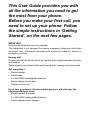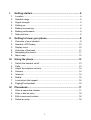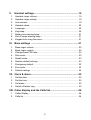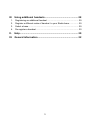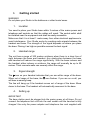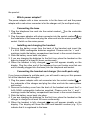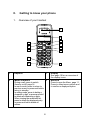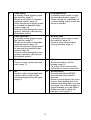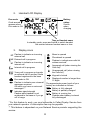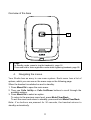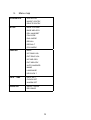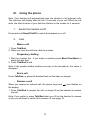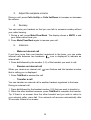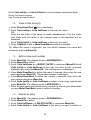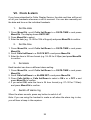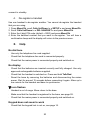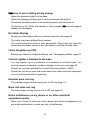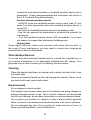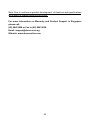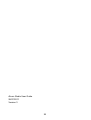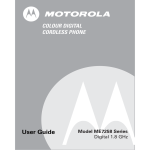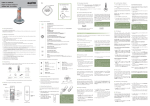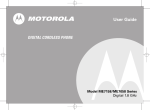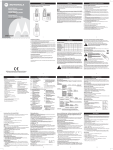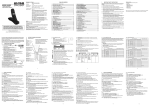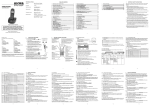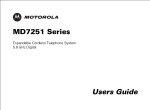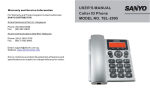Download ALcom Studio Digital Cordless Phone Instruction manual
Transcript
STUDIO Digital Cordless Telephone
Instruction Manual
Warning
Charge the handset for 24 hours before use.
Welcome...
to your new Studio Digital Cordless
Phone!
• All handsets are fully cordless for locating anywhere within range.
• 50 Name and Number phonebook.
• Caller Display shows you who’s calling and see details of the last 40 callers
in a Calls list.*
• Redial up to 10 of the last numbers called.
• Register up to 5 handsets to a single base and register each handset with
up to 4 different bases.
• Make internal calls and transfer external calls between handsets.
• Choose from 5 different ringtones for internal and external calls as well as
numbers stored in the phonebook.
*You must subscribe to your network provider’s Caller Display or Call Waiting
service for these features to work. A subscription fee may be payable.
Please note that this equipment is not designed for making emergency
telephone calls when the power fails. Alternative arrangements should
be made for access to emergency services.
This User Guide provides you with
all the information you need to get
the most from your phone.
Before you make your first call, you
need to set up your phone. Follow
the simple instructions in ‘Getting
Started’, on the next few pages.
IMPORTANT
Only use the telephone line cord supplied.
This equipment is not designed for making emergency telephone calls when
the power fails. Alternative arrangements should be made for access to
emergency services.
Hearing aid?
Please note that the Studio works by sending radio signals between the base
and handset.
These signals may interfere with some hearing aids, causing a humming noise.
Got everything?
• Studio handset
• Studio base
• 2 x AAA NiMH rechargeable batteries
• Power adapter for the base
• Telephone line cord
If you have purchased a Studio multiple pack you will also have the
following additional items:
• Studio handset & charger
• 2 x AAA NiMH rechargeable batteries
• Power adapter for the charger
I.
Getting started........................................................................ 4
1.Location................................................................................................ 4
2. Handset range...................................................................................... 4
3. Signal strength...................................................................................... 4
4. Setting up.............................................................................................. 4
5. Battery low warning.............................................................................. 6
6. Battery performance............................................................................. 6
7. Date and time....................................................................................... 6
II.
1.
2.
3.
4.
5.
6.
Getting to know your phone.................................................. 8
Overview of your handset..................................................................... 8
Handset LCD Display......................................................................... 10
Display icons....................................................................................... 10
Overview of the base.......................................................................... 11
Navigating the menus......................................................................... 11
Menu map........................................................................................... 12
III. Using the phone................................................................... 13
1. Switch the handset on/off................................................................... 13
2.Calls.................................................................................................... 13
3. Adjust the earpiece volume................................................................ 14
4.Secrecy............................................................................................... 14
5.Intercom.............................................................................................. 14
6.Redial.................................................................................................. 15
7. Lock/unlock the keypad...................................................................... 16
8. Paging/Find handset........................................................................... 16
IV.Phonebook............................................................................ 17
1.
2.
3.
4.
Store a name and number.................................................................. 17
View or dial an entry........................................................................... 18
Edit a name and number.................................................................... 18
Delete an entry................................................................................... 18
1
V. Handset settings................................................................... 19
1. Handset ringer volume........................................................................ 19
2. Handset ringer melody........................................................................ 19
3. Auto answer........................................................................................ 19
4. Handset name.................................................................................... 20
5.Language............................................................................................ 20
6. Key beep............................................................................................. 20
7. Battery low warning beep................................................................... 21
8. Out of range warning beep................................................................. 21
9. Keypad lock using the menu............................................................... 21
VI. Base settings ....................................................................... 21
1.
2.
3.
4.
5.
6.
7.
8.
9.
Base ringer volume............................................................................. 22
Base ringer melody............................................................................. 22
Change base PIN code....................................................................... 22
Dial mode............................................................................................ 22
Recall mode........................................................................................ 23
Restore default settings...................................................................... 23
Emergency default.............................................................................. 23
Eco mode............................................................................................ 23
Default settings .................................................................................. 24
VII. Clock & alarm........................................................................ 25
1.
2.
3.
4.
Set the date........................................................................................ 25
Set the time......................................................................................... 25
Set alarm............................................................................................ 25
Switch off alarm ring........................................................................... 25
VIII.Caller display and the Calls list........................................... 26
1. Caller Display...................................................................................... 26
2. Calls list.............................................................................................. 26
2
IX. Using additional handsets................................................... 28
1.
2.
3.
4.
Registering an additional handset...................................................... 29
Register a different make of handset to your Studio base................. 29
Select a base...................................................................................... 29
De-register a handset......................................................................... 30
X.Help........................................................................................ 30
XI. General information............................................................. 32
3
I.
Getting started
WARNING
Do not place your Studio in the bathroom or other humid areas.
1.
Location
You need to place your Studio base within 2 metres of the mains power and
telephone wall sockets so that the cables will reach. The socket-outlet shall
be installed near the equipment and shall be easily accessible.
Make sure that it is at least 1 metre away from other electrical appliances to
avoid interference. Your Studio works by sending radio signals between the
handset and base. The strength of the signal depends on where you place
the base. Placing it as high as possible ensures the best signal.
2.
Handset range
The unit has a range of 300 metres outdoors when there is a clear line of
sight between the base and handset. Any obstruction between the base
and handset will reduce the range significantly. With the base indoors and
the handset either indoors or outdoors, the range will normally be up to 50
metres. Thick concrete walls can severely affect the range.
3.
Signal strength
The icon on your handset indicates that you are within range of the base.
When out of range of the base, the
icon flashes. If you are on a call, you
will hear a warning beep.
The line will hang up if the handset moves out of range of the base. Move
closer to the base. The handset will automatically reconnect to the base.
4.
Setting up
IMPORTANT
The base station must be plugged into the mains power at all times. Do not
connect the telephone line cord into the wall socket until the handset is fully
charged. Use only the power adapter and telephone line cord supplied with
4
the product.
-- Which power adapter?
The power adapter with a clear connecter is for the base unit and the power
adapter with a red colour connecter is for the charger unit (for multi-pack only).
-- Connecting the base
1. Plug the telephone line cord into the socket marked
on the underside
of the base.
on
2. Plug the power adapter with clear connecter into the socket marked
the underside of the base and plug the other end into the mains power wall
socket. Switch on the mains power.
-- Installing and charging the handset
1. Remove the battery cover from the back of the handset and insert the
2 x AAA NiMH rechargeble batteries supplied. Please note the ‘+’ and ‘-’
markings inside the battery compartment and insert in the correct direction.
2. Slide the battery cover back into place.
3. If you are charging the batteries for the first time, place the handset on the
base to charge for at least 24 hours continuously.
4. When the handset is fully charged,
icon will appear steadily on the
display. Plug the other end of the telephone line cord (make sure that one
end is already plugged into the base) into the telephone wall socket.
-- Connecting the handset and charger (for multi-pack only)
If you have purchased a multiple pack, you will need to carry out this process
for all the handsets and chargers.
on
1. Plug the power adapter with red connecter into the socket marked
the underside of the charger and plug the other end into the mains power
wall socket.
2. Remove the battery cover from the back of the handset and insert the 2 x
AAA NiMH rechargeble batteries supplied. Please note the ‘+’ and ‘-’
markings inside the battery compartment and insert in the correct direction.
3. Slide the battery cover back into place.
4. If you are charging the batteries for the first time, place the handset on the
charger to charge for at least 24 hours continuously.
5. When the handset is fully charged,
icon will appear steadily on the
display. The display will show the time and handset number (e.g. 2) to
indicate that it is registered to the base.
5
IMPORTANT
Warning! Use only approved rechargeable batteries supplied with your Studio.
Please do not use alkaline or non-rechargeable batteries. It may cause
permanent damage to the product and void the warranty.
5.
Battery low warning
If
icon flashes on the display and you hear a warning beep every minute
during a call, you will need to recharge the handset before you can use it
icon will scroll on the display. Once the battery is
again. When charging,
fully charged the icon will stop scrolling.
6.
Battery performance
In ideal conditions, fully charged batteries should give about 12 hours talk
time or 250 hours standby time on a single charge.
Note that new batteries do not reach their full capacity until they have been
put to normal use for several days.
To keep your batteries in the best condition, leave the handset off the base
for a few hours at a time.
Running the batteries right down at least once a week will help them last as
long as possible.
The charge capacity of rechargeable batteries will reduce with time as they
wear out, giving the handset less talk/standby time. Eventually they will need
to be replaced.
After charging your handset for the first time, subsequent charging time is
about 6-8 hours a day. Batteries and handset may become warm during
charging. This is normal.
Note: All talk and standby times are approximate and depend on features
selected and usage patterns.
6
7.
Date and time
If you have subscribed to Caller Display Service, the date and time is set
automatically for all handsets when you receive your first call. If you do not
have Caller Display service, you can set the date and time manually.
-- Set the date manually
1. Press Menu/Ok, scroll Calls list/Down to « DATE-TIME » and press
Menu/Ok.
The display shows « DATE SET ».
2. Press Menu/Ok to select.
3. Enter the date (e.g. 12--08 for 12th of August) and press Menu/Ok to
confirm.
-- Set the time manually
1. Press Menu/Ok, scroll Calls list/Down to « DATE-TIME » and press
Menu/Ok.
2. Scroll Calls list/Down to « CLOCK SET » and press Menu/Ok.
3. Enter the time in 24 hour format (e.g. 18--30 for 6.30pm) and press Menu/Ok
to confirm.
Your Studio is now ready for use.
7
II.
1.
Getting to know your phone
Overview of your handset
1
2
3
4
RP
5
8
6
9
7
10
12
11
1
Earpiece
2
3
Mute/Clear/Back
4
During a call, press to switch
Secrecy on/off, page 14.
In menu mode, press to return to
previous menu or press and hold to
return to standby.
In editing mode, press to delete a
character or digit, or press and hold
to delete all characters or digits.
When viewing the redial/calls list,
press to delete the displayed entry
or press and hold to delete all
entries.
8
Display
See page 10 for an overview of
the display icons.
Menu/Ok
Press to open the Menu, page 11.
Press to select menu options and
to confirm a displayed option.
5
Calls list/Up
In standby mode, press to open
the calls list, page 27.
During a call, press to increase
earpiece volume, page 14.
When the phone is ringing, press
to increase the handset ringer
volume, page 19.
Press to scroll through the menu
options, redial list, calls list and
phonebook entries.
6
Phonebook/Exit
In standby mode, press to open
the phonebook menu, page 17.
When viewing the redial/calls list
or when editing, press to exit and
return to standby.
7
Calls list/Down
In standby mode, press to open
the calls list, page 27.
During a call, press to decrease
earpiece volume, page 14.
When the phone is ringing, press
to decrease the handset ringer
volume, page 19.
Press to scroll through the menu
options, redial list, calls list and
phonebook entries.
8
Redial/Pause
In standby mode, press to open
the redial list, page 15.
Press to enter a pause when
storing numbers, page 17.
9
Talk/End
Press to make, receive and end
calls, page 13.
10
*/Keylock
Press and hold to lock the
keypad, page 16.
To unlock, press any key and
follow the on screen instructions.
11
Int
Used to make internal calls and
transfer calls to other Studio
handsets registered to the base,
page 14.
12
Recall/On/Off
Use with switchboard/PABX
services and some network
services.
When on and external call, press
to get a fresh dialling tone or to
access call waiting when you hear
the signal. Press the key again to
toggle between your two callers.
Press and hold to switch the
handset on/off, page 13.
9
2.
Handset LCD Display
Eco mode
Circle around
appears when
Eco mode is ON
Battery
status
Scrolls
when
charging
Time or Handset name
In standby mode, press and hold 0 to switch handset
idle screen between handset name or time.
3.
Display icons
Flashes to indicate an incoming
external call
External call in progress
Flashes to indicate an incoming
internal call
Internal call in progress
3-way call in progress or transfer
an external call to another Studio
handset registered to the base
Menu is opened
Phonebook is opened
Flashes to indicate new calls list
entries received*
Answered call (when viewing the
Calls list)*
Unanswered call (when viewing
the Calls list)*
Keypad is locked
Displayed number is longer than
12 digits
Eco mode is ON
Flashes to indicate new voicemail
messages received
Off when you have no voicemail
messages **
The approximate power levels of your
battery are indicated as follows:
Battery is fully charged
Indicates signal strength
Flashes when handset is not
registered to the base or if you go
out of range
Battery is partially charged
Battery is running low
Flashes when battery is almost
fully discharged
* For this feature to work, you must subscribe to Caller Display Service from
your network operator. A subscription fee may be payable.
** This feature is dependent on your Network Service provider supporting the
service.
10
Overview of the base
1
1
Page
In standby mode, press to ring the handset(s), page 16.
Press and hold to enter registration mode when registering handsets, page 28.
4.
Navigating the menus
Your Studio has an easy to use menu system. Each menu has a list of
options, which you can see on the menu map on the following page.
When the handset is switched on and in standby:
1. Press Menu/Ok to open the main menu.
2. Then use Calls list/Up or Calls list/Down buttons to scroll through the
available options.
3. Press Menu/Ok to select an option.
To return to the previous menu level, press Mute/Clear/Back.
To exit the menu and return to standby, press and hold Mute/Clear/Back.
Note: If no buttons are pressed for 30 seconds, the handset returns to
standby automatically.
11
5.
Menu map
PHONEBOOK
-- ADD ENTRY
-- MODIFY ENTRY
-- DELETE ENTRY
SETUP
-- BASE VOLUME
-- BASE MELODY
-- DEL HANDSET
-- PIN CODE
-- DIAL MODE
-- RECALL
-- DEFAULT
-- ECO MODE
HANDSET
-- BEEP
-- INT RING VOL
-- EXT RING VOL
-- INT MELODY
-- EXT MELODY
-- AUTO ANSWER
-- NAME
-- LANGUAGE
-- KEYLOCK ?
DATE - TIME
-- DATE SET
-- CLOCK SET
-- ALARM SET
REGISTER
-- SELECT BASE
-- REG BASE
12
III. Using the phone
Note: Your handset will automatically time the duration of all external calls.
The call timer will display after the first 15 seconds of your call. When the call
ends, the total duration of your talk time flashes on the screen for 5 seconds.
1.
Switch the handset on/off
Press and hold Recall/On/Off to switch the handset on or off.
2.
Calls
-- Make a call
1. Press Talk/End.
2. When you hear the dial tone, dial the number.
-- Preparatory dialling
1. Dial the number first. If you make a mistake press Mute/Clear/Back to
delete the last digit.
2. Press Talk/End to dial.
Note: If the number dialled matches an entry in the phonebook, the name is
displayed.
-- End a call
Press Talk/End, or place the handset back on the base or charger.
-- Receive a call
When you receive an external call, the phone rings and
the display.
icon flashes on
1. Press Talk/End to answer the call, or simply lift up the handset to answer
the call.
Note: If you prefer to press Talk/End when you lift up the handset to answer
a call, you will need to switch Auto answer off, see page 19.
13
3.
Adjust the earpiece volume
During a call, press Calls list/Up or Calls list/Down to increase or decrease
the volume.
4.
Secrecy
You can mute your handset so that you can talk to someone nearby without
your caller hearing.
1. During a call, press Mute/Clear/Back. The display shows « MUTE » and
your caller cannot hear you.
2. Press Mute/Clear/Back again to resume your call.
5.
Intercom
-- Make an internal call
If you have more than one handset registered to the base, you can make
icon is displayed to indicate an
internal calls between two handsets.
internal call.
1. Press Int followed by the number (1-5) of the handset you want to call.
-- Receive an internal call
When you receive an internal call,
that is calling you is displayed.
icon flashes and the handset number
1. Press Talk/End to answer the call.
-- Transfer a call
You can transfer an external call to another handset registered to the base.
During an external call:
1. Press Int followed by the handset number (1-5) that you want to transfer to.
2. When the other handset answers, press Talk/End to complete the transfer.
Tip: If there is no answer from the other handset and you wish to return to
your external caller, press Int. Your external call resumes automatically after
30 seconds if there is no answer.
14
-- 3-way conference call
You can hold a 3-way conference call between 2 internal callers and 1
external caller.
During a call with an external caller:
1. Press Int followed by the handset number (1-5) that you want to establish
a conference call.
2. When the other handset answers, press # to connect all three callers to
icon is displayed.
begin the conference call.
3. If there is no answer from the other handset, press Int to return to your
external caller.
4. Press Talk/End to end the call.
6.
Redial
The last 10 entries dialled are stored in the redial list.
-- View or dial an entry
1. Press Redial/Pause to open the Redial list.
2. Scroll Calls list/Up or Calls list/Down to the entry you want.
3. Press Talk/End to dial the displayed entry or press Phonebook/Exit to
return to standby.
Tip: If the caller’s number exactly matches an entry stored in the phonebook,
the name is displayed. Press Menu/Ok to see the caller’s number, press
Menu/Ok again to see the date and time of the call.
-- Copy a Redial list number to the phonebook
1. Press Redial/Pause to open the Redial list.
2. Scroll Calls list/Up or Calls list/Down to the entry you want.
3. Press Menu/Ok. The display shows « ADD ? ».
4. Press Menu/Ok again. The display shows « NAME ? ».
5. Enter the name and press Menu/Ok. The number is displayed.
6. Edit the number if necessary, then press Menu/Ok.
7. Press Calls list/Up or Calls list/Down to select the ringer melody you
want and press Menu/Ok. The number is stored.
Note: See ‘Entering names’ and ‘Writing tips’ on page 17.
15
-- Delete an entry
1. Press Calls list/Up to open the Redial list.
2. Scroll Calls list/Up or Calls list/Down to the entry you want and press
Mute/Clear/Back. The display shows « DELETE ? ».
3. Press Menu/Ok to confirm or Mute/Clear/Back to cancel.
-- Delete the entire Redial list
1. Press Calls list/Up to open the Redial list.
2. Press and hold Mute/Clear/Back. The display shows « DELETE ALL ? ».
3. Press Menu/Ok to confirm or Mute/Clear/Back to cancel.
7.
Lock/unlock the keypad
You can lock the keypad so that it cannot be operated accidentally while
carrying it around.
Note: When the keypad is locked, you can still answer incoming calls and
operate the handset as normal. When the call ends, the keypad lock comes
on again.
icon is displayed.
1. Press and hold */Keylock.
2. To unlock the keypad, press any key on your handset. The display shows
« PRESS * ».
3. Press */Keylock within 3 seconds.
8.
Paging/Find handset
You can alert a handset user that they are wanted or locate a missing
handset. Paging calls cannot be answered by a handset.
1. Press Page on the base. All handsets registered to the base will ring.
2. To stop the ringing, press Page on the base again or press any button on
the handset.
16
IV. Phonebook
You can store up to 50 names and numbers in the phonebook. Names can
be up to 12 characters long and numbers up to 24 digits. You can also select
different ringer melodies for the phonebook entries.
If your Studio is connected to a switchboard, you may need to enter a pause
in a stored number. This gives the switchboard time to find an outside line. A
Pause is normally stored after the switchboard access code (e.g. 9). When
storing a number, press Redial/Pause the display shows « P ».You can then
continue storing the phone number.
1.
Store a name and number
If you have subscribed to Caller Display Service and wish to display the name
of your caller instead of the number, save the full telephone number including
the area code to your phonebook.
You can store multiple entries with the same number. However, to prevent
unnecessary duplicated entries, you can only store the same name once.
1. Press Menu/Ok. The display shows « PHONEBOOK ».
2. Press Menu/Ok to select. The display shows « ADD ENTRY ».
3. Press Menu/Ok to select. The display shows « NAME ? ».
4. Enter the name and press Menu/Ok. The display shows « NUMBER ? ».
5. Enter the number and press Menu/Ok. The display shows « MELODY 1 ».
6. Press Calls list/Up or Calls list/Down to select the ringer melody you
want and press Menu/Ok. The display shows « ADD ENTRY ».
7. Enter the next name and number entry that you wish to store in your
phonebook or press Mute/Clear/Back twice to return to standby.
-- Entering names
Use the keypad letters to enter names, e.g. to store TOM:
Press 8 once to enter T.
Press 6 three times to enter O.
Press 6 once to enter M.
-- Writing tips
Press Mute/Clear/Back to delete the last character or digit.
17
Press Calls list/Up or Calls list/Down to move between characters/digits.
Press 1 to insert a space.
Use 1 twice to insert a dash.
2.
View or dial an entry
1. Press Phonebook/Exit.
icon is displayed.
2. Scroll Calls list/Up or Calls list/Down to the entry you want.
OR
Enter the first letter of the name to search alphabetically. The first name
that starts with this letter or the nearest letter in the alphabet will be
displayed.
Scroll Calls list/Up or Calls list/Down to the entry you want.
3. Press Talk/End to dial or Mute/Clear/Back to return to standby.
Tip: When the name is displayed, you can switch between the name and
number by pressing Menu/Ok.
3.
Edit a name and number
1. Press Menu/Ok. The display shows « PHONEBOOK ».
2. Press Menu/Ok to select.
3. Scroll Calls list/Down to « MODIFY ENTRY » and press Menu/Ok.Scroll
Calls list/Up or Calls list/Down to the entry you want to edit, or search
alphabetically and press Menu/Ok. The existing name is displayed.
4. Press Mute/Clear/Back to delete the name if required, then enter the new
name and press Menu/Ok. The existing number is displayed.
5. Press Mute/Clear/Back to delete the number if required, then enter the
new number and press Menu/Ok.
6. Scroll Calls list/Up or Calls list/Down to select a new ringer melody and
press Menu/Ok. The display shows « ADD ENTRY ».
7. Enter the next name and number entry you wish to store in your phonebook
or press Mute/Clear/Back twice to return to standby.
4.
Delete an entry
1. Press Menu/Ok. The display shows « PHONEBOOK ».
2. Press Menu/Ok to select.
3. Scroll Calls list/Down to « DELETE ENTRY » and press Menu/Ok.
4. Scroll Calls list/Up or Calls list/Down to the entry you want to delete, or
18
search alphabetically and press Menu/Ok. The display shows « CONFIRM ? ».
Press Menu/Ok to confirm or Mute/Clear/Back to cancel.
V. Handset settings
1.
Handset ringer volume
You can adjust the ring volume and set different volume levels for your
internal and external calls. Choose from 5 volume levels or Off.
1. Press Menu/Ok, scroll Calls list/Down to « HANDSET » and press Menu/Ok.
2. Press Calls list/Up or Calls list/Down to select « INT RING VOL » or
« EXT RING VOL » and press Menu/Ok.
3. Press Calls list/Up or Calls list/Down to select the volume (1 - 5 or « OFF
»).
4. Press Menu/Ok to confirm or Mute/Clear/Back to return to the previous menu.
Tip: When the phone is ringing, you can adjust the ringer volume by pressing
Calls list/Up or Calls list/Down.
2.
Handset ringer melody
You can set different ringer melodies for your internal and external calls.
Choose from 5 different ringer melodies. You will hear a sample ring as you
scroll to each ring melody.
1. Press Menu/Ok, scroll Calls list/Down to « HANDSET » and press Menu/Ok.
2. Press Calls list/Up or Calls list/Down to select « INT MELODY » or
« EXT MELODY » and press Menu/Ok.
3. Press Calls list/Up or Calls list/Down to select the ringer melody (1 - 5).
4. Press Menu/Ok to confirm or Mute/Clear/Back to return to the previous menu.
Note: Calls from the numbers that you have stored in the phonebook will ring
using the ringer melody you have set when you store the entry.
3.
Auto answer
Your phone is set to answer calls by lifting the handset off the base or
charger. You can switch this feature off so that calls can only be answered by
pressing Talk/End.
19
1. Press Menu/Ok, scroll Calls list/Down to « HANDSET » and press Menu/Ok.
2. Scroll Calls list/Down to « AUTO ANSWER » and press Menu/Ok.
Press Calls list/Up or Calls list/Down to select « ON » or « OFF » and press
Menu/Ok to confirm.
4.
Handset name
If you are using more than one handset with your Studio base, you can set
a personalized name for each handset to easily distinguish between them. A
name can be up to 10 characters long.
1. Press Menu/Ok, scroll Calls list/Down to « HANDSET » and press Menu/Ok.
2. Scroll Calls list/Down to « NAME » and press Menu/Ok.
3. Press and hold Mute/Clear/Back to delete the current name, then enter the
new handset name and press Menu/Ok to confirm.
Note: The handset name will only be displayed for approximately 20 seconds
when no button is pressed. If you make a mistake, press Mute/Clear/Back to
delete the last character or digit.
See ‘Entering names’ and ‘Writing tips’ on page 17.
5.
Language
1. Press Menu/Ok, scroll Calls list/Down to « HANDSET » and press Menu/Ok.
2. Scroll Calls list/Down to « LANGUAGE » and press Menu/Ok.
3. Press Calls list/Up or Calls list/Down to select your preferred language
and press Menu/Ok to confirm.
6.
Key beep
When you press a button on the handset keypad, you will hear a beep. You
can switch these beeps on or off.
1. Press Menu/Ok, scroll Calls list/Down to « HANDSET » and press Menu/Ok.
The display shows « BEEP ».
2. Press Menu/Ok to select. The display shows « KEYTONE ».
3. Press Menu/Ok to select.
4. Press Calls list/Up or Calls list/Down to select « ON » or « OFF » and
press Menu/Ok to confirm.
20
7.
Battery low warning beep
When the battery is almost fully discharged, you will hear a warning beep
every minute during a call. You can switch these beeps on or off.
1. Press Menu/Ok, scroll Calls list/Down to « HANDSET » and press Menu/Ok.
The display shows « BEEP ».
2. Press Menu/Ok to select.
3. Scroll Calls list/Down to « LOW BATTERY » and press Menu/Ok.
4. Press Calls list/Up or Calls list/Down to select « ON » or « OFF » and
press Menu/Ok to confirm.
8.
Out of range warning beep
If the handset goes out of range, you will hear warning beeps during a call.
You can switch these beeps on or off.
1. Press Menu/Ok, scroll Calls list/Down to « HANDSET » and press Menu/Ok.
The display shows « BEEP ».
2. Press Menu/Ok to select.
3. Scroll Calls list/Down to « OUT RANGE » and press Menu/Ok.
4. Press Calls list/Up or Calls list/Down to select « ON » or « OFF » and
press Menu/Ok to confirm.
9.
Keypad lock using the menu
You can use the menu to lock the keypad.
1. Press Menu/Ok, scroll Calls list/Down to « HANDSET » and press Menu/Ok.
2. Scroll Calls list/Down to « KEYLOCK ? » and press Menu/Ok to confirm.
icon is displayed.
Tip: To unlock the keypad, press any button on the keypad, then press
*/Keylock within 3 seconds.
VI. Base settings
1.
Base ringer volume
Choose from 5 volume levels or Off.
1. Press Menu/Ok, scroll Calls list/Down to « SETUP » and press Menu/Ok.
The display shows « BASE VOLUME ».
21
2. Press Menu/Ok.
3. Press Calls list/Up or Calls list/Down to select the volume (1 - 5 or « OFF
»).
4. Press Menu/Ok to confirm or Mute/Clear/Back to return to the previous menu.
2.
Base ringer melody
Choose from 5 different base ringer melodies. You will hear a sample ring as
you scroll to each ringer melody.
1. Press Menu/Ok, scroll Calls list/Down to « SETUP » and press Menu/Ok.
2. Scroll Calls list/Down to « BASE MELODY » and press Menu/Ok.
3. Press Calls list/Up or Calls list/Down to select the ringer melody (1 - 5).
4. Press Menu/Ok to confirm or Mute/Clear/Back to return to the previous menu.
3.
Change base PIN code
Some functions are protected by a 4 digit PIN code which must be entered
if you want to change the settings. The default PIN is 0000. You can change
this to your own preferred number.
When you enter a PIN, the digits are shown as ****.
1. Press Menu/Ok, scroll Calls list/Down to « SETUP » and press Menu/Ok.
2. Scroll Calls list/Down to « PIN CODE » and press Menu/Ok.
3. Enter the 4 digit PIN code (default = 0000) and press Menu/Ok.
4. Enter the new 4 digit PIN code and press Menu/Ok to confirm.
5. Re-enter the new PIN and press Menu/Ok to confirm.
IMPORTANT
If you change the PIN code, please keep a record of the new number.
4.
Dial mode
Your Studio is set to tone dialling. You should only need to change this if
connected to an older type of switchboard/PBX which requires Pulse dialling.
1. Press Menu/Ok, scroll Calls list/Down to « SETUP » and press Menu/Ok.
2. Scroll Calls list/Down to « DIAL MODE » and press Menu/Ok.
3. Press Calls list/Up or Calls list/Down to select « TONE DIAL » or «
PULSE DIAL » and press Menu/Ok to confirm.
22
5.
Recall mode
Depending on your country and network operator, your Studio has the recall
time set as 600 ms (RECALL 2). It is unlikely that you need to change this
setting unless advised to do so.
1. Press Menu/Ok, scroll Calls list/Down to « SETUP » and press Menu/Ok.
2. Scroll Calls list/Down to « RECALL » and press Menu/Ok.
3. Press Calls list/Up or Calls list/Down to select « RECALL 1 » (short flash
time) or « RECALL 2 » (long flash time) and press Menu/Ok to confirm.
6.
Restore default settings
You can restore your Studio to its default (original) settings. All the handsets
that are registered to the base will be retained.
WARNING
Resetting your phone to its default settings will delete all entries in the
Phonebook and Calls list. All handset and base settings will also be reset.
1. Press Menu/Ok, scroll Calls list/Down to « SETUP » and press Menu/Ok.
2. Scroll Calls list/Down to « DEFAULT » and press Menu/Ok.
3. Enter the 4 digit PIN code (default = 0000) and press Menu/Ok. The
display shows « CONFIRM ? ».
4. Press Menu/Ok to confirm or Mute/Clear/Back to return to the previous
menu. Your Studio will restart automatically.
7.
Emergency default
If you have lost your PIN code, you can still restore your Studio to its default
settings.
1. Remove the batteries from the handset.
2. Press and hold */Keylock while replacing the batteries. The display shows
« DEFAULT ».
3. Press Menu/Ok to confirm. Your Studio will restart automatically.
8.
Eco mode
You can reduce the level of power emissions by operating your phone in Eco
mode. When the ECO mode is set to ON, the base transmission power will be
reduced. This feature is set to OFF by default.
23
To switch Eco mode on:
1. Press Menu/Ok, scroll Calls list/Down to « SETUP » and press Menu/Ok.
2. Scroll Calls list/Down to « ECO MODE » and press Menu/Ok.
3. Press Calls list/Up or Calls list/Down to select « ON » or « OFF » and
press Menu/Ok to confirm.
Eco mode ON
When Eco mode is switched off, the circle around
disappears.
Note: When Eco mode is set to ON, the handset range will be reduced.
9.
Default settings
Low battery
beeps
ON
Base ringer
volume
3
Out of range
warning beeps
ON
Phonebook
Empty
Key beep
ON
Calls list
Empty
Auto answer
ON
Redial list
Empty
Internal melody
1
PIN code
0000
Internal volume
3
Dial mode
Tone
External melody
3
Recall mode
RECALL 2
(600 ms)
External volume
3
Eco mode
OFF
Ear volume
3
Keypad lock
OFF
Base melody
2
24
VII. Clock & alarm
If you have subscribed to Caller Display Service, the date and time will be set
on all your handsets whenever a call is received. You can also manually set
the date and time on the individual handsets.
1.
Set the date
1. Press Menu/Ok, scroll Calls list/Down to « DATE-TIME » and press
Menu/Ok. The display shows DATE SET.
2. Press Menu/Ok to select.
3. Enter the date (e.g. 12--08 for 12th of August) and press Menu/Ok to confirm.
2.
Set the time
1. Press Menu/Ok, scroll Calls list/Down to « DATE-TIME » and press
Menu/Ok.
2. Scroll Calls list/Down to « CLOCK SET » and press Menu/Ok.
3. Enter the time in 24 hour format (e.g. 18--30 for 6.30pm) and press Menu/Ok
to confirm.
3.
Set alarm
Each handset can have a different alarm setting.
1. Press Menu/Ok, scroll Calls list/Down to « DATE-TIME » and press
Menu/Ok.
2. Scroll Calls list/Down to « ALARM SET » and press Menu/Ok.
3. Press Calls list/Up or Calls list/Down to select « ON » or « OFF » and
press Menu/Ok to confirm.
4. If you select ON, enter the time in 24 hour format (e.g. 07--30 for 7.30am)
and press Menu/Ok to confirm.
4.
Switch off alarm ring
When the alarm sounds, press any button to switch it off.
Note: If you are using the handset to make a call when the alarm ring is due,
you will hear a beep in the earpiece.
25
VIII. Caller display and the Calls list
IMPORTANT
To use Caller Display, you must first subscribe to the service from your
network provider. A subscription fee may be payable.
To ensure that the caller’s name is displayed, make sure you have stored the
full telephone number, including the area code in the phonebook.
If the caller’s number is stored in the phonebook, the name assigned to it will
be displayed.
If the call is a withheld call, « WITHHELD » will be displayed.
If the number is unavailable, « UNAVAILABLE » will be displayed.
If the call is from an international number, « INTERNATIONAL » will be
displayed.
If the call is from the operator, « OPERATOR » will be displayed.
If the call is from a payphone, « PAYPHONE » will be displayed.
If the call is from a ringback request, « RINGBACK » will be displayed.
5.
Caller Display
If you have subscribed to a Caller Display Service, you will be able to see
your caller’s number on your handset (provided it is not withheld) prior to
answering the call. The display can show the first 12 digits or characters of
the phone numbers and names.
If your caller’s name and number are stored in the phonebook and a name/
number match is found, you will see the caller’s name on the display instead.
6.
Calls list
The Calls list stores details of your last 40 received calls, including the phone
number and date and time of the call.
The Calls list also alerts you when you have unanswered calls.
The caller’s details are stored in the Calls list whether or not you have
answered the call. The list is shared by all handsets registered to the base.
When the list is full, and a new call is received, the oldest entry will be deleted
automatically.
26
When a new call is received in the Calls list,
icon will flash on the display
in standby mode to alert you. When you have viewed the new call the
icon
disappears.
-- View the Calls list
1. Press Calls list/Down to open the Calls list. If there are no calls in the list,
the display shows « EMPTY ».
2. Press Calls list/Up or Calls list/Down to scroll through the list.
icon is displayed as you scroll to the entry.
.. If the call was answered,
If the call was unanswered,
icon is displayed as you scroll to the entry.
When you reach the end of the list, the handset will beep.
.. If the caller’s number exactly matches an entry stored in the phonebook,
the display will show the caller’s name. Press Menu/Ok to see the caller’s
number.
.. If the telephone number is longer than 12 digits,
Menu/Ok to see the remaining digits.
icon is displayed. Press
.. Press Menu/Ok again to see the time and date of the call.
.. Press Menu/Ok again to access the option to store the entry in your phonebook.
-- Dial a number in the Calls list
1. Press Calls list/Down to open the Calls list.
2. Scroll Calls list/Up or Calls list/Down to the entry you want.
3. Press Talk/End to dial the displayed entry.
-- Copy a Calls list number to the phonebook
1. Press Calls list/Down to open the Calls list.
2. Scroll Calls list/Up or Calls list/Down to the entry you want.
3. Press Menu/Ok repeatedly until the display shows « ADD ? ».
4. Press Menu/Ok again. The display shows « NAME ? ».
5. Enter the name and press Menu/Ok. The number is displayed.
6. Edit the number if necessary, then press Menu/Ok.
7. Press Calls list/Up or Calls list/Down to select the ringer melody you
want and press Menu/Ok. The number is stored.
Note: See ‘Entering names’ and ‘Writing tips’ on page 17.
27
-- Delete an entry
1. Press Calls list/Down to open the Calls list.
2. Scroll Calls list/Up or Calls list/Down to the entry you want and press
Mute/Clear/Back. The display shows « DELETE ? ».
3. Press Menu/Ok to confirm or Mute/Clear/Back to cancel.
-- Delete the entire Calls list
1. Press Calls list/Down to open the Calls list.
2. Press and hold Mute/Clear/Back. The display shows « DELETE ALL ? ».
3. Press Menu/Ok to confirm or Mute/Clear/Back to cancel.
IX. Using additional handsets
You can register up to five handsets to your Studio base to extend your phone
system without having to install extension sockets for each new phone.
Each Studio handset can be registered with up to four bases. You can then
select the base you prefer to use.
If you have purchased a Studio multiple pack, all additional handsets come
pre-registered to the base.
If you have purchased an additional handset separately, you must register it
to your Studio base before it can be used.
1.
Registering an additional handset
Note: Handset batteries must be fully charged before you start to register.
Hold your handset close to the base during the registration process.
Handsets that were supplied with your Studio base are already pre-registered.
On the base:
1. Press and hold Page until you hear two beeps. The base will remain in
registration mode for 90 seconds.
On the handset:
1. Press Menu/Ok, scroll Calls list/Down to « REGISTER » and press Menu/Ok.
2. Scroll Calls list/Down to « REG BASE » and press Menu/Ok.
3. Enter the base number (1 - 4). The base numbers that are already in use
flash.
4. W h e n t h e h a n d s e t f i n d s t h e b a s e s i g n a l , t h e d i s p l a y s h o w s
« SEARCHING...X », where « X » indicates the base identification number.
28
5. The display will ask for the PIN to be entered. Enter the 4 digit PIN code
(default = 0000) and press Menu/Ok.
You will hear a beep if the registration is successful. The handset is
automatically assigned an available handset number. Use this number when
making internal calls.
Notes: If registration is not successful the first time, please repeat the process
again in case the base registration period ran out of time. If the base is not found
after a few seconds, the handset returns to standby. Try registering again.
If there are already 5 handsets registered to the base, the registration will fail.
You must de-register another handset before you can register a new one.
2.
Register a different make of handset to your Studio base
IMPORTANT
DECT GAP Profile only guarantees that basic calling functions will work correctly
between different makes/types of handset and base. There is a possibility that
certain devices such as Caller Display will not work correctly.
On the base:
1. Press and hold Page until you hear two beeps. The base will remain in
registration mode for 90 seconds.
On the handset:
Follow the registration instructions given in your handset’s user guide.
3.
Select a base
If your Studio handset is registered to more than one base (e.g. one at work
and one at home), you can select which base to use.
Each handset can be registered with up to four bases.
1. Press Menu/Ok, scroll Calls list/Down to « REGISTER » and press Menu/Ok.
The display shows « SELECT BASE ».
2. Press Menu/Ok. All the bases that your handset has been registered to will
be displayed, e.g. « BASE 1 2 3 4 ». The currently selected base number
flashes.
3. Enter the base number that you want to use. Alternatively, press Calls list/
Up or Calls list/Down to scroll to « AUTO ».
4. Press Menu/Ok to confirm. You will hear a confirmation beep and the
display will return to the previous menu.
Tip: If you select « AUTO », your handset will automatically search for and
29
connect to standby.
4.
De-register a handset
Use one handset to de-register another. You cannot de-register the handset
that you are using.
1. Press Menu/Ok, scroll Calls list/Down to « SETUP » and press Menu/Ok.
2. Scroll Calls list/Down to « DEL HANDSET » and press Menu/Ok.
3. Enter the 4 digit PIN code (default = 0000) and press Menu/Ok.
4. Enter the handset number that you want to de-register. You will hear a
confirmation beep and the display will return to the previous menu.
X. Help
No dial tone
.. Use only the telephone line cord supplied.
.. Check that the telephone line cord is connected properly.
.. Check that the mains power is connected properly and switched on.
No display
.. Check that the batteries are inserted correctly and fully charged. Use only
approved rechargeable batteries supplied.
.. Check that the handset is switched on. Press and hold Talk/End.
.. Reset the base by removing the batteries and disconnecting the mains
power. Wait for around 15 seconds before connecting it again. Allow up to
one minute for the handset and base to synchronize.
icon flashes
.. Handset is out of range. Move closer to the base.
.. Make sure that the handset is registered to the base, see page 28.
.. Check that the mains power is connected properly and switched on.
Keypad does not seem to work
.. Check that the keypad lock is not on, see page 16.
30
icon is not scrolling during charge
.. Adjust the handset slightly on the base.
.. Clean the charging contacts with a cloth moistened with alcohol.
.. Check that the mains power is connected properly and switched on.
.. The battery is full. When the handset is fully charged,
steadily on the display.
icon will appear
No Caller Display
.. Check your subscription with your network operator, see page 26.
.. The caller may have withheld their number.
.. The record cannot be found in your phonebook. Check that you have the
correct name/number stored in your phonebook, with the full area code.
I have forgotten my PIN!
.. Restore your Studio to its default settings, see ‘7 Emergency default’, page 23.
Cannot register a handset to the base
.. You can register up to a maximum of 5 handsets to a Studio base. You
must de-register a handset in order to register a new one, see page 30.
.. Check that you have entered the correct PIN code (default = 0000).
.. Check that you are at least one metre away from other electrical equipment
to avoid interference when registering.
Handset does not ring
.. The handset ringer volume may be set to Off, see page 19.
Base unit does not ring
.. The base ringer volume may be set to Off, see page 21.
Noise interference on my phone or on other electrical
equipment nearby
.. Place your Studio at least one metre away from electrical appliances or
any metal obstructions to avoid any risk of interference.
31
XI. General information
IMPORTANT
This equipment is not designed to make emergency telephone call when
the power fails. Alternative arrangements should be made for access to
emergency services. This product is intended for connection to analogue
public switched telephone networks and private switchboards in Singapore
and Malaysia.
Safety and Electromagnetic Interference/Compatibility information
.. Use only the power supply suitable for this product range. Using an
unauthorised power supply will invalidate your guarantee and may damage
the telephone.
.. Use only the approved rechargeable batteries supplied.
.. Do not open the handset (except to replace the handset batteries) or the
base. This could expose you to risk of high voltages or other risks.
.. Radio signal transmitted between the handset and base may cause
interference to hearing aids.
.. Your product may interfere with other electrical equipment, e.g. TV and
radio sets, clock/alarms and computers if placed them too close. It is
recommended that you place your product at least one metre away from
such appliances to minimize any risk of interference.
.. All batteries can cause property damage and/or bodily injury such as burns
if a conductive material such as jewellery, keys, or beaded chains touch
the exposed terminals. The conductive material may complete an electrical
circuit (short circuit) and become quite hot. Exercise care in handling any
charged battery, particularly when placing it inside a pocket, purse, or other
container with metal objects.
.. Never dispose of batteries in a fire. There is a serious risk of explosion
and/or the release of highly toxic chemicals.
.. It is recommended that advice from a qualified expert be sought before
using this product in the vicinity of emergency/intensive care medical
equipment.
.. Medical Devices
{{ Pacemakers: The Advanced Medical Technology Association
(AdvaMed) recommends that a minimum separation of 15 cms (6
32
inches) be maintained between a handheld wireless device and a
pacemaker. These recommendations are consistent with those of
the U.S. Food and Drug Administration.
{{
Persons with pacemakers should:
- ALWAYS keep the handheld wireless device more than 15 cms
away from their pacemaker when the handheld wireless device is
turned ON.
- Not carry the handheld wireless device in the breast pocket.
- Use the ear opposite the pacemaker to minimize the potential for
interference.
- Turn the handheld wireless device OFF immediately if you have
any reason to suspect that interference is taking place.
{{ Hearing Aids
Some digital wireless radios may interfere with some hearing aids. In
the event of such interference, you may want to consult your hearing aid
manufacturer to discuss alternatives.
Other Medical Devices
If you use any other personal medical device, consult the manufacturer of
your device to determine if it is adequately shielded from RF energy. Your
physician may be able to assist you in obtaining this information.
Cleaning
.. Clean the handset and base (or charger) with a damp (not wet) cloth, or an
anti-static wipe.
.. Never use household polish as this will damage the product. Never use a
dry cloth as this may cause static shock.
Environmental
.. Do not expose to direct sunlight.
.. The handset may become warm when the batteries are being charged or
during prolonged periods of use. This is normal. However, we recommend
that to avoid damage, do not place the product on antique/veneered wood.
.. Do not place your product on carpets or other surfaces which generate
fibres, or place it in locations preventing the free flow of air over its surfaces.
.. Do not submerge any part of your product in water and do not use it in
damp or humid conditions, such as bathrooms.
33
.. Do not expose your product to fire, explosives or other hazardous conditions.
.. There is a slight chance that your phone could be damaged by an electrical
storm. We recommend that you unplug the power and telephone line cord
during an electrical storm.
Product disposal instructions
-- Product disposal instructions for residential users
When you have no further use for it, please remove any batteries and
dispose of them and the product according to your local authority’s recycling
processes. For more information, please contact your local authority or the
retailer where the product was purchased.
-- Product disposal instructions for business users
Business users should contact their suppliers and check the terms and
conditions of the purchase contract and ensure that this product is not mixed
with other commercial waste for disposal.
Technical Information
How many telephones can I have?
All items of telephone equipment have a Ringer Equivalence Number (REN),
which is used to calculate the number of items which may be connected to any
one telephone line. Your Studio has a REN of 1. A total REN of 4 is allowed.
If the total REN of 4 is exceeded, the telephones may not ring. With different
telephone types, there is no guarantee of ringing, even when the REN is less
than 4.
Any additional handsets and chargers that you register have a REN of 0.
Recall
You may need to use the recall function if you are connected to a switch.
Contact your PABX supplier for further information.
34
Note: Due to continuous product development, all features and specifications
are subject to change without prior notice.
For more Information on Warranty and Product Support in Singapore
please call:
(65) 68412668 or Fax to (65) 68412628.
Email: [email protected]
Website: www.alcomonline.com
35
Alcom Studio User Guide
28/07/2011
Version 3
36