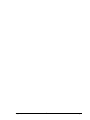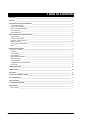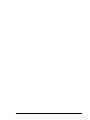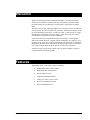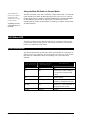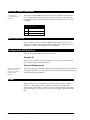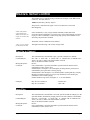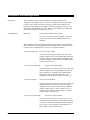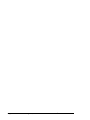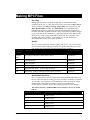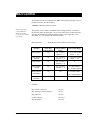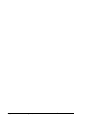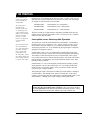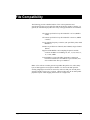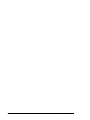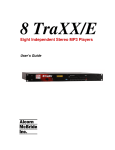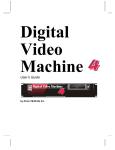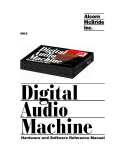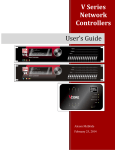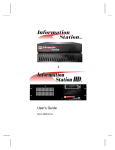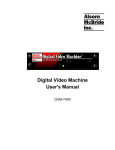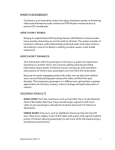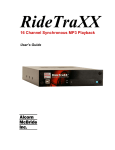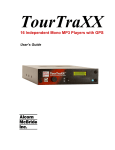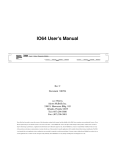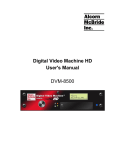Download Alcorn Mcbride AM-4 User`s guide
Transcript
8 TraXX Eight Independent MP3 Players User’s Guide Every effort has been made to assure the accuracy of the information contained in this manual, and the reliability of the Alcorn McBride 8TraXX hardware and software. Errors can sometimes go undetected, however. If you find one, please bring it to our attention so that we can correct it for others. Alcorn McBride welcomes comments and suggestions on the content and layout of its documentation. Applications described herein are for illustrative purposes only. Alcorn McBride Inc. assumes no responsibility or liability for the use of these products, and makes no representation or warranty that the use of these products for specific applications will be suitable without further testing or modification. Alcorn McBride products are not intended for use in applications where a malfunction can reasonably be expected to result in personal injury. Customers using or selling Alcorn McBride products for use in such applications do so at their own risk, and agree to fully indemnify Alcorn McBride for any damages resulting from such improper use or sale. This publication was created using Microsoft Word 2000, Version 9.0. Camera-ready art and illustrations were produced using Corel DRAW!, Version 6.0. 8TraXX™ is a trademark of Alcorn McBride Inc., all rights reserved. Copyright © 2000 Alcorn McBride, Inc. All rights reserved. Hardware Design: Jim Carstensen, Jeremy Scheinberg Firmware Design: Jim Carstensen, Chris Harden Mechanical Design: Martin Chaney Part Number: 110-100580 Document Revision: 1.8 August 7, 2006 Alcorn McBride Inc. 3300 S. Hiawassee Rd. Bldg. 105 Orlando, FL 32835 Tel: (407) 296-5800 FAX: (407) 296-5801 http://www.alcorn.com [email protected] Page ii August 8, 2006 • Alcorn McBride 8TraXX User’s Manual • Rev 1.8 • August 8, 2006 • Alcorn McBride 8TraXX User’s Manual • Rev 1.8 • Page iii Table of Contents Welcome! ___________________________________________________________________________ 1 Features ____________________________________________________________________________ 1 Front Panel Controls and Indicators _____________________________________________________ Test Channel Buttons_________________________________________________________________ Channel Status LEDs_________________________________________________________________ Mute All Button and LED _____________________________________________________________ Unit Status LED_____________________________________________________________________ Error Indications ____________________________________________________________________ 3 3 3 3 4 4 Rear Panel Controls and Connectors ____________________________________________________ Audio Outputs ______________________________________________________________________ Parallel Control Inputs________________________________________________________________ RS-232C Serial Connector ____________________________________________________________ MIDI In and Thru ___________________________________________________________________ Configuration DIP Switches ___________________________________________________________ Power _____________________________________________________________________________ 5 5 5 6 6 6 6 RS232C Serial Control ________________________________________________________________ 7 Play File to Channel__________________________________________________________________ 7 Loop Play__________________________________________________________________________ 7 Assign Sound_______________________________________________________________________ 8 Reset Channel ______________________________________________________________________ 8 Mute/UnMute Channel _______________________________________________________________ 8 Keylock Control_____________________________________________________________________ 9 Version Request_____________________________________________________________________ 9 Completion Acknowledge Mode _______________________________________________________ 10 Error codes________________________________________________________________________ 11 Making MP3 Files ___________________________________________________________________ 13 MIDI Control _______________________________________________________________________ 15 File Names _________________________________________________________________________ 17 Using More Than 511 sounds __________________________________________________________ 19 File Compatibility ____________________________________________________________________ 1 GPS Operation_______________________________________________________________________ 3 Troubleshooting Guide ________________________________________________________________ 5 Specifications ________________________________________________________________________ 7 Part Numbers _______________________________________________________________________ 7 Page iv August 8, 2006 • Alcorn McBride 8TraXX User’s Manual • Rev 1.8 • August 8, 2006 • Alcorn McBride 8TraXX User’s Manual • Rev 1.8 • Page v Welcome! Thanks for purchasing The Alcorn McBride 8TraXX™. The 8TraXX replaces multi-track tape machines, CDs and solid state audio players in permanent audio playback installations, providing hours of high-quality, maintenance-free digital audio. The 8Traxx lets you play eight independent stereo tracks from a single, economical rack-mount unit. It’s perfect for dark rides, museums, and interactive displays. Each track is individually triggered by its own discrete input – contact closure or voltage – allowing direct connection to proximity sensors or switches. Or all tracks can be controlled from a single RS-232 serial or MIDI port. 8Traxx offers the latest in Digital Audio Repeater technology, combining MP3 audio with Compact Flash for a rugged, reliable, maintenance-free solution to your playback needs. Access time is nearly instantaneous! All eight tracks are completely independent, and offer superb audio quality. Standard play-back time is 20 minutes total. Larger Compact Flash media can provide several hours of playback! Sounds are simply copied onto the media from your laptop computer or using an optional Compact Flash docking cradle. Features The 8TraXX offers a wide range of features including: August 8, 2006 • 8 Independent Stereo Audio Channels • High-quality MP3 Audio Format • Encode audio on any PC • Compact Flash Media Included • Voltage or Contact Closure Control • Start, Stop and Mute Each Track • RS-232 and MIDI Control • Alcorn McBride 8TraXX User’s Manual • Rev 1.8 • Page 1 Page 2 August 8, 2006 • Alcorn McBride 8TraXX User’s Manual • Rev 1.8 • Front Panel Controls and Indicators The 8TraXX provides controls that can accommodate a wide variety of installations. The front panel incorporates eight test pushbuttons, a mute-all button, media status indicator, playing status indicators, mute status indicator, and a Compact Flash slot. All front panel buttons can be disabled by a special serial command for systems requiring tamper-free remote control. Test Channel Buttons The numbers next to the test button match the channel and file numbers (i.e. Button number 1 plays file number 1 to channel 1, Button number 2 plays file number 2 to track 2, etc. The front panel contains a row of eight pushbuttons. These buttons allow you to test play each of the unit’s 8 channels. When a test channel button is pressed, the file with the same number as the button number will be activated and played out the corresponding channel. Pressing a button once plays the sound. Pressing it again while the sound is playing stops playback. Holding the button down causes the sound to loop from end to beginning. Channel Status LEDs While the 8TraXX is booting up, the channel status LEDs will illuminate one at a time from left to right, indicating channel initialization. Next to each Channel Test button is a green LED. If a channel is currently playing, the corresponding LED will be illuminated. A channel LED flashes if an error occurs on the corresponding channel. Refer to the Error Indicators section below for details. Mute All Button and LED A pushbutton on the far right of the front panel causes all channels to mute. Pressing the button once causes all channels to mute. Pressing it again causes all channels to unmute. The red LED next to the Mute-All pushbutton is activated whenever any of the 8TraXX channels are muted. August 8, 2006 • Alcorn McBride 8TraXX User’s Manual • Rev 1.8 • Page 3 Using the Mute All Button to Format Media You should always format your Compact Flash media in the 8TraXX before using it for the first time. Formatting erases all sounds that may be in the media. The Mute All button is also used to format the Compact Flash media. To format the media, hold down the Mute All Button during the entire power-on cycle, when the Channel Status LEDs are flashing. THIS WILL ERASE ANY SOUNDS STORED IN THE MEDIA. After boot-up is complete, the Unit Status LED activates indicating that the media is being formatted. Formatting is complete when the Mute All LED illuminates. Unit Status LED This LED is primarily used to indicate media activity. It illuminates whenever the Compact Flash media is being accessed. The LED is also used for error indication (refer to error indication section below). Error Indications The Channel Status LEDs and Unit Status LED on the 8TraXX are used together to indicate various error conditions. The following table provides a key to the possible LED behavior combinations and the corresponding error or unit status that is indicated. Unit Status LED Behavior Page 4 Channel Status LED Behavior LED Meaning Off Off Idle On Off Media activity (either reading to or writing from Compact Flash socket) On On Channel playing On Flashing Channel error - requested file not available or unsupported file type. Flashing N/A Media error – can’t read media, or unsupported media format. Flashing Flashing Bootup August 8, 2006 • Alcorn McBride 8TraXX User’s Manual • Rev 1.8 • Rear Panel Controls and Connectors The rear panel includes RCA jacks for 8 stereo channels of unbalanced stereo audio, parallel control inputs, configuration DIP switches, serial control connectors and the power input jack: Audio Outputs Eight sets of RCA jacks supply analog line-level stereo signals suitable for connection to a multi-channel amplifier or powered loudspeakers. Parallel Control Inputs There are three sets of parallel control inputs: 8 Play inputs, 8 Stop inputs, and 8 Mute inputs. These inputs can be configured to accept contact closures or voltage inputs using the configuration DIP switch (see below). Play Inputs: Sound numbers range from 1 – 511 for interruptible mode, and 1001 to 1511 for uninterruptible mode. Sound numbers refer to the prefix of the sound file number. Please refer to the File Naming Convention section of this manual for details. Each play input activates its corresponding channel. Play inputs 1 through 8 play sound numbers 1 through 8 respectively through channels 1 through 8 respectively. Repeatedly activating a play input while a channel is playing will restart the channel. It is possible to prevent sounds from restarting during play by adding 1000 to the sound number (i.e. Sound number 1 is named 1001, etc.) Sound numbers 1001 or higher are uninterruptible, meaning that the sound will play to completion unless stopped by a parallel Stop input or serial Stop command. In this case, Play Input 1 plays Sound Number 1001, Play Input 2 plays sound Number 1002, and so on. These sounds will not restart if another Play Input for that channel is received during playback. Refer to the section Interruptible versus Uninterruptible Operation in this manual for more information. In all cases, a Play input which is maintained at the point where the sound finishes causes the sound to loop back to the beginning and start over. Stop Inputs: Each Stop input stops playback of the corresponding channel. Mute Inputs: The front panel Mute LED illuminates if any of the parallel Mute inputs is active. August 8, 2006 Activation of a channel’s Mute input causes the corresponding channel to mute. The input must be maintained in order for the channel to remain muted. • Alcorn McBride 8TraXX User’s Manual • Rev 1.8 • Page 5 RS-232C Serial Connector A serial cable is provided with each 8TraXX. This input is a standard DB-9 male RS-232C connector, intended to be connected to a PC or control system using a straight-through (not null-modem) 9-pin cable. The pinout appears below. Please refer to the Serial Protocol section for a list of control commands. Pin Function 2 TXD (data from 8TraXX) 3 RXD (data to 8TraXX) 5 GND MIDI In and Thru These 5-pin DIN connectors provide the MIDI control interface to the unit. The 8TraXX uses standard control change MIDI command protocol. Please refer to the Serial Protocol section of the manual for a list of commands. Configuration DIP Switches There are two small switches near the power connector. Ground Lift In the event of AC hum or noise, this switch may be set to the off position to isolate the 8TraXX circuit ground from the chassis. Contacts/Voltage Inputs Be sure to configure the 8TraXX’s switches before connecting the parallel control interface. This switch configures the parallel control inputs for either dry contact closure operation or voltage input operation. For voltage input operation, the input voltage should be at least 12VDC and not more than 24VDC. Power The power input is a 2.5x5.5x10mm barrel connector with center pin (+) and the outer rim (-). The 8TraXX requires a minimum of 9VDC at 1 Amp. It may be operated from a vehicle battery or other DC source, as long as the input voltage does not exceed 14VDC. An external 115 or 230 VAC power supply is provided with the unit. Page 6 August 8, 2006 • Alcorn McBride 8TraXX User’s Manual • Rev 1.8 • RS232C Serial Control The 8TraXX may be controlled using serial RS-232 messages via the DB-9 Serial Connector. The data format is: 9600 Baud, No Parity, 8 bits, 1 Stop bit The protocol is ASCII-based. Upper or lower case characters can be used interchangeably. Unlike with parallel control, RS232 and MIDI control allow you to play any sound to any channel. Some commands (i.e. Play, Assign Sound) commands contain data fields specifying which sound number you want to play, and to which channel you want it to play to. Other commands (i.e. Mute, Stop) only specify which channel is to be affected by the particular command. The details of these commands are listed below. <CR> is a byte with the hexadecimal value 0D. Throughout the following <CR> means carriage return. Play File to Channel Description: Command Bytes: Message Response: Comments: Examples: This command causes the 8TraXX to play a specific sound file to a channel. cPL <CR> or ncPL<CR> or nncPL<CR> or nnncPL<CR> or nnnncPL<CR> where n, nn, nnn, or nnnn is the sound number in ASCII and c is the channel number in ASCII R<CR> If no sound number is specified, the number specified with the last Select File command (see below) will be used. Sound numbers 1 through 511 are interruptible, meaning that they will restart if commanded to play again while currently playing. Sound numbers 1001 through 1511 are uninterruptible, meaning that they will play through to completion (unless receiving a stop command) even if another play command is received while playing. Channel numbers range from 1 through 8, or “*” for All Channels Play file 215 to channel 4. Play file 1 to channel 7. 2154PL<CR> 17PL<CR> Loop Play Description: Command Bytes: Message Response: Comments: August 8, 2006 This command causes the 8TraXX to select the specified sound file and play it to the specified channel, automatically looping it back to the start when the sound finishes. cLP<CR> or ncLP<CR> or nncLP<CR> or nnncLP<CR> or nnnncLP<CR> where n, nn, nnn, or nnnn is the sound number in ASCII and c is the channel number in ASCII R<CR> If no sound number is specified, the number specified with the last Select File command (see below) will be used. • Alcorn McBride 8TraXX User’s Manual • Rev 1.8 • Page 7 Examples: Sound numbers 1 through 511 are interruptible, meaning that they will restart if commanded to play again while currently playing. Sound numbers 1001 through 1511 are uninterruptible, meaning that they will play through to completion (unless receiving a stop command) even if another play command is received while playing. Channel numbers range from 1 through 8, or “*” for All Channels Play and Loop file 215 to channel 4. 2154LP<CR> Play and Loop file 1 to channel 7. 17LP<CR> Assign Sound Description: Command Bytes: Message Response: Comments: Examples: This command causes the 8TraXX to assign a sound file to a specific channel. If the next play command is sent without a sound number specified, the sound number assigned to the particular channel in the Select File command is used. This is especially useful for All Channel play commands, where you can leave the sound number unspecified, and the channel number is specified as ‘*’. The 8Traxx will start playback of all channels at the same time, using the assigned sound numbers for each channel specified by a previous Select File command. ncSE<CR> or nncSE<CR> or nnncSE<CR> or nnnncSE<CR> where n, nn, nnn, or nnnn is the sound number in ASCII and c is the channel number in ASCII R<CR> Sound numbers range from 1 to 511 for interruptible play, and from 1001 to 1511 for uninterruptible play. Channel numbers range from 1 through 8, or “*” for All Channels Assign file 215 to channel 2. 2152SE<CR> Assign file 4 to channel 1. 41SE<CR> Reset Channel Description: Command Bytes: Comments: Message Response: This command causes the 8TraXX to stop playback of the specified channel. cRJ<CR> where c is the channel number in ASCII Channel numbers range from 1 through 8, or “*” for All Channels R<CR> Mute/UnMute Channel Description: Command Bytes: Comments: Message Response: Page 8 This command causes the 8TraXX to mute or unmute the specified channel. ncAD<CR> where n is “0” for mute, “1” for unmute and c is the channel number in ASCII Channel numbers range from 1 through 8, or “*” for All Channels R<CR> August 8, 2006 • Alcorn McBride 8TraXX User’s Manual • Rev 1.8 • Keylock Control Description: Command Bytes: Message Response: This command is used to disable the front panel pushbuttons of the 8TraXX. nKL<CR> where n is “0” for disable front panel pushbuttons, “1” for enable pushbuttons R<CR> Version Request Description: Command Bytes: This command is used request the operating system version. ?V<CR> Message Response: Alcorn McBride 8TraXX Vxx.xx<CR> Where xx.xx is the current version of the installed firmware. Note: The firmware version can also be obtained by holding down the 8th front panel channel button as power is applied to the 8TraXX. The channel LEDs on the front panel will indicate the version as XXXX.XXXX, where the first four LEDs indicate the binary whole number and the last four LEDs indicate the binary decimal number part of the version. For example (‘X’ is LED on, ‘O’ is LED off) OOOXOXOX indicates firmware version 1.5 After this operation, the 8TraXX must be power-cycled to reboot. August 8, 2006 • Alcorn McBride 8TraXX User’s Manual • Rev 1.8 • Page 9 Completion Acknowledge Mode Description: This command is used to select the method by which the 8TraXX issues a completion acknowledge message. There are 5 completion acknowledge modes possible, each of which is selected by issuing a separate serial command. The completion acknowledge mode remains as long as the 8TraXX is powered. In all cases the Message Response is R<CR>. Note: The unit defaults to no completion acknowledge whenever the unit first powers up. Command Bytes: RAK<CR> Selects simple channel response mode. CH<CR> is sent upon a channel stopping, where CH = ASCII representation of the channel number, from 0 through 7. The remaining modes are designed specifically for interfacing to Alcorn McBride Show Controllers. The 8TraXX protocol file implements these commands. Please refer to the Alcorn McBride Show Control User’s Manual for details. <flag offset>FAK<CR> Selects Flag Offset Mode. An Alcorn 8-bit Set Flag message is sent, where each channel completion sets a corresponding flag in the show controller starting at the flag number designated by the flag offset parameter. This parameter is in HEX, and has a range of 0x40 to 0x77. <variable offset>WAK<CR> Selects Variable Offset Mode. An Alcorn 8-bit Set Variable message is sent, where each channel completion sets a corresponding variable in the show controller to a 1 starting at the variable number designated by the variable offset parameter. This parameter is in HEX, and has a range of 0x00 to 0x17. <variable>VAK<CR> Selects Set Variable Mode. An Alcorn 8-bit Set Variable message is sent, where each channel completion sets the show controller variable designated by the variable parameter to the completed channel, starting at one (i.e. The variable is set to a ‘3’. when channel 3 completes.) This parameter is in HEX, and has a range of 0x00 to 0x1f . <sequence offset>SAK<CR> Selects Start Sequence Mode. An Alcorn 8-bit Start Sequence message is sent, where each channel completion starts a corresponding sequence in the show controller beginning at the offset designated by the sequence offset parameter. This parameter is in HEX, and has a range of 0x00 to 0xff . Page 10 August 8, 2006 • Alcorn McBride 8TraXX User’s Manual • Rev 1.8 • Error codes Error Code E00 E04 E11 E12 E20 Description What to Do: Communication Error Feature Not Available Yet Media Not Present Search Error Format Error Check your serial connections Have you entered the correct command? Check for avail. Is the Compact Flash inserted? Formatted? A recommended brand? Selecting the correct file? Is the file on the card? Is it named correctly? Has the Compact Flash been properly formatted? August 8, 2006 • Alcorn McBride 8TraXX User’s Manual • Rev 1.8 • Page 11 Page 12 August 8, 2006 • Alcorn McBride 8TraXX User’s Manual • Rev 1.8 • Making MP3 Files Encoding Making MP3 files involves using an encoder, and you can find them readily available from the web. A couple that we have seen work well are Audio Catalyst, which is available from Xing Technology Corporation (www.xintech.com), and Music Match JukeBox available from MusicMatch (www.musicmatch.com). Fraunhofer IIS Institute in partnership with Thomson Multimedia own patents on tools that make MP3-compliant bitstreams. Due to the fact that Fraunhofer charges a royalty from each encoder distributor, it is difficult to find a freeware MP3 encoder. But at the time of this printing, MusicMatch (mentioned above) does have a free encoding utility in their Jukebox. Audio Catalyst is a lot more flexible than MusicMatch Jukebox, but you’ll need to purchase it. Quality Below is a useful comparison of bitrates, quality, and file size. All you will need to do is choose the bitrate at which you want the file encoded, which best fits in with your storage space requirements. The most common bitrate is bolded. Bitrate (Kbps) Quality File Size/min Original WAV Best quality achievable is whatever the source is. 10.47Mbytes 80 FM radio quality. .594Mbytes 96 Near CD quality .712Mbytes 128 Close enough to CD Quality most listeners can’t tell a difference 0.950Mbytes 160 Better than CD quality – good for high end stereos 1.19Mbytes 320 Best quality, good for archiving, but takes up lots of memory 2.38Mbytes Bandwidth Limitations Due to varying response times on compact flash media and bandwidth limitations in the unit, follow this table in encoding your clips according to the number of channels you are using. If you plan to use more channels later, then you may prefer using a smaller bitrate to keep from re-encoding. You may need to follow these recommendations if healthy channels drop out during playback of new channels. This table is based on a SanDisk 64MB card. Performace can vary by brand and size. Number of Channels Recommended Highest Bitrate 1-2 320Kbps or less 3 256Kbps or less 4-6 160Kbps or less 6-7 128Kbps or less 8 112Kbps or less August 8, 2006 • Alcorn McBride 8TraXX User’s Manual • Rev 1.8 • Page 13 Page 14 August 8, 2006 • Alcorn McBride 8TraXX User’s Manual • Rev 1.8 • MIDI Control The 8TraXX may also be controlled using MIDI control change messages via the 5pin DIN Connector. The data format is: 31250 Baud, No Parity, 8 bits, 1 Stop bit Unlike with parallel control, MIDI and RS232 control allow you to play any sound to any channel. The protocol is in accordance with MIDI Control Change protocol. As shown in the following table, the Status Byte (`76) is always followed by two data bytes that determine the channel to be addressed and the activity to be triggered (i.e. Play, Stop, Mute, etc.) All number in the table are decimal. Message Format: (Status Byte)(Control Number)(Control Value) Function Status Byte (control change) Control Number Range Control Value Range Play Channel 176 64 – 71 select channels 1 - 8 1 – 122 selects sound number 1 - 122 Play & Loop Channel 176 72 – 79 select channels 1 – 8 1 – 122 selects sound number 1 - 122 Stop Channel 176 80 – 87 select channels 1 – 8 0 Mute /Unmute Channel 176 88 – 95 select channels 1 – 8 0 = Mute channel Disable/Enable Front Button 176 Stop All Channels 176 122 127 = Unmute channel 0 = Disable buttons 127 = Enable buttons 123 0 Examples: August 8, 2006 Play sound 1 to channel 2 176,73,0 Play and loop sound 4 to channel 5 176,76,3 Stop channel 4 176,83,0 Unmute channel 6 176,93,127 Stop all channels 176,123,0 • Alcorn McBride 8TraXX User’s Manual • Rev 1.8 • Page 15 Page 16 August 8, 2006 • Alcorn McBride 8TraXX User’s Manual • Rev 1.8 • File Names The 8TraXX uses the number part of the file name to identify the sound number. The media must be formatted in the 8TraXX, but files may be copied using a PC with a Compact Flash adapter. Care should be taken to avoid long filenames, or other features not supported by the FAT16 file system. Do not delete files and then copy additional ones. This will fragment the media. To delete files, copy all of the required files to the PC’s hard drive, format the Compact Flash card in the 8TraXX, and then recopy the desired files. File names are represented in simple DOS 8.3 format – in other words, an eight character name, a period, and then a three character extension. The following is an example of valid file names for the 8TraXX: SND00001.MP3 (sound number one - interruptible) SND00020.MP3 (sound number twenty - interruptible) SND01005.MP3 (sound number five – uninterruptible) The name is made up of eight characters beginning with SND followed by the number of the file (5 digits from 00001 to 00511, or 01001 to 01511), and then followed by the .MP3 extension. Interruptible versus Uninterruptible Operation The number part of the file name identifies the sound number. Sound numbers can range from 1 to 511, and 1001 to 1511. The two ranges provide a way for the 8TraXX to determine whether or not a sound is allowed to be interrupted while playing and start over, or if it should keep playing through to completion and ignore incoming play requests. Sound numbers 1001 to 1511 are uninterruptible, meaning that repeated play requests will not cause the sound to start over from the beginning while playing. An example of where this might be used is in a museum kiosk, where a guest trips a break-beam sensor to start an audio presentation. The audio will continue playing through, even though the guest might continually trip the sensor while listening to the presentation. Sound numbers 1 to 511 are interruptible, meaning that repeated play requests during playback will cause the sound to start over. An example of where this might be used is in a shooting gallery, where you want the sound to be heard every time a gun’s trigger is pulled. The parallel play inputs 1 through 8 will either play sound numbers 1 through 8, or sound numbers 1001 through 1008, whichever it finds first. If the sound number is 1001 through 1008, the sound will play in uninterruptible mode. If the sound number is 1 through 8, the sound will play in interruptible mode. Important Note: When using a PC to copy your audio files to the media, avoid copying files after performing delete operations. This will cause the media to become fragmented and the 8TraXX will malfunction during playback. Always format the media in the 8TraXX first, and then copy files to it all at once. August 8, 2006 • Alcorn McBride 8TraXX User’s Manual • Rev 1.8 • Page 17 Page 18 August 8, 2006 • Alcorn McBride 8TraXX User’s Manual • Rev 1.8 • Using More Than 511 sounds Any sounds in the root directory will still be accessible. If there are duplicate file names between sounds existing in the root and “sounds” directory, the root directory sounds take precedence. They will, however not be uninterruptible unless numbered between 10000 to 19999. You can access up to 9,999 sounds on the 8TraXX. In order to do this, create a subdirectory on the Compact Flash media named “sounds” and copy your MP3 files to that directory. Sounds can be numbered as shown below: SND00001.MP3 up to SND09999.MP3 Interruptible versus Uninterruptible Operation With files in the “sounds” subdirectory, any sound number greater than 10000 will be uninterruptible (see previous section for description of uninterruptible operation). In this case, sounds can be numbered as shown below: SND10001.MP3 up to SND19999.MP3 Important Note: There cannot be any sound files with duplicate sound numbers in the lower 4 digits. For example, you can’t have SND10020.MP3 August 8, 2006 and SND00020.MP3 • Alcorn McBride 8TraXX User’s Manual • Rev 1.8 • Page 19 Page 20 August 8, 2006 • Alcorn McBride 8TraXX User’s Manual • Rev 1.8 • File Compatibility The following provides a detailed outline of the various parameters and specifications for the types of audio files that the 8TraXX is capable of playing. In general, the 8TraXX can play MP3 files at any of the popular bitrates or resolutions. All features specified for Layer III in ISO/IEC 11172-3 (MPEG 1 Audio) All features specified for Layer III in ISO/IEC 13838-3.2 (MPEG 2 Audio) Lower sampling frequency extension, (not specified by ISO) called MPEG 2.5 Decodes Layer III Stereo Channels, Dual Channel, Single Channel (Mono) Supports all the MPEG 1 and 2 sampling frequencies and the extension to MPEG 2.5 including: 48, 44.1, 32, 24, 22.05, 16, 12, 11.025, 8 KHz. Accepts MPEG 2.5 Layer III (MP3) elementary compressed bitstreams with data rate from 8Kbits/s up to 320 kbit/s, and also variable bitrate files up to 320kbits/s. Note: A few software encoders generate large MP3 data packet sizes, where many bytes of data appear between sequence headers. For best results and quick file seaming (skipping between files on one track), make sure that your encoder places sequence headers at least every 512 bytes. Otherwise there may be an unacceptable playback response when skipping between files on a single track. August 8, 2006 • Alcorn McBride 8TraXX User’s Manual • Rev 1.8 • Page 1 Page 2 August 8, 2006 • Alcorn McBride 8TraXX User’s Manual • Rev 1.8 • GPS Operation You can use an Alcorn McBride AM4 Audio Machine or DVM7400 Digital Video Machine to send play commands to the 8TraXX based on geographic position and direction of travel. The 8TraXX connects to the AM4 or DVM7400 using a GPS Cable Harness. This harness connects both the power and serial inputs of the 8TraXX to the AM4 or DVM7400, and also connects the GPS receiver. A main power input is provided for a vehicle power connection. A windows program, GPS Builder is used to capture geographical points and make a playlist which resides on the Compact Flash card installed in the AM4 or DVM7400. You can download GPS Builder from www.alcorn.com. When a programmed geographic location is arrived at, the AM4 or DVM7400 sends a serial message to the 8TraXX to play a file from its Compact Flash to a particular channel. Multiple files/channels can be played simultaneously for multilingual applications, for example. Please contact Alcorn McBride for ordering information. August 8, 2006 • Alcorn McBride 8TraXX User’s Manual • Rev 1.8 • Page 3 Page 4 August 8, 2006 • Alcorn McBride 8TraXX User’s Manual • Rev 1.8 • Troubleshooting Guide Q: I’ve copied several files from my PC onto a Compact Flash, but they do not play. A: The Compact Flash may have been pre-formatted in a way that is incompatible with the 8TRAXX operating system. Refer to the Formatting section of the manual to find out how to format the media. Q: When playing back files, the audio seems to jump from one file to the next, interrupting the currently playing file in the middle. A: The media has become fragmented. Format the media in the 8TRAXX and then re-copy all the files to it. Q: It seems that the 8TraXX is not responding to a Stop command very quickly. It sometimes takes seconds for the sound to stop after issuing the command or pressing the front panel button. A: The sound file has a corrupted or missing sequence header. Try re-encoding the file. Q: When skipping between files on a single track I hear pops and squeaks in the audio. A: Make sure that all sound files played to a track have identical encoding parameters (i.e. bitrate, sample frequency, encoding format, etc.). Q: When skipping between files on a single track, there is a long delay between when I issue the play command and the sound actually starts playing. A: The MP3 data files you are playing might contain larger than normal data packet sizes. The 8TraXX waits until a sequence header (at the beginning of a data packet) comes along when playing a file before “seaming” to another file. If the data packets are too long, the 8TraXX has to play a lot of data before finding a header. Try re-encoding the file using a different encoder to reduce the packet size. Q: Why can’t I get more than a few channels to play at once? When I start the fifth channel, channels 3 and 4 stop playing. A: Your bandwidth may be too high. See the section labeled “Bandwidth Limitations” in the “Making MP3’s” section for details. For the answers to other questions, check out the Alcorn McBride Knowledge Base at http://www.alcorn.com/kb If you don’t find it there, please email our technical support staff at [email protected] August 8, 2006 • Alcorn McBride 8TraXX User’s Manual • Rev 1.8 • Page 5 Page 6 August 8, 2006 • Alcorn McBride 8TraXX User’s Manual • Rev 1.8 • Specifications Audio: Playback Time: Response Time: Power: Tracks: 8 Stereo (16 channels) DAC Resolution: 16 Bits Deviation from Linear phase: +/-0.5 dB Total Harmonic Distortion: 0.008% Dynamic Range (A-weighted): 94dB Inter-Channel Isolation: 90dB Inter-Channel Gain Mismatch: 0.1 dB Frequency Response: 10 to 20 Khz +/-0.1 dB Maximum Phase Non-Linearity: 5 degrees Line Output Level: Unbalanced, 4.07V P-P max (3.70 typical) into 20K Line Output Load: 10K Ohm Minimum, 100pF Maximum 1 MByte/minute with excellent audio quality Over 20 minutes of audio from included Compact Flash card Hours of audio from optional larger Compact Flash card Response Time less than 33 msec. Less than 33 msec. 9 VDC to 14 VDC at 1 Amp max Adapter for 115 or 230 volts provided 115/230 volts, 50/60 Hz, 30 W max Physical: 5.5" x 1.75" x 11" 4 lbs. 0°C (32°F) to 38°C (100°F), free air circulation 0-90% relative humidity, non-condensing 20 g max Vibration (with removable Compact Flash Card) Controls: Test Button for each track Mute All button Playing LED for each track Mute All LED Connectors: Side mounted switch for ground lift Side mounted switch for input type: contact/voltage Phoenix type screw terminals for discrete controls (mating connectors included) RCA type Phono connectors for left and right line level outputs for each track Barrel connector (2.5 mm x 5.5 mm x 10 mm) for power DB-9M serial RS-232 connector 2 x 5-pin DIN Female (MIDI In, MIDI Thru) Part Numbers 8TraXX with 110 VAC Power Supply 8TraXX with 220 VAC Power Supply Spare 110 VAC Power Supply Spare 220 VAC Power Supply Compact Flash Docking Station for USB port Compact Flash to PC-Card Adapter Compact Flash Media AM4/DVM7400 GPS Cable Harness August 8, 2006 • Alcorn McBride 8TraXX User’s Manual 8TraXX-110 8TraXX-220 PS9V110 PS9V220 CFUSB-1 CFPC-1 Contact factory for sizes and part numbers • Rev 1.8 • Page 7