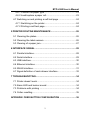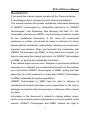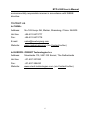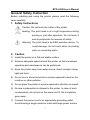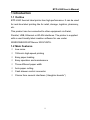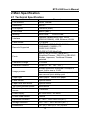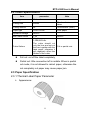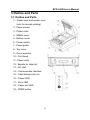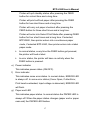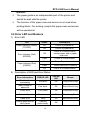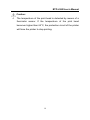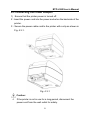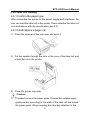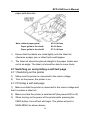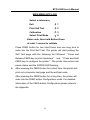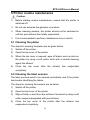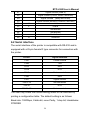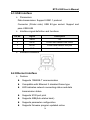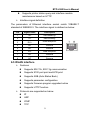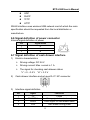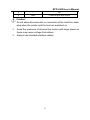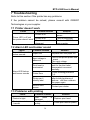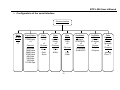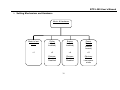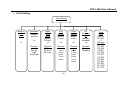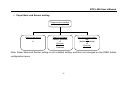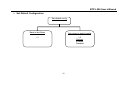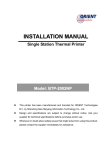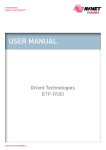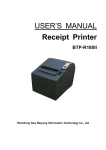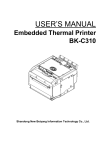Download Shandong BTP-2002NP User`s manual
Transcript
USER’S MANUAL Label Printer BTP-L580 Shandong New Beiyang Information Technology Co., Ltd. ORIENT Technologies b.v. BTP-L580 User’s Manual Content GENERAL SAFETY INSTRUCTION ...............................................7 1 INTRODUCTION...........................................................................9 1.1 Outline ....................................................................................9 1.2 Main Features.........................................................................9 2 MAIN SPECIFICATION...............................................................10 2.1 Technical Specification..........................................................10 2.2 Cutter Specification............................................................... 11 2.3 Paper Specification ............................................................... 11 2.3.1 Thermal Label Paper Parameter .................................... 11 2.4 Print and tear off position ......................................................13 2.4.1 Print position ..................................................................13 2.4.2 Tear off position ..............................................................14 3 OUTLINE AND PARTS ...............................................................15 3.1 Outline and Parts ..................................................................15 3.2 Error LED and Buzzers .........................................................18 4 INSTALLATION...........................................................................20 4.1 Unpacking.............................................................................20 4.2 Printer installation .................................................................20 4.3 Connecting the Power Adapter .............................................21 4.4 Connecting interface cable ...................................................22 4.5 Connecting the Cash Drawer................................................22 4.6 Paper roll loading..................................................................23 1 BTP-L580 User’s Manual 4.6.1 Confirm the paper type...................................................23 4.6.2 Load/replace a paper roll................................................23 4.7 Switching on and printing a self-test page ............................24 4.7.1 Switching on the printer..................................................24 4.7.2 Printing a self-test page..................................................24 5 PRINTER ROUTINE MAINTENANCE ........................................26 5.1 Cleaning the platen...............................................................26 5.2 Cleaning the label sensors....................................................26 5.3 Clearing of a paper jam.........................................................27 6 INTERFACE SIGNAL .................................................................28 6.1 Parallel interface ...................................................................28 6.2 Serial interface......................................................................29 6.3 USB interface........................................................................30 6.4 Ethernet interface .................................................................30 6.5 WLAN interface.....................................................................31 6.7 Signal definition of cash drawer interface .............................32 7 TROUBLESHOOTING................................................................34 7.1 Printer doesn’t work ..............................................................34 7.2 Alarm LED and buzzer sound ...............................................34 7.3 Problems with printing ..........................................................34 7.4 Cutter resetting .....................................................................35 APPENDIX: FEED BUTTON CONFIGURATION ..........................36 2 BTP-L580 User’s Manual Declarations If you need this manual, please comply with the Clause as below. If you disagree with it, please return this manual immediately. This manual contains the private confidential information belonging to ORIENT Technologies b.v. (hereinafter referred to as “ORIENT Technologies”) and Shandong New Beiyang Info-Tech Co., Ltd. (hereinafter referred to as SNBC). You must keep its relative content as the confidential information. If the users are commercial customers or entities, you should be aware to disclose it to those people with the confidential responsibility including your employees, agencies and partners. When you terminate the cooperation with ORIENT Technologies and SNBC or bring about your request, you have to stop using this manual and return it to ORIENT Technologies or SNBC, or destroy the confidential information. If any relative organ such as court, arbitrator or government authority requests you to disclose any confidential information of this manual, you must inform ORIENT Technologies or SNBC quickly and also agree that you shall cooperate or assist with ORIENT Technologies or SNBC reasonably during the negotiation. ORIENT Technologies or SNBC has the right to disclose its confidential information and does not be responsible for the loss or damages caused from the wrong usage or reference of this manual by users. Information in this document is subject to change without notice, which is only used for product maintenance or service relative to this manual. ORIENT Technologies and SNBC reserve the right to 3 BTP-L580 User’s Manual improve products as new technology, components, software, and firmware become available. If users need further data about the products, please feel free to contact ORIENT Technologies or SNBC. No part of this document may be reproduced or transmitted in any form or by any means, electronic or mechanical, for any purpose without the express written permission of ORIENT Technologies or SNBC. Copyright Copyright© 2009 by SNBC Printed in China Version 1.0 Trademarks Our registered trademarks are: 4 BTP-L580 User’s Manual Warnings and Cautions Warning: Items shall be strictly followed to avoid damages to body and equipment. Caution: Items with important information and prompts for operating the printer. Certifications 1) The quality control system of SNBC has been approved of the following certification. (DNV)ISO9001:2000 2) The environmental control system of SNBC has been approved of the following certification. (DNV)ISO14001:2004 3) BTP-L580 has been approved of the following certification. WEEE directive 2002/96/EC ORIENT Technologies is complying with all aspects of the European Union’s WEEE directive 2002/96/EC. All the customers and end-users can send the products that have reached the end of their lifes and are to be recycled, to ORIENT Technologies. ORIENT Technologies will take care of the recycling of these products in an 5 BTP-L580 User’s Manual environmentally responsible manner in accordance with WEEE directive. Contact us In CHINA: Address: No.169 Huoju Rd, Weihai, Shandong, China. 264209 Hot line: +86-631-5673777 Fax: +86-631-5673778 E-mail: [email protected] Website: www.newbeiyang.com (via Contact button) In EUROPE: ORIENT Technologies b.v. Address: Meerheide 115, 5521 DX Eersel, The Netherlands Hot line: +31-497-331080 Fax: +31-497-386430 Website: www.orient-technologies.com (via Contact button) 6 BTP-L580 User’s Manual General Safety Instruction Before installing and using the printer, please read the following items carefully: 1. Safety Instructions Caution: Do not touch the cutter of the printer. Heating: The print head is at a high temperature during printing or just after operation. Do not touch it and its peripherals for reasons of safety. Warning: The print head is an ESD-sensitive device. To avoid damage, do not touch either its printing parts or connecting parts. 2. Caution 1) Install the printer on a flat and stable surface. 2) Reserve adequate space around the printer so that convenient operation and maintenance can be performed. 3) Keep the printer away from water source, direct sunlight, strong light and heat. 4) Do not use or store the printer in a place exposed to heat or fire, moisture or other pollution. 5) Do not place the printer in a place exposed to vibration or impact. 6) No dew condensation is allowed to the printer. In case of such condensation, do not turn on the power until it has completely gone away. 7) Connect the power cord to an appropriate grounding outlet. Avoid sharing a single electrical outlet with large power motors 7 BTP-L580 User’s Manual and other devices that may cause the fluctuation in voltage. 8) Disconnect the power cord if the printer is idle for a long time. 9) Do not spill water or other electric substances (like metal) on the printer. If this happens, turn off the power immediately. 10) Do not allow the printer to start printing when there is no recording paper installed, otherwise the print head and platen roller will be damaged. 11) To ensure quality print and normal lifetime, use recommended or good quality paper. 12) Shut down the printer when connecting or disconnecting interface connectors to avoid damage to the control board. 13) Set the print darkness to a lower grade as long as the print quality is acceptable. This will help to keep the Printhead durable. 14) The printer should only be disassembled or repaired by a technician, who is certified by ORIENT Technologies. 15) Keep this manual safe and at hand for reference purpose. 8 BTP-L580 User’s Manual 1 Introduction 1.1 Outline BTP-L580 thermal label printer has high performance. It can be used for real-time label printing like for retail, storage, logistics, pharmacy, etc. This product can be connected to other equipment via Serial, Parallel, USB, Ethernet or WLAN interfaces. The printer is supplied with a user-friendly label creation software for use under WINDOWS2000/XP/Server 2003/VISTA. 1.2 Main Features ◇ Low noise ◇ 150mm/s high-speed printing ◇ Easy paper loading ◇ Easy operation and maintenance ◇ Three different paper width ◇ Auto paper cutting ◇ Cash drawer control connector ◇ Choice from several interfaces (“daughter boards”) 9 BTP-L580 User’s Manual 2 Main Specification 2.1 Technical Specification Item Parameter Print Method Direct Thermal Resolution 203DPI Print Speed 150mm/s (Max.) Print Width 80mm (Max.) Memory RAM: 2MB FLASH: 2MB Optional Parallel(IEEE1248), Serial (RS232C/RS485), USB, Ethernet, WLAN Interface Cash drawer Barcode Supported Fonts Character Enlarge Character Rotation 1~2 drives 1D:UPC-A, UPC-E, EAN8, EAN13, CODABAR, CODE39, ITF, CODE128,CODE93, 2D:PDF417,QR,MaxiCode ASCII Font A: 12×24; Font B:9×17; Simplified Chinese(GB2312 or GB18030), Korean, Japanese, Traditional Chinese selected 1-6 times Paper type Rotate (0°, 90°, 180°, 270°) Bitmap download: download 8 bitmaps at most; buffer size is 12 KB Direct bitmap print: support bitmap mode and can execute quick bitmap print Label paper,continuous paper Label sensor Optical sensor Paper near end sensor Optical sensor Top cover position sensor Print head temperature sensor Power supply Microswitch AC 220V±10%, 50~60HZ Printer head lifetime 100KM Operation condition 5℃~45℃, 20%~90% RH (40℃) Storage condition -40℃~55℃, 20%~93%RH (40℃) Dimensions 147 (W) × 205 (D) × 147 (H) mm Image process Thermistor 10 BTP-L580 User’s Manual 2.2 Cutter Specification Item parameter Note Cutter type Slide cutter Cutting time 600ms Cutting interval 2s The time that one cut takes 30 times/min. (Max.) Paper type 0.05-0.07mm Liner paper Operation voltage 24VDC Max. static curren 1.2A Only liner paper: 1,500,000 cuts. The cutter should cut only the liner and not cut the liner together with the label paper, otherwise it will negatively affect the lifetime of the cutter Cutter lifetime 24VDC Full or partial cuts z Full cut: cut off the label completely; z Partial cut: little connection left in middle. When in partial cut mode, it is not allowed to retract paper, otherwise the not completely cut paper may cause paper jam. 2.3 Paper Specification 2.3.1 Thermal Label Paper Parameter ¾ Appearance: 11 BTP-L580 User’s Manual ¾ Paper transmittance Label: transmittance <18%; Base Liner: transmittance >47% ¾ Paper supply method: paper roll ¾ Paper width: 82.5±0.5mm, 80±0.5mm, 57.5±0.5mm ¾ Label Length:30mm~120mm ¾ Paper thickness and stickiness requirements ¾ Thermal senstive layer: outside ¾ Paper roll specifications OD (Max): Φ100 mm ID (Min): Φ25mm Caution: Please use qualified paper, otherwise may affect printing quality and TPH lifetime. The paper should not be pasted to the core. 12 BTP-L580 User’s Manual If the paper is contaminated by a chemical or oil, it may discolor or lose heat sensitivity at the polluted spot. Do not rub the paper surface strongly against hard objects, otherwise printout may unclear. When the temperature goes up to 70 degrees centigrade, paper will discolor. Don’t use or store paper under high temperature, high humidity and strong light conditions. 2.4 Print and tear off position 2.4.1 Print position 13 BTP-L580 User’s Manual 2.4.2 Tear off position In normal printing mode, tear off position should be: L1: about 30mm In paper exit mode, tear off position should be: 14 BTP-L580 User’s Manual 3 Outline and Parts 3.1 Outline and Parts 1 – Paper-near-end sensor lever (only for receipt printing) 2 - Paper sensor 3 - Platen roller 4 - Middle cover 5 - Bottom cover 6 - Power switch 7 - Paper guide 8 - Top cover 9 - Cover spanner 10 - Print head 11 - Paper roller 12 - Spindle for label roll 13 – AC inlet 14 – Communicate interface 15 – Cash drawer kick-out 16 – Power LED 17 – Error LED 18 – Paper exit LED 19 – FEED button 15 BTP-L580 User’s Manual Functions of parts: a) Spindle for label roll It is highly recommended to use the spindle for the label roll in order to reduce resistance and to ensure printing quality. b) Paper guide Removing the paper guide or putting it in a different slot will allow the printer to use following paper width: 82.5 ± 0.5mm, 80.5 ± 0.5 mm, 57.5 ± 0.5 mm. c) Power switch To turn the power of the printer on or off: “O” power is turned off. “—” power is turned on. d) Feed button ¾ By switching on the printer while pressing the FEED button, the printer will print a MAIN MENU. By press different times of the button, user can select to print self-test page or do paper checkout as shown in figure below: MAIN MENU BTP-L580 Select a submenu: Exit -〉1 Print Self Test -〉2 Calibration -〉3 Select Print Mode -〉4 Enter code, then hold Button Down at least 1 second to validate 16 BTP-L580 User’s Manual Printer will quit standby status after pressing the FEED button for a short time and a long time. Printer will print self-test paper after pressing the FEED button for two short times and a long time. Printer will carry out paper checkout after pressing the FEED button for three short times and a long time. Printer will enter into Select Print Mode after pressing FEED button for four short times and a long time. If selected BTP-R580, then printer enters into a continuous paper mode, if selected BTP-L580, then printer enters into a label paper mode. ¾ In normal status, every time the FEED button got pressed, the printer will feed a label. ¾ In error status, the printer will have no activity when the FEED button is pressed. e) Power indicator This indicates power status (ON/OFF). f) Error indicator This indicates some error status. In normal status, ERROR LED is always off. In some error status (Cover Open, Cutter Error, Print head overheated, Input voltage is abnormal), ERROR LED will flash. g) Paper end LED This indicates paper status. In normal status the PAPER LED is always off. When the paper status changes (paper end or paper near end) the PAPER LED flashes. 17 BTP-L580 User’s Manual Notices: The paper guide is an indispensable part of the printer and should be kept with the printer. The function of the paper-near-end sensor is not used when printing labels. For printing receipts the paper-near-end sensor will be operational. 3.2 Error LED and Buzzers 1) Error LED Led Status Description Power Indicator (Green) (POWER) On Printer is powered on Off Error Indicator (Red) (ERROR) Off Printer is powered off Printer is in normal status (except paper end or paper near end) Paper Indicator (Red) (PAPER) Flash Printer is in error status On Printer Paper is normal Flash Off Macro definition is running Printer is in normal status 2) Description of LED and Error Status ERROR LED PAPER LED Buzzer Six times Off Long-Short-Long Five times Off Short-Short-Long Cutter Error Four times Off Long-Short-Long Cover Is Open Three times Off Short-Long-Short Paper End Twice On Short-Short-Short Finding label error or verify failed Flashing continuously Off Error information Print head is overheating Input voltage is abnormal 18 BTP-L580 User’s Manual Caution: The temperature of the print-head is detected by means of a thermistor sensor. If the temperature of the print head becomes higher than 65°C, the protection circuit of the printer will force the printer to stop printing. 19 BTP-L580 User’s Manual 4 Installation 4.1 Unpacking Check whether all items, that are listed on the packing list are present and in a good condition. If any items are damaged or missing, please contact your dealer. 4.2 Printer installation 1) The printer should be installed on a flat and stable horizontal surface. 2) The printers should be away from any water source. 3) Do not place the printer on a surface exposed to vibration or risk from impact. 4) Ensure that the printers can be grounded safely. 5) During operation and maintenance of the printer there should be sufficient space around the printer in accordance with the dimensions as shown in Fig. 4.2-1. Fig. 4.2-1 20 BTP-L580 User’s Manual 4.3 Connecting the Power Adapter 1) Ensure that the printer power is turned off. 2)Insert the power cord into the power socket on the backside of the printer. 3)Secure the power cable cord to the printer with a clip as shown in Fig. 4.3-1. Fig. 4.3-1 Caution: If the printer is not in use for a long period, disconnect the power cord from the wall outlet for safety. 21 BTP-L580 User’s Manual 4.4 Connecting interface cable 1) Ensure the printer power is turned off. 2) Connect the suitable interface cable with the correct connector to the connector of the interface board of the printer by means of the screws (Serial interface) or the clip springs (Parallel interface). 3) Connect the other end of the interface cable to the host. 4.5 Connecting the Cash Drawer 1)Ensure that the printer power is turned off. 2) Insert the cash drawer cable into the cash drawer connector on the back of the printer. Caution: The cash drawer interface can be connected only with a cash drawer device (Do not connect a telephone line or similar device). 22 BTP-L580 User’s Manual 4.6 Paper roll loading 4.6.1 Confirm the paper type After connecting the printer to the power supply and interfaces, the user can load the label roll in the printer. Check whether the label roll is in accordance with the specification (see 2.3) 4.6.2 Load/replace a paper roll 1) Press the spanner of the top cover and open it. 2) Put the spindle through the hole of the core of the label roll and mount the roll in the printer. 3) Close the printer top cover. Caution: If needed remove the paper guide. Choose the suitable paper guide position according to the width of the label roll and mount the paper guide. When inserting the label pay attention to the 23 BTP-L580 User’s Manual paper path direction. Note: without paper guide: 82.5 ± 0.5mm Paper guide in the slot A: 80 ± 0.5mm Paper guide in the slot B: 57.5 ± 0.5mm Ensure that the labels are rolled tightly onto the label roll, otherwise a paper jam or other fault could happen. The label roll should be placed straight in the paper holder and not at an angle. The label roll should be able to move freely. 4.7 Switching on and printing a self-test page 4.7.1 Switching on the printer 1) Make sure the printer is connected to the mains voltage. 2) Turn on the power, the printer is on. 4.7.2 Printing a self-test page 1) Make sure that the printer is connected to the mains voltage and that it contains a label roll. 2) Make sure that the printer is switched off (the power LED is off). 3) When turning on the power of the printer while pressing the FEED button, the self test will begin. The printer will print a MAIN MENU as shown below: 24 BTP-L580 User’s Manual MAIN MENU BTP-L580 Select a submenu: Exit -〉1 Print Self Test -〉2 Calibration -〉3 Select Print Mode -〉4 Enter code, then hold Button Down at least 1 second to validate Press FEED button for two short times and one long time to enter into the Print Self Test. The printer will start printing the Self Test page with the following text followed “Press and Release FEED key to print characters” and “Press and Hold FEED key to configure the printer”.The printer then enters into pause status and the PAPER LED flashing. 4) After pressing the FEED button for a short time, the printer will print out a character test page and the self-test ends. After pressing the FEED button for a long time, the printer will enter into the FEED button Configuration mode. For detailed information of the FEED button Configuration please refers to the Appendix. 25 BTP-L580 User’s Manual 5 Printer routine maintenance Caution: Before starting routine maintenance, ensure that the printer is switched off. Do not use solvents like gasoline or acetone. When cleaning sensors, the printer should not be switched on until the pure ethanol has totally evaporated. It is recommended to perform maintenance once a month. 5.1 Cleaning the platen The steps for cleaning the platen are as given below: 1) Switch off the printer. 2) Open the top cover of the printer. 3) When the top cover is opened, wipe off stains such as dust on the platen by using a soft cotton cloth with a neutral cleaning agent like ethanol. 4) Close the top cover after the ethanol has evaporated completely. 5.2 Cleaning the label sensors The label sensors need to be cleaned periodically and if the printer has trouble identifying the labels. The steps for cleaning the sensors are as below: 1) Switch off the printer. 2) Open the top cover of the printer. 3) Wipe off stain or dust from the surface of sensors by using a soft cotton swipe impregnated with pure ethanol. 4) Close the top cover of the printer after the ethanol has evaporated completely. 26 BTP-L580 User’s Manual 5.3 Clearing of a paper jam Remove the paper, if one of the following phenomena occurs: ¾ The printer fails to feed out paper normally. ¾ Paper is feeding with load noise. The steps for removing paper are as below: 1) Switch off the printer. 2) Open the top cover of the printer. 3) Check if there is any label stuck in the paper path or on the roller. Clear the paper jam by removing the jammed paper, remove any paper dust that exists and clean the roller with ethanol. 4) Close the printer top cover. 27 BTP-L580 User’s Manual 6 Interface signal 6.1 Parallel interface Parallel interface can work in IEEE 1284 compatible mode or half-byte mode, which is a 36 pin socket. The Interface is defined as below: 1 Signal source H 2 H Data 0 (Least Significant Bit) 3 H Data 1 4 H Data 2 5 H Data 3 6 H Data 4 7 H Data 5 8 H Data 6 9 H Data 7 (Most Significant Bit) 10 P nAck 11 P Busy 12 P Perror 13 P Select 14 H nAutoFd Pin# Signal definition NStrobe 15 Not defined 16 Logic Gnd 17 Chassis Gnd 18 P Peripheral Logic High 19 Signal Ground (nStrobe) 20 Signal Ground (Data 1) 21 Signal Ground (Data 2) 22 Signal Ground (Data 3) 23 Signal Ground (Data 4) 24 Signal Ground (Data 5) 25 Signal Ground (Data 6) 26 Signal Ground (Data 7) 28 BTP-L580 User’s Manual 27 Signal Ground (Data 8) 28 Signal Ground (PError, Select, and nAck) 29 Signal Ground 30 (Busy and nFault) Signal Ground (nAutoFd, nSelctIn, and nInit) 31 H nInit 32 P 33 nFault Not defined 34 Not defined 35 Not defined 36 H nSelectIn 6.2 Serial interface The serial interface of the printer is compatible with RS-232 and is equipped with a 25-pin female D type connector for connection with the printer. PIN No. Signal definition PIN1 Frame Ground PIN2 TXD PIN 3 RXD PIN 4 DTR PIN 5 Not connected PIN6 DSR PIN 7 Signal Ground PIN 8~19 Not connected PIN 20 DTR PIN 21~25 Not connected The user may check the current setting status of the interface by printing a configuration table. The default setting is as follows: Baud rate: 19200bps, 8 data bit, none Parity, 1 stop bit; Handshake: DTR/DSR 29 BTP-L580 User’s Manual 6.3 USB interface ¾ Parameters Data transmission: Support USB1.1 protocol Connector (Printer side): USB B type socket. Support and pass USB HUB ¾ Interface signal definition and functions Pin No. Signal Description 1 VBUS +5V 2 DATA- Printer data transmit line minus 3 DATA+ Printer data transmit line plus 4 GND Ground ¾ Interface connector 6.4 Ethernet interface ¾ Feature z Supports 10BASE-T communication z Compatible with Ethernet II standard frame type z LED indicates network connecting status and data transmission status. z Supports 9100 port print z Supports ASB(Auto status back) z Supports parameter configuration z Supports firmware program updated online 30 BTP-L580 User’s Manual z Supports printer status query and interface module maintenance based on HTTP. ¾ Interface signal definition The parameters of Ethernet interface socket match 10BASE-T standard of IEEE802.3. The interface signal is defined as below: Pin Signal name Description 1 TX+ 2 TX- Data sending+ Data sending- 3 RX+ Data reception+ 4 NC Reserve 5 NC Reserve 6 RX- Data reception- 7 NC Reserve 8 NC Reserve 6.5 WLAN interface ¾ ¾ Features z Supports 802.11b, 802.11g communication z Supports 9100 port print and LPR print z Supports ASB (Auto Status Back) z Supports parameter configuration z Supports firmware program upgraded online z Supports HTTP function Protocols are supported as below z IP z ARP z ICMP z TCP 31 BTP-L580 User’s Manual z UDP z DHCP z TFTP z HTTP WLAN interface uses wireless USB network card of which the main specification should be requested from the local distributor or manufacture. 6.6 Signal definition of power connector Internal signal definition of power Signal name Pin 1 2 3 E L N 6.7 Signal definition of cash drawer interface 1) Electric characteristics ¾ Driving voltage: DC 24 V ¾ Driving current: Max. current is 1 A ¾ The signal for checking cash drawer status: “L” = 0~0.5 V “H” = 3.3 V 2) Cash drawer interface socket uses RJ-11 6P connector. 3) Interface signal definition No. Signal Functions 1 FG Frame 2 3 DRAWER 1 Driving signal of cash drawer1 DRSW Check signal for cash drawer status 4 VDR Cash drawer driving power 32 BTP-L580 User’s Manual 5 6 - NC GND Common port with circuit Caution: Do not allow disconnection or connection of the interface cable plug when the printer and the host are switched on. Avoid the presence of devices like motors with large power as these may cause voltage fluctuations. Always use shielded interface cables. 33 BTP-L580 User’s Manual 7 Troubleshooting Refer to this section if the printer has any problems. If the problem cannot be solved, please consult with ORIENT Technologies or your supplier. 7.1 Printer doesn’t work Faults Possible reasons Printer is off Power LED is off and the printer doesn’t work Printer is off Circuit board damaged is Solution Connect the printer power Turn on the printer Contact ORIENT or your supplier 7.2 Alarm LED and buzzer sound Faults Paper LED on and buzzer sounds Possible reasons Paper end Replace with new paper roll Input voltage is abnormal Print head is overheated Alarm LED flashes and buzzer sounds Solution Cutter Error Printer can’t identify label Serious fault occurs Turn off the printer power and check The input voltage Turn off the printer power and wait for the print head temperature recovered normally Cutter resetting(reference 7.4) Carry out paper checkout after solving problems of buttons,and then calibrate the paper again Contact your dealer 7.3 Problems with printing Faults Printout is light Printout is not clear or has dirt Possible reasons Print head is damaged Print head or platen is dirty 34 Solution Replace print head Clean print head or platen BTP-L580 User’s Manual Paper cannot be fed out properly Open top cover and check paper path to remove paper jam Paper jam 7.4 Cutter resetting If the moving blade of the cutter does not return to its home-position, then the top cover should be opened and the printer should be switched on. This will force the moving blade to reset and return to its home-position. Please contact ORIENT Technologies or your supplier if the problem persists. 35 BTP-L580 User’s Manual APPENDIX: FEED button Configuration Parameter setting (configuring) by Feed button 1) Hold the FEED button pressed while switching the printer on. 2) After the printer has printed the configuration sheet, press and hold the FEED button to configure the printer. The main menu for the key-stroke setting procedure is printed. 3) The procedure consists of several sub-menus and step-by-step working is needed. 4) With every choice is a number. This number indicates the number of times the FEED button has to be shortly pressed. After this, the choice is validated by an additional, but longer press of the FEED button (1 sec). 5) After all settings have been done, they are stored in the printer by stepping back through the submenus to the main menu by using the number “1” plus additional press for validation. 36 BTP-L580 User’s Manual ¾ Parameter setting by Feed button Main Menu Select submenu Exit Print Self Test Configuration Cutter Test Sensor Test >1 >2 >3 >4 >5 ¾ Setting configuration of the printer Configuration Exit without Save Exit with Save Communic ation Mech. & Hardware Print Settings Paper Sensor Setting Set Default Config >1 >2 >3 >4 >5 >6 >7 37 BTP-L580 User’s Manual ¾ Configuration of the serial interface Communication Back to last menu Baud Rates (default: 57600 bps) >2 >1 Parity (default: none) ¾3 Choices: 9600 bps 19200 bps 38400 bps 57600 bps 4800 bps 2400 bps 1200 bps 115200 bps Choices : None Odd Even Data Bits (default: 8 bits) ¾4 Choices : 7 Bits 8 Bits Stop Bit(s) (default: 1 Bit) ¾5 Choices : 1 Bit 2 Bits 38 Handshak ing (default: DTR/DSR) ¾6 Choices: DTR/DSR XON/XOFF Rx Buffer Size (default: 4k bytes) ¾7 Choice: 4k bytes 45 bytes Data Receive Error (default: ignored) ¾8 Choices : Ignored Print “?” BTP-L580 User’s Manual ¾ Setting Mechanism and Hardware Mech. & Hardware Back to last menu Cutter (default: enabled) Buzzer (default: enabled) Power Supply (default: normal) >1 >3 >4 >5 Choices: Enabled Disabled Choices: Enabled Disabled Choices: Normal Low power mode 39 BTP-L580 User’s Manual ¾ Print Setting Print Setting Back to last menu Darkness (default: normal) >2 >1 Choices: Low Normal High Extra high Paper Roll Width (default: 80 mm) >3 Left Margin (default: 5 mm) Right Margin (default: 5 mm) >4 >5 Choices: 57.5 mm 80.0 mm 82.5 mm Choices: 0 mm 1 mm 3 mm 5 mm 7 mm 9 mm Choices : 0 mm 1 mm 3 mm 5 mm 7 mm 9 mm 40 CR Comman d (default: disabled) >6 Choices: Enabled Disabled Code Page (default: PC 437) >7 Choices: PC 437 PC 850 PC 852 PC857 PC 858 PC 860 PC 863 PC 865 PC 866 PC1251 PC 1252 PC 1257 BTP-L580 User’s Manual ¾ Paper Near-end Sensor setting Paper sensor settings Back to last menu >1 Paper Low Alarm (default: enabled) >2 Choices: Enabled Disabled Stop print when paper low (default: disabled) >3 Choices: Enabled Note: Paper Near-end Sensor setting is not a default setting, and thus not emerged on the FEED button configuration menu. 41 BTP-L580 User’s Manual ¾ Set Default Configuration Set default config Back to last Menu Set printer to default config >1 >2 Choices: Enabled Disabled 42