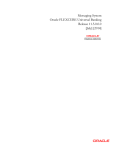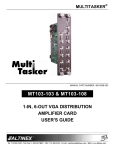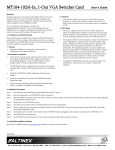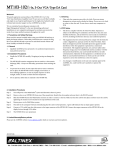Download Altinex MT109-100 User`s guide
Transcript
MT109MT109-100/8-In, 11-Out Stereo Audio Switcher Card
User’s Guide
Welcome!
We greatly appreciate your purchase of the MT109-100 8-In 1-Out Stereo
Audio Switcher Card. We are sure you will find it reliable and simple to use.
Superior performance for the right price, backed by solid technical and
customer support is what ALTINEX has to offer.
1.3 Cleaning
We are committed to providing our customers with
Signal Management Solutions® to the most demanding audiovisual
installations at very competitive pricing and we welcome you to join the ranks
of our many satisfied customers throughout the world.
1.4 FCC Notice
•
•
This device complies with Part 15 of the FCC Rules. Operation is subject
to the following two conditions: (1) This device may not cause harmful
interference, and (2) this device must accept any interference received,
including interference that may cause undesired operation.
•
This equipment has been tested and found to comply with the limits for
a Class A digital device, pursuant to Part 15 of the FCC Rules. These
limits are designed to provide reasonable protection against harmful
interference when the equipment is operated in a commercial
environment. This equipment generates, uses, and can radiate radio
frequency energy and, if not installed and used in accordance with the
instructions found herein, may cause harmful interference to radio
communications. Operation of this equipment in a residential area is
likely to cause harmful interference in which case the user will be
required to correct the interference at his own expense.
•
Any changes or modifications to the unit not expressly approved by
ALTINEX, Inc. could void the user’s authority to operate the equipment.
1. Precautions and Safety Warnings
Please read this manual carefully before using your MT109-100. Keep this
manual handy for future reference. These safety instructions are to ensure the
long life of your MT109-100 and to prevent fire and shock hazards. Please
read them carefully and heed all warnings.
1.1 General
•
Qualified ALTINEX service personnel or their authorized representatives
must perform all service.
1.2 Installation Precautions
•
The MT109-100 contains components sensitive to electrostatic discharge
(ESD). Always use ESD safety precautions when touching the card.
•
To prevent fire or shock, do not expose this unit to water or moisture.
Do not place the MT109-100 in direct sunlight, near heaters or
heat-radiating appliances, or near any liquid. Exposure to direct sunlight,
smoke, or steam can harm internal components.
•
Handle the MT109-100 carefully. Dropping or jarring can cause damage.
•
Do not pull any cables that are attached to the MT109-100.
•
Insert the card carefully into the slots of the MultiTasker without
bending any edges.
•
When removing a card, pull it halfway through to avoid damage to
internal cables. If an expansion card is being removed, please make sure
that the main card to which it is attached is pulled out simultaneously.
Clean only the connector area with a dry cloth. Never use strong
detergents or solvents such as alcohol or thinner. Do not use a wet cloth
or water to clean the card. Do not clean or touch any component or PCB.
2. Installation Procedures
Step 1.
Determine how the MT109-100 is going to be configured. A standard MT109-100 is an 8-In, 1-Out switcher, but two MT109 100s may be configured
as a 15-In, 1-Out switcher. See Diagram 4 on page 7 of the online manual for expansion card installation.
Step 2.
Turn off power to the MultiTasker system.
Step 3.
Slide the MT109-100 into an available slot in the MultiTasker in order to connect to the bus. Make sure that the MT109-100 fits into place and then
secure the card by tightening the retainer screws located on the top and bottom of the card. Identify the slot number and note that it is for RS-232
control.
Step 4.
Restore power to the MultiTasker system.
Step 5.
The LED on the card panel will turn red indicating the card is operational.
Step 6.
Connect the audio sources to the input connectors and the output to the receiving device.
Step 7.
The MT109-100 is now operational.
3. Limited Warranty/Return policies
Please see the ALTINEX website at www.altinex.comfor details on warranty and return policies.
400-0095-007
1
MT109MT109-100
User’s Guide
4. Technical Specifications
Specifications are subject to change. See www.altinex.com for up-to-date information.
Features/Description
MT109-100
Electrical
General
Input Signals
Inputs
Input Connectors
3.5 mm stereo jack (8)
Outputs
Local Output Connector
Compatibility
Max Level
0 dBu
Impedance
10 kohms
Audio Throughput
5-pin terminal block (1)
Gain
Stereo or Mono Audio
Frequency Response
Level
MT109-100
Impedance
Enclosure Slots Required
20 Hz to 20 kHz +/- 0.5 dB
1 Vp-p
Low – drives 600 ohms
One
Gain
Weight
0 dB unbalanced,
6dB balanced
Output Signals
Table 1. MT109-100 General
Mechanical
MT109-100
0 dB
1.0 lb (0.45 kg)
Power (from enclosure)
Connector Panel
Black
T° Operating
10°C-40°C
T° Maximum
0 to 50°C
Humidity
MTBF (calc.)
+6V
100 mA (0.6 W)
-6V
50 mA (0.3 W)
+13V
50 mA (0.6 W)
-13V
40 mA (0.5 W)
90% non-condensing
55,000 hrs
Total Power
Table 2. MT109-100 Mechanical
Table 3. MT109-100 Electrical
400-0095-007
2
2 W max.
MT109MT109-100
User’s Guide
5. About Your MT109-100
The MT109-100 is a Stereo Audio Switcher Card that allows the connection of 8 stereo audio sources to a single receiving device such as a cassette recorder,
mixer, and/or amplifier for sound reinforcement.
Inputs are selected through easy-to-use ASCII commands from a control system or computer connected to the RS-232 port of the MultiTasker enclosure. While
the MT109-100 can accept only unbalanced audio inputs, the output is a balanced output that can be wired for either balanced or unbalanced audio.
The MT109-100 is primarily designed to utilize the inputs and output offered on the connector panel. However, it also offers a special feature that enables the
MT109-100 to send or receive stereo audio signals to or from another MT109-100.
This feature can be used in a variety of ways to expand the capabilities of the card. For example, two MT109-100 cards can be installed in the MultiTasker and
the output of one can be routed to an input of the other, creating a 15-In, 1-Out switcher.
TOP RETAINER SCREW
8 AUDIO INPUTS
AUDIO OUTPUT
BOTTOM RETAINER SCREW
400-0095-007
3
MT109MT109-100
User’s Guide
6. Application Diagrams
Diagram 1: Typical Setup
MT109-100
400-0095-007
4
MT109MT109-100
User’s Guide
Diagram 2: Internal View
400-0095-007
5
MT109MT109-100
User’s Guide
Diagram 3: Jumper Settings
INPUT 1
INPUT 2
INPUT 3
INPUT 4
INPUT 5
INPUT 6
INPUT 7
INPUT 8
L1E L7 L2E L8
P23
L1E L7 L2E L8
P23
P24
R7
P24
R1E
OUTPUT
R7
R1E
R8
R8
R2E
R2E
Default jumper settings shown.
The MT109-100 has 8 external inputs, 1 internal input, and 1 output. The internal inputs come from an Expansion card using a 10-pin IDC cable
connected between P12s of the Expansion and Master cards.
The internal input is configured as input 7 or input 8. Only one of two internal inputs is used at a time and it depends on how the jumpers on the
Expansion are set. In order to use one of the internal inputs, one of the external inputs (7 or 8) cannot be used.
Setting Jumpers:
1) As an Expansion card: set P13 as port 7 (L1E and R1E) or port 8 (L2E and R2E).
2) As a Master card: set jumpers on P23 and P24 as described below.
If the Expansion card's jumpers on P13 are set on L1E and R1E, the Master card must select internal input 7 on P23 (L1E) and P24 (R1E).
If the Expansion card's jumpers on P13 are set on L2E and R2E, the Master card must select internal input 8 on P23 (L2E) and P24 (R2E).
Note:
400-0095-007
The MT109-100 is an 8-In, 1-Out switcher. For a 15-In, 1-Out switcher, use two MT109-100 cards, one as a Master card and the other as an
Expansion card. (See page 8.)
6
MT109MT109-100
User’s Guide
Diagram 4: 15-In, 1-Out Switcher
MT109-100 as a Master Card:
7 External Inputs + 1 Internal Input
NOTE: Port 8 of the Master
is being used as the internal input.
INPUT 1
INPUT 2
INPUT 3
INPUT 4
INPUT 5
Jumpers are set to Port 8.
INPUT 6
INPUT 7
NOT USED
MAIN OUTPUT
FOR
INPUTS 1-15
MT109-100 as an Expansion Card:
8 Internal Input
10-PIN IDC CABLE
INPUT 8
INPUT 9
INPUT 10
INPUT 11
INPUT 12
INPUT 13
INPUT 14
INPUT 15
Jumpers are set
to Port 8.
400-0095-007
LOCAL OUTPUT
FOR
INPUTS 8-15
7
MT109MT109-100
User’s Guide
7. Operation
Examples for each command in the following sections do not
include the unit ID. Commands sent to a MultiTasker without a
unit ID are executed by all MultiTaskers connected to the
RS-232 bus. It is only necessary to include the unit ID when
there is more than one MultiTasker connected to the bus and
the command is intended for cards in that MultiTasker only.
7.1 RS-232 Control
The MT109-100 has many advanced remote-control capabilities accessible
through standard RS-232 communication using a computer, control
system, or any device capable of RS-232 communication.
7.1.1 RS-232 Interface
[VERC3]:
Executed by all MultiTaskers on the RS-232 bus.
[VERC3U1]: Executed by MultiTasker unit ID U1 only.
The control commands for the MT109-100 are in a simple ASCII
character format.
7.2 Description of Commands
Each command consists of three parts: Function, Card ID, and Unit ID.
1. Square brackets "[ ]" are part of the command.
2. Use uppercase letters for all commands.
[ Function , Card ID , Unit ID ]
3. Spaces are NOT legal characters.
Example: [VERC3U2]
The cards in a MultiTasker are capable of performing various
functions, as well as providing feedback to the user or control system.
Commands instruct a card to perform specific actions or request
information from the card. Some commands do both simultaneously.
A command that instructs the card only to perform an action will
generate feedback of "[ ]". The open bracket immediately followed by
a closed bracket indicates the card received a valid command. If the
command requested information from the card, the feedback
generated by the card is the acknowledgement of having received a
valid command. Invalid commands generate feedback that includes
"ERR" plus an error code.
Example 1: [ERR001]
Error number
Example 2: [ERRC04]
Card error C4
VER
= Function
C3
= Card ID or Group ID
U2
= Unit ID (optional for Unit ID 0)
For Function, see a detailed explanation under each description.
The card ID is a unique identifier. It is equal to the enclosure slot
number, or it may be an assigned value. As the slot number, the value
can range from 1-4 up to 1-20 depending on the enclosure. If the value
is assigned, the ID may be a maximum of 99. Card ID 0 (C0) is used for
the controller and cannot be reassigned.
The group ID is a number representing a group of cards defined with
the [WR] command. When using the group ID, all cards in the group
perform the given instruction.
After processing a command, an "OK" or error is returned as feedback
if "F" is included at the end of a command string.
Changing the position of a card significantly affects the commands
recorded on software definitions or third-party control systems.
Commands ending in "S" will be saved into memory. Commands not
ending in "S" are executed, but not restored at reset or powered-up.
Example:
[VERC3]:
7.1.2 Conventions Used in this Manual
Card IDs:
In this manual, cards are referenced by their card ID; typically
equivalent to the slot number:
For U0 or all MultiTaskers on the bus.
[VERC3Ui]:
For IDs other than U0 or all MultiTaskers.
[VERC3]:
Equivalent to [VERC3U0] for U0.
Command Organization
C1, C2, C3, C4 ... C99
The RS-232 commands in this section are organized into the following
6categories:
Group IDs:
Groups are referenced by their group ID:
Basic Commands
G1, G2, G3 ... G8
Feedback Control
Unit IDs:
Card Control
Units are referenced by their unit ID:
Volume Control
U0, U1, U2 ... U20
Card IDs
Groups
See the Summary of Commands (Section 7.3) for one-line descriptions of
each command.
400-0095-007
8
MT109MT109-100
User’s Guide
Example:
Basic Commands
Save the card's current settings by sending the command [C4S]. The
feedback will display the status and a save message.
The basic commands are used to provide general information about the
card. These commands are most useful during the initial stages of setting
up and operating the card.
ON1C04
OUTVOL=32/32
INVOL1=16/32
INVOL2=16/32
INVOL3=16/32
INVOL4=16/32
INVOL5=16/32
INVOL6=16/32
INVOL7=16/32
INVOL8=16/32
[SAVED]
1. [VER]
This command displays the software version and card type for the
card.
Command Format: [VERCn]
Cn
= Card ID (n = # from 1 to max slots)
Example:
Send the command [VERC2] to check the version of the MT109-100
in slot 2. The system will return with feedback similar to the
following:
4. [CLR]
MT109-100 = card type
This command clears the card's settings and returns them to the
factory defaults. Input 1 is selected, the output volume is set to 32/32,
and all the input levels are each set to 32/32.
690-0179-006
Command Format: [CLRCn]
[MT109-100 690-0179-006]
= software version
Cn
2. [C]
= Card ID (n = # from 1 to max slots)
This command displays the status of the card.
Example:
Command Format: [Cn]
Send the command [CLRC4] to reset the MT109-100 in slot 4 to its
factory defaults.
Cn
= card ID (n = # from 1 to max slots)
5. [TEST]
Example:
This command performs a series of tests on the internal memory.
An MT109-100 card is in slot 4. Sending [C4] will yield feedback
similar to the following:
Command Format: [TESTCn]
Cn
ON 1 C04
OUTVOL=32/32
INVOL1=32/32
INVOL2=32/32
INVOL3=32/32
INVOL4=32/32
INVOL5=32/32
INVOL6=32/32
INVOL7=32/32
INVOL8=32/32
= Card ID (n = # from 1 to max slots)
Example:
Send [TESTC4] to test C4’s internal memory. Upon completion, the
system will display "MEMORY IS GOOD" if all tests pass; otherwise,
failures will be indicated.
6. [HELP]
This command displays information available for the MultiTasker
interface commands.
If there is no card in slot 4, sending the [C4] command will not return
any feedback.
Command Format: [HELPCn]
Cn
= card ID (n = # from 1 to max slots)
3. [CnS]
Example:
This command saves the status of the card's current settings to be
restored after the system is reset, or powered off and then on.
Display the RS-232 commands available for the MT109-100 card in
slot 4 by sending [HELPC4]. The commands along with a brief
description will be displayed in the Terminal Window.
Command Format: [CnS]
Cn
= card number
S
= save configuration
400-0095-007
9
MT109MT109-100
User’s Guide
Feedback Control
MT109-100
= Card model number
The next commands are a function of both the card and the front panel and
allow flexibility over when and how card information is displayed.
VR690-0179-006
= Firmware version
IN1
= Input select (1-8)
VO32
= Volume level (1-32)
VI3232...32
= Input gain settings
VM0
= Mute (0= off, 1= on)
7. [FBD]
This command turns feedback delay on or off. It is necessary when
installing some newer cards in older systems. If the system does not
receive all of the feedback from the card, the card may be
communicating too fast. This command will slow down the card's
communication rate.
The input gain line is read left to right representing Inputs 1-8 and the
gain level to which each is set. The first two digits show the gain level
for Input 1. The third and forth digits are for Input 2 and so on.
Command Format: [FBDm]
m
= Delay (0= no delay, 1= delay 100mS)
10. [STA1]
This command enables automatic feedback from the front panel. The
command affects any card with auto-feedback capability, not just the
MT109-100. The default at power on or reset is STA0, off. For more
details, see the [?Cn] command definition.
Example:
The command [HELPC4] is sent to the card in slot 4. Some of the Help
file is displayed on the screen, but most is missing. Send the command
[FBD1] to slow down the rate at which the card sends feedback to the
system.
Command Format: [STA1]
8. [?]
Feedback Prefix Definitions:
MT
Card model number
VR
Firmware version
IN
Input selection
VO
Output Volume
VI
Input gain settings
VM
Mute on/off
This command displays general information about a MultiTasker and
its installed cards.
Command Format: [?Ui]
Ui
= Unit ID (i = from 0 to 20)
Example:
Example:
A MultiTasker with unit ID 1 has a front panel with part number
MT101-101 and contains an MT103-122, MT103-123, and MT109100. Send the command [?U1] and receive the following feedback:
Command
Feedback
=
=
[(MT101-101U1)(MT103-122C01)
(MT103-123C02)(MT109-100C03)]
MT101-101U1
MT103-122C01
MT103-123C02
MT109-100C03
11. [STA0]
= Panel number/unit ID
= MT103-122 is in slot 1
= MT103-123 is in slot 2
= MT109-100 is in slot 3
This command disables automatic feedback from the card and front
panel. The command affects any card with auto-feedback capability,
not just the MT109-100 card.. The default at power on or reset is
STA0, Off.
9. [?C]
Command Format: [STA0]
This command displays general information about a card and its status.
12. […F] – Feedback
Command Format: [?Cn]
Cn
After processing a command, an "OK" or "[ERR001]" will be returned
as feedback if "F" is included at the end of a command string.
= Card ID (n = # from 1 to max slots)
Example:
The MT109-100 in slot 4 has Input 1 selected. Send the command
[?C4] to receive feedback status similar to the following.
Example:
[(MT109-100C04)(VR690-0179-006C04)
(IN1C04)(VO32C04)(VI3232323232323232C04)(VM0C04)]
All status feedback is enclosed in brackets, "[ ]". Each data field within
the status is enclosed in parentheses. The first two characters identify
the status type. The last three characters are the card’s ID.
400-0095-007
[VLOA16C4]
(VO16C04)
VO
=
Output volume
16
=
Setting (16 of 32)
C04
=
Card ID/slot number
10
MT109MT109-100
User’s Guide
20. [SW] – Switch
Card Control
Card control commands allow the main functions of the card to be
executed over the RS-232 bus, or from the front panel’s programmable
keys.
The switch command immediately connects inputs and/or outputs,
which were previously set with the path command on this card and all
other cards in the system.
13. […S] – Save
Example:
There is an MT109-100 in slot 2 and another MT109-100 in slot 3.
Switch C2 to Input 1 at the same time a switching C3 to Input 4 by
sending the following commands:
This command will save the configuration command being sent in
memory. When sending the command [VLI1A16C4S], after reset or
power up, Input 1 on C4 will be restored with an input gain level of
16.
[ON1C2P]
14. [ONm]
See the [SEL] and [SELm] commands.
22. [ - ]
Command Format: [ONmCn]
m
= Input number (m = # from 1 to 8)
Cn
= Card ID (n = # from 1 to max slots)
See the [SEL] and [SELm] commands.
23. [SEL] and [SELm]
These commands allow the output volume and input levels to be
adjusted incrementally.
Example:
There is an MT109-100 card in slot 4. Send the command [ON3C4] to
select Input 3 as the active input. If the output is disabled (muted), it
will remain disabled.
Output Volume
Command Format: [SELCn]
15. [ON]
Cn
This command is the same as the MUT0 command.
Command Format: [SELmCn]
This command is the same as the MUT1 command.
17. [MUT0]
This command turns on the output volume without changing the
input port selected and without changing any volume settings.
m
= Input (m # from 0 to 8)
Cn
= Card ID (n = # from 1 to max slots)
Increment/Decrement
Command Format: [+] / [-]
Command Format: [MUT0Cn]
= Card ID (n = # from 1 to max slots)
Example:
[+]
= Increment level by one
[-]
= Decrement level by one
Example:
Send the command [MUT0C4] to turn on the output volume for the
card in slot 4.
An MT109-100 is in slot 4. Adjust the gain on Input 2 from a level of
10 to 15.
18. [MUT1]
1.
This command turns off the output volume without changing the
input port selected and without changing any volume settings.
2.
Command Format: [MUT1Cn]
3.
= Card ID (n = # from 1 to max slots)
Example:
Send the command [MUT1C4] to turn off the output volume for the
card in slot 4.
19. […P] – Path
This command sets the path for the output, but is not active until the
switch command, [SW], is executed. Commands ending in "P" are not
executed immediately. The path for outputs on one or more cards can
be preloaded. See the [SW] command for details.
400-0095-007
= Card ID (n = # from 1 to max slots)
Input Level
16. [OFF]
Cn
[SW]
21. [ + ]
This command is used to select the input to be active on the output
connector.
Cn
[ON4C3P]
11
[SEL2C4]
The current gain level is 10.
[-][-][-]
The level is now 7 and is too low.
[+][+][+][+][+][+][+][+]
The level is now 15 and no further adjustments are required.
MT109MT109-100
User’s Guide
24. [ +O ]
Volume Ramping Commands
This command increases the output volume level by 1 up to the
maximum level of 32. If the command is sent after a level of 32 has
been reached, it will have no effect on the output.
The following commands are used to control the volume of the
MT109-100. They may be used with computer control, or with the
{SETVK} command using keys on the front panel. The following code
sample sets front panel keys 8 and 10 to Ramp Up and Ramp Down
respectively. See your Front Panel User’s Guide for more details.
Command Format: [+OCn]
Cn
= Card ID (n = # from 1 to max slots)
When defined as a volume control key, the key will respond to two
conditions: press and release. Below is an example of how to use the
ramping feature. Subroutine 8 starts ramping up when key 8 is pressed and
subroutine 10 starts ramping down when key 10 is pressed. Subroutine 108
stops ramping when either key is released.
Example:
Increase the output volume of C4 (slot 4) from 31 to 32 by sending the
command [+OC4].
25. [ -O ]
This command is the same as [+O] except that it decreases the output
volume level by 1 down to a minimum level of 1.
26. [ +I ]
{WRS8=RUPC4}
//Ramp Up
{WRK8=8,108,0,0,0}
//Press= start, release= stop
{WRS10=RDNC4}
//Ramp Down
{WRK10=10,108,0,0,0}
//Press= start, release= stop
This command increases an input level by 1 up to the maximum of 32.
Attempts to increase the level after reaching 32 have no effect.
{WRS108=RSTC4}
//Stop Ramping
{SETVK8}
//Set key 8 as volume key
Command Format: [+ImCn]
{WRLK8=VOL_UP}
//Define Key 8 Label
m
= Input No. (m - # from 1 to 8)
{SETVK10}
//Set key 8 as volume key
Cn
= Card ID (n = # from 1 to max slots)
{WRLK10=VOL_DN}
//Define Key 8 Label
[RAMP=10C4]
//Set the ramp rate.
Example:
30. [RUP]
Increase the input level of Input 2 on C4 from 31 to 32 by sending the
command [+I2C4].
This command ramps the output volume to its maximum level at the
rate defined using the [RAMP] command.
27. [ -I ]
Command Format: [RUPCn]
This command is the same as [+Im] except that it decreases an input
level by 1 down to the minimum level of 1.
Cn
28. [VLO]
Example:
This command sets the absolute output volume to a specific value.
Ramp the output volume from a starting level of 10 to the maximum
level of 32 for the card in slot 4. Send the command [RUPC4] and the
system will respond with the following feedback:
Command Format: [VLOAvCn]
v
= Volume Level (# from 01 to 32)
Cn
= Card ID (n = # from 1 to max slots)
[11][12][13][14]…[32]
31. [RUP=]
Example 1:
This command ramps the output volume to a user defined level at a
rate defined using the [RAMP] command.
Set the output volume level to a level of 16 using the command
[VLOA16C4].
Command Format: [RUP=xxCn]
29. [VLI]
This command sets an input level to a specific gain value.
Command Format: [VLImAvCn]
m
= Input (m = # from 1-8)
v
= Gain level (v = # from 01 to 32)
Cn
= Card ID
xx
= Stop Level (xx = # from 01-32)
Cn
= Card ID (n = # from 1 to max slots)
Example:
Ramp the output volume from a starting level of 1 to a level of 20 for
the card in slot 4. Send the command [RUP=20C4] and the system will
respond with the following feedback:
[02][03][04]…[20]
Example 1:
Set the input gain level for Input 4 to a value of 24 using the command
[VLI4A24C4].
400-0095-007
= Card ID (n = # from 1 to max slots)
12
MT109MT109-100
User’s Guide
32. [RDN]
35. [RAMP=]
This command ramps the output volume down to a level of 1 at a rate
defined using the [RAMP] command.
This command sets the ramp-rate for 32 steps. The settings range from
4 to 18 seconds, in two-second intervals.
Command Format: [RDNCn]
Command Format: [RAMP=xCn]
Cn
x
= Card ID (n = # from 1 to max slots)
=
Rate in Seconds
Example:
Ramp the output volume from a starting level of 32 down to 1 for the
card in slot 4. Send the command [RDNC4] and the system will
respond with the following feedback:
[31][30][29]…[01]
33. [RDN=]
This command ramps the output volume down to a user defined level
at a rate defined using the [RAMP] command.
Cn
Command Format: [RDN=xxCn]
xx
= Stop Level (xx = # from 01-32)
Cn
= Card ID (n = # from 1 to max slots)
4
= 0.13 seconds/step
6
= 0.19 seconds /step
8
= 0.25 seconds /step
10
= 0.31 seconds /step
12
= 0.38 seconds /step
14
= 0.44 seconds /step
16
= 0.50 seconds /step
18
= 0.56 seconds /step
= Card ID (n = # from 1 to max slots)
Example:
There is an MT109-100 in slot 4. Send the command [RAMP=16C4] to
set the ramp rate to 16 seconds. After this is set, any ramping will
occur at a rate of 32 steps in 16 seconds, or 0.50 seconds per step.
Confirm the setting by sending the command [RAMPC4] and
receiving the feedback:
Example:
Ramp the output volume from a starting level of 32 down to 16 for the
card in slot 4. Send the command [RDN=16C4] and the system will
respond with the following feedback:
RAMPTIME = 16 SECONDS
36. [RST]
[31][30][29]…[16]
This command stops ramping and maintains the last volume setting.
34. [RAMP]
This command displays the ramping time for 32 steps. The time
between each step is equal to the time in seconds divided by 32.
Command Format: [RSTCn]
Command Format: [RAMPCn]
Example:
Cn
The card in slot 4 is ramping up from a volume level of 1 to 32. Send
the command [RSTC4] and the card will stop ramping the output
volume. The last displayed volume setting will remain the current
volume level.
Cn
= Card ID (n = # from 1 to max slots)
Example:
Display the ramp-rate setting for the card in slot 4 by sending the
command [RAMPC4]. The system will respond with feedback similar
to the following:
RAMPTIME = 6 SECONDS
400-0095-007
13
= Card ID (n = # from 1 to max slots)
MT109MT109-100
User’s Guide
40. [SID+]
ID Commands
This command sets the card ID of all the cards in a system to their slot
number plus the offset value.
The default card ID is the same as the card slot number. The next several
commands allow the user to change the card ID to a value other than the
slot number. Once the ID is changed, moving the card to another slot will
not change the card ID. If a card in slot 4 is set to ID 1, then moved to slot
10, its ID will remain 1. The [RSI] command forces each installed card to
take its slot number as its ID number, regardless of the slot in which it is
installed.
Command Format: [SID+n]
n
= Offset amount (n = # from 0 to 99)
The maximum card ID is 99, so subtract the highest slot number from
99 to find the maximum offset. For example, in an 8-slot enclosure,
the maximum offset would be 91. The slot number (8) plus the offset
(91) equals 99.
Some cards require more than one slot in the MultiTasker system. As an
example, some matrix switcher cards require 4 slots. If 5 of these cards are
installed, they would be numbered C4, C8, C12, C16, and C20. Changing
the ID allows the user to define the cards as C1, C2, C3, C4, and C5.
Example:
There are two 20-slot enclosures to be connected together during
normal operation. The first unit will use the default IDs where the
card ID is equal to the slot number. The second unit will have the
same unit ID, but each card ID will be offset by 20.
Another use for changing the card ID is to be able to use multiple systems
without having to set each unit to a different unit ID. All systems may be
left as unit ID 0 for ease of programming. The cards in the first unit may be
numbered 1-10 and in the second unit 11-20.
Connect the computer to the second unit only and send the command
[SID+20] to set the ID of all the cards in the second enclosure to their
slot number plus 20. Reconnect both units to the computer.
37. [RSI]
This command resets the card IDs in the system. After sending this
command, each card ID in the system will match the slot number of
the card. If the card is moved to another slot, its ID number will be the
new slot number.
The cards in the first unit will be referenced as card IDs 1-20 and the
cards in the second unit will be referenced by card IDs 21-40.
41. [RSN]
Command Format: [RSI]
This command displays the slot number of a card with a specified ID
number. If more than one card has the same ID, each slot number will
be displayed.
Example:
Send the command [RSI] to the system with
Unit ID 0. The card in slot 1 will have ID 1, the card in slot 2 will have
ID 2, and so on. If the card in slot 1 is then moved to slot 4, the card
ID will then be 4.
Command Format: [RSNCi]
Ci
Example:
38. [SIDn]
The card in slot 4 takes up four slots in the enclosure. Its ID was set to
1 since it is the first card installed in the system, reading from left to
right. Send the command [RSNC1] to find the slot number of this card.
The system responds with the following feedback:
This command sets all the cards installed in the MultiTasker system to
the same card ID. After sending this command, all cards will be
addressed with the same ID. Use caution when sending this command
to a system with multiple board types.
[4]
Command Format: [SIDn]
n
= Card ID (n = # from 1 to 99)
Example:
Send the command [SID1] to the system. All the cards in the system
now have ID 1. Any commands that are sent to card ID 1 will be
received and executed by each card.
39. [SIDnCi]
This command sets the card ID of a single card to a number from 1 to
99.
Command Format: [SIDnCi]
n
Ci
= Card ID (n = # from 1 to 99)
= Slot Number (i = # from 1 to max slots)
Example:
Send the command [SID50C10] to set the ID of the card in slot 10 to
an ID of 50.
400-0095-007
= Card ID (i = # from 1 to 99)
14
MT109MT109-100
User’s Guide
44. [RMG]
Group Commands
Group commands allow several cards with the same functions to be
controlled simultaneously with a single command. Up to 8 groups (G1-G8)
may be defined. These commands apply to all cards, not only the
MT109-100.
This command deletes one or all groups.
42. [WR]
Example:
Command Format: [RMGk]
Gk
= Group ID (k = # from 1-8, * for all)
This command adds cards to a group. In MultiTasker systems with
audio and video cards, the groups are typically as follows:
Remove all cards from G5 by sending [RMG5]. The system will return
the following feedback:
Group 1 = Video Cards
Group 2 = Audio Cards
Group 3 = Video and Audio Cards
[G5=0]
Example 2:
Remove all cards from all groups, effectively deleting all groups, by
sending [RMG*]. The system will return the following feedback:
Command Format: [WRCn1Cn2…Gk]
Cn
= Card ID (n = slot # from 1 to max slots)
Gk
= Group ID (k = # from 1-8)
G1-G8: EMPTY
45. [RD]
Example:
This command reads and then displays the members in a group.
Add C2, C4, and C6 to G5 by sending the command [WRC2C4C6G5].
After executing this command, G5 will consist of C2, C4, and C6.
Next, add C8 to G5 by sending [WRC8G5]. C8 is added to G5, and G5
is not overwritten. View the contents of G5 by sending [RDG5] and
receiving the following feedback:
Command Format: [RDGk]
Gk
Example:
C2, C4, and C6 make up G5. Read the member data for G5 by sending
the command [RDG5]. The system will return feedback as follows:
[G5=C2C4C6C8]
43. [RMC]
[G5=C2C4C6]
This command removes one or more cards from a group.
The feedback shows G5 and then the cards that make up G5. In this
case, G5 includes C2, C4, and C6.
Command Format: [RMCn1Cn2…Gk]
Cn
= Card ID (n= # from 1 to max slots)
Gk
= Group ID (k = # from 1-8)
Example:
G5 consists of C2, C4, C6, and C8. Remove C6 and C8 by sending
[RMC6C8G5]. View the contents of G5 by sending [RDG5] and
receiving the following feedback:
[G5=C2C4]
400-0095-007
= Group ID (k = # from 1-8)
15
MT109MT109-100
User’s Guide
7.3 Summary of Commands
Volume Ramping Commands
Basic Commands
30)
[RUP]
Ramp volume UP to 32
31)
[RUP=]
Ramp volume UP to a value
1)
[VER]
Display firmware version
2)
[C]
Display card status
32)
[RDN]
Ramp volume DOWN to 1
3)
[CnS]
Save card settings
33)
[RDN=]
Ramp volume DOWN to a value
4)
[CLR]
Reset card to defaults
34)
[RAMP]
Return ramp rate
5)
[TEST]
Test internal memory ICs
35)
[RAMP=] Set ramp rate
Display available
available commands
36)
[RST]
6)
[HELP]
ID Commands
Feedback Commands
7)
[FBD]
Stop ramping
Feedback delay on/off
37)
[RSI]
Reset Card IDs to defaults
[SIDn]
Set all Card IDs
8)
[?]
Display system cards
38)
9)
[?C]
Display card information
39)
[SIDnCi]
Set one Card ID
AutoAuto-feedback on
40)
[SID+]
Set all Card IDs to an offset
[RSN]
Display card slot number
10)
[STA1]
11)
[STA0]
AutoAuto-feedback off
41)
12)
[...F]
Display OK after command
Group Commands
Card Control Commands
42)
[WR]
Add card(s) to a group
13)
[…S]
Save command
command configuration
43)
[RMC]
Remove card(s) from group
14)
[ONm]
Select the active input
44)
[RMG]
Delete group
45)
[RD]
Display group members
15)
[ON]
Enable output
16)
[OFF]
Disable output
17)
[MUT0]
Enable output
18)
[MUT1]
Disable output
19)
[…P]
Set the path, preload for [SW]
20)
[SW]
Switch preloaded output buffer
21)
[+]
Increment value
value by one
22)
[-]
Decrement value by one
23)
[SEL]
Select output volume to adjust
[SELm]
Select input level to adjust
24)
[ +O ]
Increment output volume
25)
[ -O ]
Decrement output volume
26)
[ +I ]
Increment input gain
27)
[ -I ]
Decrement input gain
28)
[VLO]
Set output volume level
29)
[VLI]
Set an input level
400-0095-007
16
MT109MT109-100
User’s Guide
7.4 Menu Mode
7.4.3 Menu Types
Menu Mode commands allow virtually the same functionality as
programming commands. Unlike the programming commands in the
previous sections, menu commands prompt the user to select from a list of
available options and the system responds based upon user selections.
1.
The first menu displayed after selecting the card is the Main
Menu. This menu provides access to the key functions related to
the card. Press the key representing the menu item for access
and a sub-menu will appear.
7.4.1 Menu Command Definitions
Refer to section 7.2 for details on card functions and examples.
Menu
2.
Command
n/a
Save
[CnS]
Clear
[CLR]
Switch
[ON]
Volume
[VLO], [RUP], [RDN], [RST]
Mute
7.4.4 MT109-100 Menus
Following are the menus available to the MT109-100. The first menu
is the Main Menu only. The second listing is an expanded view of the
Main Menu.
Subsequent menus can contain values that indicate the current setting
or value of a parameter. The value is usually in parentheses, or
otherwise indicated at the top of a sub-menu.
[MUT0], [MUT1], [OFF], [ON]
Setup
Group
[WR], [RM]
Input Volume
Caution: Pay special attention to the top of the Control menu. After
selecting the Control menu, This Card or a group will be identified at
the top of the sub-menu. Since group functions may be modified from
this menu, make sure the desired card or group is selected.
[VLI]
Ramp Time
[RAMP]
Status
[VER], [C]
Help
Sub-Menus
Each menu item will display either a sub-menu, or a list of
options. Press the key corresponding to the desired choice.
Control
Select
Main Menu
MT109-100 Main Menu
[HELP]
PRESS KEY TO SELECT
7.4.2 Using Menu Mode
1: CONTROL
Do NOT press any keys except those relating to the current menu. If
you press the ENTER key after entering a letter or digit, the original
2: SETUP
list of systems will be displayed.
3: STATUS
1. In order to enter Menu Mode, the system needs to be connected to
a computer running RS-232 control software.
4: HELP
ESC: GO BACK
2. In the Terminal Window, press the ENTER key on the keyboard.
MT109-100 Menus
3. The system checks all MultiTaskers on the RS-232 bus and displays
a list of available systems.
Example:
1: CONTROL
SELECT CARD/GROUP
1: U1
2: U2
3: U3
SAVE
CLEAR
4. Enter the ID number of the desired system. In the example above,
enter a "1" for the MultiTasker with unit ID 1.
SWITCH
VOLUME
5. The system then interrogates all the cards available in its enclosure
and displays a list of available cards.
Example:
MUTE
2: SETUP
01: MT103-122
02: MT103-123
04: MT109-100
SET GROUP
SET INPUT VOLUME
6. Enter the 2-digit ID and a menu for the card will be displayed. In
the example above, enter "04" for the MT109-100.
SET RAMP TIME
3: STATUS
7. The system prompts for selections specific to the selected card.
4: HELP
8. Read each menu carefully, and continue selections as prompted.
NOTE: Menus for data entry have two prompts: "Key=" and "ESC"
(escape). Enter the selection at the "Key=" prompt, or press
escape to return to the previous menu.
400-0095-007
17
MT109MT109-100
User’s Guide
7.4.5 Menu Mode Examples
3. Set Output Volume
All Menu Mode examples assume an MT109-100 is installed in slot 4
of unit ID 1.
Start from the Main Menu and set the output volume level to 16 using
the keystrokes below.
Note:
1
Select Control Menu
5
Select Volume
1 or 2
Use "1" to increase and "2" to decrease until the desired
level is obtained.
Follow the keystrokes below to select Input 3 as the source input.
ESC
Return to Control menu
Enter
List available systems
ESC
Return to the Main Menu
1
Select unit ID 1
04
Select MT109-100 in slot 4
1
Select Control Menu
1
Select Card/Group Select
0
Select This Card (card #1)
The Control menu will read This Card at the top.
ESC
Return to Control menu
4
Select Switch sub-menu
3
Select Input 3
ESC
Return to Control Menu
ESC
Return to the Main Menu
The communication software you use may echo each
character as it is typed when entering numeric values (not
selecting menu items). For example, entering a value of 03
may appear as 0033 on the screen.
1. Select An Input
4. Set Ramp Time
Start from the Main Menu and set the ramp time to 10 seconds using
the keystrokes below.
2
Select Set Input Volume
3
Select Input 3 Volume
16
Enter 16
Note:
The system may echo the 1 and the 6 entries
depending on the software settings.
ESC
Return to Setup
ESC
Return to the Main Menu
400-0095-007
3
Select Set Ramp Time
4
Select Ramp Time = 10 seconds
ESC
Return to Setup menu
ESC
Return to the Main Menu
Start from the Main Menu and follow the keystrokes below.
Start from the Main Menu and set Input 3 gain level to 16. Follow the
keystrokes below.
Select Setup Menu
Select Setup Menu
5. Display Card Status
2. Set Input 3 Gain Level
2
2
18
3
Display card status
Note:
The status will be displayed, followed by the Main
Menu being redisplayed.
MT109MT109-100
User’s Guide
8. Troubleshooting Guide
8.3 Sound Distortion
We have carefully tested and have found no problems in the supplied
MT109-100; however, we would like to offer suggestions for the following:
Cause 1:
The source level is above 1 Vp-p.
Solution:
Make sure that the source level is below 1 Vp-p. If the sound
is still distorted, see Cause 2.
8.1 LED is Not Lit
Cause 1:
The card is not plugged in.
Solution:
Plug the card in all the way. If the LED turns on, the problem
is solved. If the LED is still not on, see Cause 2.
Cause 2:
The card is not plugged in all the way.
Solution:
Push the card in all the way. If the LED is still not on, see
Cause 3.
Cause 3:
The card cage slot has a problem.
Cause 2:
The destination amplifier provides excessive amplification.
Solution:
Make sure that the source signal level is high enough so that
the destination amplifier does not have to provide excessive
amplification and thereby distort the signal. If there is still
sound distortion, call ALTINEX at (714) 990-2300.
8.4 Sound Level is Low
Cause 1:
Solution 1: Turn up the source volume. If the sound level is still low, see
Solution 1: Test the card in other slots of the card cage. If the slot was
Solution 2.
damaged, the card may work in other slots. If other slots work
and the LED turns on, the problem is the card cage slot. The
card cage may require service. Please, call ALTINEX at
(714) 990-2300. If the other slots do not work and the LED is
still not lit, see Solution 2.
Solution 2: Turn up the destination amplifier volume. If the sound level is
still low, see Cause 2.
Cause 2:
Poor signal transmission.
Solution:
Check the cables for continuity and make sure that
connections are wired properly to verify that there is good
signal transmission.
Solution 2: Take any other known good card with an LED and verify that
the slot used is good by seeing if the other card’s LED lights in
that slot. If it lights, then the original card may be the source
of the problem. Please, call ALTINEX at (714) 990-2300.
Note:
8.2 No Sound
Cause 1:
The source has a problem.
Solution:
Check the source and make sure that it is working at an
appropriate volume level and all source connections are
correct. If the source is working and there is still no sound, see
Cause 2.
Cause 2:
The proper card input may not be selected.
Solution:
Select the card input that is used by RS-232 accessible
commands in section 7. If no sound is present, see Cause 3.
Cause 3:
Cable connections to the destination are incorrect.
Solution:
Make sure that cables are connected properly. Also, make sure
that the continuity and wiring are good. If there is still no
sound present, see Cause 4.
Cause 4:
The destination amplifier has a problem.
Solution 1: Make sure that the destination amplifier is powered. If there is
still no sound, see Solution 2.
Solution 2: Set the volume of the destination amplifier to a reasonable
level. If there is still no sound, call ALTINEX at
(714) 990-2300.
400-0095-007
Input volume is low.
19
Test the system by removing the MT109-100 card from between
the source and the destination amplifier. If the problem persists,
call ALTINEX at (714) 990-2300.
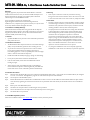
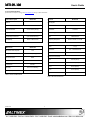
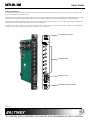

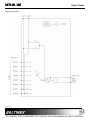
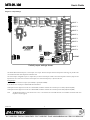
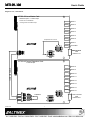
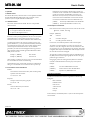
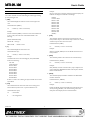
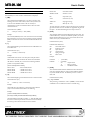
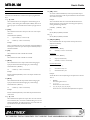
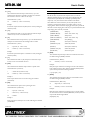
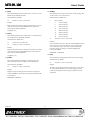
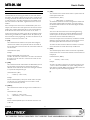
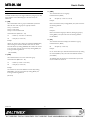
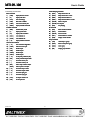
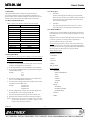
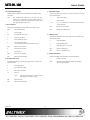
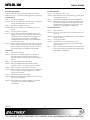


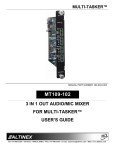


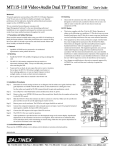
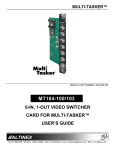
![[December] [2010] Oracle Part Number E51712-01](http://vs1.manualzilla.com/store/data/005705420_1-4b383e67b8ec6628c44005398bb7935f-150x150.png)