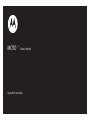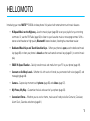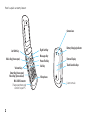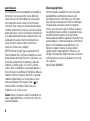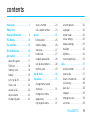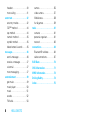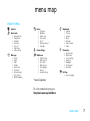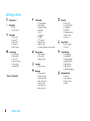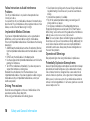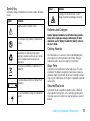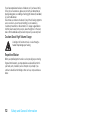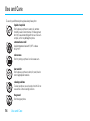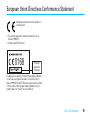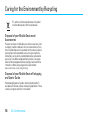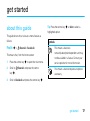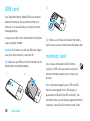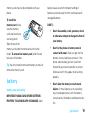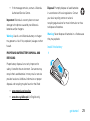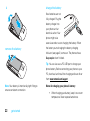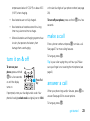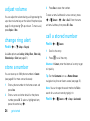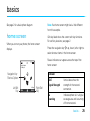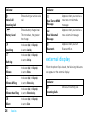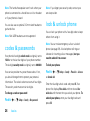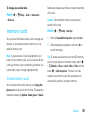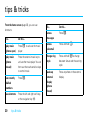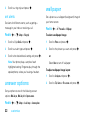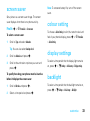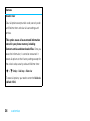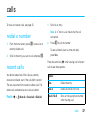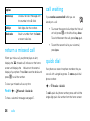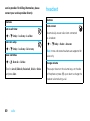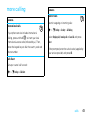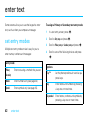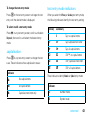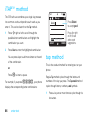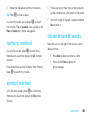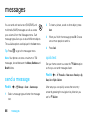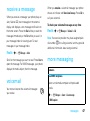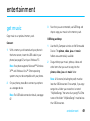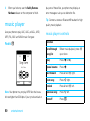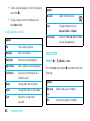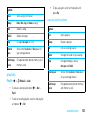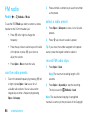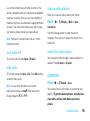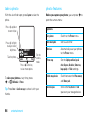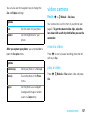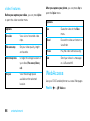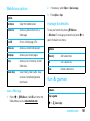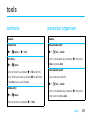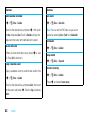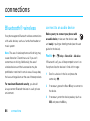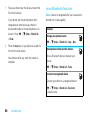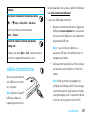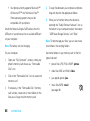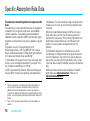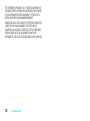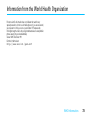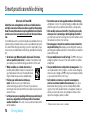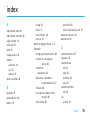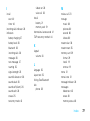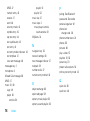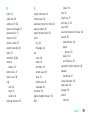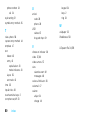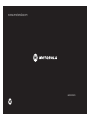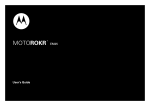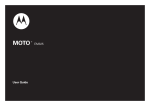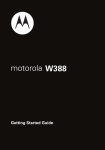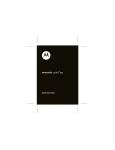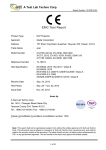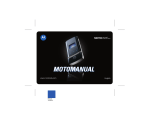Download Motorola EM28 User guide
Transcript
MOTO
TM
EM28 / EM330
Quick Ref User Guide
HELLOMOTO
Introducing your new MOTO™ EM330 wireless phone! It’s packed with entertainment and music features.
•
Hi-Speed Music on the Highway – Use the music player (page 50) to set your playlist for your morning
commute. Or, use the FM Radio (page 54) to listen to your favourite music or news programmes. With a
stereo wired headset or high quality Bluetooth® stereo headset, listening has never been easier.
•
Dedicated Music Keys and Touch-Sensitive Keys – When your phone is open, use the dedicated music
key (page 50) or when your phone is closed use the touch-sensitive music keys (page 51), to control music
play.
•
EDGE Hi-Speed Transfer – Quickly transfer music and media from your PC to your phone (page 49).
•
Connect on So Many Levels – Whether it’s with work or friends, stay connected with voice (page 37) and
messaging (page 46).
•
Camera – Capture key moments with photos (page 55) and videos (page 57).
•
My Phone, My Way – Customise the look and sound of your phone (page 32).
•
Convenient Extras – Whether your at work or home, make use of handy tools like Contacts, Calculator,
Alarm Clock, Calendar and others (page 61).
1
Here’s a quick anatomy lesson:
Camera Lens
Left Soft Key
Right Soft Key
Battery Charging Indicator
Messages Key
Music Key (phone open)
Volume Keys
Smart Key (phone open)
Music Key (phone closed)
Mini USB Connector
Charge your phone and
connect to your PC.
2
Power/End Key
External Display
Call Key
Touch-Sensitive Keys
Microphone
Listen to music.
A few menu basics:
Home Screen
H
Games
ì
6
Main Menu
22-May-08
4:05 pm
Music
1
Contacts
2
Press & hold the
Power Key P until
the display lights up
to turn on your
phone.
Press the Centre Key
s to open
the Main Menu.
Select
3
Press the
Navigation Key S
up/down/left/right to
highlight a menu
feature.
4
Press the
Centre Key s
to select it.
5
In some list views, such as
your Message Inbox or
Contacts list, the M
symbol shows at the
bottom of the screen. This
indicates that menu
options are available. Press
the centre key s to
display the menu options.
Exit
This is a typical home screen and main menu layout. Your phone may be a little different.
3
www.hellomoto.com
Certain mobile phone features are dependent on the capabilities
and settings of your service provider’s network. Additionally,
certain features may not be activated by your service provider,
and/or the provider’s network settings may limit the feature’s
functionality. Always contact your service provider about feature
availability and functionality. All features, functionality, and other
product specifications, as well as the information contained in this
user’s guide are based upon the latest available information and
are believed to be accurate at the time of printing. Motorola
reserves the right to change or modify any information or
specifications without notice or obligation.
MOTOROLA and the Stylized M Logo are registered in the US
Patent & Trademark Office. The Bluetooth trademarks are owned
by their proprietor and used by Motorola, Inc. under license. Java
and all other Java-based marks are trademarks or registered
trademarks of Sun Microsystems, Inc. in the U.S. and other
countries. Microsoft and Windows are registered trademarks of
Microsoft Corporation; and Windows XP and Windows Media are
trademarks of Microsoft Corporation. Macintosh is a registered
trademark of Apple Computer, Inc. All other product or service
names are the property of their respective owners.
is a
Certification Mark of the Wireless Fidelity Alliance, Inc.
© 2008 Motorola, Inc. All rights reserved.
Caution: Changes or modifications made in the radio phone, not
expressly approved by Motorola, will void the user’s authority to
operate the equipment.
4
Software Copyright Notice
The Motorola products described in this manual may include
copyrighted Motorola and third-party software stored in
semiconductor memories or other media. Laws in the United
States and other countries preserve for Motorola and third-party
software providers certain exclusive rights for copyrighted
software, such as the exclusive rights to distribute or reproduce
the copyrighted software. Accordingly, any copyrighted software
contained in the Motorola products may not be modified,
reverse-engineered, distributed or reproduced in any manner to the
extent allowed by law. Furthermore, the purchase of the Motorola
products shall not be deemed to grant either directly or by
implication, estoppel or otherwise, any license under the
copyrights, patents or patent applications of Motorola or any
third-party software provider, except for the normal, non-exclusive,
royalty-free license to use that arises by operation of law in the
sale of a product.
Manual Number: 68004098015
contents
menu map . . . . . . . . . . . . . . . . 7
store a number . . . . . . . . . . 24
answer options . . . . . . . . . 32
Safety and
call a stored number . . . . . . 24
wallpaper . . . . . . . . . . . . . . 32
General Information . . . . . . . . 9
basics . . . . . . . . . . . . . . . . . . . 25
screen saver. . . . . . . . . . . . 33
FCC Notice . . . . . . . . . . . . . . . 13
home screen . . . . . . . . . . . . 25
colour setting . . . . . . . . . . . 33
Use and Care . . . . . . . . . . . . . 14
external display . . . . . . . . . . 26
display settings . . . . . . . . . 33
EU Conformance . . . . . . . . . . 15
side keys . . . . . . . . . . . . . . . 27
backlight. . . . . . . . . . . . . . . 33
get started . . . . . . . . . . . . . . . 17
hands-free . . . . . . . . . . . . . . 27
MyMenu . . . . . . . . . . . . . . 34
about this guide. . . . . . . . . . 17
codes & passwords . . . . . . . 28
more customising . . . . . . . 34
SIM card . . . . . . . . . . . . . . . 18
lock & unlock phone. . . . . . . 28
calls . . . . . . . . . . . . . . . . . . . . 37
memory card. . . . . . . . . . . . 18
memory card . . . . . . . . . . . . 29
redial a number . . . . . . . . . 37
battery . . . . . . . . . . . . . . . . . 19
tips & tricks. . . . . . . . . . . . . . . 30
recent calls. . . . . . . . . . . . . 37
turn it on & off . . . . . . . . . . . 23
customise . . . . . . . . . . . . . . . . 31
return a missed call . . . . . . 38
make a call . . . . . . . . . . . . . 23
change home screen
call waiting . . . . . . . . . . . . . 38
answer a call . . . . . . . . . . . . 23
shortcuts . . . . . . . . . . . . . . . 31
quick dial . . . . . . . . . . . . . . 38
adjust volume . . . . . . . . . . . 24
change main menu
notepad . . . . . . . . . . . . . . . 39
change ring alert . . . . . . . . . 24
appearance . . . . . . . . . . . . . 31
emergency calls. . . . . . . . . 39
ring styles & alerts. . . . . . . . 31
call times . . . . . . . . . . . . . . 39
HELLOMOTO
5
headset . . . . . . . . . . . . . . . . 40
camera . . . . . . . . . . . . . . . . 55
more calling . . . . . . . . . . . . 41
video camera . . . . . . . . . . . 57
enter text . . . . . . . . . . . . . . . . 42
WebAccess . . . . . . . . . . . . . 58
set entry modes . . . . . . . . . 42
fun & games . . . . . . . . . . . . 59
iTAP™ method . . . . . . . . . . 44
tools . . . . . . . . . . . . . . . . . . . . 61
tap method . . . . . . . . . . . . . 44
contacts . . . . . . . . . . . . . . . 61
numeric method . . . . . . . . . 45
personal organiser. . . . . . . . 61
symbol method. . . . . . . . . . 45
network . . . . . . . . . . . . . . . . 63
delete letters & words . . . . 45
connections . . . . . . . . . . . . . . 64
messages . . . . . . . . . . . . . . . . 46
Bluetooth® wireless . . . . . 64
send a message . . . . . . . . . 46
cable connections . . . . . . . . 67
receive a message . . . . . . . 47
SAR Data . . . . . . . . . . . . . . . . 70
voicemail. . . . . . . . . . . . . . . 47
OSS Information . . . . . . . . . . 71
more messaging . . . . . . . . . 47
WHO Information. . . . . . . . . . 73
entertainment . . . . . . . . . . . . 49
Driving Safety. . . . . . . . . . . . . 74
get music . . . . . . . . . . . . . . 49
music player . . . . . . . . . . . . 50
music . . . . . . . . . . . . . . . . . 51
sounds . . . . . . . . . . . . . . . . 52
FM radio . . . . . . . . . . . . . . . 54
6
HELLOMOTO
index . . . . . . . . . . . . . . . . . . . . 75
menu map
main menu
L
q
Contacts
g
Messages
• Create
• Inbox
• Draft
• Outbox
• Quick notes
• Voicemail
• Browser msgs
• Info services
• MMS templates
Recent calls
• Received calls
• Dialled calls
• NotePad
• Call times
• Call cost
• Data times
• Data volumes
m
Extras
• Calculator
• MyMenu
• Alarm clock
• Stop watch
• Chat *
• Dialling services *
• Calendar
j
T
1
Games & Apps
R
WebAccess
• Start browser
• Web shortcut
• Go to URL
• Web session
• Stored pages
• History
• General setting
u
Multimedia
• Camera
• Pictures
• Sounds
• Music
• FM radio
• Video Camera
• Videos
Personalise
• Home screen
• Main menu
• Colour Setting
• Greeting
• Wallpaper
• Screensaver
• Quick dial
Settings
• (see next page)
* Network Dependent
This is the standard main menu layout.
Your phone’s menu may be different.
menu map
7
settings menu
T
[
+
U
Easy menu *
#
Ring style
• Style
• Style Detail
Call divert
• Voice calls
• Fax calls *
• Data calls *
• Cancel all
• Divert status
In-call setup
• In-call timer
• My caller ID
• Call cost *
• Answer options
• Call waiting
• Hearing aid *
m
Phone status
• My numbers
• Active line *
• Battery meter
S
Headset
• Auto answer
m
* Network Dependent
8
menu map
Initial setup
• Time and date
• Auto Redial
• Display settings
• Backlight
• Scroll
• Language
• DTMF
• TTY setup *
• Master reset
• Master clear
• Format additional storage device
Network
• New network
• Network setup
• Avail. networks
• My network list
• Service tone
• Call drop tone
• Band selection
l
é
z
X
Security
• Phone lock
• Lock Smart Key
• Call barring
• SIM PIN
• New passwords
• Restrict Calls
• Block List
Easy Prefix *
• Auto change *
• Pref. op *
Java Settings
• Java System
• InvisibleNET
• Delete All Apps
• App Backlight
• App Vibration
• App Volume
• Java DNS Address
Bluetooth Link
• Find me
• Audio devices
• Device history
• Setup
Safety and General Information
This section contains important information on the safe and efficient
operation of your mobile device. Read this information before using
your mobile device.1
DO NOT hold the external antenna when the mobile device is IN USE.
Holding the external antenna affects call quality and may cause the
mobile device to operate at a higher power level than needed.
Exposure to Radio Frequency (RF) Energy
Product Operation
Safety and General Information
Your mobile device contains a transmitter and receiver. When it is ON,
it receives and transmits RF energy. When you communicate using your
mobile device, the system handling your call controls the power level at
which your mobile device transmits.
Your Motorola mobile device is designed to comply with local
regulatory requirements in your country concerning exposure of human
beings to RF energy.
Operational Precautions
For optimal mobile device performance and to be sure that human
exposure to RF energy does not exceed the guidelines set forth in the
relevant standards, always follow these instructions and precautions.
External Antenna Care
If your mobile device has an external antenna, use only a
Motorola-supplied or approved replacement antenna. Use of antennas,
modifications or attachments could damage the mobile device and/or
may result in your device not complying with local regulatory
requirements in your country.
When placing or receiving a phone call, hold your mobile device just
like you would a landline phone.
If you wear the mobile device on your body, always place the mobile
device in a Motorola-supplied or approved clip, holder, holster, case or
body harness. If you do not use a body-worn accessory supplied or
approved by Motorola - or if you hang your mobile device from a
lanyard around your neck - keep the mobile device and its antenna at
least 2.5 centimetres (1 inch) from your body when transmitting.
When using any data feature of the mobile device, with or without an
accessory cable, position the mobile device and its antenna at least
2.5 centimetres (1 inch) from your body.
Using accessories not supplied or approved by Motorola may cause
your mobile device to exceed RF energy exposure guidelines. For a list
of Motorola-supplied or approved accessories, visit our web site at:
www.motorola.com.
RF Energy Interference/Compatibility
Nearly every electronic device is subject to RF energy interference from
external sources if inadequately shielded, designed or otherwise
configured for RF energy compatibility. In some circumstances your
mobile device may cause interference with other devices.
1 The information provided in this document supersedes the general safety information in
user’s guides published prior to May 1, 2007.
Safety and General Information
9
Follow Instructions to Avoid Interference
Problems
Turn off your mobile device in any location where posted notices
instruct you to do so.
In an aircraft, turn off your mobile device whenever instructed to do so
by airline staff. If your mobile device offers an airplane mode or similar
feature, consult airline staff about using it in-flight.
Implantable Medical Devices
If you have an implantable medical device, such as a pacemaker or
defibrillator, consult your doctor before using this mobile device.
Persons with implantable medical devices should observe the following
precautions:
• ALWAYS keep the mobile device more than 20 centimetres (8 inches)
from the implantable medical device when the mobile device is turned
ON.
• DO NOT carry the mobile device in the breast pocket.
• Use the ear opposite the implantable medical device to minimise the
potential for interference.
• Turn OFF the mobile device immediately if you have any reason to
suspect that interference is taking place.
Read and follow the directions from the manufacturer of your
implantable medical device. If you have any questions about using your
mobile device with your implantable medical device, consult your
health care provider.
Driving Precautions
Check the laws and regulations on the use of mobile devices in the
area where you drive. Always obey them.
When using your mobile device while driving, please:
10
Safety and General Information
• Give full attention to driving and to the road. Using a mobile device
may be distracting. Discontinue use if you cannot concentrate on
driving.
• Use hands-free operation, if available.
• Pull off the road and park before making or answering a call if
driving conditions so require.
• Do not place a mobile device in the airbag deployment area.
Responsible driving practices can be found in the “Smart Practices
While Driving” section at the end of this guide and/or at the Motorola
web site: www.motorola.com/callsmart.
Note: The use of wireless phones while driving may cause distraction.
Discontinue a call if you can't concentrate on driving. Additionally, the
use of wireless devices and their accessories may be prohibited or
restricted in certain areas. Always obey the laws and regulations on
the use of these products.
Operational Warnings
Obey all posted signs when using mobile devices in public areas.
Potentially Explosive Atmospheres
Areas with potentially explosive atmospheres are often but not always
posted and can include fuelling areas such as below decks on boats,
fuel or chemical transfer or storage facilities or areas where the air
contains chemicals or particles, such as grain, dust or metal powders.
When you are in such an area, turn off your mobile device and do not
remove, install or charge batteries. In such areas, sparks can occur and
cause an explosion or fire.
Symbol Key
Symbol
Definition
Your battery, charger or mobile device may contain symbols, defined as
follows:
Symbol
Listening at full volume to music or voice
through a headset may damage your hearing.
Definition
Important safety information follows.
032374o
Batteries and Chargers
032376o
Do not dispose of your battery or mobile device
in a fire.
Caution: Improper treatment or use of batteries may present a
danger of fire, explosion, leakage or other hazard. For more
information, see the "Battery Use & Battery Safety" section in
this user's Guide.
Choking Hazards
Your battery or mobile device may require
recycling in accordance with local laws. Contact
your local regulatory authorities for more
information.
032375o
Do not throw your battery or mobile device in a
rubbish bin.
Li Ion BATT
Your mobile device contains an internal lithium
ion battery.
Your mobile device or its accessories may include detachable parts,
which may present a choking hazard to small children. Keep your
mobile device and its accessories away from small children.
Glass Parts
Some parts of your mobile device may be made of glass. This glass
could break if the product is dropped on a hard surface or receives a
substantial impact. If glass breaks, do not touch or attempt to remove.
Stop using your mobile device until the glass is replaced by a qualified
service centre.
Seizures/Blackouts
032378o
Do not let your battery, charger or mobile device
get wet.
Some people may be susceptible to epileptic seizures or blackouts
when exposed to flashing lights, such as when playing video games.
These may occur even if a person has never had a previous seizure or
blackout.
Safety and General Information
11
If you have experienced seizures or blackouts or if you have a family
history of such occurrences, please consult with your doctor before
playing video games or enabling a flashing-lights feature (if available)
on your mobile device.
Discontinue use and consult a doctor if any of the following symptoms
occur: convulsion, eye or muscle twitching, loss of awareness,
involuntary movements or disorientation. It is always a good idea to
hold the screen away from your eyes, leave the lights on in the room,
take a 15-minute break every hour and stop use if you are very tired.
Caution About High Volume Usage
Listening at full volume to music or voice through a
headset may damage your hearing.
Repetitive Motion
When you repetitively perform actions such as pressing keys or entering
finger-written characters, you may experience occasional discomfort in
your hands, arms, shoulders, neck or other parts of your body. If you
continue to have discomfort during or after such use, stop use and see a
doctor.
12
Safety and General Information
FCC Notice to Users
The following statement applies to all products that have
received FCC approval. Applicable products bear the FCC logo,
and/or an FCC ID in the format FCC-ID:xxxxxx on the product
label.
Motorola has not approved any changes or modifications to this device
by the user. Any changes or modifications could void the user’s
authority to operate the equipment. See 47 CFR Sec. 15.21.
This device complies with part 15 of the FCC Rules. Operation is subject
to the following two conditions: (1) This device may not cause harmful
interference, and (2) this device must accept any interference received,
including interference that may cause undesired operation. See 47 CFR
Sec. 15.19(3).
This equipment has been tested and found to comply with the limits for
a Class B digital device, pursuant to part 15 of the FCC Rules. These
limits are designed to provide reasonable protection against harmful
interference in a residential installation. This equipment generates,
uses and can radiate radio frequency energy and, if not installed and
used in accordance with the instructions, may cause harmful
interference to radio communications. However, there is no guarantee
that interference will not occur in a particular installation. If this
equipment does cause harmful interference to radio or television
reception, which can be determined by turning the equipment off and
on, the user is encouraged to try to correct the interference by one or
more of the following measures:
• Reorient or relocate the receiving antenna.
• Increase the separation between the equipment and the receiver.
FCC Notice
• Connect the equipment to an outlet on a circuit different from that to
which the receiver is connected.
• Consult the dealer or an experienced radio/TV technician for help.
FCC Notice
13
Use and Care
Use and Care
To care for your Motorola phone, please keep it away from
liquids of any kind
Don’t expose your phone to water, rain, extreme
humidity, sweat or other moisture. If it does get wet,
don’t try to accelerate drying with the use of an oven
or dryer, as this may damage the phone.
extreme heat or cold
Avoid temperatures below 0°C/32°F or above
45°C/113°F.
microwaves
Don’t try to dry your phone in a microwave oven.
dust and dirt
Don’t expose your phone to dust, dirt, sand, food or
other inappropriate materials.
cleaning solutions
To clean your phone, use only a dry soft cloth. Do not
use alcohol or other cleaning solutions.
the ground
Don’t drop your phone.
14
Use and Care
European Union Directives Conformance Statement
EU Conformance
Hereby, Motorola declares that this product is in
compliance with:
• The essential requirements and other relevant provisions of
Directive 1999/5/EC
• All other relevant EU Directives
0168
Product
Approval
Number
The above gives an example of a typical Product Approval Number.
You can view your product’s Declaration of Conformity (DoC) to
Directive 1999/5/EC (to R&TTE Directive) at www.motorola.com/rtte.
To find your DoC, enter the product Approval Number from your
product’s label in the “Search” bar on the Web site.
EU Conformance
15
Caring for the Environment by Recycling
This symbol on a Motorola product means the product
should not be disposed of with household waste.
Disposal of your Mobile Device and
Accessories
Please do not dispose of mobile devices or electrical accessories (such
as chargers, headsets or batteries) with your household waste. These
items should be disposed of in accordance with the national collection
and recycling schemes operated by your local or regional authority.
Alternatively, you may return unwanted mobile devices and electrical
accessories to any Motorola Approved Service Centre in your region.
Details of Motorola approved national recycling schemes and further
information on Motorola recycling activities can be found at:
www.motorola.com/recycling.
Disposal of your Mobile Device Packaging
and User's Guide
Product packaging and user's guides should only be disposed of in
accordance with national collection and recycling requirements. Please
contact your regional authorities for more details.
16
EU Conformance
get started
about this guide
Tip: Press the centre key s or Select to select a
highlighted option.
This guide shows how to locate a menu feature as
follows:
Find it: s > q Recent calls > Received calls
This means that, from the home screen:
1
2
3
Press the centre key s to open the main menu.
symbols
This means a feature is
network/subscription dependent and may
not be available in all areas. Contact your
service provider for more information.
Scroll to q Recent calls and press the centre
This means a feature requires an optional
key s.
accessory.
Scroll to Received calls and press the centre key s.
get started
17
SIM card
3
Your Subscriber Identity Module (SIM) card contains
personal information like your phone number and
contacts. It can also contain your voicemail and text
message settings.
If you put your SIM card in another phone, that phone
Tip: There is a small hole at the side of the battery
uses your phone number.
door that you can use to help remove the battery door.
Caution: Don’t bend or scratch your SIM card. Keep it
away from static electricity, water and dirt.
Tip: Make sure your SIM card is fully inserted into the
phone before installing the battery.
1
2
memory card
You can use a removable microSD memory
card (up to 2 GB) with your phone to store and
retrieve multimedia objects, such as music and
pictures.
Note: Your phone supports up to 2 GB microSD
memory cards (greater than 1 GB capacity is
guaranteed for SanDisk microSD cards only). We
recommend that you use Motorola approved memory
cards only, such as SanDisk memory cards. Other
18
get started
memory cards may not be compatible with your
battery issues arise from improper handling of
phone.
batteries and particularly from the continued use of
To install the
memory card, make
sure the memory
card’s metal contacts
damaged batteries.
DON’Ts
•
or otherwise attempt to change the form of
are facing down.
your battery.
Slide the top of the
memory card under the metal band and into the
Don’t disassemble, crush, puncture, shred
•
Don’t let the phone or battery come in
holder. To remove the memory card, slide the card
contact with water. Water can get into the
back out of the holder.
phone’s circuits, leading to corrosion. If the
phone and/or battery get wet, have them
Tip: You do not need to remove the battery to install or
checked by your service provider or contact
remove the memory card.
Motorola even if they appear to be working
properly.
battery
battery use and safety
IMPORTANT: HANDLE AND STORE BATTERIES
PROPERLY TO AVOID INJURY OR DAMAGE. Most
•
Don’t allow the battery to touch metal
objects. If metal objects, such as jewellery,
stay in prolonged contact with the battery
contact points, the battery could become very
hot.
get started
19
•
Don’t place your battery near a heat
IMPORTANT: USE MOTOROLA ORIGINAL
source. Excessive heat can damage the
PRODUCTS FOR QUALITY ASSURANCE AND
phone or the battery. High temperatures can
SAFEGUARDS. To aid consumers in identifying
cause the battery to swell, leak or
authentic Motorola batteries from non-original or
malfunction. Therefore:
counterfeit batteries (that may not have adequate
•
Do not dry a wet or damp battery with an
appliance or heat source, such as a hair
dryer or microwave oven.
•
Avoid leaving your phone in your car in
high temperatures.
DOs
safety protection), Motorola provides holograms on its
batteries. Consumers should confirm that any battery
they purchase has a “Motorola Original” hologram.
Motorola recommends you always use
Motorola-branded batteries and chargers. Motorola
mobile devices are designed to work with Motorola
batteries. If you see a message on your display such
•
Do avoid dropping the battery or phone.
Dropping these items, especially on a hard
as Invalid Battery or Unable to charge, take the following steps:
•
surface, can potentially cause damage.
•
Do contact your service provider or
that it has a “Motorola Original” hologram;
•
Motorola if your phone or battery has been
damaged from dropping or high
temperatures.
20
get started
Remove the battery and inspect it to confirm
If there is no hologram, the battery is not a
Motorola battery;
•
If there is a hologram, replace the battery and
retry charging it;
•
If the message remains, contact a Motorola
Disposal: Promptly dispose of used batteries
Authorised Service Centre.
in accordance with local regulations. Contact
Important: Motorola’s warranty does not cover
damage to the phone caused by non-Motorola
batteries and/or chargers.
Warning: Use of a non-Motorola battery or charger
may present a risk of fire, explosion, leakage or other
hazard.
your local recycling centre or national
recycling organisations for more information on how
to dispose of batteries.
Warning: Never dispose of batteries in a fire because
they may explode.
install the battery
PROPER AND SAFE BATTERY DISPOSAL AND
1
RECYCLING
Proper battery disposal is not only important for
safety, it benefits the environment. Consumers may
recycle their used batteries in many retail or service
provider locations. Additional information on proper
disposal and recycling may be found on the Web:
•
www.motorola.com/recycling
•
www.rbrc.org/call2recycle/ (in English only)
get started
21
charge the battery
2
New batteries are not
fully charged. Plug the
battery charger into
your phone and an
electrical outlet. Your
phone might take
several seconds to start charging the battery. When
remove the battery
the battery starts charging the battery charging
indicator (see page 2) comes on. The phone shows
Charge complete when finished.
Tip: You can also use a PC USB port to charge your
phone battery. Before connecting your phone to your
PC, download and install the charging software driver
from www.motorola.com/support.
Note: Your battery is intentionally tight fitting to
ensure consistent connection.
Notes for charging your phone’s battery:
•
When charging your battery, keep it near room
temperature. Never expose batteries to
22
get started
temperatures below 0°C (32°F) or above 45°C
or the last four digits of your phone number (see page
(113°F) when charging.
28).
•
New batteries are not fully charged.
To turn off your phone, press and hold O for a few
•
New batteries or batteries stored for a long
seconds.
time may take more time to charge.
•
Motorola batteries and charging systems have
make a call
circuitry that protects the battery from
Enter a phone number and press N to make a call.
damage from overcharging.
See page 37 for more calling features.
To hang up, press O.
turn it on & off
Tip: Is your caller saying they can’t hear you? Make
To turn on your
sure your finger is not covering the microphone (see
phone, press and hold
page 2).
O for a few seconds
or until the display
Power/End
Key
turns on.
If prompted, enter your four-digit unlock code. Your
phone’s four-digit unlock code is originally set to 1234
answer a call
When your phone rings and/or vibrates, press N to
answer. See page 32 for answer options.
To hang up, press O.
get started
23
adjust volume
You can adjust the volume during a call by pressing the
up or down volume keys on the side of the phone (see
page 2) or by pressing S up or down. To mute a call,
press Options > Mute.
change ring alert
Find it: s > u Settings > Ring style
Available options are Loud ring, Soft ring, Vibrate, Vibrate & ring,
Vibrate then ring or Silent (see page 31).
store a number
You can store up to 1000 phone numbers in Contacts
(see page 61 for more contact features):
1
2
24
Enter a phone number in the home screen and
press Store.
Enter a name and other details for the phone
number, press OK. To select a highlighted item,
press the centre key s.
get started
3
Press Done to store the number.
To store an email address for a new contact, press
s > L Contacts > s > New > Email. Enter the name
and email address, then press OK > Done.
call a stored number
Find it: s > L Contacts
1
Scroll to the entry.
2
Press N to call the entry.
Shortcut: In Contacts, enter the letters of an entry to get
to it quickly.
Tip: Set the Contacts icon as a Home Screen
navigation key for even faster access (see page 31).
Note: You can change the search method to Find to
search for a contact name by typing it in:
Find it: s > L Contacts > s > Setup > Search method
basics
See page 2 for a basic phone diagram.
Note: Your home screen might look a little different
from this example.
home screen
Soft key labels show the current soft key functions.
When you turn on your phone, the home screen
For soft key locations, see page 2.
Press the navigation key S up, down, left or right to
displays.
select shortcut items in the home screen.
Status indicators can appear across the top of the
H
home screen:
Service Provider
22-May-08
Navigation Key
Shortcut Options
Left Soft
Key
indicator
6
4:05 pm
Music
Contacts
Right Soft
Key
Signal Strength
W
Roaming
Vertical bars show the
strength of the network
connection.
Indicates phone is in a digital
coverage area and is roaming
off home network.
basics
25
indicator
Z
indicator
Shows during an active voice
call.
]
Shows battery charge level.
The more bars, the greater
the charge.
(
q
Indicates Style (in Ring style)
X
Appears when you turn
Loud ring
is set to Loud ring.
Bluetooth
Bluetooth® on.
Voice Call/
Incoming Call
N
Battery Level
L
New Text or MMS
Message
New Voicemail
Message
Appears when you receive a
new text or multimedia
message.
Appears when you receive a
new voicemail message.
Indicates Style (in Ring style)
is set to Soft ring.
external display
H
Indicates Style (in Ring style)
When the phone flip is closed, the following indicators
Vibrate
is set to Vibrate.
can appear on the external display:
Soft ring
r
Indicates Style (in Ring style)
Vibrate & Ring
is set to Vibrate & ring.
indicator
s
Indicates Style (in Ring style)
Z
Vibrate then Ring
is set to Vibrate then ring.
Incoming Calls
p
Indicates Style (in Ring style)
Silent
is set to Silent.
26
basics
Shows an incoming call.
music/smart key
indicator
e
New Messages
N
Battery Charging
Status
Appears when you receive a
new text or multimedia
message.
Shows during battery
charging.
side keys
volume keys
The external music key gives you a way to access your
music with the phone closed.
The smart key gives you a way to access the feature
you set with the phone open. To set the smart key
feature press s > R Personalise > Home screen > Home keys
> Smart key.
Note: With your phone closed, the smart key locks
and unlocks your external keys.
Tip: Press [ to access your music with the phone
open.
Press the volume keys on the side of the phone to:
•
Turn off an incoming call alert
•
Change earpiece or speakerphone volume
during a call
•
Change volume for a song.
hands-free
You can use your phone’s hands-free speaker to make
calls without holding the phone to your ear. To turn the
speaker on, during a call, press s Spkr on. To turn the
speaker off, press Spkr off.
basics
27
Note: The hands-free speaker won’t work when your
Note: If you forget your security code, contact your
phone is connected to a hands-free car kit or headset
service provider.
or if your phone is closed.
You can also use an optional 3.5 mm wired headset to
go hands-free.
lock & unlock phone
You can lock your phone with a four-digit code to keep
Note: Mini USB headsets are not supported.
others from using it.
codes & passwords
phone (see page 39). A locked phone still rings or
Your phone’s four-digit unlock code is originally set to
1234 or to the last four digits of your phone number.
Note: You can make emergency calls on a locked
vibrates for incoming calls or messages, but you
need to unlock it to answer.
The six-digit security code is originally set to 000000.
To lock your phone:
Your service provider may reset these codes. If not,
Find it: s > u Settings > Security > Phone lock > Lock now
you should change them to protect your personal
or Automatic lock
information. The unlock code must contain four digits.
The security code must contain six digits.
Enter the four-digit unlock code and press OK. Your
phone first displays Phone locked and then shows Enter
To change a code or password:
unlock code: until the next time you unlock your phone. To
Find it: s > u Settings > Security > New passwords
unlock your phone, enter your four-digit code and
28
basics
press OK.
To change your unlock code:
folders and ensures your phone can read the contents
Find it: s > u Settings > Security > New passwords
of the card.
> Unlock code
Caution: Formatting the memory card erases all
content on the card.
memory card
Find it: s > u Settings > Initial setup
You can store multimedia content, such as songs and
1
Scroll to Format additional storage device and press Select.
pictures, on your phone’s internal memory or on an
2
When prompted, press Yes to continue or No to
optional memory card.
cancel formatting.
Note: If you download a file or copyrighted file and
Tip: To access data stored on your microSD memory
store it on your memory card, you can use the file only
card, with your phone in the home screen, press s
while your memory card is inserted in your phone. You
> j Multimedia > Pictures or Sounds or Music or Videos and then
cannot send, copy or change copyrighted files.
format memory card
press s > Switch storage devices. If there are no files
stored on your memory card then your phone will
automatically switch to its internal memory.
You will need to format the memory card (using the
phone) before using it for the first time. This essential
procedure creates the picture, video, java and music
basics
29
tips & tricks
From the home screen (page 25), you can use
To...
Do this...
access
Press R.
shortcuts:
To...
Do this...
messages
play music
Press [ to activate the music
access
(phone open)
player.
voicemail
play music
Press the external music key to
change ring
Press and hold # to change
(phone
activate the music player. You can
style
between vibrate and the set ring
closed)
then use the touch-sensitive keys
see recently
style.
to control music.
wake up
Press anywhere on the external
Press N.
external
display.
dialled
display
numbers
(phone
use shortcuts
Press the left and right soft keys
or the navigation key S.
30
Press and hold 1.
tips & tricks
closed)
customise
change home screen
shortcuts
change main menu
appearance
Find it: s > R Personalise > Home screen > Home keys
To change your main menu appearance to icons or a
list, press s > R Personalise > Main menu > View.
options
Icons
Show or hide the home screen shortcut
ring styles & alerts
icons.
Your phone rings and/or vibrates to notify you of an
Up, Down,
Choose the features that open when
Left, Right
you press the navigation key (S) up,
incoming call or to signal certain other events. This
ring or vibration is called an alert.
down, left or right in the home screen.
Right soft key
Smart key
Choose the feature that opens when
set a style
you press the right soft key.
Find it: s > u Settings > Ring style
Choose the feature that opens when
1
Select Style by pressing s.
you press the smart key.
customise
31
2
Scroll to a ring style and press s.
wallpaper
set alerts
Set a picture as a wallpaper (background) image in
Set alerts for different events, such as getting a
your home screen.
message in your inbox or receiving a call.
Find it: s > R Personalise > Wallpaper
Find it: s > u Settings > Ring style
To select a wallpaper image:
1
Scroll to Style Detail and press s.
1
Scroll to Picture and press s.
2
Scroll to an alert type and press s.
2
Scroll to the picture you want and press s
3
Scroll to the desired detail setting and press s.
or
Note: Your phone plays a sample of each
Select None to turn off wallpaper.
highlighted setting. Ringtones play through the
speakerphone, unless you’re using a headset.
answer options
Set your phone to one of the following answer
options: Multi-key on, Multi-key off or Open to answer.
Find it: s > u Settings > In-call setup > Answer options
32
customise
To adjust wallpaper image layout:
1
Scroll to Set layout and press s.
2
Scroll to Tile, Centre or Fit-to-screen and press s.
screen saver
Note: To conserve battery life, turn off the screen
saver.
Set a picture as a screen saver image. The screen
saver displays when there is no phone activity.
Find it: s > R Personalise > Screensaver
colour setting
To choose a Colour Setting (or skin) that sets the look and
To select a screen saver:
feel of your phone’s display, press s > R Personalise
1
> Colour Setting.
Scroll to Type and select Animation.
Tip: You can also select Analogue clock.
2
Scroll to Animation and press s.
3
Scroll to the animation or picture you want and
press s
To specify how long your phone must be inactive
before it displays the screen saver:
1
Scroll to Idle time and press s.
2
Select a time period and press s.
display settings
To select a time period that the display light remains
on, press s > u Settings > Initial setup > Display settings.
backlight
To select a time period that the backlight remains on,
press s > u Settings > Initial setup > Backlight.
customise
33
MyMenu
Create a custom menu of your favourite phone
features and tools.
assign an item to MyMenu
1
Press s then scroll to a desired menu or
submenu item.
For example, if you want to assign the Messages menu to
MyMenu, scroll to the messages icon (g) on the main
use MyMenu
From the home screen, open the main menu, then
simply press the number key you assigned to the
feature. For example, if you assigned Messages to 2
then press s > 2.
more customising
features
menu. If you want to assign the Calculator function to
ring volume
MyMenu, scroll to and select Extras (on the main menu)
s > u Settings > Ring style > Style Detail > Ring volume
then scroll to Calculator.
keypad volume
2
With the desired option highlighted, press and
hold s until the MyMenu confirmation appears,
then select OK.
3
Press Done to accept the assigned key number or
scroll to Key: and press Change to assign a different
one.
34
customise
s > u Settings > Ring style > Style Detail > Key volume
features
features
reminders
language
Set your phone to play reminder alerts for unread
s > u Settings > Initial setup > Language
messages, missed calls or voicemail messages that
master reset
you receive:
s > u Settings > Ring style > Style Detail > Reminder
set time and date
s > u Settings > Initial setup > Time and date
text layout
Reset all options except unlock code, security code
and lifetime timer:
s > u Settings > Initial setup > Master reset
To reset all options, you need to enter the Unlock code
(default 1234).
Set home screen text to be Left justified or Centred:
s > R Personalise > Home screen > Layout
clock view
Set digital or analogue clock on the home screen:
s > R Personalise > Home screen > Clock set
customise
35
features
master clear
Clear all options except unlock code, security code
and lifetime timer and clear all user settings and
entries.
This option erases all user-entered information
stored in your phone memory, including
Contacts entries and downloaded files. Once you
erase the information, it cannot be recovered. It
resets all options to their factory settings except for
the unlock code, security code and lifetime timer.
s > u Settings > Initial setup > Master clear
To reset all options, you need to enter the Unlock code
(default 1234).
36
customise
calls
To make and answer calls, see page 23.
1
Scroll to an entry.
Note: A %next to a call means that the call
redial a number
1
2
From the home screen, press N to see a list of
connected.
2
Press N to call the number.
recently dialled calls.
To see call details (such as time and date),
Scroll to the entry you want to call and press N.
press View.
Press the centre key s while viewing a list of recent
recent calls
Your phone keeps lists of the calls you recently
received and dialled, even if the calls didn’t connect.
calls to see these options:
option
Delete
Delete the entry.
oldest calls are deleted as new calls are added.
Delete all
Delete all entries in the list.
Find it: s > q Recent calls > Received calls or Dialled calls
Show ID / Hide ID
Show or hide your phone number
The lists are sorted from newest to oldest calls. The
when making a call.
calls
37
call waiting
option
Send message
Create a new text message with
If you receive a second call while you are
the number in the To: field.
already on a call:
Add digits
Add digits after the number.
Attach number
Attach a number from the Contacts
on hold, press N or the left soft key, Answer.
or recent calls lists.
To switch between the calls, press Swap again.
•
•
return a missed call
When you miss a call, your phone plays an alert,
To answer the second call and put the first call
To send the second call to your voicemail,
press Ignore.
displays the { (missed call) indicator on the home
quick dial
screen and displays the
Your phone can store nine phone numbers that you
indicator on the external
display of your phone. Press View to see the details and
press N to call the number.
To view your missed calls at any time:
can call with a single key press. To store a quick dial
phone number:
s > R Personalise > Quick dial
Find it: s > q Recent calls > Received calls
To call a quick dial phone number, press and hold the
To hear a voicemail message, see page 47.
single-digit quick dial number from the home screen.
38
calls
notepad
Note: Emergency numbers vary by country. Your
phone’s pre-programmed emergency number(s) may
The most recent set of digits that you entered are
not work in all locations and sometimes an emergency
stored in your phone’s notepad memory.
call cannot be placed due to network, environmental
To retrieve a number in the notepad:
or interference issues.
Find it: s > q Recent calls > NotePad
Press N to call the number or press Store to store the
number in Contacts.
call times
Network connection time is the elapsed time from
the moment you connect to your service provider’s
emergency calls
network to the moment you end the call by pressing
Your service provider programmes emergency phone
The amount of network connection time you track
numbers, (such as 999, 112 or 911), that you can call
on your resettable timer may not equal the
under any circumstances, even when your phone is
amount of time for which you are billed by your
O. This time includes busy signals and ringing.
locked.
1
Enter the emergency number.
2
Press N.
calls
39
service provider. For billing information, please
contact your service provider directly.
features
set in-call timer
s > u Settings > In-call setup > In-call timer
call cost setup
s > u Settings > In-call setup > Call cost setup
headset
features
auto answer
Automatically answer calls when connected
to a headset:
s > u Settings > Headset > Auto answer
Note: mono and stereo headsets are supported for
view call times
voice only.
s > q Recent calls > Call times
change volume
Scroll to Last call, Dialled calls, Received calls, All calls or Lifetime
Press up or down on the volume keys, on the side
and press Select.
of the phone or press S up or down to change the
headset volume during a call.
40
calls
more calling
features
restrict calls
features
international calls
If your phone service includes international
Restrict outgoing or incoming calls:
s > u Settings > Security > Call barring
dialling, press and hold 0 to insert your local
Select Outgoing calls, Incoming calls or Cancel all and press
international access code (indicated by +). Then,
Select.
press the keypad keys to dial the country code and
When prompted, enter the unlock code (supplied by
phone number.
your service provider) and press OK.
call divert
Set up or cancel call forward:
s > u Settings > Call divert
calls
41
enter text
Some screens allow you to use the keypad to enter
text, such as when you compose a message.
set entry modes
To assign a Primary or Secondary text entry mode:
1
In a text entry screen, press s.
2
Scroll to Entry setup and press s.
3
Scroll to Primary setup or Secondary setup and press s.
4
Scroll to one of the following choices and press
Multiple text entry modes make it easy for you to
enter names, numbers and messages:
s:
entry mode
options
Primary
Enter text using a method that you set.
iTap™
Secondary
Let the phone predict each word as you
press keys.
Number
Enter numbers only (see page 45).
Symbol
Enter symbols only (see page 45).
Tap
Enter letters and numbers by pressing
a key one or more times.
Tap extended
Enter letters, numbers and symbols by
pressing a key one or more times.
42
enter text
To change the text entry mode:
text entry mode indicators
Press # in the text entry screen to change the text
When you select the Primary or Secondary text entry mode,
entry until the desired mode is displayed.
the following indicators identify the text entry setting:
To select or edit a text entry mode
Press s in any text entry screen, scroll to and select
Entry mode, then scroll to and select the desired entry
mode.
capitalisation
Press 0 in any text entry screen to change the text
case. These indicators show capitalisation status:
primary
secondary
g
m
Tap, no capital letters
h
q
Tap, capitalise next letter
f
l
Tap, all capital letters
j
p
iTAP™, no capital letters
k
n
iTAP, capitalise next letter
i
o
iTAP, all capital letters
indicator
These indicators identify Numeric or Symbol entry mode:
í
No capital letters
L
All capital letters
indicator
ì
Capitalise next letter only
gm
Number mode
[
Symbol mode
enter text
43
iTAP™ method
H
6
The iTAP software combines your single key presses
Message
into common words and predicts each word as you
758
SMS: 746
A very
Press Select
to accept good.
good home gone
Press S right
or left to see
other word
suggestions.
enter it. This can be faster than the Tap method.
1
Press S right or left to scroll through the
possible letter combinations and highlight the
combination you want.
2
Select
Delete
Press Select to enter the highlighted combination.
You can press keys to add more letters to the end
tap method
of the combination.
This is the standard method for entering text on your
or
phone.
Press * to insert a space.
Regular Tap method cycles through the letters and
For example, if you press 4663, your phone
numbers of the key you press. The Tap extended method
displays the corresponding letter combinations:
cycles through letters, numbers, and symbols.
1
Press a key one or more times to cycle through its
characters.
44
enter text
2
Repeat the step above to enter all characters.
1
symbol combinations at the bottom of the screen.
Tip: Press * to insert a space.
In a text entry screen you can press # to switch
entry modes. If Tap or Tap extended is not available as the
Press a key one or more times to show possible
2
Scroll left or right to highlight a symbol and press
Select to enter it.
Primary or Secondary entry mode, see page 42.
delete letters & words
numeric method
Move the cursor to the right of the text you want to
In a text entry screen, press # to switch entry
delete and then:
methods until your phone displays the gm (numeric)
indicator.
Press keypad keys to enter numbers. When finished,
•
Press Delete to delete one letter at a time.
•
Press and hold Delete to delete the
entire message.
press # to switch entry modes.
symbol method
In the text entry screen, press # to switch entry
methods until your phone displays the [(symbol)
indicator.
enter text
45
messages
You can send and receive text (SMS/EMS) and
2
your voicemail from the Messages menu. Each
message type allows you to attach different objects.
3
Note: Your phone can store a maximum of 750
When you finish the message, press OK. Choose
one or more people to send to.
The available options are displayed in the Insert menu.
Tip: Press R to go to the messages menu.
To insert a picture, sound or other object, press
Insert.
multimedia (MMS) messages as well as access
4
Press Send.
quick text
messages, shared between the Inbox, Outbox and
Set your home screen to access the t Quick txt option
Draft folders.
so that you can send messages faster.
send a message
Find it: s> g Messages > Create > Create message
1
Select a message type and enter the message
text.
46
messages
Find it: s > R Personalise > Home screen > Home keys > Up,
Down, Left or Right > Quick txt
After setup you can quickly access the text entry
screen by pressing the navigation key direction you
set for t Quick txt.
receive a message
When you receive a voicemail message, your phone
When you receive a message, your phone plays an
call your voicemail.
alert, flashes e (new message) on the external
display and displays a new message notification on
the home screen. Press the Read softkey to read the
message immediately or the Exit softkey to save it in
your message inbox for viewing later. To read
messages in your message inbox:
shows an indicator and New voicemail message. Press Call to
To check your voicemail messages at any time:
Find it: s > g Messages > Voicemail > Call
Note: Your service provider may have assigned quick
dial number 1 for calling voicemail and may provide
additional information about using voicemail.
Find it: s > g Messages > Inbox
Scroll to the message you want to read. Press Select to
more messaging
open the message. For MMS messages, your phone
displays the media object, then the message.
features
use MMS template
voicemail
Select a multimedia template with preloaded
Your network stores the voicemail messages
media:
you receive.
s > g Messages > Create > Create message
> MMS templates
messages
47
features
view sent, received and draft messages
s > g Messages > Inbox, Draft or Outbox
erase messages
Delete all messages or only messages from one
folder:
s > g Messages > Create > Cleanup messages
Select All, Inbox, Browser msgs, Info services, Outbox or Drafts.
view the message memory status
s > g Messages > Create > Memory Status
48
messages
entertainment
get music
Copy music to an optional memory card.
Connect:
1
Now that you are connected, use USB drag and
drop to copy your music to the memory card.
USB drag and drop:
1
Use the My Computer window to find Removable
With a memory card inserted and your phone in
Device. The picture, video, java and music
the home screen, insert the USB cable in your
folders are automatically available.
phone (see page 67) and your Windows PC.
2
Drag and drop your music, photos, videos and
Note: Your phone supports Microsoft™ Windows
other items that you want to copy into the
XP™ and Windows Vista™. Other operating
picture, video, java and music folder.
systems may not be compatible with your phone.
2
3
Note: A file name (including the path) must be
On your phone, press Yes to connect your phone
less than 255 characters. For example, if you copy
as a storage device.
songs into a folder you create that is named
Note: For USB cable connection details, see page
“MyMotoSongs,” the name of any song PLUS the
67.
name of the folder “MyMotoSongs” must be less
than 255 characters.
entertainment
49
3
When you’re done, use the Safely Remove
play one of these files, your phone may display an
Hardware feature on the computer to finish.
error message or ask you to delete the file.
Tip: Connect a stereo or Bluetooth® headset for high
music player
quality music playback.
Use your phone to play, AAC, AAC+, eAAC+, MIDI,
music player controls
MP3, RA, WAV and WMA music file types:
function
Find it: [
2/3
SHINY TOY GUNS
01:30
WE ARE PILOTS
03:46
Song Name
Artist’s Name
Options
Note: Your phone may not play MP3 files that have a
entertainment
Before music playback, press S
song list
up or down.
play
Press s or Play.
pause/resume
Press s.
fast forward
Press & hold S right.
next song
Press S right.
rewind
Press & hold S left.
previous song
Press S left.
turn off
Press O.
Back
bit rate higher than 320 kbps. If you try to download or
50
scroll through
Tip: You can listen to music as you travel. Use
From the Music menu select one of the following:
Bluetooth® A2DP enabled devices, such as stereo
headphones, for enhanced music quality and use
option
Bluetooth AVRCP enabled devices, such as car
All
Shows list of all songs.
Playlists
Play and manage your playlists.
Artists
Select artists to show or play their
stereos, to control playback.
touch-sensitive music keys
songs.
function
play or pause
Press y
next song
Press z
previous song
Press x
music
Find it: s > j Multimedia > Music
Albums
Select an album to show or play its
songs.
Genres
Select a genre of music to show or
play its songs.
Search
Search for a song title or keyword.
Shuffle all
Play all songs in a random order.
playlists
Find it: s > j Multimedia > Music > Playlists
•
To create a new playlist press New playlist.
entertainment
51
•
To edit an existing playlist, scroll to the playlist
and press s.
•
option
Music store
Open the music store.
Setup
Change settings, such as,
To play a playlist, scroll to the playlist and
press Options > Play.
Auto repeat, Shuffle and Equaliser.
music playlist options
View free space
Shows the Free, Used, Total and Tracks
option
on your storage device.
Play
Play a song or playlist.
New playlist
Add a new playlist.
sounds
Delete Playlist
Remove an existing playlist.
Find it: s > j Multimedia > Sounds
Apply to Playlist
Add a song to an existing playlist.
From the Sounds menu press s and select one of the
Save Playlist As
Save your current playlist as a
following:
different name.
Rename
Change the name of playlist.
Reorder
Change the order of your songs.
option
Apply as ring
Select song as your ringtone.
tone
Search
Search for a song title or
keyword.
52
entertainment
New
Create new playlist or iMelody.
•
option
To play a playlist, scroll to the playlist and
press Play.
Details
Show song information.
Manage
Delete, Move, Copy or Rename a song.
Mark
Select a song.
option
Mark all
Select all songs.
New
Add a playlist.
Setup
Change Auto repeat on or off.
Manage
Delete a playlist.
View free
Shows the Free, Used and Total space on
Edit
Edit an existing playlist.
space
your storage device.
Reorder
Change the order of your songs.
Switch storage
Change between phone memory and
Setup
Change settings, such as,
devices
memory card.
playlists
Find it: s > j Multimedia > Sounds
•
To create a new playlist press s > New >
sounds playlist options
Auto repeat and Shuffle.
View free space
Shows the Free, Used and Total space
on your storage device.
Switch storage
Change between phone memory
devices
and memory card.
Playlist.
•
To edit an existing playlist, scroll to the playlist
and press s > Edit
entertainment
53
FM radio
2
Press and hold a number key to save that number
as the preset.
Find it: s > j Multimedia > FM radio
To use the RDS FM radio you need to connect a stereo
select a radio preset
headset to the 3.5 mm headset jack.
1
•
Press S left or right to change the
frequency.
•
Press Options > Station presets to view a list of all radio
presets.
2
Press S up or down to select a preset.
Press the up or down volume keys on the side
Tip: If you know the number assigned to the preset
of the phone or press S up or down to
station, press the keypad number to select it.
adjust the volume.
•
Press Options > Mute to mute the radio.
record FM radio clips
1
use the radio presets
1
Note: The maximum recording length is 100
Tune in the desired frequency by pressing S left
or right or press Options > Scan to scan for all
available radio stations. You can also use the
Press Options > Record.
seconds.
2
Press Options > Stop recording to stop the recording.
The clip is saved in h Multimedia > Sounds.
keypad keys to enter a frequency by pressing
Options > Set frequency.
Note: The unauthorised copying of copyrighted
materials is contrary to the provisions of the Copyright
54
entertainment
Law of the United States and other countries. This
device is designed solely for copying non-copyrighted
materials, materials which you own the copyright or
share a radio station
Share your favourite radio stations with friends:
materials which you are authorised or legally permitted
Find it: s > j Multimedia > FM radio > Options >
to copy. If you are uncertain about your right to copy
Send station info
any material, please consult your legal advisor.
Use the message screen to send the station
Note: Playback of recorded radio clips is in mono
frequency. Your friend can access the station with a
sound format only.
single click.
turn radio off
select the radio output
To turn the radio off press Options > FM radio off.
You can play the radio through a stereo headset or a
speaker. Press Use headset or Use speaker.
hide radio
To hide the radio press Options > Hide. Press Radio softkey
to see the radio again.
camera
Find it: s > j Multimedia > Camera
Note: You can close the phone and use the
touch-sensitive keys to stop y the radio and to
Your camera lens is on the front of your phone (see
change frequency z or x.
page 2). To get the clearest pictures, wipe the lens
clean with a soft dry cloth before you take a
picture.
entertainment
55
take a photo
photo features
With the viewfinder open, press Capture to take the
Before you capture your photo, you can press s to
photo.
open the camera menu:
Press S up/down
to zoom in/out.
options
Press S left/right
to adjust level of
brightness.
Take the photo.
Viewfinder
Used:0%
Capture
Back
Exit the
camera
mode.
Go to pictures
Switch to the Pictures menu.
Auto-timed capture
Set to auto-timer.
Auto-Save
Automatically save your photos
to the Pictures menu.
Picture setup
To view your photos at any time, press
Image quality or Flicker settings.
Switch storage devices
friends.
56
entertainment
Switch between the Phone memory
and Memory card.
s > h Multimedia > Pictures.
Tip: Press Store > Send in message to share it with your
Set the Lighting conditions, Special
effect, Exposure, Resolution, Shutter tone,
Press s centre key
to view more options.
View free space
Shows the Free, Used and Total
space on your storage device.
You can also use the navigation keys to change the
Zoom and Brightness settings:
video camera
Find it: s > j Multimedia > Video Camera
options
Your camera lens is on the front of your phone (see
Zoom
Set the zoom for your photo.
Brightness
Set the brightness for your
photo.
page 2). To get the clearest video clips, wipe the
lens clean with a soft dry cloth before you use the
camcorder.
After you capture your photo, you can press Store to
record a video
open the Store options menu:
Press s to start or pause recording, press the left
soft key to Stop.
options
Send in message
Send your photo in a message.
Store only
Saves the photo in the Pictures
menu.
Apply as
play a video
Press s j Multimedia > Videos select video and press
View.
Set the photo as a wallpaper
(background) image or screen
saver or a Contacts entry.
entertainment
57
video features
Before you capture your video, you can press Options
to open the video recorder menu:
Switch Storage Device
options
Saves the video in the Videos
menu.
View a list of recorded video
clips.
Video camera setup
open the Options menu:
Save
options
Go to videos
After you capture your photo, you can press Stop to
Discard
Discard the video and return to
viewfinder.
Set your video quality, length
and sounds.
Preview
Play the video without saving.
Change the storage location of
Send
Send your video in a message
your video (Phone memory, Memory
or via Bluetooth®.
card).
Free space
View the storage space
available on the selected
location.
58
entertainment
WebAccess
Use your EDGE-enabled phone to access Web pages.
Find it: s > 1 WebAccess
WebAccess options
option
2
If necessary, select Options > Open in new page.
3
Press Options > Open.
Start browser
Open the Web browser.
manage bookmarks
Web shortcut
Access a preset shortcut to a
To see your bookmarks press 1 WebAccess
Web page.
> Web shortcut. To manage your bookmarks press s to
open the bookmarks menu:
Go to URL
Enter a Web page URL.
Web session
Access a stored Web session.
options
Stored pages
Access your stored pages.
[New entry]
Add a bookmark.
History
Access a list of recently viewed
Edit
Edit a bookmark.
Delete
Delete a bookmark.
Web sites.
General setting
Clear history, reset cache, clear
cookies or enable progressive
downloads.
open a Web page
1
fun & games
features
Press s > 1 WebAccess > Go to URL and enter the
play a game
Web address, such as www.motorola.com.
s > T Games & Apps
entertainment
59
features
manage pictures
s > j Multimedia > Pictures
manage music
s > j Multimedia > Music
manage sounds
s > j Multimedia > Sounds
manage videos
s > j Multimedia > Videos
Note: To access pictures, sounds or videos stored on
your microSD memory card, press
s > j Multimedia > Pictures or Sounds or Videos and press
s > Switch storage devices. If there are no files stored on
your memory card then your phone will switch to
internal memory.
60
entertainment
tools
contacts
personal organiser
features
features
create entry
add calendar event
s > L Contacts > s > New
s > m Extras > Calendar
edit entry
Scroll to the desired day and press s, then scroll
s > L Contacts
to New and press Select.
Scroll to the entry and press s > Edit to edit the
view calendar event
entry. Scroll up or down and press s to edit fields.
View or edit event details:
Press Done to save your changes.
s > m Extras > Calendar
delete entry
Scroll to the desired day and press s, then scroll
s > L Contacts
to the event and press Select.
Scroll to the entry and press s > Delete
tools
61
features
features
add calendar reminder
set alarm
s > m Extras > Calendar
s > m Extras > Alarm clock
Scroll to the desired day and press s, then scroll
Note: You can set the FM radio as your alarm
to New and press Select. Scroll to Reminder and set the
device by selecting Alert > Radio from Alarm details.
required time to be reminded before the event.
event reminder
When an event reminder occurs, press s to view
it. Press Exit to dismiss it.
copy calendar event
calculator
s > m Extras > Calculator
stop watch
s > m Extras > Stop watch
convert currency
Copy a datebook event to another date and/or time:
s > m Extras > Calendar
Scroll to the desired day and press Select, then scroll
to the event and press s. Scroll to Copy and press
Select.
62
tools
s > m Extras > Calculator
Press s and select Convert currency.
network
features
network settings
View network information and adjust network
settings:
s > u Settings > Network
select a band
s > u Settings > Network > Band selection
tools
63
connections
Bluetooth® wireless
Your phone supports Bluetooth wireless connections
with audio devices, such as a hands-free headset or
music system.
Note: The use of wireless phones while driving may
cause distraction. Discontinue a call if you can’t
connect to an audio device
Before you try to connect your phone with
an audio device, make sure the device is on
and ready in pairing or bonding mode (see the user
guide for the device).
Find it: s > u Settings > Bluetooth Link > Audio devices
concentrate on driving. Additionally, the use of
If Bluetooth is off, you will be prompted to turn it on.
wireless devices and their accessories may be
Your phone lists the devices it finds within range:
prohibited or restricted in certain areas. Always obey
the laws and regulations on the use of these products.
For maximum Bluetooth security, you should
always connect Bluetooth devices in a safe, private
1
Scroll to a device in the list and press the
centre key s.
2
If necessary, press the Yes or OK key to connect to
the device.
environment.
3
If necessary, enter the device passkey (such as
0000) and press the OK key.
64
connections
When your phone is connected, the
3
Select a recognised device name or [Look for device]
Bluetooth indicator O is highlighted in the status bar
to search for the device where you want to copy
and displayed on the top of the phone.
the file.
Shortcut: When your phone’s Bluetooth power is on,
If your phone could not send the file to the other
your phone can automatically connect to a hands-free
device, make sure the device is on and ready in
device you have used before. Just turn on the device
discoverable mode (see the user guide for the device).
or move it near the phone. If the device doesn’t
Also, make sure the device is not busy with another
connect, turn it off and back on.
similar Bluetooth connection.
send files to another device
You can send a media file, contacts entry,
Note: Once you connect your phone to a Bluetooth
device, that device can start similar Bluetooth
connections with your phone. When your phone is
agenda event and more from your phone to a
connected, the Bluetooth indicator O is highlighted in
computer or other device.
the status bar and displayed on the top of the phone.
Note: You can’t copy some copyrighted objects.
1
On your phone, scroll to the object that you want
to copy to the other device.
2
Press Options > Send > To Bluetooth.
receive files from another device
If you do not see the Bluetooth
indicator O in the status bar, turn on your
phone’s Bluetooth feature by pressing
s > u Settings > Bluetooth Link > Setup > Power > On
connections
65
1
Place your phone near the device and send the
file from the device.
If your phone and the sending device don’t
more Bluetooth features
Note: A device is recognised after you have paired or
bonded with it (see page 64).
recognise each other, place your phone in
discoverable mode so the sending device can
features
locate it: Press s > u Settings > Bluetooth Link
change your phone’s name
> Find me.
2
s > u Settings > Bluetooth Link > Setup > Name
Press the Accept key on your phone to accept the
file from the other device.
Your phone notifies you when file transfer is
complete.
make phone visible to other devices
Allow a Bluetooth device to discover your
phone:
s > u Settings > Bluetooth Link > Find me.
connect to recognised device
Connect your phone to a recognised device:
s > u Settings > Bluetooth Link > Device history
> device name
66
connections
features
be sold separately. You can buy a cable from Motorola
(see direct.motorola.com/hellomoto).
disconnect a headset or hands-free device
s > u Settings > Bluetooth Link > Audio devices
If you use a USB cable connection:
•
Be sure to connect the phone to a high-power
Scroll to the device name and press
USB port on your computer (not a low-power
Options > Disconnect.
one, such as the USB port on your keyboard or
switch to headset or hands-free device
bus-powered USB hub.
during call
Note: If you connect your phone to a
During a call, press Options > Audio >device name, to
low-power USB port, the computer may not
switch to a recognised headset or car kit.
recognise your phone.
•
cable connections
You can use your phone’s
Make sure both your phone and the computer
are turned on and the phone is in the home
screen.
mini USB port to connect
Note: When your phone is plugged into a
to a computer.
computer and is being used for mass storage,
Note: Motorola Original™
USB data cables and
supporting software may
it cannot be used for anything else, including
making emergency calls. To restore the phone
to normal use, disconnect it from the PC.
connections
67
•
Your phone currently supports Microsoft™
4
Windows XP™ and Windows Vista™.
Other operating systems may not be
compatible with your phone.
To copy files between your computer and phone,
drag and drop into the appropriate folders.
5
When you’re finished, remove the device by
selecting the “Safely Remove Hardware” icon at
Attach the Motorola Original USB cable to the mini
the bottom of your computer screen, then select
USB port on your phone and to an available USB port
“USB Mass Storage Devices” and “Stop”.
on your computer.
Note: To help manage your files, you can also create
Note: The battery will start charging.
new folders in the existing folders.
On your computer:
Use these folders on your memory card for the file
1
Open your “My Computer” window, where your
phone’s memory card shows as a “Removable
Disk” icon.
2
Click on the “Removable Disk” icon to access the
memory card.
3
If necessary, in the “Removable Disk” (memory
card) window, create one or more folders for the
files you will copy onto the memory card.
68
connections
types indicated:
•
picture files (JPG, PNG or BMP): picture
•
video files (MIDI and WAV): video
•
java apps & games: java
•
music files (MP3): music
(see page 49).
Tip: You can store music on your phone or memory
card. You do not have to use the music folder but do
not copy files to the main directory.
Note: The maximum single picture file sise is 600 kB.
A file name (including the path) must be less than 255
characters. For example, if you copy songs into a
folder you create that is named “MyMotoSongs,” the
name of any song PLUS the name of the folder
“MyMotoSongs” must be less than 255 characters.
connections
69
Specific Absorption Rate Data
SAR Data
This model meets international guidelines for exposure to radio
waves.
Your mobile device is a radio transmitter and receiver. It is designed not
to exceed the limits for exposure to radio waves recommended by
international guidelines. These guidelines were developed by the
independent scientific organization ICNIRP and include safety margins
designed to assure the protection of all persons, regardless of age and
health.
The guidelines use a unit of measurement known as the
Specific Absorption Rate, or SAR. The ICNIRP SAR limit for mobiles
devices used by the general public is 2 W/kg and the highest SAR value
for this device when tested at the ear was 0.8 W/kg.1
As mobile devices offer a range of functions, they can be used in other
positions, such as on the body as described in this user guide.2 In this
case, the highest tested SAR value is 0.31 W/kg.1
As SAR is measured utilising the device’s highest transmitting power,
the actual SAR of this device while operating is typically below that
1
2
70
The tests are carried out in accordance with international guidelines for
testing. The limit incorporates a substantial margin for safety to give
additional protection for the public and to account for any variations in
measurements. Additional related information includes the Motorola testing
protocol, assessment procedure, and measurement uncertainty range for this
product.
Please see the Safety and General Information section about body worn
operation.
connections
indicated above. This is due to automatic changes to the power level of
the device to ensure it only uses the minimum level required to reach
the network.
While there may be differences between the SAR levels of various
phones and at various positions, they all meet the governmental
requirements for safe exposure. Please note that improvements to this
product model could cause differences in the SAR value for later
products; in all cases, products are designed to be within the
guidelines.
The World Health Organization has stated that present scientific
information does not indicate the need for any special precautions for
the use of mobile devices. They note that if you want to reduce your
exposure then you can do so by limiting the length of calls or using a
“hands-free” device to keep the mobile phone away from the head and
body.
Additional Information can be found on the websites of the World
Health Organization (http://www.who.int/emf) or Motorola, Inc.
(http://www.motorola.com/rfhealth).
OPEN SOURCE SOFTWARE INFORMATION
This Motorola mobile device may contain portions of UCL RTP
STACK open source software package.
Copyright (c) 1998-2000 University College London
All rights reserved.
Redistribution and use in source and binary forms, with or without
modification, is permitted provided that the following conditions
are met:
1. Redistributions of source code must retain the above copyright
notice, this list of conditions and the following disclaimer.
2. Redistributions in binary form must reproduce the above
copyright notice, this list of conditions and the following
disclaimer in the documentation and/or other materials provided
with the distribution.
3. All advertising materials mentioning features or use of this
software must display the following acknowledgement:
This product includes software developed by the Computer
Science Department at University College London.
4. Neither the name of the University nor of the Department may
be used to endorse or promote products derived from this
software without specific prior written permission.
THIS SOFTWARE IS PROVIDED BY THE AUTHORS AND
CONTRIBUTORS “AS IS” AND ANY EXPRESSED OR IMPLIED
WARRANTIES, INCLUDING, BUT NOT LIMITED TO, THE IMPLIED
WARRANTIES OF MERCHANTABILITY AND FITNESS FOR A
OSS Information
PARTICULAR PURPOSE ARE DISCLAIMED. IN NO EVENT SHALL
THE AUTHORS OR CONTRIBUTORS BE LIABLE FOR ANY DIRECT,
INDIRECT, INCIDENTAL, SPECIAL, EXEMPLARY, OR
CONSEQUENTIAL DAMAGES (INCLUDING, BUT NOT LIMITED TO,
PROCUREMENT OF SUBSTITUTE GOODS OR SERVICES; LOSS OF
USE, DATA, OR PROFITS; OR BUSINESS INTERRUPTION)
HOWEVER CAUSED AND ON ANY THEORY OF LIABILITY,
WHETHER IN CONTRACT, STRICT LIABILITY, OR TORT (INCLUDING
NEGLIGENCE OR OTHERWISE) ARISING IN ANY WAY OUT OF THE
USE OF THIS SOFTWARE, EVEN IF ADVISED OF THE POSSIBILITY
OF SUCH DAMAGE.
This Motorola mobile device may contain portions of EXPATH XML PARSER TOOLKIT open source software package.
Copyright (c) 1998, 1999, 2000 Thai Open Source Software Center
Ltd
Permission is hereby granted, free of charge, to any person
obtaining a copy of this software and associated documentation
files (the "Software"), to deal in the Software without restriction,
including without limitation the rights to use, copy, modify, merge,
publish, distribute, sublicense, and/or sell copies of the Software,
and to permit persons to whom the Software is furnished to do so,
subject to the following conditions:
The above copyright notice and this permission notice shall be
included in all copies or substantial portions of the Software.
connections
71
THE SOFTWARE IS PROVIDED "AS IS", WITHOUT WARRANTY OF
ANY KIND, EXPRESS OR IMPLIED, INCLUDING BUT NOT LIMITED
TO THE WARRANTIES OF MERCHANTABILITY, FITNESS FOR A
PARTICULAR PURPOSE AND NONINFRINGEMENT.
IN NO EVENT SHALL THE AUTHORS OR COPYRIGHT HOLDERS BE
LIABLE FOR ANY CLAIM, DAMAGES OR OTHER LIABILITY,
WHETHER IN AN ACTION OF CONTRACT, TORT OR OTHERWISE,
ARISING FROM, OUT OF OR IN CONNECTION WITH THE
SOFTWARE OR THE USE OR OTHER DEALINGS IN THE SOFTWARE.
72
connections
Information from the World Health Organization
WHO Information
Present scientific information does not indicate the need for any
special precautions for the use of mobile phones. If you are concerned,
you may want to limit your own or your children’s RF exposure by
limiting the length of calls or by using handsfree devices to keep mobile
phones away from your head and body.
Source: WHO Fact Sheet 193
Further information:
http://www.who.int./peh-emf
WHO Information
73
Smart practices while driving
Drive Safe, Call Smart SM
Check the laws and regulations on the use of mobile devices
and their accessories in the areas where you drive. Always obey
them. The use of these devices may be prohibited or restricted in
certain areas. Go to www.motorola.com/callsmart for more information.
Your mobile device lets you communicate by voice and data, almost anywhere, anytime, wherever wireless service is available and safe conditions allow. When driving a car, driving is your first responsibility. If you
choose to use your mobile device while driving, remember the following
tips:
• Get to know your Motorola mobile device and its features
such as speed dial and redial. If available, these features help
you to place your call without taking your attention off the road.
• When available, use a hands-free device. If
possible, add an additional layer of convenience to
your mobile device with one of the many Motorola
Original hands-free accessories available today.
• Position your mobile device within easy
reach. Be able to access your mobile device
without removing your eyes from the road. If you receive an
incoming call at an inconvenient time, if possible, let your voice mail
answer it for you.
• Let the person you are speaking with know you are driving; if
necessary, suspend the call in heavy traffic or hazardous
weather conditions. Rain, sleet, snow, ice, and even heavy traffic
can be hazardous.
Driving Safety
74
Driving Safety
• Do not take notes or look up phone numbers while driving.
Jotting down a “to do” list or going through your address book takes
attention away from your primary responsibility—driving safely.
• Dial sensibly and assess the traffic; if possible, place calls
when your car is not moving or before pulling into traffic. If
you must make a call while moving, dial only a few numbers, check
the road and your mirrors, then continue.
• Do not engage in stressful or emotional conversations that
may be distracting. Make people you are talking with aware you
are driving and suspend conversations that can divert your attention
away from the road.
• Use your mobile device to call for help. Dial 999 or other local
emergency number in the case of fire, traffic accident, or medical
emergencies.1
• Use your mobile device to help others in emergencies. If you
see a road accident, crime in progress, or other serious emergency
where lives are in danger, call 999 or other local emergency number,
as you would want others to do for you.1
• Call roadside assistance or a special non-emergency
wireless assistance number when necessary. If you see a
broken-down vehicle posing no serious hazard, a broken traffic
signal, a minor traffic accident where no one appears injured, or a
vehicle you know to be stolen, call roadside assistance or other
special non-emergency wireless number.1
1
Wherever wireless phone service is available.
index
A
charge 22
add calendar event 61
install 21
add calendar reminder 62
level indicator 26
bluetooth indicator 26
remove 22
bookmarks 59
adjust volume 24
alarm set 62
battery charging indicator 2, 27
alerts 31
Bluetooth
send files 65
switch audio during a call 67
C
analogue clock 35
change your phone’s name 66
cable connections 67
answer
connect to a recognised
calculator 62
automatic 40
call 23
options 32
attach a number 38
device 66
connection
description 64
disconnect a headset or
hands-free device 67
B
indicator 65
backlight 33
make phone visible to other
band selection 63
battery 19
devices 66
receive files 65
calendar event
add 61
copy 62
reminder 62
view 61
calendar reminder
add 62
call
answer 23
index
75
end 23
edit entry 61
E
international 41
controls, music player 50
emergency number 39
make 23
convert currency 62
end a call 23
recent 37
copy
end key 23
restrict 41
calendar event 62
erase messages 48
stored number 24
files 65
external display 2, 26
times 39
music 49
view times 40
costs, tracking 40
F
waiting 38
currency converter 62
FM radio 54
customise 31
format memory card 29
camera lens 2
capitalise text 43
D
G
ring alert 24
date 35
games & apps 59
volume 40
delete text 45
get music 49
change
charge battery 22
dial a phone number 23
codes 28
dialled calls 37
H
colour setting 33
digital clock 35
hands-free 27
contacts 38, 61
display 25
headset 40
drag and drop files 49
home screen 25
create entry 61
delete entry 61
76
index
shortcuts 31
I
vibrate on 26
M
in-call
voice call 26
make a call 23
cost 40
install
timer 40
incoming calls indicator 26
indicators
battery charging 27
battery level 26
bluetooth 26
incoming calls 26
new message 27
roaming 25
signal strength 25
sound & vibrate on 26
sounds loud 26
sounds off (silent) 26
sounds soft 26
music 60
memory card 19
pictures 60
international access code 41
iTAP text entry method 44
sounds 60
videos 60
master clear 36
K
master reset 35
keypad
volume 34
message 26
manage
battery 21
memory card 29
format 29
install 19
L
language 35
layout text 35
linking. See Bluetooth
lock
phone 28
remove 19
menu 31
menu icons 31
message indicator 26
messages
delete text 45
status 25
erase 48
text entry mode 43
memory status 48
index
77
MMS 47
playlist 51
numeric entry 45
P
playlist 52
pairing. See Bluetooth
receive 47
music key 27
passwords. See codes
send 46
music keys 2
personal organiser 61
set entry mode 42
music player controls
symbol entry 45
tap text entry 44
MyMenu 34
text capitilisation 43
text entry 42
N
text entry mode indicators 43
navigation key 25
text template 47
network settings 63
view sent message 48
new message indicator 27
messages key 2
notepad 39
microphone 2
number redial 37
Missed Calls message 38
numeric entry method 45
MMS 47
music 51, 60
O
copy 49
object exchange 65
player 50
open web page 59
controls 50
options, music playlist 52
options, sounds playlist 53
78
index
phone lock
touch-sensitive 51
change code 28
phone number store 24
photos 55
pictures 60
play a video 57
playlists 51, 53
power key 23
preset radio stations 54
primary text entry mode 42
Q
quick dial 38
quick text 46
S
R
install 18
radio 54
safety information 9
skin 33
radio hide 55
screen saver 33
smart key 27
radio turn off 55
secondary text entry mode 42
soft keys 2, 25
receive a message 47
security codes 28
sound 60
received calls 37
select network band 63
sound & vibrate on indicator 26
recent calls 37
send
sounds 52
record a video 57
key 23
loud indicator 26
record radio clips 54
message 46
player
redial 37
set
reminder 35, 62
alarm 62
remove
alerts 32
playlist 53
playlist 53
soft indicator 26
reminder 35
sounds off (silent) indicator 26
restrict calls 41
screen saver 33
speaker
return a call 38
style 31
battery 22
ring
alert 24
hands-free 27
time & date 35
status indicators 25
wallpaper 32
stop watch 62
style 31
shortcuts 30
storage 29
volume 34
signal strength indicator 25
stored
roaming indicator 25
SIM
files 60
index
79
phone number 24
call 24
U
keypad 34
unlock
keys 2
style setting 31
phone 28
USB
T
ring 34
code 28
symbol entry method 45
cables 67
take a photo 56
drag and drop 49
W
wallpaper 32
WebAccess 58
tap text entry method 44
template 47
V
text
vibrate on indicator 26
US patent Re. 34,976
delete 45
video 57, 60
entry 42
video camera 57
capitalisation 43
mode indicators 43
layout 35
set mode 42
view
calendar event 61
messages 48
voice call indicator 26
time 35
voicemail 47
tips & tricks 30
volume
touch-sensitive keys 2
adjust 24
turn phone on/off 23
change 40
80
index
www.motorola.com
68004098015