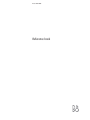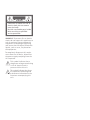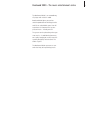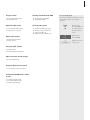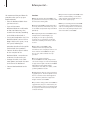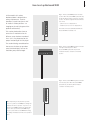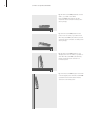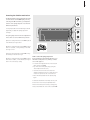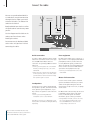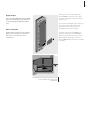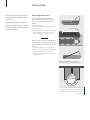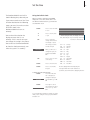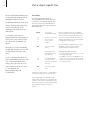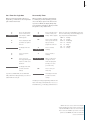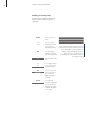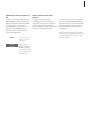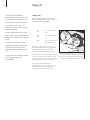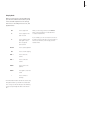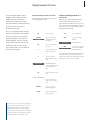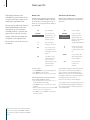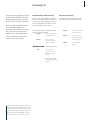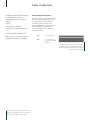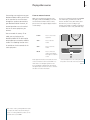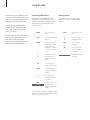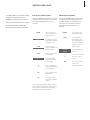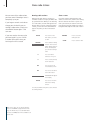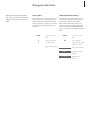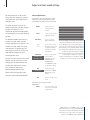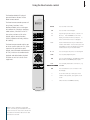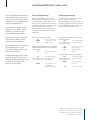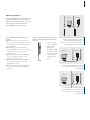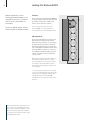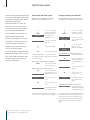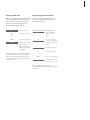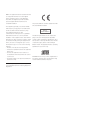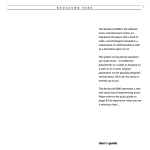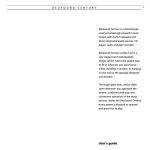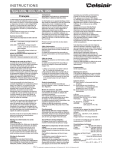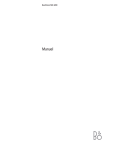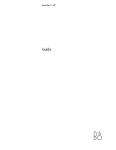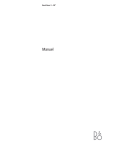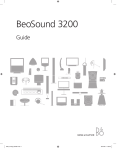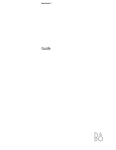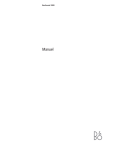Download Bang & Olufsen BeoSound 6 User`s guide
Transcript
BeoSound 9000 Reference book CAUTION: To reduce the risk of electric shock, do not remove cover (or back). No User-serviceable parts inside. Refer servicing to qualified service personnel. WARNING: To prevent fire or electric shock, do not expose this appliance to rain or moisture. Do not expose this equipment to dripping or splashing and ensure that no objects filled with liquids, such as vases, are placed on the equipment. To completely disconnect this equipment from the AC Mains, disconnect the power supply cord plug from the AC receptacle. This symbol indicates that a dangerous voltage constituting a risk of electric shock is present within this unit. This symbol indicates that there are important operating and maintenance instructions in the literature accompanying this unit. BeoSound 9000 – The music entertainment centre The BeoSound 9000 is an extraordinary CD player with a built-in radio. BeoSound 9000 gives you perfect sound reproduction and changes tracks and CDs at a formidable pace. You will experience six Compact Discs as one piece of music – virtually one CD. The system can be placed anywhere you want music – in traditional placements; on a table, hanging on a wall, or on the specially designed, vertical stand. The choice is yours. The BeoSound 9000 represents a new and visual way of experiencing music. 3 Contents of the Reference book 4 To get to know your Bang & Olufsen product, two guides are at your disposal. The Guide BeoVision Avant BeoVision Avant Guide Reference book The Reference book Before you start… 6 Cautions Playing CDs 18 Loading CDs 19 CD playback How to set up BeoSound 9000 Playing CDs in different ways 7 Placing your BeoSound 9000 9 Centering the CD drive mechanism 33 Option programming The Guide provides information on daily use. The Reference book gives a thorough overview of all aspects. To the right, you find the contents of this Reference book, the main chapters of the Guide are listed below: • Your key to using BeoSound 9000, 4 Connect the cables 10 10 10 10 11 11 Aerial Loudspeakers Extra equipment Master Link Digital output To the mains 20 Choosing a sequence of discs 20 Playing CDs and tracks in random order Playing favourite CD tracks 21 Select and store a series of tracks 21 Enable or disable playback of a track series Name your CDs • Using the CD player, 6 • Using the radio, 9 • Adjust the volume, 10 Getting started 22 Name a CD 22 See the list of CD names 12 Close-up operation panel Positioning CDs Set the time 23 Load and adjust a CD manually 23 Clear the positioning 13 Using the built-in clock Display CD information Make BeoSound 9000 start or stop at a specific time 14 15 15 16 17 17 Set a Timer Set a Timer for single date Set a weekly Timer Checking or clearing Timers Switching the Timer function on or off Choose location for the Timer function 24 Switching between displays Playing other sources 25 Listen to external sources 5 Using the radio 26 Presetting radio stations 26 Clearing presets Optimise radio sound 27 Fine tuning a radio station 27 Mono/stereo reception Name radio stations Looking after BeoSound 9000 34 Cleaning BeoSound 9000 35 Handling your CDs The PIN-code system 36 36 37 37 Activate the PIN-code system Change or delete a PIN-code Using your PIN-code Did you forget your PIN-code? Key to using this guide Use this key to identify what a button, source or status display looks like in an instruction sequence. RADIO CD OK CD EDIT ? 28 Naming radio stations 28 Clear a name CD R ANDOM Play your radio stations 29 Playing radio 29 Switching between displays Adjust and store sound settings 30 Sound adjustments Using the Beo4 remote control 31 Beo4 remote control operation Use BeoSound 9000 with a video system 32 A fully integrated setup 32 An AV integrated setup 33 Option programming Buttons on the BeoSound 9000 closeup operation panel or on the Beo4 remote control Displays on the BeoSound 9000 Displays on the Beo4 remote control Before you start… 6 We recommend that you follow this procedure when you set up your BeoSound 9000: – Place the BeoSound 9000 where you want to use it. – If you wish to mount BeoSound 9000 on a wall bracket or floor stand accessory, then assemble the accessory according to the folder enclosed with it. – Set up your loudspeakers (or, if the BeoSound 9000 is to be used in a Bang & Olufsen AV system, set up this system) following the procedures described in the guides enclosed with these products. – Connect all cables to their sockets on the rear panel of the BeoSound 9000 – remember not to connect it to the mains yet! – Arrange the cables in the cable cover grooves and attach the cover to the rear of the BeoSound. – Connect BeoSound 9000 to the mains. Cautions ■ Make sure that the BeoSound 9000 is set up, placed and connected, in accordance with the instructions in this guide. ■ The BeoSound 9000 is designed for indoor use in dry, domestic environments only, and for use within a temperature range of 10–40° C (50–105° F). ■ Avoid placing the BeoSound 9000 in direct sunlight or direct artificial light (e.g. a spotlight), or near objects generating electrical noise (e.g. dimmers), as this will reduce the sensitivity of the remote control receiver. ■ Place the BeoSound 9000 so that ventilation will not be impeded, and remember to leave enough space above or in front of the BeoSound 9000 for the glass door to open, and to facilitate close-up operation. ■ If you are going to hang the BeoSound 9000 on the wall, always use the correct size and type of screws and wall plugs to support the weight of the BeoSound 9000 (depending on the material and the construction of the wall). If in doubt, consult your Bang & Olufsen retailer. ■ Light partition walls are often constructed of gypsum panels – known as drywall or wall board – secured to vertical studs. Gypsum is not a satisfactory material to support the weight of the BeoSound 9000! ■ If you wish to hang your BeoSound 9000 on a gypsum wall, using one of the brackets, we recommend that at least one mounting screw be a lag screw, which is screwed securely into a vertical wall stud. ■ If you wish to hang BeoSound 9000 on the wall we recommend that you conceal the cables using the optional Cable Covers, as shown on the opposite page. ■ When you are lifting the BeoSound 9000 out of the box we recommend that you, in order to avoid fingermarks on the surfaces, use the two foam packing shells placed at each end of the BeoSound 9000. How to set up BeoSound 9000 As illustrated in this section, BeoSound 9000 is designed for a variety of placements. It can be placed on a special stand, on a shelf or a table in various positions – or hanging on the wall (using one of the optional wall brackets). 7 Fig. 1: The BeoSound 9000 placed in a vertical position. When BeoSound 9000 is placed like this, the CD mechanism must be centred for a vertical position. The Stand is supplied with two different sets of feet: – spikes for use on a carpeted floor – rubber feet for use on a non-carpeted floor. Do not lift or move the Stand around while the BeoSound 9000 is mounted on it. This section also describes how to centre the CD mechanism for the different setup situations mentioned here – this is very important for the proper functioning of the CD player! The section Getting started describes how to turn the close-up operation panel (and the display) so it can be read from your preferred angle. Fig. 2: The BeoSound 9000 hung flat on the wall in a high horizontal position. When BeoSound 9000 is placed like this, the CD mechanism must be centred for a horizontal position. Fig. 3: The BeoSound 9000 hung flat on the wall in a vertical position. When BeoSound 9000 is placed like this, the CD mechanism must be centred for a vertical position. NOTE! Depending on the placement you have chosen for your BeoSound 9000, the carriage will situate itself in various positions. If you choose to place BeoSound 9000 vertically, the carriage will move to the top end of BeoSound 9000. If you choose to place the BeoSound 9000 horizontally, the carriage will situate itself next to the operation panel. 8 >> How to set up BeoSound 9000 Fig. 4: The BeoSound 9000 placed flat on a level surface, e.g. a table or shelf. When BeoSound 9000 is placed like this, the CD mechanism must be centered for a flat position (factory setting). Fig. 5: The BeoSound 9000 placed in a slant position on a level surface, e.g. a table or shelf. When BeoSound 9000 is placed like this, the CD mechanism must be centered as for a flat position (factory setting). Fig. 6: The BeoSound 9000 placed in a near upright position on a level surface, e.g. a table or shelf. When BeoSound 9000 is placed like this, the CD mechanism must be centered for a horizontal position. Fig. 7: The BeoSound 9000 hung low on the wall in a near upright position. When BeoSound 9000 is placed like this the CD mechanism must be centered for a horizontal position. 9 Centering the CD drive mechanism The CD mechanism is spring suspended in order to make the BeoSound 9000 ‘party-safe’. By centering the CD mechanism, you adjust the tension of the spring suspension to allow for different placements. a It is very important for the functioning of the CD player that you adjust the spring suspension correctly! b The spring suspension in the two adjustment holes can be set to four different positions: a) Use this setting when BeoSound 9000 is placed in the Bracket as in figs 6 and 7. b) Use this setting when BeoSound 9000 is placed either on its Stand, or hung vertically on the wall as in figs 1 and 3. d c) Use this setting when BeoSound 9000 is hung horizontally on the wall as in fig 2. d) Use this setting when BeoSound 9000 is placed either flat on a table, or in the Bracket as in figs 4 and 5. This is the factory setting. How to center the spring suspension Enclosed with the Stand and the Brackets, you will find a small plastic tool, which you must use for this purpose: > Locate the two adjustment holes in the bottom plate of BeoSound 9000. > Pry off the two small plastic plugs (using the chisel-shaped end of the tool). > Insert the other end of the tool (the arrowshaped end) and turn the tool so that the arrow in each hole points into the correct direction. > When finished put back the two plastic plugs again. In all but the flat and the near flat positions, both arrows in the holes must point upwards when finished. In the flat position (factory setting) they must point towards the centre of BeoSound 9000. c Connect the cables 10 You can use your BeoSound 9000 in a stand-alone setup or connected to a Bang & Olufsen video system with a Master Link cable. The Master Link socket on the back of BeoSound 9000 can also be used for the distribution of sound to any room you like. Master Link connection AM aerial Extra equipment FM aerial Loudspeakers Use the diagram and the label on the socket panel for reference when locating the sockets. Do not connect the BeoSound 9000 to the mains until you have finished connecting the cables. Digital output Aerial connections Extra equipment In order to obtain optimal reception of radio stations it is essential to use the correct type of aerial (FM and/or AM) or cable net connection. Let your Bang & Olufsen retailer advise you. > Connect your FM signal to the socket marked FM and your AM signal, if any, to the socket marked AM. > When using indoor aerials (either an FM dipole or AM loop aerial), tune in to the radio station you want and then turn the aerial horizontally until optimum signal is received. The AUX socket enables you to connect e.g. a tape recorder or a record player (with built-in preamplifier). However, as this socket does not carry Data Link signals, you will not be able to operate the connected equipment by remote control. Just select A.AUX and then operate the extra equipment close-up. > Connect your extra equipment to the socket marked AUX. Loudspeakers You may choose to loop the signals through from speaker to speaker, as mentioned in the User’s guide for your loudspeakers, or you may connect one speaker to each of the two sockets. > Connect your active Bang & Olufsen loudspeakers to the sockets marked PL. Remember to set the L • R • LINE switch on your active speakers to L and R (left and right channel), respectively. NOTE! For further information about a setup other than the stand-alone option, please refer to Use BeoSound 9000 with a video system. Master Link connection You can connect a video system or BeoLink system to the Master Link socket, in order to achieve an integrated AV system. The AV system may be set up in one room, or split up on two rooms. The Master Link connection may also be used to distribute sound to other rooms in the house, in a BeoLink system. For further information, please contact your retailer. > Using a Master Link cable, connect one end to the socket marked ML (Master Link) on the BeoSound 9000 and the other end to the corresponding socket on the TV. 11 Remove the cover in the bottom plate of the BeoSound 9000 to gain access to the sockets. The socket compartment contains the socket for the mains cord. Digital output The socket marked DIG. OUT carry the digital signals from the CD player, and is intended for connecting digital equipment (output only). The cover has two perforated sections, which you can pry off in order to make a hole through which to run the cables. Select one in an appropriate position to suit your setup. Mains connection Plug the mains lead into the socket marked ~. When you have made all the connections, replace the cover to hide the socket compartment. If you have set up the BeoSound 9000 on the Stand, (see How to set up BeoSound 9000), a different cover must be used. This new cover is supplied with the Stand. Finally, connect the BeoSound 9000 (and the other units in your system) to the mains. For safety reasons fasten the mains cord as shown, before running it out from the socket compartment. Getting started 12 When you have finished the setting up procedure, the BeoSound 9000 is ready for use. Keep BeoSound 9000 in stand-by mode to facilitate easy access and to ensure that Clock and Timer settings are always available. Close-up operation panel In order to make reading easier in all placement situations, you can rotate the close-up operation panel (and thus the display): > Turn off the power. > Open the lid to gain access to the close-up operation panel. > Lift off the operation panel by inserting a finger where indicated, lift the panel out, rotate it, and insert it again (connectors first). When you turn on the BeoSound 9000 a tiny red light appears in the display, indicating that the system is in stand-by mode, ready to be used. > Press the load button to open the glass door. > Remove the carton strip behind the CD clamp and the foam packing (these items are for protection of the CD drive and the glass door during transport). Lift here 1 2 You can rotate the CD clamper lid (with the Bang & Olufsen name) in order to ensure that the name always appears in a horizontal position (and not upside down). Set the time The BeoSound 9000 has a built-in clock indicating time, date and year. If you want to make use of the Timer function described on the following pages, you must first make sure that the built-in clock in the BeoSound 9000 has been set correctly. You can check the clock on the display to ensure that it is set correctly. If this is not the case you can change the setting in the process. You can also set the BeoSound 9000 to show the clock permanently, even when the system is in stand-by. 13 Using the built-in clock When you want to make BeoSound 9000 display the correct time and be able to use the different Timer functions, you must first set the built-in clock. CLOCK Press to access the builtin clock m p Press to set time, date or year OK Press to accept the changes and reveal the next display – repeat this setting procedure for date and year CLOCK OK? When you have set or changed the year, the display reads CLOCK OK? OK Press to store your new clock setting CLOCK Press to show the time CLOCK Press to see the date and year To display the time permanently… CLOCK Press when Date and Year is displayed, to change the display to 14 : 40 ON time and ON e.g. 14:40 ON CLOCK 14 : 41 OFF Press again to cancel the permanent showing of the clock e.g. 14:41 OFF. If you should make a mistake or change your mind while you are setting the clock, just press CHECK – and start over. When setting the clock, the display shows the time, date and year for your settings. It has a 24 hour clock – and it shows… … JAN FEB MAR APR MAY JUN JUL AUG SEP OCT NOV DEC for for for for for for for for for for for for January February March April May June July August September October November December The time display will be interrupted by the messages which follow other functions or operations, but it will return to displaying the time. Start or stop at a specific time 14 You can make BeoSound 9000 start or stop playing at designated times throughout the day and week. The BeoSound 9000 can store up to 15 such Timer settings and you can use it to e.g. wake you in the morning to your favourite CD or radio station. If, for example, you want the BeoSound 9000 to stop playing at a specific time in the evening, simply set a Timer with STANDBY as the source. When you set a Timer for Monday, Tuesday and Thursday, the Timer will be executed on these days, every week. If you use the BeoSound 9000 in a fully integrated Bang & Olufsen setup (see Use BeoSound 9000 with a video system), you have to set the Timer function to ON or OFF via the TV. The display on the BeoSound 9000 will read TV OPERATED. Set a Timer For a Timer stand-by setting all the BeoSound 9000 needs to know, is the time you want it to stop playing, and how often. As soon as you choose a stand-by Timer, a display will prompt you to choose when the Timer should stop. TIMER Press to start programming settings m p Press to choose a source for your Timer or choose a Timer stand-by OK Press to accept the source Then program when you want the Timer to start and stop… m p Press repeatedly until you have found the exact time for starting a Timer play OK Press to accept Start Timer Repeat the procedure with the and OK buttons to program the exact time for stopping a Timer. If you should change your mind while you are setting a Timer, simply press a source button, CD or Radio, to exit the Timer programming function. While you are setting a Timer, pressing the CHECK button will take you back one step in the sequence. When you program a Timer for your available sources, you will have to choose the station/channel where you want to program a Timer play. When you choose a station for RADIO, the station you listened to last will appear. For TV and SAT channel 1 will appear as your first option. From your available broadcasted sources e.g. TV and RADIO, you can only choose stations/ channels that have already been stored. Using your Beo4 remote control… > Press the red button for more than 1.5 sec. until the display reads TIMER? > Press GO to continue. Use the GO button, the buttons and and the number buttons 0 – 9 during the timing procedure to see options and select between these. 15 Set a Timer for single date Set a weekly Timer When you want to program a Timer for a single date, you must choose the ‘Single date’ option in the Timer menu. When you want to program a weekly Timer as a Timer play or Timer stand-by, you must choose the ‘Days’ option in the Timer menu. If you choose DAYS, the display will prompt you to fill in the weekdays on which you want the system to carry out the Timer. m p SINGLE DATE? m p DATE 15 NOV? Choose the single date option from the menu, in the display – SINGLE DATE? appears DAYS? The display shows the date Press to accept the selection OK Press to store your Timer programming and return to normal source operations The display shows that you have stored the settings If you choose SINGLE DATE, the cue DATE and today’s date in the display prompts you to choose a date within the next year. Choose the Days option from the menu, in the display – DAYS? appears OK Press to access a display where you can fill in the days you want to program the Timer for m Press to include a weekday Press to display the date you want to program a Timer for m p TIMER STORED m p FRI? M_W T p OK? M_W TF_ S OK TIMER STORED When you set the BeoSound 9000 to carry out a Timer on forthcoming, selected weekdays, these days are presented as abbreviations: MON for Monday TUE for Tuesday WED for Wednesday THU for Thursday FRI for Friday SAT for Saturday SUN for Sunday Press to exclude a weekday When you have gone through the whole week the display will prompt you to store your Timer entry Press to store your Timer entry The display shows that you have stored the settings The display for weekly programming entails the first letters of the days you accepted (M, T, W, T, F, S, S) and underscores (_ ) for the days you did not choose. NOTE! The list of sources shown in the display contains N.MUSIC (for music tracks stored on your PC) and N.RADIO (for radio sites on the Internet). These sources are available if you have connected your BeoSound 9000 to BeoLink PC 2 and have access to the Internet. 16 >>Start or stop at a specific time Checking or clearing Timers You can look up each Timer programming entry to check its contents or cancel it completely. CHECK m p Press to check your Timers Press to see Timer programming number and source for the individual Timer entries OK Press repeatedly to display the details of a particular programming OK? When the display reads OK?… m p Press to display NEXT? to see your next Timer programming entry NEX T? OK NO MORE CLEAR CLEARED Press to see your next entry – If there are no more entries, NO MORE, will appear in the display Press clear while information regarding a Timer programming is displayed in the display – CLEARED will appear on the display The first display shows Timer entries in numerical order with source and station number, the second shows the indication of time for starting and stopping, and the third displays the days for which the Timer is set. This is an on-off programming. In all three instances, clearing of the settings is possible. 17 Switching the Timer function on or off Choose location for the Timer function The Timers you have programmed into the BeoSound 9000 can all be executed with or without activating the loudspeakers which are either directly connected to the BeoSound 9000 or are connected to it via BeoLink. The Timer ON/OFF function determines whether a Timer Play can be heard on the loudspeakers. In order to hear your Timer play programmings, you must activate the loudspeakers in the room or rooms where you want music by switching the Timer function to ON. If you set the Timer function to OFF, your speakers will be muted. ON/OFF TIMER ON TIMER OFF Press to cut in or press again to cut out the loudspeakers When you first press ON/OFF, TIMER ON or TIMER OFF will appear in the display, according to the setting you have previously made If you therefore choose to set the speakers next to your BeoSound 9000 to OFF, but set your extra speakers in your bedroom to ON, the Timer play will be carried out, and you will hear it through your extra speakers in your bedroom. However, if all Timer functions for the speakers connected to the BeoSound 9000 as well as on all your connected systems are set to OFF, a Timer will not be activated. Playing CDs 18 When you have loaded your BeoSound 9000 with 1–6 CDs, you are ready to start playing your CDs. When you press the CD button to start playing, the CD where the carriage is situated will start playing from the beginning. Loading CDs When you want to have access to load or remove your CDs, simply use the load button on the front of BeoSound 9000. Press to raise the glass door You can easily change between the different CDs and the individual tracks, to achieve the sequence of tracks you prefer. Press to lower the glass door CD Press to lower the door and start playing When your first CD has finished playing, the carriage automatically moves to the next CD you have loaded and starts playing this new CD. If you leave the glass door open, it will close automatically after 5 minutes. If BeoSound 9000 is left paused or stopped for more than 30 minutes, it automatically switches to stand-by. If you choose to hear another source, the CD player switches off automatically. If the glass door is open and the carriage is placed over a CD you want to remove, simply move the carriage to another position by pressing the direct CD selection button in front of a compartment. The carriage registers whether the CD compartments you ask for are empty or not, and until the glass door is opened again, it will remember the state of the compartments. The CD must be loaded with the text side facing you. Hold the CD by its edges and insert the CD (top section). To unload the CD, hold it by its edges and push the CD slightly forward to release it. 19 CD playback When you want to play a specific CD, simply press the direct CD selection button* placed next to the CD compartment. The carriage then moves to the CD you have chosen, and playback starts. CD Press to play a CD m Press to play the next track on a CD p Press to play the same track again or press twice to play the previous track PAUSE Press to pause playback CD Press to resume playing VOL r Press to raise the volume VOL u Press to lower the volume MUTE Press to silence the speakers MUTE Press again to recall the sound • Press to switch to stand-by *The CD selection buttons can also be used to step through the tracks of your CDs. Press the button once – and you select the CD, press it continuosly – and you step through the tracks of the chosen CD. When you are using your BeoSound 9000 CD player, a tiny red indicator is lit beside all the occupied compartments. If, for example, you choose a sequence of discs to be played, only the indicators next to the CDs you have chosen will be lit, even though you have loaded six CDs. Playing CDs in different ways 20 Make BeoSound 9000 play your favourite CDs in the particular sequence you want, or play your CDs in random order to vary your listening experience. Choosing a sequence of discs The select option allows you to choose a specific sequence of CDs you wish to listen to. The CDs you have chosen will start playing in numerical order. Playing CDs and tracks in random order The random play function plays CDs and tracks on individual CDs in a random order. Also chosen CDs and track series can be played in random order. Every time a CD is included in a sequence, the red indicator next to the CD compartment lights up. You can choose to combine the RANDOM function with the EDIT function and play your favourite tracks in a random order. You can also combine these two functions with SELECT and choose to play only your favourite tracks from for instance two CDs in random order. Refer to Playing favourite CD tracks for further information about the EDIT function. CD Press to start playback of a CD SELECT Press to make SELECT DISC appear R ANDOM ON Press the direct CD selection buttons next to the CDs you want to include… R ANDOM OFF SELEC T DISC SELECT Press to start clearing a sequence and play all six CDs CLEAR Press to clear the sequence CD Press to start playing a CD RANDOM Press to display RANDOM ON and cut in the random play function RANDOM Press twice to display RANDOM OFF and cancel the random play function To leave out a CD you have included in the sequence… SELECT Press to be able to remove a CD*, and… …press the direct CD selection button next to the CD you want to remove To listen to a CD you have not included in your disc sequence, simply press the direct CD selection button next to the CD you want to hear, and playback will start immediately. *NOTE! The SELECT option lasts for 25 seconds from when you pressed SELECT. If you press a direct selection button after the SELECT option has ended, the disc you chose will start playback immediately and override your sequence. When it has finished playing, BeoSound 9000 will continue playing the sequence you chose before. Playing favourite CD tracks The edit function enables you to program series of tracks for your individual CDs and store them permanently. Editing a CD means that you include or exclude each track on the CD while scanning it as described to the right. The first 15 seconds of each track on the CD will be played. On the display the track number you are currently playing will appear. During this 15second playback, you must include the particular track into the series or exclude the track. As soon as you press either button, the next track on the CD starts playing*. Select and store a series of tracks Before making your own series of tracks you must start playing the CD. CD Press to play CD EDITING Press to scan the CD EDITING? appears on the display EDITING? Enable or disable playback of a track series Whenever you load an edited CD, only the selected tracks will be played. These are played in numerical order. However, you can choose to listen to the entire CD. You can also delete the series of tracks you have made, to always play the CD in full. CD EDIT EDIT ON OK Press to start scanning the tracks EDIT EDIT OFF m p Press to include a track number in the series, or… …Press to exclude a track number from the series EDITING OK EDITING OK appears when you have included or excluded the last track OK Press to accept the track series To clear a track series… Choose the CD which track series you want to clear… EDITING CLEAR *NOTE! If you do not choose whether you want to include or exclude a track within the 15 second playback, the CD player will include the track automatically. If you choose to leave EDITING before you have scanned, accepted or excluded all the tracks on the CD, the remaining tracks will be regarded as excluded from the track series. 21 Press to access the programming option Press to clear the track series altogether Press to play a CD Press to start edited playback EDIT ON appears Press twice to play a CD in full and cancel EDIT – EDIT OFF appears If you cancel the edit function while an edited CD is playing, all tracks beyond the current track number will be played. The EDIT function remains ON until you cancel it – even in stand-by. Name your CDs 22 To distinguish between your individual CDs, you can name them. The name will then be shown in the display when you load the CD. You can store a total of 200 names in your BeoSound 9000. Each name may contain up to 12 characters, including numbers. If you have not given a name to the CD, the track number, track time or elapsed time will appear in the display instead. You can access a list of CD names in the display. Name a CD See the list of CD names The CD you are naming must be playing in the BeoSound 9000. If the CD has already been named, you can change the name or delete it, or you can just leave the function by pressing CD. When the list is displayed, you can delete the names and any stored series of tracks at the same time. CD NAMING A___________ Press to play CD Press to access the naming function. ‘A’ is blinking in the first character position m p Press to reveal the characters one by one OK Press to move to the next character, press repeatedly to store the name, or… CD Press while you are naming CDs or track series in order to automatically store the name and exit the naming function CD NAMING CD LIST GLENN MILLER m p CLEAR To clear a name… > Press NAMING to access the naming function. > Press CLEAR to clear the name. > Press CD to return to normal source operation. The naming function can also be accessed from your Beo4 remote control… > Press the blue button for more than 1.5 sec. to call up NAMING? in the display. > Press GO and use the and buttons to select characters. > When you have finished, press and hold the GO button to move to the storing level. > Press GO to accept and EXIT to leave the CD naming procedure. NOTE! It is only possible to name CDs with the Beo4 remote control if your BeoSound 9000 is in Option 1, refer to page 33 for further information about Option settings. CD Press to play CD Press to access the naming list, CD LIST appears briefly, then the name of the current CD appears, for example GLENN MILLER Press to list the names one by one and return to names further up the list Press to clear a name while the appropriate name is displayed Press to return to normal source operation If the carriage is situated on a CD which has been given a name or the CD has been edited, the name or number of this CD will appear in the display when you access the list. If the CD under the carriage is unknown, the CD list will appear in the display and you have to press the or buttons to get a name or number displayed. If you attempt to name or program track series for more than 200 CDs the display will read CD LIST FULL, and you will have to clear an entry before you can add another. Positioning CDs For your aesthetic enjoyment you can position your individual CD to make the graphical design and text on the CD present itself to your satisfaction. When you store a position for each CD, the BeoSound 9000 will remember these positions. No matter how many times you remove and reload the CDs, the individual CDs will be returned to these positions every time they stop turning*. Load and adjust a CD manually Clear the positioning When you have loaded a CD, you adjust the position of the CD manually. Then you move the carriage to this particular CD and access the positioning function for CDs in order to store the position you have chosen. If you want to clear the position for a CD, move the carriage to the CD in question. Press the direct CD selection button next to the CD to move the carriage… SELECT Press to select the CD you want to position SELECT Press to save the position for the CD while it is playing POSITION OK? POSITION OK? appears OK Press to store the position you chose for the CD when it was loaded Repeat this procedure for all the CDs you have loaded… *NOTE! Some CDs do not contain the information required by the BeoSound 9000 in order to store positions for CDs. Therefore, you may experience that the position you have stored for a CD is not adhered to by the BeoSound 9000. You will, of course, still be able to play the CD in question. 23 SELECT Press to select the CD you want to clear SELECT Press to access the positioning function to clear the position CLEAR Press to clear the position Display CD information 24 The BeoSound 9000 display can give you three different types of information about the CD being played: – Name* – Number of CD and track – Number of CD and elapsed track time To switch from one display to the other, you must press the OK button repeatedly while the CD is playing. Switching between displays Your chosen display indication for the CD player will remain in the display panel and only disappear temporarily when you undertake another operation on the BeoSound 9000 operation panel. Then the information which accompanies this operation will appear in the display for a short period of time. CD Press to play a CD OK Press repeatedly to change the CD display indication The displays show the name of the CD, the number and track number of the CD, and the number of the CD along with the elapsed time of the current track in minutes and seconds. *NOTE! You have to name the CD before a name appears in the display, please refer to Name your CDs for further information about naming. Playing other sources Connecting extra equipment to your BeoSound 9000 enables you to listen to the sound of an external source through the speakers connected to your BeoSound 9000. However, all control operations must be carried out on the extra equipment you connect. You can record the source, CD or radio, you are playing on the BeoSound 9000 via the AUX-socket onto Audio tape or another available media. The recording function must be carried out via the controls of the extra equipment. Listen to external sources While you are playing an external source through your BeoSound 9000, you can still use the functions which relate to sound, please refer to the chapter Adjust and store sound settings. A.AUX Press to select extra equipment VOL r Press to raise the volume VOL u Press to lower the volume MUTE Press to silence the speakers immediately – Press again to recall the sound Extra equipment must be connected to the AUXsocket on the back of the BeoSound 9000. You will be able to record digital signals from the BeoSound 9000 to a Digital Audio Recorder via the digital output socket. Please refer to ‘Connect the cables’ for further information. NOTE!: Please contact you Bang & Olufsen retailer for complete information about which Bang & Olufsen or non-Bang & Olufsen products can be used with the BeoSound 9000. 25 If you are recording from the BeoSound 9000 onto Audio tape, you will not be able to listen to another source, CD or radio, other than the one you are recording. If you change source while recording, you will then record this new source onto your Audio tape. Connect Headphones to the socket placed in a low position on the side of the BeoSound 9000 cabinet. Using the radio 26 To be able to use the radio, you must first tune in to the radio stations you want to store and then store them on programme numbers of their own. You can change the programme number of your radio station any time – also without being in the process of tuning. You can store up to 60 radio stations and if you like, you can give them a short name which you choose yourself. Please refer to Name radio stations for further information. Presetting radio stations Clearing presets Letting the BeoSound 9000 tune in your radio stations, ensures that you get all available stations. Once you have found a radio station, you can fine tune it, if the reception is poor. If you want to cancel one of your radio presets, you can do so using the CLEAR function. RADIO Press to turn on the radio RADIO Press to turn on the radio Press to search for a programme number TUNE Press to start the tuning function m p AM/FM Press to select AM or FM, switches from one to the other, check display for an indication of which one you have chosen CLEAR m p Press to search for a radio station up or down the frequency band OK Press to accept the station you have found P.NO. Press to change the displayed programme number m p Press to select a programme number – up or down OK Press to store your new radio programme – STORED appears in the display STORED If a station needs fine tuning, or you wish to switch between mono and stereo sound on radio programs, please see ‘Optimise radio sound’. OK CLEARED Press to clear the programme Press to confirm the clearing of the radio programme CLEARED will appear in the display Optimise radio sound If a radio station is not tuned in clearly enough, it may be because the programme needs to be fine tuned. You can also choose to alter the sound to your satisfaction by choosing between mono or stereo reception. 27 Fine tuning a radio station Mono/stereo reception The fine tuning function enables you to move slowly through the frequencies, or to detune a programme slightly because of noisy reception. Your BeoSound 9000 automatically switches to mono if the stereo signal is not strong enough to produce an acceptable stereo sound. You can overrule this automatic function if you wish and select mono manually. RADIO Press to turn on the radio programme you want to fine tune R ADIO 11 The number of the last played radio programme is displayed, e.g. 11 TUNE Press to make the frequency appear in the display, e.g. 88.4 P11 88.4 RADIO Press to turn on the relevant radio station TUNE Press to select the tuning function and press repeatedly until you have reached the settings for mono/ stereo reception STEREO? The display shows the choices… MONO? TUNE FINE 88.4 Press to access the fine tuning function The display indicates that you can now fine tune the station m p Press to fine tune the station towards a higher or lower frequency OK Press to accept the fine tuned station OK Press again to store station and programme number Once you have fine tuned the station, you can choose a different programme number if you like before you store it. Please refer to ‘Presetting radio stations’ for further information. m p Press to select between the mono or stereo setting OK Press to store your new tuning on the programme number Name radio stations 28 You can name all the radio stations you have stored. Choosing a name is completely up to you. If you happen to make a mistake or change your mind while you are naming a radio station, simply press the NAMING button again – and start over. If you want to clear the name after you have keyed it in, press CLEAR instead of OK and the name you have keyed in will be erased. Naming radio stations Clear a name Naming your radio stations can help you remember a station not only by its number but by a particular name. When you are listening to a radio station, its name will appear in the display*. Once you have completed entering a name, you store the name and it will then appear every time you choose this station again. If you have left the naming function and want to clear the name, return to the naming function and clear the name. If you do not name your stations, the station’s own name may appear instead, provided such a name is being transmitted by the radio station itself*. RADIO Press to turn on the radio station you want to name CLEAR NAMING A___________ Press to start the naming function. The first of the twelve character positions blinks, indicating that you can start entering a name m Press to reveal the characters one by one p Press to reveal previously shown characters OK Press to move to the next character position OK Press to store the name of the radio station NAMING OK NAMING OK will appear in the display RADIO Press to store he name and exit the naming function You can press RADIO at any time to store and exit the naming function… *NOTE! Such a name can only be transmitted if your BeoSound 9000 is equipped with the RDS facility. The RDS facility is not a standard feature in all BeoSound 9000, but it will be available as an optional extra. NAMING Press to access the naming function Press to clear the name Playing your radio stations Having tuned in the radio stations you want, as shown on the previous pages, you are ready to listen to the radio. 29 Playing radio Switching between displays When you turn on the radio, the station you were last listening to starts playing, and it will be indicated in the display, which radio station is playing. If you have given a name to the radio station, the display will read out that name. The display can give you four different types of information about the radio station you are listening to: Station name or RDS*, station number and radio frequency. The information you have chosen to display will remain on the BeoSound 9000 display until you choose another of the displays illustrated below. RADIO Press to turn on the radio m p Press to step through your radio stations • Press to switch to standby RADIO Press to turn on the radio OK Press repeatedly to change the radio display indication, to show… CL ASSIC Station name indication R ADIO 5 Programme number indication P5 FM 89.9 Radio frequency indication Adjust and store sound settings 30 All sound levels are set to neutral values from the factory, but you can make your own sound adjustments and store them. The treble and bass levels can be raised or lowered as you like and you can alter the balance, i.e. the distribution of sound emerging from the loudspeakers to suit your listening position. The BeoSound 9000 also features a loudness function which you can activate or deactivate as you like. The loudness function makes the music more dynamic. It compensates for the human ear’s lack of sensitivity to high and low frequencies when listening to low music. Sound adjustments If you wish to alter the settings for sound, simply access the relevant function, make your adjustments and store the new setting. TREBLE BASS BALANCE Press to access the bass adjustment function Press to access the balance adjustment m p Press to raise or lower the treble or bass levels; or adjust the balance between the left and right speaker LOUDNESS Press to see the status of the loudness adjustment function – LOUDNESS ON or LOUDNESS OFF Press LOUDNESS again to change the setting LOUDNESS ON You can reset the sound levels to their original settings at any time. If you change your mind and do not wish to store your adjustments, simply press a source button on the BeoSound 9000 control panel. Press to access the treble adjustment function LOUDNESS OFF OK SOUND OK? Stored sound settings apply each time you switch on BeoSound 9000. OK The first four displays are examples of levels that the different sound functions can be set to. Volume can be adjusted in steps of two within a range of 00 to 72, treble and bass levels can be adjusted within a range of -4 to +4 and the balance setting (here neutral) can be adjusted within a range of 8 to either side. The fifth example is a display, which shows the setting for the loudness function – ON if loudness is switched on, and OFF if loudness is switched off. The SOUND OK? display prompts you to store the current sound setting. Press to accept all sound levels – SOUND OK? appears on the display Press to store all sound levels If you have not stored your sound adjustments… RESET Press to reset the sound levels to their previously stored settings NOTE! When BeoSound 9000 is used in a fully integrated setup (see Use BeoSound 9000 with a video system), sound must be adjusted as described in the guide for your video system. The display on the BeoSound 9000 will read TV OPERATED. Using the Beo4 remote control 31 The BeoSound 9000 CD player is operated from a distance via the Beo4 remote control. The Beo4 remote control operates all the primary functions in the BeoSound 9000 such as turning on the radio or the CD player, changing radio stations, CD tracks or CDs. It also selects stations or CDs to be played, adjusts sound functions, pauses playback and finally switches to stand-by. The Beo4 remote control enables you to select specific tracks on CDs, select sequences of specific discs to be played, search forward and backward on CDs, switch on the random order playback and edited order playback functions as well as it selects extra equipment. RADIO TV LIGHT RADIO SAT DVD CD V TAPE RECORD A TAPE 7 8 9 4 5 6 1 2 3 TEXT 0 MENU CD Press to switch on the CD player m p Step through your radio stations, or tracks on a CD. Press when RANDOM is shown in the display, to activate the function, and press to switch it off when the function is displayed 0–9 l n STOP GO LIST EXIT Press to switch on the radio Use the number buttons to key in a radio station number or CD number. To select a track, press LIST until TRACK is shown in the display*, then use the number buttons to key in the track number Press to change to the previous or following CD Press to pause playback any time GO Press to resume playback – The GO button equals OK on the BeoSound 9000 operation panel LIST Press to display extra buttons or functions*, e.g. RANDOM R ANDOM STOP *NOTE! In order to display the relevant extra buttons on the Beo4, you must add them to the Beo4 list of functions. Please refer to Beo4’s own User’s Guide for information about how to add extra buttons to the Beo4. GO Press to activate the source or function in the Beo4 display r u To turn the volume up or down, press in the middle to mute speakers, press again to recall sound • Switch the BeoSound 9000 to stand-by Use BeoSound 9000 with a video system 32 To use the BeoSound 9000 together with a Bang & Olufsen video system they must be connected by a Master Link cable, this is a so-called Audio/ Video (AV) integrated setup. If you choose to interconnect your Bang & Olufsen products, you can distribute the sound from your sources throughout your home. Many different setups are available, please contact a Bang & Olufsen retailer for further information. Option programming is a prerequisite for integrated setups. It is not necessary if BeoSound 9000 is only connected to speakers! Using BeoSound 9000 with a video system also requires that you use a Beo4 remote control. Refer to Using the Beo4 remote control, or the Beo4’s own User’s guide. A fully integrated setup An AV integrated setup When BeoSound 9000 is used in a fully integrated setup, the speakers are connected to the video system, and the video system takes over some of the functions mentioned in this guide. Furthermore, all remote control operations (audio and video) must be directed to the video system. Please refer to the guide for the video system, for further information. In an AV integrated setup, a pair of active speakers are connected to the BeoSound 9000. You can hear any source you like in the loudspeakers of either system. The BeoSound 9000 and the video system do not have to be placed in the same room. To play a source in the AV system… Press a source button CD on the Beo4, e.g. CD, RADIO RADIO, TV, etc. TV To play TV, video or satellite sound on the BeoSound speakers… LIST Press until AV* appears AV in the Beo4 display Simulcast radio/TV transmissions – to watch a TV channel while listening to the sound from a radio station… TV Press to switch on the TV LIST AV RADIO Press repeatedly until AV* appears in the Beo4 display Press to switch on the radio and start simulcast transmission TV V TAPE SAT Press to hear TV sound, video sound, or a satellite TV/radio program To play the radio or CD on the TV speakers… LIST Press until AV* appears AV in the Beo4 display RADIO Press to hear radio sound, or… CD …press to hear a CD *NOTE! In order to display AV on the Beo4, you must add it to the list of functions. Please refer to the Beo4’s own User’s guide for information on how to add functions to the Beo4. 33 Option programming Option 2 For BeoSound 9000 to be part of an AV setup, you must make sure it is set up to function with the other products you have connected. This means that you must program the BeoSound 9000 to the correct option. BeoSound 9000 has five different option settings: Option 0. Used in a one-room AV setup. This Option is selected automatically if no speakers (or headphones) are connected directly to the BeoSound 9000. Option 1 (factory setting). Used when the BeoSound 9000 is used on its own, or when it is connected to active speakers in an AV integrated setup. Option 2. Used when the BeoSound 9000 is set up in one room and connected to a video system set up in another room. Option 5. Used when the BeoSound 9000 is set up in a link room which also comprises a Bang & Olufsen television. Option 6. Used when the BeoSound 9000 is set up in a link room without a Bang & Olufsen television. Switch your entire Bang & Olufsen system to stand-by, and then (using the Beo4 remote control): > Hold the • button while pressing LIST. > When the Beo4 display reads OPTION?, press GO. > Press LIST to display A.OPT and then key in the appropriate number (0, 1, 2, 5 or 6). Option 0 In a fully integrated system, your BeoSound 9000 acts as a mere audio source. The sound is reproduced through the speakers in the BeoVision TV – or, as shown here, through a set of active speakers connected to the TV. Option 1 Option 1 In a one-room AV integrated setup, a pair of active speakers has been connected to the BeoSound 9000. Option 2 Option 2 In a two-room AV integrated setup, your BeoSound 9000 has been set up with a set of active speakers in one room, and the video system in another. Looking after BeoSound 9000 34 Normal maintenance, such as cleaning the BeoSound 9000, is the responsibility of the user. To achieve the best result, please follow the instructions. Surfaces Do not use alcohol or other solvents to clean any part of BeoSound 9000! Use a soft, dry cloth to wipe dust off the BeoSound 9000. To clean the surfaces, we recommend that you use a mild window cleaner. Before you start cleaning BeoSound 9000, we recommend that you open the glass door and then switch off the mains. In this way all surfaces are accessible for cleaning. A CD mechanism The circuit controlling the movement of the CD carriage has a built-in safety function which protects your fingers, etc. from being hit by the fast moving carriage. This circuit depends on light/reflections, and works via opto-coupling devices built into the two small ‘pegs’ (A). When the glass door is opened, or if something interrupts the light-circuit, the carriage slows down in speed, and finally comes to a halt. Over time dust may build up and thus reduce the light emitted to and from the opto-coupling devices. Dust particles on the inside of the glass door may also cause extraordinary reflections which may be interpreted by the safety function in a wrong way. So, in order to prevent malfunction of the safety circuit, we recommend that you wipe dust off the two pegs (A) on a regular basis. Likewise, when cleaning the surfaces of BeoSound 9000, remember also to clean the inner surface of the glass door. NOTE! Treat the glass door with great care! If it cracks or chips, or if it is damaged in any other way, it must be replaced immediately as it could otherwise cause great bodily harm. If the glass door should need to be replaced, please contact your Bang & Olufsen retailer. A 35 Handling your CDs If dust builds up in the opto-coupling devices, the CD carriage will slow down, and the cue ‘CLEANING REQUIRED’ appears in the BeoSound 9000 display. When the cue appears you must: > Switch off the BeoSound 9000. > Wipe dust off the two ‘pegs’ (A). > Clean the inner surface of the glass door. > Switch BeoSound 9000 on again. IMPORTANT! If you experience any problems when trying to play a particular CD always check it for faults (scratches, fingerprints, dust or dirt, etc.). Dust may build up on the CDs, especially if you leave them sitting in the BeoSound 9000 for a long time. If there are no visible faults on the CD, please contact your Bang & Olufsen retailer. Do not attempt to clean the optics of the CD mechanism yourself – this must be done by a qualified technician only! We do not recommend using special cleaning CDs in BeoSound 9000! The PIN-code system 36 You can protect your BeoSound 9000 by entering a four-digit PIN (Personal Identification Number) code. Should your BeoSound 9000 be disconnected from the mains for more than 30 minutes, only those who know your PIN-code can gain access to your BeoSound 9000. If the PIN-code is not entered, the BeoSound 9000 automatically switches to standby after 3 minutes. To activate the PIN-code system, to change your code or to delete it altogether, your BeoSound 9000 must be in stand-by mode. If you should lose or forget your code, contact your Bang & Olufsen retailer for a master code that disables your PIN-code and gives you access to your BeoSound 9000. Activate the PIN-code system Change or delete your PIN-code While the BeoSound 9000 is in stand-by mode you can set up the PIN-code. While the PIN-code function is turned on you can always make changes to the PIN-code. p p PAUSE NEW PIN Press twice followed by PAUSE to activate the PIN-code function. The display shows NEW PIN for 1.5 sec.… p p PAUSE PIN _ _ _ _ NEW PIN? PIN _ _ _ _ …then you can enter a PIN-code m p Press to select a digit* OK Press to accept the digit m p NEW PIN? Enter the current PINcode. The display shows NEW PIN? Press to choose from the two options NEW PIN? or PIN OFF? PIN OFF? The digit is replaced by a and the next underscore blinks. Continue to enter the last three digits in the same manner. Select NEW PIN? to change your PIN-code PIN _ _ _ _ Enter the new PIN-code OK CONFIRM If you wish to change the entered digits… RESET Press to start entering from the beginning PIN _ _ _ _ When the PIN-code has been entered… OK Press to accept the PINcode. The display shows CONFIRM CONFIRM for 1.5 sec.… PIN _ _ _ _ OK STORED …then re-enter the PINcode Press to confirm the PINcode The display shows that your setting is stored If an incorrect code is entered the second time you must set up the PIN-code from the beginning. *NOTE! It is also possible to enter the digits using the number keys 0 – 9 on your Beo4 remote control. Press twice followed by PAUSE to activate the PIN-code function OK STORED Press to accept the new PIN-code. The display shows CONFIRM for 1.5 sec.… …then re-enter the new PIN-code Press to confirm the new PIN-code The display shows that your new PIN-code is stored Select PIN OFF? to delete your PIN-code… DELETED The PIN-code function is disabled and the display shows DELETED for 3 sec. For security reasons it is only possible to change or verify the PIN-code five times within a period of 3 hours. If an incorrect code is entered five times, BeoSound 9000 is turned off, and must be left in stand-by mode for 3 hours, before you may try again. 37 Using your PIN-code Did you forget your PIN-code? When a PIN-code has been programmed, and the BeoSound 9000 has been disconnected from the mains for more than 30 minutes, you must enter the PIN-code when the BeoSound 9000 is turned back on. Should you forget your PIN-code you can require a five-digit Master Code from your Bang & Olufsen retailer. PIN _ _ _ _ Enter the PIN-code m p Press to select a digit OK Press to accept the digit When you have received a Master Code… PIN _ _ _ _ When the display is open for PIN-code input… p PIN _ _ _ _ _ R ADIO 1 When the PIN-code has been entered the display returns to the relevant source display e.g. RADIO 1 If an incorrect PIN-code is entered the display will show ERROR and you may try again. After the fifth try, the BeoSound 9000 is turned off, and must be left in stand-by mode for 3 hours, before you can try again. PIN _ _ _ _ _ Press the button for more than 3 seconds to change the display to fit 5 digits Enter the Master Code m p Press to select a digit OK Press to accept the digit DELETED The display shows that the PIN-code lock is off When the Master Code is entered, the BeoSound 9000 can be used without entering the code again. 38 For your information… Your needs as a user are given careful consideration during the design and development process of a Bang & Olufsen product and we strive to make our products easy and comfortable to operate. Therefore, we hope that you will take the time to tell us about your experience with your Bang & Olufsen product. Anything which you consider important – positive or negative – may help us in our efforts to refine our products. Thank you! Write to: Bang & Olufsen a/s Consumer Service dept. 7210 Peter Bangs Vej 15 DK–7600 Struer or fax: Bang & Olufsen Consumer Service +45 97 85 39 11 (fax.) or e-mail: [email protected] Visit our Web-site on… www.bang-olufsen.com 3507491 0505 Printed in Denmark by Bogtrykkergården a-s, Struer NOTE: This equipment has been tested and found to comply with the limits for a class B digital device, pursuant to part 15 of the FCC Rules. These limits are designed to provide reasonable protection against harmful interference in a residential installation. This equipment generates, uses and can radiate radio frequency energy and, if not installed and used in accordance with the instructions, may cause harmful interference to radio communications. However, there is no guarantee that interference will not occur in a particular installation. If this equipment does cause harmful interference to radio or television reception, which can be determined by turning the equipment off and on, the user is encouraged to try to correct the interference by one or more of the following measures: – Reorient or relocate the receiving antenna. – Increase the separation between the equipment and receiver. – Connect the equipment into an outlet on a circuit different from that to which the receiver is connected. – Consult the retailer or an experienced radio/TV technician for help. This class B digital apparatus meets all requirements of the Canadian Interference-Causing Equipment Regulations. This product fulfils the conditions stated in the EEU directives 89/336 and 73/23. CLASS 1 LASER PRODUCT The black and yellow label on the compact disc player serves as a warning that the apparatus contains a laser system and is classified as a class 1 laser product. In case any difficulties arise with the compact disc player, please contact a Bang & Olufsen retailer. The apparatus must be opened by qualified service personnel only. CAUTION: The use of any controls, adjustments or procedures other than those specified herein may result in hazardous radiation exposure. www.bang-olufsen.com