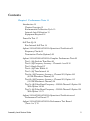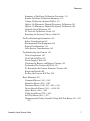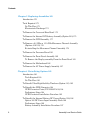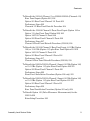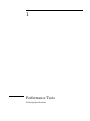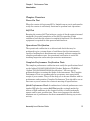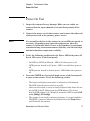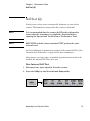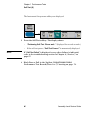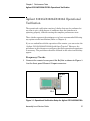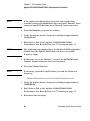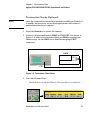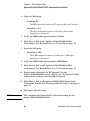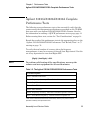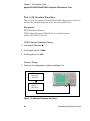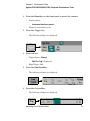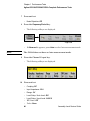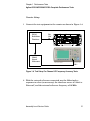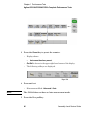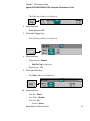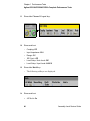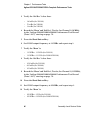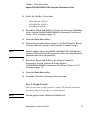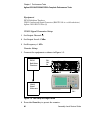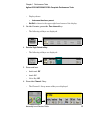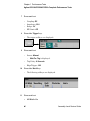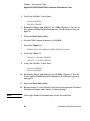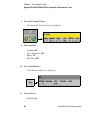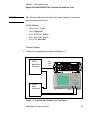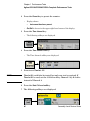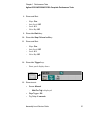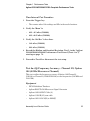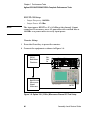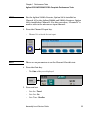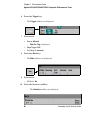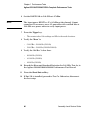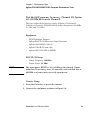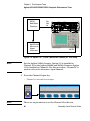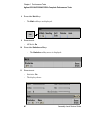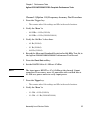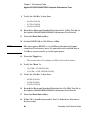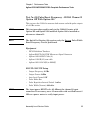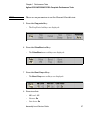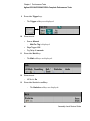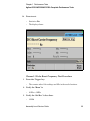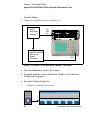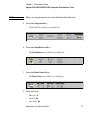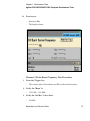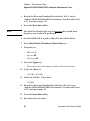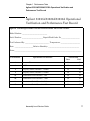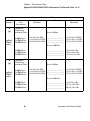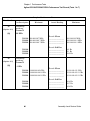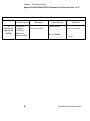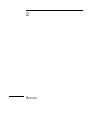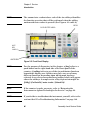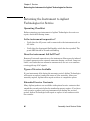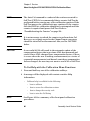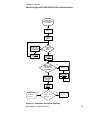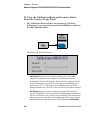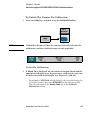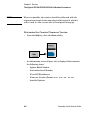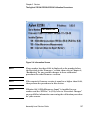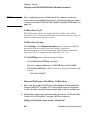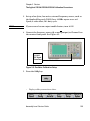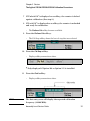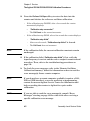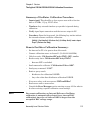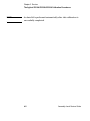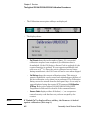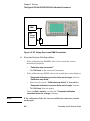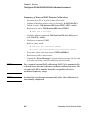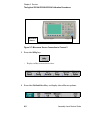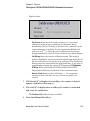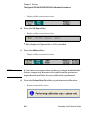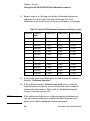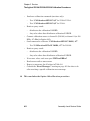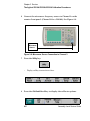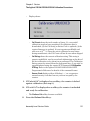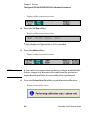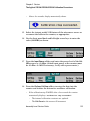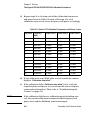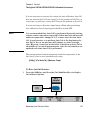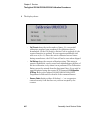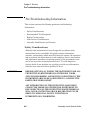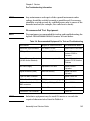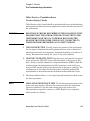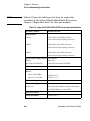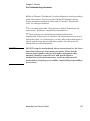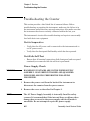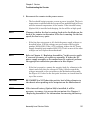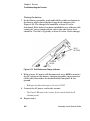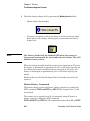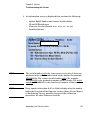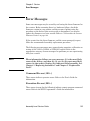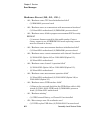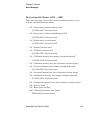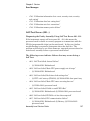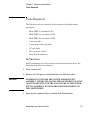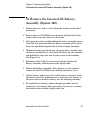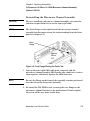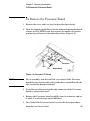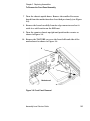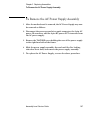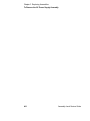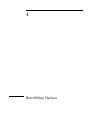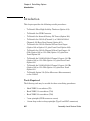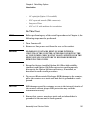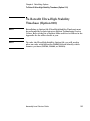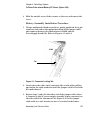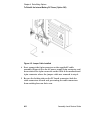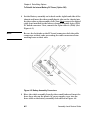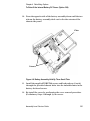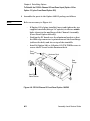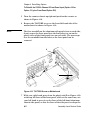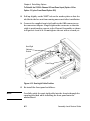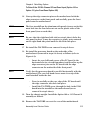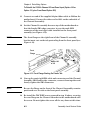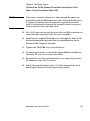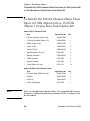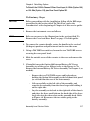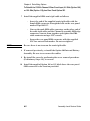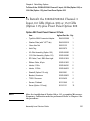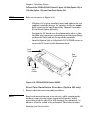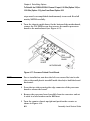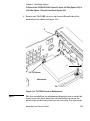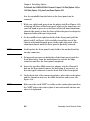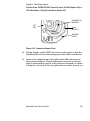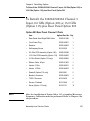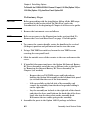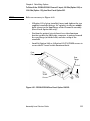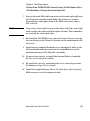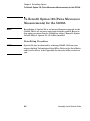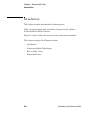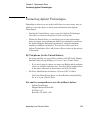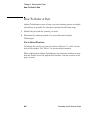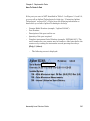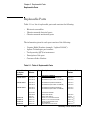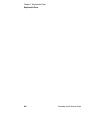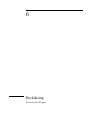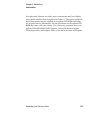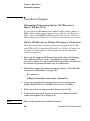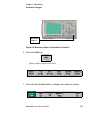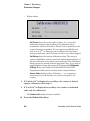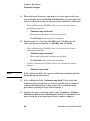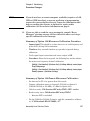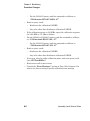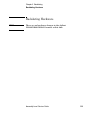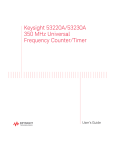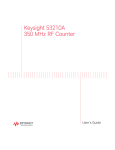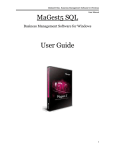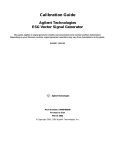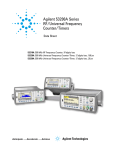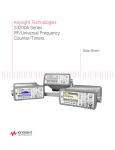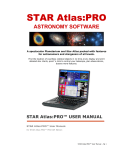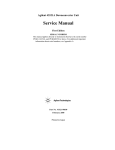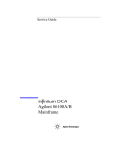Download Agilent Technologies 53230A Specifications
Transcript
53200_Front.fm Page 1 Tuesday, February 1, 2011 10:32 AM Agilent 53200 Series 350 MHz Universal Frequency Counters/ Timers Assembly-Level Service Guide Agilent Technologies Notices © Agilent Technologies, Inc. 2011 Technology Licenses No part of this manual may be reproduced in any form or by any means (including electronic storage and retrieval or translation into a foreign language) without prior agreement and written consent from Agilent Technologies, Inc. as governed by United States and international copyright laws. The hardware and/or software described in this document are furnished under a license and may be used or copied only in accordance with the terms of such license. Manual Part Number Declarations of Conformity for this product and for other Agilent products may be downloaded from the Web. Go to http://regulations.corporate.agilent.com and click on “Declarations of Conformity.” You can then search by product number to find the latest version. 53220-90010 Edition Edition 3. September 2011 Printed in Malaysia Agilent Technologies, Inc. 5301 Stevens Creek Blvd. Santa Clara, CA 95052 USA Product manuals are provided with your instrument on CD-ROM and/or in printed form. Printed manuals are an option. Manuals are also available on the web on the instrument’s product page. Software Updates / Licenses Periodically, Agilent releases software updates to fix known defects and incorporate product enhancements. To search for software updates and the latest documentation for your product, go to the product page at: www.agilent.com/find/53210A www.agilent.com/find/53220A www.agilent.com/find/53230A A portion of the software in this product is licensed under terms of the General Public License Version 2 (“GPLv2”). The text of the license and source code can be found at: www.agilent.com/find/GPLV2 This product utilizes Microsoft Windows CE. Agilent highly recommends that all Windows-based computers connected to Windows CE instruments utilize current anti-virus software. For more information, go to the product page at: www.agilent.com/find/53210A www.agilent.com/find/53220A www.agilent.com/find/53230A 2 Declaration of Conformity Warranty The material contained in this document is provided “as is,” and is subject to being changed, without notice, in future editions. Further, to the maximum extent permitted by applicable law, Agilent disclaims all warranties, either express or implied, with regard to this manual and any information contained herein, including but not limited to the implied warranties of merchantability and fitness for a particular purpose. Agilent shall not be liable for errors or for incidental or consequential damages in connection with the furnishing, use, or performance of this document or of any information contained herein. Should Agilent and the user have a separate written agreement with warranty terms covering the material in this document that conflict with these terms, the warranty terms in the separate agreement shall control. vice office for further information on Agilent Technologies' full line of Support Programs. Certification Agilent Technologies certifies that this product met its published specifications at time of shipment from the factory. Agilent Technologies further certifies that its calibration measurements are traceable to the United States National Institute of Standards and Technology, to the extent allowed by the Institute's calibration facility, and to the calibration facilities of other International Standards Organization members. Exclusive Remedies THE REMEDIES PROVIDED HEREIN ARE THE CUSTOMER'S SOLE AND EXCLUSIVE REMEDIES. AGILENT TECHNOLOGIES SHALL NOT BE LIABLE FOR ANY DIRECT, INDIRECT, SPECIAL, INCIDENTAL, OR CONSEQUENTIAL DAMAGES, WHETHER BASED ON CONTRACT, TORT, OR ANY OTHER LEGAL THEORY. Restricted Rights Legend U.S. Government Restricted Rights. Software and technical data rights granted to the federal government include only those rights customarily provided to end user customers. Agilent provides this customary commercial license in Software and technical data pursuant to FAR 12.211 (Technical Data) and 12.212 (Computer Software) and, for the Department of Defense, DFARS 252.227-7015 (Technical Data - Commercial Items) and DFARS 227.7202-3 (Rights in Commercial Computer Software or Computer Software Documentation). Trademarks Microsoft and Windows are U.S. registered trademarks of Microsoft Corporation. Assistance This product comes with the standard product warranty. Warranty options, extended support contacts, product maintenance agreements and customer assistance agreements are also available. Contact your nearest Agilent Technologies Sales and Ser- Assembly Level Service Guide Waste Electrical and Electronic Equipment (WEEE) Directive 2002/96/EC This product complies with the WEEE Directive (2002/96/EC) marking requirement. The affixed product label (see below) indicates that you must not discard this electrical/electronic product in domestic household waste. Product Category: With reference to the equipment types in the WEEE directive Annex 1, this product is classified as a "Monitoring and Control instrumentation" product. Do not dispose in domestic household waste. To return unwanted products, contact your local Agilent office, or see www.agilent.com/environment/product for more information. Safety Information The following general safety precautions must be observed during all phases of operation of this instrument. Failure to comply with these precautions or with specific warnings or operating instructions in the product manuals violates safety standards of design, manufacture, and intended use of the instrument. Agilent Technologies assumes no liability for the customer's failure to comply with these requirements. General Do not use this product in any manner not specified by the manufacturer. The protective features of this product may be impaired if it is used in a manner not specified in the operation instructions. Before Applying Power Verify that all safety precautions are taken. Note the instrument's external markings described under "Safety Symbols". Ground the Instrument Lithium Battery Recycling The 53210A/53220A/53230A counters contain a 3V “coin cell” lithium battery. Agilent recommends that this battery be replaced every year at the instrument’s 1-year calibration interval. Replacement procedures are provided in the 53220A/53230A Service Guide. Option 300 provides battery operation of the 53210A/53220A/53230A using a 12 lithium battery. Performance of this battery will degrade over time as a function of the number of battery charge/discharge cycles. Refer to local, state, or Federal regulations when disposing of, or recycling either battery. Assembly Level Service Guide The Agilent 53210A/53220A/53230A is provided with a grounding-type power plug. The instrument chassis and cover must be connected to an electrical ground to minimize shock hazard. The ground pin must be firmly connected to an electrical ground (safety ground) terminal at the power outlet. Any interruption of the protective (grounding) conductor or disconnection of the protective earth terminal will cause a potential shock hazard that could result in personal injury. Fuses The Agilent 53210A/53220A/53230A is provided with an internal line fuse appropriate for the line voltages listed on the instrument. This fuse is not user accessible. Do Not Operate in an Explosive Atmosphere Do not operate the instrument in the presence of flammable gases or fumes. Do Not Operate Near Flammable Liquids Do not operate the instrument in the presence of flammable liquids or near containers of such liquids. Do Not Remove the Instrument Cover Only qualified, service-trained personnel who are aware of the hazards involved should remove instrument covers. Always disconnect the power cable and any external circuits before removing the instrument cover. Do Not Modify the Instrument Do not install substitute parts or perform any unauthorized modification to the product. Return the product to an Agilent Sales and Service Office for service and repair to ensure that safety features are maintained. In Case of Damage Instruments that appear damaged or defective should be made inoperative and secured against unintended operation until they can be repaired by qualified service personnel. Cleaning the Instrument Clean the outside of the instrument with a soft, lint-free, slightly-dampened cloth. Do not use detergents or chemical solvents. 3 Safety Notices CAUTION A CAUTION notice denotes a hazard. It calls attention to an operating procedure, practice, or the like that, if not correctly performed or adhered to, could result in damage to the product or loss of important data. Do not proceed beyond a CAUTION notice until the indicated conditions are fully understood and met. WARNING A WARNING notice denotes a hazard. It calls attention to an operating procedure, practice, or the like that, if not correctly performed or adhered to, could result in personal injury or death. Do not proceed beyond a WARNING notice until the indicated conditions are fully understood and met. Safety Symbols Chassis Ground Refer to manual for additional safety information. CAT I Standby Power. Unit is not completely disconnected from AC mains when power switch is in standby position. IEC Measurement Category I. Do NOT connect inputs to AC mains or to circuits derived from AC mains. WARNING Do not connect the input channels of the 53210A/53220A/53230A to AC line-voltage mains or to circuits derived from AC mains. The instrument must be used in CAT I (isolated from mains) applications only. Do not use in other IEC Measurement Category (CAT II, CAT III, or CAT IV) applications. Failure to observe these precautions may result in electric shock and serious personal injury. WARNING The BNC shells of the input terminals are connected to the instrument chassis. Verify signal polarity before making any connections to the input terminals. Product Options 201/202 add parallel Channel 1 and Channel 2 inputs to the rear panel of the instrument. Signals on the center conductor of either panel’s channel BNCs are also present on the corresponding center conductor of the BNC on the opposite panel. Installing the Instrument The Agilent 53210A/53220A/53230A operates in the following line-voltage ranges: 100 - 240V, 50-60 Hz 100 - 127V, 440 Hz 90 VA Max Instrument ventilation is through the sides and rear. Do not obstruct the ventilation holes in any of these locations. Protection Limits Battery Operation The Agilent 53210A/53220A/53230A 350 MHz Universal Counter provides protection circuitry to prevent damage to the instrument and to protect against the danger of electric shock, provided the Protection Limits are not exceeded and the instrument is properly grounded. To ensure safe operation of the instrument, do not exceed the Protection Limits defined on the front panel: When operating the 53210A, 53220A or 53230A under battery power (Option 300), failure to observe the following warnings may result in damage to the instrument, electric shock, and serious personal injury: Channel / Setup ! WARNING Connect the instrument chassis to earth ground during battery operation to minimize shock hazard. Any interruption or disconnection of the protective earth terminal will cause a potential shock hazard that could result in personal injury. 1 Watt Max into 50W WARNING During battery operation, the maximum measured signal supplied by the user is + 42V. 4 WARNING WARNING Under battery power, the instrument chassis may float to the potential of the measured signal supplied by the user. Assembly Level Service Guide Contents Chapter 1 Performance Tests 11 Introduction 12 Chapter Overview 13 Recommended Calibration Cycle 15 Internal Auto-Calibration 15 Equipment Required 16 Power-On Test 17 Self-Test (Q) 19 Run Internal Self-Test 19 Agilent 53210A/53220A/53230A Operational Verification 21 Frequency Checks 21 Termination Checks (Optional) 23 Agilent 53210A/53220A/53230A Complete Performance Tests 25 Test 1: (Q) Absolute Time Base 26 Test 2: (Q) Frequency Accuracy - Channels 1 and 2 30 Test 3: Single Period 37 Test 4: (Q) Pulse Width 43 Test 5: (Q) Time Interval 48 Test 6a: (Q) Frequency Accuracy - Channel 2/3, Option 106 (6 GHz Microwave Channel) 53 Test 6b: (Q) Frequency Accuracy - Channel 2/3, Option 115 (15 GHz Microwave Channel) 59 Test 7a: (Q) Pulse Burst Frequency - 53230A Channel 3 Option 150 With Option 106 65 Test 7c: (Q) Pulse Burst Frequency - 53230A Channel 3 Option 150 With Option 115 71 Agilent 53210A/53220A/53230A Operational Verification and Performance Test Record 77 Agilent 53210A/53220A/53230A Performance Test Record (Tests 1 to 7) 78 Assembly Level Service Guide 5 Contents Chapter 2 Service 87 Introduction 88 Returning the Counter to Agilent Technologies for Service 88 About the Agilent 53210A/53220A/53230A Calibration Menu 88 The Agilent 53210A/53220A/53230A Calibration Procedures 88 Pre-Troubleshooting Information 88 Troubleshooting Information 88 Returning the Instrument to Agilent Technologies for Service 92 Operating Checklist 92 Is the instrument inoperative? 92 Does the instrument fail Self-Test? 92 Types of Service Available 92 Extended Service Contracts 92 Obtaining Repair Service (Worldwide) 93 To Provide Repair Information 93 To Pack in the Original Packaging Materials 94 To Pack in Commercially Available Materials 95 Warranty 95 About the Agilent 53210A/53220A/53230A Calibration Menu 96 Overview of the Agilent 53210A/53220A/53230A Calibration Menu 96 To Get Help with the Calibration Menu Functions 98 To View the Calibration Menu and Security Status From the Counter Front Panel 100 To Lock The Counter Against Calibration 101 To Unlock The Counter For Calibration: 103 To Change to a New Security Code 104 The Agilent 53210A/53220A/53230A Calibration Procedures 105 Equipment Required 105 Determine the Counter Firmware Version 106 Calibration Cycle 108 Calibration String: 108 Internal Reference Oscillator Calibration 108 6 Assembly Level Service Guide Contents Summary of Oscillator Calibration Procedure: 113 Remote Oscillator Calibration Summary: 113 Voltage Calibration (Internal DACs) 115 Option 106 Microwave Channel Frequency Calibration 121 Option 115 Microwave Channel Frequency Calibration 129 Internal Auto-Calibration 136 To View the Calibration Count 139 Resetting the Security Code to a Null 141 Pre-Troubleshooting Information 142 Safety Considerations 142 Recommended Test Equipment 143 Repair Considerations 144 After Service Considerations 145 Troubleshooting the Counter 150 Unit is Inoperative 150 Unit Fails Self-Test 150 Power Supply Check 150 Checking the Battery and Battery Charger 153 Performing The Counter Self-Test 159 To Determine the Counter Firmware Version 160 Reseat the Boards 162 Re-Run the Counter Self Test 162 Error Messages 163 Command Errors (-100...) 163 Execution Errors (-200...) 163 Hardware Errors (-240, -241, -250...) 164 Device-Specific Errors (-300..., +800) 165 Query Errors (-400...) 166 Calibration Errors (700...) 166 Self-Test Errors (901...) 167 Diagnosing the Faulty Assembly Using Self Test Errors 901 - 912 167 Assembly Level Service Guide 7 Contents Chapter 3 Replacing Assemblies 169 Introduction 170 Tools Required 171 Do This First 171 Electrostatic Discharge 172 To Remove the Cover and Rear Bezel 173 To Remove the Internal DC Battery Assembly (Option 300) 175 To Remove the GPIB Assembly 177 To Remove a 6.0 GHz or 15.0 GHz Microwave Channel Assembly (Options 106/115) 178 Re-installing the Microwave Channel Assembly 179 To Remove the Processor Board 181 To Remove the Front Panel Assembly 182 To Remove the Display assembly From the Front Panel 185 To Remove the Motherboard 186 To Remove the AC Power Supply Assembly 187 Chapter 4 Retrofitting Options 189 Introduction 190 Tools Required 190 Do This First 191 To Retrofit Ultra-High Stability Timebase (Option 010) 193 To Retrofit the GPIB Connector 194 GPIB Connector Parts (P/N 53200U-400) 194 Preliminary Steps 194 GPIB Connector Installation Procedure 195 To Retrofit the Internal Battery DC Power (Option 300) 196 Option 300 DC Power Input Assembly Parts 196 Preliminary Steps 196 Battery Assembly Installation Procedure 197 8 Assembly Level Service Guide Contents To Retrofit the 53210A (Channel 1) or 53220A/53230A (Channels 1/2) Rear Panel Inputs (Option 201) 202 Option 201 Rear Panel Channel 1/2 Parts 202 Preliminary Steps 202 Channels 1/2 Rear Panel Retrofit Procedure 204 To Retrofit the 53210A Channel 2 Front Panel Input (Option 106 or Option 115, plus Front Panel Option 202) 206 Option 106/115 Channel 2 Parts 206 Option 202 Front Panel Channel 2 Parts 206 Preliminary Steps 207 Channel 2 Front Panel Retrofit Procedure (53210A) 209 To Retrofit the 53210A Channel 2 Rear Panel Input, 6.0 GHz (Option 106) or 15.0 GHz (Option 115) plus Rear Panel Option 203 216 Option 106/115 Channel 2 Parts 216 Option 203 Rear Panel Channel 2 Parts 216 Preliminary Steps 217 Channel 2 Rear Panel Retrofit Procedure (53210A) 219 To Retrofit the 53220A/53230A Channel 3 Input, 6.0 GHz (Option 106) or 15.0 GHz (Option 115) plus Front Panel Option 202 221 Option 202 Front Panel Channel 3 Parts 221 Preliminary Steps 222 Front Panel Installation Procedure (Option 202 only) 223 To Retrofit the 53220A/53230A Channel 3 Input, 6.0 GHz (Option 106) or 15.0 GHz (Option 115) plus Rear Panel Option 203 231 Option 203 Rear Panel Channel 3 Parts 231 Preliminary Steps 232 Rear Panel Installation Procedure (Option 203 only) 234 To Retrofit Option 150 (Pulse Microwave Measurements) for the 53230A 236 Retrofitting Procedure 236 Assembly Level Service Guide 9 Contents Chapter 5 Replaceable Parts 237 Introduction 238 Contacting Agilent Technologies 239 By Telephone (in the United States): 239 For mail correspondence, use the address below: 239 How To Order A Part 240 Parts Identification 240 Replaceable Parts 242 Chapter 6 Backdating 247 Introduction 248 Serial Numbers 248 Backdating Firmware 250 To Determine the Counter Firmware Version 250 Procedure Changes 252 Information Concerning Option 106 “Microwave Input”, FW Rev (27.0) 252 Option 106 Microwave Channel Frequency Calibration 252 Backdating Hardware 259 Backdating Specifications 260 10 Assembly Level Service Guide 1 Performance Tests Verifying Specifications Chapter 1 Performance Tests Introduction Introduction This chapter provides procedures to test the electrical performance of the Agilent 53210A/53220A/53230A Frequency Counters, using the specifications provided on the CD-ROM (“Agilent 53210A/53220A/53230A Specifications”) that came with your counter. Successful completion of all the Performance Tests verifies the counter is meeting all factory specifications. Four types of testing are provided: • Power-On Test • Counter Self-Test • Operational Verification Tests • Complete Performance Tests This chapter is organized as follows: • Introduction • Power-On Test • Self Test • Agilent 53210A/220A/230A Operational Verification • Agilent 53210A/220A/230A Performance Tests • Agilent 53210A/220A/230A Performance Test Record 12 Assembly-Level Service Guide Chapter 1 Performance Tests Introduction Chapter Overview Power-On Test When the counter is first turned ON, a limited turn-on test is performed to verify the counter is sufficiently functional to perform basic operations. Self-Test Running the counter Self-Test initiates a series of checks against internal standards. Successful completion of the Self-Test provides a high confidence level that the counter is completely functional. No external test equipment is required for this operator-inititated test. Operational Verification The operational verification is an abbreviated check that may be performed to give a strong degree of confidence that the instrument is capable of making basic measurements accurately without running the complete performance tests. An operational verification is useful for incoming inspection and routine preventative maintenance. Complete Performance Verification Tests The complete performance verification tests verify the specifications listed on the Agilent 53210A/53220A/53230A Product Reference CD-ROM as “Agilent 53210A/53220A/53230A Specifications.” All tests can be performed without accessing the inside of the instrument. The Complete Performance Tests are recommended as acceptance tests upon initial receipt of your counter. They will also help you to become familiar with its performance and operation. Complete Performance Tests should be run at least once a year to ensure the counter is meeting all specifications. Quick Performance Check A combination of selected performance tests (marked ‘Q’) plus the counter Self-Test provides a simple method to achieve a high confidence in the counter’s ability to both functionally operate and to meet specifications. These tests represent the absolute minimum set of performance checks recommended following any service activity. Assembly-Level Service Guide 13 Chapter 1 Performance Tests Introduction Auditing the counter’s performance for the quick check points (designated by a ‘Q’) verifies performance for normal accuracy drift mechanisms. This test does not check for abnormal component failures. To perform the quick performance check, do the following: • Perform the counter Self-Test as shown on page 19. • Perform only the performance verification tests indicated with the letter Q at the beginning of the test. • If the counter fails the quick performance check, repair may be required. Refer to “Troubleshooting the Counter” on page 150. Remote testing of the Counter All of the counter tests may be run using an automated test system and remote programming commands. Three interfaces are provided in each counter to allow operation over an interface from a remote computer: GPIB, LAN, and USB. Refer to the SCPI Programmer’s Reference for information on the remote commands available for controlling the counter. Performance Test Record The results of the operational verification, and performance tests should be recorded on a copy of the Performance Test Record, located at the end of the complete performance tests section in this chapter. Test Considerations For optimum performance, all performance tests should comply with the following recommendations: • Ensure that the ambient temperature for running the Performance Tests is stable and between 18 degrees C and 28 degrees C. Ideally, the tests should be performed at 23o C ± 1o C. • Ensure that ambient relative humidity is less than 80 %. • Allow a 1-hour warm-up period before verification or calibration. • Keep the instrument cables as short as possible, consistent with the impedance requirements. Use only RG-58 or equivalent 50 cable for measurements. 14 Assembly-Level Service Guide Chapter 1 Performance Tests Introduction • To verify the total number of accuracy places for frequency measurements, it may be necessary to turn off Auto-Digit control. Use this set of key depressions to turn AutoDigits OFF: [Digits] / (AutoDigits) / <Off> • The softkey menus shown in the test procedures represent the functionality of the 53230A. The softkey menus for the 53210A and 53220A may be different depending on the function selected. Recommended Calibration Cycle The counter requires periodic verification of operation. Depending on the use and environmental conditions, aging, and measurement accuracy required, the counter should be checked using the operational verification procedure at least once every year. The recommended calibration cycle for specification accuracy is also one year. Internal Auto-Calibration An Internal Auto-Calibration feature is available (see Chapter 2 “Service”) that uses internal instrument standards to refine the accuracy of the counter. It is recommended that Auto-Cal be performed regularly (such as at the beginning of a shift change, starting a contemporary series of measurements, after a large ambient temperature change, etc.) for optimum counter performance. NOTE Auto-Calibration is also a subset of the counter Self-Test. Assembly-Level Service Guide 15 Chapter 1 Performance Tests Introduction Equipment Required Table 1-1. Recommended Test Equipment For Operational Verification and Performance Tests Instrument Required Characteristics Recommended Model Microwave Signal Generator 100 MHz to 15 GHz; Freq Accy at 6 GHz and 15 GHz: ±10ppb; PW Accy: ±10% Agilent E8257D-520-UNW or equivalent Pulse Generator 5 nSec pulse width ± Agilent 81134A or equivalent 40 pSec RF Signal Generator 10 MHz ± 2.000E-12 Stanford Research Systems CG635 Primary Frequency Standard (10 MHz House Standard) Absolute accuracy > Stanford Research Systems FS725 Rubidium Timebase or equivalent DC Power Supply Adjustable to 5.000V Agilent 6234A or equivalent Digital Multimeter (DMM) Microvolt accuracy Agilent 34410A or equivalent 1 x 10-10 SMA(m)-to-BNC(f) Adapters (3) Agilent 1250-1200 Type N(m)-to-BNC(f) Adapter Agilent 1250-0780 BNC-to-Dual Banana Plug BNC(f) to banana plug (m) Agilent E9637A or Newark 10M4161 50 Coaxial Cable with BNC connectors (5) BNC(m) to BNC(m), 48 inches Agilent 10503A 3.5mm cables (2) DC-18 GHz,matched pair Agilent 11500E Coaxial BNC Tee Connector 16 1250-0781 Assembly-Level Service Guide Chapter 1 Performance Tests Power-On Test Power-On Test 1 Inspect the counter for any damage. Make sure no cables are connected to the input channels (rear and front panels) of the counter. 2 Connect the power cord to the counter, and connect the other end of the power cord to the primary power source. It is normal for the fan in the counter to run at different speeds as necessary (depending upon internal temperature) when the counter is in Standby mode. Power to the timebase is continuous to maintain long term measurement reliability, and the fan helps maintain timebase temperature stability. NOTE 3 4 Verify the following condition for the Power LED with power off (lower L/H corner of the front panel). • No OCXO or OCXO in Off mode - LED is off when power is off. • OCXO present, heated by AC power - LED is on solid when power is off. • OCXO present, heated by battery power - LED blinks when power is off. Press the POWER key (lower left-hand corner of the front panel) to turn on the counter. Verify the following results: • The front panel display turns white as all pixels are illuminated. • The LED under the power switch is on solid. • After several seconds, a screen is briefly displayed that shows the status and ID of the IP Address and the GPIB address. The factory default GPIB address is 3. (“Disabled” means the GPIB is turned Off under [Utility] / (I/O Config). • The counter is now ready to measure frequency of a signal applied to CHANNEL 1 input as indicated by illumination of the Freq softkey and Channel 1 annunciator. Assembly-Level Service Guide 17 Chapter 1 Performance Tests Power-On Test NOTE An Auto-cal is performed at power-on. (See “To Run AutoCalibration:” on page 137 for more information.) NOTE If a fail message is displayed at power-on, refer to “Troubleshooting the Counter” on page 150 of this service guide. 5 NOTE Mark Pass or Fail in the Agilent 53210A/53220A/53230A Power-ON Test Record, Test 1, at the end of this chapter. The Power-On hardware initialization activities check the following circuits for operation: • Front panel display driver • Power manager • Battery (if installed) • GPIB • Measurement board hardware 18 Assembly-Level Service Guide Chapter 1 Performance Tests Self-Test (Q) Self-Test (Q) A brief power-on test occurs automatically whenever you turn on the counter. This limited test assures that the counter is functional. NOTE It is recommended that the counter Self-Test be performed to ensure that the instrument is completely functional before running the Operational Verification or Performance Tests. NOTE SELF-TEST and the remote command *TST perform the same internal tests. An Auto-Calibration is performed as a subset of the counter Self-Test. (See “Internal Auto-Calibration” on page 136 for more information.) After turn-on, or at any time a reasonable operational status needs to be verified, the internal Self-Test can be run. Run Internal Self-Test 1 Disconnect any input signal(s) from the counter. 2 Press the Utility key and then the Instr Setup softkey. Assembly-Level Service Guide 19 Chapter 1 Performance Tests Self-Test (Q) The Instrument Setup menu softkeys are displayed: 3 Press the Self Test softkey. The display shows: • “Performing Self-Test. Please wait...” (displayed for several seconds.) • If the self-test passes, “Self-Test Passed.” is momentarily displayed. If “Self-Test Failed” is displayed or any other failure is indicated, refer to the troubleshooting section in Chapter 2, “Service,” on page 87. NOTE 4 Mark Pass or Fail in the “Agilent 53210A/53220A/53230A Performance Test Record (Tests 1 to 7)” starting on page 78. 20 Assembly-Level Service Guide Chapter 1 Performance Tests Agilent 53210A/53220A/53230A Operational Verification Agilent 53210A/53220A/53230A Operational Verification The operational verification consists of checks that may be performed at any time to give a high degree of confidence that the instrument is operating properly, without running the complete performance tests. These checks represent the minimum set of tests recommended following any option retrofit installations (Refer to Chapter 4). If you are unfamiliar with the operation of the counter, you can review the “Agilent 53210A/53220A/53230A Quick Start Tutorial.” However, the procedures in this chapter are written so that little operational experience is necessary. The procedures should be followed in the order in which they appear. Frequency Checks 1 Connect the counter’s rear-panel Int Ref Out as shown in Figure 11 to the front panel Channel 1 input connector. Int Ref Out Ch 1 Figure 1-1. Operational Verification Setup for Agilent 53210A/220A/230A Assembly-Level Service Guide 21 Chapter 1 Performance Tests Agilent 53210A/53220A/53230A Operational Verification If the counter has Option 201 (rear panel input connectors) installed, connect the Int Ref Out to the rear panel Channel 1 input connector and NOT the front panel Channel 1 input connector. NOTE 2 Press the Preset key to preset the counter. 3 Verify the display shows a frequency reading of approximately 10,000,000 Hz. 4 Mark Pass or Fail in the “Agilent 53210A/53220A/53230A Performance Test Record (Tests 1 to 7)” starting on page 78. The remaining steps apply only to the Agilent 53220A and Agilent 53230A since the Agilent 53210A does not have a second RF frequency input. NOTE 5 In the same way as for Channel 1, connect the Int Ref Out to the Channel 2 input connector (front or rear panel). 6 Press the Channel 2 button. If necessary, press the Freq/Period key to read the Channel 2 frequency. NOTE • Channel 1 annunciator is not lit. Channel 2 annunciator is lit. 7 Verify the display shows a frequency reading of approximately 10,000,000 Hz. 8 Mark Pass or Fail in the “Agilent 53210A/53220A/53230A Performance Test Record (Tests 1 to 7)” starting on page 78. 9 Disconnect the test setup. 22 Assembly-Level Service Guide Chapter 1 Performance Tests Agilent 53210A/53220A/53230A Operational Verification Termination Checks (Optional) Once the termination checks have been successfully performed, it is usually not necessary to run them again unless the counter’s motherboard has been replaced. NOTE 1 Press the Preset key to preset the counter. 2 Connect a digital multimeter (DMM) to CHANNEL 1 as shown in Figure 1-2, and set it to measure ohms (set DMM to appropriate Ohms range). On the DMM, use a dual-banana plug-to-BNC connector. DMM HI LO Ch 1 Figure 1-2. Termination Check Setup 3 Press the Channel 1 key. • The LED turns on and the Channel 1 Setup softkeys are displayed: Assembly-Level Service Guide 23 Chapter 1 Performance Tests Agilent 53210A/53220A/53230A Operational Verification 4 Select the following: • Coupling: DC – • Impedance: 50 – The 50 annunciator turns on, indicating a 50 input impedance for Channel 1. 5 Verify the DMM reads approximately 50 Ohms. 6 Mark Pass or Fail in the “Agilent 53210A/53220A/53230A Performance Test Record (Tests 1 to 7)” starting on page 78. 7 Select the following: • Impedance: 1 M. – NOTE The DC annunciator indicates DC input coupling for Channel 1. The 1 M annunciator turns on, indicating a 1 M input impedance for Channel 1. 8 Verify the DMM reads approximately 1.000 MOhm. 9 Mark Pass or Fail in the “Agilent 53210A/53220A/53230A Performance Test Record (Tests 1 to 7)” starting on page 78. 10 Repeat steps 2 through 9 for RF Channel 2 for the Agilent 53220A/53230A counters ONLY, since the Agilent 53210A counter does not have a standard RF Channel 2. 11 Mark Pass or Fail in the Agilent 53220A/53230A Operational Verification Test Record, Tests 6a and 6b for Chan 2, starting on page 78. 12 Disconnect the test setup. This completes the Operational Verification testing for the Agilent 53210A/53220A/53230A. 24 Assembly-Level Service Guide Chapter 1 Performance Tests Agilent 53210A/53220A/53230A Complete Performance Tests Agilent 53210A/53220A/53230A Complete Performance Tests The following seven performance tests, when successful, verify that the counter meets the instrument specifications as provided on the CD ROM that came with your Agilent 53210A/53220A/53230A Counter. See also the information on running a ‘QUICK’ performance test on page page 13. Before running these tests, review the “Test Considerations” on page 14.. Record the results of the performance tests in the appropriate place on the “Agilent 53210A/53220A/53230A Performance Test Record (Tests 1 to 7)” starting on page 78. To verify the total number of accuracy places for frequency measurements, it may be necessary to turn off Auto-Digit control. Use this set of key depressions to turn AutoDigits OFF: [Digits] / (AutoDigits) / <Off> NOTE To perform valid testing of the specifications, warm up the counter and test equipment for at least 30 minutes. Table 1-2. The Agilent 53210A/53220A/53230A Performance Tests *Test Description Test 1: Absolute Time Base Test 2: Frequency Accuracy - Channels 1 and 2 Test 3: Single Period Test 4: Pulse Width Test 5: Time Interval Test 6: Frequency Accuracy - Microwave Channel Options 106 and 115 Test 7: Pulse Burst Frequency - 53230A Channel 3 Option 150 * Other counter measurement functions are mathematically derived by the processor from the parameters verified by these performance tests. Assembly-Level Service Guide 25 Chapter 1 Performance Tests Agilent 53210A/53220A/53230A Complete Performance Tests Test 1: (Q) Absolute Time Base This test uses the Agilent 53210A/53220A/53230A Frequency Counters to measure the absolute frequency of the internal 10 MHz clock. Equipment FS725 Rubidium Timebase CG635 Signal Generator (E8257D-520 is a valid substitute) Agilent 10503 BNC Cables (2) CG635 Signal Generator Setup 1 Set Output Channel: Q 2 Set Output Level: +7 dBm 3 Set Frequency: 10 MHz Counter Setup 1 Connect the equipment as shown in Figure 1-3. FS725 Rubidium Timebase CG635 Signal Generator Ch 1 Figure 1-3. Absolute Timebase Test Setup 26 Assembly-Level Service Guide Chapter 1 Performance Tests Agilent 53210A/53220A/53230A Complete Performance Tests 2 Press the Preset key on the front panel to preset the counter. • Display shows: – • 3 Channel 1 annunciator is lit. Press the Trigger key. • 4 The following softkeys are displayed: Press and set: • Trigger Source: Manual – • 5 Instrument has been preset. Wait For Trig is displayed. Rdgs/Trigger: 100. Press the Freq Period key. • The following softkeys are displayed: * *Opt 150 6 Press the Freq softkey. • The following softkeys are displayed: Assembly-Level Service Guide 27 Chapter 1 Performance Tests Agilent 53210A/53220A/53230A Complete Performance Tests 7 Press and set: • 8 Noise Rejection: Off Press the Frequency/Period key. • The following softkeys are displayed: * *Opt 150 • If Advanced is appears, press Auto to select Auto measurement mode. The 53210A does not have an Auto measurement mode. NOTE 9 Press the Channel 1 input key. • 10 The following softkeys are displayed: Press and set: • Coupling: DC • Input Impedance: 50 • Range: 5 V • Level Setup / Auto Level: Off • Level Setup / Input Level: 0.000 V • BW Limit: Off • Probe: None 28 Assembly-Level Service Guide Chapter 1 Performance Tests Agilent 53210A/53220A/53230A Complete Performance Tests 11 Press the Math key. • 12 Press to set: • 13 The Math softkeys are displayed: All Math: On Press the Statistics softkey: – 14 The Statistics softkeys are displayed: Press to set: • Statistics: On • The display shows: Assembly-Level Service Guide 29 Chapter 1 Performance Tests Agilent 53210A/53220A/53230A Complete Performance Tests Absolute Timebase Test Procedure 1 Press the Trigger key to manually trigger the counter. • 2 Counter takes 100 readings and fills in Math functions. Verify the ‘Mean’ displays a reading of: • 10 MHz ± 15 Hz (for Standard Timebase) • 10 MHz ± 0.505 Hz (for Option 010 High Stability Timebase) 3 Record the ‘Mean’ test value, Test 1, in the “Agilent 53210A/53220A/53230A Performance Test Record (Tests 1 to 7)” starting on page 78. 4 Proceed to Test #2 or disconnect the test setup. Test 2: (Q) Frequency Accuracy - Channels 1 and 2 This set of tests verifies the Channel 1 and 2 frequency accuracy specifications of the Agilent 53210A/53220A/53230A Frequency Counters. Equipment FS725 Rubidium Timebase CG635 Synthesized Signal Generator (E8257D-520 is a valid substitute) Agilent 10503A BNC Cables (3) CG635 Signal Generator Setup 1 Set Output Channel: Q 2 Set Output Level: +7 dBm 3 Set Frequency: 10 MHz 30 Assembly-Level Service Guide Chapter 1 Performance Tests Agilent 53210A/53220A/53230A Complete Performance Tests Counter Setup 1 Connect the test equipment to the counter as shown in Figure 1-4. FS725 Rubidium Opt 106 100 M Hz - 6 G Hz + 2 7 dB m M a x Ch 1 Opt 201 E x t R e f In Ch 2 G a te In /O u t O pt 115 300 M H z - 15 GH z +27 dB m M ax ! ! G P -IB N1 0149 O p t 1 0 6 /1 1 5 O p t 0 10 UO C XO O p t 3 0 0 B a tte r y In t R e f O u t Trig In U SB LAN IECS / NMB-001 Timebase Ext Ref In L ine 1 0 0 -2 4 0 V , 5 0 -6 0 H z 1 0 0 -1 2 7 V , 4 0 0 H z 90 VA M ax C US IS M 1 -A CG635 Signal Generator Ch 1 Figure 1-4. Test Setup For Channel 1/2 Frequency Accuracy Tests 2 With the external reference connected, use the following key sequence to select (as necessary) the time base source to ‘Auto’ or ‘External’, and the external reference frequency of 10 MHz: Assembly-Level Service Guide 31 Chapter 1 Performance Tests Agilent 53210A/53220A/53230A Complete Performance Tests 3 Press the Preset key to preset the counter. • Display shows: – Instrument has been preset. • Ext Ref is shown in the upper right-hand corner of the display. • The following softkeys are displayed: * *Opt 150 4 Press and set: • Measurement Mode: Advanced / Auto The 53210A does not have an Auto mesurement mode. NOTE 5 Press the Freq softkey. 32 Assembly-Level Service Guide Chapter 1 Performance Tests Agilent 53210A/53220A/53230A Complete Performance Tests • 6 Press and set: • 7 Noise Rejection: Off Press the Trigger key. • 8 The following softkeys are displayed: The following softkeys are displayed: Press and set: • Trigger Source: Manual – • 9 Rdgs/Trigger: 100. Press the Gate key. • 10 Wait For Trig is displayed. The Gate softkeys are displayed: Press and set: • Gate Src: Timed • Gate Time: 10 mSec • Gate Out: On – Polarity: Norm Assembly-Level Service Guide 33 Chapter 1 Performance Tests Agilent 53210A/53220A/53230A Complete Performance Tests 11 Press the Channel 1 input key. 12 Press and set: 13 • Coupling: DC • Input Impedance: 50 • Range: 5 V • BW Limit: Off • Level Setup / Auto Level: Off • Level Setup / Input Level: 0.000 V Press the Math key. • 14 The following softkeys are displayed: Press and set: • 34 All Math: On Assembly-Level Service Guide Chapter 1 Performance Tests Agilent 53210A/53220A/53230A Complete Performance Tests 15 Press the Statistics softkey. – 16 The Statistics softkeys are displayed: Press to set: • Statistics: On • The display shows: Frequency Accuracy Test Procedure 1 Press the Trigger key to manually trigger the counter. • 2 Counter takes 100 readings and fills in Math functions. Verify the ‘Mean’ is: • 10 MHz ± 100 mHz (for 53210A) • 10 MHz ± 10 mHz (for 53220A/53230A) Assembly-Level Service Guide 35 Chapter 1 Performance Tests Agilent 53210A/53220A/53230A Complete Performance Tests 3 Verify the ‘Std Dev’ is less than: • 140 mHz (for 53210A) • 70 mHz (for 53220A) • 14 mHz (for 53230A) 4 Record the ‘Mean’ and ‘Std Dev’, Test 2a, for Channel 1 (10 MHz), in the “Agilent 53210A/53220A/53230A Performance Test Record (Tests 1 to 7)” starting on page 78. 5 Press the Reset Stats softkey. 6 Set CG635 output frequency to 115 MHz and repeat step 1. 7 Verify the ‘Mean’ is: 8 9 • 115 MHz ± 1.150 Hz (for 53210A) • 115 MHz ± 0.115 Hz (for 53220A/53230A) Verify the ‘Std Dev’ is less than: • 1610 mHz (for 53210A) • 805 mHz (for 53220A) • 161 mHz (for 53230A) Record the ‘Mean’ and ‘Std Dev’, Test 2a, for Channel 1 (115 MHz), in the “Agilent 53210A/53220A/53230A Performance Test Record (Tests 1 to 7)” starting on page 78. 10 Press the Reset Stats softkey. 11 Set CG635 output frequency to 350 MHz, and repeat step 1. 12 Verify the ‘Mean’ is: • 350 MHz ± 3.5 Hz (for 53210A) • 350 MHz ± 0.350 Hz (for 53220A/53230A) 36 Assembly-Level Service Guide Chapter 1 Performance Tests Agilent 53210A/53220A/53230A Complete Performance Tests 13 Verify the ‘Std Dev’ is less than: • 4 900 mHz (for 53210A) • 2 450 mHz (for 53220A) • 490 mHz (for 53230A) 14 Record the ‘Mean’ and ‘Std Dev’, Test 2a, for Channel 1 (350 MHz), in the “Agilent 53210A/53220A/53230A Performance Test Record (Tests 1 to 7)” starting on page 78. 15 Press the Reset Stats softkey. 16 Repeat the procedure above (steps 1 to 15) for Channel 2. Be sure to set up Channel 2 (steps 11 and 12 under “Counter Setup”.) Step 16 applies only to the 53220A and 53230A. The 53210A does not have a Channel 2 for RF frequencies. Also, selecting Channel 2 automatically resets the statistics. NOTE 17 Record the ‘Mean’ and ‘Std Dev’ for all three Channel 2 frequencies, Test 2b, Channel 2, in the “Agilent 53210A/53220A/53230A Performance Test Record (Tests 1 to 7)” starting on page 78. 18 Press the Reset Stats softkey. 19 Proceed to Test #3 or disconnect the test setup. Test 3: Single Period This test measures a single period of a signal. The period is measured from rising edge to rising edge on a single channel. NOTE Test #3 applies to the 53220A and 53230A only. Assembly-Level Service Guide 37 Chapter 1 Performance Tests Agilent 53210A/53220A/53230A Complete Performance Tests Equipment FS725 Rubidium Timebase CG635 Synthesized Signal Generator (E8257D-520 is a valid substitute) Agilent 10503 BNC Cables (3) CG635 Signal Generator Setup 1 Set Output Channel: Q 2 Set Output Level: +7 dBm 3 Set Frequency: 1 MHz Counter Setup 1 Connect the equipment as shown in Figure 1-5. FS725 Rubidium Opt 106 100 M Hz - 6 G Hz + 2 7 dB m M a x Ch 1 Opt 201 E x t R e f In Ch 2 G a te In /O u t O pt 115 300 M H z - 15 GH z +27 dB m M ax ! ! G P -IB N1 0149 O p t 1 0 6 /1 1 5 O p t 0 10 UO C XO O p t 3 0 0 B a tte r y In t R e f O u t Trig In U SB LAN IECS / NMB-001 Timebase Ext Ref In L ine 1 0 0 -2 4 0 V , 5 0 -6 0 H z 1 0 0 -1 2 7 V , 4 0 0 H z 90 VA M ax C US IS M 1 -A CG635 Signal Generator Ch 1 Figure 1-5. Test Setup for Single Period 2 Press the Preset key to preset the counter. 38 Assembly-Level Service Guide Chapter 1 Performance Tests Agilent 53210A/53220A/53230A Complete Performance Tests • Display shows: – • 3 6 The following softkeys are displayed: Press the Single Period softkey. • 5 Ext Ref is shown in the upper right-hand corner of the display. On the Counter, press the Time Interval key. • 4 Instrument has been preset. The following softkeys are displayed: Press and set: • Auto Level: Off • Level: 0 V • Noise Rej: Off Press the Channel 1 key. • The Channel 1 Setup menu softkeys are displayed. Assembly-Level Service Guide 39 Chapter 1 Performance Tests Agilent 53210A/53220A/53230A Complete Performance Tests 7 8 Press and set: • Coupling: DC • Impedance: 50 • Range: 5 V • BW Limit: Off Press the Trigger key. • 9 The trigger softkeys are displayed: Press and set: • Source: Manual – 10 • Trig Delay: 0 Seconds • Rdgs/Trigger: 100 Press the Math key. • 11 Wait For Trig is displayed. The following softkeys are displayed: Press and set: • 40 All Math: On Assembly-Level Service Guide Chapter 1 Performance Tests Agilent 53210A/53220A/53230A Complete Performance Tests 12 Press the Statistics softkey: – 13 The Statistics softkeys are displayed: Press to set: • Statistics: On • The display shows: Single Period Test Procedure 1 Press the Trigger key. • 2 Counter takes 100 readings and fills in Math functions. Verify the ‘Mean’ is: • 1.00 uSec ± .200 nSec (53220A) • 1.00 uSec ± .100 nSec (53230A) Assembly-Level Service Guide 41 Chapter 1 Performance Tests Agilent 53210A/53220A/53230A Complete Performance Tests 3 Verify the ‘Std Dev’ is less than: • .140 nSec (53220A) • .028 nSec (53230A) 4 Record the ‘Mean’ and ‘Std Dev’ for 1 MHz, Channel 1, Test 3a, in the Agilent 53220A/53230A Performance Test Record starting on page 78. 5 Press the Reset Stats softkey. 6 Set the CG635 output frequency to 250 MHz. 7 Press the Trigger key. • 8 9 NOTE Counter takes 100 readings and fills in Math functions. Verify the ‘Mean’ is: • 4.00 nSec ± .200 nSec (53220A) • 4.00 nSec ± .100 nSec (53230A) Verify the ‘Std Dev’ is less than: • .140 nSec (53220A) • .028 nSec (53230A) 10 Record the ‘Mean’ and ‘Std Dev’ for 250 MHz, Channel 1, Test 3b, in the Agilent 53220A/53230A Performance Test Record starting on page 78. 11 Press the Reset Stats softkey. 12 Repeat steps 1 to 11 for Channel 2. Be sure to perform the Channel 2 setup (see steps 6 and 7 under “Counter Setup”.) Selecting Channel 2 automatically resets the statistics. 42 Assembly-Level Service Guide Chapter 1 Performance Tests Agilent 53210A/53220A/53230A Complete Performance Tests 13 Record the ‘Mean’ and ‘Std Dev’ for 1 MHz and 250 MHz, Channel 2, Test 3c and 3d, in the Agilent 53220A/53230A Performance Test Record starting on page 78. 14 Press the Reset Stats softkey. 15 Proceed to Test #4 or disconnect the setup. Test 4: (Q) Pulse Width This test uses the Agilent 53220A/53230A Counter to measure the width of a narrow pulse from a pulse generator. NOTE Test #4 applies to the 53220A and 53230A only. Equipment FS725 Rubidium Timebase Agilent 81134A Pulse Generator Agilent 10503 BNC Cables (3) Agilent 15443A (SMA) cable or Agilent 11500E (3.5 mm) cable Agilent 1250-1200 BNC(f)-to-SMA(m) Adapter (2) 81134A Setup • Output Level: 1 Vpp • Period: 66.6 nSec • Pulse Width: 5 nSec Assembly-Level Service Guide 43 Chapter 1 Performance Tests Agilent 53210A/53220A/53230A Complete Performance Tests Counter Setup 1 Connect the equipment as shown in Figure 1-5. FS725 Rubidium Opt 106 100 M Hz - 6 G Hz + 2 7 dB m M a x Ch 1 Opt 201 E x t R e f In Ch 2 G a te In /O u t O pt 115 300 M H z - 15 GH z +27 dB m M ax ! ! G P -IB N1 0149 O p t 1 0 6 /1 1 5 O p t 0 10 UO C XO O p t 3 0 0 B a tte r y In t R e f O u t Trig In U SB LAN IECS / NMB-001 Timebase Ext Ref In L ine 1 0 0 -2 4 0 V , 5 0 -6 0 H z 1 0 0 -1 2 7 V , 4 0 0 H z 90 VA M ax C US IS M 1 -A 81134A Pulse Generator Ch 1 Figure 1-6. Pulse Width Test Setup 2 Press the Preset key to preset the counter. • Display shows: – • 3 Instrument has been preset. Ext Ref is shown in the upper right-hand corner of the display. Press the Time Interval key. • 44 The following softkeys are displayed: Assembly-Level Service Guide Chapter 1 Performance Tests Agilent 53210A/53220A/53230A Complete Performance Tests 4 Press the Pulse Width softkey. • 5 6 The following softkeys are displayed: Press and set: • Set Width: Pos • Auto Level: Off • Input Level: +0.00 V • Set Noise Rejection: Off Press the Trigger key. Front panel display shows: 7 Press and set: • Source: Manual – Wait For Trig is displayed • Rdgs/Trigger: 100 • Trig Delay: 0 Seconds Assembly-Level Service Guide 45 Chapter 1 Performance Tests Agilent 53210A/53220A/53230A Complete Performance Tests 8 Press the Channel 1 key: • 9 10 Press and Set: • Coupling: DC • Input Impedance: 50 • Range: 5 V • BW Limit: OFF Press the Math key. • 11 The Channel 1 Setup softkeys are displayed: The following softkeys are displayed: Press and set: • 46 All Math: On Assembly-Level Service Guide Chapter 1 Performance Tests Agilent 53210A/53220A/53230A Complete Performance Tests 12 Press the Statistics softkey: – 13 The Statistics softkeys are displayed: Press to set: • Statistics: On • The display shows: Pulse Width Test Procedure 1 Press the Trigger key. • 2 3 Counter takes 100 readings and fills in Math functions. Verify the ‘Mean’ is: • 5 ± 0.4 nSec (53220A) • 5 ± 0.2 nSec (53230A) Verify the ‘Std Dev’ is less than: Assembly-Level Service Guide 47 Chapter 1 Performance Tests Agilent 53210A/53220A/53230A Complete Performance Tests • 0.140 nSec (53220A) • 0.028 nSec (53230A) 4 Record the Mean and Standard Deviation for Channel 1, Test 4a, in the “Agilent 53210A/53220A/53230A Performance Test Record (Tests 1 to 7)” starting on page 78. 5 Repeat steps 1 to 3 for Channel 2 (Test 4b). Be sure to do the Channel 2 setup first. (See steps 8, 9 in the Counter setup above.) Selecting Channel 2 automatically resets the statistics. NOTE 6 Record the Mean and Standard Deviation for Channel 2, Test 4b, in the “Agilent 53210A/53220A/53230A Performance Test Record (Tests 1 to 7)” starting on page 78. 7 Proceed to Test #5 or disconnect the test setup. Test 5: (Q) Time Interval This test verifies the Time Interval specifications between Channel 1 and Channel 2. NOTE Test #5 applies to the 53220A and 53230A only. Equipment • FS725 Rubidium Timebase • Agilent 81134A Pulse Generator • Agilent 10503 BNC Cables (2) • Agilent 11500E (3.5) mm cables (2) • Agilent 1250-1200 BNC(f)-to-SMA(m) Adapter 48 Assembly-Level Service Guide Chapter 1 Performance Tests Agilent 53210A/53220A/53230A Complete Performance Tests The 3.5 mm cables must be the exact same length or erroneous measurements will occur. CAUTION 81134A Setup • Output Level: 1 Vpp • Period: 66.6 nSec • Pulse Width Ch1: 5 nSec • Pulse Width Ch2: 5 nSec • Delay Ch2: 49.9 nSec Counter Setup 1 Connect the equipment as shown in Figure 1-7. FS725 Rubidium Opt 106 100 M Hz - 6 G Hz +27 dB m M ax Ch 1 Opt 201 Ch 2 E x t R e f In G a te I n /O u t In t R e f O u t T r ig In O pt 115 300 M H z - 15 GH z +27 dB m M ax ! ! G P -IB N10149 O p t 1 0 6 /1 1 5 USB O pt 010 UO C XO O p t 3 0 0 B a t te r y LAN IECS / NMB-001 Timebase Ext Ref In L in e 1 0 0 -2 4 0 V , 5 0 -6 0 H z 1 0 0 -1 2 7 V , 4 0 0 H z 90VA M ax 81134A Pulse Generator C US IS M 1 -A Ch 1 Ch 2 Figure 1-7. Time Interval (Channel 1 to 2) Test Setup Assembly-Level Service Guide 49 Chapter 1 Performance Tests Agilent 53210A/53220A/53230A Complete Performance Tests 2 Press the Preset key to preset the counter. • Display shows: – • 3 The following softkeys are displayed: Press the Time Interval softkey. • 5 Ext Ref is shown in the upper right-hand corner of the display. Press the Time Interval key. • 4 Instrument has been preset. The Time Interval softkeys are displayed: Press to set Time Int: 1-2. Time Int 2-1 could also be tested, but only one test is required. If Time Int 2-1 is used, set the 81134A to delay Channel 1 by 49.9 nSec instead of Channel 2. NOTE 6 Press the Start Ch Level softkey. 7 The following softkeys are displayed: 50 Assembly-Level Service Guide Chapter 1 Performance Tests Agilent 53210A/53220A/53230A Complete Performance Tests 8 9 Press and Set: • Slope: Pos • Auto Level: Off • Level: 0 V • Noise Rej: Off Press the Back key. 10 Press the Stop Ch Level softkey. 11 Press and Set: 12 • Slope: Pos • Auto Level: Off • Level: 0 V • Noise Rej: Off Press the Trigger key. • 13 Front panel display shows: Press to set: • Source: Manual – Wait For Trig is displayed • Rdgs/Trigger: 100 • Trig Delay: 0 seconds Assembly-Level Service Guide 51 Chapter 1 Performance Tests Agilent 53210A/53220A/53230A Complete Performance Tests 14 Press the Math key. • 15 Press and set: • 16 The following softkeys are displayed: All Math: On Press the Statistics softkey: – 17 The Statistics softkeys are displayed: Press to set: • Statistics: On The display shows: 52 Assembly-Level Service Guide Chapter 1 Performance Tests Agilent 53210A/53220A/53230A Complete Performance Tests Time Interval Test Procedure 1 Press the Trigger key. • 2 3 The counter takes 100 readings and fills in the math functions. Verify the ‘Mean’ is: • 49.9 ± 0.5 nSec (53220A) • 49.9 ± 0.25 nSec (53230A) Verify the ‘Std Dev’ is less than: • .140 nSec (53220A) • .028 nSec (53230A) 4 Record the Median and Standard Deviation, Test 5, in the “Agilent 53210A/53220A/53230A Performance Test Record (Tests 1 to 7)” starting on page 78. 5 Proceed to Test #6 or disconnect the test setup. Test 6a: (Q) Frequency Accuracy - Channel 2/3, Option 106 (6 GHz Microwave Channel) This test verifies the frequency accuracy of Option 106 Channel 2 (53210A) or Channel 3 (53220A/53230A) at two frequencies (100 MHz and 5.88 GHz). Equipment • FS725 Rubidium Timebase • Agilent E8257D-520 Microwave Signal Generator • Agilent 10503A BNC Cable (2) • Agilent 11500E (3.5) mm cable • Agilent 1250-1250 N(M) to SMA(F) Assembly-Level Service Guide 53 Chapter 1 Performance Tests Agilent 53210A/53220A/53230A Complete Performance Tests E8257D-520 Setup • Output Frequency: 100 MHz • Output Power: -27 dBm The input power MUST be -27 ± 0.5 dBm at the channel 3 input connector. If necessary, use a 3.5 mm cable with certified loss at 100 MHz or a power meter to verify input power. NOTE Counter Setup 1 Press the Preset key to preset the counter. 2 Connect the equipment as shown in Figure 1-8. FS725 Rubidium E8257D-520 Microwave Signal Generator Opt 106 100 M Hz - 6 G Hz +27 dB m M ax Ch 1 Opt 201 Ch 2 E x t R e f In G a te I n /O u t In t R e f O u t T r ig In O pt 115 300 M H z - 15 GH z +27 dB m M ax ! ! G P -IB N10149 O p t 1 0 6 /1 1 5 USB O pt 010 UO C XO O p t 3 0 0 B a t te r y LAN IECS / NMB-001 Timebase Ext Ref In L in e 1 0 0 -2 4 0 V , 5 0 -6 0 H z 1 0 0 -1 2 7 V , 4 0 0 H z 90VA M ax C US IS M 1 -A Ch 2/3 Figure 1-8. Option 106 ( 6 GHz ) Microwave Channel 2/3 Test Setup 54 Assembly-Level Service Guide Chapter 1 Performance Tests Agilent 53210A/53220A/53230A Complete Performance Tests For the Agilent 53210A Counter, Option 106 is installed as Channel 2. For the Agilent 53220A and 53230A Counters, Option 106 is installed as Channel 3. For this procedure, “Channel 3” is used to refer to the microwave input channel. NOTE 3 Press the Channel 3 input key. • Channel 3 is selected for test input. There are no parameters to set for Channel 3 for this test. NOTE 4 Press the Gate key. • 5 The Gate softkeys are displayed: Press and set: • Gate Src: Timed • Gate Out: On • Gate Time: 10 mSec Assembly-Level Service Guide 55 Chapter 1 Performance Tests Agilent 53210A/53220A/53230A Complete Performance Tests 6 Press the Trigger key. • 7 The Trigger softkeys are displayed: Press to set: • Source: Manual – 8 • Rdgs/Trigger: 100 • Trig Delay: 0 seconds Press the Math key. • 9 The Math softkeys are displayed: Press to set: • 10 Wait For Trig is displayed All Math: On Press the Statistics softkey: – 56 The Statistics softkeys are displayed: Assembly-Level Service Guide Chapter 1 Performance Tests Agilent 53210A/53220A/53230A Complete Performance Tests 11 Press to set: • Statistics: On • The display shows: Channel 3 (Option 106) Frequency Accuracy Test Procedure 1 Press the Trigger key. • 2 3 The counter takes 100 readings and fills in the math functions. Verify the ‘Mean’ is: • 100 MHz ± 1.000 Hz (53210A) • 100 MHz ± 100 mHz (53220A/53230A) Verify the ‘Std Dev’ is less than: • 1.400 Hz (53210A) • 700 mHz (53220A) • 140 mHz (53230A) 4 Record the Mean and Standard Deviation for 100 MHz, Test 6a, in the Agilent 53210A/53220A/53230A Performance Test Record. 5 Press the Reset Stats softkey. Assembly-Level Service Guide 57 Chapter 1 Performance Tests Agilent 53210A/53220A/53230A Complete Performance Tests 6 Set the E8257D-520 to 5.88 GHz at -27 dBm. The input power MUST be -27 ± 0.5 dBm at the channel 3 input connector. If necessary, use a 3.5 mm cable with certified loss at 5.88 GHz or a power meter to verify input power. NOTE 7 Press the Trigger key. • 8 9 The counter takes 100 readings and fills in the math functions. Verify the ‘Mean’ is: • 5.88 GHz ± 58.800 Hz (53210A) • 5.88 GHz ± 5.880 Hz (53220A/53230A) Verify the ‘Std Dev’ is less than: • 82.300 Hz (53210A) • 41.100 Hz (53220A) • 8.230 Hz (53230A) 10 Record the Mean and Standard Deviation for 5.88 GHz, Test 6a, in the Agilent 53210A/53220A/53230A Performance Test Record. 11 Press the Reset Stats softkey. 12 If Opt 150 is installed, proceed to Test 7a. Otherwise, disconnect the test setup. 58 Assembly-Level Service Guide Chapter 1 Performance Tests Agilent 53210A/53220A/53230A Complete Performance Tests Test 6b: (Q) Frequency Accuracy - Channel 2/3, Option 115 (15 GHz Microwave Channel) This test verifies the frequency accuracy of Option 115 Channel 2 (53210A) or Channel 3 (53220A/53230A) at three frequencies (300 MHz, 3.1 GHz, and 15.0 GHz). Equipment • FS725 Rubidium Timebase • Agilent E8257D-520 Microwave Signal Generator • Agilent 10503A BNC Cable (2) • Agilent 11500E (3.5) mm cable • Agilent 1250-1250 N(M) to SMA(F) E8257D-520 Setup • Output Frequency: 300 MHz • Output Power: -23 dBm The input power MUST be -23 ± 0.5 dBm at the channel 3 input connector. If necessary, use a 3.5 mm cable with certified loss at 300 MHz or a power meter to verify input power. NOTE Counter Setup 1 Press the Preset key to preset the counter. 2 Connect the equipment as shown in Figure 1-9. Assembly-Level Service Guide 59 Chapter 1 Performance Tests Agilent 53210A/53220A/53230A Complete Performance Tests FS725 Rubidium Opt 106 100 M Hz - 6 G Hz +27 dB m M ax Ch 1 Opt 201 Ch 2 E x t R e f In G a te I n /O u t In t R e f O u t T r ig In E8257D-520 Microwave Signal Generator O pt 115 300 M H z - 15 GH z +27 dB m M ax ! ! G P -IB N10149 O p t 1 0 6 /1 1 5 USB O pt 010 UO C XO O p t 3 0 0 B a t te r y LAN IECS / NMB-001 Timebase Ext Ref In L in e 1 0 0 -2 4 0 V , 5 0 -6 0 H z 1 0 0 -1 2 7 V , 4 0 0 H z 90VA M ax C US IS M 1 -A Ch 2/3 Figure 1-9. Option 115 ( 15 GHz ) Microwave Channel 2/3 Test Setup For the Agilent 53210A Counter, Option 115 is installed as Channel 2. For the Agilent 53220A and 53230A Counters, Option 115 is installed as Channel 3. For this procedure, “Channel 3” is used to refer to the microwave input channel. NOTE 3 Press the Channel 3 input key. • NOTE Channel 3 is selected for test input. There are no parameters to set for Channel 3 for this test. 60 Assembly-Level Service Guide Chapter 1 Performance Tests Agilent 53210A/53220A/53230A Complete Performance Tests 4 Press the Gate key. • 5 6 Press and set: • Gate Src: Timed • Gate Out: On • Gate Time: 10 mSec Press the Trigger key. • 7 The Gate softkeys are displayed: The Trigger softkeys are displayed: Press to set: • Source: Manual – Wait For Trig is displayed • Rdgs/Trigger: 100 • Trig Delay: 0 seconds Assembly-Level Service Guide 61 Chapter 1 Performance Tests Agilent 53210A/53220A/53230A Complete Performance Tests 8 Press the Math key. • 9 Press to set: • 10 The Math softkeys are displayed: All Math: On Press the Statistics softkey: – 11 The Statistics softkey menu is displayed: Press to set: • Statistics: On • The display shows: 62 Assembly-Level Service Guide Chapter 1 Performance Tests Agilent 53210A/53220A/53230A Complete Performance Tests Channel 3 (Option 115) Frequency Accuracy Test Procedure 1 Press the Trigger key. • 2 3 The counter takes 100 readings and fills in the math functions. Verify the ‘Mean’ is: • 300 MHz ± 3.0 Hz (53210A) • 300 MHz ± 0.3 Hz (53220A/53230A) Verify the ‘Std Dev’ is less than: • 4.2 Hz (53210A) • 2.1 Hz (53220A) • 0.42 Hz (53230A) 4 Record the Mean and Standard Deviation for 300 MHz, Test 6b, in the Agilent 53210A/53220A/53230A Performance Test Record. 5 Press the Reset Stats softkey. 6 Set the E8257D-520 to 3.1 GHz at -27 dBm. The input power MUST be -27 ± 0.5 dBm at the channel 3 input connector. If necessary, use a 3.5 mm cable with certified loss at 3.1 GHz or a power meter to verify input power. NOTE 7 Press the Trigger key. • 8 The counter takes 100 readings and fills in the math functions. Verify the ‘Mean’ is: • 3.1 GHz ± 31 Hz (53210A) • 3.1 GHz ± 3.1 Hz (53220A/53230A) Assembly-Level Service Guide 63 Chapter 1 Performance Tests Agilent 53210A/53220A/53230A Complete Performance Tests 9 Verify the ‘Std Dev’ is less than: • 43.4 Hz (53210A) • 21.7 Hz (53220A) • 4.34 Hz (53230A) 10 Record the Mean and Standard Deviation for 3.1 GHz, Test 6b, in the Agilent 53210A/53220A/53230A Performance Test Record. 11 Press the Reset Stats softkey. 12 Set the E8257D-520 to 15.0 GHz at -4 dBm. The input power MUST be -4 ± 0.5 dBm at the channel 3 input connector. If necessary, use a 3.5 mm cable with certified loss at 15 GHz or a power meter to verify input power. NOTE 13 Press the Trigger key. • 14 15 The counter takes 100 readings and fills in the math functions. Verify the ‘Mean’ is: • 15.0 GHz ± 150 Hz (53210A) • 15.0 GHz ± 15 Hz (53220A/53230A) Verify the ‘Std Dev’ is less than: • 210 Hz (53210A) • 105 Hz (53220A) • 21.0 Hz (53230A) 16 Record the Mean and Standard Deviation for 15.0 GHz, Test 6b, in the Agilent 53210A/53220A/53230A Performance Test Record. 17 Press the Reset Stats softkey. 18 If Opt 150 is installed, proceed to Test 7c. Otherwise, disconnect the test setup. 64 Assembly-Level Service Guide Chapter 1 Performance Tests Agilent 53210A/53220A/53230A Complete Performance Tests Test 7a: (Q) Pulse Burst Frequency - 53230A Channel 3 Option 150 With Option 106 This test uses the 53230A to measure both narrow and wide pulse outputs of a 6 GHz carrier. NOTE This test procedure applies only to the 53230A Counter with Option 106 and Option 150 installed. Option 106 is installed as microwave channel 3. NOTE The Quick Verification (Q) requires only the Narrow Pulse Width Burst Frequency Test be performed. Equipment • FS725 Rubidium Timebase • Agilent E8257D-520-UNW Microwave Signal Generator • Agilent 10503A BNC Cable (2) • Agilent 11500E (3.5) mm cable • Agilent 1250-1250 N(M) to SMA(F) E8257D-520-UNW Setup NOTE • Output Frequency: 6 GHz • Output Power: 0 dBm • Auto-Level Control: Off • Pulse Mode: On • Pulse Repetition Interval Period: 1 mSec • Pulse Width (Narrow): 200 nSec The input power MUST be 0 ± 0.5 dBm at the channel 3 input connector. If necessary, use a 3.5 mm cable with certified loss at 6 GHz or a power meter to verify input power. Assembly-Level Service Guide 65 Chapter 1 Performance Tests Agilent 53210A/53220A/53230A Complete Performance Tests Counter Setup 1 Connect the equipment as shown in Figure 1-10. FS725 Rubidium Opt 106 100 M Hz - 6 G Hz +27 dB m M ax Ch 1 Opt 201 Ch 2 E x t R e f In G a te I n /O u t In t R e f O u t T r ig In O pt 115 300 M H z - 15 GH z +27 dB m M ax ! ! G P -IB N10149 O p t 1 0 6 /1 1 5 USB E8257D-520-UNW Microwave Signal Generator O pt 010 UO C XO O p t 3 0 0 B a t te r y LAN IECS / NMB-001 Timebase Ext Ref In L in e 1 0 0 -2 4 0 V , 5 0 -6 0 H z 1 0 0 -1 2 7 V , 4 0 0 H z 90VA M ax C US IS M 1 -A Ch 3 Figure 1-10. Option 106/150 Microwave Channel 3 Test Setup 2 Press the Preset key to preset the counter. 3 If needed, perform an Auto-Calibration. (Refer to “Internal AutoCalibration” on page 15.) 4 Press the Channel 3 input key. • 66 Channel 3 is selected for test input. Assembly-Level Service Guide Chapter 1 Performance Tests Agilent 53210A/53220A/53230A Complete Performance Tests There are no parameters to set for Channel 3 for this test. NOTE 5 Press the Freq period key. • 6 Press the Pulse/Burst softkey. • 7 The Pulse/Burst menu softkeys are displayed: Press the Burst Freq softkey. • 8 The Freq/Period softkeys are displayed: The Burst Freq menu softkeys are displayed: Press to select: • dB Level: -12 • Narrow: On • Gate Auto: On Assembly-Level Service Guide 67 Chapter 1 Performance Tests Agilent 53210A/53220A/53230A Complete Performance Tests 9 Press the Trigger key. • 10 The Trigger softkeys are displayed: Press to set: • Source: Manual – 11 • Rdgs/Trigger: 100 • Trig Delay: 0 seconds Press the Math key. • 12 The Math softkeys are displayed: Press to set: • 13 Wait For Trig is displayed All Math: On Press the Statistics softkey: – 68 The Statistics softkeys are displayed: Assembly-Level Service Guide Chapter 1 Performance Tests Agilent 53210A/53220A/53230A Complete Performance Tests 14 Press to set: • Statistics: On • The display shows: Channel 3 Pulse Burst Frequency Test Procedure 1 Press the Trigger key. • 2 Verify the ‘Mean’ is: • 3 The counter takes 100 readings and fills in the math functions. 6 GHz ± 6 MHz Verify the ‘Std Dev’ is less than: • 3 MHz Assembly-Level Service Guide 69 Chapter 1 Performance Tests Agilent 53210A/53220A/53230A Complete Performance Tests 4 Record the Mean and Standard Deviation for Test 7a, in the “Agilent 53210A/53220A/53230A Performance Test Record (Tests 1 to 7)” on page 78. 5 Press the Reset Stats softkey. For Quick Verification (Q), only the narrow pulse width burst frequency test needs to be performed. NOTE 6 Set the E8257D-520 to a pulse width of 13 uSec (Wide Pulse). 7 Press [Freq/Period] / (Pulse/Burst) / (Burst Freq) keys. 8 Press and set: 9 • dB Level: -6 • Narrow: Off • Gate Auto: On Press the Trigger key. • 10 Verify the ‘Mean’ is: • 11 The counter takes 100 readings and fills in the math functions. 6 GHz ± 46 kHz Verify the ‘Std Dev’ is less than: • 18.5 kHz 12 Record the Mean and Standard Deviation for Test 7b, in the “Agilent 53210A/53220A/53230A Performance Test Record (Tests 1 to 7)” on page 78. 13 Press the Reset Stats softkey. 14 Disconnect the test setup. 70 Assembly-Level Service Guide Chapter 1 Performance Tests Agilent 53210A/53220A/53230A Complete Performance Tests Test 7c: (Q) Pulse Burst Frequency - 53230A Channel 3 Option 150 With Option 115 This test uses the 53230A to measure both narrow and wide pulse outputs of a 1.35 GHz carrier using the Opt 115 microwave channel. NOTE This test procedure applies only to the 53230A Counter with Option 115 and Option 150 installed. Option 115 is installed as microwave channel 3. NOTE The Quick Verification (Q) requires only the Narrow Pulse Width Burst Frequency Test be performed. Equipment • FS725 Rubidium Timebase • Agilent E8257D-520-UNW Microwave Signal Generator • Agilent 10503A BNC Cable (2) • Agilent 11500E (3.5) mm cable • Agilent 1250-1250 N(M) to SMA(F) E8257D-520-UNW Setup • Output Frequency: 1.35 GHz • Output Power: -6 dBm • Auto-Level Control: Off • Pulse Mode: On • Pulse Repetition Interval Period: 1 mSec • Pulse Width (Narrow): 400 nSec Assembly-Level Service Guide 71 Chapter 1 Performance Tests Agilent 53210A/53220A/53230A Complete Performance Tests Counter Setup 1 Connect the equipment as shown in Figure 1-11. FS725 Rubidium Opt 106 100 M Hz - 6 G Hz +27 dB m M ax Ch 1 Opt 201 Ch 2 E x t R e f In G a te I n /O u t In t R e f O u t T r ig In O pt 115 300 M H z - 15 GH z +27 dB m M ax ! ! G P -IB N10149 O p t 1 0 6 /1 1 5 USB E8257D-520-UNW Microwave Signal Generator O pt 010 UO C XO O p t 3 0 0 B a t te r y LAN IECS / NMB-001 Timebase Ext Ref In L in e 1 0 0 -2 4 0 V , 5 0 -6 0 H z 1 0 0 -1 2 7 V , 4 0 0 H z 90VA M ax C US IS M 1 -A Ch 3 Figure 1-11. Option 115/150 Microwave Channel 3 Test Setup 2 Press the Preset key to preset the counter. 3 If needed, perform an Auto-Calibration. (Refer to “Internal AutoCalibration” on page 15.) 4 Press the Channel 3 input key. • 72 Channel 3 is selected for test input. Assembly-Level Service Guide Chapter 1 Performance Tests Agilent 53210A/53220A/53230A Complete Performance Tests There are no parameters to set for Channel 3 for this test. NOTE 5 Press the Freq period key. • 6 Press the Pulse/Burst softkey. • 7 The Pulse/Burst menu softkeys are displayed: Press the Burst Freq softkey. • 8 The Freq/Period softkeys are displayed: The Burst Freq menu softkeys are displayed: Press to select: • dB Level: -6 • Narrow: On • Gate Auto: On Assembly-Level Service Guide 73 Chapter 1 Performance Tests Agilent 53210A/53220A/53230A Complete Performance Tests 9 Press the Trigger key. • 10 The Trigger softkeys are displayed: Press to set: • Source: Manual – 11 • Rdgs/Trigger: 100 • Trig Delay: 0 seconds Press the Math key. • 12 The Math softkeys are displayed: Press to set: • 13 Wait For Trig is displayed All Math: On Press the Statistics softkey: – 74 The Statistics softkeys are displayed: Assembly-Level Service Guide Chapter 1 Performance Tests Agilent 53210A/53220A/53230A Complete Performance Tests 14 Press to set: • Statistics: On • The display shows: Channel 3 Pulse Burst Frequency Test Procedure 1 Press the Trigger key. • 2 Verify the ‘Mean’ is: • 3 The counter takes 100 readings and fills in the math functions. 1.35 GHz ± 1.35 MHz Verify the ‘Std Dev’ is less than: • 338 kHz Assembly-Level Service Guide 75 Chapter 1 Performance Tests Agilent 53210A/53220A/53230A Complete Performance Tests 4 Record the Mean and Standard Deviation for Test 7c, in the “Agilent 53210A/53220A/53230A Performance Test Record (Tests 1 to 7)” starting on page 78?. 5 Press the Reset Stats softkey. For Quick Verification (Q), only the narrow pulse width burst frequency test needs to be performed. NOTE 6 Set the E8257D-520 to a pulse width of 13 uSec (Wide Pulse). 7 Press [Freq/Period] / (Pulse/Burst) / (Burst Freq) keys. 8 Press and set: 9 • dB Level: -6 • Narrow: Off • Gate Auto: On Press the Trigger key. • 10 Verify the ‘Mean’ is: • 11 The counter takes 100 readings and fills in the math functions. 1.35 GHz ± 20.8 kHz Verify the ‘Std Dev’ is less than: • 7.79 kHz 12 Record the Mean and Standard Deviation for Test 7d, in the “Agilent 53210A/53220A/53230A Performance Test Record (Tests 1 to 7)” starting on page 78. 13 Press the Reset Stats softkey. 14 Disconnect the test setup. 76 Assembly-Level Service Guide Chapter 1 Performance Tests Agilent 53210A/53220A/53230A Operational Verification and Performance Test Record Agilent 53210A/53220A/53230A Operational Verification and Performance Test Record Agilent Technologies Model 53210A/53220A/53230A Universal counter Model Number: ______________________________ Serial Number: _________________________ Repair/Work Order No.______________________ Test Performed By: _____________________________ Temperature: _______________________ Date: ______________________Relative Humidity: _____________________________________ Notes:________________________________________________________________________________ Test Number Operational Verification Test Results Pass Fail 1 Power on Test 2 Self-Test 3 Frequency Check, Channel 1, 10 MHz 4 Frequency Check, Channel 2, 10 MHz 5a Termination Check Channel 1, 50 5b Termination Check Channel 1, 1M 6a Termination Check Channel 2, 50 6b Termination Check Channel 2, 1M Assembly-Level Service Guide 77 Chapter 1 Performance Tests Agilent 53210A/53220A/53230A Performance Test Record (Tests 1 to 7) Agilent 53210A/53220A/53230A Performance Test Record (Tests 1 to 7) Complete Performance Tests Test Number 1 (Q) 1 (Q) 2a (Q) Agilent 53210A (only) Actual Reading Test Description Minimum Absolute Timebase Test (Standard. Timebase) Record: Mean 9.999 985 000 MHz Absolute Timebase Test (Optiion 010, High Stability Timebase) Channel 1 Frequency Accuracy Test 10 MHz Test 115 MHz Test 350 MHz Test Maximum _______________________ 10.000 015 000 MHz Record: Mean 9.999 999 495 MHz _______________________ 10.000 000 505 MHz Record: Mean 9.999 999 900 MHz ____________________ 114.999 998 850 MHz ____________________ 349.999 996 500 MHz ____________________ 10.000 000 100 MHz 115.000 001 150 MHz 350.000 003 500 MHz Record: Std Dev 10 MHz Test 115 MHz Test 350 MHz Test ____________________ ____________________ ____________________ 140.000 mHz 1 610.000 mHz 4 900.000 mHz NOTE: (Q) under a Test Number indicates this is one of the ‘Quick’ Performance Tests. 78 Assembly-Level Service Guide Chapter 1 Performance Tests Agilent 53210A/53220A/53230A Performance Test Record (Tests 1 to 7) Complete Performance Tests Test Number 2a (Q) Agilent 53220A (only) 2a (Q) Agilent 53230A (only) Actual Reading Test Description Minimum Channel 1 Frequency Accuracy Test 10 MHz Test 115 MHz Test 350 MHz Test Maximum Record: Mean 9.999 999 990 MHz ____________________ 114.999 999 885 MHz ____________________ 349.999 999 650 MHz ____________________ 10.000 000 010 MHz 115.000 000 115 MHz 350.000 000 350 MHz Record: Std Dev 10 MHz Test 115 MHz Test 350 MHz Test ____________________ ____________________ ____________________ Channel 1 Frequency Accuracy Test Record: Mean 10 MHz Test 115 MHz Test 350 MHz Test 9.999 999 990 MHz ____________________ 114.999 999 885 MHz ____________________ 349.999 999 650 MHz ____________________ 70.000 000 mHz 805.000 000 mHz 2 450.000 000 mHz 10.000 000 010 MHz 115.000 000 115 MHz 350.000 000 350 MHz Record: Std Dev 10 MHz Test 115 MHz Test 350 MHz Test Assembly-Level Service Guide ____________________ ____________________ ____________________ 14.000 000 mHz 161.000 000 mHz 490.000 000 mHz 79 Chapter 1 Performance Tests Agilent 53210A/53220A/53230A Performance Test Record (Tests 1 to 7) Complete Performance Tests Test Number 2b (Q) Agilent 53220A (only) 2b (Q) Agilent 53230A (only) Actual Reading Test Description Channel 2 Frequency Accuracy Test 10 MHz Test 115 MHz Test 350 MHz Test Minimum Maximum Record: Mean 9.999 999 990 MHz ____________________ 114.999 999 885 MHz ____________________ 349.999 999 650 MHz ____________________ 10.000 000 010 MHz 115.000 000 115 MHz 350.000 000 350 MHz Record: Std Dev 10 MHz Test 115 MHz Test 350 MHz Test ____________________ ____________________ ____________________ Channel 2 Frequency Accuracy Test Record: Mean 10 MHz Test 115 MHz Test 350 MHz Test 9.999 999 990 MHz ____________________ 114.999 999 885 MHz ____________________ 349.999 999 650 MHz ____________________ 70.000 000 mHz 805.000 000 mHz 2 450.000 000 mHz 10.000 000 010 MHz 115.000 000 115 MHz 350.000 000 350 MHz Record: Std Dev 10 MHz Test 115 MHz Test 350 MHz Test 80 ____________________ ____________________ ____________________ 14.000 000 mHz 161.000 000 mHz 490.000 000 mHz Assembly-Level Service Guide Chapter 1 Performance Tests Agilent 53210A/53220A/53230A Performance Test Record (Tests 1 to 7) Complete Performance Tests Test Number 3 Mean (53220A) a b c d 3 Std Dev (53220A) a b c d 3 Mean (53230A) a b c d 3 Std Dev (53230A) a b c d Actual Reading Test Description Minimum Single Period Test Maximum Record: Mean (53220A) Ch 1 - 1 MHz Ch 1 - 250 MHz Ch 2 - 1 MHz Ch 2 - 250 MHz 0.999 800 000 uSec 0.003 800 000 uSec 0.999 800 000 uSec 0.003 800 000 uSec Single Period Test a. __________________ b. __________________ c. __________________ d. __________________ 1.000 200 000 uSec 0.004 200 000 uSec 1.000 200 000 uSec 0.004 200 000 uSec Record: Std Dev (53220A) Ch 1 - 1 MHz Ch 1 - 250 MHz Ch 2 - 1 MHz Ch 2 - 250 MHz a. __________________ b. __________________ c. __________________ d. __________________ Single Period Test Record: Mean .140 000 000 nSec .140 000 000 nSec .140 000 000 nSec .140 000 000 nSec (53230A) Ch 1 - 1 MHz Ch 1 - 250 MHz Ch 2 - 1 MHz Ch 2 - 250 MHz 0.999 900 000 uSec 0.003 900 000 uSec 0.999 900 000 uSec 0.003 900 000 uSec Single Period Test a. __________________ b. __________________ c. __________________ d. __________________ 1.000 100 000 uSec 0.004 100 000 uSec 1.000 100 000 uSec 0.004 100 000 uSec Record: Std Dev (53230A) Ch 1 - 1 MHz Ch 1 - 250 MHz Ch 2 - 1 MHz Ch 2 - 250 MHz Assembly-Level Service Guide a. __________________ b. __________________ c. __________________ d. __________________ .028 000 000 nSec .028 000 000 nSec .028 000 000 nSec .028 000 000 nSec 81 Chapter 1 Performance Tests Agilent 53210A/53220A/53230A Performance Test Record (Tests 1 to 7) Complete Performance Tests Test Number Test Description 4a Pulse Width Test Ch 1 (53220A) Minimum 4.600 000 000 nSec (Q) Ch 1 (53230A) 4.800 000 000 nSec 4b Pulse Width Test Ch 2 (53220A) 4.600 000 000 nSec (Q) Ch 2 (53230A) 5 (Q) 4.800 000 000 nSec Time Interval Test 53220A 49.400 000 000 nSecs 53230A 49.650 000 000 nSecs Actual Reading Record: Mean __________________ Record: Std Dev __________________ Record: Mean __________________ Record: Std Dev __________________ Record: Mean __________________ Record: Std Dev __________________ Record: Mean __________________ Record: Std Dev __________________ Maximum 5.400 000 000 nSec 0.140 000 000 nSec 5.200 000 000 nSec 0.028 000 000 nSec 5.400 000 000 nSec 0.140 000 000 nSec 5.200 000 000 nSec 0.028 000 000 nSec Record: Mean __________________ __________________ 50.400 000 000 nSec 50.150 000 000 nSec Record: Std Dev 53220A 53230A 82 __________________ __________________ 0.140 000 000 nSec 0.028 000 000 nSec Assembly-Level Service Guide Chapter 1 Performance Tests Agilent 53210A/53220A/53230A Performance Test Record (Tests 1 to 7) Complete Performance Tests Test Number Test Description 6a (Option 106) Minimum Actual Reading Maximum Frequency Accuracy Channel 3 100 MHz (Q) 6a (Option 106) 53210A 99.999 999 000 MHz 53220A 99.999 999 900 MHz 53230A 99.999 999 900 MHz Record: Mean __________________ __________________ __________________ 100.000 001.000 MHz 100.000 000.100 MHz 100.000 000.100 MHz 53210A 53220A 53230A Record: Std Dev __________________ __________________ __________________ 1 400.000 000 mHz 700.000 000 mHz 140.000 000 mHz Frequency Accuracy Channel 3 5.88 GHz (Q) Record: Mean 53210A 5.879 999 941 200 GHz __________________ 53220A 5.879 999 994 120 GHz __________________ 53230A 5.879 999 994 120 GHz __________________ 53210A 53220A 53230A Assembly-Level Service Guide Record: Std Dev __________________ __________________ __________________ 5.880 000 058 800 GHz 5.880 000 005 880 GHz 5.880 000 005 880 GHz 82.300 000 000 Hz 41.100 000 000 Hz 8.230 000 000 Hz 83 Chapter 1 Performance Tests Agilent 53210A/53220A/53230A Performance Test Record (Tests 1 to 7) Complete Performance Tests Test Number Test Description 6b (Option 115) (Q) 6b (Option 115) (Q) Minimum Actual Reading Maximum Frequency Accuracy Channel 3 300 MHz 53210A 299.999 997 MHz 53220A 299.999 999 7 MHz 53230A 299.999 999 7 MHz Record: Mean __________________ __________________ __________________ 300.000 003 MHz 300.000 000 3 MHz 300.000 000 3 MHz 53210A 53220A 53230A Record: Std Dev __________________ __________________ __________________ 4.2 Hz 2.1 Hz 0.42 Hz 53210A 3.099 999 969 GHz 53220A 3.099 999 996 9 GHz 53230A 3.099 999 996 9 GHz Record: Mean __________________ __________________ __________________ 3.100 000 031 GHz 3.100 000 003 1 GHz 3.100 000 003 1 GHz 53210A 53220A 53230A Record: Std Dev __________________ __________________ __________________ 43.4 Hz 21.7 Hz 4.34 Hz Frequency Accuracy Channel 3 3.1 GHz 84 Assembly-Level Service Guide Chapter 1 Performance Tests Agilent 53210A/53220A/53230A Performance Test Record (Tests 1 to 7) Complete Performance Tests Test Number Test Description 6b (Option 115) (Q) 7a (Q) Option 106 Option 150 53230A 7b Option 106 Option 150 53230A 7c (Q) Option 115 Option 150 53230A Minimum Actual Reading Maximum Frequency Accuracy Channel 3 15.0 GHz 53210A 14.999 999 850 GHz 53220A 14.999 999 985 GHz 53230A 14.999 999 985 GHz Record: Mean __________________ __________________ __________________ 15.000 000 150 GHz 15.000 000 015 GHz 15.000 000 015 GHz 53210A 53220A 53230A Record: Std Dev __________________ __________________ __________________ 210 Hz 105 Hz 21 Hz Pulse Burst Frequency Record: Mean 5.994 000 000 GHz (6 GHz) Narrow Pulse Width (200 nSec) Pulse Burst Frequency 6.006 000 000 GHz Record: Std Dev _____________________ 3.000 MHz Record: Mean 5.999 954 000 GHz (6 GHz) Wide Pulse Width (13 uSec) Pulse Burst Frequency __________________ __________________ 6.000 046 000 GHz Record: Std Dev _____________________ 18.500 kHz Record: Mean 1.348 865 000 GHz (1.35 GHz) Narrow Pulse Width (400 nSec) Assembly-Level Service Guide __________________ 1.351 350 000 GHz Record: Std Dev _____________________ 338 kHz 85 Chapter 1 Performance Tests Agilent 53210A/53220A/53230A Performance Test Record (Tests 1 to 7) Complete Performance Tests Test Number Test Description 7d Option 115 Option 150 53230A Pulse Burst Frequency (1.35 GHz) Wide Pulse Width (13 uSec) 86 Minimum Actual Reading Maximum Record: Mean 1.349 979 200 GHz __________________ 1.350 020 800 GHz Record: Std Dev _____________________ 7.79 kHz Assembly-Level Service Guide 2 Service Chapter 2 Service Introduction Introduction NOTE Unless otherwise indicated, this manual applies to all Serial Numbers for the Agilent 53210A/53220A/53230A Counters. This chapter provides service information for your Agilent 53210A, 53220A, and 53230A Counters. It is divided into five major sections: Returning the Counter to Agilent Technologies for Service This section provides you with instructions on how to return the counter to Agilent for service. About the Agilent 53210A/53220A/53230A Calibration Menu This section contains reference information that gives an overview of the calibration menu for the Agilent 53210A, 53220A, and 53230A Counters. The Agilent 53210A/53220A/53230A Calibration Procedures This section provides step-by-step procedures for calibrating the Agilent 53210A, 53220A, and 53230A Counters. Pre-Troubleshooting Information This section provides you with pertinent information such as safety considerations, recommended test equipment, repair and after-service calibration considerations, and assembly identification and location. Troubleshooting Information This section provides you with troubleshooting procedures that can assist you to isolate an instrument failure to the faulty assembly or module. A final section on “Error Messages” can be used to help isolate a failed assembly for replacement. 88 Assembly-Level Service Guide Chapter 2 Service Introduction 11 10 9 8 1 7 6 2 5 3 4 Figure 2-1. The Front Panel at a Glance 1 USB Port 2 On / Standby Switch 3 Menu Softkeys 4 Back / Local Key 5 Channel Input Connectors 6 Channel Input Keys 7 L-R / Cursor Keys 8 Knob 9 System Keys 10 View Keys 11 Measure Keys Assembly-Level Service Guide 89 Chapter 2 Service Introduction The annunciator readout above each of the six softkeys identifies the function or action that will be performed when the softkey underneath that readout is pressed. (See Figures 2-1 and 2-2.) NOTE DATA ENTRY AREA KEYS SOFTKEY LABELS SOFTKEYS Figure 2-2. Front Panel Display NOTE For the purpose of discussion, in this chapter, a [key] refers to a push-button on the right-hand side of the front panel of the counter. A (softkey) refers to one of the six pushbutton functions beneath the display area. Softkeys may have any one of many different functions, depending upon which menu has been selected. A row of screen annunciators (softkey labels) will appear above the softkeys. A sample series of key depressions might be: [Utility] / (Cal AutoCal) / enter <code> / (Unlock Cal) NOTE If the counter is under warranty, refer to “Returning the Instrument to Agilent Technologies for Service” on page 92. NOTE If you decide to troubleshoot the instrument yourself, refer to the section titled “Pre-Troubleshooting Information” on page 142. 90 Assembly-Level Service Guide Chapter 2 Service Introduction CAUTION DO NOT swap the motherboard, the processor board, or the front panel board from one instrument to another. These boards contain model number and serial number information that uniquely identifies a specific unit, and boards that are mismatched to the instrument may result in problems with performance, calibration, licensing, serviceability, importability/exportability or warranty. Assembly-Level Service Guide 91 Chapter 2 Service Returning the Instrument to Agilent Technologies for Service Returning the Instrument to Agilent Technologies for Service Operating Checklist Before returning your instrument to Agilent Technologies for service or repair, check the following items: Is the instrument inoperative? • Verify that the AC power cord is connected to the instrument and an AC outlet. • Verify that the front-panel On/Standby switch has been pushed. The power LED should be lit and not blinking. Does the instrument fail Self-Test? Remove all external connections to the instrument. Errors may be induced by signals present on the external connectors during a self-test. Long test leads, even leads that are otherwise unconnected, can act as an antenna causing pick-up of AC signals. Types of Service Available If your instrument fails during the warranty period, Agilent Technologies will repair or replace it under the terms of your warranty. After your warranty expires, Agilent offers repair services at competitive prices. Extended Service Contracts Many Agilent products are available with optional service contracts that extend the covered period after the standard warranty expires. If you have such a service contract and your instrument fails during the covered period, Agilent Technologies will repair or replace it in accordance with the contract. 92 Assembly-Level Service Guide Chapter 2 Service Returning the Instrument to Agilent Technologies for Service Obtaining Repair Service (Worldwide) To obtain service for your instrument (in–warranty, under service contract, or post-warranty), contact your nearest Agilent Technologies Service Center as shown at the front of this service guide. They will arrange to have your unit repaired or replaced, and can provide warranty or repair–cost information where applicable. To obtain warranty, service, or technical support information you can contact Agilent Technologies at one of the following telephone numbers: • In the United States: (800) 829–4444 • In Europe: 31 20 547 2111 • In Japan: 0120–421–345 Or use our Web link for information on contacting Agilent worldwide: • www.agilent.com/find/assist Or contact your Agilent Technologies Representative. Before shipping your instrument, ask the Agilent Technologies Service Center to provide shipping instructions, including what components to ship. Agilent recommends that you retain the original shipping carton for use in such shipments. To Provide Repair Information If you are shipping the instrument to an Agilent Technologies office for service or repair, call your nearest Agilent Technologies Sales Office to make arrangements. Then tag and package the Agilent 53210A/53220A/53230A Counter for shipment. Note there is an Express Repair/Performance Calibration Service for USA customers if downtime is critical. You can receive your repaired counter via overnight shipment. Just call 800-403-0801 and ask for Express Repair/Performance Calibration Service. When your counter is repaired, it will be returned via overnight shipment at no extra charge. Assembly-Level Service Guide 93 Chapter 2 Service Returning the Instrument to Agilent Technologies for Service 1 Write the following information on a tag: • Owner’s name and address • Instrument model number • Complete serial number • Description of service required or failure indications 2 Attach the tag to the instrument. 3 Pack the instrument. If you have the original packaging materials, refer to the following section titled “To Pack in the Original Packaging Materials.” If the original packaging materials are not available, you can order new materials through an Agilent Technologies Sales Office. The new materials are identical to those used by the factory when packaging the instrument. If you want to use commercially available materials, refer to the section titled “To Pack in Commercially Available Materials” on page 95. To Pack in the Original Packaging Materials Whenever possible, repack the instrument in its original packaging for shipment. In any correspondence, refer to the instrument by the model number and complete serial number. • Disconnect the power cord, probes, cables, or other accessories attached to the instrument. • Make sure the folded corrugated spacer (which normally contains the manuals) is in the box to ensure proper fitting. • Make sure one of the polystyrene blocks is in its proper position in the box. • Place the instrument, front panel end first, on the polystyrene block. • Place the other polystyrene block on top of the rear end of the instrument to secure it. Seal the shipping container securely. • Do not return the manuals with the instrument. Return an accessory only when it is a part of the failure symptoms. 94 Assembly-Level Service Guide Chapter 2 Service Returning the Instrument to Agilent Technologies for Service To Pack in Commercially Available Materials If the factory packaging materials are not available, you can use commercially available materials for shipping. • Wrap the instrument in heavy paper or plastic. • Place the instrument in a strong shipping container. – A double-wall carton made of 350-lb. test material is adequate. • Protect the control panel with cardboard. • Add a layer of shock-absorbing material. – The shock-absorbing material should be 70 to 100 mm (3 to 4 inches) thick around all sides of the instrument to prevent movement inside the container. • Seal the shipping container securely. • Mark the shipping container FRAGILE. • To obtain warranty, service, or technical support information you can contact Agilent Technologies at one of the following telephone numbers: – In the United States: (800) 829–4444 – In Europe: 31 20 547 2111 – In Japan: 0120–421–345 If you have questions relating to the operation of the Agilent 53210A, 53220A, or 53230A Counters, call 1-800-452-4844 in the United States, or contact your nearest Agilent Technologies Sales Office as shown at the front of this service guide. Warranty If your 53210A/53220A/53230A Counter fails within three years of purchase, Agilent will either repair or replace it free of charge. Call 1-877447-7278 in the United States (and ask for “Agilent Express”) or contact your local Agilent Technologies Sales Office. Assembly-Level Service Guide 95 Chapter 2 Service About the Agilent 53210A/53220A/53230A Calibration Menu About the Agilent 53210A/53220A/53230A Calibration Menu NOTE If you are familiar with the information provided in this section, proceed to the section titled “The Agilent 53210A/53220A/53230A Calibration Procedures” on page 88 to calibrate your counter. This section, “About the Agilent 53210A/53220A/53230A Calibration Menu,” can be used as a reference. Your counter should be calibrated at least once each year to maintain specification accuracy. Overview of the Agilent 53210A/53220A/53230A Calibration Menu The Calibration menu is accessed by pressing the Utility key and then the Cal / AutoCal softkey. All of the calibration factors and security settings are stored in non-volatile memory, and do not change when power has been off or after a remote interface reset. 96 Assembly-Level Service Guide Chapter 2 Service About the Agilent 53210A/53220A/53230A Calibration Menu A calibration security code feature allows you to enter a security code (electronic key) to prevent accidental or unauthorized calibrations of the counter. The security code is set to AT53210A, AT53220A or AT53230A (corresponding to the model) when the counter is shipped from the factory. If you change, and then forget, your security code, you can reset the security code to a blank code by resetting all of the non-volatile memory to a default state. (Refer to the Procedure “Resetting the Security Code to a Null” on page 141 .) Then you can enter a new code. The Calibration menu allows you to: • (Secure Code) - View/change the calibration security status of the counter (Locked/Unlocked), or change/edit the secure password. • (Lock Cal) - Secures against calibration by entering the displayed security code while the counter is unlocked. • (Unlock Cal) - Unlocks the counter for a new calibration by entering the correct security code while the counter is locked. • (Perform Cal) - Initiates the counter’s calibration routines, which allow you to: – (Cal Step) - Select the type of calibration (frequency or voltage): (Osc) - Input the RF frequency for Channel 1 or Channel 2 frequency calibration. (Positive Voltage) - Calibrate, with an operator applied positive reference voltage, the internal DACs. (Negative Voltage) - Calibrate, with an operator applied negative reference voltage, the internal DACs. (uWave) - Input the calibration frequencies for the 6 GHz or 15 GHz microwave channel (Options 106 or 115). (Perform Cal Step) - Initiate the selected calibration step. • (Measure Temp) - Reads and displays the current temperature and also the temperature of the instrument during the last Auto-Cal. • (Auto Cal) - Performs an automatic calibration of the internal circuits of the counter. Does not require any external inputs. Same as the IEE488.2 command *CAL?. Assembly-Level Service Guide 97 Chapter 2 Service About the Agilent 53210A/53220A/53230A Calibration Menu NOTE The Auto-Cal command is a subset of the routines executed in Self-Test (*TST). It is recommended that a counter Self-Test be performed before running any of the calibration routines. If the Self-Test passes, the calibration(s) may continue. If the counter fails the Self-Test, calibration should not be attempted until the counter is repaired and passes Self-Test. Refer to “Troubleshooting the Counter” on page 150 . NOTE It is not necessary to unlock the counter to perform Auto-Cal. However, any signals routed to the Channel input connectors should be turned off or disconnected. Also, see the CAUTION below. CAUTION A successful ACAL will result in the automatic update of the compensation factors that a previous ACAL has measured and stored. Since ACAL changes these compensation factors, if there is a case where the user is making a measurement (or a series of sequential measurements) and doesn’t want these compensation factors changed, the user may not want to run ACAL or Self Test. To Get Help with the Calibration Menu Functions 1 Press and hold any one of the calibration softkeys. 2 A message will be displayed with context-sensitive Help information. • NOTE Calibrate help is available for the following: • how to calibrate • how to secure the calibration routines • how to change the security code • how to enter the Cal String See Figure 2-3 for a summary of the front panel calibration procedures. 98 Assembly-Level Service Guide Chapter 2 Service About the Agilent 53210A/53220A/53230A Calibration Menu Connect Cal Source to Channel 1 of counter. Press Utility key. Press Cal/Autocal softkey. Enter secure code using keys and knob. No Is Locked softkey visible? Yes Press Unlock softkey. Press Perform Cal softkey. No Correct source to be calibrated shown on Cal Step softkey? Press Cal Step softkey. Yes Press a softkey: Oscil, PosVolt, or NegVolt Enter value of source signal using arrow keys and knob. Press Perform Cal Step softkey. Yes DONE: Press DONE: Press any keyany tokey to continue continue No Calibration Calibration Succeeded? Succeeded ? No Yes See Service See Service Manual Manual. Figure 2-3. Calibration Procedure Summary Assembly-Level Service Guide 99 Chapter 2 Service About the Agilent 53210A/53220A/53230A Calibration Menu To View the Calibration Menu and Security Status From the Counter Front Panel • The Calibration Menu softkeys and pertinent “Calibrate Information” are accessed by pressing the [Utility] key and then the (Cal / AutoCal) softkey. • The display shows the following: 100 – Cal Count shows the total number of times: (1) a successful calibration step has been completed; (2) calibration data is downloaded; (3) the Cal String or Secure Code is updated; (4) the counter firmware is updated. It is not operator-modifiable and rolls over at (232 -1). Since the unit is calibrated several times during manufacture, the Cal Count will not be zero when shipped. – Cal String shows the current calibration string. This string is operator-modifiable, used to record such information as the date of the last calibration, or by whom it was performed. The Calibration String can not be entered from the front panel keys. It can only be entered/updated using the remote SCPI command: CALibration Assembly-Level Service Guide Chapter 2 Service About the Agilent 53210A/53220A/53230A Calibration Menu STRing. Refer to the Agilent 53210A/53220A/53230A SCPI Programmer’s Reference for details of the command format. – Secure Code displays either all dashes ( --- ) or an operatorentered security code that has not yet been accepted by the counter. • Display softkey annunciators show: • If “Unlock Cal” is displayed for the second softkey from the left, the counter is locked against calibration. (See step 1.) • If “Lock Cal” is displayed for the second softkey from the left, the counter is unlocked and ready for calibration. To Lock The Counter Against Calibration NOTE When the counter security is locked to prevent unauthorized calibration, the Unlock Cal softkey is available. When the counter security is unlocked, the Lock Cal softkey replaces the Unlock softkey. Display softkey annunciators show: Assembly-Level Service Guide 101 Chapter 2 Service About the Agilent 53210A/53220A/53230A Calibration Menu To Lock the Counter: 1 Using the front panel knob and right/left arrow keys, enter the current (or a new) security code in the data entry area (see Figures 2-1 and 2-2). 2 The characters available to use for the security code are selectable by rotating the knob on the front panel for each character position in the code: • A to Z, underline character, ( _ ), and 0 to 9. NOTE The first character in the code MUST be a letter (A to Z). CAUTION IMPORTANT! Be sure to write down the calibration security code you enter before you lock the counter. Once the counter is locked, there is no way on the counter to tell what the code is. However, there is a procedure that can be used to reset the secure code to null so that a new code can be entered. Refer to “Resetting the Security Code to a Null” on page 141. 3 When the code data entry is what you want, press the Lock Cal softkey to enter the data into the counter. • The data entry area and Secure Code areas change to all dash ( -- ) characters when the code is accepted. • The Lock Cal softkey changes to Unlock Cal. • The Cal Count is incremented only if a new secure code was entered. 102 Assembly-Level Service Guide Chapter 2 Service About the Agilent 53210A/53220A/53230A Calibration Menu To Unlock The Counter For Calibration: 1 Press the Utility key, and then press the Cal/AutoCal softkey. If Lock Cal is displayed, then the counter is already unlocked for calibration, and the remaining steps are not applicable. NOTE Unlock For Calibration: 1 If Unlock Cal is displayed, use the counter front panel knob and the appropriate left/right arrow keys to enter a valid security code into the data entry field on the display (see Figures 2-1 and 2-2). • For example, if AT53210A was the security code set at the factory (for a 53210A Counter), then enter AT53210A into the data entry field. The code will repeat in the Secure Code line in the Calibrate Information screen. Assembly-Level Service Guide 103 Chapter 2 Service About the Agilent 53210A/53220A/53230A Calibration Menu 2 Press the Unlock Cal softkey to complete the data entry. • If the code is valid, the Unlock Cal annunciator changes to Lock Cal to show the data was accepted and the counter is now unlocked for calibration. – • The Cal Count is not incremented. If “AT53210A” is NOT the correct security code, the counter will display: – “Incorrect Security Code - Try Again” To Change to a New Security Code CAUTION 1 Unlock the counter by using the procedure described in the previous section titled “To Unlock The Counter For Calibration”. 2 Enter a new security code and then press the Lock Cal softkey. IMPORTANT! Be sure to write down the new calibration security code you enter before you lock the counter. Once the counter is locked, there is no way on the counter to tell what the code is. However, there is a procedure that can be used to reset the secure code to null so that a new code can be entered. Refer to “Resetting the Security Code to a Null” on page 141 . • The data entry area and Secure Code areas change to all dash ( -- ) characters when the code is accepted. • The Cal Count is incremented and the Lock Cal softkey changes to the Unlock Cal softkey. 104 Assembly-Level Service Guide Chapter 2 Service The Agilent 53210A/53220A/53230A Calibration Procedures The Agilent 53210A/53220A/53230A Calibration Procedures Equipment Required Table 2-1. Recommended Test Equipment For Calibration Instrument Required Characteristics Recommended Model 10 MHz System Clock or 10 MHz ± 2.000E-12 Stanford Research Systems CG635 or equivalent Primary Frequency Standard (10 MHz House Standard) Absolute accuracy >1 x 10-10 Stanford Research Systems FS725 Rubidium Timebase or equivalent Digital Multimeter (DMM) Microvolt accuracy Agilent 34410A or equivalent Microwave Signal Generator 100 MHz to 15 GHz; Freq Accy at 6 GHz and 15 GHz: ±10ppb; PW Accy: ±10% Agilent E8257D-520-UNW or equivalent DC Power Supply Adjustable to ± 5.000V Agilent 6234A or equivalent RF Signal Generator Type N(m)-to-BNC(f) Adapter Agilent 1250-0780 SMA(m)-to-BNC(f) Adapter Agilent 1250-1200 BNC-to-Dual Banana Plug BNC(f) to banana plug(m) Agilent E9637A or Newark 10M4161 50 Ohm Coaxial Cable with BNC connectors (5) BNC(m) to BNC(m), 48 inches Agilent 10503A 3.5mm cables DC-18 GHz, matched pair Agilent 11500E Coaxial BNC Tee Connector 1250-0781 Some of this equipment may no longer be available as new. Use an equivalent model number. Assembly-Level Service Guide 105 Chapter 2 Service The Agilent 53210A/53220A/53230A Calibration Procedures NOTE Whenever possible, the counter should be calibrated with the instrument oriented in the same physical direction in which it will be used (i.e. flat, on one side, or front panel facing up). Determine the Counter Firmware Version • Press the Help key, then the About softkey. • An information screen (Figure 2-4) is displayed that contains the following items: 106 – Agilent Model Number – Instrument Serial Number – IP and GPIB addresses – Firmware Version (Format: x.xx - x.xx - xx - xx - xx) – Installed Options Assembly-Level Service Guide Chapter 2 Service The Agilent 53210A/53220A/53230A Calibration Procedures MY50000125 Figure 2-4. Information Screen NOTE If any number less than 01.08 is displayed as the number before the first dash in the ‘Firmware:’ version, then refer to Chapter 6, “Backdating” for any possible changes to these calibration procedures for other firmware versions. NOTE If the counter’s firmware version is equal to or higher than 01.08, then perform the procedures in this section. NOTE If Option 106 “6 GHz Microwave Input” is installed in your counter and the “FW Rev” is (27.0), refer to “Procedure Changes” on page 252 for information concerning the calibration procedure for your counter. Assembly-Level Service Guide 107 Chapter 2 Service The Agilent 53210A/53220A/53230A Calibration Procedures After completing a new calibration of the counter, be sure to secure the stored calibration values by performing the procedure in the section titled “To Lock The Counter Against Calibration” on page 101. NOTE Calibration Cycle The Calibration Cycle for the Agilent 53210A, 53220A, and 53230A Counters is 1-year. The counter should be calibrated at least once every 12 months to ensure specification accuracy. Calibration String: The Cal String on the Calibrate Information page is operator-modifiable and can be used to remotely enter any current or historical data/information up to 40 characters long. The string may include the characters A-Z, 0-9, and special characters like @, #, *, etc. The CAL STRing can be entered remotely as follows: • Send CALibration:STRing “<string>” . • (Example:) output <address> ; CAL:STR “last cal 8-15-2010” • CALibration:STRing? reads the current cal string contents from the counter: – “last cal 8-15-2010” Internal Reference Oscillator Calibration 1 First, run the counter Self-Test as described in“Performing The Counter Self-Test” on page 159. A successful self-test procedure verifies that the counter is operational and ready for calibration. 2 Unlock the counter by performing the procedure “To Unlock The Counter For Calibration:” on page 103. Key sequence: [Utility] / (Cal AutoCal) / enter <code> / (Unlock Cal) 108 Assembly-Level Service Guide Chapter 2 Service The Agilent 53210A/53220A/53230A Calibration Procedures 3 Set up a low-jitter, low-noise, external frequency source, such as the Stanford Research CG635, for a 10 MHz square wave at 1 Vpeak, 0 volts offset, 50% duty cycle. If your source has an output enable feature, turn it ON. NOTE 4 Connect the frequency source (Q or not Q output) to Channel 1 on the counter front panel. See Figure 2-5. CG 635 RF Signal Generator Figure 2-5. Oscillator Calibration Setup 5 Press the Utility key: • Display softkey annunciators show: Assembly-Level Service Guide 109 Chapter 2 Service The Agilent 53210A/53220A/53230A Calibration Procedures 6 Press the Cal / AutoCal softkey to display the calibrate options. • Display softkey annunciators show: • The display shows: 110 – Cal Count shows the total number of times: (1) a successful calibration step has been completed; (2) calibration data is downloaded; (3) the Cal String or Secure Code is updated; (4) the counter firmware is updated. It is not operator-modifiable and rolls over at (232 -1). Since the unit is calibrated several times during manufacture, the Cal Count will not be zero when shipped. – Cal String shows the current calibration string. This string is operator-modifiable, used to record such information as the date of the last calibration, or by whom it was performed. The Calibration String can not be entered from the front panel keys. It can only be entered/updated using the remote SCPI command: CALibration STRing. Refer to the Agilent 53210A/53220A/53230A SCPI Programmer’s Reference for details of the command format. – Secure Code displays either all dashes ( --- ) or an operatorentered security code that has not yet been accepted by the counter. Assembly-Level Service Guide Chapter 2 Service The Agilent 53210A/53220A/53230A Calibration Procedures 7 If “Unlock Cal” is displayed on a softkey, the counter is locked against calibration. (See step 2.) 8 If “Lock Cal” is displayed on a softkey, the counter is unlocked and ready for calibration. • 9 Press the Perform Cal softkey: • 10 The Perform Cal softkey becomes available. The Cal Step softkey shows the last cal step that was selected: Press the Cal Step softkey. • Display softkey annunciators show: * * Only displayed if Option 106 or Option 115 is installed. 11 Press the Oscil softkey. • NOTE Display softkey annunciators show: The data entry area will display the expected calibration frequency (10.000 MHz). Assembly-Level Service Guide 111 Chapter 2 Service The Agilent 53210A/53220A/53230A Calibration Procedures 12 Press the Perform Cal Step softkey to enter the data into the counter and initiate the reference oscillator calibration. • • If the calibration step PASSES, after a few seconds the counter momentarily displays: – “Calibration step succeeded.” – The Cal Count on the screen increments. If the calibration step FAILS, after a few seconds the counter displays: – “Calibration step failed” – After several seconds, “Calibration step failed” is cleared. – The Cal Count does not increment. If the calibration fails, the current calibration constants remain unchanged. NOTE 13 If the calibration fails (“Calibration step failed”), first verify the input frequency is correct and the source output is connected and turned on. Then, refer to the troubleshooting procedures on page 150. 14 To check for error messages, refer to the “Remote Oscillator Calibration Summary” below for information on how to read the error message(s) from a remote computer. NOTE If you do not have a remote computer available (requires a LAN, USB or GPIB interface) or are not proficient at programming, contact the nearest Agilent Service Center for information and help on sending the counter to Agilent for repair and/or calibration. NOTE If you are able to read the error message(s), consult “Error Messages” starting on page 163 for what to do after receiving a specific calibration error message. 112 Assembly-Level Service Guide Chapter 2 Service The Agilent 53210A/53220A/53230A Calibration Procedures Summary of Oscillator Calibration Procedure: • Input signal: This should be a clean square wave with a fast rise time at 10 MHz, 1 Vp-p, 0V DC offset • Timebase: Any external timebase you provide is ignored during calibration. • Verify signal input connections and that source output is ON. • Procedure: From the front-panel, the following key strokes initiate the internal reference oscillator calibration: [Utility] / (Cal AutoCal) / (Perform Cal) / (Cal Step Oscil) / enter <Input Freq> / (Perform Cal Step) Remote Oscillator Calibration Summary: • Set timeout for PC to be greater than 20 seconds. • Connect calibration source to channel 1 (10.000 000 000 MHz). • Unlock security: CALibration:SECurity:STATe OFF, <code> • Read security state: CALibration:SECurity:STATe? – NOTE 0 means OFF or unlocked. • Send command to calibrate: “CALibration:VALue 10E6”. • Send query command: “CAL?”. • Retrieve query result: – 0 indicates the calibration PASSED. – Any value other than 0 indicates calibration FAILED. • If non-zero value, read error queue: SYSTem:ERRor? • Read errors until no more errors. • Consult the Error Messages section starting on page 163 for what to do after receiving a specific calibration error message. For remote calibration, an Internal Reference Oscillator calibration is automatically selected (over internal DAC calibration) since the cal value of 10E6 is larger than the acceptable DAC voltage range. Assembly-Level Service Guide 113 Chapter 2 Service The Agilent 53210A/53220A/53230A Calibration Procedures NOTE An AutoCal is performed automatically after this calibration is successfully completed. 114 Assembly-Level Service Guide Chapter 2 Service The Agilent 53210A/53220A/53230A Calibration Procedures Voltage Calibration (Internal DACs) The Calibration menu is accessed by pressing the Utility key and then the Cal/AutoCal softkey. NOTE 1 First, run the counter Self-Test as described under “Performing The Counter Self-Test” on page 159. A successful self-test procedure verifies that the counter is operational and ready for calibration. 2 Unlock the counter by performing the procedure ““To Unlock The Counter For Calibration:” on page 103. Key sequence: [Utility] / (Cal AutoCal) / enter <code> / (Unlock Cal ) 3 Set up an external, low-noise +/- DC voltage source, such as the Agilent 6234A DC Power Supply, to output a voltage of +4.0 VDC. Do not connect the output to the counter input connector until instructed to do so. The preferred voltage for optimum calibration accuracy is +4.096 Volts DC. However, if your power supply can not be set to that specific value, set it as close to +4.0 VDC as possible (acceptable range is 3-5 V). The entered value for calibration MUST be within 1.0 milliVolt of the actual voltage source output. It is suggested that a BNC ‘T’ be connected to the power supply output to enable a DMM to measure the voltage that will be applied to the counter. NOTE 4 Press the Utility key and then the Cal/AutoCal softkey: Assembly-Level Service Guide 115 Chapter 2 Service The Agilent 53210A/53220A/53230A Calibration Procedures NOTE • The Calibration menu option softkeys are displayed: • The display shows: – Cal Count shows the total number of times: (1) a successful calibration step has been completed; (2) calibration data is downloaded; (3) the Cal String or Secure Code is updated; (4) the counter firmware is updated. It is not operator-modifiable and rolls over at (232 -1). Since the unit is calibrated several times during manufacture, the Cal Count will not be zero when shipped. – Cal String shows the current calibration string. This string is operator-modifiable, used to record such information as the date of the last calibration, or by whom it was performed. The Calibration String can not be entered from the front panel keys. It can only be entered/updated using the remote SCPI command: CALibration STRing. Refer to the Agilent 53210A/53220A/53230A SCPI Programmer’s Reference for details of the command format. – Secure Code displays either all dashes ( --- ) or an operatorentered security code that has not yet been accepted by the counter. If “Unlock Cal” is displayed for a softkey, the firmware is locked against calibration. (See step 2.) 116 Assembly-Level Service Guide Chapter 2 Service The Agilent 53210A/53220A/53230A Calibration Procedures 5 When “Lock Cal” is displayed for a softkey, the firmware is unlocked and ready for calibration. The Perform Cal softkey then becomes available. 6 Press the Perform Cal softkey. • 7 Display softkey annunciators show: Press the Cal Step softkey. • Display softkey annunciators show: * * Only displayed if Option 106 or 115 is installed. 8 Press the Pos Volt softkey. Softkeys change to: • Data entry display area reads 4.096 V (default) and is modifiable. 9 The value shown in the data entry area must equal the power supply output voltage as measured by the DMM (+4.096 or +4.000). Use the front panel knob and left/right arrow keys to enter the value (± 1mV). 10 Connect the DC voltage source to Channel 1 on the counter front panel as shown in Figure 2-6. Assembly-Level Service Guide 117 Chapter 2 Service The Agilent 53210A/53220A/53230A Calibration Procedures DMM DC Voltage Source BNC “T” Figure 2-6. DC Voltage Source and DMM Connections 11 Press the Perform Cal Step softkey. • • • NOTE If the calibration step PASSES, after a few seconds the counter momentarily displays: – “Calibration step succeeded.” – The Cal Count on the screen will increment. If the calibration step FAILS, after a few seconds the counter displays: – “Computed calibration correction factor out of range” and also “Calibration step failed”. – After several seconds, “Calibration step failed” is cleared but “Computed calibration correction factor out of range” remains. – The Cal Count does not update. Press the Back - Local key to clear the “Computed calibration correction factor out of range” message. If the calibration fails, the current calibration constants remain unchanged. 118 Assembly-Level Service Guide Chapter 2 Service The Agilent 53210A/53220A/53230A Calibration Procedures 12 If the correction factor is out of range, the entered voltage value does not agree with the power supply output ± 1.0 mVolt. Correct the mismatch and try again. 13 If the Positive Voltage calibration passes, repeat steps 3 through 13 using -4.096 VDC and Negative Voltage for the Cal Step selection. 14 If the calibration fails (“Calibration step failed”), first verify the input voltage is correct (within 1.0 milliVolt) and the power supply output is connected and turned on. Then, refer to the troubleshooting procedures starting on page 150. 15 To check for error messages, refer to the “Summary of Internal DAC Remote Calibration” below for information on how to read the error message(s) from a remote computer. If you do not have a remote computer available (requires a LAN, USB or GPIB interface) or are not proficient at programming, contact the nearest Agilent Service Center for information and help on sending the counter to Agilent for repair and/or calibration. (See website information on page 2 of this guide.) NOTE 16 If you are able to read the error message(s), consult the “Error Messages” starting on page 163 for what to do after receiving a specific calibration error message. Summary of Internal DAC Calibration Procedure: • Input voltage: should have minimal peak-to-peak noise • Procedure: From the front-panel, the following key strokes initiate the internal DAC calibration: [Utility] / (Cal AutoCal) / (Perform Cal) / (Cal Step Pos Volt) or (Neg Volt) / enter <voltage> / (Perform Cal Step) Assembly-Level Service Guide 119 Chapter 2 Service The Agilent 53210A/53220A/53230A Calibration Procedures Summary of Internal DAC Remote Calibration: • Set timeout for PC to be greater than 20 seconds. • Connect calibration voltage source to channel 1 (4.096 Volts DC). • Unlock security: CALibration:SECurity:STATe OFF, <code> • Read security state: CALibration:SECurity:STATe? 0 means OFF or unlocked. • Send the calibrate command: CALibration:VALue 4.096 (repeat with CAL:VAL -4.096). • Send query command: CAL?. • Retrieve query result: 0 indicates the calibration PASSED. Any value other than 0 indicates calibration FAILED. • If non-zero value, read error queue: SYSTem:ERRor? • Read errors until no more errors. • Consult the “Error Messages” section starting on page 163 for what to do after receiving a specific calibration error message. NOTE For a remote internal DAC calibration, DAC Cal is automatically selected (over internal reference oscillator calibration) since the cal value of 4.096 is smaller than the acceptable reference oscillator frequency range. NOTE An AutoCal is performed automatically after this calibration is successfully completed. 120 Assembly-Level Service Guide Chapter 2 Service The Agilent 53210A/53220A/53230A Calibration Procedures Option 106 Microwave Channel Frequency Calibration The following procedure should be performed when Option 106 (6 GHz Microwave channel) with any Option 106 firmware revision other than FW Rev 27 is installed as Channel 2 in a 53210A or Channel 3 in a 53220A or 53230A. See Chapter 6 “Backdating” for the procedure to calibrate Option 106 with FW Rev 27. (Refer to “Determine the Counter Firmware Version” on page 106.) 1 First, run the counter Self-Test as described under “Performing The Counter Self-Test” on page 159. A successful self-test procedure verifies that the counter is operational and ready for calibration. 2 Unlock the counter by performing the procedure “To Unlock The Counter For Calibration:” on page 103. Key sequence: [Utility] / (Cal AutoCal) / enter <code> / (Unlock Cal) 3 Set up an external microwave frequency source for a 500 MHz sine wave at -27 dBm. If the source has an ‘output enable’ feature, turn it OFF at first (for the zero-calibration procedure). 4 Connect the microwave frequency source to Channel 3 on the counter front panel. (Channel 2 for a 53210A.) See Figure 2-7. Assembly-Level Service Guide 121 Chapter 2 Service The Agilent 53210A/53220A/53230A Calibration Procedures Microwave Source Figure 2-7. Microwave Source Connection to Channel 3 5 Press the Utility key: • 6 Display softkey annunciators show: Press the Cal/AutoCal softkey to display the calibrate options. 122 Assembly-Level Service Guide Chapter 2 Service The Agilent 53210A/53220A/53230A Calibration Procedures • Display shows: – Cal Count shows the total number of times: (1) a successful calibration step has been completed; (2) calibration data is downloaded; (3) the Cal String or Secure Code is updated; (4) the counter firmware is updated. It is not operator-modifiable and rolls over at (232 -1). Since the unit is calibrated several times during manufacture, the Cal Count will not be zero when shipped. – Cal String shows the current calibration string. This string is operator-modifiable, used to record such information as the date of the last calibration, or by whom it was performed. The Calibration String can not be entered from the front panel keys. It can only be entered/updated using the remote SCPI command: CALibration STRing. Refer to the Agilent 53210A/53220A/53230A SCPI Programmer’s Reference for details of the command format. – Secure Code displays either all dashes ( --- ) or an operatorentered security code that has not yet been accepted by the counter. 7 If “Unlock Cal” is displayed on a softkey, the counter is locked against calibration. (See step 2.) 8 If “Lock Cal” is displayed on a softkey, the counter is unlocked and ready for calibration. • 9 The Perform Cal softkey becomes available. Press the Perform Cal softkey: Assembly-Level Service Guide 123 Chapter 2 Service The Agilent 53210A/53220A/53230A Calibration Procedures • 10 Display softkey annunciators show: Press the Cal Step softkey. • Display softkey annunciators show: * * Only displayed if Option 106 or 115 is installed. 11 Press the uWave softkey. • Display softkey annunciators show: If your microwave source does not have an ‘output enable/disable’ feature, temporarily disconnect the cable from the microwave input channel until after the zero-calibration is performed. NOTE 12 Press the Perform Zero-Cal softkey to perform zero-calibration. • 124 Display momentarily shows: Assembly-Level Service Guide Chapter 2 Service The Agilent 53210A/53220A/53230A Calibration Procedures • After a few seconds, display momentarily shows: 13 Select the ‘output enable’ ON feature of the microwave source or reconnect the cable to the counter, as appropriate. 14 Use the front panel knob and left/right arrow keys to enter the value (500 MHz) as shown. 15 Press the Input Power softkey and enter the power level of the 500 MHz source as -27 dBm (actual input power at the counter must be -27 dBm ± 0.5 dB). 16 Press the Perform Cal Step softkey to enter the data into the counter and initiate the microwave oscillator calibration. • If the calibration step PASSES, after a few seconds the counter momentarily displays “Calibration step succeeded.” – The internal calibration constants are updated. – The Cal Count on the screen will increment. Assembly-Level Service Guide 125 Chapter 2 Service The Agilent 53210A/53220A/53230A Calibration Procedures 17 Repeat steps 14 to 16 using each of the calibration frequencies and power levels in Table 2-2 (total of 36 steps). For each calibration step, set the source frequency and power accordingly. Table 2-2. Option 106 Calibration Frequencies and Power Levels NOTE Test Point Frequency (MHz) Power Level 1 Power Level 2 Power Level 3 1 500 MHz -27 dBm -4 dBm +10 dBm 2 1500 MHz -27 dBm -4 dBm +10 dBm 3 2500 MHz -27 dBm -4 dBm +10 dBm 4 3000 MHz -27 dBm -4 dBm +10 dBm 5 3500 MHz -27 dBm -4 dBm +10 dBm 6 4000 MHz -27 dBm -4 dBm +10 dBm 7 4500 MHz -27 dBm -4 dBm +10 dBm 8 5000 MHz -27 dBm -4 dBm +10 dBm 9 5250 MHz -27 dBm -4 dBm +10 dBm 10 5500 MHz -27 dBm -4 dBm +10 dBm 11 5750 MHz -27 dBm -4 dBm +10 dBm 12 6000 MHz -27 dBm -4 dBm +10 dBm 18 If any calibration step FAILS, after several seconds the counter displays “Calibration step failed” . 19 If the calibration fails (“Calibration step failed”), first verify the input frequency and power are correct and the source output is connected and turned on. Then, refer to “Troubleshooting the Counter” starting on page 150. If the calibration fails for any calibration point (including zerocal), the current calibration constants for that frequency and power level, and the Cal Count, remain unchanged. 126 Assembly-Level Service Guide Chapter 2 Service The Agilent 53210A/53220A/53230A Calibration Procedures 20 To check for error messages, refer to the “Summary of Option 106 Remote Microwave Calibration” below for information on how to read the error message(s) from a remote computer. If you do not have a remote computer available (requires a LAN, USB or GPIB interface) or are not proficient at programming, contact the nearest Agilent Service Center for information and help on sending the counter to Agilent for repair and/or calibration. NOTE 21 If you are able to read the error message(s), consult “Error Messages” starting on page 163 for what to do after receiving a specific calibration error message. Summary of Option 106 Microwave Calibration Procedure: • Input signal: This should be a clean sine wave at each frequency and power level, driving 50 termination. • Timebase: Any external timebase you provide is ignored during calibration. • Verify signal input connections and source output is ON. • Procedure: From the front-panel, the following key strokes initiate the microwave frequency channel calibration: [Utility] / (Cal AutoCal) / (Perform Cal) / (Cal Step uWave) / enter (Input Freq) <frequency> [Utility] / (Cal AutoCal) / (Perform Cal) / (Cal Step uWave) / enter (Input Power) <power> / (Perform Cal Step) Summary of Remote Option 106 Microwave Calibration : • Set timeout for PC to be greater than 20 seconds. • Unlock security: CALibration:SECurity:STATe OFF, <code> • Read security state: CALibration:SECurity:STATe? – 0 means OFF or unlocked. Assembly-Level Service Guide 127 Chapter 2 Service The Agilent 53210A/53220A/53230A Calibration Procedures • • Send zero-calibration command (one-time only): – Use: “CALibration:LEVel3? 0,0” for 53220A/53230A. – Use: “CALibration:LEVel2? 0,0” for 53210A. Retrieve query result: – 0 indicates the calibration PASSED. – Any value other than 0 indicates calibration FAILED. • Connect calibration source to channel 2 (53210A) or channel 3 (at 500 MHz, -27 dBm for Option 106). • Send command to calibrate: “CALibration:LEVel3? 500E6, -27”. – • • 22 Use “CALibration:LEVel2? 500E6, -27” for 53210A. Retrieve query result: – 0 indicates the calibration PASSED. – Any value other than 0 indicates calibration FAILED. If non-zero value, read error que: SYSTem:ERRor? • Read errors until no more errors. • Repeat as necessary for all values in Table 2-2. • Consult the “Error Messages” starting on page 163 for what to do after receiving a specific calibration error message. This concludes the Option 106 calibration procedure. 128 Assembly-Level Service Guide Chapter 2 Service The Agilent 53210A/53220A/53230A Calibration Procedures Option 115 Microwave Channel Frequency Calibration The following procedure should be performed when Option 115 (15 GHz Microwave channel) with any Option 115 firmware revision is installed as Channel 2 in a 53210A or Channel 3 in a 53220A or 53230A. 1 Press the following keys: [Help] / (About) 2 The display shows: 3 Run the counter Self-Test as described under “Performing The Counter Self-Test” on page 159. A successful self-test procedure verifies that the counter is operational and ready for calibration. 4 Unlock the counter by performing the procedure “To Unlock The Counter For Calibration:” on page 103. Key sequence: [Utility] / (Cal AutoCal) / enter <code> / (Unlock Cal) 5 Set up an external microwave frequency source for a 300 MHz sine wave at -21 dBm. If the source has an ‘output enable’ feature, turn it OFF at first (for the zero-calibration procedure). Assembly-Level Service Guide 129 Chapter 2 Service The Agilent 53210A/53220A/53230A Calibration Procedures 6 Connect the microwave frequency source to Channel 3 on the counter front panel. (Channel 2 for a 53210A.) See Figure 2-8. Microwave Source Figure 2-8. Microwave Source Connection to Channel 3 7 Press the Utility key: • 8 Display softkey annunciators show: Press the Cal/AutoCal softkey to display the calibrate options. 130 Assembly-Level Service Guide Chapter 2 Service The Agilent 53210A/53220A/53230A Calibration Procedures • Display shows: – Cal Count shows the total number of times: (1) a successful calibration step has been completed; (2) calibration data is downloaded; (3) the Cal String or Secure Code is updated; (4) the counter firmware is updated. It is not operator-modifiable and rolls over at (232 -1). Since the unit is calibrated several times during manufacture, the Cal Count will not be zero when shipped. – Cal String shows the current calibration string. This string is operator-modifiable, used to record such information as the date of the last calibration, or by whom it was performed. The Calibration String can not be entered from the front panel keys. It can only be entered/updated using the remote SCPI command: CALibration STRing. Refer to the Agilent 53210A/53220A/53230A SCPI Programmer’s Reference for details of the command format. – Secure Code displays either all dashes ( --- ) or an operatorentered security code that has not yet been accepted by the counter. 9 If “Unlock Cal” is displayed on a softkey, the counter is locked against calibration. (See step 2.) 10 If “Lock Cal” is displayed on a softkey, the counter is unlocked and ready for calibration. • 11 The Perform Cal softkey becomes available. Press the Perform Cal softkey: Assembly-Level Service Guide 131 Chapter 2 Service The Agilent 53210A/53220A/53230A Calibration Procedures • 12 Display softkey annunciators show: Press the Cal Step softkey. • Display softkey annunciators show: * * Only displayed if Option 106 or 115 is installed. 13 Press the uWave softkey. • Display softkey annunciators show: If your microwave source does not have an ‘output enable/disable’ feature, temporarily disconnect the cable from the microwave input channel until after the zero-calibration is performed. NOTE 14 Press the Perform Zero-Cal softkey to perform zero-calibration. • 132 Display momentarily shows: Assembly-Level Service Guide Chapter 2 Service The Agilent 53210A/53220A/53230A Calibration Procedures • After a few seconds, display momentarily shows: 15 Select the ‘output enable’ ON feature of the microwave source or reconnect the cable to the counter, as appropriate. 16 Use the front panel knob and left/right arrow keys to enter the value (300 MHz) as shown. 17 Press the Input Power softkey and enter the power level of the 300 MHz source as -21 dBm. (Actual input power at the counter must be -21 dBm ± 0.5 dB. If necessary, verify with a power meter.) 18 Press the Perform Cal Step softkey to enter the data into the counter and initiate the microwave oscillator calibration. • If the calibration step PASSES, after a few seconds the counter momentarily displays “Calibration step succeeded.” – The internal calibration constants are updated. – The Cal Count on the screen will increment. Assembly-Level Service Guide 133 Chapter 2 Service The Agilent 53210A/53220A/53230A Calibration Procedures 19 Repeat steps 16 to 18 using each of the calibration frequencies and power levels in Table 2-3 (total of 36 steps). For each calibration step, set the source frequency and power accordingly. Table 2-3. Option 115 Calibration Frequencies and Power Levels NOTE Test Point Frequency (MHz) Power Level 1 Power Level 2 Power Level 3 1 300 MHz -21 dBm -4 dBm +10 dBm 2 1000 MHz -21 dBm -4 dBm +10 dBm 3 3000 MHz -21 dBm -4 dBm +10 dBm 4 5000 MHz -21 dBm -4 dBm +10 dBm 5 7000 MHz -21 dBm -4 dBm +10 dBm 6 9000 MHz -21 dBm -4 dBm +10 dBm 7 10000 MHz -21 dBm -4 dBm +10 dBm 8 11000 MHz -21 dBm -4 dBm +10 dBm 9 12000 MHz -21 dBm -4 dBm +10 dBm 10 13000 MHz -21 dBm -4 dBm +10 dBm 11 14000 MHz -21 dBm -4 dBm +10 dBm 12 15000 MHz -21 dBm -4 dBm +10 dBm 20 If any calibration step FAILS, after several seconds the counter displays “Calibration step failed” . 21 If the calibration fails (“Calibration step failed”), first verify the input frequency and power are correct and the source output is connected and turned on. Then, refer to “Troubleshooting the Counter” on page 150. If the calibration fails for any calibration point (including zerocal), the current calibration constants for that frequency and power level, and the Cal Count, remain unchanged. 134 Assembly-Level Service Guide Chapter 2 Service The Agilent 53210A/53220A/53230A Calibration Procedures 22 To check for error messages, refer to the “Summary of Option 115 Remote Microwave Calibration” below for information on how to read the error message(s) from a remote computer. If you do not have a remote computer available (requires a LAN, USB or GPIB interface) or are not proficient at programming, contact the nearest Agilent Service Center for information and help on sending the counter to Agilent for repair and/or calibration. NOTE 23 If you are able to read the error message(s), consult “Error Messages” starting on page 163 for what to do after receiving a specific calibration error message. Summary of Option 115 Microwave Calibration Procedure: • Input signal: This should be a clean sine wave at each frequency and power level, driving 50 termination. • Timebase: Any external timebase you provide is ignored during calibration. • Verify signal input connections and source output is ON. • Procedure: From the front-panel, the following key strokes initiate the microwave frequency channel calibration: [Utility] / (Cal AutoCal) / (Perform Cal) / (Cal Step uWave) / enter (Input Freq) <frequency> [Utility] / (Cal AutoCal) / (Perform Cal) / (Cal Step uWave) / enter (Input Power) <power> / (Perform Cal Step) Summary of Option 115 Remote Microwave Calibration : • Set timeout for PC to be greater than 20 seconds. • Unlock security: CALibration:SECurity:STATe OFF, <code> • Read security state: CALibration:SECurity:STATe? – • 0 means OFF or unlocked. Send zero-calibration command (one-time only): Assembly-Level Service Guide 135 Chapter 2 Service The Agilent 53210A/53220A/53230A Calibration Procedures • – Use: “CALibration:LEVel3? 0,0” for 53220A/53230A. – Use: “CALibration:LEVel2? 0,0” for 53210A. Retrieve query result: – 0 indicates the calibration PASSED. – Any value other than 0 indicates calibration FAILED. • Connect calibration source to channel 2 (53210A) or channel 3 (53220A or 53230A) at 300 MHz, -21 dBm for Option 115. • Send command to calibrate: “CALibration:LEVel3? 300E6, -21”. – • 24 Use “CALibration:LEVel2? 300E6, -21” for 53210A. Retrieve query result: – 0 indicates the calibration PASSED. – Any value other than 0 indicates calibration FAILED. • If non-zero value, read error que: SYSTem:ERRor? • Read errors until no more errors. • Repeat as necessary for all values in Table 2-3. • Consult the “Error Messages” starting on page 163 for what to do after receiving a specific calibration error message. This concludes the Option 115 calibration procedure. Internal Auto-Calibration No external inputs are required for running Auto-Calibration. AutoCalibration runs a select series of internal calibration routines using internal standards and stores appropriate calibration constants for use in subsequent measurements. This operation fine-tunes the current calibration based on the internal temperature of the counter. If the autocalibration completes normally, the existing constants are replaced by the new values obtained. If any one of the internal routines fails, all existing constants remain the same. 136 Assembly-Level Service Guide Chapter 2 Service The Agilent 53210A/53220A/53230A Calibration Procedures It is not necessary to unsecure the counter for auto-calibration. Auto-Cal does not increase the Cal Count. Auto-Cal is also a subset of Self-Test, so every time you perform a counter Self-Test you also perform an Auto-Cal. It is not necessary to disconnect signal input cabling when performing auto-calibration, but all input signals should be turned OFF. It is recommended that Auto-Cal be performed frequently during routine counter operation, especially if there has been an internal ambient temperature change of 5o C or more since the last AutoCal. A good practice is to perform Auto-Cal at the beginning of a new day of use, at an operator shift change, or other strategic time. However, it may not be desirable to perform an Auto-Cal in the middle of a series of measurements, since the cal constants are updated each time Auto-Cal is performed. NOTE The current internal ambient temperature and the temperature at the last Auto-Cal can be seen simultaneously using: [Utility] / (Cal AutoCal) / (Measure Temp) To Run AutoCalibration: 1 Press the Utility key and then the Cal / AutoCal softkey to display the calibrate options. Assembly-Level Service Guide 137 Chapter 2 Service The Agilent 53210A/53220A/53230A Calibration Procedures 2 Press Auto Cal. • Display stops updating until auto-calibration is completed (several seconds). • If the calibration is successful, the screen displays “Auto Calibration succeeded”. – • Cal Count is not updated, but the calibration constants ARE updated. If any one of the calibration routines fails, the screen displays “Auto Calibration failed”. When the auto-calibration completes, a pass/fail message will be displayed. If the calibration failed, then the current calibration constants remain unchanged. NOTE 3 If the auto-calibration fails (“Auto-calibration failed”), first verify any inputs connected to the counter are turned OFF. Then, refer to the troubleshooting procedures starting on page 150 . 4 To check for error messages, refer to the “Summary of Remote Auto-Calibration” below for information on how to read the error message(s) from a remote computer. If you do not have a remote computer available (requires a LAN, USB or GPIB interface) or are not proficient at programming, contact the nearest Agilent Service Center for information and help on sending the counter to Agilent for repair and/or calibration. NOTE 5 If you are able to read the error message(s), consult “Error Messages” starting on page 163 for what to do after receiving a specific calibration error message. 138 Assembly-Level Service Guide Chapter 2 Service The Agilent 53210A/53220A/53230A Calibration Procedures Summary of Auto-Calibration Procedure: • Procedure: From the front-panel, the following key strokes initiate the auto-calibration: – [Utility] / (Cal AutoCal) / (Auto Cal) Summary of Remote Auto-Calibration: • Send command *CAL?. (Note use of the “*”) • Wait 10 seconds. • Retrieve query result: • – 0 indicates the auto-calibration PASSED. – Any value other than 0 indicates auto-calibration FAILED. If the retrieved value is non-zero, read error queue: SYSTem:ERRor? – • Read errors until no more errors. Consult the “Error Messages” section on page 163 for what to do after receiving a specific calibration error message. To View the Calibration Count 1 Press the Utility key and then press the Cal/AutoCal softkey. Assembly-Level Service Guide 139 Chapter 2 Service The Agilent 53210A/53220A/53230A Calibration Procedures 2 The display shows: 140 – Cal Count shows the total number of times: (1) a successful calibration step has been completed; (2) calibration data is downloaded; (3) the Cal String or Secure Code is updated; (4) the counter firmware is updated. It is not operator-modifiable and rolls over at (232 -1). Since the unit is calibrated several times during manufacture, the Cal Count will not be zero when shipped. – Cal String shows the current calibration string. This string is operator-modifiable, used to record such information as the date of the last calibration, or by whom it was performed. The Calibration String can not be entered from the front panel keys. It can only be entered/updated using the remote SCPI command: CALibration STRing. Refer to the Agilent 53210A/53220A/53230A SCPI Programmer’s Reference for details of the command format. – Secure Code displays either all dashes ( --- ) or an operatorentered security code that has not yet been accepted by the counter. Assembly-Level Service Guide Chapter 2 Service The Agilent 53210A/53220A/53230A Calibration Procedures Resetting the Security Code to a Null In case a CAL Security Override is required at any time: NOTE • Create a text file with the defined name “CalSecureOverride.txt” in an external USB flash drive at the root directory. This file should be empty. • Connect the USB drive to the counter front panel USB port. Where USB usage is not allowed, FTP can be used to input the file into the instrument. • Power the instrument off and back on. – • At startup, the counter will detect the “CalSecureOverride.txt” empty file on the USB flash drive and there will be a message on the front panel display: “CAL Security Override file found. Turn OFF CAL security?” which must be responded to within 10 seconds time. If the operator responds to the message (by pressing the YES soft key), the counter will turn OFF the CALibration SECurity STATe. – A front panel message “CAL Secure State is turned Off” will be displayed. • As the Calibration secure state is now OFF (i.e.the counter has been un-secured) the operator can enter a new Secure Code. • At this point, the operator can either turn the Calibration secure state back ON or leave the box unsecured, as desired. • The “CalSecureOverride.txt” file is automatically erased from the USB flash drive, regardless of the user action or non-action. Assembly-Level Service Guide 141 Chapter 2 Service Pre-Troubleshooting Information Pre-Troubleshooting Information This section contains the following pertinent troubleshooting information: • Safety Considerations • Recommended Test Equipment • Repair Considerations • After Service Considerations • Assembly Identification and Location Safety Considerations Although this instrument has been designed in accordance with international safety standards, this guide contains information, cautions, and warnings which must be followed to ensure safe operation and to maintain the instrument in a safe condition. Service instructions, and adjustment procedures requiring removal of the instrument cover, are for use by service-trained personnel only. To avoid dangerous electric shock, do not perform any servicing or make any adjustments with the cover removed, unless qualified to do so. WARNING BEFORE APPLYING AC POWER, THE INSTRUMENT AND ALL PROTECTIVE EARTH TERMINALS, EXTENSION CORDS, AUTO TRANSFORMERS, AND DEVICES CONNECTED TO THE INSTRUMENT SHOULD BE CONNECTED TO A PROTECTIVE EARTH GROUNDED SOCKET. ANY INTERRUPTION OF THE PROTECTIVE GROUNDING CONDUCTOR INSIDE OR OUTSIDE THE INSTRUMENT OR DISCONNECTION OF THE PROTECTIVE EARTH TERMINAL WILL CAUSE A POTENTIAL SHOCK HAZARD THAT COULD RESULT IN PERSONAL INJURY. INTENTIONAL INTERRUPTION IS PROHIBITED. 142 Assembly-Level Service Guide Chapter 2 Service Pre-Troubleshooting Information NOTE Any maintenance and repair of the opened instrument under voltage should be avoided as much as possible and, if necessary, should be carried out only by a skilled person who is aware of the hazards involved (for example, fire and electric shock). Recommended Test Equipment NOTE Test equipment recommended for testing and troubleshooting the Agilent 53210A/53220A/53230A Counters is listed below. Table 2-4. Recommended Equipment For Test and Troubleshooting Instrument Required Characteristics Recommended Model Microwave Signal Generator 100 MHz to 15 GHz Agilent E8257D-520-UNW RF Signal Generator 10 MHz ± 2.000E-12 Stanford Research Systems CG635 or equivalent Primary Frequency Standard (10 MHz House Standard) Absolute accuracy >1 x 10-10 Stanford Research Systems FS725 Rubidium Timebase DC Power Supply Adjustable to ± 5.000V Agilent 6234A or equivalent Digital Multimeter (DMM) Microvolt accuracy Agilent 34410A or equivalent Type N-to-BNC Connector Agilent 1250-0780 BNC-to-Dual Banana Plug BNC(f) to dual banana plug(m) Agilent E9637A 50 Ohm Coaxial Cable with BNC connectors BNC(m) to BNC(m), 48 inches Agilent 10503A 3.5mm cables DC-18 GHz Agilent 11500E Coaxial BNC Tee Connector NOTE 1250-0781 Substitute equipment may be used if it meets or exceeds the required characteristics listed in Table 2-4. Assembly-Level Service Guide 143 Chapter 2 Service Pre-Troubleshooting Information Repair Considerations Electrostatic Discharge Electronic components and assemblies in the Agilent 53210A, 53220A, or 53230A Counters can be permanently degraded or damaged by electrostatic discharge. Observe the following precautions when servicing the instrument: 1 ENSURE that static-sensitive devices or assemblies are serviced at static-safe work stations providing proper grounding for service personnel. 2 ENSURE that static-sensitive devices or assemblies are stored in static shielding bags or containers. 3 DO NOT wear clothing subject to static-charge buildup, such as wool or synthetic materials. 4 DO NOT remove an assembly or component from its static shielding protection until you are ready to install it. 5 DO NOT handle components or assemblies in carpeted areas. 6 AVOID touching component leads. (Handle by packaging only.) Surface Mount Repair Surface mount components should only be removed using soldering irons or desoldering stations expressly designed for surface mount components. Use of conventional solder removal equipment will almost always result in permanent damage to the printed circuit board and will void your Agilent Technologies factory warranty. This paragraph is for information only. The Agilent 53210A/53220A/53230A Counters are not intended for customer repair of the printed circuit boards in these instruments. Disassembly and Reassembly Specifics Refer to Chapter 3, “Replacing Assemblies,” in this guide for complete disassembly and reassembly details, and Chapter 5, “Replaceable Parts,” for the appropriate part number of a failed instrument part. 144 Assembly-Level Service Guide Chapter 2 Service Pre-Troubleshooting Information After Service Considerations Product Safety Checks The following safety checks should be performed after any troubleshooting and repair procedures have been completed to ensure the safe operation of the instrument. RESISTANCE CHECKS DESCRIBED IN THE FOLLOWING TEXT REQUIRE THAT THE POWER CORD BE CONNECTED TO THE INSTRUMENT AND THAT AC POWER BE DISCONNECTED. BE SURE THAT THE POWER CORD IS NOT CONNECTED TO POWER BEFORE PERFORMING ANY SAFETY CHECKS. WARNING NOTE 1 VISUAL INSPECTION. Visually inspect the interior of the instrument for any signs of abnormal internally generated heat, such as discolored printed circuit boards or components, damaged insulation, or evidence of arcing. Determine and remedy the cause of any such condition. 2 GROUND CONTINUITY TEST. Plug the power cord into the rear-panel power receptacle. (DO NOT connect the instrument to AC power at this time.) Using a suitable ohmmeter or digital multimeter (DMM), check the resistance from the instrument’s metallic connection (such as the rear panel or BNC ground collar) to the ground pin on the power cord plug. The reading must be less than 1. Flex the power cord while making this measurement to determine whether intermittent discontinuities exist. 3 Check any indicated front- or rear-panel ground terminals marked, using the above procedure. INSULATION RESISTANCE TEST. Tie the line and neutral pins of the power cord plug together. Measure the resistance from the instrument enclosure (chassis) to the line and neutral pins of the power cord. The minimum acceptable resistance is 2 M. Replace any component which results in a failure. Assembly-Level Service Guide 145 Chapter 2 Service Pre-Troubleshooting Information NOTE Table 2-5, Figure 2-9 and Figure 2-10 show the replaceable assemblies in the Agilent 53210A/53220A/53230A. Refer also to Chapter 5 “Replaceable Parts” for other part numbers. Table 2-5. Agilent 53210A/53220A/53230A Assembly Identification Assembly Name # Agilent Part No. Motherboard 53210A 53210-66101 (standard timebase) 53210-66102 (high stability timebase) 53220A 53220-66101 (standard timebase) 53220-66102 (high stability timebase) 53230A 53220-66101 (standard timebase) 53220-66102 (high stability timebase) Front Panel Display Board 53200-66502 Display 2090-0977 Real Time Clock Battery 1420-0356 (commercial CR2032) Fan 33250-68501 Microwave Channel Input Board Customers must order: Option 106 (6 GHz) 53200U-106 ** Option 115 (15 GHz) 53200U-115 ** AC Power Supply p/o 53200-80002 DC Power Supply Option 300 p/o 53200-80003 (Battery Charger Assembly) 1420-0909 (Battery, +12 volt DC) Processor Board * GPIB Assembly 53200U-400 ** 146 Assembly-Level Service Guide Chapter 2 Service Pre-Troubleshooting Information # Refer to Chapter 6 “Backdating” for other information on the assemblies inside your counter. Contact your local Agilent Technologies Service Center for current information. Refer also to Chapter 5 “Replaceable Parts” for other part numbers. * Not customer-replaceable. Must return to Agilent Technologies for replacement. (Firmware compatibility requirements.) ** These items are not obtainable through the Agilent Parts Organization. If these parts are defective, the instrument may be sent to Agilent for repair. As an alternative, you may order replacement parts as retrofit options using the provided order number. See the preface for information on contacting Agilent. CAUTION DO NOT swap the motherboard, the processor board, or the front panel board from one instrument to another. These boards contain model number and serial number information that uniquely identifies a specific unit, and boards that are mismatched to the instrument may result in problems with performance, licensing, serviceability, importability/exportability or warranty. Assembly-Level Service Guide 147 Chapter 2 Service Pre-Troubleshooting Information REAR GPIB AC Power Supply Motherboard Option 106 (6 GHz) or Option 115 (15 GHz) Front Panel Display FRONT Figure 2-9. Counter Top Internal View NOTE Option 300 (Internal DC battery assembly), if installed, is on top of, and covers, the motherboard and Option 106/115 Assemblies. 148 Assembly-Level Service Guide Chapter 2 Service Pre-Troubleshooting Information FRONT Processor Board Motherboard REAR Figure 2-10. Bottom Internal View Assembly-Level Service Guide 149 Chapter 2 Service Troubleshooting the Counter Troubleshooting the Counter This section provides a brief check list of common failures. Before troubleshooting or repairing the instrument, make sure the failure is in the instrument rather than any external connections. Also make sure that the instrument has been accurately calibrated within the last year. The instrument’s circuits allow troubleshooting and repair to an assembly level with basic test equipment. Unit is Inoperative • Verify that the AC power cord is connected to the instrument and to an AC power source. • Verify that the front-panel On/Standby switch has been pressed. Unit Fails Self-Test • Ensure that all terminal connections (both front panel and rear panel terminals) are removed while the self-test is performed. Power Supply Check HAZARDOUS VOLTAGES ARE ON THE POWER SUPPLY ASSEMBLY. ONLY SERVICE TRAINED AND QUALIFIED PERSONNEL SHOULD PERFORM THE FOLLOWING PROCEDURE. WARNING NOTE 1 Remove the power cord from the back of the instrument to disconnect the counter from the power source. 2 Remove the cover as described in Chapter 3. The AC Power Supply Assembly is internally fused for safety reasons. It is assumed that if the internal fuses are blown, then damage has occurred to the power supply which will make it unreliable. Do not attempt to repair the power supply. 150 Assembly-Level Service Guide Chapter 2 Service Troubleshooting the Counter 3 Reconnect the counter to the power source. • NOTE If unsure whether the fan is running, look at the fan blades on the back of the counter to determine if the fan is running. On the low speed, the fan is very quiet. • NOTE The fan should begin to operate as soon as power is applied. The fan is temperature-controlled and the fan speed (low-medium-high) will vary with the internal temperature of the counter. If the internal battery (Option 300) is installed and charging, the fan will be on high speed. If the fan does not operate at all, check the power supply voltages as described below. If all the voltages are good, replace the fan (part number 33250-68501).If the +15V is missing, replace the AC Power Supply Assembly (part number 0950-5175). If one or more of the other voltages are bad, replace the motherboard. Refer to Chapter 3, “Replacing Assemblies,” in this service guide if you need to remove or replace an assembly. If either the AC power supply assembly or the motherboard is replaced, perform the appropriate calibration procedures in this chapter. • If the fan is operative, connect the negative lead of a voltmeter to the chassis and verify that the voltages in Table 2-6 below match the voltages measured at the test points on the Motherboard Assembly. See Figure 2-11 below for the test point locations, as viewed from the top of the counter. CAUTION BE CAREFUL to NOT short the positive lead of the voltmeter to the chassis when probing at the testpoints on the Motherboard. NOTE If the internal battery (Option 300) is installed, it will be necessary to remove it to access the test points. See Chapter 3 “Replacing Assemblies” for information on removing the battery. Assembly-Level Service Guide 151 Chapter 2 Service Troubleshooting the Counter REAR Test Points Motherboard J1000 FRONT Figure 2-11. AC Power Supply Testpoint Locations on the Motherboard Assembly (Top View, internal battery removed, test points visible.) 152 Assembly-Level Service Guide Chapter 2 Service Troubleshooting the Counter Table 2-6 below lists the power supply voltages and their tolerances. Table 2-6. DC Power Supply Voltages 4 Test Point Voltage Tolerance T1000 +3.30 V ±0.250 V T1001 +3.30V ±0.250 V T1002 +5.00 V ______ T1003 +5.00 V ______ T1004 +2.50 V ±0.6 V T1005 +1.20 V ______ T1006 -5.00 V ±1.2 V T1007 +10.0 V -------- J1000 (pins 1,2) +15.0 V -------- If the +15 V is bad or missing, replace the AC Power Supply (p/n 0950-2496). 5 If the +3.3 V or +5 V are bad or missing, the GPIB will likely fail. 6 If the +15 V is present, but one or more of the other voltages are incorrect or missing, replace the motherboard. 7 After verifying the correct voltages, perform the counter Self-Test as described on page 159. Checking the Battery and Battery Charger The Option 300 Internal DC Battery is a Lithium-Ion battery that, when fully charged, provides +12 VDC voltage to the motherboard for normal operation. When fully charged, the internal DC battery can power the counter for approximately 3 hours with external AC power removed. Assembly-Level Service Guide 153 Chapter 2 Service Troubleshooting the Counter Battery Operation When AC power is applied to the counter, the +15 VDC from the counter’s standard AC power supply is routed through the battery connector cable and back to the motherboard, where several switching power supplies are used to provide the other DC circuit voltages needed by the counter measurement circuits (see Table 2-6 above). When AC voltage is disconnected or lost from the counter, the battery (if turned ON) applies its own approximately +10 VDC to +12 VDC to the motherboard. This voltage is sufficient for the switching supplies to continue operation. Preliminary Steps Before proceeding, follow all the ESD steps as outlined in “Do This First” on page 171 of this service guide. NOTE 1 Remove the instrument cover as follows: Refer as necessary to the illustrations in the section “To Remove the Cover and Rear Bezel” on page 173 of this service guide. NOTE 2 Remove the AC power cord from the counter and disconnect any signal or interface cables present. 3 To remove the counter handle, rotate the handle to the vertical (90 degree) position and pull outward on the two side arms. 4 Using a T20 TORX screwdriver, loosen the two TORX screws securing the rear panel bezel. 5 Slide the outside cover of the counter to the rear and remove the cover. 6 Move the Option 300 Internal Battery DC Power Assembly into its service position as follows (refer to the procedure in “To Remove the Internal DC Battery Assembly (Option 300)” on page 175 , as needed): 154 Assembly-Level Service Guide Chapter 2 Service Troubleshooting the Counter – Remove the two T20 TORX screws and lock washers holding the battery assembly to the left-hand side panel (as viewed from the rear of the instrument). – Lift up carefully on the two side-overlapping tabs on the left side of the battery assembly and separate the assembly from the three large tabs holding it on the right side. Lay the assembly on its back to the right side of the chassis and place the three small tabs (on the back side of the three large tabs) into the three slots on the assembly deck. (See Figure 2-12.) J100 slots (3) small tabs large tabs Figure 2-12. Battery folded in the service position Assembly-Level Service Guide 155 Chapter 2 Service Troubleshooting the Counter Testing the battery 7 On the Battery assembly, push and hold the white test button on the battery while observing the charge-level indicator. (See Figure 2-13). The charge level should be at least 25% to be functional. If the battery has been installed for over 24 hours with counter AC power connected the entire time, the charge level should be 75 to 100%. (Typically at least 25% after 1 hour charge.) TEST BUTTON CHARGE LEVEL Figure 2-13. Test Button and Charge Indicator 8 With counter AC power still disconnected, use a DMM to measure the DC voltage on the battery charging assembly 8-pin connector (J100, still connected to the motherboard) from pins 5 & 6 to ground. • 9 Connect the AC power cord to the counter. • 10 Both pins should read between +10 and +13 VDC. The Power LED next to the counter Power switch should be off (Standby mode). Repeat step 8. 156 Assembly-Level Service Guide Chapter 2 Service Troubleshooting the Counter 11 • Both pins 5 & 6 should read +15 VDC ± 0.2 VDC. • Pins 1 & 2 should also read +15 VDC ± 0.2 VDC. (AC Power supply output) If the voltages in step 8 above are missing, or if there is no reading on the battery charge level indicator in step 7, replace the battery (p/n 1420-0909). If the battery has been totally discharged for an extended period of time, you can try charging it for 24 hours to see if it will take a charge. NOTE 12 If the voltages in step 10 are not +15 VDC, replace the Battery Charging assembly (p/o 53200-80003). Normal Battery Operation When the Option 300 battery is installed, it is normally turned ON when the counter is using AC power, as follows: 1 Press the Utility key and then the Battery Option softkey. 2 Press to select: • Battery: On (When battery is Off, it is disabled but still available.) Assembly-Level Service Guide 157 Chapter 2 Service Troubleshooting the Counter 3 NOTE Check the battery charge level by pressing the Battery Level softkey. • Display shows (for example): • A battery icon and/or an AC power plug can be seen at the top righthand corner of the display, showing power connections and battery charge level: The battery should only be disabled (Off) when the counter is being stored and unused for an extended period of time. This will minimize battery drain. When the battery is enabled and the counter is not connected to AC power, the battery is discharged at approximately 30% of full initial capacity per day. When the battery is disabled and not connected to AC power, the battery is discharged at approximately 10% of full initial capacity per month. Batteries that are left fully discharged for 6-18 months may need to be replaced. Remote Battery Commands The battery charge can be read from a remote computer by sending the SCPI command: SYSTem:BATTery:LEVel? The charge level in % will be returned. The counter can be queried to see if it is presently using AC power or battery power by sending the SCPI command: SYSTem:BATTery:STATus? The command returns either AC or BATT. 158 Assembly-Level Service Guide Chapter 2 Service Troubleshooting the Counter Performing The Counter Self-Test 1 To access the counter Self-Test, press: – 2 [Utility] / (Instr Setup) / (Self Test) When the Self Test softkey is pressed: • The display shows: Performing Self-Test. Please wait. • After several seconds, the display shows: Self-Test Passed. NOTE If the self-test fails, an error message will be displayed (“Self-Test Failed.” To check for specific error messages, refer to the “Summary of Remote Self-Test Verification” below for information on how to read the error message(s) from a remote computer. NOTE If you do not have a remote computer available (requires a LAN, USB or GPIB interface) or are not proficient at programming, contact the nearest Agilent Service Center for information and help on sending the counter to Agilent for repair and/or calibration. Assembly-Level Service Guide 159 Chapter 2 Service Troubleshooting the Counter Summary of Remote Self-Test Verification • Send command *TST? • Wait 10 seconds. • Retrieve query result: • – 0 indicates the self-test PASSED. – Any value other than 0 indicates self-test FAILED. If the retrieved value is non-zero, read error queue: SYSTem:ERRor? – Read errors until no more errors. If you are able to read the error message(s), consult “Error Messages” starting on page 163 for what to do after receiving a specific calibration error message. NOTE To Determine the Counter Firmware Version Older firmware versions may have known or unknown problems in the code. Verify the firmware for your counter as follows: 1 Press the Help key, then the About softkey. 160 Assembly-Level Service Guide Chapter 2 Service Troubleshooting the Counter 2 An information screen is displayed that contains the following: • Agilent Model Number and counter Serial number • IP and GPIB addresses • Firmware Version (Format: x.xx - x.xx - xx - xx - xx) • Installed Options MY50000125 NOTE The serial number prefix for your counter is the first 5 character positions in the serial number listed on the display (for example: MY50000125). The counter serial number suffix (for example: MY50000125) is the production number of the counter. The whole number (MY50000125) is the actual serial number of the counter. NOTE If any number other than 01.07 or 01.08 is displayed as the number before the first dash of the firmware version, then refer to Chapter 6, “Backdating” for any possible changes to the calibration procedures for other firmware versions. Assembly-Level Service Guide 161 Chapter 2 Service Troubleshooting the Counter NOTE If the counter’s firmware version code is 01.07 or 01.08, then perform the procedures in this section or contact Agilent Technologies about obtaining a firmware upgrade. (Refer to “Obtaining Repair Service (Worldwide)” on page 93.) If the firmware is up-to-date and errors are still being reported, then continue with the following procedure. Refer as necessary to “Error Messages” starting on page 163. Reseat the Boards Power off the unit, disconnect the power cord, and remove the cover. Reseat the processor board, and the main board. Reinstall the cover, reconnect the power cord and power up the unit. Look for any errors still being reported after power-on. Re-Run the Counter Self Test Even if you ran the self-test previously, after reseating the boards the selftest should be run again. (Refer topage 159 .) NOTE After diagnosing an error or problem and isolating the failure to an assembly, refer to Chapter 3, “Replacing Assemblies,” in this service guide for assembly removal and replacement procedures. NOTE After replacing an assembly, perform the calibration procedures in this chapter. CAUTION DO NOT swap the motherboard, the processor board, or the front panel board from one instrument to another. These boards contain model number and serial number information that uniquely identifies a specific unit, and boards that are mismatched to the instrument may result in problems with its performance, licensing, serviceability, importability/exportability or warranty. It is also likely that unpredictable error messages could occur. (See “Error Messages” starting on page 163.) 162 Assembly-Level Service Guide Chapter 2 Service Error Messages Error Messages Some error messages may be caused by not having the latest firmware for the counter. Before assuming there is a hardware failure, check the firmware version in your counter and then contact Agilent using the procedure at the front of this service guide to determine if you need to update the firmware to a later version. Refer to “To Determine the Counter Firmware Version” on page 160. If the counter has the latest firmware, and the error message(s) repeat, follow the recommended assembly replacement procedure. The following error messages may appear during operation, calibration or testing of the 53210A, 53220A, or 53230A Counters. Refer to the appropriate category of error messages for problems you are experiencing with your counter. NOTE When information follows an error message, (1) is the most likely cause of the failure, and then (2), (3), etc. are the next most likely causes (in that order). Replace the indicated failed assembly. See Chapter 3 “Replacing Assemblies” and Chapter 5 “Replaceable Parts”. Command Errors (-100...) These errors indicate operator errors. Refer to the User’s Guide for information. Execution Errors (-200...) These errors (except for the following) indicate remote program command errors. Refer to the SCPI Programmer’s Guide for information. Assembly-Level Service Guide 163 Chapter 2 Service Error Messages Hardware Errors (-240, -241, -250...) • -240, “Hardware error; CPU board initialization failed” – • -240, “Hardware error; no communicate with measurement hardware” – • • • – (1) 53200-66505 (Option 106) or 53200-66506 (Option 115); – (2) 532xx-66501 motherboard -240, “Hardware error; channel 3 operation failed” – (1) 53200-66505 (Option 106) or 53200-66506 (Option 115); – (2) 532xx-66501 motherboard -240, “Hardware error; measurement operation failed” (1) GPIB, Internal Battery, or Channel 2/3 not installed -250, “Mass storage error: file read/write error” – 164 (1) Remove the cover and check that the GPIB ribbon cable is fully seated; (2) P0001-20001 GPIB board; (3) P0500-63001 processor board; (4) 532xx-66501 motherboard -241, “Hardware missing” – • (1) 532xx-66501 motherboard; (2) 53200-66505 (Option 106) or 53200-66506 (Option 115) -240, “Hardware error; GPIB interface failed” – • (1) 532xx-66501 motherboard; (2) P0500-63001 processor board -240, “Hardware error; cannot communicate with channel 3 hardware” – • (1) incorrect firmware match for this model number. Contact factory support to see if EEPROM U600 needs replacing (counter must be returned to factory). -240, “Hardware error; measurement hardware initialization failed” – • (1) 532xx-66501 motherboard; (2) P0500-63001 processor board -240, “Hardware error; failed to program measurement FGCA security EEPROM” – • (1) P0500-63001 processor board (1) If USB, replace USB drive; (2) P0500-63001 Processor board Assembly-Level Service Guide Chapter 2 Service Error Messages Device-Specific Errors (-300..., +800) These error messages can be either operator information only, or can indicate a possible hardware failure. • -310, “System error; internal software error” – • -310, “System error; software initialization failed” – • (1) P0500-63001 Processor board (1) P0500-63001 Processor board -310, “System error; out of memory” – (1) P0500-63001 Processor board • -311, “Internal software error” • -313, “Calibration memory lost” – • (1) P0500-63001 Processor board -313, “Calibration memory lost; memory corruption detected” – (1) P0500-63001 Processor board • -313, “Calibration memory lost; due to firmware revision change” • -314, “Save/recall memory lost; memory corruption detected” – (1) P0500-63001 Processor board • -314, “Save/recall memory lost; due to firmware revision change” • -315, “Configuration memory lost; memory corruption detected” – (1) P0500-63001 Processor board • -315, “Configuration memory lost; due to firmware revision change” • -330, “Self-test failed” • -350, “Error queue overflow” • +800, “Nonvolatile memory write failure” – P0500-63001 processor board Assembly-Level Service Guide 165 Chapter 2 Service Error Messages Query Errors (-400...) These errors indicate licensing issues within the counter firmware. Refer to the User’s Guide for information. • +600, “Internal licensing error” • +601, “License file corrupt or empty”” • +602, “No valid licenses found for this instrument” • +603, “Some licenses could not be installed” • +604, “License not found” Calibration Errors (700...) The following errors indicate failures that may occur during a calibration and which are usually caused by the operator or by the external calibration source. NOTE If unable to determine the cause of a calibration error, run the counter Self Test to determine the instrument status: – [Utility] / (Instr Setup) / (Self Test) • +701, “Calibration error; security defeated” • +702, “Calibration error; calibration memory is secured” • +703, “Calibration error; secure code provided was invalid” • +704, “Calibration error: secure code too long” • +705, “Calibration error; calibration aborted” • +706, “Calibration error: provided value out of range” • +707, “Calibration error: computed correction factor out of range” • +708, “Calibration error: signal measurement out of range” • +709, “Calibration error: no calibration for this function” • +710, “Calibration error: full scale correction out of range” • +711, “Calibration error: calibration string too long” • +712, “Calibration failed” • +720, “Auto-calibration failed; input signal detected” • +740, “Calibration data lost: secure state” 166 Assembly-Level Service Guide Chapter 2 Service Error Messages • +740, “Calibration information lost: count, security state, security code, string” • +741, “Calibration data lost: string data” • +742, “Calibration sata lost: corrections” • +748, “Calibration memory write failure” Self-Test Errors (901...) Diagnosing the Faulty Assembly Using Self Test Errors 901 - 912 If the instrument reports self-test errors 901 - 912, this means the processor board is unable to correctly program or communicate with the FPGAs (programmable chips) on the main board. In this case, further troubleshooting is required to determine where the fault lies. The problem could be due to out of date firmware, unseated processor board or main board, assembly failure or processor board failure. The following errors indicate failures that may occur during a Self Test: • +901, “Self Test failed; Autocal failure” – • +902, “Self-test failed; Main CPU power supply out of range” – • (1) RTC ‘coin’ battery (CR2032); (2) 53200-66502 front panel assy +904, “Self-test failed; Main CPU error accessing boot env” – • (1) 53200-66501 Motherboard +903, “Self-test failed; Real time clock settings lost” – • (1) 53200-66501 Motherboard (1) P0500-63001 processor board +905, “Self-test failed; Failed to read FPGA Rev” – (1) 53200-66501 Motherboard; (2) P0500-63001 processor board • +906, “Self-test failed; FPGA Rev is less than expected” • +907, “Self-test failed; PIC communication failure” – (1) 53200-66501 Motherboard; (2) Battery; (3) P0500-63001 processor board Assembly-Level Service Guide 167 Chapter 2 Service Error Messages • +908, “Self-test failed; Battery Failed” – • +909, “Self-test failed; GPIB test Failed” – • • – (1) 53200-66505 (Option 106) or 53200-66506 (Option 115); – (2) 532xx-66501 motherboard +911, “Self-test failed; Front Panel revision check failed” (1) 53200-66502 front panel; (2) P0500-63001 processor board +912, “Self-test failed; Measurement board test failed” – 168 (1) P0001-20001 GPIB board; (2) P0500-63001 processor board +910, “Self-test failed; Channel 3 test failed” – • (1) 1420-0909 battery; (2) 53200-66507 battery charger assy (1) 53200-66501 Motherboard; (2) P0500-63001 processor board Assembly-Level Service Guide 3 Replacing Assemblies Disassembly and Reassembly Chapter 3 Replacing Assemblies Introduction Introduction This chapter contains the instructions for removing major assemblies in the Agilent 53210A/53220A/53230A Counters. To install a new or repaired assembly, reverse the removal instructions. This chapter provides the following disassembly/reassembly procedures: • To Remove the Cover and Rear Bezel • To Remove the Internal DC Battery Assembly (Option 300) • To Remove the GPIB Assembly • To Remove a 6.0 GHz or 15.0 GHz Microwave Channel Assembly (Options 106/115) • To Remove the Processor Board • To Remove the Front Panel Assembly • To Remove the Display Board, Keypads, and Window • To Remove the Motherboard • To Remove the AC Power Supply Assembly CAUTION Only open the counter at a Static-Safe Workstation to prevent electro-static damage to the instrument. Do not replace assemblies with the counter turned on or AC power connected to the instrument. Damage to components can occur. CAUTION DO NOT swap the motherboard, the processor board, or the front panel board from one instrument to another. These boards contain model number and serial number information that uniquely identifies a specific unit, and boards that are mismatched to the instrument may result in problems with its performance, licensing, serviceability, importability/exportability or warranty. 170 Assembly-Level Service Guide Chapter 3 Replacing Assemblies Tools Required Tools Required The following tools are required for these removal and replacement procedures: • Hand TORX‚ 8 screwdriver (T8) • Hand TORX‚ 10 screwdriver (T10) • Hand TORX‚ 20 screwdriver (T20) • 7-mm spin tight • 14-mm deep-socket spin tight • 1/4" spin tight • 5/16" open end wrench • Static-Safe Workstation Do This First Before performing any of the removal and replacement procedures, the following steps must be performed. 1 Turn counter off. 2 Remove AC line power cord from the rear AC line socket. HAZARDOUS VOLTAGES ARE ON THE POWER SUPPLY ASSEMBLY. AFTER UNPLUGGING THE INSTRUMENT, WAIT AT LEAST SIX MINUTES FOR THE CAPACITORS ON THE POWER SUPPLY ASSEMBLY TO DISCHARGE BEFORE WORKING ON THIS INSTRUMENT. WARNING 3 Open up the counter only at a Static-Safe Workstation. Assembly-Level Service Guide 171 Chapter 3 Replacing Assemblies Tools Required Electrostatic Discharge Electronic components and assemblies in the Agilent 53210A, 53220A, and 53230A Counters can be permanently degraded or damaged by electrostatic discharge. Humans can accumulate static electricity charges of several thousand volts on their skin or clothes (harmless to them) but which can discharge through sensitive semi-conductor circuits causing permanent damage. Use the following precautions when installing or replacing assemblies: CAUTION 1 DO ensure that static-sensitive devices or assemblies are handled only at a static-safe work station that provides proper grounding for service personnel. 2 DO ensure that static-sensitive devices or assemblies are placed or stored in static shielding bags or containers. 3 DO ensure that you are wearing a static-safe wristband that is grounded to the mat and to earth ground. 4 DO NOT wear clothing subject to static-charge buildup, such as wool or synthetic materials. 5 DO NOT remove an assembly or component from its static shielding protection until you are ready to install it. 6 DO NOT handle components or assemblies in carpeted areas. 7 AVOID touching component leads. (Handle by packaging only.) Surface Mount Repair Surface mount components should only be removed using soldering irons or desoldering stations expressly designed for surface mount components. Use of conventional solder removal equipment will almost always result in permanent damage to the printed circuit board and will void your Agilent Technologies factory warranty. This instrument is not intended to be repaired by replacing individual components, only assemblies. 172 Assembly-Level Service Guide Chapter 3 Replacing Assemblies To Remove the Cover and Rear Bezel To Remove the Cover and Rear Bezel The following steps are for removing the cover and rear bezel. The cover is removed to access the board and cable assemblies, and all other internal parts. WHEN THE COVER IS REMOVED FROM THE INSTRUMENT, LINE VOLTAGES ARE EXPOSED WHICH ARE DANGEROUS AND MAY CAUSE SERIOUS INJURY IF TOUCHED. DISCONNECT POWER AND WAIT 6 MINUTES BEFORE STARTING. WARNING 1 Turn off the counter and remove the power cord. 2 Remove the handle by rotating it to the vertical position and pulling the ends outward as shown in Figure 3-1. Figure 3-1. Handle Removal 3 To remove the rear bezel and cover, loosen the captive screws on the sides as shown in Figure 3-2, using the TORX 20 screwdriver. Assembly-Level Service Guide 173 Chapter 3 Replacing Assemblies To Remove the Cover and Rear Bezel T20 T20 Figure 3-2. Rear Bezel And Cover Removal 4 With one hand gripping the front bezel, pull the rear bezel and cover off with the other hand by sliding the cover backward. 174 Assembly-Level Service Guide Chapter 3 Replacing Assemblies To Remove the Internal DC Battery Assembly (Option 300) To Remove the Internal DC Battery Assembly (Option 300) 1 Remove the cover and rear bezel from the counter as described previously. 2 Remove the two T20 TORX screws from the left hand side of the counter that secure the battery to the frame. 3 Lift upwards on the two tabs holding the battery assembly on top of the left side panel and slide the battery assembly off the three large tabs that hold it against the AC Power Supply Assembly. 4 Without disconnecting the battery charging cable, carefully turn the battery assembly over on its back and insert the three smaller tabs behind the large tabs into the three slots in the assembly. (See Figure 3-3.) 5 Disconnect the Y-Cable (3 connectors) from the Option 300 Battery Assembly, then disconnect the digital cable. 6 Remove the Battery Assembly. If the battery is to be replaced, remove the four T10 TORX screws holding the battery cover. 7 Lift the battery and its cover free of the battery connector. Push the battery out of the aluminum cover. Insert the new battery in the cover and re-install the battery into the charging assembly. 8 Re-install the new battery and/or charging assembly into the counter by reversing the above procedure. Be sure to re-connect the cables to the assembly, digital cable first. Assembly-Level Service Guide 175 Chapter 3 Replacing Assemblies To Remove the Internal DC Battery Assembly (Option 300) Three Small Tabs Three Large Tabs Figure 3-3. Battery Assembly Temporary Position For Service or Removal 176 Assembly-Level Service Guide Chapter 3 Replacing Assemblies To Remove the GPIB Assembly To Remove the GPIB Assembly 1 Remove the cover and rear bezel from the counter as described previously. 2 If installed, remove the Option 300 Internal DC Battery assembly as described previously. 3 Carefully remove the ribbon cable from J1 on the GPIB printed circuit board. 4 Using a 7mm spintite, remove the two hex screws securing the GPIB assembly to the rear panel. 5 Remove the GPIB assembly from the counter. 6 To replace the GPIB assembly, reverse the above procedure. Option 106 or 115 GPIB Figure 3-4. Top View of Counter showing GPIB assembly Assembly-Level Service Guide 177 Chapter 3 Replacing Assemblies To Remove a 6.0 GHz or 15.0 GHz Microwave Channel Assembly (Options 106/115) To Remove a 6.0 GHz or 15.0 GHz Microwave Channel Assembly (Options 106/115) 1 Remove the cover and rear bezel from the counter as described previously. 2 If installed, remove the Option 300 Internal DC Battery assembly as described previously. 3 If installed, remove the GPIB assembly as described previously. 4 Remove the Option 106 or 115 Microwave Channel assembly as follows: a. Remove the two flathead screws on the left-hand aluminum side panel that secure the aluminum bracket of the microwave channel assembly to the side panel. b. Using a 5/16" open-end wrench, loosen the semi-rigid coax cable (at the assembly end of the cable) that connects the assembly to the front or rear panel. c. Remove the T20 TORX screw at the rear of the motherboard that secures the channel assembly to the motherboard. d. Lift up carefully on the microwave channel assembly and disconnect the ribbon cable on the underside of the assembly. e. Remove the assembly from the counter, being careful not to damage any cables or components. 5 To replace the microwave assembly, use the following procedure. 178 Assembly-Level Service Guide Chapter 3 Replacing Assemblies To Remove a 6.0 GHz or 15.0 GHz Microwave Channel Assembly (Options 106/115) Re-installing the Microwave Channel Assembly CAUTION When re-installing a microwave channel assembly, care must be taken to not put undue stress on the semi-rigid cable. NOTE The front flange on the right-front of the microwave channel assembly bracket must rest on the tab protruding from the front panel (see Figure 3-5). Front Flange Option 106 or 115 Figure 3-5. Front Flange Resting On Plastic Tab 1 Line up the semi-rigid SMA cable male connector and the microwave channel assmbly SMA female edge connector, connect them together and loosely tighten the SMA connector. Be sure the flange on the front of the assembly remains positioned over the tab on the front panel assembly. NOTE 2 Re-install the T20 TORX screw, securing the rear flange on the microwave channel bracket to the motherboard. Do not tighten the screw all the way down at this time. Assembly-Level Service Guide 179 Chapter 3 Replacing Assemblies To Remove a 6.0 GHz or 15.0 GHz Microwave Channel Assembly (Options 106/115) NOTE (Front Panel Input Channel Connector) If the semi-rigid cable connectors do not line up exactly without distorting the cable, turn the chassis over and, through the open area provided, use a 5/16" wrench to loosen the SMA connector on the semi-rigid cable where it connects to the front panel and gently re-position the cable until it is positioned to connect the assembly to the front panel, with no stress on either end of the semi-rigid cable. NOTE (Rear Panel Input Channel Connector) If the semi-rigid cable connectors do not line up exactly without distorting the cable, loosen the 5/16" nut on the outside rear panel SMA connector and gently re-position the cable until it is positioned to connect the assembly to the rear panel, with no stress on either end of the semi-rigid cable. NOTE 3 Use a 5/16" open-end wrench to secure the SMA connectors at each end of the semi-rigid cable. Do not overtighten. 4 Install the two flathead screws through the holes in the left-hand aluminum side panel into the embedded nuts on the bracket of the Channel 2 assembly and tighten. 5 Tighten the T20 TORX screw. After installing either the 6 GHz or the 15 GHz Microwave Channel assembly, perform the calibration procedure in Chapter 2 for that assembly. For the 53210A Counter, the assembly is Channel 2. For the 53220A and 53230A Counters, the assembly is Channel 3. 180 Assembly-Level Service Guide Chapter 3 Replacing Assemblies To Remove the Processor Board To Remove the Processor Board 1 Remove the cover and rear bezel as described previously. 2 Turn the chassis upside down. On the bottom of the motherboard, remove the T10 TORX screw that secures the smaller Processor printed circuit board to the motherboard (see Figure 3-6). Processor Slot T10 Motherboard Figure 3-6. Processor PC Board For re-assembly, note how the left rear corner of the Processor board fits into its slot (above the small plastic standoff inside the slot) to hold the board horizontal. NOTE 3 Press the two tabs securing the edge connector of the Processor board to release the board. 4 Remove the Processor board carefully from its connector and set it aside in a safe location on the ESD mat. 5 To re-install the Processor board, reverse the above procedure. Assembly-Level Service Guide 181 Chapter 3 Replacing Assemblies To Remove the Front Panel Assembly To Remove the Front Panel Assembly 1 Remove the cover and rear bezel from the counter as described previously. 2 If installed, remove the Option 300 Internal DC Battery assembly as described previously. 3 If installed, remove the GPIB assembly as described previously. 4 If installed, remove the Option 106 or 115 Microwave Channel assembly as described previously. 5 To remove the front rubber bumper, stretch a corner and then slide it off as shown in Figure 3-7. Figure 3-7. Front Rubber Bumper Removal 6 NOTE Remove the front panel assembly as follows: Read each instruction step in its entirety, while examining the hardware and referring to the appropriate figure(s), before proceeding with the step. This will acquaint you completely, in advance, with the action to be performed. The actions in some steps must be accomplished simultaneously to succeed. Read all nearby NOTES carefully. 182 Assembly-Level Service Guide Chapter 3 Replacing Assemblies To Remove the Front Panel Assembly 7 Turn the chassis upside down. Remove the smaller Processor board from the motherboard as described previously (see Figure 3-6). 8 Remove the board carefully from its edge connector and set it aside in a safe location on the ESD mat. 9 Turn the counter chassis upright and position the counter as shown in Figure 3-8. 10 Remove the T20 TORX screw on the front left-hand side of the motherboard as shown in Figure 3-8. X Y T20 Motherboard Figure 3-8. Front Panel Removal Assembly-Level Service Guide 183 Chapter 3 Replacing Assemblies To Remove the Front Panel Assembly The four standoffs on the aluminum side panels (two on each side, front) secure the front panel into the four holes cut out on the plastic sides of the front panel (two on each side). The next steps free the standoffs from the holes so the front panel assembly can be removed. NOTE 11 With your right hand, press in on the plastic tab (X on Figure 3-8) at the top left front of the front panel, while at the same time, use your left hand to press in on the front of the left-hand aluminum chassis side-panel, so that the front of the side-panel overlaps the depressed tab and keeps it depressed. The left front standoffs should now be free of their holes. 12 On the middle front right-hand side of the front panel, pull the plastic tab (Y on Figure 3-8) carefully toward the rear of the chassis and simultaneously press in on the right side panel of the aluminum chassis until the front panel is partially released. The right front standoffs should now be free of their holes. At this point, the front panel is only held to the motherboard by an edge connector. NOTE 13 Using gentle pressure on both sides of the front panel, push the front panel away from the motherboard to release the edge connector and free the front panel completely. The Lithium-Ion ’coin’ battery (CR2032) on the rear of the display board may now be easily accessed and replaced, if necessary. Symptoms of a discharged CR2032 battery needing replacement are when the Real Time Clock does not maintain real time correctly after the AC power cable is removed from the counter. If Option 300 is installed, the Real Time Clock should continue to update correctly even if the AC power cord is disconnected, regardless of the charge status of the CR2032. NOTE 14 To replace the front panel, reverse the above procedure. 184 Assembly-Level Service Guide Chapter 3 Replacing Assemblies To Remove the Front Panel Assembly To Remove the Display assembly From the Front Panel 1 The following procedure removes the display assembly from the front panel. 2 Using a T8 TORX screwdriver, loosen the six T8 screws holding the plastic cover over the rear of the display board. Carefully lift the cover off (leaving the screws in their places) and set it aside. 3 The knob on the front panel is only pressed onto its rotor. It can be removed by pulling gently on two sides. 4 Using a thin, non-sharp round tool, such as a folded-open metal paperclip, slip one end of the clip under the bronze-colored ribbon cable passing through a slot on the display board and connected to J202. Gently force the ribbon cable end out of J202. 5 Remove the last T8 TORX screw holding the display board to the front panel and carefully remove the display board. 6 To replace the display board with a new assembly, reverse the above procedure. Be sure the ribbon cable is passed through the slot and gets re-connected to J202. Assembly-Level Service Guide 185 Chapter 3 Replacing Assemblies To Remove the Motherboard To Remove the Motherboard 1 Remove the cover and rear bezel from the counter as described previously. 2 If installed, remove the Option 300 Internal DC Battery assembly as described previously. 3 If installed, remove the Option 106 or 115 Channel assembly as described previously. 4 Remove the Processor board as described previously. 5 Remove the Front Panel assembly as described previously. 6 The following procedure completes the removal of the motherboard: a. Disconnect the two-wire (red/black) fan connector at the rightrear of the motherboard (J1201). b. Disconnect the four-wire (2 red/2 black) power supply connector at the right-front of the motherboard (J1000). c. Using a 14mm deep socket, remove the lock nut and lockwasher from the Ext Ref In and Gate In/Out BNC connectors on the rear panel. d. Remove the T20 TORX screw at the rear-center of the motherboard. e. Slide the motherboard forward until the three locking tabs (two on the right side and one on the left side) are centered in their locking slots. Lift the motherboard up away from the tabs and slide it the rest of the way clear of the mainframe. 7 To replace the motherboard, reverse the above procedure. 186 Assembly-Level Service Guide Chapter 3 Replacing Assemblies To Remove the AC Power Supply Assembly To Remove the AC Power Supply Assembly 1 After the motherboard is removed, the AC Power Supply may now be removed as follows: 2 Disconnect the power ground wire spade connector, the 3-pin AC power-IN connector, and the 6-pin DC power-OUT connector from the AC power supply. 3 Remove the T20 TORX screw holding the rear of the power supply to the right hand side of the frame. 4 Slide the power supply assembly forward until the five locking tabs clear their slots, and remove the power supply assembly. 5 To replace the AC Power Supply, reverse the above procedure. Assembly-Level Service Guide 187 Chapter 3 Replacing Assemblies To Remove the AC Power Supply Assembly 188 Assembly-Level Service Guide 4 Retrofitting Options Chapter 4 Retrofitting Options Introduction Introduction This chapter provides the following retrofit procedures: • To Retrofit Ultra-High Stability Timebase (Option 010) • To Retrofit the GPIB Connector • To Retrofit the Internal Battery DC Power (Option 300) • To Retrofit the 53210A (Channel 1) or 53220A/53230A Channels 1/2) Rear Panel Inputs (Option 201) • To Retrofit the 53210A Channel 2 Front Panel Input (Option 106 or Option 115, plus Front Panel Option 202) • To Retrofit the 53210A Channel 2 Rear Panel Input, 6.0 GHz (Option 106) or 15.0 GHz (Option 115) plus Rear Panel Option 203 • To Retrofit the 53220A/53230A Channel 3 Input, 6.0 GHz (Option 106) or 15.0 GHz (Option 115) plus Front Panel Option 202 • To Retrofit the 53220A/53230A Channel 3 Input, 6.0 GHz (Option 106) or 15.0 GHz (Option 115) plus Rear Panel Option 203 • To Retrofit Option 150 (Pulse Microwave Measurements) to the 53230A Tools Required The following tools may be needed for these retrofitting procedures: • Hand TORX‚ 8 screwdriver (T8) • Hand TORX‚ 10 screwdriver (T10) • Hand TORX‚ 20 screwdriver (T20) • 7-mm spintight (GPIB connector screws) • 14-mm deep-socket or deep spintight (TypeN and BNC connectors) 190 Assembly-Level Service Guide Chapter 4 Retrofitting Options Introduction • 1/4" spintight (Option 115 standoffs) • 5/16" open-end wrench (SMA connectors) • Long-nose Pliers • 3/16" or 1/4" wide medium slot screwdriver Do This First Before performing any of the retrofit procedures in Chapter 4, the following steps must be performed. NOTE 1 Turn Counter off. 2 Remove ac line power cord from the rear ac line socket. HAZARDOUS VOLTAGES EXIST ON SOME INTERNAL CIRCUITS OF THE COUNTER. AFTER DISCONNECTING THE AC LINE POWER CORD, WAIT AT LEAST 6 MINUTES FOR THE HIGH-VOLTAGE CAPACITORS TO DISCHARGE BEFORE REMOVING THE COVER. WARNING 3 Except for factory-installed Option 010 (Ultra-high stability timebase) and Option 150 (Pulse microwave measurements), disconnect the Option 300 internal battery, if installed, as described in each retrofit procedure. 4 To prevent Electrostatic Discharge (ESD) damage to the counter, place the counter on a static-safe mat that is grounded to earth ground. ESD damage caused by customer access to the internal circuits of the counter without proper ESD protection may void the instrument warranty. CAUTION 5 Ensure that you are wearing a static-safe wristband that is grounded to the mat and to earth ground. Assembly-Level Service Guide 191 Chapter 4 Retrofitting Options Introduction CAUTION DO NOT swap the motherboard, the processor board, or the front panel board from one instrument to another. These boards contain model number and serial number information that uniquely identifies a specific unit, and boards that are mismatched to the instrument may result in problems with its performance, licensing, serviceability, importability/exportability or warranty. 192 Assembly-Level Service Guide Chapter 4 Retrofitting Options To Retrofit Ultra-High Stability Timebase (Option 010) To Retrofit Ultra-High Stability Timebase (Option 010) NOTE Retrofitting to Option 010 (Ultra-High Stability Timebase) must be performed by technicians at an Agilent Technologies Service Center. Refer to the list of Agilent Sales and Service offices in the Appendix for the office closest to you. NOTE To order the Ultra-High Stability Option 010, you will need to place an order with Agilent for 53200U-010 and identify which counter you have (53210A, 53220A, or 53230A). Assembly-Level Service Guide 193 Chapter 4 Retrofitting Options To Retrofit the GPIB Connector To Retrofit the GPIB Connector GPIB Connector Parts (P/N 53200U-400) Item Agilent Part No. Qty. • PC Board Assembly P0001-63001 1 • Ribbon Cable, 16-pin 53200-61601 1 • 7mm Hex-head standoff 0380-0644 2 • Washer, lock 2190-0577 2 Preliminary Steps Before proceeding with the installation, follow all the ESD steps as outlined in the section titled "Do This First" under the "Introduction" at the beginning of Chapter 4 of this service guide. CAUTION 1 Remove the cover as follows: Refer as necessary to the figures in the section titled “To Remove the Cover and Rear Bezel” on page 173. NOTE 2 To remove the counter handle, rotate the handle to the vertical (90 degree) position and pull outward on the two side arms. 3 Using a T20 TORX screwdriver, loosen the two T20 TORX screws securing the rear panel bezel. 4 Slide the outside cover of the counter to the rear and remove the cover. 5 If installed, disconnect and move the Option 300 Internal Battery DC Power Assembly out of the way as follows (refer to the figures in “To Remove the Internal DC Battery Assembly (Option 300)” on page 175, as needed): 194 Assembly-Level Service Guide Chapter 4 Retrofitting Options To Retrofit the GPIB Connector – Remove the two T20 TORX screws and lockwashers holding the Option 300 assembly to the left-hand side panel (as viewed from the rear of the instrument). – Lift up carefully on the left side of the assembly and remove the assembly from the three large tabs holding it on the right side. It is not necessary to disconnect the two cables going to the assembly. – Lay the assembly on its back to the right side of the chassis and place the three small tabs on the back side of the three large tabs into the three slots on the assembly deck. GPIB Connector Installation Procedure 1 Remove the GPIB Cover Plate using a T20 TORX screwdriver. 2 Insert the GPIB Connector through the connector hole on the rear panel. 3 Use a 7mm spin-tite to install the two supplied Hex-head standoffs and lock washers. Tighten the two standoffs securely (do not overtighten). 4 Connect one end of the supplied 16-pin ribbon cable to connector J901 on the motherboard chassis. Be sure the non-insulated side of the pins on the cable is facing the pins in the motherboard connector to provide electrical contact. NOTE 5 Connect the other end of the ribbon cable to J1 on the GPIB printed circuit assembly. 6 Re-install the Option 300 Internal Battery DC Power Assembly (if removed). Be sure the cables are connected. 7 Re-install the cover by performing the cover removal procedure (Preliminary Steps 1-4), in reverse. Assembly-Level Service Guide 195 Chapter 4 Retrofitting Options To Retrofit the Internal Battery DC Power (Option 300) To Retrofit the Internal Battery DC Power (Option 300) Option 300 DC Power Input Assembly Parts Item Agilent Part No. Qty. • Battery charger PCB Assembly 53200-66507 1 • Battery 1420-0909 1 • Y-Cable 53200-61602 1 • Ribbon cable, 6-pin 53200-61603 1 • Deck 53200-00601 1 • Cover 53200-00602 1 • TORX 10 screws 0515-0430 7 • TORX 20 screws 0515-0433 2 Preliminary Steps Before proceeding with the installation, follow all the ESD steps as outlined in the section titled "Do This First" under the "Introduction" at the beginning of Chapter 4 of this service guide. CAUTION 1 Remove the cover as follows: Refer as necessary to the figures in the section titled ““To Remove the Cover and Rear Bezel” on page 173” of this guide. NOTE 2 To remove the counter handle, rotate the handle to the vertical (90 degree) position and pull outward on the two side arms. 3 Using a T20 TORX screwdriver, remove the two T20 TORX screws securing the rear panel bezel. 196 Assembly-Level Service Guide Chapter 4 Retrofitting Options To Retrofit the Internal Battery DC Power (Option 300) 4 Slide the outside cover of the counter to the rear and remove the cover. Battery Assembly Installation Procedure 1 Using a medium slot-head screwdriver, gently push back the 4-pin connector lock tab on the motherboard end of the jumper cable that connects between the Motherboard (J1000) and the PowerSupply board (J2). Refer to Figures 4-1 and 4-2. J1000 Tab Figure 4-1. Connector Locking Tab 2 Gently move the cable 4-pin connector side-to-side while pulling upward on the cable connector until the jumper cable is free from the motherboard. 3 Repeat steps 1 and 2 for the other end of the jumper cable where it connects to the AC power supply assembly (6-pin connector) on the side wall of the instrument. See Figure 4-2. Set the jumper cable aside in a safe location in case it is needed in the future. Assembly-Level Service Guide 197 Chapter 4 Retrofitting Options To Retrofit the Internal Battery DC Power (Option 300) J1200 J1000 Figure 4-2. Jumper Cable Installed 4 Next, connect the 6-pin connector on the supplied Y-cable assembly (Figure 4-3) to the AC power supply 6-pin connector, and then connect the 4-pin connector on the cable to the motherboard 4-pin connector where the jumper cable was removed in step 2. 5 Be sure the locking tabs on the PC board connectors lock the cable connectors at each end, preventing the cable connectors from working loose on their own. 198 Assembly-Level Service Guide Chapter 4 Retrofitting Options To Retrofit the Internal Battery DC Power (Option 300) Digital Cable Y-Cable Figure 4-3. Digital and Y-Cables. 6 Connect one end of the supplied (digital) 6-pin ribbon cable (Figure 4-3) to the 6-pin connector J1200 (next to the 4-pin connector J1000 on the motherboard). 7 Push and hold the white test button on the battery while observing the charge-level indicator (Figure 4-4). The charge level should be at least 25%. It should charge to between 75% and 100% after installation when AC power is applied to the counter. TEST BUTTON CHARGE LEVEL Figure 4-4. Test Button and Charge Indicator Assembly-Level Service Guide 199 Chapter 4 Retrofitting Options To Retrofit the Internal Battery DC Power (Option 300) 8 Set the Battery assembly on its back on the right-hand side of the chassis and insert the three small plastic tabs on the chassis into the three slots on the assembly deck. Now, first connect the digital cable (just installed) to the battery charger assembly 6-pin (J101) PC board connector. Next, connect the 8-pin cable to (J100). (See Figure 4-5.) Be sure the lock tabs on the PC board connectors lock the cable connectors at their ends, preventing the cable connectors from working loose on their own. NOTE J101 J100 Figure 4-5. Battery Assembly Connectors 9 Move the whole assembly from the three small tabs and insert the three large tabs on the plastic AC power supply cover into the three slots on the battery assembly deck shown in Figure 4-6. 200 Assembly-Level Service Guide Chapter 4 Retrofitting Options To Retrofit the Internal Battery DC Power (Option 300) 10 Press the opposite side of the battery assembly down until the two tabs on the battery assembly deck rest in the the cutouts of the chassis side panel. 3 Tabs Cutouts Figure 4-6. Battery Assembly Held By Three Small Tabs 11 Install the supplied TORX T20 screws and lockwashers (2 each) through the provided chassis holes into the imbedded nuts in the battery deck and secure. 12 Re-install the cover by performing the cover removal procedure (Preliminary Steps 1 through 4), in reverse. Assembly-Level Service Guide 201 Chapter 4 Retrofitting Options To Retrofit the 53210A (Channel 1) or 53220A/53230A (Channels 1/2) Rear Panel Inputs (Option 201) To Retrofit the 53210A (Channel 1) or 53220A/53230A (Channels 1/2) Rear Panel Inputs (Option 201) Option 201 Rear Panel Channel 1/2 Parts Item Agilent Part No. Qty. • RF Input Cable 53200-61611 2 • Cable Clamp 1400-0116 4 • Lock Washer 2190-0699 2 • Hex Nut 2940-0256 2 Each single channel uses half of the listed quantities. NOTE Preliminary Steps Before proceeding with the installation, follow all the ESD steps as outlined in the section titled "Do This First" under the "Introduction" at the beginning of Chapter 4 of this service guide. NOTE 1 Remove the instrument cover as follows: Refer as necessary to the illustrations in the section titled “To Remove the Cover and Rear Bezel” on page 173 of this guide. NOTE 2 To remove the counter handle, rotate the handle to the vertical (90 degree) position and pull outward on the two side arms. 3 Using a T20 TORX screwdriver, loosen the two T20 TORX screws securing the rear panel bezel. 4 Slide the outside cover of the counter to the rear and remove the cover. 202 Assembly-Level Service Guide Chapter 4 Retrofitting Options To Retrofit the 53210A (Channel 1) or 53220A/53230A (Channels 1/2) Rear Panel Inputs (Option 201) 5 6 If installed, disconnect and move the Option 300 Internal Battery DC Power Assembly out of the way as follows (refer to the figures in "To Remove the Internal Battery DC Power Assembly" in Chapter 3, as needed): – Remove the two T20 TORX screws and lockwashers holding the Option 300 assembly to the left-hand side panel (as viewed from the rear of the instrument). – Lift up carefully on the left side of the assembly and separate the assembly from the three large tabs holding it on the right side. – Lay the assembly on its back to the right side of the chassis and place the three small tabs (on the back side of the three large tabs) into the three slots on the assembly deck. Disconnect the two cables going to the assembly. If installed, move the Option 106/115 channel 2 assembly (53210A) or channel 3 assembly (53220A/53230A) out of the way as follows (refer to the figures in "Removing the Option 106/115 Assembly" in Chapter 3, as needed): – Remove the T20 TORX screw and lockwasher at the rear end of the Option 106/115 aluminum deck. – Remove the two flathead screws that secure the assembly to the side panel. – Using a 5/16" open end wrench, loosen the SMA connector on the end of the semi-rigid cable that is connected to the PC board. – Slide the Option 106/115 assembly to the rear of the chassis, as necessary, to expose the two gold-connectors at the front of the motherboard near the front panel (J101 and J201). Assembly-Level Service Guide 203 Chapter 4 Retrofitting Options To Retrofit the 53210A (Channel 1) or 53220A/53230A (Channels 1/2) Rear Panel Inputs (Option 201) Channels 1/2 Rear Panel Retrofit Procedure 1 For each of the channels being added, proceed as follows: Channel 1 only for the 53210A, or Channels 1 and 2 for the 53220A/53230A. NOTE 2 Connect the gold-colored push-on connector end of the supplied RF cable to the appropriate connector on the motherboard close to the front panel. (J201 is on the left.) Refer to Figure 4-7. 3 Channel 1 connects to J101 and Channel 2 connects to J201 on the motherboard. If both channels 1 and 2 are being installed, the cables will cross between the rear panel and the motherboard. Rear Panel Front Panel J201 Figure 4-7. Option 201 Rear Input Channels 1 and 2 4 If it was necessary to move an installed Option 106/115 assembly, re-install it now. The Option 201 cables will go over the top of the Option 106/115 assembly but under the Option 300 assembly (if these are installed). The performance of the option 106/115 must be re-verified after it has been re-installed. NOTE 5 Remove the rear panel plug(s) for the Channel(s) being installed. 204 Assembly-Level Service Guide Chapter 4 Retrofitting Options To Retrofit the 53210A (Channel 1) or 53220A/53230A (Channels 1/2) Rear Panel Inputs (Option 201) 6 Insert the BNC connector end of the RF cable (over the top of the Option 106/115 assembly) through the appropriate channel cutout hole in the rear panel. 7 Using a 14 mm deep-socket or spintite, secure the connector with the included hex nut and lockwasher (do not overtighten). 8 If necessary, repeat steps 2 through 7 for Channel 2. 9 Install the supplied cable clamp(s) as shown in Figure 4-7. When Option 201 is installed (Channels 1 and 2 rear panel BNC connectors), the front panel connector performance for RF Channels 1 and 2 is not specified. The rear panel connector for each channel IS specified according to the information in Chapter 7 "Specifications". NOTE 10 If the Option 300 Internal Battery was removed at the beginning of this procedure, re-install it now. Be sure to re-connect the cables. 11 Re-install the cover by performing the cover removal procedure (Preliminary Steps 1-4), in reverse. Assembly-Level Service Guide 205 Chapter 4 Retrofitting Options To Retrofit the 53210A Channel 2 Front Panel Input (Option 106 or Option 115, plus Front Panel Option 202) To Retrofit the 53210A Channel 2 Front Panel Input (Option 106 or Option 115, plus Front Panel Option 202) Option 106/115 Channel 2 Parts Item Agilent Part No. Qty. • 6.0 GHz Assembly (Option 106) 53200-66505 1 • 15.0 GHz Assembly (Option 115) 53200-66506 1 • Ribbon Cable, 40-pin 53200-61605 1 • Labels, 6 GHz 53200-84301 2 • Labels, 15 GHz 53200-84302 2 • Standoff (Option 115 only) 0380-5091 2 • Bracket, Aluminum 53200-00603 1 • TORX 10 screws 0515-0430 4 • Screws, Flathead 0515-1946 2 • Screw (Option 115 only) 0515-3131 12 Option 202 Front Panel Channel 2 Parts Item NOTE Agilent Part No. Qty. • TypeN-to-SMA Connector-Adapter E4418-20009 1 • RF Cable, Front, SMA Semi-rigid 53200-61604 1 • Washer Plate (with "LIFT" tab) E4418-00016 1 • 14mm Hex Nut 2950-0132 1 • Hole Plug 6960-0076 1 After the installation of Option 106 or 115, a complete Microwave Frequency Calibration must be performed. Refer to Chapter 2 for the procedure. 206 Assembly-Level Service Guide Chapter 4 Retrofitting Options To Retrofit the 53210A Channel 2 Front Panel Input (Option 106 or Option 115, plus Front Panel Option 202) Preliminary Steps Before proceeding with the installation, follow all the ESD steps as outlined in the section titled "Do This First" under the "Introduction" at the beginning of Chapter 4 of this service guide. CAUTION 1 Remove the instrument cover as follows: Refer as necessary to the illustrations in the section titled “To Remove the Cover and Rear Bezel” on page 173 of this guide. NOTE 2 To remove the counter handle, rotate the handle to the vertical (90 degree) position and pull outward on the two side arms. 3 Using a T20 TORX screwdriver, loosen the two T20 TORX screws securing the rear panel bezel. 4 Slide the outside cover of the counter to the rear and remove the cover. 5 If installed, disconnect and move the Option 300 Internal Battery DC Power Assembly out of the way as follows (refer to the figures in "Removing the Internal Battery DC Power Assembly" in Chapter 3, as needed): – Remove the two T20 TORX screws and lockwashers holding the Option 300 assembly to the left-hand side panel (as viewed from the rear of the instrument). – Lift up carefully on the left side of the assembly and separate the assembly from the three large tabs holding it on the right side. – Lay the assembly on its back to the right side of the chassis and place the three small tabs (on the back side of the three large tabs) into the three slots on the assembly deck. Disconnect the two cables going to the assembly. – Assembly-Level Service Guide 207 Chapter 4 Retrofitting Options To Retrofit the 53210A Channel 2 Front Panel Input (Option 106 or Option 115, plus Front Panel Option 202) 6 NOTE Assemble the parts in the Option 106/115 package as follows: Refer as necessary to Figure 4-8. – If Option 115 is being installed, insert and tighten the two supplied standoffs (using a 1/4" spintite) in the two middle holes closest to the rear flange of the Channel 2 assembly (Front Panel Option 202 only). – Position the PC board over the aluminum bracket so that the SMA edge connector is pointed toward the front flange (without the hole) and sits on top of the standoffs. – Install 4 (Option 106) or 6 (Option 115) T10 TORX screws to secure the PC board to the aluminum deck. Front Flange Aluminum Deck Rear Flange Semi-Rigid Cable Position Figure 4-8. 53210A Channel 2 Front Panel Option 106/202 208 Assembly-Level Service Guide Chapter 4 Retrofitting Options To Retrofit the 53210A Channel 2 Front Panel Input (Option 106 or Option 115, plus Front Panel Option 202) Channel 2 Front Panel Retrofit Procedure (53210A) 1 Remove the front panel assembly as follows: Read each instruction step in its entirety, while examining the hardware and referring to the appropriate figure(s), before proceeding with the step. This will acquaint you completely, in advance, with the action to be performed. The actions in some steps must be accomplished simultaneously to succeed. Read all nearby NOTES carefully. NOTE 2 Turn the chassis upside down. On the bottom of the motherboard, remove the T10 TORX screw that secures the smaller Processor board to the motherboard (see Figure 4-9). Front Panel T10 Screw Processor Motherboard Figure 4-9. Processor Printed Circuit Board 3 Note how the left rear corner of the processor board fits into its slot (above the small plastic standoff inside the slot) to hold the board horizontal. Press the two tabs securing the edge connector of the processor board to release the board. 4 Remove the processor board carefully from its connector and set it aside in a safe location on the ESD mat. Assembly-Level Service Guide 209 Chapter 4 Retrofitting Options To Retrofit the 53210A Channel 2 Front Panel Input (Option 106 or Option 115, plus Front Panel Option 202) 5 Turn the counter chassis upright and position the counter as shown in Figure 4-10. 6 Remove the T20 TORX screw on the front left-hand side of the motherboard as shown in Figure 4-10. The four standoffs on the aluminum side panels (two on each side, front) secure the front panel into the four holes cut out on the plastic sides of the front panel (two on each side). The next steps free the standoffs from the holes so the front panel can be removed. NOTE X T20 Y Figure 4-10. T20 TORX Screw on Motherboard 7 With your right hand, press in on the plastic tab (X on Figure 4-10) at the top left front of the front panel, while at the same time, use your left hand to press in on the front of the left-hand aluminum chassis side-panel, so that the front of the side-panel overlaps the 210 Assembly-Level Service Guide Chapter 4 Retrofitting Options To Retrofit the 53210A Channel 2 Front Panel Input (Option 106 or Option 115, plus Front Panel Option 202) depressed tab and keeps it depressed. The left front standoffs should now be free of their holes. 8 On the middle front right-hand side of the front panel, pull the plastic tab (Y on Figure 4-10) carefully toward the rear of the chassis and simultaneously press in the right side panel of the aluminum chassis until the front panel is partially released. The right front standoffs should now be free of their holes. At this point, the front panel is only held to the motherboard by an edge connector. NOTE 9 Using gentle pressure on both sides of the front panel, push the front panel away from the motherboard to release the edge connector and free the front panel completely. 10 Insert the typeN-to-SMA connector-adapter into the Channel 2 hole on the front panel (remove the hole-plug, if necessary), so that the typeN connector is on the front side of the front panel. 11 On the back side of the connector-adapter, place the washer plate and the 14mm hex nut over the SMA connector and secure. See Figure 4-11. 12 Make sure the word "LIFT" is visible on the washer-plate and that the "LIFT" tab on the washer-plate is not underneath the hex nut. CONNECTOR ADAPTER LIFT TAB 14mm HEX NUT WASHER PLATE Figure 4-11. Connector-Adapter Installation Assembly-Level Service Guide 211 Chapter 4 Retrofitting Options To Retrofit the 53210A Channel 2 Front Panel Input (Option 106 or Option 115, plus Front Panel Option 202) 13 Pull up slightly on the "LIFT" tab on the washer-plate so that the tab blocks the hex nut from coming unscrewed after installation. 14 Connect the supplied semi-rigid cable to the SMA connector on the connector-adapter. Finger-tighten the connector so that the cable is positioned to connect to the Channel 3 assembly as shown in Figures 4-8 and 4-12. Do not tighten the nut with a wrench yet. Semi-Rigid Cable Position Front Flange Figure 4-12. Semi-rigid Cable Position 15 NOTE Re-install the front panel as follows: Carefully guide the semi-rigid cable into the chassis through the opening provided while installing the front panel onto the motherboard. 212 Assembly-Level Service Guide Chapter 4 Retrofitting Options To Retrofit the 53210A Channel 2 Front Panel Input (Option 106 or Option 115, plus Front Panel Option 202) 16 Line up the edge connector pins on the motherboard with the edge connector on the front panel and carefully press the front panel onto the motherboard. NOTE The four standoffs on the aluminum side panels (two on each side) must lock into the four holes cut out on the plastic sides of the front panel (two on each side). NOTE Be sure that the right-hand side tab (see step 8 above) locks the side panel in place. It may be necessary to gently press outward on the right-hand side panel until the tab locks into place. 17 Re-install the T20 TORX screw removed in step 6 above. 18 Re-install the processor board on the underside of the motherboard (removed in steps 2-4 above) as follows (refer to Figure 4-9): – Insert the rear left-hand corner of the PC board in the horizontal slot (as viewed from above) and then line up the edge connector pins on the PC board with the edge connector on the underside of the front panel. Verify that the processor board is parallel horizontally with the motherboard. The rear left-hand corner must sit on top of the small standoff inside the slot. NOTE – Press in carefully on the rear edge of the PC board until the edge connector tabs lock into place. – Install the T10 TORX screw through the hole in the P500 board into the standoff on the motherboard (screw removed in step 2 above). 19 Turn the chassis upright. Install the Option 106 or 115 Channel 2 assembly as follows: 20 Remove the T20 TORX screw at the rear of the motherboard. Assembly-Level Service Guide 213 Chapter 4 Retrofitting Options To Retrofit the 53210A Channel 2 Front Panel Input (Option 106 or Option 115, plus Front Panel Option 202) 21 Connect one end of the supplied 40-pin ribbon cable to J900 on the motherboard. Connect the other end to J401 on the underside of the Channel 2 assembly. 22 Set the Channel 2 assembly down on top of the motherboard so that the female SMA edge connector is near the male SMA connector of the semi-rigid cable installed on the front panel assembly (see Figure 4-13). The front flange on the right-front of the Channel 2 assembly bracket must rest on the tab protruding from the front panel (see Figure 4-13). NOTE Front Flange Option 106 or 115 Figure 4-13. Front Flange Resting On Plastic Tab 23 Line up the semi-rigid SMA cable male connector and the Channel 2 assmbly SMA female edge connector, connect them together and loosely tighten the SMA connector. Be sure the flange on the front of the Channel 2 assembly remains positioned over the tab on the front panel assembly. NOTE 24 Re-install the T20 TORX screw removed in step 19 above, securing the rear flange on the Channel 2 bracket to the motherboard with the screw. Do not tighten the screw all the way down at this time. 214 Assembly-Level Service Guide Chapter 4 Retrofitting Options To Retrofit the 53210A Channel 2 Front Panel Input (Option 106 or Option 115, plus Front Panel Option 202) If necessary, turn the chassis over and, through the open area provided, loosen the SMA connector on the semi-rigid cable where it connects to the front panel and gently re-position the cable until it is positioned to connect the assembly to the front panel, with no stress on the semi-rigid cable. NOTE 25 Use a 5/16" open-end wrench to secure the two SMA connectors at each end of the semi-rigid cable. Do not overtighten. 26 Install the two supplied flathead screws through the holes in the left-hand aluminum side panel into the embedded nuts on the bracket of the Channel 2 assembly. 27 Tighten the T20 TORX screw (step 23 above). 28 If removed previously, re-install the Option 300 Internal Battery Assembly. Be sure to re-connect the cables. 29 Re-install the cover by performing the cover removal procedure (Preliminary Steps 1-4), in reverse. 30 Attach the supplied Option 106 or 115 label alongside the front panel typeN connector in the depression provided. Assembly-Level Service Guide 215 Chapter 4 Retrofitting Options To Retrofit the 53210A Channel 2 Rear Panel Input, 6.0 GHz (Option 106) or 15.0 GHz (Option 115) plus Rear Panel Option 203 To Retrofit the 53210A Channel 2 Rear Panel Input, 6.0 GHz (Option 106) or 15.0 GHz (Option 115) plus Rear Panel Option 203 Option 106/115 Channel 2 Parts Item Agilent Part No. Qty. • 6.0 GHz Assembly (Option 106) 53200-66505 1 • 15.0 GHz Assembly (Option 115) 53200-66506 1 • Ribbon Cable, 40-pin 53200-61605 1 • Labels, 6 GHz 53200-84301 2 • Labels, 15 GHz 53200-84302 2 • Standoff (Option 115 only) 0380-5091 2 • Bracket, Aluminum 53200-00603 1 • TORX 10 screws 0515-0430 4 • Screws, Flathead 0515-1946 2 • Screw (Option 115 only) 0515-3131 12 Option 203 Rear Panel Channel 2 Parts Item NOTE Agilent Part No. Qty. • RF Cable, Rear, SMA Semi-rigid 53200-61606 1 • Retainer 53200-40002 1 • Hole Plug 53200-40001 1 • Screw, Self-tapping 0515-5220 1 After the installation of Option 106 or 115, a complete Microwave Frequency Calibration must be performed. Refer to Chapter 2 for the procedure. 216 Assembly-Level Service Guide Chapter 4 Retrofitting Options To Retrofit the 53210A Channel 2 Rear Panel Input, 6.0 GHz (Option 106) or 15.0 GHz (Option 115) plus Rear Panel Option 203 Preliminary Steps Before proceeding with the installation, follow all the ESD steps as outlined in the section titled "Do This First" under the "Introduction" at the beginning of Chapter 4 of this service guide. CAUTION 1 Remove the instrument cover as follows: Refer as necessary to the illustrations in the section titled “To Remove the Cover and Rear Bezel” on page 173 of this guide. NOTE 2 To remove the counter handle, rotate the handle to the vertical (90 degree) position and pull outward on the two side arms. 3 Using a T20 TORX screwdriver, loosen the two T20 TORX screws securing the rear panel bezel. 4 Slide the outside cover of the counter to the rear and remove the cover. 5 If installed, move the Option 300 Internal Battery DC Power Assembly out of the way as follows (refer to the figures in "To Remove the Internal Battery DC Power Assembly" in Chapter 3, as needed): – Remove the two T20 TORX screws and lockwashers holding the Option 300 assembly to the left-hand side panel (as viewed from the rear of the instrument). – Lift up carefully on the left side of the assembly and separate the assembly from the three large tabs holding it on the right side. – Lay the assembly on its back to the right side of the chassis and place the three small tabs on the back side of the three large tabs into the three slots on the assembly deck. Refer to Figure 4-6. Disconnect the two cables going to the battery assembly. Assembly-Level Service Guide 217 Chapter 4 Retrofitting Options To Retrofit the 53210A Channel 2 Rear Panel Input, 6.0 GHz (Option 106) or 15.0 GHz (Option 115) plus Rear Panel Option 203 6 NOTE Assemble the parts in the Option 106/115 package as follows: Refer as necessary to Figure 4-14. – If Option 115 is being installed, insert and tighten the two supplied standoffs (using a 1/4" spintite) in the two middle holes closest to the front flange of the Channel 2 assembly (Rear Panel Option 203 only). – Position the printed circuit board over the aluminum bracket so that the SMA edge connector is pointed toward the rear flange (with the hole in it) and sits on top of the standoffs. – Install 4 (Option 106) or 6 (Option 115) T10 TORX screws to secure the printed circuit board to the aluminum deck. Front Flange Rear Flange Label Figure 4-14. 53210A Channel 2 Rear Panel Option 106/203 218 Assembly-Level Service Guide Chapter 4 Retrofitting Options To Retrofit the 53210A Channel 2 Rear Panel Input, 6.0 GHz (Option 106) or 15.0 GHz (Option 115) plus Rear Panel Option 203 Channel 2 Rear Panel Retrofit Procedure (53210A) 1 Install the Channel 2 PC assembly as follows: 2 Remove the T20 TORX screw at the rear of the motherboard. 3 Connect one end of the supplied 40-pin ribbon cable to J900 on the motherboard. Connect the other end to J401 on the underside of the Channel 2 PC board assembly. 4 Set the Channel 2 assembly down on top of the motherboard so that the SMA edge connector is towards the rear panel. The front flange on the right-front of the Channel 2 assembly bracket must rest on the tab protruding from the front panel (see Figure 4-15). Option 106 or 115 Figure 4-15. Channel 2 assembly installed on top of the motherboard, with the SMA edge connector pointing toward the rear of the counter. 5 Re-install the T20 TORX screw removed in step 2 above, securing the rear flange on the Channel 2 assembly to the motherboard with the screw. 6 Install the two supplied flathead screws through the holes in the left-hand aluminum side panel into the embedded nuts on the bracket of the Channel 2 assembly. Assembly-Level Service Guide 219 Chapter 4 Retrofitting Options To Retrofit the 53210A Channel 2 Rear Panel Input, 6.0 GHz (Option 106) or 15.0 GHz (Option 115) plus Rear Panel Option 203 7 Install the supplied SMA semi-rigid cable as follows: – Insert the end of the supplied semi-rigid cable with the female SMA connector through the hole on the rear panel marked "Opt 106/115". – Line up the male SMA cable connector on the other end of the semi-rigid cable and the Channel 2 assembly SMA edge connector, connect them together and tighten the SMA cable connector using a 5/16" wrench. – Secure the rear panel SMA connector with the supplied 5/16" hex nut and lockwasher. Do not overtighten. Be sure there is no stress on the semi-rigid cable. NOTE 8 If removed previously, re-install the Option 300 Internal Battery Assembly. Be sure to re-connect the cables. 9 Re-install the cover by performing the cover removal procedure (Preliminary Steps 1-4), in reverse. 10 Install the supplied Option 106 or 115 label above the rear panel SMA connector in the location provided. 220 Assembly-Level Service Guide Chapter 4 Retrofitting Options To Retrofit the 53220A/53230A Channel 3 Input, 6.0 GHz (Option 106) or 15.0 GHz (Option 115) plus Front Panel Option 202 To Retrofit the 53220A/53230A Channel 3 Input, 6.0 GHz (Option 106) or 15.0 GHz (Option 115) plus Front Panel Option 202 Option 202 Front Panel Channel 3 Parts Item NOTE Agilent Part No. Qty. • TypeN-to-SMA Connector-Adapter E4418-20009 1 • Washer-Plate (with "LIFT" tab) E4418-00016 1 • 14mm Hex Nut 2950-0132 1 • Hole Plug 6960-0076 1 • 6.0 GHz Assembly (Option 106) 53200-66505 1 • 15.0 GHz Assembly (Option 115) 53200-66506 1 • RF Cable, Front, SMA Semi-rigid 53200-61604 1 • Ribbon Cable, 40-pin 53200-61605 1 • Labels, 6 GHz 53200-84301 2 • Labels, 15 GHz 53200-84302 2 • Standoff (Option 115 only) 0380-5091 2 • Bracket, Aluminum 53200-00603 1 • TORX 10 screws 0515-0430 4 • Screws, Flathead 0515-1946 2 • Screw (Option 115 only) 0515-3131 12 After the installation of Option 106 or 115, a complete Microwave Frequency Calibration must be performed. Refer to Chapter 2 for the procedure. Assembly-Level Service Guide 221 Chapter 4 Retrofitting Options To Retrofit the 53220A/53230A Channel 3 Input, 6.0 GHz (Option 106) or 15.0 GHz (Option 115) plus Front Panel Option 202 Preliminary Steps Before proceeding with the installation, follow all the ESD steps as outlined in the section titled "Do This First" under the "Introduction" at the beginning of Chapter 4 of this service guide. CAUTION 1 Remove the instrument cover as follows: Refer as necessary to the illustrations in the section titled “To Remove the Cover and Rear Bezel” on page 173 of this guide. NOTE 2 To remove the counter handle, rotate the handle to the vertical (90 degree) position and pull outward on the two side arms. 3 Using a T20 TORX screwdriver, loosen the two TORX-head screws securing the rear panel bezel. 4 Slide the outside cover of the counter to the rear and remove the cover. 5 If installed, disconnect and move the Option 300 Internal Battery DC Power Assembly out of the way as follows (refer to the figures in "To Remove the Internal Battery DC Power Assembly" in Chapter 3, as needed): 6 – Remove the two T20 TORX screws and lockwashers holding the Option 300 assembly to the left-hand side panel (as viewed from the rear of the instrument). – Lift up carefully on the left side of the assembly and remove the assembly from the three large tabs holding it on the right side. – Lay the assembly on its back to the right side of the chassis and place the three small tabs on the back side of the three large tabs into the three slots on the assembly deck. Disconnect the two cables going to the assembly. Assemble the parts in the Option 106/115 package as follows: 222 Assembly-Level Service Guide Chapter 4 Retrofitting Options To Retrofit the 53220A/53230A Channel 3 Input, 6.0 GHz (Option 106) or 15.0 GHz (Option 115) plus Front Panel Option 202 Refer as necessary to Figure 4-16. NOTE – If Option 115 is being installed, insert and tighten the two supplied standoffs (using a 1/4" spintite) in the two middle holes closest to the rear flange of the Channel 2 assembly (Front Panel Option 202 only). – Position the PC board over the aluminum bracket so that the SMA edge connector is pointed toward the front flange (without the hole) and sits on top of the standoffs. – Install 4 (Option 106) or 6 (Option 115) T10 TORX screws to secure the PC board to the aluminum deck. Front Flange Rear Flange Label Semi-rigid Cable Position Figure 4-16. 53220A/53230A Option 106/202. Front Panel Installation Procedure (Option 202 only) 1 NOTE Remove the front panel assembly as follows: Read each instruction step in its entirety, while examining the hardware and referring to the appropriate figure(s), before proceeding with the step. This will acquaint you completely, in advance, with the action to be performed. The actions in some Assembly-Level Service Guide 223 Chapter 4 Retrofitting Options To Retrofit the 53220A/53230A Channel 3 Input, 6.0 GHz (Option 106) or 15.0 GHz (Option 115) plus Front Panel Option 202 steps must be accomplished simultaneously to succeed. Read all nearby NOTES carefully. 2 Turn the chassis upside down. On the bottom of the motherboard, remove the T10 TORX screw that secures the smaller processor board to the motherboard (see Figure 4-17). P500 PROCESSOR BOARD T10 TORX SCREW MOTHERBOARD Figure 4-17. Processor Printed Circuit Board. For re-installation, note how the left rear corner fits into its slot (above the small plastic standoff inside the slot) to hold the board horizontal. NOTE 3 Press the two tabs securing the edge connector of the processor board to release the board. 4 Remove the processor board carefully from its connector and set it aside in a safe location on the ESD mat. 5 Turn the counter chassis upright and position the counter as shown in Figure 4-18. 224 Assembly-Level Service Guide Chapter 4 Retrofitting Options To Retrofit the 53220A/53230A Channel 3 Input, 6.0 GHz (Option 106) or 15.0 GHz (Option 115) plus Front Panel Option 202 6 Remove the T20 TORX screw on the front left-hand side of the motherboard as shown in Figure 4-18. X Y T20 TORX Screw Motherboard Figure 4-18. T20 TORX Screw on Motherboard NOTE The four standoffs on the aluminum side panels (two on each side, front) secure the front panel into the four holes cut out on the plastic sides of the front panel (two on each side). The next steps Assembly-Level Service Guide 225 Chapter 4 Retrofitting Options To Retrofit the 53220A/53230A Channel 3 Input, 6.0 GHz (Option 106) or 15.0 GHz (Option 115) plus Front Panel Option 202 free the standoffs from the holes so the front panel can be removed. 7 With your right hand, press in on the plastic tab (X on Figure 4-18) at the top left front of the front panel, while at the same time, use your left hand to press in on the front of the left-hand aluminum chassis side-panel, so that the front of the side-panel overlaps the depressed tab and keeps it depressed. 8 On the middle front right-hand side of the front panel, pull the plastic tab (Y on Figure 4-18) carefully toward the rear of the chassis and simultaneously press in the right side panel of the aluminum chassis until the front panel is partially released. At this point, the front panel is only held to the motherboard by an edge connector. NOTE NOTE 9 Using gentle pressure on both sides of the front panel, push the front panel away from the motherboard to release the edge connector and free the front panel completely. 10 Insert the typeN-to-SMA connector-adapter into the Channel 3 hole on the front panel (remove the hole-plug, if necessary), so that the typeN connector is on the front side of the front panel. 11 On the back side of the connector-adapter, place the washer plate and the 14mm hex nut over the SMA connector and secure. See figure 4-19. Make sure the word "LIFT" is visible on the washer-plate and that the "LIFT" tab on the washer-plate is not underneath the hex nut when it is tightened. 226 Assembly-Level Service Guide Chapter 4 Retrofitting Options To Retrofit the 53220A/53230A Channel 3 Input, 6.0 GHz (Option 106) or 15.0 GHz (Option 115) plus Front Panel Option 202 CONNECTOR ADAPTER LIFT TAB 14mm HEX NUT WASHERPLATE Figure 4-19. Connector-Adapter Parts 12 Pull up slightly on the "LIFT" tab on the washer-plate so that the tab blocks the hex nut from coming unscrewed after installation. 13 Connect the supplied semi-rigid cable to the SMA connector on the connector-adapter. Finger-tighten the connector so that the cable is positioned to connect to the Channel 3 assembly as shown in Figures 4-16 and 4-20. Do not tighten the nut with a wrench yet. Assembly-Level Service Guide 227 Chapter 4 Retrofitting Options To Retrofit the 53220A/53230A Channel 3 Input, 6.0 GHz (Option 106) or 15.0 GHz (Option 115) plus Front Panel Option 202 Semi-Rigid Cable Position Front Flange Figure 4-20. Semi-Rigid Cable Position 14 Carefully guide the semi-rigid cable into the chassis while installing the front panel onto the motherboard. NOTE 15 NOTE Re-install the front panel as follows: Line up the edge connector pins on the motherboard with the edge connector on the front panel and carefully press the front panel onto the motherboard. The four standoffs on the aluminum side panels (two on each side) must lock into the four holes cut out on the sides of the front panel (two on each side). 228 Assembly-Level Service Guide Chapter 4 Retrofitting Options To Retrofit the 53220A/53230A Channel 3 Input, 6.0 GHz (Option 106) or 15.0 GHz (Option 115) plus Front Panel Option 202 Be sure that the right-hand side tab (see step 8 above) locks the right-hand side panel in place. It may be necessary to gently press outward on the right-hand side panel until the tab locks into place. NOTE 16 Re-install the T20 TORX screw removed in step 6 above to lock the left-hand side panel to the motherboard. 17 Re-install the processor board on the underside of the motherboard (removed in steps 3 and 4 above) as follows: 18 Insert the rear left-hand corner of the processor board in the horizontal slot (as viewed from above) and then line up the edge connector pins on the board with the edge connector on the underside of the front panel. Verify that the processor board is parallel horizontally with the motherboard. The rear left-hand corner must sit on top of the small standoff inside the slot. NOTE 19 Press in carefully on the rear edge of the processor board until the edge connector tabs lock into place. 20 Install the T10 TORX screw through the hole in the processor board into the standoff on the motherboard (screw removed in step 2 above). 21 Turn the chassis upright. Install the Channel 3 assembly as follows: 22 Remove the T20 TORX screw at the rear of the motherboard. 23 Connect one end of the supplied 40-pin ribbon cable to J900 on the motherboard. Connect the other end to J401 on the underside of the Channel 3 circuit board. 24 Set the Channel 3 assembly down on top of the motherboard so that the female SMA edge connector is near the male SMA Assembly-Level Service Guide 229 Chapter 4 Retrofitting Options To Retrofit the 53220A/53230A Channel 3 Input, 6.0 GHz (Option 106) or 15.0 GHz (Option 115) plus Front Panel Option 202 connector of the semi-rigid cable installed on the front panel assembly. 25 Line up the male semi-rigid SMA cable connector and the Channel 3 assmbly female SMA edge connector, connect them together and loosely tighten the SMA connector. Be sure the flange on the front of the Channel 3 assembly is positioned over the tab on the front panel. Refer to Figure 4-20. NOTE 26 Re-install the T20 TORX screw removed in step 22 above, securing the rear flange on the Channel 3 bracket to the motherboard with the screw. Do not tighten the screw all the way down at this time. If necessary, turn the chassis over and, through the open area provided, loosen the SMA connector on the semi-rigid cable where it connects to the front panel and carefully re-position the cable until it connects the assembly to the front panel, with no stress on the semi-rigid cable. NOTE 27 Use a 5/16" open-end wrench to secure the two SMA connectors at each end of the semi-rigid cable. Do not overtighten. 28 Tighten the T20 TORX screw (step 26 above). 29 Install the two supplied flathead screws through the holes in the left-hand aluminum side panel into the embedded nuts on the bracket of the Channel 3 assembly. 30 If removed in Preliminary Step 5, re-install the Option 300 Internal Battery Assembly. Be sure to re-connect the cables. 31 Re-install the cover by performing the cover removal procedure, in the Preliminary Steps above, in reverse. 32 Install the supplied Option 106 or 115 label alongside the front panel TypeN connector in the area provided. 230 Assembly-Level Service Guide Chapter 4 Retrofitting Options To Retrofit the 53220A/53230A Channel 3 Input, 6.0 GHz (Option 106) or 15.0 GHz (Option 115) plus Rear Panel Option 203 To Retrofit the 53220A/53230A Channel 3 Input, 6.0 GHz (Option 106) or 15.0 GHz (Option 115) plus Rear Panel Option 203 Option 203 Rear Panel Channel 3 Parts Item NOTE Agilent Part No. Qty. • Rear Panel Semi-Rigid SMA Cable 53200-61606 1 • Front Panel Plug 53200-40001 1 • Retainer 53200-40002 1 • Self-tapping Screw 0515-5220 1 • 6.0 GHz PCB Assembly (Option 106) 53200-66505 1 • 15.0 GHz PCB Assembly (Option 115) 53200-66506 1 • 16 GHz Shield (Option 115 only) 53200-00606 1 • Ribbon Cable, 40-pin 53200-61605 1 • Labels, 6 GHz 53200-84301 2 • Labels, 15 GHz 53200-84302 2 • Standoff (Option 115 only) 0380-5091 2 • Bracket, Aluminum 53200-00603 1 • TORX 10 screws 0515-0430 4 • Screws, Flathead 0515-1946 2 • Screw (Option 115 only) 0515-3131 12 After the installation of Option 106 or 115, a complete Microwave Frequency Calibration must be performed. Refer to Chapter 2 for the procedure. Assembly-Level Service Guide 231 Chapter 4 Retrofitting Options To Retrofit the 53220A/53230A Channel 3 Input, 6.0 GHz (Option 106) or 15.0 GHz (Option 115) plus Rear Panel Option 203 Preliminary Steps Before proceeding with the installation, follow all the ESD steps as outlined in the section titled "Do This First" under the "Introduction" at the beginning of Chapter 4 of this service guide. CAUTION 1 Remove the instrument cover as follows: Refer as necessary to the illustrations in the section titled “To Remove the Cover and Rear Bezel” on page 173 of this guide. NOTE 2 To remove the counter handle, rotate the handle to the vertical (90 degree) position and pull outward on the two side arms. 3 Using a T20 TORX screwdriver, loosen the two TORX screws securing the rear panel bezel. 4 Slide the outside cover of the counter to the rear and remove the cover. 5 If installed, disconnect and move the Option 300 Internal Battery DC Power Assembly out of the way as follows (refer to the figures in "Removing the Internal Battery DC Power Assembly" in Chapter 3, as needed): 6 – Remove the two T20 TORX screws and lockwashers holding the Option 300 assembly to the left-hand side panel (as viewed from the rear of the instrument). – Lift up carefully on the left side of the assembly and remove the assembly from the three large tabs holding it on the right side. – Lay the assembly on its back to the right side of the chassis and place the three small tabs on the back side of the three large tabs into the three slots on the assembly deck. Disconnect the two cables going to the assembly. Assemble the parts in the Option 106/115 package as follows: 232 Assembly-Level Service Guide Chapter 4 Retrofitting Options To Retrofit the 53220A/53230A Channel 3 Input, 6.0 GHz (Option 106) or 15.0 GHz (Option 115) plus Rear Panel Option 203 NOTE Refer as necessary to Figure 4-21. – If Option 115 is being installed, insert and tighten the two supplied standoffs (using a 1/4" spintite) in the two middle holes closest to the front flange of the Channel 2 assembly (Rear Panel Option 203 only). – Position the printed circuit board over the aluminum bracket so that the SMA edge connector is pointed toward the rear flange (with the hole) and sits on top of the standoffs. – Install 4 (Option 106) or 6 (Option 115) T10 TORX screws to secure the PC board to the aluminum deck. Front Flange Rear Flange Label T10 TORX Screws Figure 4-21. 53220A/53230A Rear Panel Option 106/203. Assembly-Level Service Guide 233 Chapter 4 Retrofitting Options To Retrofit the 53220A/53230A Channel 3 Input, 6.0 GHz (Option 106) or 15.0 GHz (Option 115) plus Rear Panel Option 203 Rear Panel Installation Procedure (Option 203 only) 1 Install the Channel 3 assembly as follows: 2 Remove the T20 TORX screw at the rear of the motherboard. 3 Connect one end of the supplied 40-pin ribbon cable to J900 on the motherboard. Connect the other end to J401 on the underside of the Channel 3 circuit board. 4 Set the Channel 3 assembly down on top of the motherboard so that the female SMA edge connector is towards the rear panel. The front flange on the right-front of the Channel 3 assembly bracket must rest on the tab protruding from the front panel (see Figure 4-22). Option 106 or 115 Figure 4-22. Channel 3 assembly installed on top of the motherboard, with the female SMA edge connector pointing toward the rear. 5 Install the supplied SMA semi-rigid cable as follows: 6 Insert the end of the semi-rigid cable with the female SMA connector through the hole on the rear panel marked "Opt 106/115". Secure the connector with the supplied 5/16" hex nut and lockwasher. Finger-tighten only. 234 Assembly-Level Service Guide Chapter 4 Retrofitting Options To Retrofit the 53220A/53230A Channel 3 Input, 6.0 GHz (Option 106) or 15.0 GHz (Option 115) plus Rear Panel Option 203 7 Line up the male SMA cable connector on the semi-rigid cable and the Channel 3 assembly female SMA edge connector, connect them together and tighten both of the SMA connectors using a 5/16" wrench. If necessary, loosen the hex nut on the other end of the semi-rigid cable to align the cable and then tighten all nuts. There should be no stress on the semi-rigid cable. NOTE 8 Re-install the T20 TORX screw removed in step 2 above, securing the rear flange on the Channel 3 bracket to the motherboard with the screw. 9 Install the two supplied flathead screws through the holes in the left-hand aluminum side panel into the embedded nuts on the aluminum bracket of the Channel 3 assembly. 10 If removed previously, re-install the Internal Battery Assembly. Be sure to re-connect the cables. 11 Re-install the cover by performing the cover removal procedure (Preliminary Steps 1-4), in reverse. 12 Install the supplied Option 106 or 115 label above the rear panel SMA connector in the location provided. Assembly-Level Service Guide 235 Chapter 4 Retrofitting Options To Retrofit Option 150 (Pulse Microwave Measurements) for the 53230A To Retrofit Option 150 (Pulse Microwave Measurements) for the 53230A NOTE Retrofitting to Option 150 is an internal firmware upgrade to the 53230A. There are no parts associated with this option. However, this option requires that the 53230A has either Channel 3 Option 106 (6.0 GHz) or Option 115 (15.0 GHz) installed. Retrofitting Procedure NOTE Option 150 may be obtained by ordering 53230U-150 from your nearest Agilent Technologies Sales Office. Refer to the list of Sales and Service offices in the Appendix for the sales office nearest to you. 236 Assembly-Level Service Guide 5 Replaceable Parts Chapter 5 Replaceable Parts Introduction Introduction This chapter contains information for ordering parts. Table 5-1 lists all replaceable assemblies and parts for the Agilent 53210A/53220A/53230A Counters. Figures 5-1 and 5-2 show the locations of the replaceable assemblies. This chapter contains the following sections: • Introduction • Contacting Agilent Technologies • How to Order a Part • Replaceable Parts 238 Assembly-Level Service Guide Chapter 5 Replaceable Parts Contacting Agilent Technologies Contacting Agilent Technologies Depending on where you are in the world, there are one or more ways in which you can order parts or obtain parts information from Agilent Technologies. • Outside the United States, contact your local Agilent Technologies sales office as shown in the preface of this service guide.. • Within the United States, we encourage you to order replacement parts or request parts information directly by telephone or mail from the Agilent Support Materials Organization, using the telephone numbers or address listed below. You can also contact your local Agilent Technologies Sales and Service office as shown in the preface of this guide. By Telephone (in the United States): • For parts ordering, use our toll-free number, (800) 227-8164, Monday through Friday (except Holidays), 6 a.m. to 5 p.m. (Pacific Time). – • If you need a part in a hurry, an extra-cost Hotline phone ordering service is available 24 hours a day. Use the toll-free number above at the times indicated; at other times, use (916) 785-8460. For Parts Identification Assistance, call us at (916) 783-0804. – Our Parts Identification hours are from Monday through Friday, 6 a.m. to 5 p.m. (Pacific Time). For mail correspondence, use the address below: – Agilent Technologies Support Materials Roseville P.O.Box 1145 Roseville, CA 95661-1145 Assembly-Level Service Guide 239 Chapter 5 Replaceable Parts How To Order A Part How To Order A Part Agilent Technologies wants to keep your parts ordering process as simple and efficient as possible. To order parts perform the following steps: 1 Identify the part and the quantity you want. 2 Determine the ordering method to be used and contact Agilent Technologies. Parts Identification To identify the part(s) you want, first refer to Figures 5-1 and 5-2 at the back of this chapter. Use Table 5-1 to obtain the part number. When ordering from Agilent Technologies, the important numbers to note from the Parts List are the Agilent Part Number and the quantity of the part you want. 240 Assembly-Level Service Guide Chapter 5 Replaceable Parts How To Order A Part If the part you want is NOT identified in Table 5-1 or Figures 5-1 and 5-2, you can call on Agilent Technologies for help (see “Contacting Agilent Technologies” on page 239”). Please have the following information at hand when you contact Agilent Technologies for help: • Counter Model Number (example, “Agilent 53230A”). • Part Number. • Description of the part and its use. • Quantity of the part required. • Complete instrument Serial Number (example, “MY50000125”). The serial number for your counter may be found on a label attached to the counter or by turning the instrument on and pressing these keys: [Help] / (About) – The following screen is displayed: MY50000125 Assembly-Level Service Guide 241 Chapter 5 Replaceable Parts Replaceable Parts Replaceable Parts Table 5-1 is a list of replaceable parts and contains the following: • Electronic assemblies • Chassis-mounted electrical parts • Chassis-mounted mechanical parts The information given for each part consists of the following: • Counter Model Number (example, “Agilent 53230A”). • Agilent Technologies part number. • Total quantity (QTY) in instrument. • Description of the part. • Customer Order Number. Table 5-1. Table of Replaceable Parts Customer Order Number Qty Description 53210-66101 53210-66102 1 1 ELECTRONIC ASSEMBLIES MOTHERBOARD (STANDARD TIMEBASE) MOTHERBOARD (HIGH STABILITY TIMEBASE) 53210-66101 53210-66102 AGILENT 53220A 53220-66101 53220-66102 1 1 MOTHERBOARD (STANDARD TIMEBASE) MOTHERBOARD (HIGH STABILITY TIMEBASE) 53220-66101 53220-66102 AGILENT 53230A 53230-66101 53230-66102 1 1 MOTHERBOARD (STANDARD TIMEBASE) MOTHERBOARD (HIGH STABILITY TIMEBASE) 53230-66101 53230-66102 P0500-63001 1 PROCESSOR ASSEMBLY * OPTION 106 OPTION 115 OPTION 150 53200-60002 2090-0977 53200U-106 53200U-115 53200U-150 1 1 1 1 1 53200-60002 2090-0977 53200U-106 53200U-115 53200U-150 OPTION 201 53200U-201 1 FRONT PANEL BOARD FRONT PANEL DISPLAY OPTION 106, 6.0 GHz INPUT BOARD OPTION 115, 15.0 GHz INPUT BOARD OPTION 150, MICROWAVE PULSE MEASUREMENTS REAR PANEL PARALLEL INPUTS Model Number or Option Number Agilent Part AGILENT 53210A 242 Number ** ** ** 53200U-201 ** Assembly-Level Service Guide Chapter 5 Replaceable Parts Replaceable Parts Qty Description Customer Order Number 53200U-202 53200U-203 53200-66507 53200-61602 53200-61603 1420-0909 0950-2496 1 1 1 1 1 1 1 FRONT PANEL INPUT, TYPE-N, SEMI-RIGID CABLE REAR PANEL SMA SEMI-RIGID CABLE INTERNAL BATTERY PC BOARD (OPTION 300) INTERNAL BATTERY Y-CABLE INTERNAL BATTERY RIBBON CABLE INTERNAL BATTERY AC POWER SUPPLY / PLASTIC COVER 53200U-202 53200U-203 P/O 53200-80003 P/O 53200-80003 P/O 53200-80003 1420-0909 P/O 53200-80002 53200U-400 1 GPIB KIT 53200U-400 34401-86020 34401-45021 53200-80005 53200-87401 1990-3728 33220-84101 1252-8483 1253-4669 53200-61608 1250-3569 53200-80004 1420-0356 33250-68501 53210-80001 53220-80001 53230-80001 1 1 1 1 1 1 1 1 1 1 or 2 1 1 1 1 1 1 CHASSIS PARTS BUMPER KIT HANDLE KEYPAD KNOB ENCODER COVER USB CONNECTOR LAN CONNECTOR LINE FILTER FRONT PANEL BNCs OPTIONAL CHANNEL FRONT PANEL CONNECTOR RTC BATTERY, FRONT PANEL, CR2032 FAN FRONT PANEL (53210A) FRONT PANEL (53220A) FRONT PANEL (53230A) 34401-86020 34401-45021 53200-80005 53200-87401 1990-3728 33220-84101 1252-8483 1253-4669 53200-61608 1250-3569 53200-80004 1420-0356 33250-68501 53210-80001 53220-80001 53230-80001 Model Number or Option Number Agilent Part OPTION 202 OPTION 203 OPTION 300 AGILENT 53210A AGILENT 53220A AGILENT 53230A * Number ** ** ** Not customer-replaceable. Must return counter to Agilent Technologies for replacement. ** These items are not obtainable through the Agilent Parts Organization. If one of these parts is defective, you may order a replacement part through your Agilent sales office as a retrofit option, using the provided order number. As an alternative, you may send the counter to Agilent for repair. Assembly-Level Service Guide 243 Chapter 5 Replaceable Parts Replaceable Parts REAR GPIB AC POWER SUPPLY OPTION 106 OR OPTION 115 MOTHERBOARD FRONT PANEL FRONT NOTE If installed, Option 300 Internal DC Battery Assembly (not shown) would cover the area between the arrows. Figure 5-1. Agilent 53210A/53220A/53230A Counters, Top View (Cover Off) 244 Assembly-Level Service Guide Chapter 5 Replaceable Parts Replaceable Parts FRONT FRONT PANEL PROCESSOR BOARD AC POWER SUPPLY MOTHERBOARD REAR Figure 5-2. Agilent 53210A/53220A/53230A Counters, Bottom View (Cover Off) Assembly-Level Service Guide 245 Chapter 5 Replaceable Parts Replaceable Parts 246 Assembly-Level Service Guide 6 Backdating Service Guide Changes Chapter 6 Backdating Introduction Introduction This chapter contains information necessary to adapt this service guide to older instruments. The backdating information includes the following: • Backdating Firmware • Procedure Changes • Backdating Hardware • Backdating Specifications Serial Numbers NOTE The serial number prefix for your counter is the first 5 character positions in the serial number shown on the counter (for example: MY50000125). The counter serial number suffix (for example: MY50000125) is the production number of the counter. The whole number (MY50000125) is the actual serial number of the counter. See Figure 6-1. This guide applies directly to Counters with the serial prefixes listed in Table 6-1. (See also Figure 6-1.) Table 6-1. Instruments this Guide Directly Applies To Instrument Serial Prefix Number Agilent 53210A 350 MHz 10-Digit RF Counter MY500 or SG500 Agilent 53220A 350 MHz 10-Digit Universal Counter MY500 or SG500 Agilent 53230A 350 MHz 12-Digit Universal Counter MY500 or SG500 248 Assembly-Level Service Guide Chapter 6 Backdating Introduction As engineering changes are made, newer instruments may have higher serial prefix numbers than those listed in Table 6-1. The service guides for these instruments may be supplied on an updated CD-ROM containing the required service information. Use the procedures on the updated CDROM that came with your counter. If you have any questions about your Agilent 53210A/53220A/53230A Counter, contact the nearest Agilent Technologies Sales and Support Office as shown in the front of this guide. Assembly-Level Service Guide 249 Chapter 6 Backdating Backdating Firmware Backdating Firmware Older firmware versions may have known or unknown problems in the code. To see if you have the latest firmware, first determine the firmware version in your counter. Then contact Agilent Technologies to see if you have the latest version. Verify the firmware for your counter as follows: To Determine the Counter Firmware Version 1 Press the Help key, then the About softkey. • An information screen (Figure 6-1) is displayed that contains the following items: – Agilent Model Number – Instrument Serial Number – IP and GPIB addresses – Counter Firmware Version (Format: xx.xx - xx.xx - xx.xx - xx.xx) – 250 Installed Options Assembly-Level Service Guide Chapter 6 Backdating Backdating Firmware MY50000125 Figure 6-1. Information Screen NOTE If any number other than 01.07 or 01.08 is displayed as the number before the first dash of the Firmware version, then refer to “Procedure Changes” for information on calibration and/or performance test procedures that apply to your counter. NOTE If Option 106 “Microwave Input” is installed in your counter and the “FW Rev” is (27.0), refer to “Procedure Changes” for information concerning the calibration procedure for your counter. Assembly-Level Service Guide 251 Chapter 6 Backdating Procedure Changes Procedure Changes Information Concerning Option 106 “Microwave Input”, FW Rev (27.0) If your counter has Firmware version 01.04 - xx.xx - xx.xx - xx.xx, or 01.05 - xx.xx - xx.xx - xx.xx, and you have an Option 106 “Microwave Input” channel with FW Rev (27.0) installed, then use the “Microwave Channel Frequency Calibration” procedure shown below for your counter. Option 106 Microwave Channel Frequency Calibration The following procedure should be performed when Option 106 (6 GHz) with FW Rev (27.0) is installed as Channel 2 in a 53210A or Channel 3 in a 53220A or 53230A. (Refer to “To Determine the Counter Firmware Version” on page 160.) 1 First, run the counter Self-Test as described under “Performing The Counter Self-Test” in the “Troubleshooting the Counter” section in chapter 2. A successful self-test procedure verifies that the counter is operational and ready for calibration. 2 Unlock the counter by performing the procedure “To Unlock The Counter For Calibration:” on page 103. • Key sequence: [Utility] / (Cal AutoCal) / enter <code> / (Unlock Cal) NOTE 3 Set up an external microwave frequency source such as the Agilent E8257D-520 for a 500 MHz sine wave at -27.0 dBm. 4 If the source has an ‘output enable’ feature, turn it ON. 5 Connect the microwave frequency source to Channel 3 on the counter front panel. (See Figure 6-2.) This will be channel 2 on a 53210A Counter. 252 Assembly-Level Service Guide Chapter 6 Backdating Procedure Changes Microwave Source Figure 6-2. Microwave Source Connection to Channel 3 6 Press the Utility key: • 7 Display softkey annunciators show: Press the Cal / AutoCal softkey to display the calibrate options. Assembly-Level Service Guide 253 Chapter 6 Backdating Procedure Changes • Display shows: – Cal Count shows the total number of times: (1) a successful calibration step has been completed; (2) calibration data is downloaded; (3) the Cal String or Secure Code is updated; (4) the counter firmware is updated. It is not operator-modifiable and rolls over at (232 -1). Since the unit is calibrated several times during manufacture, the Cal Count will not be zero when shipped. – Cal String shows the current calibration string. This string is operator-modifiable, used to record such information as the date of the last calibration, or by whom it was performed. The Calibration String can not be entered from the front panel keys. It can only be entered/updated using the remote SCPI command: CALibration STRing. Refer to the Agilent 53210A/53220A/53230A SCPI Programmer’s Reference for details of the command format. – Secure Code displays either all dashes ( --- ) or an operatorentered security code that has not yet been accepted by the counter. 8 If “Unlock Cal” is displayed on a softkey, the counter is locked against calibration. (See step 2.) 9 If “Lock Cal” is displayed on a softkey, the counter is unlocked and ready for calibration. • 10 The Perform Cal softkey becomes available. Press the Perform Cal softkey: 254 Assembly-Level Service Guide Chapter 6 Backdating Procedure Changes • 11 Display softkey annunciators show: Press the Cal Step softkey. • Display softkey annunciators show: * * Only displayed if Option 106 or 115 is installed. 12 Press the uWave softkey. • 13 Display softkey annunciators show: Use the front panel knob and left/right arrow keys to enter the value as: 500 MHz in the data entry area to agree with your source. Alternatively, you may use the Shift key on the front panel to put the keyboard keys into a numeric mode, and then enter the entire frequency manually. The data entry area will repeat whatever numbers are used to select the calibration frequency. NOTE 14 Press the Input Power softkey and enter the power level of the 500 MHz source as -27 dBm. (Must be -27 dBm ± 0.5 dB at the input connector. If necessary, verify with a power meter.) Assembly-Level Service Guide 255 Chapter 6 Backdating Procedure Changes 15 When the input frequency and power are set to agree with your source output, press the Perform Cal Step softkey to enter the data into the counter and initiate the microwave oscillator calibration. • 16 If the calibration step PASSES, after a few seconds the counter momentarily displays: – “Calibration step succeeded.” – The internal calibration constants are updated. – The Cal Count on the screen will increment. Repeat steps 11 to 15 using 1000 MHz and -27.0 dBm. Set the source frequency and power to 1000 MHz and -27.0 dBm. • • If the calibration step PASSES, after a few seconds the counter momentarily displays: – “Calibration step succeeded.” – The internal calibration constants are updated. – The Cal Count on the screen will increment. If either calibration step FAILS, after a few seconds the counter displays: – “Calibration step failed” If the calibration fails, the current calibration constants and the Cal Count remain unchanged. NOTE 17 If the calibration fails (“Calibration step failed”), first verify the input frequency and power are correct and the source output is connected and turned on. Then, refer to the troubleshooting procedures starting on Page 150 in chapter 2. 18 To check for error messages, refer to the “Summary of Option 106 Remote Microwave Calibration” below for information on how to read the error message(s) from a remote computer. 256 Assembly-Level Service Guide Chapter 6 Backdating Procedure Changes If you do not have a remote computer available (requires a LAN, USB or GPIB interface) or are not proficient at programming, contact the nearest Agilent Service Center for information and help on sending the counter to Agilent for repair and/or calibration. Sse the website information on page 2. NOTE 19 If you are able to read the error message(s), consult “Error Messages” starting on page 163 for what to do after receiving a specific calibration error message. Summary of Option 106 Microwave Calibration Procedure: • Input signal: This should be a clean sine wave at each frequency and power level, driving 50 termination. • Timebase: Any external timebase you provide is ignored during calibration. • Verify signal input connections and source output is ON. • Procedure: From the front-panel, the following key strokes initiate the microwave frequency channel calibration: [Utility] / (Cal AutoCal) / (Perform Cal) / (Cal Step uWave) / enter (Input Freq) <frequency> [Utility] / (Cal AutoCal) / (Perform Cal) / (Cal Step uWave) / enter (Input Power) <power> / (Perform Cal Step) Summary of Option 106 Remote Microwave Calibration : • Set timeout for PC to be greater than 20 seconds. • Connect calibration source to channel 2 (53210A) or channel 3 (53220A/53230A) at 500 MHz, -27 dBm for Option 106). • Unlock security: CALibration:SECurity:STATe OFF, <code> • Read security state: CALibration:SECurity:STATe? – • 0 means OFF or unlocked. For the 53220A or 53230A Counters, send the command to calibrate as: “CALibration:LEVel3? 500E8, -27”. Assembly-Level Service Guide 257 Chapter 6 Backdating Procedure Changes – • For the 53210A Counter, send the command to calibrate as: “CALibration:LEVel2? 500E8, -27”. Retrieve query result: – 0 indicates the calibration PASSED. – Any value other than 0 indicates calibration FAILED. • If the calibration passes at 500 MHz, repeat the calibration sequence for 1000 MHz at -27 dBm as follows: • For the 53220A or 53230A Counters, send the command to calibrate as: “CALibration:LEVel3? 1E9, -27”. – • • For the 53210A Counter, send the command to calibrate as: “CALibration:LEVel2? 1E9, -27”. Retrieve query result: – 0 indicates the calibration PASSED. – Any value other than 0 indicates calibration FAILED. If non-zero value for either calibration point, read error queue as follows: SYSTem:ERRor? • Read errors until no more errors. • Consult the “Error Messages” section on Page 163 of chapter 2 for what to do after receiving a specific calibration error message. 258 Assembly-Level Service Guide Chapter 6 Backdating Backdating Hardware Backdating Hardware NOTE There are no hardware changes to the Agilent 53210A/53220/53230A Counters at this time. Assembly-Level Service Guide 259 Chapter 6 Backdating Backdating Specifications Backdating Specifications NOTE There are no specification changes to the Agilent 53210A/53220/53230A Counters at this time. 260 Assembly-Level Service Guide