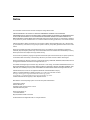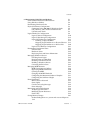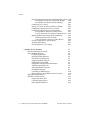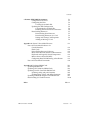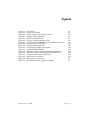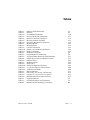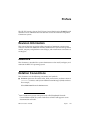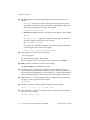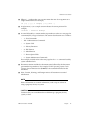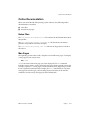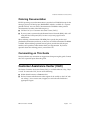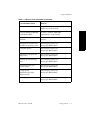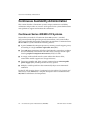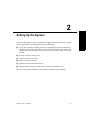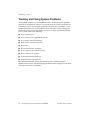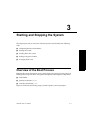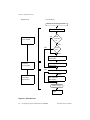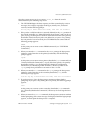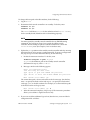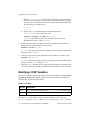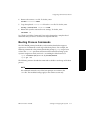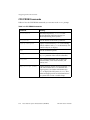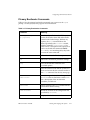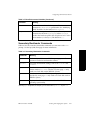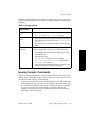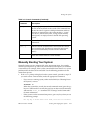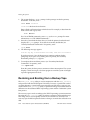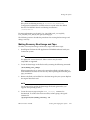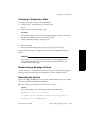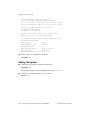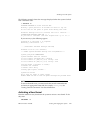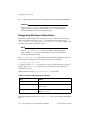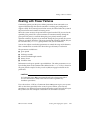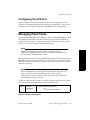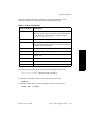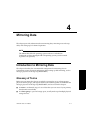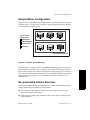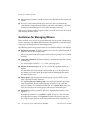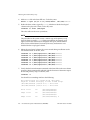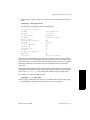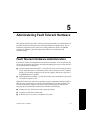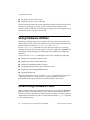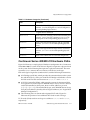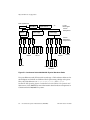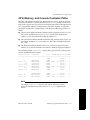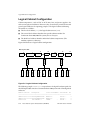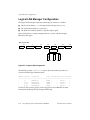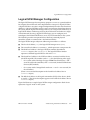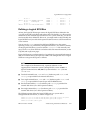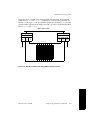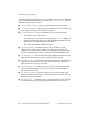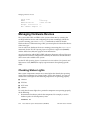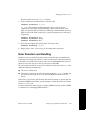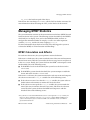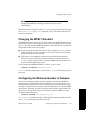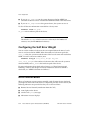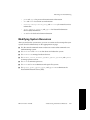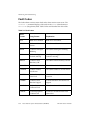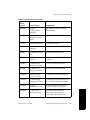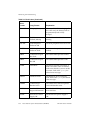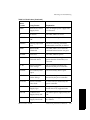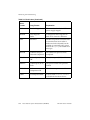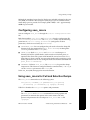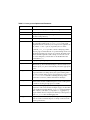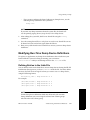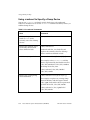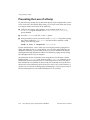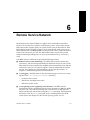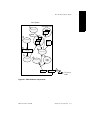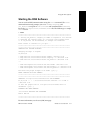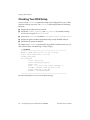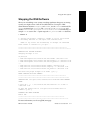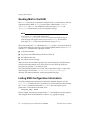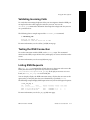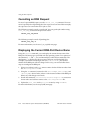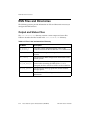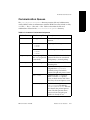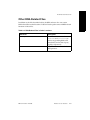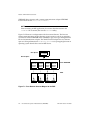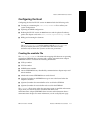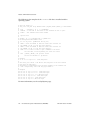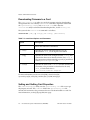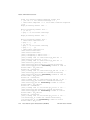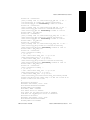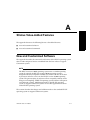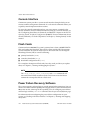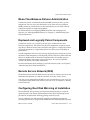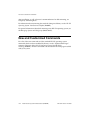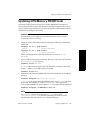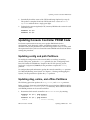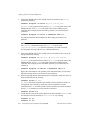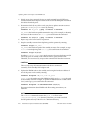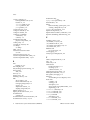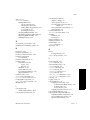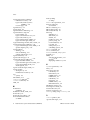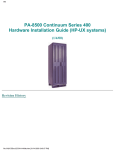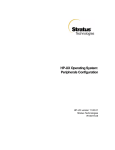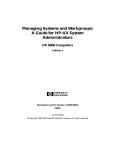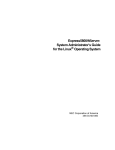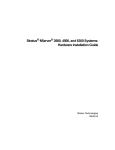Download EUROLOGIC Voyager 3000 Installation guide
Transcript
HP-UX Operating System: Fault Tolerant System Administration HP-UX version 11.00.03 Stratus Technologies R1004H-07 Notice The information contained in this document is subject to change without notice. UNLESS EXPRESSLY SET FORTH IN A WRITTEN AGREEMENT SIGNED BY AN AUTHORIZED REPRESENTATIVE OF STRATUS TECHNOLOGIES, STRATUS MAKES NO WARRANTY OR REPRESENTATION OF ANY KIND WITH RESPECT TO THE INFORMATION CONTAINED HEREIN, INCLUDING WARRANTY OF MERCHANTABILITY AND FITNESS FOR A PURPOSE. Stratus Technologies assumes no responsibility or obligation of any kind for any errors contained herein or in connection with the furnishing, performance, or use of this document. Software described in Stratus documents (a) is the property of Stratus Technologies Bermuda, Ltd. or the third party, (b) is furnished only under license, and (c) may be copied or used only as expressly permitted under the terms of the license. Stratus documentation describes all supported features of the user interfaces and the application programming interfaces (API) developed by Stratus. Any undocumented features of these interfaces are intended solely for use by Stratus personnel and are subject to change without warning. This document is protected by copyright. All rights are reserved. No part of this document may be copied, reproduced, or translated, either mechanically or electronically, without the prior written consent of Stratus Technologies. Stratus, the Stratus logo, ftServer, Continuum, Continuous Processing, StrataLINK, StrataNET, DNCP, SINAP, and FTX are registered trademarks of Stratus Technologies Bermuda, Ltd. The Stratus Technologies logo, the ftServer logo, Stratus 24 x 7 with design, The World’s Most Reliable Servers, The World’s Most Reliable Server Technologies, ftGateway, ftMemory, ftMessaging, ftStorage, Selectable Availability, XA/R, SQL/2000, The Availability Company, RSN, and MultiStack are trademarks of Stratus Technologies Bermuda, Ltd. Hewlett-Packard, HP, and HP-UX are registered trademarks of Hewlett-Packard Company. UNIX is a registered trademark of X/Open Company, Ltd., in the U.S.A. and other countries. Eurologic and Vayager are registered trademarks of Eurolocig Systems. StorageWorks is a registered trademark of Compaq Computer Corporation. All other trademarks are the property of their respective owners. Manual Name: HP-UX Operating System: Fault Tolerant System Administration Part Number: R1004H Revision Number: 07 Operating System: HP-UX version 11.00.03 Publication Date: May 2003 Stratus Technologies, Inc. 111 Powdermill Road Maynard, Massachusetts 01754-3409 © 2003 Stratus Technologies Bermuda, Ltd. All rights reserved. Contents Preface Revision Information Audience Notation Conventions Product Documentation Online Documentation Notes Files Man Pages Related Documentation Ordering Documentation Commenting on This Guide Customer Assistance Center (CAC) xiii xiii xiii xvi xvii xvii xvii xviii xix xix xix 1. Getting Started Using This Manual Continuous Availability Administration Continuum Series 400/400-CO Systems Console Controller Fault Tolerant Design Fault Tolerant Hardware Continuous Availability Software Duplexed Components Solo Components 1-1 1-1 1-4 1-4 1-5 1-6 1-6 1-7 1-7 1-8 2. Setting Up the System Installing a System Configuring a System Standard Configuration Tasks Continuum Configuration Tasks Maintaining a System Tracking and Fixing System Problems 2-1 2-2 2-2 2-2 2-3 2-5 2-6 HP-UX version 11.00.03 Contents iii Contents iv 3. Starting and Stopping the System Overview of the Boot Process Configuring the Boot Environment Enabling and Disabling Autoboot Modifying CONF Variables Sample CONF Files Modifying the CONF File Booting Process Commands CPU PROM Commands Primary Bootloader Commands Secondary Bootloader Commands Booting the System Issuing Console Commands Manually Booting Your System Restoring and Booting from a Backup Tape Making Recovery Boot Image and Tape Recovery from Boot Image Flash Card and Tape Shutting Down the System Using SAM Using Shell Commands Changing to Single-User State Broadcasting a Message to Users Rebooting the System Halting the System Activating a New Kernel Designating Shutdown Authorization Dealing with Power Failures Configuring the Power Failure Grace Period Configuring the UPS Port Managing Flash Cards Flash Card Utility Commands Creating a New Flash Card Duplicating a Flash Card 3-1 3-1 3-4 3-4 3-6 3-7 3-8 3-9 3-10 3-11 3-15 3-16 3-17 3-19 3-20 3-21 3-22 3-23 3-24 3-24 3-25 3-25 3-25 3-26 3-27 3-28 3-29 3-30 3-31 3-31 3-32 3-34 3-34 4. Mirroring Data Introduction to Mirroring Data Glossary of Terms Sample Mirror Configuration Recommended Volume Structure Guidelines for Managing Mirrors Mirroring Root and Primary Swap Adding a Mirror to Root Data After Installation Setting Up I/O Channel Separation 4-1 4-1 4-1 4-3 4-3 4-4 4-5 4-5 4-8 Fault Tolerant System Administration (R1004H) HP-UX version 11.00.03 Contents 5. Administering Fault Tolerant Hardware 5-1 Fault Tolerant Hardware Administration 5-1 Using Hardware Utilities 5-2 Determining Hardware Paths 5-2 Physical Hardware Configuration 5-3 Continuum Series 400/400-CO Hardware Paths 5-5 CPU, Memory, and Console Controller Paths 5-7 I/O Subsystem Paths 5-8 Logical Hardware Configuration 5-9 Logical Cabinet Configuration 5-10 Logical LAN Manager Configuration 5-12 Logical SCSI Manager Configuration 5-13 Defining a Logical SCSI Bus 5-15 Mapping Logical Addresses to Physical Devices 5-18 Mapping Logical Addresses to Device Files 5-20 Logical CPU/Memory Configuration 5-21 Determining Component Status 5-22 Software State 5-23 Hardware Status 5-25 Displaying State and Status Information 5-25 Managing Hardware Devices 5-26 Checking Status Lights 5-26 Error Detection and Handling 5-27 Disabling a Hardware Device 5-28 Enabling a Hardware Device 5-28 Correcting the Error State 5-28 Managing MTBF Statistics 5-29 MTBF Calculation and Affects 5-29 Displaying MTBF Information 5-30 Clearing the MTBF 5-30 Changing the MTBF Threshold 5-31 Configuring the Minimum Number of Samples 5-31 Configuring the Soft Error Weight 5-32 Error Notification 5-32 Remote Service Network 5-33 Status Lights 5-33 Console and syslog Messages 5-34 Status Messages 5-34 Monitoring and Troubleshooting 5-34 Analyzing System Status 5-34 Modifying System Resources 5-35 Fault Codes 5-36 Saving Memory Dumps 5-41 Understanding How save_mcore and savecrash Operate 5-41 HP-UX version 11.00.03 Contents v Contents Dump Configuration Decisions and Dump Space Issues 5-42 Dump Space Needed for Full System Dumps 5-44 Dump Space Needed for Selective Dumps 5-44 Configuring save_mcore 5-45 Using save_mcore for Full and Selective Dumps 5-45 Configuring a Dump Device for savecrash 5-47 Configuring a Dump Device into the Kernel 5-47 Using SAM to Configure a Dump Device 5-47 Using Commands to Configure a Dump Device 5-48 Modifying Run-Time Dump Device Definitions 5-49 Defining Entries in the fstab File 5-49 Using crashconf to Specify a Dump Device 5-50 Saving a Dump After a System Hang 5-51 Analyzing the Dumps 5-51 Preventing the Loss of a Dump 5-52 6. Remote Service Network How the RSN Software Works Using the RSN Software Configuring the RSN Starting the RSN Software Checking Your RSN Setup Stopping the RSN Software Sending Mail to the HUB Listing RSN Configuration Information Validating Incoming Calls Testing the RSN Connection Listing RSN Requests Cancelling an RSN Request Displaying the Current RSN-Port Device Name RSN Command Summary RSN Files and Directories Output and Status Files Communication Queues Other RSN-Related Files vi Fault Tolerant System Administration (R1004H) 6-1 6-2 6-4 6-4 6-5 6-6 6-7 6-8 6-8 6-9 6-9 6-9 6-10 6-10 6-11 6-12 6-12 6-13 6-15 HP-UX version 11.00.03 Contents 7. Remote STREAMS Environment Configuration Overview Configuring the Host Creating the orsdinfo File Updating the RSD Configuration Customizing the orsdinfo File Defining the Location for the Firmware Downloading Firmware Downloading New Firmware Downloading Firmware to a Card Setting and Getting Card Properties Adding or Moving a Card 7-1 7-1 7-3 7-3 7-5 7-6 7-6 7-7 7-7 7-8 7-8 7-9 Appendix A. Stratus Value-Added Features New and Customized Software A-1 Console Interface Flash Cards Power Failure Recovery Software Mean-Time-Between-Failures Administration Duplexed and Logically Paired Components Remote Service Network (RSN) Configuring Root Disk Mirroring at Installation New and Customized Commands A-1 A-2 A-2 A-2 A-3 A-3 A-3 A-3 A-4 Appendix B. Updating PROM Code Updating PROM Code Updating CPU/Memory PROM Code Updating Console Controller PROM Code Updating config and path Partitions Updating diag, online, and offline Partitions Updating U501 SCSI Adapter Card PROM Code Downloading I/O Card Firmware B-1 B-1 B-3 B-5 B-5 B-5 B-7 B-10 Index HP-UX version 11.00.03 Index-1 Contents vii Figures Figure 3-1. Figure 3-2. Figure 3-3. Figure 4-1. Figure 5-1. Figure 5-2. Figure 5-3. Figure 5-4. Figure 5-5. Figure 5-6. Figure 5-7. Figure 5-4. Figure 5-5. Figure 5-8. Figure 5-9. Figure 6-1. Figure 7-1. Boot Process Flash Card Contents Sample Listing of LIF Volume Contents Example of Data Mirroring Hardware Address Levels Console Controller Hardware Path Continuum Series 400/400-CO Physical Hardware Paths Logical Cabinet Configuration Logical LAN Configuration Logical SCSI Manager Configuration Logical SCSI Bus Definition SCSI Device Paths with StorageWorks Disk Enclosures SCSI Device Paths with Eurologic Disk Enclosures S Logical CPU/Memory Configuration Software State Transitions RSN Software Components Four Remote Streams Mapped to the RSE HP-UX version 11.00.03 3-2 3-31 3-32 4-3 5-3 5-4 5-6 5-10 5-12 5-14 5-16 5-19 5-20 5-22 5-23 6-3 7-2 Figures ix Tables Table 1-1. Table 3-1. Table 3-2. Table 3-3. Table 3-4. Table 3-5. Table 3-6. Table 3-7. Table 3-8. Table 3-9. Table 3-10. Table 3-11. Table 5-1. Table 5-2. Table 5-3. Table 5-6. Table 5-7. Table 5-8. Table 5-9. Table 5-10. Table 5-11. Table 5-12. Table 6-1. Table 6-2. Table 6-3. Table 6-4. Table 7-1. Table 7-2. Table B-1. Where to Find Information LIF Files CPU PROM Commands Primary Bootloader Commands Options to the boot Command Boot Environment Variables Secondary Bootloader Commands Booting Options Booting Sources Console Commands Sample /etc/shutdown File Entries Flash Card Utilities Hardware Categories Logical Hardware Addressing Logical SCSI Bus Hardware Path Definition Sample Device Files and Hardware Paths Software States Hardware Status Fault Codes Dump Configuration Decisions save_mcore Options and Parameter crashconf Commands RSN Commands Files in the /etc/stratus/rsn Directory Contents of /var/stratus/rsn/queues RSN-Related Files in Other Locations Supported Drivers orsericload Options and Parameters PROM Code File Naming Conventions HP-UX version 11.00.03 1-2 3-6 3-10 3-11 3-12 3-13 3-15 3-16 3-17 3-18 3-28 3-33 5-4 5-9 5-17 5-21 5-23 5-25 5-36 5-43 5-46 5-50 6-11 6-12 6-13 6-15 7-5 7-8 B-2 Tables xi Preface <Preface> Preface The HP-UX Operating System: Fault Tolerant System Administration (R1004H) guide describes how to administer the fault tolerant services that monitor and protect Continuum systems. Revision Information This manual has been revised to reflect support for Continuum systems using suitcases with the PA-8600 CPU modules, additional PCI card and storage device models, company and platform1 name changes, and miscellaneous corrections to existing text. Audience This document is intended for system administrators who install, configure, and maintain the HP-UX™ operating system. Notation Conventions This document uses the following conventions and symbols: ■ Helvetica represents all window titles, fields, menu names, and menu items in swinstall windows and System Administration Manager (SAM) windows. For example, Select Mark Install from the Actions menu. 1 Some Continuum systems were previously called Distributed Network Control Platform (DNCP) systems. References to DNCP still appear in some documentation and code. HP-UX version 11.00.03 Preface xiii Notation Conventions ■ The following font conventions apply both to general text and to text in displays: – Monospace represents text that would appear on your screen (such as commands and system responses, functions, code fragments, file names, directories, prompt signs, messages). For example, Broadcast Message from ... – Monospace bold represents user input in screen displays. For example, ls -a – Monospace italic represents variables in commands for which the user must supply an actual value. For example, cp filename1 filename2 It also represents variables in prompts and error messages for which the system supplies actual values. For example, cannot create temp filename filename ■ Italic emphasizes words in text. For example, …does not support… It is also used for book titles. For example, HP-UX Operating System: Fault Tolerant System Administration (R1004H) ■ Bold introduces or defines new terms. For example, An object manager is an OSNM process that … ■ The notation <Ctrl> – <char> indicates a control–character sequence. To type a control character, hold down the control key (usually labeled <Ctrl>) while you type the character specified by <char>. For example, <Ctrl> – <c> means hold down the <Ctrl> key while pressing the <c> key; the letter c does not appear on the screen. ■ Angle brackets (< >) enclose input that does not appear on the screen when you type it, such as passwords. For example, <password> ■ Brackets ([ ]) enclose optional command arguments. For example, cflow [–r] [–ix] [–i_] [–d num] files ■ The vertical bar (|) separates mutually exclusive arguments from which you choose one. For example, command [arg1 | arg2] xiv Fault Tolerant System Administration (R1004H) HP-UX version 11.00.03 Notation Conventions ■ Ellipses (…) indicate that you can enter more than one of an argument on a single command line. For example, cb [–s] [–j] [–l length] [–V] [file …] ■ A right-arrow (>) on a sample screen indicates the cursor position. For example, >install - Installs Package ■ A name followed by a section number in parentheses refers to a man page for a command, file, or type of software. The section classifications are as follows: – 1 – User Commands – 1M – Administrative Commands – 2 – System Calls – 3 – Library Functions – 4 – File Formats – 5 – Miscellaneous – 7 – Device Special Files – 8 – System Maintenance Commands For example, init(1M) refers to the man page for the init command used by system administrators. ■ Document citations include the document name followed by the document part number in parentheses. For example, HP-UX Operating System: Fault Tolerant System Administration (R1004H) is the standard reference for this document. ■ Note, Caution, Warning, and Danger notices call attention to essential information. NOTE Notes call attention to essential information, such as tips or advice on using a program, device, or system. CAUTION Cautions alert you to conditions that could damage a program, device, system, or data. HP-UX version 11.00.03 Preface xv Product Documentation WARNING Warning notices alert the reader to conditions that are potentially hazardous to people. These hazards can cause personal injury if the warnings are ignored. DANGER Danger notices alert the reader to conditions that are potentially lethal or extremely hazardous to people. Product Documentation The HP-UX operating system is shipped with the following documentation: ■ HP-UX Operating System: Peripherals Configuration (R1001H)—provides information about configuring peripherals on a Continuum system ■ HP-UX Operating System: Installation and Update (R1002H)—provides information about installing or upgrading the HP-UX operating system on a Continuum system ■ HP-UX Operating System: Read Me Before Installing (R1003H)—provides updated preparation and reference information, and describes updated features and limitations ■ HP-UX Operating System: Fault Tolerant System Administration (R1004H) —provides information about administering a Continuum system running the HP-UX operating system ■ HP-UX Operating System: LAN Configuration Guide (R1011H)—provides information about configuring a LAN network on a Continuum system running the HP-UX operating system ■ HP-UX Operating System: Site Call System (R1021H)—provides information about using the Site Call System utility ■ Managing Systems and Workgroups (B2355-90157)—provides general information about administering a system running the HP-UX operating system (this is a companion manual to the HP-UX Operating System: Fault Tolerant System Administration (R1004H)) Additional platform-specific documentation is shipped with complete systems (see “Related Documentation”). xvi Fault Tolerant System Administration (R1004H) HP-UX version 11.00.03 Product Documentation Online Documentation When you install the HP-UX operating system software, the following online documentation is installed: ■ notes files ■ manual (man) pages Notes Files The /usr/share/doc/RelNotes.fts file contains the final information about this product. The /usr/share/doc/known_problems.fts file documents the known problems and problem-avoidance strategies. The /usr/share/doc/fixed_list.fts file lists the bugs that were fixed in this release. Man Pages The operating system comes with a complete set of online man pages. To display a man page on your screen, enter: man name name is the name of the man page you want displayed. The man command includes various options, such as retrieving man pages from a specific section (for example, separate term man pages exist in Sections 4 and 5), displaying a version list for a particular command (for example, the mount command has a separate man page for each file type), and executing keyword searches of the one-line summaries. See the man(1) man page for more information. HP-UX version 11.00.03 Preface xvii Product Documentation Related Documentation In addition to the operating system manuals, the following documentation contains information related to administering a Continuum system running the HP-UX operating system: ■ The Continuum Series 400 and 400-CO: Site Planning Guide (R454) provides a system overview, site requirements (for example, electrical and environmental requirements), cabling and connection information, equipment specification sheets, and site layout models that can assist in your site preparation for a Continuum Series 400 or 400-CO system. ■ The HP-UX Operating System: Continuum Series 400 and 400-CO Operation and Maintenance Guide (R025H) provides detailed descriptions and diagrams, along with instructions about installing and maintaining the system components on a Continuum Series 400 or 400-CO system. ■ The D859 CD-ROM Drive: Installation and Operation Guide (R720) describes how to install, operate, and maintain CD-ROM drives on a Continuum Series 400 or 400-CO system. ■ The Continuum Series 400 and 400-CO: Tape Drive Operation Guide (R719) describes how to operate and maintain tape drives on a Continuum Series 400 or 400-CO system. ■ Each PCI card installation guide describes how to install that PCI card into a Continuum Series 400 or 400-CO system. ■ The sam(1M) man page provides information about using the System Administration Manager (SAM). ■ For information about manuals available from Hewlett-Packard™, see the Hewlett-Packard documentation web site at http://www.docs.hp.com. xviii Fault Tolerant System Administration (R1004H) HP-UX version 11.00.03 Customer Assistance Center (CAC) Ordering Documentation HP-UX operating system documentation is provided on CD-ROM (except for the Managing Systems and Workgroups (B2355-90157) which is available as a separate printed manual). You can order a documentation CD-ROM or other printed documentation in either of the following ways: ■ Call the CAC (see “Customer Assistance Center (CAC)”). ■ If your system is connected to the Remote Service Network (RSN), add a call using the Site Call System (SCS). See the scsac(1) man page for more information. When ordering a documentation CD-ROM please specify the product and platform documentation you desire, as there are several documentation CD-ROMs available. When ordering a printed manual, please provide the title, the part number, and a purchase order number from your organization. If you have questions about the ordering process, contact the CAC. Commenting on This Guide Stratus welcomes any corrections or suggestions for improving this guide. Contact the CAC to provide input about this guide. Customer Assistance Center (CAC) The Stratus Customer Assistance Center (CAC), is available 24 hours a day, 7 days a week. To contact the CAC, do one of the following: ■ Within North America, call 800-828-8513. ■ For local contact information in other regions of the world, see the CAC web site at http://www.stratus.com/support/cac and select the link for the appropriate region. HP-UX version 11.00.03 Preface xix 1 Getting Started 1- This chapter provides you with information about using this manual and describes continuous-availability administration and fault-tolerant design. Using This Manual Stratus versions of the HP-UX operating system has been enhanced for use with the Continuum fault tolerant hardware, communication adapters, peripherals, and associated software. This manual provides information about the customized commands and procedures you need for administering a Continuum system running the enhanced HP-UX operating system. NOTE Most administrative commands and utilities reside in standard locations. In this manual, only the command name, not the full path name, is provided if that command resides in a standard location. The standard locations are /sbin, /usr/sbin, /bin, /usr/bin, and /etc. Full path names are provided when the command is located in a nonstandard directory. You can determine file locations through the find and which commands. See the find(1) and which(1) man pages for more information. HP-UX version 11.00.03 1-1 Using This Manual For many of your system administration tasks, you can refer to the standard HP-UX operating system manuals provided by Hewlett-Packard. Table 1-1 provides a list of administrative task and where to find the information. Table 1-1. Where to Find Information For information about . . . Refer to . . . Administering a Continuum system This chapter and the HP-UX Operating System: Continuum Series 400 and 400-CO Operation and Maintenance Guide (R025H) Differences with the standard HP-UX operating system Appendix A, “Stratus Value-Added Features,” in this manual Setting up the HP-UX operating system on a Continuum system Chapter 2, “Setting Up the System,” in this manual Starting and stopping the HP-UX operating system on a Continuum system Chapter 3, “Starting and Stopping the System,” in this manual Recovering from system failure Chapter 3, “Starting and Stopping the System,” in this manual Restoring system from tape Chapter 3, “Starting and Stopping the System,” in this manual Managing disks using LVM “Continuous Availability Administration” in this chapter and the Managing Systems and Workgroups (B2355-90157) Mirroring data using LVM Chapter 4, “Mirroring Data,” in this manual and the Managing Systems and Workgroups (B2355-90157) Disk striping using LVM The Managing Systems and Workgroups (B2355-90157) Managing fault tolerant services Chapter 5, “Administering Fault Tolerant Hardware,” in this manual 1-2 Fault Tolerant System Administration (R1004H) HP-UX version 11.00.03 Using This Manual Table 1-1. Where to Find Information (Continued) For information about . . . Refer to . . . Saving memory dumps Chapter 5, “Administering Fault Tolerant Hardware,” in this manual Using the Remote STREAMS Environment (RSE) Chapter 7, “Remote STREAMS Environment,” in this manual Using the Remote Service Network Chapter 6, “Remote Service Network,” in this manual Managing file systems with the HP-UX operating system The Managing Systems and Workgroups (B2355-90157) Using disk quotas The Managing Systems and Workgroups (B2355-90157) Managing swap space and dump areas The Managing Systems and Workgroups (B2355-90157) Backing Up and Restoring Data The Managing Systems and Workgroups (B2355-90157) Managing Printers and Printer Output The Managing Systems and Workgroups (B2355-90157) Setting up and administering an NFS diskless cluster The Managing Systems and Workgroups (B2355-90157) Managing system security The Managing Systems and Workgroups (B2355-90157) HP-UX version 11.00.03 Getting Started 1-3 Continuous Availability Administration Continuous Availability Administration This section describes a Continuum system’s unique continuous-availability architecture and provides an overview of the special tasks system administrators must perform to support and monitor this architecture. Continuum Series 400/400-CO Systems Stratus offers two models of Continuum Series 400 systems: a standard (AC-powered) model designed for general environments, and a central-office (DC-powered) model designed for central office environments. Continuum Series 400 and 400-CO systems include the following features: ■ A pair of suitcases that integrate processors, memory, console support, power, and cooling in a single customer-replaceable unit (CRU). ■ Two card-cages (sometimes called bays) built into the system base or cabinet that are electrically isolated from each other. Each card-cage contains eight slots for peripheral component interconnect (PCI) I/O cards. ■ A storage enclosure built into the system cabinet that houses disks; central-office models support two storage enclosures. ■ Two power supplies and, if the system is connected to an uninterruptible power supply (UPS), flexible powerfail recovery options. ■ Multiple, variable-speed fans that automatically adjust to environmental conditions. See the HP-UX Operating System: Continuum Series 400 and 400-CO Operation and Maintenance Guide (R025H) for a complete description of the Continuum Series 400/400-CO architecture and components. 1-4 Fault Tolerant System Administration (R1004H) HP-UX version 11.00.03 Continuous Availability Administration Console Controller Continuum systems do not include a control panel or buttons to execute machine management commands. All such actions are controlled through the system console, which is connected to the console controller. The console controller serves the following purposes: ■ The console controller implements a console command interface that allows you to initiate certain actions, such as a shutdown or main bus reset. See “Issuing Console Commands” in Chapter 3, “Starting and Stopping the System,” for instructions on how to issue console commands. ■ The console controller supports three serial ports: a system console port, an RSN port, and an auxiliary port for a UPS connection, console printer, or other purpose. The ports are located on the back of the system base or cabinet in a Continuum system. See the “Configuring Serial Ports for Terminals and Modems” chapter in the HP-UX Operating System: Peripherals Configuration (R1001H) for instructions on how to set these ports. ■ The console controller contains the hardware clock. The date command sets both the system and hardware clocks. See the date(1) man page for instructions on how to set the system (and hardware) clock. ■ The console controller includes programmable PROM partitions that contain code for the following: board-level diagnostics, board operations (online), and board operations (standby). The diagnostics and board operations code (both online and standby) are burned onto the board at the factory. To update this code, you can burn a new firmware file into these partitions. See “Updating Console Controller PROM Code” in Appendix B, “Updating PROM Code,” for instructions on how to burn these PROM partitions. ■ The console controller contains a programmable PROM data partition that stores console port configuration information (bits per character, baud rate, stop bits, and parity) and certain system response settings. You can reset the defaults by entering the appropriate information and reburning the partition. See the “Configuring Serial Ports for Terminals and Modems” chapter in the HP-UX Operating System: Peripherals Configuration (R1001H) for this procedure. ■ The console controller contains a programmable PROM data partition that stores information on where the system should look for a bootable device when it attempts to boot automatically. (However, the shutdown -r and reboot commands do not use the console controller; they take information stored in the kernel to find the bootable device.) See “Manually Booting Your System” in Chapter 3, “Starting and Stopping the System,” for this procedure. HP-UX version 11.00.03 Getting Started 1-5 Fault Tolerant Design Fault Tolerant Design Continuum systems are fault tolerant; that is, they continue operating even if major components fail. Continuum systems provide both hardware and software features that maximize system availability. Fault Tolerant Hardware The fault tolerant hardware features include the following: ■ Continuum systems employ a parallel pair and spare architecture for most hardware components that lets two physical components operate either as a true lock-step pair (identical and precisely parallel simultaneous actions) or as an online/standby pair. In either case, the pair operates as a single unit, which provides fault tolerance if one of the components should fail. ■ Continuum systems consist of modularized hardware components designed for easy servicing and replacing. Many hardware components (such as suitcases or CPU/memory boards, I/O controller cards, disk and tape devices, and power supplies) are CRUs and can be replaced on site by system administrators with minimal training or tools. Most other hardware are field-replaceable units (FRUs) and can be replaced on site by trained Stratus personnel. ■ Some components are hot pluggable; that is, the system administrator can replace them without interrupting system services. You can dynamically upgrade some components. ■ Most components have self-checking diagnostics that identify and alert the system to any problems. When a diagnostic program detects a fault, it sends a message to the fault tolerant services (FTS) software subsystem. The FTS constantly monitors and evaluates hardware and software problems and initiates corrective actions. ■ Most components include a set of status lights that immediately alerts an administrator about the status of the component. ■ Continuum Series 400/400-CO systems boot from a 20-MB PCMCIA flash card. ■ All Continuum systems include a port that you can configure and connect to a UPS. All Continuum systems provide logic for “ride-through” power failure protection, in which batteries power the system without interruption during short outages, and full shutdown power failure protection and recovery when longer outages require a machine shutdown. 1-6 Fault Tolerant System Administration (R1004H) HP-UX version 11.00.03 Fault Tolerant Design ■ Continuum systems contain multiple fans and environmental monitoring features. Power and air flow information is collected automatically and corrective actions are initiated as necessary. Continuous Availability Software The fault tolerant software features include the following: ■ Stratus provides a layer of software fault tolerant services with the standard HP-UX operating system. These services constantly monitor for and respond to hardware problems. The fault tolerant services are below the application level, so applications do not need to be customized to support them. ■ The fault tolerant services software automatically maintains mean-time-between-failures (MTBF) statistics for many system components. Administrators can access this information at any time and can reconfigure the MTBF parameters that affect how the fault tolerant services respond to component problems. ■ The Remote Service Network (RSN) allows Stratus to monitor and service your system at any time. The RSN automatically transmits status information about your system to the Customer Assistance Center (CAC) where trained personnel can analyze and correct problems remotely. (CAC services require a service contract.) ■ The console command interface provides a set of console commands that let you quickly control key machine actions. ■ The fault tolerant services software provides special utilities that help you monitor and manage the fault tolerant hardware resources. These utilities include addhardware, ftsmaint, and several flash card and RSN utilities. ■ The logical volume manager (LVM) utilities let you create logical volumes, mirror disks, backup data, and perform other services to maximize data-storage flexibility and integrity. The LVM utilities are part of the standard HP-UX operating system. Duplexed Components Most physical components in a Continuum system can be configured redundantly to maintain fault tolerance. The redundancy method might be full duplexing (lock-step operation), logical pairing (online/standby), or some method of pooling. All systems contain the following fault tolerant features: ■ boards/cards—Most boards or cards in the system can be paired in some way. Pairing methods include full duplexing (for example, CPU/memory), logical pairing (for example, console controller and DPT boards), or dual initiation of HP-UX version 11.00.03 Getting Started 1-7 Fault Tolerant Design board resources (for example, SCSI ports on I/O controllers) or software configuration of board resources (for example, using RNI to configure dual Ethernet ports). ■ buses—In Continuum Series 400/400-CO systems, the suitcases and PCI bridge cards are cross-wired on the main bus to provide fault tolerance. The combination of error detection, retry logic, and bus switching ensures that all bus transactions are fault tolerant. ■ disks—The LVM utilities let you create mirrored disks and logical data volumes, which you can configure in various ways to protect data. ■ power supplies—All Continuum systems support powerfail logic to ‘ride through’ short power outages or gracefully shut down during longer power outages. Continuum Series 400/400-CO systems include several, and in some cases redundant, power supplies for various system components (suitcase, disk, PCI bus, and alarm control unit). ■ fans—Continuum Series 400/400-CO systems include multiple multispeed cabinet and suitcase fans to control temperature. All Continuum systems support environmental-monitoring logic that identifies fan faults and adjusts fans speed as necessary to maintain proper cooling. Solo Components Solo components do not have backup partners. If a solo component fails, services supported by that component are no longer available and operation could be interrupted. The components that operate in a solo fashion are as follows: ■ I/O adapter cards—I/O adapter cards function as solo components unless they are dual-initiated or software-configured as a pair. ■ PCI bridge cards—Each PCI bridge card supports a separate card-cage. PCI bridge cards cannot be duplexed; if a PCI bridge card fails, support is lost for all I/O adapter cards in that card-cage. ■ tape and CD-ROM drives—Tape and CD-ROM drives are not paired, so tape and CD-ROM operations that fail must be repeated. ■ simplex disk volumes—You can configure a disk as a simplex volume if you do not need to protect your data and you want to maximize storage capacity. However, this practice is not recommended. 1-8 Fault Tolerant System Administration (R1004H) HP-UX version 11.00.03 2 Setting Up the System 2- A system administrator’s job is to provide and support computer services for a group of users. Specifically, the administrator does the following: ■ sets up the system by installing, creating, or configuring hardware components, operating system and layered software, communications and storage devices, file systems, user accounts and services, print services, network services, and access controls ■ allocates resources among users ■ optimizes software resources ■ protects software resources ■ performs routine maintenance chores ■ replaces defective hardware and corrects software as problems arise The rest of this chapter describes tasks associated with these responsibilities. HP-UX version 11.00.03 2-1 Installing a System Installing a System Continuum systems are installed by Stratus representatives who can guide you in setting up your system. Nevertheless, all administrators should expect to allocate time to site planning and installation. 1. Prepare your site prior to system delivery. See the Continuum Series 400 and 400-CO: Site Planning Guide (R454) for a system overview, site requirements (for example, electrical and environmental requirements), cabling and connection information, equipment specification sheets, and site layout models that can assist in your site preparation. 2. Install peripheral components (for example, terminals, modems, tape drives, and printers) and other additional hardware. See the installation manual that came with the peripheral and the HP-UX Operating System: Peripherals Configuration (R1001H). For more information, see the HP-UX Operating System: Continuum Series 400 and 400-CO Operation and Maintenance Guide (R025H). 3. Install optional layered software. See the documentation that comes with the layered software for instructions on how to install software packages. Configuring a System There are numerous tasks you might have to perform to configure a system properly for your environment. In most ways, administering a Continuum system does not differ from administering other systems running the HP-UX operating system. However, there are some special considerations when administering a Continuum system. Standard Configuration Tasks Common configuration or management tasks when administering any system using the HP-UX operating system include the following: ■ setting system parameters (for example, setting the system clock and the system hostname) ■ controlling system access (for example, adding users and groups, setting file permissions, and setting up a trusted system) ■ configuring disks (for example, creating LVM volumes) ■ creating swap and dump space 2-2 Fault Tolerant System Administration (R1004H) HP-UX version 11.00.03 Configuring a System ■ creating file systems ■ configuring mail and print services ■ setting up NFS services ■ setting up network services ■ backing up and restoring data ■ setting up a workgroup See the Managing Systems and Workgroups (B2355-90157) for detailed information about administering a system running the HP-UX operating system. (Hewlett-Packard offers additional manuals that describe how to set up and manage networking and other services. For more information, see the Hewlett-Packard documentation web site at http://www.docs.hp.com.) Continuum Configuration Tasks In addition to the standard configuration and management tasks, consider the following issues when administering a Continuum system: ■ Configure, if necessary, the system console port. The console will not work properly unless the appropriate port is correctly configured. See Chapter 3, “Configuring Serial Ports for Terminals and Modems,” in HP-UX Operating System: Peripherals Configuration (R1001H) for the procedure to configure the console controller ports. ■ Configure, if necessary, the Remote Service Network (RSN). If it was not configured properly during installation (and you have a service contract), see Chapter 6, “Remote Service Network.” ■ Configure, if necessary, the autoboot value. At power-up (and some other reboot scenarios), the system reads the path partition of the console controller to locate the boot device and determine whether to autoboot. If the path partition is not set or specifies a nonbootable device, you must do a manual boot. The path partition is burned as part of the installation process, but if this burn fails or if you need to specify a different boot device after installation, you must manually burn the path partition. For information about burning the path partition, see “Manually Booting Your System” in Chapter 3, “Starting and Stopping the System.” HP-UX version 11.00.03 Setting Up the System 2-3 Configuring a System ■ Modify, as necessary, boot parameters. The system installs with a default set of boot parameters in the /stand/conf file. If conditions warrant, you can modify those parameters, for example, to specify a new root device. See Chapter 3, “Starting and Stopping the System,” and the conf(4) man page for more information. ■ Configure, if necessary, logical LAN interfaces. Logical LAN interfaces are created automatically when the cards are installed, but it might be necessary to change the configuration or add services, such as logically pairing cards through the Redundant Network Interface (RNI) product. You can dynamically change logical LAN interfaces (which remain in effect until the next boot) through the lconf command, and you can permanently change them by modifying the /stand/conf file. See the HP-UX Operating System: LAN Configuration Guide (R1011H) for more information. ■ Configure, if necessary, logical SCSI buses. The system installs with a default set of logical SCSI buses defined in the /stand/conf file. If you move I/O controller cards, you might need to modify the logical SCSI definitions. See Chapter 5, “Administering Fault Tolerant Hardware,” and the conf(4) man page for more information. ■ Modify, as desired, mean-time-between-failure (MTBF) settings. The system reacts to hardware faults in part based on MTBF settings. If conditions warrant, you can change the default MTBF settings. See “Managing MTBF Statistics” in Chapter 5, “Administering Fault Tolerant Hardware.” ■ A Continuum system can be a cluster server, but not a cluster client. All diskless cluster information and procedures defined for HP 9000 system servers apply to Continuum systems. ■ All information about disk management tasks provided for HP 9000 systems applies to the HP-UX operating system delivered with your Continuum system. Disk mirroring is a standard feature on Continuum systems. For Stratus’ recommendations for disk mirroring, see Chapter 4, “Mirroring Data.” ■ All information about managing swap space and dump areas, file systems, disk quotas, system access and security, and print and mail services on HP 9000 systems applies to the HP-UX operating system delivered with your Continuum system. 2-4 Fault Tolerant System Administration (R1004H) HP-UX version 11.00.03 Maintaining a System Maintaining a System An active system requires regular monitoring and periodic maintenance to ensure proper security, adequate capability, and optimal performance. The following are guidelines for maintaining a healthy system: ■ Set up a regular schedule for backing up (copying) the data on your system. Decide how often you must back up various data objects (full file systems, partial file systems, data partitions, and so on) to ensure that lost data can always be retrieved. ■ Make sure your software is up to date. When new releases of current software become available, install them if warranted. Installing some software could affect availability, so consider the administrative policy for your site to determine when, or if, to upgrade software. ■ Control network and user access to system resources. Controls can include maintaining proper user and group membership, creating a trusted system, managing access to files (for example, by using access control lists), and restricting network access through network control files (for example, nethosts, hosts, hosts.equiv, services, exports, protocols, inetd.conf, and netgroup) and other tools. ■ Monitor system use and performance. The HP-UX operating system provides several monitoring tools, such as sar, iostat, nfsstat, netstat, and vmstat. To closely monitor system use, install and enable the auditing subsystem, which can record all events that you designate. ■ Maintain system activities logs and review them periodically. Record any information that could prove useful later, including the following: ■ – dates and descriptions of maintenance procedures – printouts of diagnostic and error messages – dates and descriptions of user comments and suggestions – dates and descriptions of hardware changes Inform users of scheduled or unscheduled system maintenance prior to attempting the maintenance procedure(s). Tools to inform users include electronic mail, the message of the day file (/etc/motd), and the wall command. HP-UX version 11.00.03 Setting Up the System 2-5 Maintaining a System Tracking and Fixing System Problems An important function of a system administrator is to identify and fix problems that occur in the hardware, software, or network while the system is in normal use. Continuum systems are designed specifically for continuous availability, so you should experience fewer system problems than with other systems running the HP-UX operating system. Nevertheless, there are a variety of potential problems in any system, such as the following: ■ Users cannot log in. ■ Users cannot access applications or data. ■ File systems cannot be mounted. ■ Disks or file systems become full. ■ Data is lost. ■ File systems become corrupted. ■ Users cannot access network services. ■ Users cannot access printers. ■ System performance decreases. ■ System becomes unresponsive. By regularly monitoring system performance and use, maintaining good administrative records, and following the guidelines in this chapter, you can limit the scope and severity of problems. 2-6 Fault Tolerant System Administration (R1004H) HP-UX version 11.00.03 3 Starting and Stopping the System 3- This chapter provides an overview of the boot process and describes the following tasks: ■ configuring the boot environment ■ booting the system ■ shutting down the system ■ dealing with power failures ■ managing flash cards Overview of the Boot Process Bringing the system from power up to a point where users can log in is the process of booting. The boot process flows in sequence through the following three components: ■ CPU PROM ■ primary bootloader (lynx) ■ secondary bootloader (isl) Figure 3-1 illustrates the booting stages, control sequence, and user prompts. HP-UX version 11.00.03 3-1 Overview of the Boot Process Boot Process User Prompts Power on (or reset_bus from “Hit any key...” NO CPU PROM Path partition set YES NO Press key YES PROM: (optional commands) lynx$ (optional commands) Primary boot loader NO “ISL: Hit any key...” YES Secondary boot loader ISL> (optional commands) boot messages login Figure 3-1. Boot Process 3-2 Fault Tolerant System Administration (R1004H) HP-UX version 11.00.03 Overview of the Boot Process Once the system powers up (or you enter a reset_bus from the console command menu), the following steps occur: 1. The CPU PROM begins the boot sequence, and the system displays various messages (for example, copyright, model type, memory size, and board revision) and the following prompt: Hit any key to enter manual boot mode, else wait for autoboot 2. If the path to a valid boot device is currently defined (in the path partition of the console controller; see “Manually Booting Your System”) and you do not press any key, the boot process continues and control transfers to the primary bootloader. If the boot device path is not defined or you press a key (during the wait period of several seconds), the CPU PROM retains control and the following prompt appears: PROM: At this point you can enter various PROM commands (see “CPU PROM Commands”). 3. When you enter the boot command at the PROM: prompt, the boot process continues, control transfers to the primary bootloader, and the following prompt appears: lynx$ At this point you can enter various primary bootloader (lynx) commands (see “Primary Bootloader Commands”). As part of the boot process, the primary bootloader reads the CONF file (from the LIF volume) for configuration information (see “Modifying CONF Variables”). However, entries at the lynx$ prompt have precedence over entries in the CONF file. 4. When you enter the boot command at the lynx$ prompt, the boot process continues, control transfers to the secondary bootloader (isl), and the following message appears: ISL: Hit any key to enter manual boot mode, else wait for autoboot 5. If you do not press a key, the boot process continues without further prompting. If you press a key (during the wait period), the following prompt appears: ISL> At this point you can enter various secondary bootloader (isl) commands (see “Secondary Bootloader Commands”). However, do not change the boot device. 6. When you enter the hpux boot command, the boot process continues without further prompting, and various messages are displayed until the login prompt appears, at which point the boot process is complete. HP-UX version 11.00.03 Starting and Stopping the System 3-3 Configuring the Boot Environment NOTE Before you power up the computer, turn on the console, terminals, and any other peripherals and peripheral buses that are attached to the computer. If you do not turn on the peripherals first, the system will not be able to configure the bus or peripherals. When the peripherals are on and have completed their self-check tests, turn on the computer. Configuring the Boot Environment You can modify the boot environment and system parameters through the following mechanisms: ■ The autoboot mechanism requires that a valid boot device be defined in the path partition of the console controller; otherwise, you must do a manual boot. You can change the defined boot device(s) by reburning the path partition. See “Enabling and Disabling Autoboot.” ■ The primary bootloader reads configuration information and loads the secondary bootloader from files (CONF and BOOT) in the LIF volume. You can modify the contents of the CONF file to fit your environment. See “Modifying CONF Variables.” ■ During the manual boot process, you can list or modify configuration parameters at each stage of the boot process: CPU PROM, primary bootloader, and secondary bootloader. See “Booting Process Commands.” Enabling and Disabling Autoboot When your system boots, the CPU PROM code queries the path partition on the online console controller for a boot path. The boot path specifies the location of a boot device (flash card). The path partition can hold up to four paths, and the system searches the paths in order until it finds the first bootable device. If the path partition is empty or lists nonbootable devices only, the system will not autoboot, and you must do a manual boot (the system displays the PROM: prompt and waits for input). The system is preconfigured to autoboot from the flash card in card-cage 2; that is, it first looks for a bootable flash card in card-cage 2. If a bootable flash card is in card-cage 2, it boots from that flash card. If not, it then automatically checks card-cage 3 for a bootable flash card. (However, the path partition is burned as part of a cold installation, so you can specify an alternate order during the installation procedure.) 3-4 Fault Tolerant System Administration (R1004H) HP-UX version 11.00.03 Configuring the Boot Environment To change the boot path or disable autoboot, do the following: 1. Log in as root. 2. Determine which console controller is on standby. To do this, enter ftsmaint ls 1/0 ftsmaint ls 1/1 The Status field shows Online for the online board and Online Standby for the standby board (if both boards are functioning properly). NOTE You must specify the standby console controller for any PROM-burning commands. You will get an error if you specify the online console controller. Do not attempt to update a console controller if it is not in the Online Standby state (for example, if it is in a broken state). 3. Update the path partition on the standby console controller either by entering data interactively or by creating a configuration file. To create a configuration file, skip to step 4. To enter data interactively, do the following: a. Invoke the interactive interface. To do this, enter ftsmaint burnprom -F path hw_path hw_path is the hardware path of the standby console controller (determined in step 2), either 1/0 or 1/1. b. Messages similar to the following appear. Enter your modified values <CR> will keep the same value Type ‘quit’ to quit and UPDATE the partition Type ‘abort’ to abort and DO NOT UPDATE the partition Main chassis slot number [2]: The current boot path is shown in brackets in the last message. On that line, enter 2 to specify the flash card in card-cage 2, 3 to specify the flash card in card-cage 3, or 0 to disable autoboot. For example, to set the initial boot path to the flash card in card-cage 3, enter Main chassis slot number [2]: 3 c. 4. After the command completes, skip to step 5. The interactive procedure allows you to define a single boot device only. If you want to define additional (up to four) boot devices, create and load a configuration file as follows: HP-UX version 11.00.03 Starting and Stopping the System 3-5 Configuring the Boot Environment a. Edit the /stand/bootpath file and enter appropriate entries for the boot device(s). Each line presents one boot device, and you can enter up to four lines. The system searches for a boot device in the order entered in the file. The following are sample entries: 2 0 0 0 3 0 0 0 b. Update the path partition with the information from the /stand/bootpath file. To do this, enter ftsmaint burnprom -F path -B hw_path hw_path is the hardware path of the standby console controller (determined in step 2), either 1/0 or 1/1. 5. Switch control to the newly updated console controller board and put the online board in standby mode. To do this, enter ftsmaint switch hw_path hw_path is the hardware path of the standby console controller (determined in step 2), either 1/0 or 1/1. 6. Verify the status of the newly updated console controller. To do this, enter ftsmaint ls hw_path hw_path is the hardware path of the newly updated console controller. Do not proceed until the Status field is Online. 7. Update the path partition on the second console controller by repeating step 3 or step 4. (Note: The standby and online hardware paths are now reversed.) Modifying CONF Variables Whenever you boot the system, the primary bootloader loads files from the logical interchange format (LIF) volume, which is located on the flash card. Table 3-1 describes files stored on the LIF volume. Table 3-1. LIF Files LIF Files Description CONF The bootloader configuration file, /stand/conf, on the root disk. BOOT The secondary bootloader image, which is used to boot the kernel. The default CONF file defines various system parameters, such as the root (rootdev), console (consdev), dump (dumpdev), and swap (swapdev) devices, 3-6 Fault Tolerant System Administration (R1004H) HP-UX version 11.00.03 Configuring the Boot Environment the LIF kernel file (kernel), and some logical SCSI buses (lsm#). Although the file you select during installation as the default CONF file is adequate in many settings, you might need to modify the CONF parameters if: ■ You reconfigure your system and want to specify an alternate root device. ■ You add RNI support and need to configure logical LAN interfaces (see the HP-UX Operating System: LAN Configuration Guide (R1011H) and the HP-UX Operating System: RNI (R1006H)). ■ When prompted during a cold installation of HP-UX version 11.00.03, you chose an incorrect file to use as the CONF file. The correct CONF file to use depends on the type of Continuum system because each of the following CONF files defines a unique set of boot parameters required on a specific system: – CONF_STGWK—for a Continuum Series 400 system with the StorageWorks disk enclosure – CONF_EURAC—for a Continuum Series 400 system with the AC powered Eurologic disk enclosure – CONF_EURDC—for a Continuum Series 400-CO system with the DC powered Eurologic disk enclosure Sample CONF Files The following files contain the boot parameters required for that system. ■ The following is a sample of the CONF_STGWK file for a Continuum Series 400 system with the StorageWorks disk enclosure: rootdev=disc(14/0/0.0.0;0)/stand/vmunix consdev=(15/2/0;0) kbddev=(;) dumpdev=(;) swapdev=(;) kernel=BOOT save_mcore_dumps_only=1 disk_sys_type=stgwks lsm0=0/2/7/1,0/3/7/1:id0=15,id1=14,tm0=0,tp0=1,tm1=0,tp1=1 lsm1=0/2/7/2,0/3/7/2:id0=15,id1=14,tm0=0,tp0=1,tm1=0,tp1=1 lsm2=0/2/7/0:id0=7,tm0=1,tp0=1 lsm3=0/3/7/0:id0=7,tm0=1,tp0=1 ■ The following is a sample of the CONF_EURAC file for a Continuum Series 400 system with the AC powered Eurologic disk enclosure: rootdev=disc(14/0/0.0.0;0)/stand/vmunix consdev=(15/2/0;0) kbddev=(;) dumpdev=(;) swapdev=(;) kernel=BOOT HP-UX version 11.00.03 Starting and Stopping the System 3-7 Configuring the Boot Environment save_mcore_dumps_only=1 disk_sys_type=euroac lsm0=0/2/7/1,0/3/7/1:id0=7,id1=6,tm0=0,tp0=1,tm1=0,tp1=1 lsm1=0/2/7/2,0/3/7/2:id0=7,id1=6,tm0=0,tp0=1,tm1=0,tp1=1 lsm2=0/2/7/0:id0=7,tm0=1,tp0=1 lsm3=0/3/7/0:id0=7,tm0=1,tp0=1 ■ The following is a sample of the CONF_EURDC file for a Continuum Series 400-CO system with the DC powered Eurologic disk enclosure: rootdev=disc(14/0/0.0.0;0)/stand/vmunix consdev=(15/2/0;0) kbddev=(;) dumpdev=(;) swapdev=(;) kernel=BOOT save_mcore_dumps_only=1 disk_sys_type=eurodc lsm0=0/2/7/1,0/3/7/1:id0=7,id1=6,tm0=0,tp0=1,tm1=0,tp1=1 lsm1=0/2/7/2,0/3/7/2:id0=7,id1=6,tm0=0,tp0=1,tm1=0,tp1=1 lsm2=0/2/7/0:id0=7,tm0=1,tp0=1 lsm3=0/3/7/0:id0=7,tm0=1,tp0=1 Modifying the CONF File The system does not automatically update the CONF file during system boot or shutdown. To make a change, you must update this file manually. NOTE See the conf(4) man page for a description of the system parameters you can set, the lynx(1M) man page for a description of the format used to define the root device in the rootdev entry, and “Defining a Logical SCSI Bus” in Chapter 5, “Administering Fault Tolerant Hardware,” for information about defining logical SCSI buses. Use the following procedure to modify the CONF file: 1. Log in as root. 2. Copy the current CONF file to /stand/conf (to ensure that they are the same before you make modifications). To do this, enter flifcp flashcard:CONF /stand/conf flashcard is the booting flash card device file name, either /dev/rflash/c2a0d0 or /dev/rflash/c3a0d0. 3. 3-8 Edit the /stand/conf file as necessary. See the conf(4) man page for more information. Fault Tolerant System Administration (R1004H) HP-UX version 11.00.03 Configuring the Boot Environment 4. Remove the current CONF file. To do this, enter flifrm flashcard:CONF 5. Copy the updated /stand/conf file to the CONF file. To do this, enter flifcp /stand/conf flashcard:CONF 6. Reboot the system to activate the new settings. To do this, enter shutdown -r See “Flash Card Utility Commands” later in this chapter for a complete list of commands that you can use to check or manipulate LIF files. Booting Process Commands The CPU PROM, primary bootloader, and secondary bootloader support a separate set of commands at each stage of the boot process. For example, the following commands at the primary bootloader prompt (lynx$) assign a new value to the rootdev parameter and instruct the bootloader to bring up the system in single-user mode (run-level s) overriding the default run level: lynx$ rootdev=(14/0/1.0.0;0)/stand/vmunix lynx$ go -is The following sections describe the commands available at each stage of the boot process. NOTE No commands entered at any of the boot prompts are written to the CONF file. The modified settings apply to the current session only. HP-UX version 11.00.03 Starting and Stopping the System 3-9 Configuring the Boot Environment CPU PROM Commands Table 3-2 lists the CPU PROM commands you can enter at the PROM: prompt. Table 3-2. CPU PROM Commands Command Meaning boot location Starts the boot process; location is the physical location of the boot device (see “Manually Booting Your System”). list_boards Lists the boards on the main system bus. display addr bytes Displays current memory. addr is the starting memory address and bytes is the memory size (number of bytes) to display. help Lists the command options. boot_paths Lists the current boot device paths (defined in the path partition of the console controller). prom_info Lists system information such as firmware version number, CPU model number, and memory size. dump_error cpu [addr] Displays memory for the target CPU board; cpu is the CPU number and addr identifies the target register(s) and other information (use help to display the full syntax of addr). This command might provide useful information if the system fails to write a usable dump. 3-10 Fault Tolerant System Administration (R1004H) HP-UX version 11.00.03 Configuring the Boot Environment Primary Bootloader Commands Table 3-3 lists the primary bootloader commands you can enter at the lynx$ prompt. See the lynx(1M) man page for more information. Table 3-3. Primary Bootloader Commands Command Meaning boot [options] go [options] Loads an object file from the LIF file system on the flash card or boot disk and transfers control to the loaded image. Without any options, the boot command boots the kernel specified by the rootdev variable, which is normally /stand/vmunix. See Table 3-4 for a description of the options that can be used with this command. NOTE: boot and go are interchangeable; they both execute the same command. clear Clears the values of all the boot parameters. env Shows the current boot parameter settings. help Lists the bootloader commands and available options. ls Lists the contents of the LIF file system on a flash card or boot disk in a format similar to the ls -l command. See the ls(1) man page. name=value name+=value Sets (=) or appends (+=) the value specified in value to the environment variable name. For a description of the environment variables, see Table 3-5. unset name Unsets (removes) the name variable from the environment before booting. read filename Reads the contents of the configuration file specified by filename. version Displays bootloader version information. HP-UX version 11.00.03 Starting and Stopping the System 3-11 Configuring the Boot Environment The boot command has several options. The command syntax is as follows: boot [-F] [-lq] [-P number] [-M number] [-lm] [-s file] [-a[C|R|S|D] devicefile] [-f number] [-i string] Table 3-4 lists the boot command options. Table 3-4. Options to the boot Command Command Meaning -F Use with the SwitchOver/UX software. Ignore any locks on the boot disk. This option should be used only when it is known that the processor holding the lock is no longer running. (If this option is not specified and a disk is locked by another processor, the kernel will not boot from it in order to avoid the corruption that would result if the other processor were still using the disk.) -lq Boot the system with the disk quorum check turned off. -P number Boot the system with the CPU limit of number. Use this option if you want to limit the number of CPUs in your environment. -M number Boot the system with the system memory size (in kilobytes) of number. -lm Boot the system in LVM maintenance mode, configure only the root volume, and then initiate single-user mode. -s file Boot the system with the kernel file. file is the LIF file name of a kernel on the flash card or boot disk. 3-12 Fault Tolerant System Administration (R1004H) HP-UX version 11.00.03 Configuring the Boot Environment Table 3-4. Options to the boot Command (Continued) Command Meaning -a [C|R|S|D] devicefile Accept a new location as specified by devicefile and pass it to the loaded image. If that image is a kernel, the kernel erases its current I/O configuration and uses the specified devicefile. If the C, R, S, or D option is specified, the kernel configures the devicefile as the console, root, swap, or dump device, respectively. The -a option can be repeated multiple times. For a description of the devicefile syntax, see “Modifying CONF Variables.” -f number Pass the number as the flags word. -i string Set the initial run-level for init (see the init(1M) man page) when booting the system. The run-level specified will override any run-level specified in an initdefault entry in /etc/inittab (see the inittab(4) man page). Table 3-5 describes the environment variables you can define for the primary bootloader. See the conf(4) man page for more information. Table 3-5. Boot Environment Variables Parameter Meaning btflags Specifies the number to be passed in the flags word to the loaded image. The default is 0. consdev Specifies the console device for the system. The consdev parameter has the form (v/w/x.y.z;n) where v/w/x.y.z specifies the hardware path to the console device and n is the minor number that controls manager-dependent functions (n is always 0). The default is (15/2/0;0). HP-UX version 11.00.03 Starting and Stopping the System 3-13 Configuring the Boot Environment Table 3-5. Boot Environment Variables (Continued) Parameter Meaning dpt1port Specifies the location of a single-port SCSI controller card(s). The dpt1port parameter allows a comma separated list of hardware locations in the form x/y where x is the bus number and y is the slot number. For example, dpt1port=2/6,3/6 specifies that there are single-port SCSI controller cards in slot 6 of PCI bay 2 and 3. dumpdev Specifies the dump device for the system. The dumpdev parameter has the form (v/w/x.y.z;n) where v/w/x.y.z specifies the hardware path to the dump device and n is the minor number that controls manager-dependent functions (n is always 0). The default is (;). enet_intrlimit In some cases of high and bursty traffic conditions, the fddi_intrlimit interface can go down. You can control how much traffic is acceptable on each interface before the link can go down, by configuring the interrupt limit. At boot time, you can do this by setting the enet_intrlimit or fddi_intrlimit environment variable at the LYNX prompt (or you could set the value in the CONF file). The recommended setting is 6000 or 0x1800 (the default value). initlevel Specifies the initial run-level for init when booting the system. The specified run-level overrides the default run-level specified in the initdefault entry in /etc/inittab. For more information, see the init(1M) and inittab(4) man pages. islprompt Specifies whether to display the ISL> prompt during the manual boot process. To display the prompt, enter islprompt=1. The display appears as part of the manual boot unless islprompt is set to 0. kernel Specifies the LIF file name of the image the bootloader will load. The default is BOOT, which is the secondary bootloader. memsize Specifies the size of memory (in kilobytes) that the system should have. The default is the maximum memory available. ncpu Specifies the number of processors the system should have. The default is the maximum number of processors present in the system. 3-14 Fault Tolerant System Administration (R1004H) HP-UX version 11.00.03 Configuring the Boot Environment Table 3-5. Boot Environment Variables (Continued) Parameter Meaning rootdev Specifies the root device for the system. The rootdev parameter is a devicefile specification. See “Modifying CONF Variables” for the format of devicefile. swapdev Specifies the swap device for the system. The swapdev parameter has the form (v/w/x.y.z;n) where v/w/x.y.z specifies the hardware path to the swap device and n is the minor number (n is always 0). The default is (;). Secondary Bootloader Commands Table 3-6 lists the secondary bootloader commands you can enter at the ISL> prompt. See the hpux(1M) man page for more information. Table 3-6. Secondary Bootloader Commands Command 1 Meaning hpux boot Loads an object file from an HP-UX operating system file system or raw device and transfers control. hpux env Lists some environment settings, such as the rootdev and consdev. hpux ll Lists the contents of HP-UX operating system directories in a format similar to ls -aFln. (See the ls(1) man page. ls only works on a local disk with an HFS file system.) hpux ls Lists the contents of the HP-UX operating system directories. (See the ls(1) man page. ls only works on a local disk with an HFS file system.) hpux -v Displays the release and version number of the HP-UX operating system utility. 1 Entering hpux is optional; for example, you can enter either hpux boot or just boot. HP-UX version 11.00.03 Starting and Stopping the System 3-15 Booting the System Booting the System Your choice of how to boot the system depends on the state of the machine. In general, there are three states from which you need to initiate the boot process, as described in Table 3-7. Table 3-7. Booting Options Machine State Booting Method no power If the system is not powered because the power source was interrupted (or if this is the initial power-on), regaining power initiates the boot process. The only way to deliberately power off the system is to turn off the power switches; turning the switches back on initiates the boot process. system powered but not functioning If the system is powered but not functioning (because of a hang or panic or other problem), you can initiate the boot process by entering an appropriate console command (see “Issuing Console Commands”). system active but needs to be reconfigured If the system is active but you want to reboot (for example, to reconfigure the kernel), you can reboot by entering the shutdown -r or reboot commands (see “Rebooting the System”), or you can reboot through the SAM utility (see “Using SAM”). Depending on the system state and method used to invoke a reboot, the system does one of the following: ■ If you use a standard command (shutdown -r, reboot, or SAM) to initiate a reboot, the system reboots normally using the same boot device used for the current session. (It does not check the console controller path partition nor prompt you about invoking a manual boot). ■ If you use a console command (boot_auto, boot_manual, reset_bus, hpmc_reset, or restart_cpu) to initiate a reboot, the system goes to the PROM level, reads the console controller path partition, and boots from the device specified in the path partition (or goes to a manual boot if no boot device is defined). 3-16 Fault Tolerant System Administration (R1004H) HP-UX version 11.00.03 Booting the System Conditions might require that you reboot in a special way, such as in single-user mode or with an alternate kernel. Table 3-8 provides guidelines to consider before rebooting. Table 3-8. Booting Sources Boot this way . . . If . . . In single-user state • • You forgot the root password. /etc/passwd or /etc/inittab is corrupt. With an alternate kernel • • The system does not boot after reconfiguring the kernel. The default kernel returns the error “Cannot open or execute.” The system stops while displaying the system message buffer. • From other hardware You are recovering from the runtime support CD-ROM or another bootable disk and at least one of the following: • • • • • • No bootable kernel on the original disk or flash card. Corrupt boot area. Bad root file system. init or inittab has been lost or corrupted. /dev/console, systty, syscon, or the root disk devicefile is not correct. The system stops while displaying the system message buffer and booting the alternate kernel fails. Issuing Console Commands The console controller implements a console command interface that allows you to initiate certain commands regardless of the system state (except no power). To use the console command menu, do the following: 1. To put the console controller into command mode using a V105 terminal with an ANSI keyboard, press the <F5> key. Other terminals generally use the <Break> key alone to enter command mode. If your terminal does not have a <Break> key, or if you are accessing the console through a connection that does not recognize your <Break> key, see your terminal’s documentation to determine how to send a line break signal. HP-UX version 11.00.03 Starting and Stopping the System 3-17 Booting the System When the console is in command mode, it displays a menu similar to the following: help ......... shutdown ..... restart_cpu .. reset_bus .... hpmc_reset ... history ...... quit, q ...... . .......... 2. displays command list. begin orderly system shutdown. force CPU into kernel dump/debug mode. send reset to system. send HPMC to cpus. display switch closure history. exit the front panel command loop. display firmware version. To invoke commands, enter the command name as it appears on the menu and press <Return>. Table 3-9 describes the actions of each command. Table 3-9. Console Commands Command Description help Displays the menu list. restart_cpu Issues a broadcast interrupt (level 7) to all CPU boards in the system and generates a system dump. shutdown Initiates an immediate orderly system shutdown by invoking the power down process specified for the powerdown daemon in the /etc/inittab file. The powerdown daemon must be running for this command to work. For information about spawning the powerdown daemon, see the powerdown(1M) man page. reset_bus If there is a nonbroken CPU/memory board in the system, this command issues a “warm” reset (that is, save current registers) to all boards on the main system bus. This command immediately kills all system activities and reboots the system. CAUTION: Do not use this command if you want a system dump; use the hpmc_reset command instead. 3-18 Fault Tolerant System Administration (R1004H) HP-UX version 11.00.03 Booting the System Table 3-9. Console Commands (Continued) Command Description hpmc_reset Issues a high priority machine check (HPMC) to all CPUs on all CPU/memory boards in the system. This command first flushes the caches to preserve dump information and then (based on an internal flag value) either invokes a “warm” reset (that is, reboots the system, saving current memory and registers) or simply returns to the HP-UX operating system. history Prints a list of the most recently entered console commands. quit, q Exits the console command menu and returns the console to its normal mode. (If nothing is entered for 20 seconds, the system automatically exits the console command menu.) . Prints the current firmware version number. Manually Booting Your System Normally, booting occurs automatically at the appropriate times, for example, when the system powers up. However, certain events could require you to initiate a manual boot, for example, if the system cannot find the boot device or a system problem makes the boot device unusable. Use the following procedure for the manual boot process: 1. If the PROM: prompt is displayed on the system console, proceed to step 2. If you wish to force a manual boot, invoke the appropriate command: – If you are on a running system, either invoke SAM (see “Shutting Down the System”) or enter shutdown -h When the system halts, invoke the console command menu (press the <F5> key on a V105 console or usually the <Break> key on other console terminals) and enter the reset_bus command. See “Issuing Console Commands” for more information. – If the system is in the automatic boot process, press any key when you see the following prompt: Hit any key to enter manual boot mode, else wait for autoboot HP-UX version 11.00.03 Starting and Stopping the System 3-19 Booting the System 2. The system displays a PROM: prompt. At this prompt, invoke the primary bootloader. To do this, enter PROM: boot location location is the boot device location. Enter a flash card location from which to boot. For example, to boot from the flash card in card-cage 2, enter PROM: boot 2 For a list of PROM commands, enter help at the PROM: prompt. For more information, see “CPU PROM Commands.” 3. Once the system finds the boot device, it loads the primary bootloader and displays the lynx$ prompt. To invoke the secondary bootloader (see “Primary Bootloader Commands” for options), enter lynx$ boot 4. The following message appears: ISL: Hit any key to enter manual boot mode, else wait for autoboot If you do not press a key, the boot process continues without further prompting. If you press a key (during the wait period), the secondary bootloader prompt (ISL>) appears. 5. To complete the manual boot process (see “Secondary Bootloader Commands” for options), enter ISL> hpux boot From this point, the boot process continues without interruption. The system displays various messages as the boot progresses until the system is brought up to the appropriate run-level. Restoring and Booting from a Backup Tape The make_boot_image utility is used in conjunction with the make_recovery tool provided with the HP-UX Ignite-UX facility. It creates a special flash card to use when booting a system before recovering the root disk from a recovery tape made with the make_recovery utility. A special boot image is needed because of differences in the traditional HP-UX operating system and the Continuum system boot process. The recovery tape is made according to the HP-UX operating system instructions for using the make_recovery utility. It archives an image of the root disk to tape. This image can be used to quickly restore the root disk in case of failure. The recovery tape should be updated whenever changes are made that affect the root disk. 3-20 Fault Tolerant System Administration (R1004H) HP-UX version 11.00.03 Booting the System NOTE File system used during recovery is /stand/flash/INSTALLFS. Configuration information available at boot is stored in the first 8KB of this file. The INSTALL kernel used during installation is /stand/vmunix. For more information, see the make_boot_image(1M), make_recovery(1M), instl_adm(1M), instl_adm(4), and ignite(5) man pages. The following sections describe the procedures for creating the boot image and doing a recovery. Making Recovery Boot Image and Tape To make a recovery boot image and recovery tape, follow these steps: 1. Install Ignite-UX from the HP Application CD-ROM distributed with your Continuum system. NOTE Use Ignite-UX version B.2.4.3.0.7. Other versions may be not be compatible or supported. 2. Create the boot image on the flash card by entering the following command: /sbin/make_boot_image When prompted to do so, remove the current boot flash card and replace it with another flash card to use for recovery. After replacing the flash card, press <Return> to continue. 3. Remove the flash card and label it as the boot image for your system. Replace the original boot flash card. NOTE You do not need to update the boot image flash card again unless you upgrade the operating system.) 4. Create the recovery tape using the make_recovery command as documented. To archive the entire root disk/volume group, the typical command is /opt/ignite/bin/make_recovery -Av HP-UX version 11.00.03 Starting and Stopping the System 3-21 Booting the System If the root disk is very large, then you should use make_recovery without the -A option to backup the core operating system and use your regular backup procedure to backup other files. Also, you can customize exactly which files are to be put on the recovery tape by using the -p and -r options. 5. Remove the tape. Label it as the recovery tape for that system and date it. NOTE The recovery tape should be updated whenever your system changes. Always keep the recovery boot image flash card and recovery tapes together. You cannot do a recovery without both items. You may want to have multiple copies in different locations. Making recovery tapes should be a part of your normal backup procedure. Recovery from Boot Image Flash Card and Tape To recover from a boot image flash card and recovery tape, follow these steps: NOTE The recovery steps for Continuum systems differs slightly from those described in the make_recovery(1M) man page. 1. Insert the boot image flash card in the same bay that the tape drive is attached to. Make a note of the hardware path of the tape drive (For example, 14/0/3.2.0). 2. Load the recovery tape into the tape drive. 3. Boot the system from the recovery flash card. At the bootloader (lynx) prompt, enter boot n where n is either 2 or 3, the number of the bay where the boot image flash card is installed. 4. Use the env command to verify that the value of the rootdev environment variable is set to the proper device for the recovery tape. If needed, set the rootdev environment variable for the proper tape device. For example, with the hardware path of 14/0/3.2.0 the following command would be used: lynx$rootdev=tape(14/0/3.2.0;0):INSTALL 3-22 Fault Tolerant System Administration (R1004H) HP-UX version 11.00.03 Shutting Down the System 5. Set the kernel environment variable to INSTALL. Enter the following command: kernel=INSTALL NOTE The ls command can be used when booting from flash card to see the contents of the card. 6. To continue to boot, enter the following command: lynx$ go The secondary boot loader will be loaded. Let the boot process continue without interruption until you see the ISL prompt. 7. When the installation process prompts you, remove the Stratus Fault-Tolerant Services Software and insert the HP-UX 11.00 Extension Pack 9905 HP-UX Install and Core OS Software. Be sure that the recovery tape is in the tape drive at this time. 8. Press <Return> when prompted to continue the installation. The installation will progress automatically into recovery mode. No configuration information is needed. Any warnings about non-interactive installation, existing system+boot areas, and existing file systems can be ignored. 9. Remove the recovery flash card and replace it with the boot flash card while the recovery is taking place. Shutting Down the System You must be root or a designated user with super-user capabilities to shut down the system. Typically, you shut down the system before: ■ putting it in single-user state so you can update the system, reconfigure the kernel, check the file systems, or back up the system ■ activating a new kernel NOTE You do not need to shut down a Continuum system to add or replace most hardware components. See the HP-UX Operating System: Peripherals Configuration (R1001H) and the HP-UX Operating System: Continuum Series 400 and 400-CO Operation and Maintenance Guide (R025H) for more information. HP-UX version 11.00.03 Starting and Stopping the System 3-23 Shutting Down the System Using SAM To shut down the system using SAM, do the following: 1. Log in as root. 2. Invoke SAM. To do this, enter sam 3. Select the Routine Tasks icon or menu option. 4. Select the System Shutdown icon or menu option. 5. Select the type of shutdown you want: – Halt the system – Reboot (restart) the system – Go to single-user state 6. In the Time Before Shutdown control box, enter the number of minutes before shutdown will begin and select OK. 7. SAM displays a window telling you how many users are logged in and what it is going to do, and prompts you to confirm. If you want to continue, select Yes. SAM waits for the specified grace period and then performs the shutdown method you chose. Using Shell Commands This section contains procedures using shell commands for the following tasks: ■ changing to single-user state ■ broadcasting a message to users ■ rebooting the system ■ halting the system ■ turning the system off and on ■ activating a new kernel ■ designating shutdown authority 3-24 Fault Tolerant System Administration (R1004H) HP-UX version 11.00.03 Shutting Down the System Changing to Single-User State To change to a single-user state, do the following: 1. Change to the / (root) directory. To do this, enter cd / 2. Shut down the system. To do this, enter shutdown The system prompts you to send a message informing users how much time they have to end their sessions and when to log off. 3. At the prompt for sending a message, enter y. 4. Enter a message. 5. When you finish entering the message, press <Return> and then <Ctrl>-<D>. The system shuts down to a single-user state after the default 60-second grace period. CAUTION Do not run shutdown from a remote system. You will be logged out and control will be returned to the system console. For more information, see the shutdown(1M) man page. Broadcasting a Message to Users You can use the wall command to send a message to all users that are logged on before you shut it down. For more information, see the wall(1M) man page. Rebooting the System When you finish performing necessary system administration tasks, you can boot the system without turning off any equipment. ■ If the system is in single-user state (run-level s), enter reboot The system returns a series of messages similar to the following: Shutdown at 16:47 (in 0 minutes) *** FINAL System shutdown message from root@hendrix *** System going down IMMEDIATELY HP-UX version 11.00.03 Starting and Stopping the System 3-25 Shutting Down the System System Jul 20 Jul 20 Jul 20 shutdown time has arrived 16:48:03 automount[457]: exiting 16:48:03.17 [FTS,c0] (0/0) ftsarg = 401! 16:48:09.43 [FTS,c0] (0/0) ftsarg = 401! sync’ing disks (0 buffers to flush): 0 buffers not flushed 0 buffers still dirty Stratus Continuum Series 400, Version 46.0 Built: Mon Aug 11 10:30:58 EDT 1998 (c) Copyright 1995-1998 Stratus Computer, Inc. All Rights Reserved Model Type: Total Memory Size: Board Revision: CPU Configuration: Boot Status: Booting with device 3 0 ■ g835 512 Mb 58 CPU in slot 0 Rebooting 0 0 . If the system is in a multiuser state, enter shutdown -r Halting the System ■ To halt the system from a multiuser state, enter shutdown -h The system changes to run-level 0 and then executes reboot -h. ■ To halt the system from single-user state, enter reboot -h 3-26 Fault Tolerant System Administration (R1004H) HP-UX version 11.00.03 Shutting Down the System The following example shows the messages displayed when the system is halted from a multiuser state: # shutdown -h SHUTDOWN PROGRAM 01/27/98 14:43:52 PDT Waiting a grace period of 60 seconds for users to log out. Do not turn off the power or press reset during this time. Broadcast message from root (console) Tue Jan 27 14:44:52 ... SYSTEM BEING BROUGHT DOWN NOW ! ! ! Do you want to continue? (You must respond with ‘y’ or ‘n’.): If you answer yes, the following appears: Transition to run-level 0 is complete. Executing “/sbin/reboot -h “. ... (individual shutdown messages omitted) Shutdown at 16:47 (in 0 minutes) *** FINAL System shutdown message from root@hendrix *** System going down IMMEDIATELY System Jul 20 Jul 20 Jul 20 shutdown time has arrived 16:48:03 automount[457]: exiting 16:48:03.17 [FTS,c0] (0/0) ftsarg = 401! 16:48:09.43 [FTS,c0] (0/0) ftsarg = 401! sync’ing disks (0 buffers to flush): 0 buffers not flushed 0 buffers still dirty Closing open logical volumes... System has halted OK to turn off power or reset system UNLESS “WAIT for UPS to turn off power” message was printed above NOTE To recover from this state, you must invoke the console command menu and enter an appropriate command (for example, reset_bus). See “Issuing Console Commands” for more information. Activating a New Kernel From the multiuser state, shut down the system to activate a new kernel. To do this, enter shutdown -r HP-UX version 11.00.03 Starting and Stopping the System 3-27 Shutting Down the System The -r option causes the system to enter single-user state and reboot immediately. CAUTION Do not execute shutdown -r from single-user run-level. If you are in single-user state, you must reboot using the reboot command. For more information, see the reboot(1M) man page. Designating Shutdown Authorization By default, only the super-user can use the shutdown command. You can give other users permission to use shutdown by listing their user names in the /etc/shutdown.allow file. If the /etc/shutdown.allow file is empty, only the super-user can shut down the system. NOTE If the /etc/shutdown.allow file is not empty and the super-user login (usually root) is not listed in the file, the super-user will not be able to shut down the system. The /etc/shutdown.allow file contains lines that indicate which systems can be shut down by which users. The syntax for each line is as follows: system_name user_name If + appears in the user_name position, any user can shut down this system. If + appears in the system_name position, any system can be shut down by the named user or users. Table 3-10 shows sample /etc/shutdown.allow file entries. Table 3-10. Sample /etc/shutdown File Entries Entry Affect systemC + Any user on systemC can shut down systemC. + root Anyone with root permission can shut down any system. systemA user1 user2 Only user1 and user2 on systemA can shut down systemA. For more information about the shutdown.allow file, see the shutdown(1M) man page. 3-28 Fault Tolerant System Administration (R1004H) HP-UX version 11.00.03 Dealing with Power Failures Dealing with Power Failures Continuum systems provide power failure protection when connected to an approved UPS through the console controller’s auxiliary port (configured to support a UPS). If an external power failure occurs, the UPS notifies the system of the power failure and switches to battery power. When the system receives the power failure report from the UPS, it waits for the specified grace period. The system continues to function normally during the grace period. If power is restored during the grace period, normal system operation continues. If power is not restored during the grace period, the system performs an orderly shutdown. The grace period is 60 seconds by default, but you can customize the powerdown grace period to suit your environment. You can also adjust several other parameters to control the usage of the batteries. This is intended for use with a UPS where the type of battery is not known. The parameters available are: ■ grace period ■ discharge seconds ■ maximum ridethrough seconds ■ battery factor ■ shutdown time Information on the grace period is provided below. The other parameters are set by including them on the command line defined in the inittab file, as shown in the grace period example. See the powerdown(1M) man page for details on the parameters. CAUTION A Continuum Series 400 system immediately halts when power fails if it is not connected to a UPS; it does not have time to perform any shutdown procedures. If you do not have a UPS on a Continuum Series 400 system to give your system time to shut down gracefully in the event of a power failure, your recovery procedure is very limited. You must simply reboot the system and verify that your file systems were not corrupted. Contact the CAC for further assistance. HP-UX version 11.00.03 Starting and Stopping the System 3-29 Dealing with Power Failures Configuring the Power Failure Grace Period The power failure grace period is the number of seconds that the system waits after a power failure occurs before it begins an orderly shutdown of the system. If power is restored within the time specified by the grace period, the system does not shut down. The default grace period is 60 seconds. When the system boots, it starts a powerdown daemon that waits for a power failure or a system shutdown command and then performs an orderly system shutdown. You specify how long you want the grace period to be by customizing the command that starts the powerdown daemon in the /etc/inittab file. If the grace period ends and the power has not returned, the powerdown daemon invokes the command shutdown -h -y 0. For more information, see the powerdown(1M) and shutdown(1M) man pages. To configure the power failure grace period, do the following: 1. Edit the entry in the /etc/inittab file and specify the value you want for the grace option (-g). If the entry does not exist, create it. The -g option specifies the length of the grace period in seconds. The following sample entry starts the powerdown daemon with a grace period of 2 minutes: pdwn::respawn:/sbin/powerdown -g 120 #powerdown daemon 2. Invoke the new (latest) /etc/inittab settings. To do this, enter # init q 3. Terminate the existing powerdown daemon. To do this, determine the powerdown daemon process ID and kill that process, as illustrated in the following example: # ps -ef | grep powerdown root 699 1 0 Apr 10 ? 0:00 /sbin/powerdown user1 6339 6228 1 16:56:40 pts/ 0:00 grep powerdown # kill -9 699 Within seconds, the init process spawns a new powerdown daemon with your changes. 4. Verify that the new process ID was spawned, as illustrated in the following example: # ps -ef | grep powerdown root 6346 1 0 17:01:13 ? 0:00 /sbin/powerdown root 6358 6341 0 17:06:25 pts/2 0:00 grep powerdown For more information, see the powerdown(1M), kill(1M), init(1M), and inittab(4) man pages. 3-30 Fault Tolerant System Administration (R1004H) HP-UX version 11.00.03 Managing Flash Cards Configuring the UPS Port You can configure the console controller auxiliary port to support a UPS. See Chapter 3, “Configuring Serial Ports for Terminals and Modems,” in the HP-UX Operating System: Peripherals Configuration (R1001H) for more information. Managing Flash Cards Continuum Series 400/400-CO systems use a device called a flash card to perform the primary boot functions. The flash card contains the primary bootloader, a configuration file, and the secondary bootloader. The HP-UX operating system kernel is stored on the root disk and booted from there. NOTE Properly maintaining your flash cards is critical for achieving continuous availability. Make sure that you understand and follow all the instructions described in this section. Each PCI bridge card has a slot for a 20-MB PCMCIA flash card. (Continuum Series 400/400-CO systems include a PCI bridge card in the first slot of each card-cage.) Only one flash card is required to boot the system, and you can boot the system from either card-cage. NOTE Stratus recommends that you keep flash cards in both card-cages at all times to provide a backup should the primary card fail and, if appropriate in your environment, set the write protect tab so the data on the backup flash card is protected. A flash card contains three sections, as shown in Figure 3-2. The first is the label, the second is the primary bootloader, and the third is the LIF. Label Primary Bootloader (lynx) Logical Interchange Format (LIF) – CONF – BOOT (secondary bootloader) Figure 3-2. Flash Card Contents HP-UX version 11.00.03 Starting and Stopping the System 3-31 Managing Flash Cards You can copy new configuration files and bootloaders to the LIF section using the flifcp and flifrm commands. The size of the files varies depending on your configuration. You can view the size and order of the files using the flifls command. The example in Figure 3-3 lists the LIF files that were used to boot the system. # flifls -l /dev/rflash/c2a0d0 volume STHPUX data size 81188 directory size 8 97/07/17 23:08:22 filename type start size implement created =============================================================== CONF BIN 14606 2 0 97/07/17 23:08:24 BOOT BIN 29105 15814 0 97/07/23 21:34:21 Figure 3-3. Sample Listing of LIF Volume Contents The LIF section on a flash card has a total space of 81188 blocks of 256K bytes, which is a little less than 20 MB. The following information is provided for each file: filename The name of the file. type The type of all these files is BIN, or binary. start Indicates the block number at which the file starts. size The number of blocks used by the file. implement Not used and can be ignored. created Indicates the date and time the file was written to the flash card. Flash Card Utility Commands Several flash card utility commands can help you maintain your flash cards. All flash card utility commands begin with the prefix flash or flif. NOTE The standard HP-UX operating system commands lifcp, lifinit, lifls, lifrename, and lifrm manipulate LIF files on disk only; they do not work for a flash card. You must use the commands in Table 3-11 to manipulate LIF files on a flash card. 3-32 Fault Tolerant System Administration (R1004H) HP-UX version 11.00.03 Managing Flash Cards Table 3-11 describes the flash card utilities. For more information, see the procedures later in this chapter and the corresponding man pages. Table 3-11. Flash Card Utilities Flash Card Utility Description flashboot Copies data from a file on disk to the bootloader area on the flash card. Use this command to copy the bootloader to the flash card. The installation image is stored at /stand/flash/lynx.obj. flashcp Copies data from one flash card to another. flashdd Copies data from flash images on disk to a flash card. Use this command to initialize a new flash card with the installation flash card image. flifcmp Compares a file on the flash card to a file on disk. flifcompact Eliminates fragmented storage space on the flash card. flifcp Copies a file from disk to the flash card or from the flash card to disk. flifls Lists the files stored on a flash card. flifrename Renames a file on a flash card. flifrm Removes a file from the flash card. The flash card commands accept a device name to identify the flash card: /dev/rflash/c2a0d0 – The flash card in card-cage 2. /dev/rflash/c3a0d0 – The flash card in card-cage 3. To determine which flash card was used to boot the system, enter showboot To determine which device name corresponds to which card-cage, enter ioscan -kfn -C flash HP-UX version 11.00.03 Starting and Stopping the System 3-33 Managing Flash Cards Creating a New Flash Card To initialize a new flash card with the Stratus flash image, copy an installation flash image from the system to the flash card. To do this, use the following procedure: 1. Check that the installation flash image has been installed. To do this, enter swlist | grep Flash-Contents ls /stand/flash/ramdisk0 2. If /stand/flash/ramdisk0 does not exist, do the following: a. Determine the CD-ROM device file name. To do this, enter ioscan -fn -C disk The CD-ROM device file name is of the form /dev/dsk/c#t#d#. b. Place the Fault Tolerant Services CD-ROM into the drive and mount the CD-ROM. To do this, enter mount device_file /SD_CDROM device_file is the device file for the CD-ROM drive. For example, if the CD-ROM drive is in bay 3, SCSI ID 4, enter mount /dev/dsk/c3t4d0 /SD_CDROM c. Install the Flash-Contents fileset. To do this, enter swinstall -s /SD_CDROM Flash-Contents 3. Copy the flash image to a new flash card. To do this, enter flashdd dev_name /stand/flash/ramdisk0 dev_name is the device name of the flash card to be written, which is either /dev/rflash/c2a0d0 (card-cage 2) or /dev/rflash/c3a0d0 (card-cage 3). For more information, see the swinstall(1M) and flashdd(1) man pages. Duplicating a Flash Card To duplicate a flash card, enter flashcp from_devname to_devname from_devname is the device name of the flash card you want to duplicate and to_devname is the device name of the new flash card. Use /dev/rflash/c2a0d0 for the flash card in card-cage 2; use /dev/rflash/c3a0d0 for the flash card in card-cage 3. For more information, see the flashcp(1) man page. 3-34 Fault Tolerant System Administration (R1004H) HP-UX version 11.00.03 4 Mirroring Data 4- This chapter provides information about mirroring data, mirroring root and swap disks, and setting up I/O channel separation. NOTE The Mirror Disk/HP-UX operating system software is included on Continuum systems running the HP-UX operating system; you do not need to purchase it separately. Introduction to Mirroring Data This chapter describes the recommended configuration for mirroring data on Continuum systems. For more information about setting up disk mirroring, see the Managing Systems and Workgroups (B2355-90157). Glossary of Terms Before you can mirror the data on your disks, you need to set up volume groups, physical volume groups, and logical volumes. The following terms are defined in the Managing Systems and Workgroups (B2355-90157) and are used in this chapter. ■ A mirror is an identical copy of a set of data that you can access if your primary data becomes unavailable. ■ A volume group is a pool of storage space, usually made up of multiple physical storage devices. HP-UX version 11.00.03 4-1 Introduction to Mirroring Data ■ A physical volume group is a set of physical volumes, or disks, within a volume group. ■ A logical volume is a unit of usable disk space divided into sequential logical extents. Logical volumes can be used for swap, dump, raw data, or file systems. ■ A logical extent is a portion of a logical volume mapped to a physical extent. ■ A physical extent is an addressable unit on a physical volume. ■ Contiguous means that the physical extents of each mirror are placed immediately adjacent to one another on the disk and cannot span several disks. Root volumes must be contiguous. ■ Noncontiguous means that physical extents of each mirror can be allocated to one or more physical volumes and can be separated by other data. ■ Strict allocation means that physical extents are allocated to different physical volumes, or disks. Strict allocation is the default for mirroring. ■ PVG-strict allocation means that physical extents of each mirror are allocated to different physical volume groups, and not just different physical volumes. In addition to increasing availability, this allows LVM more flexibility in reading data, resulting in better performance. If you configure physical volume groups so that disks using the same interface card or SCSI bus are grouped together, this allocation policy is also called I/O channel separation. For more information, see the “Setting Up I/O Channel Separation” section later in this chapter. ■ Nonstrict allocation means that physical extents can be allocated to any available disk space in the volume group. With this allocation policy, mirrored physical extents can be allocated to the same disk. If the disk or SCSI bus fails, both primary and mirrored data can become unavailable or lost. ■ Dual-initiation is a term used when a logical SCSI bus is driven by two physical SCSI controllers, usually in different PCI card-cages, working together to support a single set of disks. If one of the controllers fails, the other controller can still access the disks. ■ Single-initiation is the term used when the logical SCSI bus is driven by a single SCSI controller. 4-2 Fault Tolerant System Administration (R1004H) HP-UX version 11.00.03 Introduction to Mirroring Data Sample Mirror Configuration Figure 4-1 shows a possible mirror configuration for six disks, three on each logical SCSI bus (that is, “A” disks and “B” disks on separate logical SCSI buses), divided into two physical volume groups. Logical Volume Characteristics 3A 2A 1A Contiguous Noncontagious Double mirror No mirror 3B 2B 1B Physical Volume Groups Volume Group Figure 4-1. Example of Data Mirroring In this example, one logical volume uses double mirroring, which means that the logical volume is mirrored twice, resulting in three copies of the logical volume. Because this example does not have three physical volume groups, you cannot use PVG-strict allocation with double mirroring. To accomplish double mirroring with two physical volume groups, use strict allocation and allocate the mirrors to different disks. Recommended Volume Structure For best data integrity, Stratus recommends that a volume group holding mirrored logical volumes have the following characteristics: ■ The volume group should be composed of disks attached to two or more dual-initiated logical SCSI buses. ■ Each physical volume group should be composed of disks controlled by one logical SCSI bus. HP-UX version 11.00.03 Mirroring Data 4-3 Introduction to Mirroring Data ■ Mirrored logical volumes should use PVG-strict allocation to allocate physical extents. ■ If you use single-initiated SCSI buses, make sure that you mirror disks controlled by a single-initiated SCSI bus with disks controlled by a SCSI bus attached to a controller port of a PCI card in the other card-cage. This strategy will ensure that a logical volume can still be accessed in the event of disk failure or SCSI bus failure. Guidelines for Managing Mirrors There are many ways you can set up data mirroring on your system. The Managing Systems and Workgroups (B2355-90157) describes the guidelines to consider before setting up or changing mirrored disk configuration. The following options are presented when you use SAM to configure your mirrors: ■ Bad block relocation—If LVM is unable to store data on a particular block, it stores the data at the end of the disk. Always use with Continuum systems when hardware sparing is not available for disks. ■ Contiguous allocation—Indicates that data is distributed in physical volumes with no gaps. Use for root logical volumes, /stand files, and swap space. ■ Number of mirrored copies (0, 1, or 2)—Creates the specified number of mirrors. Use 0 for data that rarely changes and is backed up or can be regenerated. Use 2 when you need to back up the data without interrupting the mirror. Use 1 for all other cases. ■ Mirror policy (separate physical volume groups, separate disks, or same disk)—Specifies location of mirrors. Use separate physical volume groups (also called I/O channel separation) whenever possible. Physical volume groups should be set up such that physical volumes are on different SCSI buses. Use separate disks when you have only two physical volume groups and need two mirrored copies. ■ Scheduling (parallel, sequential, dynamic)—Specifies how mirror is to be updated. For higher performance, use parallel to update all copies at the same time. For higher data integrity, use sequential to update the primary copy first. For a high-integrity mixture (with better performance than sequential), use 4-4 Fault Tolerant System Administration (R1004H) HP-UX version 11.00.03 Mirroring Root and Primary Swap dynamic to choose parallel when the physical write operation is synchronous or sequential when the physical write operation is asynchronous. ■ Mirror Write Cache—Keeps a log of writes that are not yet mirrored, and uses the log at recovery. Performance is slower during regular use to update the log, but recovery time is faster. Use when fast recovery of the data is essential. Turn off for mirrored swap space that is also used as a dump. If this feature is on and the disk fails, the dump will be erased. ■ Mirror Consistency—Makes all mirrors consistent at recovery. Recovery time is slower. Performance is optimal during regular use. Use for user data, or data that can be unavailable during a longer recovery. Mirroring Root and Primary Swap Root and swap logical volumes are defined during installation. You are prompted to configure root disk mirroring during installation. If choose not to mirror the root disk during installation, you can use either the mirror_on command or the standard Logical Volume Manager (LVM) commands to do so after installation is complete. The standard LVM procedure is described below. When you mirror the root disk during installation, all logical volumes on the system root disk, including primary swap, are mirrored on the physical volume that you select as the mirror disk. NOTE Stratus recommends that you mirror the root logical volumes on two disks that are dedicated to root data and that are on different SCSI buses. Adding a Mirror to Root Data After Installation After installation you can add a third mirror. To mirror a third disk, do the following: 1. Create a bootable physical volume. To do this, enter pvcreate -B /dev/rdsk/address 2. Add the physical volume to your existing root volume group. To do this, enter vgextend /dev/vg00 /dev/dsk/address 3. Place boot utilities in the boot area. To do this, enter mkboot /dev/rdsk/address HP-UX version 11.00.03 Mirroring Data 4-5 Mirroring Root and Primary Swap 4. Add an AUTO file in the boot LIF area. To do this, enter mkboot -a “hpux (14/0/1.0.0;0)/stand/vmunix” /dev/rdsk/address 5. Define the boot volume (typically lvol1), which must be the first logical volume on the physical volume. To do this, enter lvlnboot -b lvol1 /dev/vg00 This takes effect on the next system boot. NOTE The procedure in this section creates a mirror copy of the primary swap logical volume (typically lvol2). During installation, the primary swap logical volume was allocated on contiguous disk space and the Mirror Write Cache and the Mirror Consistency Recovery mechanisms were disabled for the swap logical volume. 6. Mirror the root logical volumes that were created during installation to the new bootable disk. To do this, enter lvextend lvextend lvextend lvextend lvextend lvextend lvextend 7. -m -m -m -m -m -m -m 1 1 1 1 1 1 1 /dev/vg00/lvol1 /dev/vg00/lvol2 /dev/vg00/lvol3 /dev/vg00/lvol4 /dev/vg00/lvol5 /dev/vg00/lvol6 /dev/vg00/lvol7 /dev/dsk/address /dev/dsk/address /dev/dsk/address /dev/dsk/address /dev/dsk/address /dev/dsk/address /dev/dsk/address Verify that the boot information contained in the boot disks in the root volume group has been automatically updated with the locations of the mirror copies of root and primary swap. To do this, enter lvlnboot -v You should see something similar to the following: Boot Definitions Physical Volumes /dev/dsk/address /dev/dsk/address 4-6 for Volume Group /dev/vg00: belonging in Root Volume Group: (14/0/0.0.0) -- Boot Disk (14/0/1.0.0) -- Boot Disk Root: lvol1 on: Swap: lvol2 on: Dump: lvol2 on: /dev/dsk/address /dev/dsd/address /dev/dsk/address /dev/dsd/address /dev/dsk/address, 0 Fault Tolerant System Administration (R1004H) HP-UX version 11.00.03 Mirroring Root and Primary Swap 8. Verify that the logical volumes have been created as you intended. To do this, enter lvdisplay /dev/vg00/lvol1 You should see something similar to the following: --- Logical volumes --LV Name VG Name LV Permission LV Status Mirror copies Consistency Recovery Schedule LV Size (Mbytes) Current LE Allocated PE Stripes Stripe Size (Kbytes) Bad block Allocation /dev/vg00/lvol1 /dev/vg00 read/write available/syncd 1 MWC parallel 100 25 25 0 0 off strict/contiguous After you have created mirror copies of the root logical volume and the primary swap logical volume, should either of the disks fail, the system can use the copy of root or of primary swap on the other disk to continue. If the system does not reboot before the failed disk comes online, then the failed disk will be automatically recovered. If the system reboots before the disk is back online, you need to reactivate the disk and update the LVM data structures that track the disks within the volume group. You can use vgchange -a y even though the volume group is already active. For example, to reactivate the disk, enter vgchange -a y /dev/vg00 In this example, LVM scans and activates all available disks in the volume group, vg00, including the disk that came online after the system rebooted. HP-UX version 11.00.03 Mirroring Data 4-7 Setting Up I/O Channel Separation Setting Up I/O Channel Separation Stratus recommends that you use I/O channel separation for the physical volumes within a volume group to maintain logical volume mirroring across different SCSI buses. Doing this is important because if a site does not set up I/O separation, the site could perform strict mirroring but still not be fully duplexed, as the mirroring could occur on two different physical volumes but on the same SCSI bus. To set up I/O channel separation, the following conditions must exist: ■ at least two physical volume groups must be defined within each volume group ■ each physical volume group must contain two or more physical volumes (disks) that share a SCSI bus ■ each physical volume group within a volume group must contain disks with the same total amount of storage space. ■ each logical volume in the volume group must be mirrored using separate physical volume groups The following example shows how to set up I/O separation for a set of four disks using two SCSI buses. 1. Create the physical volumes. To do this, enter pvcreate pvcreate pvcreate pvcreate /dev/rdsk/c0t2d0 /dev/rdsk/c0t3d0 /dev/rdsk/c1t2d0 /dev/rdsk/c1t3d0 These statements inform LVM that it can use the four physical volumes, or disks, mounted to the device addresses specified. 2. Create the volume group vgdata. To do this, enter mkdir /dev/vgdata mknod /dev/vgdata/group c 64 0x010000 These statements create the vgdata volume group in an empty state. 3. Create a physical volume group named lsb0 that contains two of the physical volumes defined in step 1 to the volume group. To do this, enter vgcreate -g lsb0 vgdata /dev/dsk/c0t2d0 /dev/dsk/c0t3d0 This statement initializes the volume group vgdata with the physical volume group lsb0, which contains two disks on logical SCSI bus 0, c0t2d0 and c0t3d0. 4-8 Fault Tolerant System Administration (R1004H) HP-UX version 11.00.03 Setting Up I/O Channel Separation 4. Extend the volume group to include the second physical volume group, lsb1. To do this, enter vgextend -g lsb1 vgdata /dev/dsk/c1t2d0 /dev/dsk/c1t3d0 This statement adds a second physical volume group called lsb1 to the volume group vgdata. lsb1 contains two disks on logical SCSI bus 1, c1t2d0 and c1t3d0. 5. Create logical volumes with strict physical volume group allocation. To do this, enter lvcreate -n data1 -m 1 -s g -L 800 vgdata This statement creates the data1 logical volume within the vgdata volume group. data1 (-n data1) has 1 mirror (-m 1), strict physical volume group allocation (-s g), and a size of 800 MB (-L 800). The physical extents of each logical extent in the logical volume will be allocated to disks in different physical volume groups. For more information about options for lvcreate, see the lvcreate(1M) man page. HP-UX version 11.00.03 Mirroring Data 4-9 5 Administering Fault Tolerant Hardware 5- This chapter describes the duties related to fault-tolerant hardware administration. It provides information about physical and logical hardware configurations, how to determine component status, and how to manage hardware devices and MTBF statistics. In addition, it provides information about error notification and troubleshooting. Fault Tolerant Hardware Administration Continuum systems are designed for maximum serviceability. You can replace many devices on site without special tools and without bringing down your system. Devices are classified into two categories: ■ Customer-replaceable unit (CRU)—system devices that you can install or replace on site. Most devices in a Continuum system, such as suitcases or CPU/memory boards, I/O controller or adapter cards, power supplies, disk drives, tape drives, and CD-ROM drives are CRUs. ■ Field-replaceable unit (FRU)—system devices that only trained Stratus personnel can install or replace on site. When the system boots, it checks each hardware path to determine whether a CRU or FRU device is present and to record the model number of each device it finds. The system automatically registers each device with its hardware path and initiates on-going device maintenance. Maintenance includes the following: ■ attempt recovery, if the device suffers transient failures ■ respond to maintenance commands ■ make the device’s resources available to the system HP-UX version 11.00.03 5-1 Using Hardware Utilities ■ log changes in the device’s status ■ display the device’s state on demand During normal operation, the system periodically checks each hardware path. If a device is not operating, is missing, or is the wrong model number for that hardware path’s definition, the system logs messages in the system log file and, if configured, sends a message to the console. Using Hardware Utilities Replacing or deleting some devices requires only that you insert or remove the units from the system. Other tasks require that you enter certain commands. The primary hardware utilities are addhardware and ftsmaint. Use the addhardware command when you add new hardware to a running machine. See the HP-UX Operating System: Peripherals Configuration (R1001H) and the addhardware(1M) man page for information about adding and configuring hardware. You can use the ftsmaint command for many tasks, including the following: ■ listing and determining hardware paths ■ displaying hardware status information ■ enabling and disabling hardware devices ■ attempting to bring a faulty device back into service ■ displaying and managing MTBF statistics ■ updating PROM code This chapter describes various uses of the ftsmaint command. See Appendix B, “Updating PROM Code,” for procedures to update PROM code and the ftsmaint(1M) man page for information about all options and services. Determining Hardware Paths You can identify each piece of hardware configured on a system by its hardware path. For many system administration tasks, you must determine the physical location of a device when given its hardware path, or supply a hardware path in a command line. The hardware path is usually indicated by the hw_path argument in the command syntax. 5-2 Fault Tolerant System Administration (R1004H) HP-UX version 11.00.03 Physical Hardware Configuration A hardware path specifies the addresses of the hardware devices leading to a device. It consists of a numerical string of hardware addresses, notated sequentially from the bus address to the device address. You can use the ftsmaint ls command to display the hardware paths of all hardware devices in your system. You can also use the standard ioscan command to display hardware paths. See the HP-UX Operating System: Peripherals Configuration (R1001H) and the ioscan(1M) man page for more information about this command. Physical Hardware Configuration This section explains how hardware paths are used to describe the physical hardware devices on Continuum systems. – For a description of the components of a Continuum Series 400 or 400-CO system, see the HP-UX Operating System: Continuum Series 400 and 400-CO Operation and Maintenance Guide (R025H). Figure 5-1 shows the top three address levels of a Continuum hardware path. Level 1 Bus/Logical Main System Bus 0 1 GBUS RECCBUS 0 Level 2 Subsystems PMERC slots 0, 1 2 3 11 ~ 15 10 11 Administering Fault Tolerant Hardware 5-3 4 5 6 7 8 9 Series 400 I/O Subsystems: [K138] slots 2, 3 MEM 1 CPU 0 Level 3 Subsystem Components 1 logical devices ... 0/0/0 0/0/1 Figure 5-1. Hardware Address Levels HP-UX version 11.00.03 Physical Hardware Configuration Figure 5-2 shows the hardware path for the console controller bus. Main System Bus 0 RECCBUS 0 Level 2 Subsystems 1 logical devices ... 11~15 1 RECC adpt GBUS RECC adpt Level 1 Bus/Logical 1/0 1/1 Figure 5-2. Console Controller Hardware Path The top level address for a category of logical or physical devices is referred to as a nexus. The figures in this chapter use the nexus names that appear in the description field of ftsmaint ls or ioscan output to identify the appropriate bus or subsystem path. For example, GBUS is the GBUS Nexus, which represents the main system bus. Table 5-1 lists the nexus-level categories that might appear in ftsmaint ls or ioscan output. The table is divided into two sections. The nexus names in the top section (Physical Device Addresses) represent classes of physical addresses; the nexus names in the bottom section (Logical Device Addresses) represent classes of logical addresses. The description lists the corresponding nexus, that is, where a logical address connects to a physical address (or vice versa). Refer to Table 5-1 when examining the figures in this chapter. Table 5-1. Hardware Categories Term Description Physical Device Addresses GBUS Nexus Refers to the main system bus. PMERC Nexus Refers to a CPU/memory board and its resources. (LMERC is the corresponding logical nexus.) RECCBUS Nexus Refers to the console controllers. (LMERC is the corresponding logical nexus.) 5-4 Fault Tolerant System Administration (R1004H) HP-UX version 11.00.03 Physical Hardware Configuration Table 5-1. Hardware Categories (Continued) Term Description PCI Nexus Refers to the K138 PCI bridge card and its associated resources. (LSM for SCSI ports or LNM for LAN ports is the corresponding logical nexus.) Logical Device Addresses LMERC Nexus Refers to the CPU, memory, and console controller port resources. (PMERC for CPU/memory or RECCBUS for console ports is the corresponding physical nexus.) LSM Nexus Refers to the logical SCSI manager and its associated resources. (PCI or HSC is the corresponding physical nexus.) LNM Nexus Refers to the logical LAN manager and its associated resources. (PCI or HSC is the corresponding physical nexus.) CAB Nexus Refers to the cabinet and its associated components. Continuum Series 400/400-CO Hardware Paths Figure 5-3 illustrates a sample physical hardware configuration for a Continuum Series 400 or 400-CO system. Each device in Figure 5-3 represents a physical node on the system. Each connecting line represents a physical connection. The main system bus (GBUS) connects the two suitcases with the two card-cages. Each card-cage has eight slots (numbered 0–7) with the following characteristics: ■ A PCI bridge card (K138), which provides the connection between the system bus and the PCI bus, is always in slot 0. The PCI bridge card includes a slot for the flash card. The flash card locations are 0/2/0/0.0 and 0/3/0/0.0. ■ A SCSI I/O controller (U501), which provides support for the internal disks and a port for an external tape or CD-ROM drive, is always in slot 7. Because each SCSI controller has three ports, there are three addresses per card (0/[2|3]/7/[0|1|2]). The attached disk, tape, and CD-ROM devices do not have physical addresses, but they do have logical addresses (see “Logical SCSI Manager Configuration”). ■ The remaining slots can contain other (optional) PCI cards. Figure 5-3 illustrates the presence of two additional PCI cards in each card cage: T1/E1 cards (U916) reside in card-cage 2 at addresses 0/2/3/0 and 0/2/5/0, respectively. HP-UX version 11.00.03 Administering Fault Tolerant Hardware 5-5 Physical Hardware Configuration Main System Bus 0/2/7/0 0/2/5/0 0 1 2 SCSI 0 SCSI 0 ... Level 3 7 Subsystem Components SCSI SLOT ... 5 LAN SLOT 3 0/3/7/1 0/3/5/0 0/3/7/2 0/3/7/0 0/2/7/2 0/2/7/1 FLASH 0 0/2/0/0.0 0 BRIDGE SLOT 2 PCMCIA 1 SCSI 0 0 ... 6 0 7 LAN 0/2/3/0 FLASH PCI Bridge (Card-Cage) 7 SCSI 0 T1/E1 0 5 ... SLOT SLOT SLOT 3 ... T1/E1 SLOT PCMCIA 0 3 2 PCI Bridge (Card-Cage) PMERC Level 1 Bus/Logical Level 2 Subsystems logical devices ... 11 ~ 15 1 0 0 ... 1 SLOT RECCBUS LAN 0 SCSI GBUS 0/3/3/0/7 0/3/0/0.0 0/3/3/0/6 Figure 5-3. Continuum Series 400/400-CO Physical Hardware Paths Two-port Ethernet cards (U512) reside in card-cage 3. The hardware addresses for the multiport card include an additional level representing a bridge to the ports. Thus, the U512 addresses are 0/3/3/0/6, 0/3/3/0/7, and 0/3/5/0. See the HP-UX Operating System: Continuum Series 400 and 400-CO Operation and Maintenance Guide (R025H) for more information about hardware components in Continuum Series 400/400-CO systems. 5-6 Fault Tolerant System Administration (R1004H) HP-UX version 11.00.03 Physical Hardware Configuration CPU, Memory, and Console Controller Paths The CPU and memory constitute one physical nexus (PMERC) while the console controllers constitute a separate physical nexus (RECCBUS), but the resources for both (such as processors or tty devices) are treated as part of the same logical nexus (see “Logical CPU/Memory Configuration”). The CPU, memory, and console controllers are housed in a single suitcase. The physical addressing scheme is as follows: ■ The first-level address identifies either the main system bus nexus (GBUS) or the console controller bus nexus (RECCBUS). For the CPU/memory, the address is 0. For the console controller, the address is 1. ■ The second-level address identifies either the CPU/memory nexus (PMERC) or the console controller (RECC). In either case, the values for duplexed boards are 0 and 1. ■ The third-level address identifies the PMERC resource as either CPU (0) or memory (1). (Console controllers do not have a third-level physical address.) The following sample ftsmaint ls output shows physical CPU, memory, and console controller hardware paths: Modelx H/W Path Description State Serial# PRev Status FCode Fct =========================================================================== g32100 m70700 g32100 m70700 0 0/0 0/0/0 0/0/1 0/1 0/1/0 0/1/1 GBUS Nexus PMERC Nexus CPU Adapter MEM Adapter PMERC Nexus CPU Adapter MEM Adapter CLAIM CLAIM CLAIM CLAIM CLAIM CLAIM CLAIM CLAIM 10426 10426 - 9.0 9.0 - Online Online Online Online Online Online Online Online - 0 0 1 0 0 1 0 0 RECCBUS Nexus RECC Adapter RECC Adapter CLAIM CLAIM CLAIM 12379 12386 Online 17.0 Online 17.0 Online - 0 0 0 ... 1 e59300 1/0 e59300 1/1 NOTE The sample ftsmaint ls output in this and the following sections shows the selected devices only. Actual ftsmaint ls output lists all devices. HP-UX version 11.00.03 Administering Fault Tolerant Hardware 5-7 Physical Hardware Configuration I/O Subsystem Paths The I/O subsystem addressing convention is as follows: ■ The first-level address, 0, identifies the main system bus nexus (GBUS). ■ The second-level address identifies the I/O subsystem nexus (PCI, HSC, or PKIO). Possible addresses are 2 and 3, which correspond to the two card-cages. ■ The third-level address identifies the SLOT interface, which corresponds to the PCI slot number (0–7). ■ The fourth level is either an adapter (such as a SCSI port off a U501 card) or a bridge (such as a PCI-PCI bridge for a two-port U512 card). ■ The fifth level is a device-specific service (for example a LAN port on a two-port U512 card). The following sample composite ftsmaint ls output shows physical hardware paths for I/O devices: Modelx H/W Path Description State Serial# PRev Status FCode Fct =========================================================================== k13800 u51200 u51200 0/2 0/2/3 0/2/3/0 0/2/3/0/6 0/2/3/0/7 PCI Nexus SLOT Interface PCI-PCI Bridge LAN Adapter LAN Adapter CLAIM CLAIM CLAIM CLAIM CLAIM 10347 - 1 1 Online Online Online Online Online - 5 0 0 0 0 0/2/7 0/2/7/0 0/2/7/1 0/2/7/2 SLOT SCSI SCSI SCSI CLAIM CLAIM CLAIM CLAIM - 0ST1 0ST1 0ST1 Online Online Online Online - 0 0 0 0 ... u50100 u50100 u50100 Interface Adapter Adapter Adapter Devices further down the electrical pathway do not have physical hardware address, but they do have logical hardware addresses. See “Logical Cabinet Configuration” for I/O adapter (K-card) addressing and “Logical SCSI Manager Configuration” for SCSI device (disk, tape, and CD-ROM) addressing. 5-8 Fault Tolerant System Administration (R1004H) HP-UX version 11.00.03 Logical Hardware Configuration Logical Hardware Configuration The system maps many physical hardware addresses to logical hardware devices. The following major logical device categories are defined for Continuum systems: ■ the logical communications I/O processor ■ the logical cabinet ■ the logical LAN manager (LNM) ■ the logical SCSI manager (LSM) ■ the logical CPU/memory Logical addresses are defined by the initial hardware address, 11 (communications I/O), 12 (cabinet), 13 (LNM), 14 (LSM), or 15 (CPU/memory). Table 5-2 describes the logical hardware categories. Table 5-2. Logical Hardware Addressing Device Description Address logical communications I/O A virtual mapping scheme used for configuring communications I/O adapter cards. (This category is for earlier Continuum systems; it is not used in Series 400/400-CO systems.) 11/... logical cabinet A pseudo-device mapping scheme used to address cabinet components. 12/... logical LAN manager (LNM) A virtual mapping scheme used for configuring LAN interfaces. 13/... logical SCSI manager (LSM) A virtual mapping scheme used to address devices on a logical SCSI bus. A logical SCSI bus consists of one or two SCSI controller ports connected to a common physical bus. 14/... logical CPU/memory A virtual mapping scheme for the CPU, memory, and console ports. 15/... The following sections describe the addressing scheme for each logical device. HP-UX version 11.00.03 Administering Fault Tolerant Hardware 5-9 Logical Hardware Configuration Logical Cabinet Configuration Cabinet components—such as CDC or ACU units, fans, and power supplies—do not have true physical addresses. However, they are treated as pseudo devices and given logical addresses for reporting purposes. The logical cabinet addressing convention is as follows: ■ The first-level address, 12, is the logical cabinet nexus (CAB). ■ The second-level address identifies the specific cabinet number. For Continuum Series 400/400-CO systems, this is always 0. ■ The third-level address identifies individual cabinet components. (The number sequence is arbitrary.) Figure 5-4 illustrates a logical cabinet configuration. Main System Bus 12/0/0 12/0/14 12/0/33 12/1/0 12/1/6 12/1/26 0 ... 2 8 PC Unit cabinet ... 28... AC Ctlr 6 15 LMERC LSM CDC ... 0 ... Fan 33... 14 14 13 LNM 1 cabinet 0 12 CAB Battery LPKIO CDC cabinet PS Unit CDC 0 ... 11 1 RECCBUS Clock 0 GBUS ... 12/2/0 12/2/8 22... 12/2/22 Figure 5-4. Logical Cabinet Configuration The following sample ftsmaint ls output shows the logical hardware paths for the field replaceable units for a Continuum Series 400 system with a Eurologic disk enclosure. Modelx H/W Path Description State Serial#PRev StatusFCode Fct =========================================================================== d84006 14/0/0.15.0 EuroLogcESM-Lucent d84006 14/0/1.15.0 EuroLogcESM-Lucent e25800 12/0 ACU Cabinet 0 5-10 CLAIM 2.6 CLAIM 2.6 CLAIM - Fault Tolerant System Administration (R1004H) - Online Online Online - 0 0 0 HP-UX version 11.00.03 Logical Hardware Configuration e25500 e25500 d84000 d84000 d84004 d84004 d84004 d84004 d84004 d84004 p27200 p27200 d84002 d84002 d84002 d84002 p28400 p28400 12/0/0 12/0/1 12/0/2 12/0/3 12/0/4 12/0/5 12/0/6 12/0/7 12/0/8 12/0/9 12/0/10 12/0/11 12/0/12 12/0/13 12/0/14 12/0/15 12/0/16 12/0/17 ACU 0 ACU 1 Disk Tray Disk Tray Tray0 Fan Tray0 Fan Tray0 Fan Tray1 Fan Tray1 Fan Tray1 Fan PCI Power PCI Power Tray0 PSU Tray0 PSU Tray1 PSU Tray1 PSU Rectifier Rectifier 0 1 0 1 2 0 1 2 0 1 0 1 0 1 0 1 CLAIM CLAIM CLAIM CLAIM CLAIM CLAIM CLAIM CLAIM CLAIM CLAIM CLAIM CLAIM CLAIM CLAIM CLAIM CLAIM CLAIM CLAIM - - Online Online Online Online Online Online Online Online Online Online Online Online Online Online Online Online Online Online - 0 0 0 0 0 0 0 0 0 0 0 0 0 0 0 0 0 0 The following sample ftsmaint ls output shows the logical hardware paths for the field replaceable units for a Continuum Series 400-CO system with a Eurologic disk enclosure. Modelx H/W Path Description State Serial#PRev StatusFCode Fct =========================================================================== d84006 14/0/0.15.0 EuroLogcESM-Lucent d84006 14/0/1.15.0 EuroLogcESM-Lucent 12 CAB Nexus e25800 12/0 ACU Cabinet 0 e25500 12/0/0 ACU 0 e25500 12/0/1 ACU 1 d84000 12/0/2 Disk Tray 0 d84000 12/0/3 Disk Tray 1 d84004 12/0/4 Tray0 Fan 0 d84004 12/0/5 Tray0 Fan 1 d84004 12/0/6 Tray0 Fan 2 d84004 12/0/7 Tray1 Fan 0 d84004 12/0/8 Tray1 Fan 1 d84004 12/0/9 Tray1 Fan 2 p27200 12/0/10 PCI Power 0 p27200 12/0/11 PCI Power 1 d84002 12/0/12 Tray0 PSU 0 d84002 12/0/13 Tray0 PSU 1 d84002 12/0/14 Tray1 PSU 0 d84002 12/0/15 Tray1 PSU 1 p27100 12/0/16 ACU Power 0 p27100 12/0/17 ACU Power 1 p27400 12/0/18 Main breaker 0 p27400 12/0/19 Main breaker 1 CLAIM 2.6 CLAIM 2.6 CLAIM CLAIM CLAIM CLAIM CLAIM CLAIM CLAIM CLAIM CLAIM CLAIM CLAIM CLAIM CLAIM CLAIM CLAIM CLAIM CLAIM CLAIM CLAIM CLAIM CLAIM CLAIM - - Online Online Online Online Online Online Online Online Online Online Online Online Online Online Online Online Online Online Online Online Online Online Online Online - 0 0 0 0 0 0 0 0 0 0 0 0 0 0 0 0 0 0 0 0 0 0 0 0 See the HP-UX Operating System: Continuum Series 400 and 400-CO Operation and Maintenance Guide (R025H) for more information about cabinet components. HP-UX version 11.00.03 Administering Fault Tolerant Hardware 5-11 Logical Hardware Configuration Logical LAN Manager Configuration The logical LAN manager subsystem addressing convention is as follows: ■ The first-level address, 13, is the logical LAN manager nexus (LNM). ■ The second-level address is a constant, 0. ■ The third-level address identifies a specific adapter (port). Figure 5-5 illustrates a sample configuration for a system with three logical Ethernet (LAN) ports. Main System Bus 1 0 GBUS RECCBUS 11 LPKIO 12 14 13 LNM CAB LSM 15 LMERC transparent 0 LAN 2 LAN 1 LAN 0 13/0/0 13/0/1 13/0/2 Figure 5-5. Logical LAN Configuration The following sample ftsmaint ls output shows the hardware paths for a system with three logical Ethernet ports: Modelx H/W Path Description State Serial# PRev Status FCode Fct =========================================================================== - 13 13/0/0 13/0/1 13/0/2 LNM LAN LAN LAN Nexus Adapter Adapter Adapter CLAIM CLAIM CLAIM CLAIM - 0 0 0 Online Online Online Online - 0 0 0 0 See the HP-UX Operating System: LAN Configuration Guide (R1011H) for more information about logical LAN manager addressing. 5-12 Fault Tolerant System Administration (R1004H) HP-UX version 11.00.03 Logical Hardware Configuration Logical SCSI Manager Configuration The logical SCSI manager has two primary purposes: to serve as a generalized host bus adapter driver front-end and to implement the concept of a logical SCSI bus. A logical SCSI bus is one that is mapped independently from the actual hardware addresses. A physical SCSI bus can have one or two initiators located anywhere in the system, but the logical SCSI manager allows you to target each SCSI bus by its logical SCSI address without regard to its physical location or whether it is singleor dual-initiated. By using a logical SCSI manager, you can configure (and reconfigure) dual-initiated SCSI buses across any SCSI controllers in the system. The LSM also provides transparent failover between partnered physical controllers (which are connected in a dual-initiated mode). The logical SCSI manager subsystem addressing convention is as follows: ■ The first-level address, 14, is the logical SCSI manager nexus (LSM). ■ The second-level address is a constant, 0, which represents a transparent slot. ■ The third-level address is the logical SCSI bus number (described in ftsmaint output as the LSM Adapter). The logical SCSI bus number represents a defined logical SCSI bus and can be 0–15. ■ The fourth-level address is the SCSI bus address associated with the device (the SCSI target ID). The number can be 0–15, but the following rules apply: – for a system with a Eurologic Voyager LX500 Ultra II enclosure: 6 and 7 are reserved (for the controllers) and 15 is reserved (for the SCSI Enclosure Services (SES) module) – for a system with a StorageWorks enclosure: 14 and 15 are reserved (for the controllers) (There is no associated description on the fourth-level address line in ftsmaint output.) ■ The fifth-level address is the logical unit number (LUN) of the device, which is usually 0. (The device description appears on the fifth-level address line in ftsmaint output.) Figure 5-6 illustrates a sample logical SCSI manager configuration. Each device represents a logical “node” in the system. HP-UX version 11.00.03 Administering Fault Tolerant Hardware 5-13 Logical Hardware Configuration Main System Bus 1 0 GBUS RECCBUS 11 12 14 13 CAB LPKIO 15 LMERC LSM LNM 0 4 5 lsm adptr 0 lsm adptr lsm adptr 0 3 SCSI ID 2 CD-ROM lsm adptr 1 SCSI ID 0 lsm adptr lsm adptr transparent 0 transparent 0 transparent 0 transparent 0 transparent 0 transparent 0 ... 14/0/2.0.0 14/0/1.0.0 ... 14/0/3.0.0 14/0/1.3.0 SCSI ID 0 0 disk 0 ... disk 0 SCSI ID 0...15 SCSI ID SCSI ID ... disk 0 disk 0 tape 0 3 disk 0 2 SCSI ID SCSI ID 1 disk disk disk SCSI ID 0 0 14/0/0.0.0 ... 14/0/0.3.0 0 disk 3 SCSI ID SCSI ID 2 0 disk 0 disk disk 0 1 SCSI ID SCSI ID SCSI ID 0...15 0 14/0/4.0.0 ... 14/0/5.0.0... Figure 5-6. Logical SCSI Manager Configuration The following sample ftsmaint ls output shows hardware paths for three logical SCSI buses, the first (14/0/0) with three disks, the second (14/0/1) with two disks, and the third (14/0/2) with a CD-ROM drive: Modelx H/W Path Description State Serial# PRev Status FCode Fct =========================================================================== d84100 d84100 d84200 d80200 5-14 14 14/0/0 14/0/0.0 14/0/0.0.0 14/0/0.1 14/0/0.1.0 14/0/0.2 14/0/0.2.0 14/0/1 14/0/1.0 14/0/1.0.0 LSM Nexus LSM Adapter SEAGATE ST39103LC SEAGATE ST39103LC SEAGATE ST318203LC LSM Adapter SEAGATE ST32550W CLAIM CLAIM CLAIM CLAIM CLAIM CLAIM CLAIM CLAIM CLAIM CLAIM CLAIM Fault Tolerant System Administration (R1004H) - - Online Online Online Online Online Online Online Online Online Online Online - 0 0 0 0 0 0 0 0 0 0 0 HP-UX version 11.00.03 Logical Hardware Configuration d80200 d85500 14/0/1.3 14/0/1.3.0 SEAGATE ST32550W 14/0/2 LSM Adapter 14/0/2.4 14/0/2.4.0 SONY CD-ROM CDU-7 CLAIM CLAIM CLAIM CLAIM CLAIM - - Online Online Online Online Online - 0 0 0 0 0 Defining a Logical SCSI Bus At boot, the logical SCSI manager creates the logical SCSI buses defined in the CONF file (in the LIF on the flash card or boot disk). The default CONF file provides definitions for the standard logical SCSI buses in a system. Normally, you do not need to modify these definitions. However, you might need to add or modify the logical SCSI buses if you add a disk expansion cabinet or move a SCSI controller to a new location. You can use the lconf command to add logical SCSI buses to the current operating session. To permanently add logical SCSI buses, or to delete or modify existing logical SCSI buses, you must edit the /stand/conf file manually and copy it to the CONF file on the flash card or boot disk. For more information, see the lconf(1M) and conf(4) man pages. Figure 5-6 illustrates a configuration for a hypothetical system with both internal disks and external disks in an expansion cabinet. The configuration has six logical SCSI buses using nine SCSI ports as follows: NOTE This example is for illustration only; expansion cabinets are not supported for Continuum systems running HP-UX version 11.00.03. A typical Continuum Series 400/400-CO system includes lsm0-4, but not lsm4 or lsm5. ■ Two dual-initiated buses, lsm0 and lsm1 (hardware paths 14/0/0 and 14/0/1), are provided for the internal disk drives. ■ Two single-initiated buses, lsm2 and lsm3 (hardware paths 14/0/2 and 14/0/3), are provided for external tape and CD-ROM devices. ■ One dual-initiated bus, lsm4 (hardware path 14/0/4), is provided for external disk drives (in a disk expansion cabinet). ■ One single-initiated bus, lsm5 (hardware path 14/0/5), is provided for external disk drives (in a disk expansion cabinet). The following entries define the logical SCSI buses on a system with a StorageWorks disk enclosure, as shown in Figure 5-6: lsm0=0/2/7/1,0/3/7/1:id0=15,id1=14,tm0=0,tp0=1,tm1=0,tp1=1,rt=1,bt=1 lsm1=0/2/7/2,0/3/7/2:id0=15,id1=14,tm0=0,tp0=1,tm1=0,tp1=1 lsm2=0/2/7/0:id0=7,tm0=1,tp0=1 HP-UX version 11.00.03 Administering Fault Tolerant Hardware 5-15 Logical Hardware Configuration lsm3=0/3/7/0:id0=7,tm0=1,tp0=1 lsm4=0/2/3/0,0/3/3/0:id0=15,id1=14,tm0=0,tp0=1,tm1=0,tp1=1 lsm5=0/2/3/1:id0=15,tm0=1,tp0=1 NOTE To maintain fault tolerance across both buses and cards, use one port from a SCSI controller (U501) in each card-cage. Figure 5-7 describes each component of a logical SCSI bus definition. Dual Initiation/Root Disks lsm0=0/2/7/1,0/3/7/1:id0=15,id1=14,tm0=0,tp0=1,\ name physical hardware paths SCSI ID termination initiator supplies not enabled termination power secondary fields required for dual initiation tm1=0,tp1=1,rt=1,bt=1 location of root disk location of boot device Dual Initiation/Data Disks lsm4=0/2/3/0,0/3/3/0:id0=15,id1=14,tm0=0,tp0=1,\ name physical hardware paths SCSI ID termination not enabled initiator supplies termination power tm1=0,tp1=1 secondary fields required for dual initiation Single Initiation lsm5=0/2/3/1:id0=15,tm0=1,tp0=1 name physical SCSI termination initiator supplies h/w path ID enabled termination power Figure 5-7. Logical SCSI Bus Definition 5-16 Fault Tolerant System Administration (R1004H) HP-UX version 11.00.03 Logical Hardware Configuration The following guidelines apply to logical SCSI bus definitions: ■ Logical SCSI buses must be named lsm0 to lsm15. ■ Physical hardware paths must be occupied by a SCSI adapter card (for example, U501). The second physical hardware path is the standby device. ■ The adapter card that is used for standby in one logical SCSI bus cannot be used as the primary card in another logical SCSI bus. ■ The specification of the location of the root disk (rt=1) can only be specified for logical SCSI buses that connect to disks containing the root file system. (At run time, the system automatically attaches the root (rt=1) and boot (bt=1) variables to the appropriate lsm definition line in the /stand/conf file.) ■ On systems with StorageWorks disk enclosures, the proper SCSI ID is 15 for a primary controller and 14 for a standby controller; however, for single-initiated external ports connected to NARROW SCSI devices, use 7 for the SCSI ID (because NARROW SCSI devices cannot communicate with the controller if the port SCSI ID number is 8 or greater). On systems with Eurologic disk enclosures, the proper SCSI ID is 7 for a primary controller and 6 for a standby controller. ■ Termination should not be enabled (tm0=0, tm1=0) on dual-initiated buses. Termination should be enabled (tm0=1) for single-initiated buses. Note that tape and CD-ROM devices are connected to single-initiated buses (as external devices). ■ The value for termination power (tp) should always be 1. The lsm number and the instance number are directly related. The system assigns instance numbers when the system boots. They reflect the order in which ioconfig binds that class of hardware device to its driver (which is determined by the lsm definitions in the CONF file). The instance numbers of the logical SCSI buses are fixed and do not change (without rebooting). The digit at the end of the lsm# string and the third component of the logical hardware path (for example, 14/0/0) are always the same and both specify the actual instance number. Table 5-3 lists the corresponding logical, physical, and instance addresses for the logical SCSI bus definitions for Figure 5-6. Table 5-3. Logical SCSI Bus Hardware Path Definition Logical SCSI Bus Hardware Path Instance Number Active SCSI Port Standby SCSI Port lsm0 14/0/0 0 0/2/7/1 0/3/7/1 lsm1 14/0/1 1 0/2/7/2 0/3/7/2 lsm2 14/0/2 2 0/2/7/0 none HP-UX version 11.00.03 Administering Fault Tolerant Hardware 5-17 Logical Hardware Configuration Table 5-3. Logical SCSI Bus Hardware Path Definition (Continued) Logical SCSI Bus Hardware Path Instance Number Active SCSI Port Standby SCSI Port lsm3 14/0/3 3 0/3/7/0 none lsm4 14/0/4 4 0/2/3/0 0/3/3/0 lsm5 14/0/5 5 0/2/3/1 none Mapping Logical Addresses to Physical Devices Because there are no physical addresses below the SCSI port level, determining the physical location of a disk, tape, or CD-ROM device requires some knowledge of how the buses are wired. Use the following information to identify specific devices in your system. Continuum Series 400/400-CO systems support two internal disk enclosures. The slots are wired (and labeled) and one SCSI bus supports each enclosure. The slot order is the same for both enclosures (although the numbering sequence differs between StorageWorks and Eurologic enclosures). For example, disks in the rightmost slot of each StorageWorks enclosure use SCSI ID 0 and are logical addresses 14/0/0.0.0 and 14/0/1.0.0, respectively, while disks in the second rightmost slot use SCSI ID 4 and are logical addresses 14/0/0.4.0 and 14/0/1.4.0, respectively. Continuum Series 400/400-CO systems support CD-ROM and tape drives through the external ports at addresses 14/0/2 and 14/0/3. You can daisy-chain devices to support more than one CD-ROM or tape drive on a single bus. 5-18 Fault Tolerant System Administration (R1004H) HP-UX version 11.00.03 Logical Hardware Configuration Figure 5-4 shows a system with a StorageWorks disk enclosure, dual-initiated SCSI buses (14/0/0 and 14/0/1), 16 disk drives on those buses (the disks are labeled 0/0 through 1/7; the first number specifies the SCSI bus [0 or 1] and the second number specifies the SCSI ID [0 through 7]), and the single-initiated SCSI buses (14/0/2 and 14/0/3). Main System Bus Card-Cage 2 U501Card Card-Cage 3 U501 Card SCSI SCSI SCSI SCSI SCSI SCSI 0 1 2 2 1 0 14/0/0 Slot 7 3 6 2 5 1 4 0 14/0/2 1 1 1 1 1 1 1 1 0 0 0 0 0 0 0 0 14/0/3 14/0/1 Figure 5-4. SCSI Device Paths with StorageWorks Disk Enclosures HP-UX version 11.00.03 Administering Fault Tolerant Hardware 5-19 Logical Hardware Configuration Figure 5-5 shows a system with a Eurologic disk enclosure, dual-initiated SCSI buses (14/0/0 and 14/0/1), 14 disk drives and four PSUs on those buses, and the single-initiated SCSI buses (14/0/2 and 14/0/3). Main System Bus Card-Cage 2 U501Card Card-Cage 3 U501 Card SCSI SCSI SCSI SCSI SCSI SCSI 0 1 2 2 1 0 14/0/0 7 6 5 4 3 2 1 14/0/3 PSU PSU 0/14 0 0 0 0 0 0 14/0/2 PSU PSU 0/14 0 0 0 0 0 0 Slot 14/0/1 Figure 5-5. SCSI Device Paths with Eurologic Disk Enclosures S Mapping Logical Addresses to Device Files Device file names use the following convention: /dev/type/cxtydz type indicates the device type, and x, y, and z correspond to numbers in the hardware path of the device. Storage devices use the following conventions: ■ For disk and CD-ROM devices, type is dsk, x is the instance number of the SCSI bus on which the disk is connected, y is the SCSI target ID, and z is the LUN of the disk or CD-ROM. ■ For tape devices, type is rmt, and the remaining numbers are the same as for disk and CD-ROM devices. Tape device file names can include additional letters at the end that specify the operational characteristics of the device. See the mt(7) man page for more information. (The /dev/rmt directory also includes standard tape device files, for example 0m and 0mb, that do not identify a specific device as part of the file name.) 5-20 Fault Tolerant System Administration (R1004H) HP-UX version 11.00.03 Logical Hardware Configuration ■ For flash cards, type is rflash, x is the instance number of the flash card (either 2 or 3), and y and z are always zero (0). Flash cards also use the form c#a#d# instead of c#t#d#. Note flash cards are not SCSI devices and use physical, not logical, hardware paths. Table 5-6 shows the device file names and corresponding hardware paths for sample disk, CD-ROM, tape, and flash card devices. Table 5-6. Sample Device Files and Hardware Paths Device Hardware Path Device File Name disk 0 of lsm0 14/0/0.0.0 /dev/dsk/c0t0d0 disk 1 of lsm0 14/0/0.1.0 /dev/dsk/c0t1d0 disk 2 of lsm1 14/0/1.2.0 /dev/dsk/c1t2d0 disk 3 of lsm1 14/0/1.3.0 /dev/dsk/c1t3d0 CD-ROM 0 of lsm2 14/0/2.0.0 /dev/dsk/c2t0d0 tape 0 of lsm3 14/0/3.0.0 /dev/rmt/c3t0d0BEST flash card in card-cage 2 0/2/0/0.0 /dev/rflash/c2a0d0 flash card in card-cage 3 0/3/0/0.0 /dev/rflash/c3a0d0 Logical CPU/Memory Configuration The logical CPU/memory addressing convention is as follows: ■ The first-level address, 15, is the logical CPU/memory nexus (LMERC). ■ The second-level address identifies the resource type: CPU is 0, memory is 1, and console device is 2. ■ The third-level address identifies individual resources: CPU is 0 (uniprocessor or the first twin processor) or 1 (second twin processor); memory is 0 (memory is a single resource); and console device is 0 (console port), 1 (RSN port), or 2 (auxiliary port). HP-UX version 11.00.03 Administering Fault Tolerant Hardware 5-21 Determining Component Status Figure 5-8 illustrates the logical CPU/memory configuration. CAB 12 1 15/0/0 15/0/1 LMERC 15 transparent 2 0 15/1/0 14 LSM transparent 1 Memory 0 Processor Processor transparent 0 13 LNM 0 15/2/0 1 2 tty2 11 tty1 CDIO console Main System Bus GBUS 0 RECCBUS 1 15/2/1 15/2/2 Figure 5-8. Logical CPU/Memory Configuration The following sample ftsmaint ls output shows the logical hardware paths for a twin CPU/memory system: Modelx H/W Path Description State Serial# PRev Status FCode Fct =========================================================================== - 15 15/0/0 15/0/1 15/1/0 15/2/0 15/2/1 15/2/2 LMERC Nexus Processor Processor Memory console tty1 tty2 CLAIM CLAIM CLAIM CLAIM CLAIM CLAIM CLAIM - - Online Online Online Online Online Online Online - 0 0 0 0 0 0 0 A CPU does not have an associated device node, but memory does have associated nodes, /dev/phmem0 and /dev/phmem1, which correspond to the memory on each CPU/memory board. Nodes for the three ports on a console controller are /dev/console, /dev/tty1, and /dev/tty2. Determining Component Status The current status of a hardware component derives from the following two sources: ■ A software state indicates how the system sees that component. ■ A hardware status indicates how the component is operating. 5-22 Fault Tolerant System Administration (R1004H) HP-UX version 11.00.03 Determining Component Status Software State The system creates a node for each hardware device that is either installed or listed in the /stand/ioconfig file. A device can be in one of the software states shown in Table 5-7. Table 5-7. Software States State Description UNCLAIMED Initialization state, or hardware exists, and no software is associated with the node. CLAIMED The driver recognizes the device. ERROR The device is recognized, but it is in an error state. NO_HW The device at this hardware path is no longer responding. SCAN Transitional state which indicates that the device is locked. A device is temporarily put in the SCAN state when it is being scanned by the ioscan or ftsmaint utilities. Figure 5-9 shows the possible transitions. node created for device device claimed by driver soft error UNCLAIMED CLAIMED device replaced device disabled device enabled unclaimed device removed device removed NO_HW ERROR reset new device installed device removed Figure 5-9. Software State Transitions HP-UX version 11.00.03 Administering Fault Tolerant Hardware 5-23 Determining Component Status A device is initially created in the UNCLAIMED state when it is detected at boot time or when information about the device is found in the /stand/ioconfig file. The following state transitions can occur: ■ UNCLAIMED to CLAIMED – A driver recognizes the device and claims it. ■ CLAIMED to CLAIMED – A driver reports a soft error on the device and the soft error weight or threshold values are still acceptable. ■ CLAIMED to ERROR – A device is disabled due to any of the following: – A hard error occurs on the device. – A soft error occurs, the soft error count equals the soft_wt variable, and the mean time between errors is less than the MTBF threshold. For more information, see “MTBF Calculation and Affects.” – The system administrator disables the device. ■ ERROR to CLAIMED – A disabled device is reset or enabled. A system administrator usually resets or enables a card after correcting the error condition. The system enables a device after disabling it due to a hard error and the mean time between errors is still greater than the MTBF threshold. ■ CLAIMED to NO_HW – A device does not respond, either because the device has been removed, has lost power, or the card-cage has been opened. ■ NO_HW to CLAIMED – A previously nonresponsive device is recognized by the software. This transition can occur when a removed device is replaced, or when power to the card-cage is restored. ■ UNCLAIMED to NO_HW – No driver is present, and no device is found at the position the node represents. This can occur if no device is installed, or if power to the device is lost. ■ NO_HW to UNCLAIMED – No driver is present, but a device is found at the position the node represents. This can occur if a device is installed, or if lost power to the device is returned. ■ ERROR to NO_HW – A disabled device is removed from the system. The node, the node-to-driver link, and the instance number of the device still exist. 5-24 Fault Tolerant System Administration (R1004H) HP-UX version 11.00.03 Determining Component Status Hardware Status In addition to a software state, each hardware device has a particular hardware status. The status values are as shown in Table 5-8. Table 5-8. Hardware Status Status Meaning Online The device is actively working. Online Standby The device is not logically active, but it is operational. The ftsmaint switch or ftsmaint sync command can be used to change the device status to Online. Duplexed This status is appended to the Online status to indicate that the device is fully duplexed. Duplexing This status is appended to the Online or Online Standby status to indicate that the device is in the process of duplexing. This transient status is displayed after you use the ftsmaint sync or ftsmaint enable command. Offline The device is not functional or not being used. Burning PROM The ftsmaint burnprom command is in process. Displaying State and Status Information The ftsmaint ls hw_path command displays the software state and hardware status information for the component at the hw_path location. The following sample output shows the state in the State field and the status in the Status field: H/W Path Device Name Description Class Instance State Status Modelx Sub Modelx Firmware Rev PCI Vendor ID PCI Device ID Fault Count HP-UX version 11.00.03 : : : : : : : : : : : : : 0/2/3/0/6 hdi0 LAN Adapter hdi 0 CLAIMED Online u512 00 1 0x1011 0x0009 0 Administering Fault Tolerant Hardware 5-25 Managing Hardware Devices Fault Code MTBF MTBF Threshold Weight. Soft Errors Min. Number Samples : : : : : Infinity 1440 Seconds 1 6 Managing Hardware Devices The system adds CRUs and FRUs to the system at boot time by scanning the existing hardware devices and configuring the system accordingly. When the system is running, you can use ftsmaint commands to enable or disable hardware devices. When removing a CRU, you must replace it with another device of the same type. You can add a new hardware device to a running system using the addhardware command. See the HP-UX Operating System: Peripherals Configuration (R1001H) and the addhardware(1M) man page for more information. A newly replaced or added CRU or FRU undergoes diagnostic self-test. If it passes diagnostics and satisfies configuration restraints, the resources contained in that device are made available to the system. See the HP-UX Operating System: Continuum Series 400 and 400-CO Operation and Maintenance Guide (R025H) for step-by-step instructions for replacing specific CRUs. Checking Status Lights Most system components contain one or more lights that identify the operating status of that component (see “Status Lights” later in this chapter). You can test whether the status lights for the following components are operating properly: ■ suitcases ■ PCI slots ■ ACU units ■ cabinets To verify that the status lights for a particular component are operating properly, do the following: 1. Determine the hardware path for the component. For example, to see the hardware paths for all components, enter ftsmaint ls 5-26 Fault Tolerant System Administration (R1004H) HP-UX version 11.00.03 Managing Hardware Devices Hardware paths are in the H/W Path column. 2. Set the component into blink mode. To do this, enter ftsmaint blinkstart hw_path hw_path is the hardware path determined in step 1. This causes the component’s status lights to begin blinking, which verifies that the status lights are operational. For example, the following commands blink the status lights in suitcase 0, slot 0 in card-cage 3, and all occupied slots in card-cage 3, respectively. ftsmaint blinkstart 0/0 ftsmaint blinkstart 0/3/0 ftsmaint blinkstart 0/3 3. Reset the status lights into normal mode. To do this, enter ftsmaint blinkstop hw_path 4. Repeat steps 2 and 3, as necessary, for all components in question. Error Detection and Handling Hardware errors are detected by the hardware itself and then evaluated by the maintenance and diagnostics software. After a hardware error, the affected device is directed to test itself. If it fails the test, the error is called hard and the device is taken out of service. If it passes the test, the error is called soft. The system takes the device out of service and places the device in the ERROR state under the following circumstances: ■ The error is a hard error. ■ The error is a soft error, the soft error count equals the soft_wt variable, and the mean time between errors is less than the MTBF threshold set for the device. If the error is a hard error, and the mean time between failures is greater than the predefined MTBF threshold, the system attempts to enable the device and return it to the CLAIMED state. For more information about soft error weights, MTBF thresholds, and how MTBF is calculated, see “Managing MTBF Statistics.” HP-UX version 11.00.03 Administering Fault Tolerant Hardware 5-27 Managing Hardware Devices Disabling a Hardware Device The system administrator can manually take a device out of service and place it in the ERROR state. To do this, enter ftsmaint disable hw_path hw_path is the hardware path of the device you want to disable. CAUTION Disabling a device might cause unexpected problems. Contact the CAC before disabling a device. The system denies a disable request if any resource in the device is critical to the system (for example, a simplex CPU/memory board) and returns an error message when a critical resource is involved. Otherwise, the red status light on that device appears, and you can then safely remove it from the system. NOTE ftsmaint disable disables the PCI bus (not just the card) in that card-cage and leaves it broken to avoid causing the other bay to break when the first one is opened. Enabling a Hardware Device The system administrator can manually attempt to bring the device back into service and change the state from ERROR to CLAIMED. To do this, enter ftsmaint enable hw_path hw_path is the hardware path of the device you want to enable. Correcting the Error State If a device is in the ERROR state, try to reset the device before enabling it as follows: 1. Perform a hardware reset. To do this, enter ftsmaint reset hw_path hw_path is the hardware path of the device. 2. Enable the device. To do this, enter ftsmaint enable hw_path 5-28 Fault Tolerant System Administration (R1004H) HP-UX version 11.00.03 Managing MTBF Statistics hw_path is the hardware path of the device. If the device does not change to CLAIMED, call the CAC for further assistance. For more information about contacting the CAC, see the Preface of this manual. Managing MTBF Statistics The system maintains statistics on the mean time between failures (MTBF) for each hardware device in the system. The following sections describe how the MTBF is calculated; how to display, clear, and set the MTBF threshold; and how to configure the minimum number of samples, as well as two other important variables, numsamp, and the soft error weightage, soft_wt. For more information about the hard and soft errors that trigger the system to evaluate the MTBF, see “Error Detection and Handling.” MTBF Calculation and Affects For each error that occurs, the system performs certain calculations. If the error is a hard error, the system records the time of the error and increments the total error count. Then the system takes the device out of service and places it in the ERROR state. Finally, the system calculates the MTBF1 and compares it with the threshold. One of the following occurs: ■ If the MTBF is less than the threshold, the system leaves the device in the ERROR state. ■ If the MTBF is greater than the threshold, the system attempts to enable the device and return it to the CLAIMED state. If the error is a soft error, the system increments the soft error count and compares the soft error count to the soft_wt variable. One of the following occurs: ■ If the soft error count is less than the soft_wt variable, the system takes no further action and continues to monitor the device for errors. ■ If the soft error count equals the soft_wt variable, the system records the time of the error, increments the total error count, and clears the soft error count. Then the system calculates the MTBF and compares it with the threshold. One of the following occurs: 1 The system does not calculate MTBF until the total error count equals the numsamp variable, and then it uses the recorded times of the last numsamp errors to calculate MTBF. If MTBF has not yet been calculated, the system considers the MTBF value unreliable and acts as if MTBF is greater than the threshold. HP-UX version 11.00.03 Administering Fault Tolerant Hardware 5-29 Managing MTBF Statistics – If the MTBF is less than the threshold, the system takes the device out of service and places it in the ERROR state. – If the MTBF is greater than the threshold, the system takes no further action and continues to monitor the device for errors. Displaying MTBF Information You can use the ftsmaint ls hw_path command to display the current MTBF information for a device. In the following sample output, the last six fields provide information about fault and MTBF status: H/W Path Device Name Description Class Instance State Status Modelx Sub Modelx Firmware Rev PCI Vendor ID PCI Device ID Fault Count Fault Code MTBF MTBF Threshold Weight. Soft Errors Min. Number Samples : : : : : : : : : : : : : : : : : : 0/2/3/0/6 hdi0 LAN Adapter hdi 0 CLAIMED Online u512 00 1 0x1011 0x0009 0 Infinity 1440 Seconds 1 6 An out-of-service hardware device remains out of service until you clear the MTBF or change the MTBF threshold. Clearing the MTBF You can clear the MTBF for a hardware device. Clearing the MTBF sets the MTBF to infinity and erases all record of failures. To clear a device’s MTBF, enter ftsmaint clear hw_path hw_path is the hardware path of the device for which you want to clear the fault count. To clear the fault count for all the hardware paths, enter ftsmaint clearall 5-30 Fault Tolerant System Administration (R1004H) HP-UX version 11.00.03 Managing MTBF Statistics NOTE Clearing the MTBF does not bring the device back into service automatically. If the device that you cleared is in the ERROR state, you must correct the state using the ftsmaint reset and enable commands. (See “Correcting the Error State” for more information.) Changing the MTBF Threshold The MTBF threshold is expressed in seconds. If a device’s MTBF falls beneath this threshold, the system takes the device out of service and changes the device state to ERROR. If you change the MTBF threshold for a device, the device is not affected until another failure occurs. For example: ■ If you increase the threshold for a device that is currently in ERROR, you must enable the device so that it can return to service. The system will not change the state of the device automatically. ■ If the device’s actual MTBF is less than the new threshold (meaning that failures occur more often than the threshold allows) and the device in the CLAIMED state, the system will not recalculate MTBF and take the device out of service until another failure occurs. You can change the MTBF threshold for a device. To do so, enter ftsmaint threshold numsecs hw_path numsecs is the threshold value in seconds and hw_path is the hardware path of the device. Configuring the Minimum Number of Samples You can set a minimum number of faults required to calculate the MTBF for a hardware device. (The default minimum fault limit is 6.) For example, if you set the minimum fault limit to 3, the system requires that at least three failures have occurred since the last time the statistics were cleared before it can calculate MTBF for the device. When the system has stored the times of three or more failures for the device, it uses the times between each failure to calculate MTBF. To set the minimum fault number, enter ftsmaint numsamp min_samples hw_path min_samples is a number from 0 to 6 indicating the minimum number of faults and hw_path is the hardware path of the device. HP-UX version 11.00.03 Administering Fault Tolerant Hardware 5-31 Error Notification ■ If you set min_samples to 0, the system does not calculate MTBF, but considers the device to have exceeded the MTBF threshold at the first failure. ■ If you set min_samples to a value greater than 6, the system sets it to 6. To clear all the error information recorded for a device, enter ftsmaint clear hw_path hw_path is the hardware path of the device. NOTE The default numsamp value for suitcases is either 0 (for PA 7100-based suitcases) or 6 (for PA 8000-based suitcases). Configuring the Soft Error Weight You can set the number of soft errors that are required before the time of a soft error is used to recalculate MTBF. When the number of soft errors equals the soft_wt value, the system records the time of the last soft error and recalculates MTBF. To set the soft errors number, enter ftsmaint soft_wt soft_error_weight hw_path soft_error_weight is the number of soft errors that will cause the system to calculate MTBF, and hw_path is the hardware path of the device. For more information about hard and soft errors, see “Error Detection and Handling” earlier in this chapter. For more information about how MTBF is calculated, see “MTBF Calculation and Affects.” Error Notification When a Continuum system operates normally, with all major devices duplexed, you might not notice when one device of a duplexed pair fails. For this reason, the following indicators are provided to alert you to a device failure: ■ Remote Service Network (notification from the CAC) ■ status lights on the device ■ console and syslog messages ■ indications in status displays 5-32 Fault Tolerant System Administration (R1004H) HP-UX version 11.00.03 Error Notification Remote Service Network The Remote Service Network (RSN) software running on your system collects hardware faults and significant events. The RSN allows trained Customer Assistance Center (CAC) personnel to analyze and correct problems remotely. For information about configuring the RSN, see Chapter 6, “Remote Service Network.” Status Lights Status lights are provided for almost all devices. Each device contains one, two, or three status lights that identify its current operational state. The number of status lights depends on the type of device. Status lights are red (or amber), yellow, and green. Each combination of lights (on, off, or blinking) represents a specific state for that device. To determine possible status conditions for a particular device, see the HP-UX Operating System: Continuum Series 400 and 400-CO Operation and Maintenance Guide (R025H). For most devices, a green light indicates that the device is operating properly, a yellow light indicates that the device is operating properly but is simplexed, and a red (or amber) light indicates that the device (or at least one of the services on that device, such as a faulted port on an I/O controller) is out of service or being tested. Testing occurs at the following times: ■ while the system is starting up (all devices are tested at this time) ■ when a device experiences an error ■ when a device is inserted into a slot If the testing logic on a device detects a serious error, the unit is removed from service for further testing by the system. If the problem was transient, the system restores the device to service. Otherwise, the device remains out of service and the red status light stays on. NOTE The green light on a disk drive flashes when I/O activity occurs on that drive. This green light does not reflect any other status, and it does not imply the disk is mirrored. On systems with a Eurologic disk enclosure, the red light comes on when the system marks a disk as having failed; however, this does not cause the cabinet light to come on. HP-UX version 11.00.03 Administering Fault Tolerant Hardware 5-33 Monitoring and Troubleshooting Console and syslog Messages Each time a significant event occurs, the syslog message logging facility enters an error message into the system log, /var/adm/syslog/syslog.log. Depending upon the severity of the error and the phase of system operation, the same message might also be configured to display on the console. For more information, see the syslog(3C) and syslogd(1M) man pages. Status Messages Several commands provide status information about devices or services, for example, the FCode field from ftsmaint ls output. For a complete list of status commands, see “Monitoring and Troubleshooting.” Monitoring and Troubleshooting If you encounter any problems, you can take several steps to analyze and recover from the problems. Analyzing System Status The system provides various information sources to aid you in assessing system status and analyzing problems. Sources of information include the following: ■ status lights on the cabinet, boards and cards, fans, power supplies, and other devices in the system (see the HP-UX Operating System: Continuum Series 400 and 400-CO Operation and Maintenance Guide (R025H). ■ messages written to the console ■ messages written to the system log using the syslog message logging facility. For more information, see the syslog(3C) and syslogd(1M) man pages. ■ status information from the following system commands. For more information, see the appropriate man page. 5-34 – ioscan and ftsmaint commands for hardware information – sar for system performance information – sysdef for kernel parameter information – lp and lpstat for print services information – ps for process information Fault Tolerant System Administration (R1004H) HP-UX version 11.00.03 Monitoring and Troubleshooting – pwck and grpck for password inconsistencies information – who and whodo for current user information – netstat, uustat, lanscan, ping, and ifconfig for network services information – ypcat, ypmatch, ypwhich, and yppoll for Network Information Service (NIS) information – df and du for disk and volume information Modifying System Resources After you analyze the system status, you can use various tools to manipulate your system. For more information, see the appropriate man page. ■ Use the console command menu to reboot or execute other commands on a nonfunctioning system. ■ Use shutdown and reboot to shut down and reboot the system. ■ Use ftsmaint to manage hardware devices. ■ Use enable, cancel, disable, lpadmin, lpmove, lpsched, and lpshut to manage printer services. ■ Use kill to terminate processes. ■ Use fsck and fsdb to administer and repair file systems. ■ Use ypinit, ypxfr, yppush, ypset, and yppasswd to administer the Network Information Service (NIS). HP-UX version 11.00.03 Administering Fault Tolerant Hardware 5-35 Monitoring and Troubleshooting Fault Codes The fault tolerant services return fault codes when certain events occur. The ftsmaint ls command displays fault codes in the FCode (short format) or Fault Code (long format) field. Table 5-9 lists and describes the fault codes. Table 5-9. Fault Codes Short Format Long Format Explanation 2FLT Both ACUs Faulted Both ACUs are faulted. ADROK Cabinet Address Frozen The cabinet address is frozen. BLINK Cabinet Fault Light Blinking The cabinet fault light is blinking. BPPS BP Power Supply Faulted/Missing The BP power supply is either faulted or missing. BRKOK Cabinet Circuit Breaker(s) OK The cabinet circuit breaker(s) are OK. CABACU ACU Card Faulted The ACU card is faulted. CABADR Cabinet Address Not Frozen The cabinet addresses are not frozen. CABBFU Cabinet Battery Fuse Unit Fault The cabinet battery fuse unit fault occurred. CABBRK Cabinet Circuit Breaker Tripped A circuit breaker in the cabinet was tripped. CABCDC Cabinet Data Collector Fault The cabinet data collector faulted. CABCEC Central Equipment Cabinet Fault A fault was recorded on the main cabinet bus. 5-36 Fault Tolerant System Administration (R1004H) HP-UX version 11.00.03 Monitoring and Troubleshooting Table 5-9. Fault Codes (Continued) Short Format Long Format Explanation CABCFG Cabinet Configuration Incorrect The cabinet contains an illegal configuration. CABDCD Cabinet DC Distribution Unit Fault A DC distribution unit faulted. CABFAN Broken Cabinet Fan A cabinet fan failed. CABFLT Cabinet Fault Detected A component in the cabinet faulted. CABFLT Cabinet Fault Light On The cabinet fault light is on. CABLE PCI Power Cable Missing This PCI backpanel cable is not attached. CABPCU Cabinet Power Control Unit Fault A power control unit faulted. CABPSU Cabinet Power Supply Unit Fault A power supply unit faulted. CABPWR Broken Cabinet Power Controller A cabinet power controller failed. CABTMP Cabinet Battery Temperature Fault A cabinet battery temperature above the safety threshold was detected. CABTMP Cabinet Temperature Fault A cabinet temperature above the safety threshold was detected. CDCREG Cabinet Data Registers Invalid The cabinet data collector is returning incorrect register information. Upgrade the unit. HP-UX version 11.00.03 Administering Fault Tolerant Hardware 5-37 Monitoring and Troubleshooting Table 5-9. Fault Codes (Continued) Short Format Long Format Explanation CHARGE Charging Battery A battery CRU/FRU is charging. To leave this state, the battery needs to be permanently bad or fully charged. DSKFAN Disk Fan Faulted/Missing The disk fan either faulted or is missing. ENC OK SCSI Peripheral Enclosure OK The SCSI peripheral enclosure is OK. ENCFLT SCSI Peripheral Enclosure Fault A device in the tape/disk enclosure faulted. FIBER Cabinet Fiber-Optic Bus Fault The cabinet fiber-optic bus faulted. FIBER Cabinet Fiber-Optic Bus OK The cabinet fiber-optic bus is OK. HARD Hard Error The driver reported a hard error. A hard error occurs when a hardware fault occurs that the system is unable to correct. Look at the syslog for related error messages. HWFLT Hardware Fault The hardware device reported a fault. Look at the syslog for related error messages. ILLBRK Cabinet Illegal Breaker Status The cabinet data collector reported an invalid breaker status. INVREG Invalid ACU Register Information A read of the ACU registers resulted in invalid data. IPS OK IOA Chassis Power Supply OK The IOA chassis power supply is OK. 5-38 Fault Tolerant System Administration (R1004H) HP-UX version 11.00.03 Monitoring and Troubleshooting Table 5-9. Fault Codes (Continued) Short Format Long Format Explanation IPSFlt IOA Chassis Power Supply Fault An I/O Adapter power supply fault was detected. IS In Service The CRU/FRU is in service. LITEOK Cabinet Fault Light OK The cabinet fault light is OK. MISSNG Missing replaceable unit The ACU is missing, electrically undetectable, removed, or deleted. MTBF Below MTBF Threshold The CRU/FRU’s rate of transient and hard failures became too great. NOPWR No Power The CRU/FRU lost power. OVERRD Cabinet Fan Speed Override Active The fan override (setting fans to full power from the normal 70%) was activated. PC Hi Power Controller Over Voltage An over-voltage condition was detected by the power controller. PCIOPN PCI Card Bay Door Open The PCI card-bay door is open. PCLOW Power Controller Under Voltage An under-voltage condition was detected by the power controller. PCVOTE Power Controller Voter Fault A voter fault was detected by the power controller. PSBAD Invalid Power Supply Type The power supply ID bits do not match that of any supported unit. PSU OK Cabinet Power Supply Unit(s) OK The cabinet power supply unit(s) are OK. PSUs Multiple Power Supply Unit Faults Multiple power supply units faulted in a cabinet. HP-UX version 11.00.03 Administering Fault Tolerant Hardware 5-39 Monitoring and Troubleshooting Table 5-9. Fault Codes (Continued) Short Format Long Format Explanation PWR Breaker Tripped The circuit breaker for the PCIB power supply tripped. REGDIF ACU Registers Differ A comparison of the registers on both ACUs showed a difference. SOFT Soft Error The driver reported a transient error. A transient error occurs when a hardware fault is detected, but the problem is corrected by the system. Look at the syslog for related error messages. SPD OK Cabinet Fan Speed Override Completed The cabinet-fan speed override completed. SPR OK Cabinet Spare (PCU) OK The cabinet spare (PCU) is OK. SPRPCU Cabinet Spare (PCU) Fault The power control unit spare line faulted. TEMPOK Cabinet Temperature OK The cabinet temperature is OK. USER User Reported Error A user issued ftsmaint disable to disable the hardware device. 5-40 Fault Tolerant System Administration (R1004H) HP-UX version 11.00.03 Saving Memory Dumps Saving Memory Dumps The dump process provides a method of capturing a “snapshot” of what your system was doing at the time of a panic. When the system panics, it tries to save the image of physical memory, or certain portions of it. The system automatically dumps memory when a panic occurs. You can also save a dump manually in the event of a system hang. A system dump occurs when the kernel encounters a significant error that causes a system panic. If the kernel panics, a dump occurs. The system memory is examined, and all selected pages in use when the system panic occurred are saved. To help you determine why the system panic occurred (and prevent a reoccurrence), you should send the dump file to the CAC for analysis. The system supports the following types of memory dumping: ■ full system dumps—Full system dumps capture the state of all physical memory and the CPU when the system interruption occurred. This type of system dump is generally not recommended because it uses too many system resources. ■ selective system dumps—Selective system dumps capture the state of only those classes of memory that you specified should be saved in the event of a system interruption. This type of system dump is recommended. Before you save a memory dump, you can define the location where dumps will be saved; otherwise, the dumps will be saved to the default location. The location you define can be on local disk devices or logical volumes. You also need to ensure that the location you define has sufficient space to hold the dump. Understanding How save_mcore and savecrash Operate The default dump utility is save_mcore. However, dumps produced using the Stratus selective save_mcore utility are functionally indistinguishable from those created using Hewlett Packard’s dumping mechanism, savecrash. The differences between save_mcore and savecrash are as follows: ■ save_mcore—The save_mcore utility provides an alternative to the typical sequence occurring when savecrash is used to capture a dump (subsequent to system failure and prior to reboot). The sequence that occurs when save_mcore is used as the dump utility is as follows: assuming that the system is in duplex mode when a panic occurs, the system simply reboots without capturing a dump, because one of the physical memory copies is left off line. When the system re-boots, save_mcore automatically saves this image. Handling dumps through save_mcore improves reboot time and HP-UX version 11.00.03 Administering Fault Tolerant Hardware 5-41 Saving Memory Dumps thus, enhances system availability. (Selective save_mcore also supports a 64 bit kernel and dumps on systems with a greater than 4 GB memory size.) By default, save_mcore will attempt to save a dump to the file system you have specified in the file /etc/rc.config.d/savecrash, except in the following instances: ■ – You changed the save_mcore_dumps_only=1 (the default) parameter in the conf file to save_mcore_dumps_only=0. Doing this indicates that you want all dumps to be handled by the HP utility, savecrash. – The system was not in duplexed mode when the panic occurred. If a crash occurs when the system is in simplexed mode, savecrash is called as the dump utility instead of save_mcore. savecrash—The typical sequence that occurs when savecrash is used as the dump utility is as follows: when a panic occurs, the system busses are scanned and the physical memory (or portions of if) are written to a dump device and then, after the system is rebooted, savecrash extracts the dump from the dump space and moves it to /var/adm/crash in the HP-UX file system (to the location you specified in (/etc/rc.config.d/savecrash) for later examination. Dump Configuration Decisions and Dump Space Issues If you decide to use savecrash as the default dump utility, or to prevent problems if a dump occurs while the system is in simplex mode (and savecrash is automatically used to capture the dump), you must consider how you will configure system dumps. For general guidelines for determining your dump space needs, refer to Managing Systems and Workgroups (B2355-90157). Also, you must determine how much dump space you will need, so that you can define sufficient, but not excessive, dump space to hold the dump. It is essential that you have adequate space in dump and in /var/adm/crash (or any other dump-space location in the HP-UX file system (that you specified in /etc/rc.config.d/savecrash. In general, you should consider the criteria in Table 5-10 when deciding how to configure your system dumps. 5-42 Fault Tolerant System Administration (R1004H) HP-UX version 11.00.03 Saving Memory Dumps Table 5-10. Dump Configuration Decisions Consideration Dump Level: Full Dump, Selective Dump, or No Dump compressed save vs. uncompressed save: Using a Device for Both Paging and Dumping: system recovery time—If you want to get your system back up and running as soon as possible, consider the following: Choose selective dumps and list which classes of memory should be dumped, or enable HP-UX to determine which parts of memory should be dumped based on what type of error that occurred. Because compressing the data takes longer, if sufficient disk space is available but recovery time is critical, do not configure savecrash to compress the data. Keep the primary paging device separate (default configuration), which reduces system boot-up time. crash information integrity—If you want to ensure that you capture the part of memory that contains the instruction or piece of data that caused crash, consider the following: The only way to guarantee that you capture everything by doing a full dump. Full dumps use a large amount of space (and takes a long time). Ensure that you define sufficient dump space in the kernel configuration. Compression has no impact on information integrity. Use separate devices for paging and dumping. If a dump device is enabled for paging, and paging occurs on that device, the dump might be invalid. disk space needs—if you have limited system disk resources for post-crash dumps and/or post-reboot saves, consider the following: If system disk space is a limited, choose either selective dump mode (the default more) or if disk space is really critical, choose no dump mode. By choosing this option, you can save disk space on your dump devices, and in the HP-UX file system area. If the disk space in the system’s HP-UX file system area (/var/adm/crash) is limited, configure savecrash to compress your data as it makes the copy. If you have sufficient space in /swap but limited space in /var, or if part of a memory dump resides on a dedicated dump device and the other on a device used for paging, use the savecrash -p command to copy the pages in /swap to /var. Small-memory systems that use /swap as a dump device might be unable to copy the dump to /var before paging activity destroys the data. Large-memory systems are less likely to need paging (swap) space during start-up, and less likely to destroy a dump /swap before it can be copied. HP-UX version 11.00.03 Administering Fault Tolerant Hardware 5-43 Saving Memory Dumps Dump Space Needed for Full System Dumps The amount of dump space you need to define is based on the size of the system’s physical memory. NOTE During the startup sequence, save_mcore is invoked automatically. If sufficient space is not available in /var/adm/crash to hold a file equal to the size of physical memory, dumping will fail, leaving the system simplexed. At this time, you can run save_mcore manually and then use the ftsmaint sync command to duplex the system. Although save_mcore copies a dump directly from memory to /var/adm/crash, savecrash needs space on dump volume(s) in addition to space on /var/adm/crash. Dump volumes need to be as large as physical memory. (Note that dump volumes can also be used as swap volumes.) Ensure that /var/adm/crash has sufficient space to hold two full dumps. If your system does not have sufficient space, mount a file system onto /var/adm/crash to provide adequate space. If possible, 4 GB or larger disks should be used for any large memory VxFS file system dumps. Dump Space Needed for Selective Dumps For selective dumps, the size of your dump space needs vary, depending on which classes of memory you are saving. To obtain a more accurate estimate your needs, enter the following command when the system is up and running, with a fairly typical work load: /sbin/crashconf -v Output, similar to the following, is displayed: CLASS PAGES INCLUDED IN DUMP DESCRIPTION UNUSED USERPG BCACHE KCODE USTACK 2036 6984 15884 1656 153 no, no, no, no, yes, unused pages user process pages buffer cache pages kernel code pages user process stacks FSDATA KDDATA KSDATA 133 2860 3062 by by by by by default default default default default yes, by default yes, by default yes, by default file system metadata kernel dynamic data kernel static data Total pages on system: 32768 Total pages included in dump: 6208 DEVICE OFFSET(kB) SIZE (kB) LOGICAL VOL. NAME 31:0x00d000 52064 262144 64:0x000002 /dev/vg00/lvol2 262144 5-44 Fault Tolerant System Administration (R1004H) HP-UX version 11.00.03 Saving Memory Dumps Multiply the number of pages listed in Total pages included in dump by the page size (4 KB), and add 25% for a margin of safety to give you an estimate of how much dump space to provide. For example, (6208 x 4KB) x 1.25 = approximately 30MB of space needed. Configuring save_mcore You can configure save_mcore through the /etc/rc.config.d/savecrash file. Both dump utilities, save_mcore and savecrash, share the configuration file /etc/rc.config.d/savecrash. The save_mcore utility uses the following parameters in /etc/rc.config.d/savecrash (and ignores all other parameters, which are used solely by savecrash): ■ SAVECRASH_DIR—You can configure the path used to locate the dump file directory from the command line (save_mcore dirname) or through the COREDIR parameter in the config file. ■ CHUNK_SIZE—Both save_mcore and savecrash save dumps as a directory full of files (called chunks) with an index used to find pieces, as required. This allows file systems with limited file size to be used to save a large dump (as large as 16GB). You can set the chunk size by specifying a value for this parameter. You can also configure chunk size from the command line (save_mcore -s chunksize). ■ COMPRESS—Selective save_mcore, like savecrash, also provides dump compression. This feature is configured from the command line (-z or -Z), or via the COMPRESS parameter in the config file. Se the save_mcore(1M) man pages for more information. Using save_mcore for Full and Selective Dumps The save_mcore command uses the following syntax: save_mcore [-vnzZNfh] [-D phmemdevice] [-d sysfile] [-m minfree] [-s chunksize] [-p npages] [dirname] Table 5-11 describes the save_mcore options and parameters. NOTE The save_mcore and savecrash commands have many options and parameters in common that operate in the same manner. The only options and parameters that are unique to save_mcore are -h and -p npages. HP-UX version 11.00.03 Administering Fault Tolerant Hardware 5-45 Table 5-11. save_mcore Options and Parameter Option Description -v Enables additional progress messages and diagnostics. -n Skip saving kernel modules. -z Compress all physical memory image files and kernel module files in the dump directory. -Z Do not compress any files in the dump directory. -f Generate a byte-for-byte full dump. All of memory is written to one output file. In this mode, dirname/crash.n is the actual output file instead of a directory. No compression is applied to the file, and the -n and -s options, if specified, have no effect. By default, save_mcore provides a selective dumping scheme. Physical pages are filtered based on a specified dump criteria and only the designated sorts of pages are saved into the dump. This reduces the time required to take a dump as well as the overall size of the dump file(s). This feature can be disabled from the command line (-f). -h Display a simple usage explanation on stderr. -D phmemdev Harvest the dump from phmemdev, the device containing the offline memory (from which the dump is to be harvested). If you omit his option, save_mcore automatically selects the appropriate device. -d sysfile sysfile is the name of a file containing the image of the kernel that produced the core dump (that is, the system running when the crash occurred). If this option is not specified, save_mcore will use /stand/vmunix. If the file containing the image of the system that caused zero, and the default unit is kilobytes. -m minfree Reserve additional space on the file system for other uses, where minfree is the amount of additional space to reserve. This option is useful for ensuring enough space is available. -s chunksize Set the size of a single physical memory image file before compression. The value must be a multiple of page size (divisible by 4) and between 64 and 1048576. chunksize can be specified in units of bytes (b), kilobytes (k), megabytes (m), or gigabytes (g). Larger numbers increase compression efficiency at the expense of both save_mcore time and debugging time. -p npages Sleep one (1) second for each npages dumped. This setting is used a boot time to limit the impact of a dump on the rest of the system’s performance. Saving Memory Dumps Configuring a Dump Device for savecrash You can configure a dump device into the kernel through the SAM interface or through HP-UX commands. You can also modify run-time dump device definitions though the fstab file and the crashconf utility. For more information, refer to Managing Systems and Workgroups (B2355-90157). Configuring a Dump Device into the Kernel You can use the following methods to configure a dump device into the kernel: ■ using SAM ■ using HP-UX operating system commands If necessary, you can define more than one dump device so that if the first one fills up, the next one is used to continue the dumping process until the dump is complete or no more defined space is available. NOTE If you choose not to use the default dump device, you must define it before you build the kernel for your system. And, if you want to change the device, you need to build a new kernel file and boot to it for the changes to take effect. Using SAM to Configure a Dump Device The easiest way to configure into the kernel which devices can be used as dump device is to use SAM. The definition screen is located in SAM’s Kernel Configuration area. After changing the definition(s), you must build a new kernel and reboot the system using the new kernel file to make the changes take effect. 1. Run SAM and select the Kernel Configuration area. 2. From the Kernel Configuration area, select the Dump Devices area. A list of dump directories that will be configured into the next kernel built by SAM is displayed. This is the list of pending dump devices. 3. Use SAM’s action menu to add, remove or modify devices or logical volumes until the list of pending dump devices is as you would like it to be in the new kernel. HP-UX version 11.00.03 Administering Fault Tolerant Hardware 5-47 Saving Memory Dumps NOTE The order of the devices in the list is important. Directories are used in reverse order from the way they appear in the list. The last device in the list is used as the first dump device. 4. Follow the SAM procedure for building a new kernel. 5. When the time is appropriate, boot your system from the new kernel file to activate your new dump device definitions. Using Commands to Configure a Dump Device You can also edit your system file and use the config program to build your new kernel. 1. Edit your system file (the file that config will use to build your new kernel). This file is usually the file /stand/system, but can be another file if you prefer. – If you want to dump to a hardware device, for each hardware dump device you want to configure into the kernel, add a dump statement in the area of the file designated * Kernel Device info (immediately prior to any tunable parameter definitions). For example: dump 2/0/1.5.0 or dump 56/52.3.0 NOTE For systems that boot with LVM, either dump lvol or dump none must be present. Without one of these, any dump hardware_path statements are ignored. – If you want to dump to a logical volume, it is unnecessary to define each volume that you want to use as a dump device. If you want to dump to logical volumes, each logical volume to be used as a dump device must be part of the root volume group (vg00) and contiguous (no disk striping, or bad-block reallocation is permitted for dump logical volumes). The logical volume cannot be used for file system storage, because the whole logical volume will be used. To use logical volumes for dump devices (regardless of how many logical volumes you want to use), include the following dump statement in the system file: dump lvol 5-48 Fault Tolerant System Administration (R1004H) HP-UX version 11.00.03 Saving Memory Dumps – If you want to configure the kernel without any dump devices, use the following dump statement in the system file: dump none NOTE If you omit any dump statements from the system file, the kernel will use the primary paging device (swap device) as the dump device. 2. After editing the system file, build a new kernel file using the config command. 3. Save the existing kernel file to a safe place in case the new kernel file can not be booted and you need to boot again from the old one. 4. Boot your system from the new kernel file to activate your new dump device definitions. Modifying Run-Time Dump Device Definitions To replace or supplement any dump device definitions that are built into your kernel while the system is booting or running, you can instruct /sbin/crashconf utility to read dump entries in the /etc/fstab file. Defining Entries in the fstab File You can define entries in the fstab file to activate dump devices during the HP-UX initialization (boot) process, or when crashconf reads the file. You must define one entry for each device or logical volume you want to use as a dump device, using the following format: devicefile_name / dump defaults 0 0 For example: /dev/dsk/c0t3d0 / dump defaults 0 0 /dev/vg00/lvol2 / dump defaults 0 0 /dev/vg01/lvol1 / dump defaults 0 0 NOTE Unlike dump device definitions built into the kernel, with run time dump definitions you can use logical volumes from volume groups other than the root volume group. HP-UX version 11.00.03 Administering Fault Tolerant Hardware 5-49 Saving Memory Dumps Using crashconf to Specify a Dump Device You can use crashconf to directly specify the devices to be configured. Table 5-12 describes how to use the crashconf command to add to, remove, or redefine dump devices. Table 5-12. crashconf Commands Task Command Add any dump devices listed in fstab to the currently active list of dump devices /sbin/crashconf -a Replace the currently active list of dump devices with those defined in fstab /sbin/crashconf -ar Add devices, as specified /sbin/crashconf devicefile devicefile [...] crashconf reads the /etc/fstab file and replaces the currently active list of dump devices with those defined in fstab For example, to have crashconf add the devices represented by the block device files /dev/dsk/c0t1d0 and /dev/dsk/c1t4d0 to the dump device list, enter /sbin/crashconf /dev/dsk/c0t1d0 \ /dev/dsk/c1t4d0 Replace any existing dump device definitions /sbin/crashconf -r devicefile devicefile [...] For example, to replace any existing dump device definitions with the logical volume /dev/vg00/lvol3 and the device represented by block device file /dev/dsk/c0t1d0: /sbin/crashconf -r /dev/vg00/lvol3 \ /dev/dsk/c0t1d0 5-50 Fault Tolerant System Administration (R1004H) HP-UX version 11.00.03 Saving Memory Dumps Saving a Dump After a System Hang Using save_mcore from an offline CPU, you can create a core dump of the operating system after a system hang. The Continuum system can be configured to reboot in simplexed state after a system crash or hang (that is, one CPU/memory module is kept offline, with its memory contents intact). You can then obtain the dump from the offline module. If the dump is successfully retrieved, the system will be reduplexed. If the dump is not successful, the system will remain simplexed. You can then force the system to duplexed state by using the ftsmaint sync command. The following conditions must exist before save_mcore can be used to save a dump: ■ The system is configured to use save_mcore as the default dump method. ■ All CPU/memory boards should be duplexed at the time of crash or hang. ■ The system must have been rebooted without incurring a power loss. ■ There must be sufficient space to hold the dump files. For more information, see the adb(1). crashutil(1M), savecrash(1M) man pages. To use save_mcore in the event of a system hang, enter hpmc_reset The system will start in a simplexed state. The system startup script should detect the offline CPU/memory module and invoke save_mcore to save the dump. Analyzing the Dumps If you know how to analyze memory dumps, you can use a debugger to analyze the dumps A normal crash dump contains context and other state information that was saved when the system panicked. The save_mcore utility saves this information special records and makes it directly available to the standard HP debugging tools (q4, adb) because the core dump generated by save_mcore is the same in format as what is produced by the savecrash(1M) utility, and you can use the same debugging tools to analyze the dump. HP-UX version 11.00.03 Administering Fault Tolerant Hardware 5-51 Saving Memory Dumps Preventing the Loss of a Dump To prevent losing a dump after system interruption, if you configured the system to use savecrash as the default dump utility, or if a crash occurs when the system is in simplex mode, you need to do the following: ■ configure the primary and secondary swap partitions with the Mirror Write Cache option disabled and Mirror Consistency Recovery option disabled. ■ Issue the lvcreate with the -M and -c options ■ In large-memory systems, you need to set the largefiles flag when creating file systems. Otherwise, save_mcore will not be able to perform a 4-GB dump. To set this flag, enter fsadm –F vxfs –o largefiles file_system In some circumstances, such as when you are using the primary paging device along with other devices as a dump device, you care about what order they are dumped to following a system crash. In this way you can minimize the chances that important dump information will be overwritten by paging activity during the subsequent reboot of your computer. No matter how the list of currently active dump devices is built (from a kernel build, from the /etc/fstab file, from use of the crashconf command, or any combination of these) dump devices are used (dumped to) in the reverse order from which they were defined. In other words, the last dump device in the list is the first one used, and the first device in the list is the last one used. Therefore, if you have to use a device for both paging and dumping, it is best to put it early in the list of dump devices so that other dump devices are used first. 5-52 Fault Tolerant System Administration (R1004H) HP-UX version 11.00.03 6 Remote Service Network 6- The Remote Service Network (RSN) is a highly secure worldwide network that Stratus uses to monitor its customer’s fault tolerant systems. Your system contains RSN software that regularly polls your system for the status of the hardware. If the RSN software detects a fault or system event, it automatically sends a message to a Stratus HUB system. The HUB system is usually located at the Customer Assistance Center (CAC) nearest to your site. The RSN enables Stratus to provide you with remote monitoring and diagnostics for your system 24 hours a day, seven days a week. Your RSN software and hardware provide the following features: ■ hardware device status monitoring—The RSN software tracks current state, state history, and state change information for hardware devices on your system. The hardware devices monitored by the RSN software include buses, boards and cards, disks, tapes, fans, and power supplies. For more information about how you can access hardware status information, see the “Hardware Status” in Chapter 5, “Administering Fault Tolerant Hardware.” ■ event logging—The RSN software logs the following types of events in various log files in the /var/stratus/rsn/queues directory: ■ – hardware device events – RSN device reconfiguration events – RSN data transfer events event reporting to your supporting CAC (dial-out)—The RSN software automatically reports significant hardware events (referred to as calls) by dialing out to the CAC. You can also manually dial out to the CAC to add new calls, update existing calls, and send mail using the mntreq command. For information about how to use the mntreq command, see the “Sending Mail to the HUB” section later in this chapter. See the HP-UX Operating System: Site Call HP-UX version 11.00.03 6-1 How the RSN Software Works System (R1021H) for information on the Site Call System, the recommended RSN interface. ■ remote access to your system by CAC personnel (dial-in)—A Continuum system provides two special logins that the CAC can use to dial in to your system to diagnose problems and perform data transfer functions. The logins, sracs and sracsx, are subject to validation by the system administrator at your site. You use the validate_hub command to validate an incoming call. For information about how to receive and validate calls made to your system, see the “Validating Incoming Calls” section later in this chapter. How the RSN Software Works Figure 6-1 shows the major RSN software components on your system and how they interact with each other. The numbered callouts in Figure 6-1 are described as follows: 1. rsnd polls the system regularly for the status of its hardware components. 2. If a fault or system event is detected, rsntrans automatically sends a call to the HUB. 3. Calls are sent to the HUB over a dial-up telephone line. 4. You can use the mntreq command to send electronic mail messages, add calls, and update existing calls to the HUB. 5. Calls and electronic mail messages are saved in files which are placed on the RSN queue before being transferred to the HUB. 6. When a call is received at your supporting CAC, CAC will contact you regarding the problem. The support personnel can dial into your system using the cac login if further diagnosis is required. 7. Dial-in connections, which are received through the RSN port on your system’s console controller, are monitored by rsngetty. 8. The RSN software is configured and administered primarily through the rsnadmin program. 9. The rsndb file contains RSN configuration database information. 6-2 Fault Tolerant System Administration (R1004H) HP-UX version 11.00.03 How the RSN Software Works Your System Received Files 4 mntreq 5 8 RSN Queue rsnadmin File File Call Mail Call Mail 9 2 rsndb rsntrans 1 6 7 rsnd CAC login rsngetty 3 Async Modem To Stratus HUB Figure 6-1. RSN Software Components HP-UX version 11.00.03 Remote Service Network 6-3 Using the RSN Software Using the RSN Software This section describes various tasks that you can perform using the RSN software. NOTE RSN commands are located in /usr/stratus/rsn/bin. Configuring the RSN You must install and initialize the RSN modem and configure the RSN software before you can perform the tasks described in this section. Instructions for configuring the RSN are in the “Configuring the RSN and Sending the Installation Report” chapter in the HP-UX Operating System: Continuum Series 400-CO Hardware Installation Guide (R021H). This section describes the daemons that RSN uses. The /etc/inittab file contains several RSN commands. These commands are set to off after installation. When you activate RSN using rsnon, the commands are set to respawn. The following is an example of the lines in the inittab file that start the processes required to run the RSN: rsnd:234:respawn:/usr/stratus/rsn/bin/rsndbs >/dev/null 2>&1 rsng:234:respawn:/usr/stratus/rsn/bin/rsngetty -r >/dev/null 2>&1 rsnm:234:respawn:/usr/stratus/rsn/bin/rsn_monitor >/dev/null 2>&1 rsndbs starts the server for the RSN database rsndb. rsngetty sets up and monitors the port that is used by the RSN call communication process rsntrans. rsn_monitor starts the RSN daemon, rsnd, and checks every 15 minutes to verify that rsnd is running. If it is not running, rsn_monitor starts rsnd. If rsn_monitor repeatedly starts the rsnd, but the daemon does not continue running, rsn_monitor invokes rsn_notify, which creates a call and sends mail to the CAC. In addition, a line in/var/spool/cron/crontabs/sracs runs the rsntrans command. rsntrans uses the RSN file transfer protocol. It manages communication between the site and the HUB. At installation, this line is commented out. When you activate RSN using rsnon, the line is activated. The following is an example of this line: 1,16,31,46 * * * * /usr/stratus/rsn/bin/rsntrans -r1 -s HUB -z >/dev/null 2>&1 For more information, see the rsnadmin(1M), rsnon(1M), rsndbs(1M), rsngetty(1M), rsntrans(1M), and rsn_monitor(1M) man pages. 6-4 Fault Tolerant System Administration (R1004H) HP-UX version 11.00.03 Using the RSN Software Starting the RSN Software You can activate RSN communications using the rsnon command. The rsnon command interactively prompts you to set rsndbs, rsngetty, and rsn_monitor to respawn in /etc/inittab and uncomments the rsntrans line in the/var/spool/cron/crontabs/sracs file. The following is a sample rsnon session: # rsnon ****************************************************************** ****************************************************************** 1. Setting rsn_monitor, rsngetty & rsndbs to respawn in /etc/inittab 2. Enabling the rsntrans entry in /var/spool/cron/crontabs/sracs 3. If any errors are encountered, no changes are committed Press return to continue or q to quit ... ***************************************************************** ***************************************************************** CHANGING RSN INITTAB SETTINGS. Changing settings to respawn 20,22c20,22 < rsnd:234:off:/usr/stratus/rsn/bin/rsndbs >/dev/null 2>&1 < rsng:234:off:/usr/stratus/rsn/bin/rsngetty -r >/dev/null 2>&1 < rsnm:234:off:/usr/stratus/rsn/bin/rsn_monitor >/dev/null 2>&1 --> rsnd:234:respawn:/usr/stratus/rsn/bin/rsndbs >/dev/null 2>&1 > rsng:234:respawn:/usr/stratus/rsn/bin/rsngetty -r >/dev/null 2>&1 > rsnm:234:respawn:/usr/stratus/rsn/bin/rsn_monitor >/dev/null 2>&1 Are these the proper changes to be made? (y/n): y THESE SETTINGS WILL BE CHANGED ***************************************************************** ***************************************************************** CHECKING /var/spool/cron/crontabs/sracs FOR RSNTRANS #1,16,31,46 * * * * /usr/stratus/rsn/bin/rsntrans -r1 -s HUB -z >/dev/null 2>&1 Is this the proper line in /var/spool/cron/crontabs/sracs to uncomment? (y/n): y RSNTRANS HAS BEEN ENABLED /etc/inittab SETTINGS ARE COMMITTED RSN IS NOW ON ***************************************************************** ***************************************************************** For more information, see the rsnon(1M) man page. HP-UX version 11.00.03 Remote Service Network 6-5 Using the RSN Software Checking Your RSN Setup You can use the rsncheck command to display the configuration of your RSN software and flags any errors. The rsncheck command performs the following functions: ■ displays the machine name and site ID ■ checks that rsndbs, rsngetty, and rsn_monitor are currently running and are set to respawn in /etc/inittab ■ ensures that rsntrans is enabled in /var/spool/cron/crontabs/sracs ■ displays the phone number and modem being used by the RSN software ■ checks that the protocol is RSNCP The output of the rsncheck command lists any problems and the actions you can take to correct them. The following is sample output: # rsncheck +=======================================================+ ERROR3: bridge system path is not set on chopin Follow these instructions to set the bridge_system_path: Run ’rsnadmin’ Select ’local_info’ Select ’bridge_system_path’ Select ’set’. Enter ’/’ if this is the system connected to the HUB, otherwise enter the path of the system connected to the HUB Example: ’/net/machinename’ +=======================================================+ For more information, see the rsncheck(1M) man page. 6-6 Fault Tolerant System Administration (R1004H) HP-UX version 11.00.03 Using the RSN Software Stopping the RSN Software When you are building a new system or making significant changes to an existing system, you might want to “turn off” the RSN software. To stop the RSN communication daemons rsngetty and rsndbs, use the rsnoff command. The rsnoff command sets rsngetty and rsndbs to off in /etc/inittab and disables rsntrans in /var/spool/cron/crontabs/sracs. The following is a sample rsnoff session. The -a option stops the rsn_monitor and rsnd daemons. # rsnoff -a 1. Setting rsn_monitor, rsngetty & rsndbs to off in /etc/inittab 2. Disabling rsntrans in /var/spool/cron/crontabs/sracs NOTE: If any errors are encountered, no changes are committed Press return to continue or q to quit ... ************************************************************* ****************************************************************** CHANGING RSN INITTAB SETTINGS. Changing settings to off 20,22c20,22 < rsnd:234:respawn:/usr/stratus/rsn/bin/rsndbs >/dev/null 2>&1 < rsng:234:respawn:/usr/stratus/rsn/bin/rsngetty -r >/dev/null 2>&1 < rsnm:234:respawn:/usr/stratus/rsn/bin/rsn_monitor >/dev/null 2>&1 --> rsnd:234:off:/usr/stratus/rsn/bin/rsndbs >/dev/null 2>&1 > rsng:234:off:/usr/stratus/rsn/bin/rsngetty -r >/dev/null 2>&1 > rsnm:234:off:/usr/stratus/rsn/bin/rsn_monitor >/dev/null 2>&1 Are these the proper changes to be made? (y/n): y THESE SETTINGS WILL BE CHANGED ************************************************************ **************************************************************** CHECKING THE /var/spool/cron/crontabs/sracs FILE FOR THE RSNTRANS STATE 1,16,31,46 * * * * /usr/stratus/rsn/bin/rsntrans -r1 -s HUB -z >/dev/null 2>&1 Is this the proper line in /var/spool/cron/crontabs/sracs to comment? (y/n): y RSNTRANS HAS BEEN DISABLED RSN IS OFF ********************************************************** *************************************************************** For more information, see the rsnoff(1M) man page. HP-UX version 11.00.03 Remote Service Network 6-7 Using the RSN Software Sending Mail to the HUB The mntreq command is an interactive utility that lets you communicate with the supporting Stratus HUB. mntreq provides three subcommands, addcall, updatecall, and mail. For information about using the addcall and updatecall subcommands, see the mntreq(1M) man page. NOTE To use the mntreq command, the directory /var/stratus/rsn/queues/mntreq.d must exist. If it does not, an error message will appear when you try to use mntreq. To correct this error, log in as root and create this directory (using mkdir). When you specify the mail subcommand, mntreq creates a message in the form of a file and transfers the message to the supporting HUB. When you use mntreq with the mail subcommand, it prompts you for: ■ your phone number ■ the person at the HUB who should receive the mail ■ the subject of the mail ■ the content of your message After you have answered these prompts, the system redisplays the information you provided and prompts you to enter the text of your message. End your message with a period (.) on a line by itself. The system finally prompts you to send, edit, or quit the message. A copy of the mail message is saved in the /var/stratus/rsn/queues/mntreq.d directory. For more information, see the mntreq(1M) man page. Listing RSN Configuration Information To list the configuration information contained in the RSN database, use the list_rsn_cfg command. This is a quicker way to list information than running the rsnadmin command and, unlike rsnadmin, does not require special permissions. To invoke this command, enter list_rsn_cfg | more In this example, the output was piped to the more command because the output is often lengthy. For more information, see the list_rsn_cfg(1M) man page. 6-8 Fault Tolerant System Administration (R1004H) HP-UX version 11.00.03 Using the RSN Software Validating Incoming Calls To verify that an incoming telephone call to your site originates from the HUB, you can request that the caller supply the code for your site. You use the validate_hub command to determine the unique three-digit code for your site on a particular date. The following shows sample output of the validate_hub command: # validate_hub Site_id is smith_co Validation code on 97-11-19 is 642 For more information, see the validate_hub(1M) man page. Testing the RSN Connection To test the connection with the HUB, use the rsntry script. This command connects to the HUB, swaps the line twice, and displays its success or failure on the screen. For more information, see the rsntry(1M) man page. Listing RSN Requests The list_rsn_req command lists all jobs that are in the queue to be sent to the HUB. Jobs that fail to be queued for any reason are stored in /var/stratus/rsn/queues/hub_pickup. If the job you want to see is not listed, use list_rsn_req -f to view failed jobs. You can display all jobs, the HUB connection status, all jobs that were sent to the queue today, or only the jobs that were submitted by a specified userid. The following example displays RSN requests for every user and all types of requests: # list_rsn_req -a Job ---1FBD 4614 Queued ------------07-07.10:42:19 07-08.10:50:34 User -------glenn bob Action -----mail mail Priority ------STANDARD STANDARD Tries ----1/5 0/5 Stat ---C D Size ------ For more information, see the list_rsn_req(1M) man page. HP-UX version 11.00.03 Remote Service Network 6-9 Using the RSN Software Cancelling an RSN Request To cancel a queued RSN request, use the cancel_rsn_req command. You can cancel a specific job or all pending jobs. Non-super-users can cancel their own jobs; the super-user can cancel other user’s jobs as well. The following example cancels a specific job. You can get the job number using list_rsn_req, as shown in the previous section. cancel_rsn_req 4614 The following example cancels all pending jobs: cancel_rsn_req -a For more information, see the cancel_rsn_req(1M) man page. Displaying the Current RSN-Port Device Name Using the rsnport command, you can display the current device name of the RSN port. The man page is provided with the operating system. Two options of the command, -i and -r, are used internally by other Stratus commands. The third option, -d, displays the device name of the port used for the RSN. For example, if you make card changes and reset /etc/ioconfig, the instance number of the RSN port will also change. In this case, you need to follow these steps to reconfigure the RSN port: 1. Using a text editor (such as vi), remove entries for the old device nodes from the /etc/uucp/Devices file. 2. Using the rm command, remove the old /dev/cuaNp0, /dev/culNp0, and /dev/ttydNp0 device nodes, where N is the instance number of the RSN port before any card changes were made. 3. Invoke the command /usr/stratus/rsn/bin/rsnport -i to create new device nodes and add new entries to the /etc/uucp/Devices file. 4. Update the port_name in the port_info menu by using rsnadmin. For more information, see the rsnport(1M) man page. 6-10 Fault Tolerant System Administration (R1004H) HP-UX version 11.00.03 RSN Command Summary RSN Command Summary Table 6-1 lists all the commands you can use to manage RSN. All of these commands are in the /usr/stratus/rsn/bin directory. See the corresponding man pages for additional information. Table 6-1. RSN Commands Command Function cancel_rsn_req Cancels an RSN request. list_rsn_cfg Lists RSN configuration information. list_rsn_req Selectively lists all RSN jobs queued to be sent to the HUB. mntreq Sends mail to the HUB, adds calls, and updates existing calls to the HUB. rsn_monitor Starts the RSN daemon and ensures that the daemon is always running. rsn_monitor is started from the /etc/inittab file. rsn_setup Checks that the directories /etc/stratus/rsn, /var/stratus/rsn/queues/outgoing_mail and /var/stratus/rsn/queues/hub_pickup exist and the permissions for root are read, write, and executable. rsnadmin Provides a user interface to access and modify all RSN configuration information. This command requires root permission. For more information, see the rsnadmin(1M) man page. rsncheck Validates the RSN setup and displays any errors. rsnoff Deactivates RSN communication by editing RSN inittab and crontabs entries. Optionally deactivates monitoring. rsnon Activates RSN communication and monitoring by editing RSN inittab and crontabs entries. rsnport Displays RSN port device nodes. rsntry Establishes an RSN connection with the HUB for testing purposes. (This command requires root permission.) validate_hub Verifies that incoming verbal telephone calls originate from the HUB. HP-UX version 11.00.03 Remote Service Network 6-11 RSN Files and Directories RSN Files and Directories The following sections provide information on files and directories necessary to configure the RSN software. Output and Status Files The /etc/stratus/rsn directory contains various output and status files. Table 6-2 describes the files located in the /etc/stratus/rsn directory. Table 6-2. Files in the /etc/stratus/rsn Directory File Name Description hw_status_a hw_status_b These files contain redundant binary copies of the hardware status from the last time the rsnd daemon ran. rsn.out* These files contain previous output from the rsnd daemon. rsn_config This file contains RSN configuration information for the current system. rsn_hub_data_a rsn_hub_data_b These files contain redundant copies of information needed when contacting the HUB. If the rsndb is corrupted, the data stored here will be used to rebuild it. rsn_msg_queues This file contains message-queue IDs for the database message queues. rsndb This file contains RSN configuration database information. 6-12 Fault Tolerant System Administration (R1004H) HP-UX version 11.00.03 RSN Files and Directories Communication Queues The /var/stratus/rsn/queues directory contains files and subdirectories used by RSNCP when it communicates with the HUB. These files include TM files, LCK files, C. files, D. files and Z. files. Table 6-3 describes the files and subdirectories located in the /var/stratus/rsn/queues directory. Table 6-3. Contents of /var/stratus/rsn/queues File/SubDirectory Subdirectory Files Description core* Not applicable Core files (if any) from the rsnd daemon. HUB/ Z/C.HUB* D.HUB* Z.HUB* Urgent grade messages. d/C.HUB* D.HUB* Z.HUB* Standard grade messages. hub_pickup/ Any outgoing file that was not queued successfully Contains RSN files that fail to be queued. The files are transferred with priority m, manual pickup. incoming/ Any incoming file This subdirectory stores all incoming files. locks/ LCK..HUB.d Lock file indicating the HUB and job grade that rsntrans is currently using. The lock file contains the pid and process name. LCK..rsnd Lock file for the rsnd process. When a second rsnd process starts, it checks for this file. If this file exists, the second process exits. LCK..ttyd2p0 Lock file indicating the /dev/ttyd2p0 port held by rsngetty or rsntrans. The lock file contains the pid and process name. The lock prevents these processes from using the port while it is already in use. HP-UX version 11.00.03 Remote Service Network 6-13 RSN Files and Directories Table 6-3. Contents of /var/stratus/rsn/queues (Continued) File/SubDirectory Subdirectory Files Description logs/ rsnlog.date Contains a log of all file transfer activity between the HUB and the site. comm.date This file logs all low-level RSN modem activity. rsngetty.out Contains a log of all rsngetty activity. rsngetty monitors the /dev/ttyd2p0 port. Because a new rsngetty is started after the /dev/ttyd2p0 port has received incoming or outgoing data, rsngetty appends information to this log each time it runs. rsndb.out Contains a log of all the RSN database server (rsndbs) activity. mntreq.d/ adate:time mdate:time udate:time Contains addcall files (adate:time), mail files (mdate:time), and updcall files (udate:time) generated using the mntreq command. For more information, see the mntreq(1M) man page. old_logs/ Old log files Contains old log files that are moved when the log files in the logs directory are updated. outgoing_mail/ hdate:time 6-14 Contains copies of all outgoing mail from the RSN software. Files preceded by the letter indicate that the report was generated by rsnd. NOTE: rsntrans does not remove files from the outgoing_mail directory after it sends them. You must check for and delete files that are more than a week old. You can set up the rsnadmin cleanup command to automate the timely deletion of these files. For more information, see the rsnadmin(1M) man page. Fault Tolerant System Administration (R1004H) HP-UX version 11.00.03 RSN Files and Directories Other RSN-Related Files In addition to the files described earlier, the RSN software also uses certain RSN-related files in other locations. Table 6-4 lists the path names and RSN-related functions of those files. Table 6-4. RSN-Related Files in Other Locations Path Name Description /var/spool/cron/crontabs/sracs This file contains entries for rsntrans and rsncleanup to service any pending RSN work periodically and to clean up any log files, respectively. /etc/inittab This file contains entries for the RSN processes. HP-UX version 11.00.03 Remote Service Network 6-15 7 Remote STREAMS Environment 7- In HP-UX version 11.00.03, Remote STREAMS Environment (RSE) is provided as part of the kernel and the software package is named ORSE. The following sections describe the Remote STREAMS Environment (RSE). This section describes RSE. It provides a configuration overview and the information needed to do the following: ■ configure the host for RSE ■ create the orsdinfo file ■ update the RSD configuration ■ – customize the orsdinfo file – define the location for the firmware – kill and restart daemons download RSE firmware – download new firmware – download firmware to a card – add or move a card Configuration Overview Before using RSE or running a program on a communications adapter, you must configure STREAMS properly to pass data between the host and the communications adapter. To configure a system for remote STREAMS, the operating system uses the orsedload and otelrsd utilities. The orsedload utility downloads the firmware listed in the opersonality.conf file (as specified by the user) to the card’s memory. The otelrsd utility reads configuration information about an operating system host HP-UX version 11.00.03 7-1 Remote STREAMS Environment STREAMS driver instance and a remote communications adapter STREAMS instance from the file /etc/orse/orsdinfo. NOTE Prior to running an RSE application, first ensure that information in the orsdinfo file is current, then run the otelrsd utility. Figure 7-1 illustrates a configuration with four remote Streams. The first two remote communications adapter Streams use one instance each of an operating system host remote STREAMS driver (OHRSD) to pass messages through the PCI bus and communications adapter. The third U916 PCI adapter has two Streams open to it. Using information in orsdinfo, otelrsd sets up mapping between an operating system kernel device and an RSE device. User Space User Program Kernel Space Host Remote Stream Driver Host Remote Stream Driver U916 #1 U916 #2 Driver Driver Host Remote Stream Driver Host Remote Stream Driver U916 #3 Driver Host STREAMS RSE Driver Figure 7-1. Four Remote Streams Mapped to the RSE 7-2 Fault Tolerant System Administration (R1004H) HP-UX version 11.00.03 Remote STREAMS Environment Configuring the Host Configuring the host for HP-UX version 11.00.03 includes the following tasks: ■ Creating or customizing the /etc/orse/orsdinfo file to reflect your system configuration ■ Updating the ORSD configuration ■ Defining the HP-UX version 11.00.03 firmware and the physical hardware path to the adapter cards in the /etc/lucent/opersonality.conf file ■ Killing and restarting the daemons NOTE The opersonality.conf works together with the odownload.conf file; If you modify either file, you will need to kill and restart the daemons and/or reboot the system to set the new parameters. Creating the orsdinfo File The /etc/orse/orsdinfo file defines the mapping table between an operating system host STREAMS driver instance and a remote communications-adapter STREAMS instance. It contains the following information: ■ PCI bay number ■ PCI slot number ■ OHRSD minor number ■ remote STREAMS drivers, identified by communications adapter major and minor numbers ■ whether the remote STREAMS driver can be cloned ■ (Optional) whether an M-ERROR message is sent to the kernel when the adapter is disabled ■ (Optional) number of transmit buffers to be used for the STREAM ■ (Optional) number of receive buffer to be used for the STREAM The orsdinfo file is empty when the operating system is installed and remains empty until you add one or more statements that define each communications-adapter STREAMS-driver instance and information about a communications adapter. For more information, see the orsdinfo(4) man page. HP-UX version 11.00.03 Remote STREAMS Environment 7-3 Remote STREAMS Environment The following is the template of the orsdinfo file that is installed with the operating system: # The file format is : # <Bay Slot> <UX_Min> <Flag DrName PCIMin [SM_ERR [NTCBs [NRCBs]]]> <DeviceName> # # Flag - Currently 0 or 1. 1 => CLONEOPEN. # DrvName - is the name of the Driver in the firmware we want to open. # PCIMin - The firmware driver minor number # # Optional Data # # SM_ERR - If a 1 is entered here, a M_ERROR will # be sentupstream when ERRORS occur. # (ie: ss7 may want a M_ERROR but X25 may not) # # NTCBs - Gives the number of TCBs for normal data transfer for # the STREAM. Can be 0 to use the card’s default. # NRCBs - Gives the number of RCBs for normal data transfer for # the STREAM. Can be 0 to use the card’s default. # NOTE: If it is user for user to open 2 STREAMS to the board # and link them, we would probably not offer this field. # # Note [[NTCBs] [NRCBs]] are optional fields # and will be treated as 0 by default. # # Example: # <3 3> <1> <0 loop 20 20 > </dev/rsd/pass0> # # This entry will create a the device /dev/rsd/pass0 on the host machine # with major 80 and minor 1. # The device’s corresponding major and minor numbers in the firmware are # 1 and 0 respectively. Don’t use rse_major number 0. # # Examples #<2 4> <1> <0 loop 1 1 20 20 > </dev/rsd/loop1> #<2 4> <2> <0 loop 2 0 10 10 > </dev/rsd/loop2> #<2 4> <3> <0 loop 3 1 0 0 > </dev/rsd/loop3> #<2 4> <4> <0 loop 4 1 30 > </dev/rsd/loop4> #<2 4> <5> <0 loop 4 1 > </dev/rsd/loop5> #<2 4> <6> <0 loop 4 > </dev/rsd/loop6> For more information, see the orsdinfo(4)man page. 7-4 Fault Tolerant System Administration (R1004H) HP-UX version 11.00.03 Remote STREAMS Environment Updating the RSD Configuration The otelrsd utility reads remote STREAMS driver (RSD) information from the orsdinfo file, creates any needed device nodes, and updates the RSD configuration. It makes two passes when reading the orsdinfo file: ■ The first pass checks both the format of the orsdinfo input file and the value of each field. otelrsd prints an error message and exits immediately if an error is found during the first pass. ■ If the first pass succeeds without error, the second pass processes each orsdinfo statement and updates the orsd mapping table inside the kernel. New operating system driver instances specified by operating system major and minor number are added, existing operating system driver instances with different communications adapter driver instances are updated, and all existing operating system driver instances that are not specified in the orsdinfo are removed. The syntax for the otelrsd command is as follows: otelrsd [–v] [–c] [-r] The arguments are described as follows:. -v Specifies verbose (prints the execution sequence of otelrsd -c Specifies that /etc/orse/orsdinfo to be checked but not implemented. -r Specifies to read and print the kernel’s current orsdinfo structures. For information related to orsdinfo and otelrsd, see the mknod(1M), orsdinfo(4), and otelrsd(1M) man pages. Supported Drivers for the U916 adapter Table 7-1 describes the supported drivers for the U916 adapter. Table 7-1. Supported Drivers Driver Description loop Basic loopback driver. NOTE: The base kernel comes with minimal drivers, basically loop. Other packages may add support for other drivers. HP-UX version 11.00.03 Remote STREAMS Environment 7-5 Remote STREAMS Environment Customizing the orsdinfo File RSE passes data from the kernel to the communications adapters. The /etc/orse/orsdinfo file defines the mapping between instances of the HP-UX operating system device and instances of a remote communications adapter STREAMS device. To configure RSE for your system, customize the orsdinfo file to reflect your system configuration. After editing orsdinfo, run the otelrsd command to activate the changes. For more information, see the orsdinfo(4) and otelrsd(1M) man pages. The otelrsd command is called by the /sbin/init.d startup scripts at boot time to create special files as specified in DeviceName to reflect the new remote STREAMS driver orsd defined in orsdinfo. If the orsdinfo file is edited, the otelrsd command must be run for these changes to take effect. Defining the Location for the Firmware Before you configure ORSE, you must update /etc/lucent/opersonality.conf to include a line for each card you install. The format for a personality entry is as follows: modelx personality hw_path firmware_file cxbparams_file For example: u916 X25 0/2/4/0 /etc/lucent/orseconfig /etc/lucent/tcxbinfo.file For more information, see the opersonality.conf(4) man page and the opersonality.conf template file, which is installed with the operating system. NOTE An RSE entry in the opersonality.conf file will not send an M_ERROR message upstream, but an SS7 entry will. The opersonality.conf file is read by the odownloadd daemon to determine the exact physical hardware path and firmware file path for the cards. This file is read when the /etc/lucent/odownload.conf file includes Personality and Modelx definitions without specific hardware paths (indicated with an asterisk). That is, the odownloadd daemon always reads opersonality.conf when odownload.conf includes an entry with * in the H/w_path column and RSE in the personality column. The odownloadd daemon is automatically started at boot time. For more information, see the odownloadd(1M) man page. 7-6 Fault Tolerant System Administration (R1004H) HP-UX version 11.00.03 Remote STREAMS Environment NOTE You can not change a personality; however, new entries can be added. After adding an entry, run the ftsftnprop command then the odownloadd -rescan command to set the new parameters. Downloading Firmware This section describes the following procedures: ■ Downloading New Firmware ■ Adding or Moving Cards Downloading New Firmware To download new firmware to the communications adapter, either reboot your system or issue the following commands: 1. Determine the hw_path when you restart your downloaded firmware by entering ftsmaint ls 2. Verify that no communication activity exists on the card. The card should be online and enabled. CAUTION When you disable the communications adapter, all communications on the card will be aborted without warning to users. 3. Disable the communications adapter by entering ftsmaint disable hw_path 4. Reset the communications adapter by entering ftsmaint reset hw_path 5. Restart the communications adapter by entering ftsmaint enable hw_path 6. Verify that Online is displayed for the adapter by entering ftsmaint ls hw_path See the ftsmaint(1M) man page for more details. HP-UX version 11.00.03 Remote STREAMS Environment 7-7 Remote STREAMS Environment Downloading Firmware to a Card The /sbin/orsericload utility is a top-level wrapper script for downloading configuration files. It is called by odownloadd with all the arguments taken from the opersonality.config and odownload.conf files. After the orsericload utility has finished downloading the files, it calls tfinal_init. The syntax for the orsericload command is as follows: orsericload [-r] [-p card_#][-c config] [-x tcxbinfo] Table 7-2. orsericload Options and Parameters Option Description -r Resets the card before a download. -p card_# Specifies the card to which the firmware is to be downloaded. card_# is the logical card number. -c config Specifies the name of the configuration file, config, that contains the firmware to download to the card, card_#. The appropriate configuration file to specify is predefined in the opersonality.config file. -x tcxbinfo Specifies the name of the tcxbinfo file that contains the maximum value parameters to download to the card, card_#. The default value is /etc/lucent/tcxbinfo.template. For more information, see the orsericload(1M), odownload.conf(4), opersonality.conf(4), tcxbinfo(4), and the tfinal_init(1M) man pages. Setting and Getting Card Properties The /sbin/ftsftnprop utility uses the opersonality.conf file to set or get the property of cards. The tcxbinfo field of the opersonality.conf file contains the maximum value parameters that are to be downloaded to a card. For more information, see the ftsftnprop(1M) man page. 7-8 Fault Tolerant System Administration (R1004H) HP-UX version 11.00.03 Remote STREAMS Environment Adding or Moving a Card When a new card is added or moved on the system, install the HP-UX version 11.00.03 driver on the card using the following procedure: 1. Display the cards that are present by entering the following command: ioscan -fk The following is sample output: Class I H/W Path Driver S/W State H/W Type Description =============================================================== pseudo 4 0/2/6/0 hdi UNCLAIMED UNKNOWN 10E38260 pseudo 4 0/3/4/0 hdi UNCLAIMED UNKNOWN 10E38260 2. Verify in the /etc/lucent/opersonality.conf file that your card is present and not commented out. 3. Configure the new personality of the card for both hardware paths by entering the following command: ftsftnprop -p hw_path -s personality 4. Have the file reread by the odownloadd daemon by entering the following command: /sbin/tomcat/odownloadd -rescan 5. Have the system driver claim the new card by entering the following command: ioscan 6. Verify that the driver has claimed the new card by entering the following command: ioscan -fk | grep ss7 The following is sample output: psi psi 7. 4 5 0/2/6/0 0/3/4/0 ss7 ss7 CLAIMED CLAIMED INTERFACE INTERFACE WILDCAT(4Port T1E1 WILDCAT(4Port T1E1 Verify that the new personality has downloaded successfully by entering the following command: tail -f /var/adm/odownload.log The following is sample output for a successful download: HP-UX version 11.00.03 Remote STREAMS Environment 7-9 Remote STREAMS Environment Using /etc/lucent/ocardinfo.template1 params file + [ 14 -ne 0 -a /etc/lucent/orseconfg1 != 0 ] + /sbin/tomcat/cxbparams -v -f /etc/lucent/ocardinfo.template1 -s 14 Begin processing cxbinfo file.... End of processing cxbinfo file.... + [ 0 -ne 0 ] + grep -v ^# /etc/lucent/orseconfg1 Begin processing cxbinfo file.... End of processing cxbinfo file... + /sbin/tomcat/orsericinit 14 + grep -v ^[ ]*$ + [ 0 -ne 0 ] + grep -v ^# /etc/lucent/orseconfg + grep -v ^[ ]*$ + /sbin/tomcat/orsericinit 12 /sbin/tomcat/orsericinit: /sbin/tomcat/orsericinit: [Info] Configuring 1 Tomcat card ... [Info] Configuring 1 Tomcat card ... [Info] Loading card 14 /sbin/tomcat/rpq_skrn.rel -f /sbin/tomcat/ric_skrn.cfg -O -D3 ... [Info] Loading card 12 /sbin/tomcat/rpq_skrn.rel -f /sbin/tomcat/ric_skrn.cfg -O -D3 ... /sbin/tomcat/rpq_skrn.card14.out created successfully /sbin/tomcat/rpq_skrn.rel successfully loaded on card 14 Process Name = rpq_skrn.rel Process ID = 0x00000000 [Info] Loading card 14 /sbin/tomcat/rpq_cxb.rel -O -D3 ... /sbin/tomcat/rpq_skrn.card12.out created successfully /sbin/tomcat/rpq_skrn.rel successfully loaded on card 12 Process Name = rpq_skrn.rel Process ID = 0x00000000 [Info] Loading card 12 /sbin/tomcat/rpq_cxb.rel -O -D3 ... /sbin/tomcat/rpq_cxb.card12.out created successfully /sbin/tomcat/rpq_cxb.rel successfully loaded on card 12 Process Name = rpq_cxb.rel Process ID = 0x05010002 [Info] Loading card 12 /etc/lucent/rpq_ll.rel -O -D3 ... /sbin/tomcat/rpq_cxb.card14.out created successfully /sbin/tomcat/rpq_cxb.rel successfully loaded on card 14 Process Name = rpq_cxb.rel Process ID = 0x05010002 [Info] Loading card 14 /etc/lucent/rpq_ll.rel -O -D3 ... /etc/lucent/rpq_ll.card12.out created successfully /etc/lucent/rpq_ll.rel successfully loaded on card 12 Process Name = rpq_ll.rel 7-10 Fault Tolerant System Administration (R1004H) HP-UX version 11.00.03 Remote STREAMS Environment Process ID = 0x05010003 [Info] Loading card 12 /sbin/tomcat/rpq_gdb.rel -O -D3 ... /etc/lucent/rpq_ll.card14.out created successfully /etc/lucent/rpq_ll.rel successfully loaded on card 14 Process ID = 0x05010003 [Info] Loading card 14 /sbin/tomcat/rpq_gdb.rel -O -D3 ... /sbin/tomcat/rpq_gdb.card14.out created successfully /sbin/tomcat/rpq_gdb.rel successfully loaded on card 14 Process Name = rpq_gdb.rel Process ID = 0x05010004 [Info] Loading card 14 /sbin/tomcat/rpq_wdog.rel -O -D3 ... /sbin/tomcat/rpq_gdb.card12.out created successfully /sbin/tomcat/rpq_gdb.rel successfully loaded on card 12 Process Name = rpq_gdb.rel Process ID = 0x05010004 [Info] Loading card 12 /sbin/tomcat/rpq_wdog.rel -O -D3 ... /sbin/tomcat/rpq_wdog.card12.out created successfully /sbin/tomcat/rpq_wdog.rel successfully loaded on card 12 Process Name = rpq_wdog.rel Process ID = 0x05010005 [Info] Successful loading ... + [ 0 -ne 0 ] + echo /sbin/tomcat/wdog_init -v -p 0/3/4/0 /sbin/tomcat/wdog_init -v -p 0/3/4/0 + /sbin/tomcat/wdog_init -v -p 0/3/4/0 /sbin/tomcat/rpq_wdog.card14.out created successfully /sbin/tomcat/rpq_wdog.rel successfully loaded on card 14 Process Name = rpq_wdog.rel Process ID = 0x05010005 [Info] Successful loading ... + [ 0 -ne 0 ] + echo /sbin/tomcat/wdog_init -v -p 0/3/6/0 /sbin/tomcat/wdog_init -v -p 0/3/6/0 + /sbin/tomcat/wdog_init -v -p 0/3/6/0 /sbin/tomcat/wdog_init/sbin/tomcat/wdog_init:Found p:Found process rpq_wdog.rocess rpelq_wdog.r at PID el0 at PID x5 on ca0rx5 on cad 0/3/6/r0d 0/3/4/ 0 ROM Version 0x1000001 ROM Table Ptr=0x3304, size = 0x30 Read RosTab->KernelPtr=0x28860 Reading KRIB from 0x28860 Read Krib, PMCB = 0x287b0 Proc Table Starts at 0x2d000 Proc table for rpq_wdog.rel starts at 0x2d334 Code Base for rpq_wdog.rel starts at 0x10b3000 ROM Version 0x1000001 ROM Table Ptr=0x3304, size = 0x30 Read RosTab->KernelPtr=0x28860 Reading KRIB from 0x28860 HP-UX version 11.00.03 Remote STREAMS Environment 7-11 Remote STREAMS Environment Read Krib, PMCB = 0x287b0 Proc Table Starts at 0x2d000 Proc table for rpq_wdog.rel starts at 0x2d334 Code Base for rpq_wdog.rel starts at 0x10b4000 + [ 0 -ne 0 ] + echo /sbin/tomcat/tfinal_init -p 0/3/6/0 /sbin/tomcat/tfinal_init -p 0/3/6/0 + /sbin/tomcat/tfinal_init -p 0/3/6/0 + [ 0 -ne 0 ] + echo /sbin/tomcat/tfinal_init -p 0/3/4/0 /sbin/tomcat/tfinal_init -p 0/3/4/0 + /sbin/tomcat/tfinal_init -p 0/3/4/0 + [ 0 -ne 0 ] + [ 0 -ne 0 ] Tue Nov 14 02:27:14 2000 Child exited with exit status 0 for pid no 697 8. If the new personality has downloaded successfully (as indicated in bold in the above sample output), skip to step 10. If the new personality fails to download, an error message is generated. 9. Display the firmware message by entering the following command: rpqprntf card# -cs The rpqprntf command reads the error message(s) from the <card> firmware, and displays a message describing the error. Make any corrections needed, as indicated by the message, then proceed to the next step. 10. Re-enable the card to ensure it uses the correct personality by entering the following command: ftsmaint disable hw_path;ftsmaint enable hw_path 7-12 Fault Tolerant System Administration (R1004H) HP-UX version 11.00.03 A Stratus Value-Added Features A- This appendix discusses the following Stratus value-added features: ■ new and customized software ■ new and customized commands New and Customized Software This appendix describes the commands and features of the HP-UX operating system that are either unique to Stratus or modified from the base release to support Continuum systems. NOTE The HP-UX version 11.00.03 operating system runs as a 64-bit operating system. In general, the HP-UX version 11.00.03 operating system is designed to be fully compatible with HP-UX version 11.0. You do not have to port most software to run it on the HP-UX version 11.00.03 operating system. The great majority of software will run acceptably without source changes or recompiling. All HP-UX operating system software will operate on Continuum systems. Modifications made to the HP-UX operating system to support Continuum systems do not affect applications that run on the HP-UX operating system. This section describes the changes and additions made to the standard HP-UX operating system to support Continuum systems. HP-UX version 11.00.03 A-1 Stratus Value-Added Features Console Interface Continuum systems provide a system console interface through which you can execute machine management commands. A set of console commands allows you to quickly control important machine actions. To access the console command interface, you must connect a terminal to the console controller. For more information about setting up a console terminal, see the “Configuring Serial Ports for Terminals and Modems” chapter in the HP-UX Operating System: Peripherals Configuration (R1001H). For more information about console commands, see “Solo Components” in Chapter 1, “Getting Started,” in this manual. Flash Cards Continuum Series 400/400-CO system’s primary boot is from a 20-MB PCMCIA flash card rather than from disk. The root file system and the HP-UX operating system and kernel do reside on disk, however. The flash card uses the Logical Interchange Format (LIF) to store the following: ■ primary bootloader (LYNX) ■ secondary bootloader (boot) ■ bootloader configuration file (conf) For a complete description of flash cards, how they work, and how you update them, see Chapter 3, “Starting and Stopping the System.” NOTE The lifcp, lifinit, lifls, lifrename, and lifrm commands will not work on the LIF files stored on a flash card. You must use the Stratus commands to manipulate files on a flash card. Power Failure Recovery Software The system supports software logic to provide power failure protection. You can connect an external uninterruptible power supply (UPS) to your Continuum Series 400 system to take advantage of this capability. You can configure power failure software logic with the powerdown command. See the powerdown(1M) man page. For information about configuring the power failure configuration on your system, see “Dealing with Power Failures” in Chapter 3, “Starting and Stopping the System.” A-2 Fault Tolerant System Administration (R1004H) HP-UX version 11.00.03 Stratus Value-Added Features Mean-Time-Between-Failures Administration Continuum systems automatically maintain MTBF statistics for many system components. You can access the information at any time and can reconfigure MTBF parameters, which affects how the fault tolerant services (FTS) software subsystem responds to component problems. For information about configuring MTBF thresholds and managing fault tolerance, see “Managing MTBF Statistics” in Chapter 5, “Administering Fault Tolerant Hardware.” Duplexed and Logically Paired Components Continuum systems use a parallel “pair and spare” architecture for some hardware components. This allows two physical components to operate in lock step (that is, identical actions at the same time) and appear as a single unit. Failure of a single component in a duplexed pair does not affect system availability or performance. Certain components do not use true lock-step duplexing (for example, the console controller). Such components can be logically paired so that one is online while the other is in standby mode. If the online component fails, the standby one goes online immediately and assumes primary functions. You can also explicitly “switch” the online and standby components. For more information about managing your fault tolerant system, see Chapter 5, “Administering Fault Tolerant Hardware.” Remote Service Network (RSN) The Remote Service Network (RSN) software provides an interface for access and communication between you and the Customer Assistance Center (CAC). You must set up and maintain the RSN on your system before you can use it. For a description of how RSN works and how you can use it, see Chapter 6, “Remote Service Network.” Configuring Root Disk Mirroring at Installation The standard HP-UX operating system provides disk mirroring as a separate optional product. The Stratus implementation of the HP-UX operating system provides the complete disk mirroring package with all systems. You can configure root disk mirroring during the installation procedure by executing the ‘mirror-on’ program. For information about mirroring the root disk HP-UX version 11.00.03 Stratus Value-Added Features A-3 New and Customized Commands after installation, as well as Stratus’s recommendations for disk mirroring, see Chapter 4, “Mirroring Data.” For information about mirroring the root disk during installation, see the HP-UX Operating System: Installation and Update (R1002H). For general information about disk mirroring on an HP-UX operating system, see the Managing Systems and Workgroups (B2355-90157). New and Customized Commands For a list of the new commands and the standard HP-UX operating system commands that have been modified by Stratus, see the “Updated Man Pages” section in Chapter 2 of the HP-UX Operating System: Read Me Before Installing (R1003H). All of the commands are described in the man pages installed with your system. A-4 Fault Tolerant System Administration (R1004H) HP-UX version 11.00.03 B Updating PROM Code B- This appendix describes how to update the different PROM codes and download I/O firmware. Updating PROM Code All new or replacement boards come with the latest PROM code already installed. However, occasionally circumstances might require that you update the PROM on new hardware. In addition, Stratus releases revisions to PROM code periodically that must be copied to (or burned on) your existing boards. WARNING Do not update PROM code yourself unless a Stratus representative instructs you to do so. Improperly updating PROM code can damage a board and interrupt system services. If you are not sure which PROM code file you need to burn, contact the CAC. Also, do not attempt to update CPU/memory PROM code if you are running with only one CPU board. The following sections describe how to update PROM code on CPU/memory boards, console controllers, and SCSI adapter cards. Before you begin updating the PROM code, you must determine which PROM file you need to burn. PROM code files are located in the /etc/stratus/prom_code directory. Table B-1 describes the PROM code file naming conventions. HP-UX version 11.00.03 B-1 Updating PROM Code Table B-1. PROM Code File Naming Conventions PROM Code File Type Naming Convention CPU/memory GNMNSccVV.V.xxx GNMM or GNMN is the modelx number, G2X2 for PA-8500 and PA-8600. S is the submodel compatibility number (0–9). cc is the source code identifier: fw is firmware. VV is the major revision number (0–99). V is the minor revision number (0–9). xxx is the file type (raw or bin). For example: G2X20fw7.0.bin console controller EMMMMSccVV.Vrom.xxx EMMMM is the board identification number S is the submodel compatibility number (0–9). cc is the source code identifier: on (online), of (offline), or dg (diagnostic). VV is the major revision number (0–99). V is the minor revision number (0–9). rom specifies read-only memory. xxx is the file type (raw or bin). For example: E5940on21.0bin (online) E5940of21.0bin (offline) E5940dg21.0bin (diagnostic) SCSI adapter uMMMMccVVVVxxx uMMMM is the card identification number. cc is the source code identifier: fw is for firmware. VVVV is the revision number. xxx is the file type (raw or bin). For example: u5010fw0st5raw (for a U501 adapter) B-2 Fault Tolerant System Administration (R1004H) HP-UX version 11.00.03 Updating CPU/Memory PROM Code Updating CPU/Memory PROM Code If a Stratus representative instructs you to update PROM code on duplexed CPU/memory boards inside a CPU board, use the following procedure to do so. Verify with the representative that you have selected the correct PROM code file to burn before starting this procedure. CAUTION If your boards are not duplexed, you will disrupt access to the system. Contact the CAC for assistance. 1. Check the status of the CPU boards by entering the following command for each board: ftsmaint ls 0/0 | grep Status Status : Online Duplexed ftsmaint ls 0/1 | grep Status Status : Online Duplexed When operating properly, both CPU boards have a status of Online Duplexed. 2. Select a CPU board to update and change the status of the selected CPU board to Offline Standby by entering ftsmaint nosync hw_path hw_path is the hardware path of the CPU board. For example, to take CPU board 0/1 offline, you would enter the command ftsmaint nosync 0/1 3. Update the CPU/memory PROM code in the CPU board now on standby by entering ftsmaint burnprom -f prom_code hw_path prom_code is the path name of the PROM code file, and hw_path is the path to the CPU. For example, to use the G2X20fw7.0.bin file to update the CPU/memory PROM code in CPU board 0/1, you would enter the command ftsmaint burnprom -f G2X20fw7.0.bin 0/1 NOTE The ftsmaint command assumes the prom_code file is in the /etc/stratus/prom_code directory. Therefore, you need to include the full path name only if the file is in a different directory. HP-UX version 11.00.03 Updating PROM Code B-3 Updating CPU/Memory PROM Code For more information about PROM-code file naming conventions, see Table B-1. 4. When the prompt returns, switch the status of both CPU boards (that is, activate the standby CPU board and put the active CPU board on standby) by entering ftsmaint switch hw_path hw_path is the path of the CPU board to be brought online. For example, to bring CPU board 0/1 online (and CPU board 0/0 offline), you would enter the command ftsmaint switch 0/1 This step can take up to five minutes to complete; however, the prompt will return immediately. 5. Periodically check the status of the CPU board being taken offline by entering ftsmaint ls hw_path | grep Status hw_path is the hardware path of the CPU board for which you are checking the status. For example, to check the status of CPU board 0/0. you would enter the command ftsmaint ls 0/0 | grep Status 6. When the Status changes from Online Standby Duplexing to Offline Standby, update the CPU/memory PROM code of the board in the CPU board now on standby by entering ftsmaint burnprom -f prom_code hw_path prom_code is the PROM code file in the CPU board, hw_path. For example, to update CPU/memory PROM code in CPU board 0/0, you would enter the command ftsmaint burnprom -f G2X20fw7.0.bin 0/0 7. Duplex the CPU boards by entering ftsmaint sync hw_path hw_path is the hardware path of the CPU board you just updated. For example, to duplex CPU board 0/0, you would enter the command ftsmaint sync 0/0 NOTE This step can take up to 15 minutes to complete; however, the prompt returns immediately. B-4 Fault Tolerant System Administration (R1004H) HP-UX version 11.00.03 Updating Console Controller PROM Code 8. Periodically check the status of the CPU board being duplexed (see step 5). The update is complete when both CPU boards have a status of Online Duplexed and both show a single green light. 9. To display the current (updated) CPU/memory PROM code version for each CPU board, enter ftsmaint ls 0/0 ftsmaint ls 0/1 Updating Console Controller PROM Code If a Stratus representative instructs you to update PROM code for the configuration, path, diagnostic, online, and offline partitions of a console controller card, use the procedures in the following sections to do so. Verify with the representative that you have selected the correct PROM code file to burn before starting this procedure. Updating config and path Partitions To modify the configuration of the console, RSN, or auxiliary (secondary console/UPS) ports, update the config partition. See the “Configuring Serial Ports for Terminals and Modems” chapter in the HP-UX Operating System: Peripherals Configuration (R1001H) for the procedure to update the config partition. To configure boot path information, update the console controller path partition. See “Manually Booting Your System” in Chapter 3, “Starting and Stopping the System,” for the procedure to update the path partition. Updating diag, online, and offline Partitions The following procedure updates the diag, online, and offline partitions. Before you begin, determine which PROM file you need to burn. PROM code files are located in the /etc/stratus/prom_code directory. There will be one file for each PROM partition on the console controller. 1. Determine which console controller is on Online Standby by entering ftsmaint ls 1/0 | grep Status Status : Online ftsmaint ls 1/1 | grep Status Status : Online Standby HP-UX version 11.00.03 Updating PROM Code B-5 Updating Console Controller PROM Code 2. Update the PROM code on the standby console controller for the online partition by entering ftsmaint burnprom -F online -f prom_code hw_path partition is the partition to be burned, prom_code is the path name of the PROM code file, and hw_path is the path name of the standby console controller. For example, to burn the online partition, you would enter the command ftsmaint burnprom -F online -f E5940on21.0bin 1/1 For more information about PROM-code file naming conventions, see Table B-1. NOTE The ftsmaint command assumes the prom_code file is in the /etc/stratus/prom_code directory. Therefore, you need to include the full path name only if the file is in a different directory. 3. Update the PROM code on the standby console controller for the each of the other partitions by entering ftsmaint burnprom -F partition -f prom_code hw_path partition is the partition to be burned, prom_code is the path name of the PROM code file, and hw_path is the path name of the standby console controller. For example, to burn the offline partition, you would enter the command ftsmaint burnprom -F offline -f E5940of21.0bin 1/1 Repeat this command for each partition. Each command takes a few minutes. When the prompt returns, proceed to the next partition. 4. When the prompt returns after burning the last partition, switch the status of both controller boards by entering ftsmaint switch hw_path hw_path is the hardware path of the standby console controller, which you just updated. For example, to switch the console controller in console controller board 1/1 to online and the console controller in console controller board 1/0 to standby, you would enter the command ftsmaint switch 1/1 5. Check that the status of the newly updated console controller is Online and that the other console controller is Online Standby by entering ftsmaint ls 1/1 ftsmaint ls 1/0 B-6 Fault Tolerant System Administration (R1004H) HP-UX version 11.00.03 Updating U501 SCSI Adapter Card PROM Code Do not proceed until the status of both console controllers is correct. (During the transition, a console controller is listed as offline; do not proceed until it is listed as Online Standby.) 6. Update the PROM code on the console controller that is now on standby (that is, repeat step 2 and step 3 for the other console controller). Once these commands are complete, both console controllers will be updated with the same PROM code. 7. Return the boards to the state in which you found them by switching the online/standby status of the two console controllers (that is, repeat step 4 for the other console controller). 8. Display the current (updated) PROM code version for each console controller by repeating step 5. Updating U501 SCSI Adapter Card PROM Code If a Stratus representative instructs you to update PROM code for a U501 SCSI Adapter Card, use the following procedure to do so. Verify with the representative that you have selected the correct PROM code file(s) to burn before starting this procedure. 1. Determine the hardware path of the adapter card(s) to update by entering ftsmaint ls Look in the Modelx column for the adapter card model number and the H/W Path column for the associated hardware path(s). The following sample command lists all SCSI adapter ports: # ftsmaint ls | grep SCSI u50100 0/2/7/0 SCSI Adapter u50100 0/2/7/1 SCSI Adapter u50100 0/2/7/2 SCSI Adapter u50100 0/3/7/0 SCSI Adapter u50100 0/3/7/1 SCSI Adapter u50100 0/3/7/2 SCSI Adapter W/SE W/SE W/SE W/SE W/SE W/SE CLAIM CLAIM CLAIM CLAIM CLAIM CLAIM 42-007896 42-007896 42-007896 42-007878 42-007878 42-007878 0ST1 0ST1 0ST1 0ST5 0ST5 0ST5 Online Online Online Online Online Online - 0 0 0 0 0 0 CAUTION SCSI adapter cards can have a mix of external devices, or single- or double-initiated buses attached to them. In this procedure, all devices except those connected to the duplexed ports will be disrupted by the PROM update. Contact the CAC, and proceed with caution. HP-UX version 11.00.03 Updating PROM Code B-7 Updating U501 SCSI Adapter Card PROM Code 2. Notify users of any external devices or single-initiated logical SCSI buses attached to both SCSI adapter cards that service will be disrupted. Disconnect the cables from both ports. 3. Determine which (if any) of the cards you plan to update contain resources (ports) on standby duplexed status by entering ftsmaint ls hw_path | grep -e Status -e Partner hw_path is the hardware path determined in step 1. For example, to identify the status for the resources at 0/2/7/1, you would enter the command ftsmaint ls 0/2/7/1 | grep -e Status -e Partner 4. Repeat step 3 for each resource in question. 5. Stop the standby resource from duplexing with its partner by entering ftsmaint nosync hw_path hw_path is the hardware path of the standby resource. For example, to stop 0/3/7/1 from duplexing with 0/2/7/1, you would enter the command ftsmaint nosync 0/3/7/1 Invoking ftsmaint nosync on a single resource also stops duplexing and (if necessary) puts on standby status other resources (ports) on that card. Therefore, it is not necessary to repeat this command for the other resources. CAUTION The next step stops all communication with devices connected externally to the standby SCSI adapter card. 6. Update the PROM code on the standby card using the hardware address of one of the ports on the card by entering ftsmaint burnprom -f prom_code hw_path prom_code is the path name of the PROM code file, and hw_path is the path to the standby card. For example, to update the PROM code in a U501 card in slot 7, card-cage 3, you would enter the command ftsmaint burnprom -f u5010fw0st5raw 0/3/7/1) For more information about PROM-code file naming conventions, see Table B-1. NOTE The ftsmaint command assumes the prom_code file is in the /etc/stratus/prom_code directory. Therefore, you need to include the full path name only if the file is in a different directory. B-8 Fault Tolerant System Administration (R1004H) HP-UX version 11.00.03 Updating U501 SCSI Adapter Card PROM Code 7. Restart duplexing between the standby resource and its partner by entering ftsmaint sync hw_path hw_path is the hardware path of the standby resource. For example, to restart duplexing for 0/3/7/1, you would enter the command ftsmaint sync 0/3/7/1 NOTE Invoking ftsmaint sync on a single resource also restarts (as appropriate) duplexing for other resources (ports) on that card. Therefore, it is not necessary to repeat this command for the other resources. 8. Reverse the standby status of the two cards and stop duplexing. ftsmaint nosync hw_path hw_path is the hardware path of the duplexed port. For example, if 0/2/7/1 is one of the duplexed ports of the active card, you would enter the command ftsmaint nosync 0/2/7/1 CAUTION The next step stops all communication with devices connected externally to the standby SCSI adapter card. 9. Update the PROM code on the card that is now standby by entering ftsmaint burnprom -f prom_code hw_path prom_code is the path name of the PROM code file, and hw_path is the path to the standby card. For example, to update the PROM code in a U501 card in slot 7, card-cage 2, you would enter the command ftsmaint burnprom -f u5010fw0st5raw 0/2/7/1 10. When the prompt returns, restart duplexing between the standby resource and its partner (and other resources on that card). ftsmaint sync hw_path hw_path is the hardware path of the standby resource. For example, to restart duplexing for 0/2/7/1, you would enter the command ftsmaint sync 0/2/7/1 HP-UX version 11.00.03 Updating PROM Code B-9 Downloading I/O Card Firmware 11. Check the status of the newly updated card and verify the current (updated) PROM code version by entering the following command for both the resource and its partner ftsmaint ls hw_path When the status becomes Online Standby Duplexed, the card has resumed duplex mode. Downloading I/O Card Firmware When the operating system boots or an I/O card is added, Continuum systems can automatically download firmware into the card(s) as necessary. Stratus supplies default firmware files, which are normally located in the /etc directory. If you do not want to use the default firmware, you can designate your own custom downloadable firmware file in the /etc/opersonality.conf file. This file contains special configuration information about I/O cards (such as the relationship between these devices and their device files). Although it is not necessary to identify a firmware file in opersonality.conf, if you do specify one, Continuum systems use the file you designate instead of the default. CAUTION Do not designate an alternate firmware file unless you are certain that file is appropriate for that card. Inappropriate firmware files can disable the card and, possibly, the system. See the odownloadd(1M) man page and the HP-UX Operating System: Peripherals Configuration (R1001H) for additional information. B-10 Fault Tolerant System Administration (R1004H) HP-UX version 11.00.03 Index A activating a new kernel, 3-27 addhardware command, 5-2 adding dump devices, 5-50 addressing logical hardware paths, 5-9 physical hardware paths, 5-3 administrative tasks finding information about, 1-2 standard command paths, 1-1 alternate kernel, booting, 3-13 architecture fault tolerant hardware, 1-6 fault tolerant software, 1-7 autoboot, 3-4 autoboot, enabling and disabling, 3-4 B backups cross-reference, 1-3 bad block relocation, 4-4 bay see card-cage boot methods, 3-16 boot parameters specifying, 3-6 boot path, modifying, 3-4 booting alternate kernel, 3-13 boot command options, 3-12 determining boot device, 3-16 disk quorum check, 3-12 from the console control menu, 3-18 maintenance mode, 3-12 manual boot procedure, 3-19 methods, 3-16 modifying the boot path, 3-4 options, 3-12 HP-UX version 11.00.03 Index- rebooting online system, 3-25 setting initial run-level, 3-13 show current settings, 3-11 single-user mode, 3-9 bootloader, 3-4 boot parameters, 3-6 command summary, 3-11 btflags boot parameter, 3-13 C cabinet addressing, 5-10 CAC, contacting, xix calling the CAC, 6-1 cancel_rsn_req command, 6-10, 6-11 card-cage, 1-4, 5-5 channel separation, 4-8 clusters, diskless, 2-4 components determining hardware status, 5-25 determining software state, 5-23 installing, 2-2 testing status lights, 5-26 computer, turning on, 3-4 CONF file, 5-15 CONF file description of, 3-6 conf file syntax for logical SCSI buses, 5-16 configuring guidelines and tasks, 2-2 confinfo file downloading firmware to I/O adapters, B-10 consdev boot parameter, 3-13 console commands, issuing, 3-18 Index 1 Index console controller, 1-5 burning PROM code on, B-5 features of, 1-5 offline partition, B-6 online partition, B-6 path partition, 3-5 console messages, 5-34 contiguous allocation, 4-4 contiguous extents, 4-2 continuous availability architecture, 1-4 software, 1-7 Continuum Series 400 physical components, 1-4 control panel, 1-5 conventions, notation, xiii core dump see dump CRU, 1-6, 5-1 Customer Assistance Center see CAC Customer Service login, 6-2 customer-replaceable unit (CRU), 1-4 customer-replaceable units, 1-6, 5-1 D data backing up, 2-5 data integrity, 4-3 data, backing up and restoring, 1-3 device names disk, 5-21 dial out, 6-1 dial-in access, 6-2 disabling a device, 5-28 disk device names, 5-21 failure when mirrored, 4-7 managing using LVM, 2-4 quotas, 2-4 simplexed volumes, 1-8 striping using LVM, 2-4 diskless clusters, 2-4 display, bootloader version, 3-11 documentation viewing, xix documentation revision information, xiii documentation sources, xvi, 1-2 2 Fault Tolerant System Administration (R1004H) double mirroring, 4-3 dpt1port boot parameter, 3-14 dual-initiation, 4-2 dump behavior during system panic, 5-41 creating a dump device, 5-50 dumpdev boot parameter, 3-14 duplexed components, 1-7 duplexed device failure, notification, 5-32 dynamic scheduling, disk mirroring, 4-4 E enabling a device, 5-28 /etc/inittab, 3-13, 6-4, 6-15 /etc/shutdown.allow, 3-28 /etc/stratus/personality.conf, 7-9 /etc/stratus/rsn, 6-12 Ethernet card two-port (U512), 5-6 event logging, 6-1 extent, logical and physical, 4-2 F failure of duplexed device, 5-32 fans, 1-4 fault codes, 5-36 fault tolerant hardware features, 1-6 meaning of, 1-6 software features, 1-7 fault tolerant services (FTS), 1-6 field-replaceable units, 1-6, 5-1 file systems, managing, 2-4 firmware downloading for I/O adapters, B-10 flash cards contents, 3-31 creating, 3-34 description, 3-31 device names and symbolic links, 3-33 duplicating, 3-34 flashboot command, 3-33 flashcp command, 3-33 flashdd command, 3-33 flifcp command description, 3-33 flifls command, 3-33 flifrm command, 3-33 HP-UX version 11.00.03 Index FRU, 1-6, 5-1 ftsmaint command burning PROM code console controller, B-5 CPU/memory board, B-3 online, offline, diag partitions, B-5 path partition, 3-5 SCSI adapter card, B-7 changing MTBF fault limit, 5-31 determining hardware paths with, 5-3 displaying MTBF statistics, 5-30 enabling hardware, 5-28 grace period, power failure, 3-30 guidelines for maintaining system, 2-5 I/O subsystem addresses adapter or bridge, 5-8 device-specific service, 5-8 I/O subsystem nexus (PCI, HSC, or PKIO), 5-8 main system bus nexus (GBUS), 5-8 SLOT interface, 5-8 incoming RSN file, 6-13 initlevel boot parameter, 3-14 installing hardware, 2-2 software, 2-2 instance number, 5-17 integrity, best data, 4-3 internal disks, 1-4 ioscan command, 5-3 islprompt, 3-14 H K G hard errors, 5-27 hardware architecture, 1-6 hardware component status, 5-22 hardware components see components hardware configuration, 5-5 hardware paths CPU/memory board logical, 5-22 physical, 5-7 definition of, 5-2 logical addresses, 5-9 logical cabinet addresses, 5-10 physical addresses, 5-3 hardware status, 5-25 help console command, 3-18 history console command, 3-19 hot pluggable components, 1-6 hpmc_cpu console command, 3-19 HUB system, 6-1 I I/O adapter cards downloading firmware, B-10 I/O channel separation, 4-2, 4-8 HP-UX version 11.00.03 kernel booting alternate, 3-13 kernel boot parameter, 3-14 L lconf command, 5-15 lconf command, 5-15 LIF commands, using, 3-32 lifcp command, A-2 lifinit command, A-2 lifls command, A-2 lifrename command, A-2 lifrm command, A-2 list_rsn_cfg command, 6-8, 6-11 list_rsn_req command, 6-9, 6-11 lock-step, 1-6 logging events, 6-1 logical addresses, 5-9 mapping to device files, 5-20 for disk and CD-ROM devices, 5-20 for flash cards, 5-21 for tape devices, 5-20 mapping to physical devices, 5-18 logical cabinet addresses, 5-10 logical cabinet-component addresses individual cabinet components, 5-10 logical cabinet nexus (CAB), 5-10 specific cabinet number, 5-10 Index 3 Index logical CPU/memory addresses individual resources, 5-21 logical CPU/memory nexus (LMERC), 5-21 resource type, 5-21 logical devices, 5-4 logical extent, 4-2 logical hardware addressing, 5-9 logical hardware categories logical cabinet, 5-9 logical communications I/O, 5-9 logical CPU/memory, 5-9 logical LAN manager (LNM), 5-9 logical SCSI manager (LSM), 5-9 Logical Interchange Format (LIF) volume, 3-6 logical LAN manager addresses, 5-12 logical LAN manager nexus (LNM), 5-12 specific adapter (port), 5-12 logical SCSI bus defining, 5-15 rules for defining, 5-17 sample configuration, 5-13 logical SCSI buses, 5-15 logical SCSI manager, 5-13 logical SCSI manager addresses, 5-13 logical SCSI bus number, 5-13 logical SCSI manager nexus (LSM), 5-13 logical unit number (LUN), 5-13 SCSI target ID, 5-13 logical volume manager (LVM), 1-7 logical volumes description of, 4-2 maintenance mode boot, 3-12 logs system, 2-6 lsm number, 5-17 lvdisplay command, 4-7 lvlnboot command, 4-6 LVM, 2-4 M maintenance guidelines, 2-5 maintenance mode, LVM, 3-12 manual boot, 3-4 manual boot procedure, 3-19 mean time between failures see MTBF 4 Fault Tolerant System Administration (R1004H) memory dump see dump memsize boot parameter, 3-14 message-of-the-day see motd file Mirror Consistency, 4-5 Mirror Write Cache, 4-5 MirrorDisk/HP-UX, 4-1 mirroring definition, 4-1 disk failure, 4-7 double, 4-3 number of copies, 4-4 primary swap, 4-5 recommendation, 4-3 root disk, 4-5 SAM options, 4-4 scheduling options, 4-4 mkboot command, 4-5 mknod command, 4-8 mntreq command, 6-2, 6-8, 6-11 motd file, 2-5 MTBF, 1-7 changing threshold for, 5-31 clearing, 5-30 displaying statistics for, 5-29 N ncpu boot parameter, 3-14 nexus, 5-4 nexus-level categories CAB Nexus, 5-5 GBUS Nexus, 5-4 LMERC Nexus, 5-5 LNM Nexus, 5-5 LSM Nexus, 5-5 PCI Nexus, 5-5 PMERC Nexus, 5-4 RECCBUS Nexus, 5-4 NFS diskless clusters, 2-4 noncontiguous extents, 4-2 nonstrict allocation, 4-2 notation conventions, xiii numsamp, setting using ftsmaint, 5-31 O offline partition, B-6 ogical SCSI manager, 5-15 HP-UX version 11.00.03 Index online partition, B-6 outgoing RSN files hub_pickup directory, 6-13 mail, 6-14 P pair and spare architecture, 1-6 parallel scheduling, disk mirroring, 4-4 path names, administrative commands, 1-1 path partition, 3-5 PCI bay see card-cage PCI bridge card (K138), 5-5 PCMCIA, 3-31 peripheral component interconnect (PCI), 1-4 permissions shutdown, 3-28 physical addresses console controller (RECC), 5-7 console controller bus nexus (RECCBUS), 5-7 CPU/memory nexus (PMERC), 5-7 main system bus nexus (GBUS), 5-7 PMERC resource, CPU or memory, 5-7 physical devices, 5-4 physical extent, 4-2 physical nexus (PMERC) CPU, 5-7 memory, 5-7 physical nexus (RECCBUS), console controllers, 5-7 physical volume, 4-2 physical volume group, 4-2 power failures configuring UPS port, 3-31 grace period, 3-30 managing, 3-29 power on, order of powering hardware, 3-4 primary bootloader, 3-4 primary swap, mirroring, 4-5 PROM code updating console controller partitions, B-5 updating CPU/memory board, B-3 updating path partition, 3-4 updating SCSI adapter card, B-7 pseudo devices, 5-10 pvcreate command, 4-5 PVG-strict allocation, 4-2 HP-UX version 11.00.03 Q queuing RSN jobs, failure, 6-9 quit console command, 3-19 R ReCC see console controller remote access (dial-in), 6-2 Remote Service Network (RSN), 1-7 activating using rsnon, 6-5 cancelling requests, 6-10 checking setup of, 6-6 checking your setup, 6-6 command summary, 6-11 configuration information, 6-12 database information, 6-12 deactivating using rsnoff, 6-7 files and directories, 6-12 initializing the modem for, 6-4 listing configuration information, 6-8 listing queued jobs, 6-9 log files for, 6-14 major components of, 6-2 overview of, 6-1 queuing messages for, 6-2 sending mail using, 6-8 testing the connection to, 6-9 verifying incoming calls, 6-9 reporting events, 6-1 reset_bus console command, 3-18 resetting devices in ERROR state, 5-28 restart_cpu console command, 3-18 restoring data, 1-3 revision, documentation changes in this, xiii root disk mirroring, 4-5 rootdev boot parameter, 3-9, 3-15 rsdinfo file, 7-3–7-5 RSN see Remote Service Network (RSN) rsn_monitor command, 6-4, 6-11 rsn_notify command, 6-4 rsn_setup command, 6-11 rsnadmin command, 6-2, 6-11 rsncheck command, 6-6, 6-11 rsncleanup command, 6-15 RSNCP protocol, 6-6, 6-13 rsnd daemon, 6-2 rsndb file, 6-2 Index 5 Index rsndbs command, 6-4 rsngetty command, 6-2, 6-4 rsnoff command, 6-7, 6-11 rsnon command, 6-4, 6-5, 6-11 rsnport, 6-11 rsntrans command, 6-2, 6-4 rsntry command, 6-9, 6-11 run-level single-user mode, 3-9 S SAM disk mirroring options, 4-4 /sbin/ftsftnprop, 7-8 scheduling, disk mirroring, 4-4 SCSI adapter card, updating PROM, B-7 SCSI devices, 5-18 SCSI I/O controller (U501), 5-5 secondary bootloader, 3-4 self-checking diagnostics, 1-6 separation, I/O channel, 4-8 sequential scheduling, disk mirroring, 4-4 shell commands, 3-24 shutdown command, 3-18 shutdown policy, 2-6 shutdown, authorization, 3-28 shutting down the system, 3-18, 3-23 single-initiation, 4-2 single-user mode, booting in, 3-9 soft errors, 5-27 software installing, 2-2 software states, 5-23 solo components, 1-8 /stand/conf, 3-6, 5-16 /stand/ioconfig, 5-23 state transitions, 5-23 status information, displaying, 5-25 status lights testing, 5-26 status messages, 5-34 storage enclosure, 1-4 strict allocation, 4-2 striping, disk, 2-4 suitcase, 1-4 swap space, managing, 2-4 swapdev boot parameter, 3-15 SwitchOver/UX, 3-12 6 Fault Tolerant System Administration (R1004H) syslog command, 5-34 system log, 2-6 system messages, 5-34 system panic, dumping memory, 5-41 T tasks, finding information about, 1-2 terminals, turning on, 3-4 testing status lights, 5-26 troubleshooting, overview of, 5-34 twin processor, 5-21 U uninterruptible power supply (UPS), 1-4 UPS configuring UPS port, 3-31 V validate_hub command, 6-9, 6-11 /var/adm/syslog/syslog.log, 5-34 /var/stratus/rsn/queues, 6-1, 6-13 version, documentation changes for this, xiii vgchange command, 4-7 vgextend command, 4-5 volume group, 4-1 HP-UX version 11.00.03