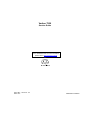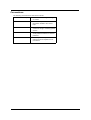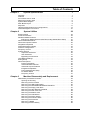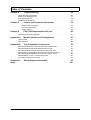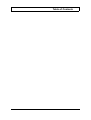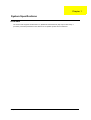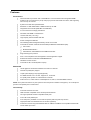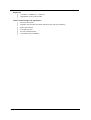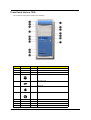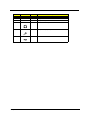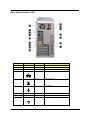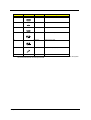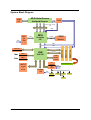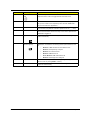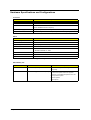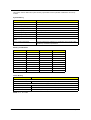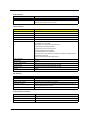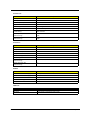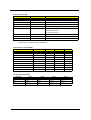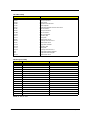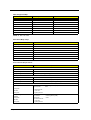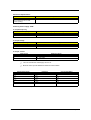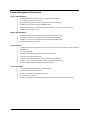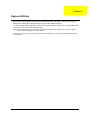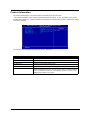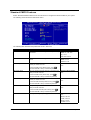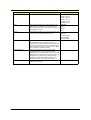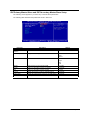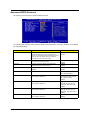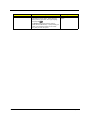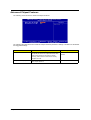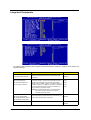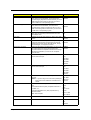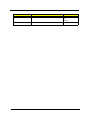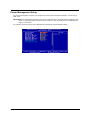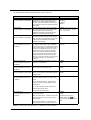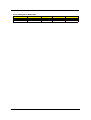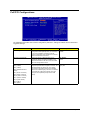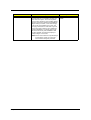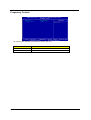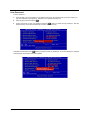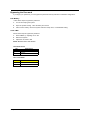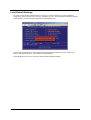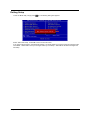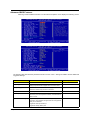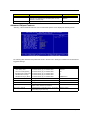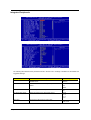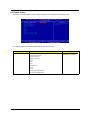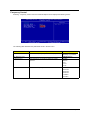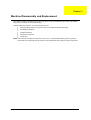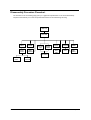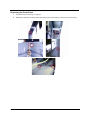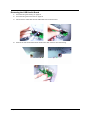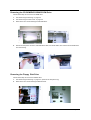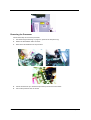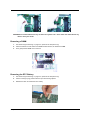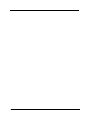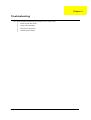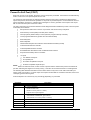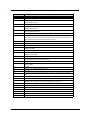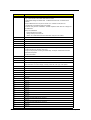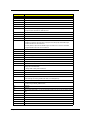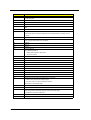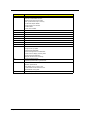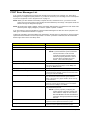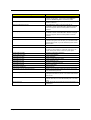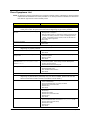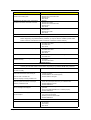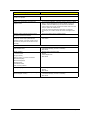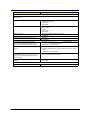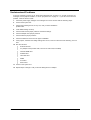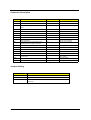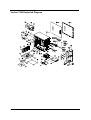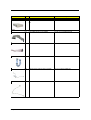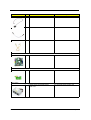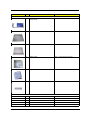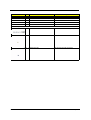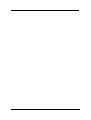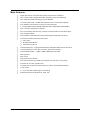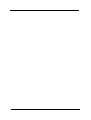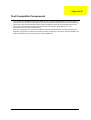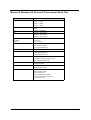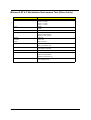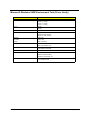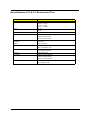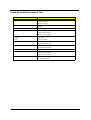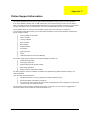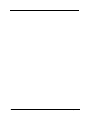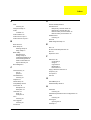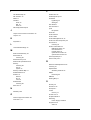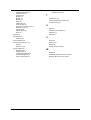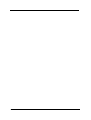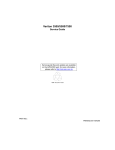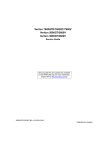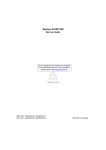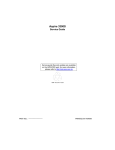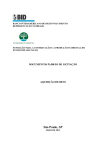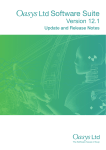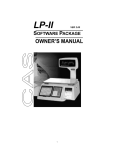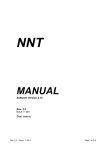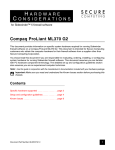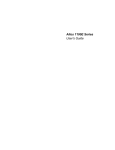Download Acer M19A System Technical information
Transcript
Veriton 7200
Service Guide
Service guide files and updates are available
on the AIPG/CSD web; for more information,
please refer to http://csd.acer.com.tw
PART NO.: 49.37P01.101
DOC. NO.:
PRINTED IN TAIWAN
Copyright
Copyright © 2001 by Acer Incorporated. All rights reserved. No part of this publication may be reproduced,
transmitted, transcribed, stored in a retrieval system, or translated into any language or computer language, in
any form or by any means, electronic, mechanical, magnetic, optical, chemical, manual or otherwise, without
the prior written permission of Acer Incorporated.
Disclaimer
The information in this guide is subject to change without notice.
Acer Incorporated makes no representations or warranties, either expressed or implied, with respect to the
contents hereof and specifically disclaims any warranties of merchantability or fitness for any particular
purpose. Any Acer Incorporated software described in this manual is sold or licensed "as is". Should the
programs prove defective following their purchase, the buyer (and not Acer Incorporated, its distributor, or its
dealer) assumes the entire cost of all necessary servicing, repair, and any incidental or consequential
damages resulting from any defect in the software.
Acer is a registered trademark of Acer Corporation.
Intel is a registered trademark of Intel Corporation.
Pentium and Pentium II/III are trademarks of Intel Corporation.
Other brand and product names are trademarks and/or registered trademarks of their respective holders.
II
Conventions
The following conventions are used in this manual:
Screen messages
Denotes actual messages that appear
on screen.
NOTE
Gives bits and pieces of additional
information related to the current
topic.
WARNING
Alerts you to any damage that might
result from doing or not doing specific
actions.
CAUTION
Gives precautionary measures to
avoid possible hardware or software
problems.
IMPORTANT
Reminds you to do specific actions
relevant to the accomplishment of
procedures.
III
Preface
Before using this information and the product it supports, please read the following general information.
IV
1.
This Service Guide provides you with all technical information relating to the BASIC CONFIGURATION
decided for Acer's "global" product offering. To better fit local market requirements and enhance product
competitiveness, your regional office MAY have decided to extend the functionality of a machine (e.g.
add-on card, modem, or extra memory capability). These LOCALIZED FEATURES will NOT be covered
in this generic service guide. In such cases, please contact your regional offices or the responsible
personnel/channel to provide you with further technical details.
2.
Please note WHEN ORDERING FRU PARTS, that you should check the most up-to-date information
available on your regional web or channel. If, for whatever reason, a part number change is made, it will
not be noted in the printed Service Guide. For ACER-AUTHORIZED SERVICE PROVIDERS, your Acer
office may have a DIFFERENT part number code to those given in the FRU list of this printed Service
Guide. You MUST use the list provided by your regional Acer office to order FRU parts for repair and
service of customer machines.
Table of Contents
Chapter 1
System Specifications
1
Overview . . . . . . . . . . . . . . . . . . . . . . . . . . . . . . . . . . . . . . . . . . . . . . . . . . . . . . . .1
Features . . . . . . . . . . . . . . . . . . . . . . . . . . . . . . . . . . . . . . . . . . . . . . . . . . . . . . .2
Front Panel-Veriron 7200 . . . . . . . . . . . . . . . . . . . . . . . . . . . . . . . . . . . . . . . . . . .4
Rear Panel-Veriton 7200 . . . . . . . . . . . . . . . . . . . . . . . . . . . . . . . . . . . . . . . . . . .6
System Block Diagram . . . . . . . . . . . . . . . . . . . . . . . . . . . . . . . . . . . . . . . . . . . . .8
Main Board Layout . . . . . . . . . . . . . . . . . . . . . . . . . . . . . . . . . . . . . . . . . . . . . . . .9
Keyboard . . . . . . . . . . . . . . . . . . . . . . . . . . . . . . . . . . . . . . . . . . . . . . . . . . . . . .11
Hardware Specifications and Configurations . . . . . . . . . . . . . . . . . . . . . . . . . . .13
Power Management Functions . . . . . . . . . . . . . . . . . . . . . . . . . . . . . . . . . . . . . .21
Chapter 2
System Utilities
22
Entering Setup . . . . . . . . . . . . . . . . . . . . . . . . . . . . . . . . . . . . . . . . . . . . . . . . . .23
Product Information . . . . . . . . . . . . . . . . . . . . . . . . . . . . . . . . . . . . . . . . . . . . . .24
Standard CMOS Features . . . . . . . . . . . . . . . . . . . . . . . . . . . . . . . . . . . . . . . . .25
IDE Primary Master/Slave and IDE Secondary Master/Slave Setup . . . . .27
Advanced BIOS Features . . . . . . . . . . . . . . . . . . . . . . . . . . . . . . . . . . . . . . . . . .28
Advanced Chipset Features . . . . . . . . . . . . . . . . . . . . . . . . . . . . . . . . . . . . . . . .30
Integrated Peripherals . . . . . . . . . . . . . . . . . . . . . . . . . . . . . . . . . . . . . . . . . . . .31
Power Management Setup . . . . . . . . . . . . . . . . . . . . . . . . . . . . . . . . . . . . . . . . .34
PnP/PCI Configurations . . . . . . . . . . . . . . . . . . . . . . . . . . . . . . . . . . . . . . . . . . .37
Frequency Control . . . . . . . . . . . . . . . . . . . . . . . . . . . . . . . . . . . . . . . . . . . . . . .39
System Security . . . . . . . . . . . . . . . . . . . . . . . . . . . . . . . . . . . . . . . . . . . . . . . . .40
Supervisor Password . . . . . . . . . . . . . . . . . . . . . . . . . . . . . . . . . . . . . . . . .40
User Password . . . . . . . . . . . . . . . . . . . . . . . . . . . . . . . . . . . . . . . . . . . . . .41
Bypassing the Password . . . . . . . . . . . . . . . . . . . . . . . . . . . . . . . . . . . . . . .42
Load Default Settings . . . . . . . . . . . . . . . . . . . . . . . . . . . . . . . . . . . . . . . . . . . . .43
Exiting Setup . . . . . . . . . . . . . . . . . . . . . . . . . . . . . . . . . . . . . . . . . . . . . . . . . . . .44
Advanced Options . . . . . . . . . . . . . . . . . . . . . . . . . . . . . . . . . . . . . . . . . . . . . . .45
Product Information . . . . . . . . . . . . . . . . . . . . . . . . . . . . . . . . . . . . . . . . . . .45
Advanced BIOS Features . . . . . . . . . . . . . . . . . . . . . . . . . . . . . . . . . . . . . .46
Advanced Chipset Features . . . . . . . . . . . . . . . . . . . . . . . . . . . . . . . . . . . .47
Integrated Peripherals . . . . . . . . . . . . . . . . . . . . . . . . . . . . . . . . . . . . . . . . .48
Power Management Setup . . . . . . . . . . . . . . . . . . . . . . . . . . . . . . . . . . . . .49
PC Health Status . . . . . . . . . . . . . . . . . . . . . . . . . . . . . . . . . . . . . . . . . . . .50
Frequency Control . . . . . . . . . . . . . . . . . . . . . . . . . . . . . . . . . . . . . . . . . . .51
Chapter 3
Machine Disassembly and Replacement
52
Disassembly Procedure Flowchart . . . . . . . . . . . . . . . . . . . . . . . . . . . . . . . . . . .53
Opening the Housing . . . . . . . . . . . . . . . . . . . . . . . . . . . . . . . . . . . . . . . . .54
Removing the Front Panel . . . . . . . . . . . . . . . . . . . . . . . . . . . . . . . . . . . . .55
Removing the USB/ Audio Board . . . . . . . . . . . . . . . . . . . . . . . . . . . . . . . .56
Removing the CD-ROM/DVD-ROM/CD-RW Drive . . . . . . . . . . . . . . . . . . .57
Removing the Floppy Disk Drive . . . . . . . . . . . . . . . . . . . . . . . . . . . . . . . .57
Removing the Hard Disk Drive Module . . . . . . . . . . . . . . . . . . . . . . . . . . . .58
Removing the AGP VGA Card . . . . . . . . . . . . . . . . . . . . . . . . . . . . . . . . . .59
Removing the Modem Card . . . . . . . . . . . . . . . . . . . . . . . . . . . . . . . . . . . .59
Removing the Main Board . . . . . . . . . . . . . . . . . . . . . . . . . . . . . . . . . . . . .60
Removing the Power Supply . . . . . . . . . . . . . . . . . . . . . . . . . . . . . . . . . . . .60
Removing the Intrusion Alarm . . . . . . . . . . . . . . . . . . . . . . . . . . . . . . . . . . .60
Removing the Processor . . . . . . . . . . . . . . . . . . . . . . . . . . . . . . . . . . . . . . .61
Removing a DIMM . . . . . . . . . . . . . . . . . . . . . . . . . . . . . . . . . . . . . . . . . . .62
Removing the RTC Battery . . . . . . . . . . . . . . . . . . . . . . . . . . . . . . . . . . . . .62
V
Table of Contents
Chapter 4
Troubleshooting
64
Power-On Self-Test (POST) . . . . . . . . . . . . . . . . . . . . . . . . . . . . . . . . . . . . . . . .65
POST Error Messages List . . . . . . . . . . . . . . . . . . . . . . . . . . . . . . . . . . . . . . . . .71
Error Symptoms List . . . . . . . . . . . . . . . . . . . . . . . . . . . . . . . . . . . . . . . . . . . . . .73
Undetermined Problems . . . . . . . . . . . . . . . . . . . . . . . . . . . . . . . . . . . . . . . . . . .77
Chapter 5
Jumper and Connector Information
78
Jumpers and Connectors . . . . . . . . . . . . . . . . . . . . . . . . . . . . . . . . . . . . . .78
Connector Description . . . . . . . . . . . . . . . . . . . . . . . . . . . . . . . . . . . . . . . .79
Jumper Setting . . . . . . . . . . . . . . . . . . . . . . . . . . . . . . . . . . . . . . . . . . . . . .79
Chapter 6
FRU (Field Replaceable Unit) List
80
Veriton 7200 Exploded Diagram . . . . . . . . . . . . . . . . . . . . . . . . . . . . . . . . . . . . .81
Appendix A
Model Definition and Configuration
87
Veriton 7200 . . . . . . . . . . . . . . . . . . . . . . . . . . . . . . . . . . . . . . . . . . . . . . . . . . . .87
Main Features
. . . . . . . . . . . . . . . . . . . . . . . . . . . . . . . . . . . . . . . . . . . . . . . . .88
Appendix B
Test Compatible Components
90
Microsoft Windows XP Personal/ Professional (Beta) Test . . . . . . . . . . . . . . . .91
Microsoft Windows ME (EN/TW) Environment Test . . . . . . . . . . . . . . . . . . . . . .92
Microsoft Windows 2000 Professional Environment Test . . . . . . . . . . . . . . . . . .93
Microsoft NT 4.0 Workstation Environment Test (Driver Verify) . . . . . . . . . . . . .94
Microsoft Windows 98SE Environment Test (Driver Verify) . . . . . . . . . . . . . . . .95
Novell Netware 4.12 & 5.1 Environment Test . . . . . . . . . . . . . . . . . . . . . . . . . . .96
Linux Red Hat Environment Test . . . . . . . . . . . . . . . . . . . . . . . . . . . . . . . . . . . .97
Appendix C
Index
VI
Online Support Information
98
100
Table of Contents
VII
Chapter 1
System Specifications
Overview
The Veriton 7200 supports Intel® Pentium IV (Willamette 478/Northwood) Flip Chip-Pin Grid Array 2
processor (FC-PGA2) based Micro ATX, IBM PC/AT compatible system with PCI/AGP bus.
Chapter 1
1
Features
Performance
!
Intel Pentium® IV processor with Intel NetBurst™ micro-architecture and integrated 256KB/
512KB on-die L2 cache memory in Flip Chip 2 (FC)-mPGA 478 socket form factor, with supporting
CPU clock up to 2.4GHz+.
!
System Front Side bus speed:400 MHz.
!
Maximum of 1GB DRAM within 3 DIMM sockets up to 3GB.
!
Integrated LAN Controller (82801BA+PLC82562ET).
!
3.5-inch and 5.25-inch floppy disk drives.
!
CD-ROM, DVD-ROM or CD-RW drive
!
1x/2x/4x AGP slot (1.5V only)
!
High capacity, Enhanced-IDE hard disk
!
Power management features
!
CPU SMM (System Management Mode), STOP clock control
!
On-board PCI master enhanced local bus IDE (Embedded in 82801BA chipset).
!
PIO mode 4
!
Multiword DMA Mode 2
!
Ultra DMA/33, Ultra DMA/66 & Ultra DMA/100 modes
!
Plug-and-Play (PnP) feature
!
ACPI 1.0 b Compliant Power management and Configuration Support
!
Software shutdown for Windows 95/98/ME/2000/XP
!
Hardware monitor function
!
On-board DC-DC converter(VRM 9.2 spec)
Multimedia
!
128-bit graphics accelerator installed in the AGP Pro card slot
!
Cathode-ray tube(CRT) support
!
Liquid crystal display (LCD) support(optional)
!
An additional AGP card 1.5V slot, supports 1X, 2X and 4X
!
3-D quality audio system via onboard audio controller
!
Audio-in/Line-in, Audio-out/Line-out/Headphone-out, Mic-in, and Game/MIDI interface
NOTE: The system has dual RJ-11 phone jacks for line and phone on Modem card (option). One microphone
jack and one speaker jack on FPIO board.
Connectivity
2
!
One AGP and three PCI slots
!
USB and PS/2 compatible mouse and keyboard interfaces
!
Two high-speed NS 16C550-compatible serial ports
!
One multi-mode parallel port
!
Four USB ports ( available on front and rear panels) with Plug and Play function
!
High-speed 56K V9.0 fax/data/voice PCI modem (optional)
!
One RJ45 connector supports IEEE 802./802.3u 10Base-T/100Base-TX-compatible network with
remote wake-up function
Chapter 1
Expansion
!
3 PCI slots + 3 DIMM slots + 1 AGP slot
!
Upgradeable memory and hard disk
Human-centric design and ergonomics
Chapter 1
!
Mini-tower form factor
!
Separate computer stand and rubber stands for quick and easy positioning
!
Space-saver solution
!
Accessible I/O ports
!
Smooth and stylish design
!
Low emission and low radiation
3
Front Panel-Veriron 7200
The computer’s front panel consists of the following:
Label
4
Icon
Color
Description
1
CD-ROM/DVD-ROM tray
2
Stop/Eject Button
3
Skip/Forward Button
4
Hard disk drive activity light-emitting diode (LED)
5
LAN activity LED
6
Power LED
7
Power switch
8
CD-ROM/DVD-ROM LED
9
Volume Control Tuner
10
CD-ROM/DVD-ROM Headphone/Earphone port
11
5.25-inch drive bays
Chapter 1
Label
Icon
Color
Description
12
3.5-inch floppy disk drive
13
Floppy drive LED
14
Floppy drive eject button
15
Speaker-out/Line-out port
16
Pink
Microphone-in port (front)
17
Black
USB ports
Chapter 1
5
Rear Panel-Veriton 7200
Label
Color
Description
Power Switch
2
Voltage Selector Switch (some)
3
Power cord socket
4
White
Network port
5
Burgundy
Parallel/printer port
6
Gold
Game/MIDI port
7
CRT/LCD monitor port*
8
Power supply
9
6
Icon
1
Green
PS/2 mouse port
Chapter 1
Label
Icon
Color
Description
10
Purple
PS/2 keyboard port
111
Black
USB ports
12
Teal or Turquoise Serial port
13
Lime
Audio-out/Line-out jack
14
Light blue
Audio-in/Line-in jack
15
Pink
Microphone-in port (rear)
16
Expansion slots
NOTE: *The CRT monitor port is automatically disabled when an add-on VGA card is installed into the system.
Connect the monitor to the VGA port instead.
Chapter 1
7
System Block Diagram
478-Pin Socket Processor
Northwood Processor
VRM
9.2
DATA
DATA
CTRL
CTRL
CTRL
66MHz
>1GB/S
DATA
AGP
4x
Slot
Clock
100MHz
100MHz
3.2GB/S with 400 MHz
FSB
100MHz
100MHz
MCH
3 DIMM
Modules
1064MB/S
Brookdale
845
133MHz
(1.5V)
66MHz
266MB/S
33MHz
IDE Primary
Front
USB 1
USB 2
PCI CNTRL
82801BA
LAN
82562ET
Kinnereth
USB 3
USB 4
SD
W83L518D
AMC’97
AD 1885
or
ALC201
PCI CONN 3
Rear
133 MB/S
ICH2
PCI CONN 2
PCI CNTRL
PCI CONN 1
UltraDMA/33/66/100
IDE Secondary
PCI EXPANSION SLOT
33MHz
SIO
47M192
Firmware
Hub
14.318MHz
33MHz
Keyboard
Floppy
Parallel
Game Port
Mouse
Serial 2
8
Chapter 1
Main Board Layout
Chapter 1
9
Label
Component
Label
Component
AGP
AGP slot
CNM1
Smart card connector (com2)*
BT1
Battery
CNSW1
IDE cold swap pin
CN2
PS/2 mouse (upper) and keyboard
(lower) ports
DIMM1
Memory slot 1
CN3
Power connector
DIMM2
Memory slot 2
CN4
Network (upper) and USB (lower)
ports
DIMM3
Memory slot 3
CN5
Parallel port (upper) and serial ports
(lower )
FN1
3-pin fan SYS connector
CN6
Memory Stick Connector
FN2
3-pin fan CPU connector
CN7
IDE 2 connector
FN3
3-pin fan SYS connector
CN8
IDE 1 connector
PCI1
PCI slot 1
CN9
Game/MIDI (upper), line-out (left), line- PCI2
in (middle) and mic-in (right)
connectors
PCI slot 2
CN10
Power connector (+12V)
PCI3
PCI slot 3
CN14
CD-in connector
U5
CPU socket
CN15
FDD connector
U12
Intel 845 socket
CN16
Intrusion connector
U16
SMSC chipset
CN17
HDD LED connector
U21
Intel ICH2 chipset
BIOS chipset
CN19
Power button
U29
CN20
Front USB connector
JP1
LAN active LED connector
CN21
Power/Suspend LED connector
JP3
Model Select
CN23
EXT PCI slot
JP14
1-2 Clear CMOS
2-3 Normal**
CNX1
Audio FPIO connector
NOTE: Shared connection with serial port 2
NOTE: ** Default Settings
10
Chapter 1
Keyboard
The keyboard has full-sized keys that include separate cursor keys, two Windows keys and twelve function
keys.
Icon
1
Component
Programmable keys
Description
Help you directly access a URL (Web site) or launch any program, file, or
application in your system. The fifth key is set to launch the media player.
To configure the settings of each key, right-click on the Magic Keyboard
icon located on your Windows desktop.
2
Internet/Suspend keys
Consist of three buttons:
•
Email
: launches the email application that came bundled with your system.
•
Web browser
: launches the browser application that
came bundled with your system.
•
3
Chapter 1
Multimedia keys
Suspend/Resume
: puts the system to sleep when
pressed. To
wake up the system press it again.
Allow you to do the following:
•
Play/Pause button
: press to start playing the audio
track or video file. Press again to pause.
•
Stop Button
video file.
•
Forward Button
: press to skip forward to the next track
or file and start playing.
•
Backward button
: press to skip backward to the previous track or file and start playing.
: press to stop playing the audio track or
11
Icon
Component
Description
4
Volume control/Mute
knob
Controls the speaker volume. Turn it clockwise or counterclockwise to
adjust the volume. Press it to toggle between mute and sound.
5
Scroll Lock
When activated, the screen moves one line up or down when you press
the up arrow or down arrow respectively. Take note that Scroll Lock
may not work with some applications.
12
6
Num Lock
When activated, the keypad is set to numeric mode, i.e., the keys function
as a calculator (complete with arithmetic operators such as +, -, * and /).
7
Cursor keys
Also called arrow keys, let you move the cursor around the screen. They
serve the same function as the arrow keys on the numeric pad when the
Num Lock is toggled off.
8
Application key
Opens the applications context menu (same function as clicking the right
button of the mouse).
9
Windows logo key
Start button. Combinations with this key perform special functions, such
as:
•
Windows + Tab: Activates the next Taskbar button
•
Windows + E: Explore My Computer
•
Windows + F: Find Document
•
Windows + M: Minimize All
•
Shift + Windows + M: Undo Minimize All
•
Windows + R: Displays Run dialog box
10
Caps lock
When activated, all alphabetic characters typed appear in uppercase
(same function as pressing SHIFT + <letter>).
11
Function keys
Access most of the computer's controls like screen brightness, volume
output and the BIOS utility.
Chapter 1
Hardware Specifications and Configurations
Processor
Item
Specification
Type
Intel® Pentium IV processors with mPGA478 package
Slot
Socket mPGA478
Speed
Internal : 1.4~2.4GHz+
Minimum operating speed
0 MHz (If Stop CPU Clock in Sleep State the BIOS Setup is set to Enabled.)
Voltage
Processor voltage can be detected by the system without setting any jumper.
External: 400MHZ Data Bus Frequency
BIOS
Item
Specification
BIOS code programmer
Award
BIOS version
V6.0
BIOS ROM type
Intel FWH (e.g., SST49LF002A)
BIOS ROM size
2MB
Support protocol
PCI 2.1, APM1.2, DMI 2.00.1, E-IDE, ACPI 1.0, ESCD 1.03, ANSI ATA 3.0, PnP
1a, Bootable CD-ROM 1.0, ATAPI
Boot from CD-ROM feature
Yes
Support to LS-120 drive
No
Support to BIOS boot block feature Yes
NOTE: The BIOS can be overwritten/upgraded using the FLASH utility (AWDFLASH.EXE).
BIOS Hotkey List
Hotkey
Function
Description
CTRL + ALT + ESC
Enter BIOS Setup Utility
Press while the system is booting to enter BIOS
Setup Utility.
ALT + ESC
Enable hidden page of BIOS Setup Utility
Press in BIOS Setup Utility main menu screen,
the Advanced Options menu then appears.
The items on the Advanced Options menu are:
Memory/Cache Options
PnP/PCI Options
Chips Options
Chapter 1
13
This section has two table lists, system memory specification and the possible combinations of memory
module.
System Memory
Item
Specification
Memory socket number
3 sockets (3 banks)
Support memory size per socket
64/128/256/512MB
Support maximum memory size
3GB
Support memory type
SDRAM
Support memory speed
133MHz(PC133)
Support memory voltage
3.3V
Support memory module package
168 -pin DIMM
Support to parity check feature
Yes
Support to Error Correction Code (ECC)
feature.
Yes
Memory module combinations
You can install memory modules in any combination as long as they match
the Memory Combination specifications.
Memory Combinations
DIMM 1
X*
DIMM 2
Y*
DIMM 3
Z*
TOTAL
3GB
64M
0M
0M
64M
128M
0M
0M
128M
256M
0M
0M
256M
64M
64M
0M
128M
128M
128M
0M
256M
256M
256M
0M
512M
64M
64M
64M
192M
128M
128M
128M
384M
256M
256M
256M
768M
Cache Memory
Item
Specification
First-Level Cache Configurations
Cache function control
Enable/Disable by BIOS Setup (Advanced options)
Second-Level Cache Configurations: Below information is only applicable to system with installed Pentium 4 processor.
L2 Cache RAM size
Pentium IV processor: 256 KB
L2 Cache RAM speed
The same with the processor core clock frequency
L2 Cache function control
Enable/Disable by BIOS Setup
NOTE: *X, Y, Z: 0~1GB
14
Chapter 1
Video Interface
Item
Specification
Video controller resident bus
AGP bus
Video interface support
1x / 2x / 4x AGP Signaling and 2x / 4x Fast Writes
The AGP buffers operate only 1.5V mode
Audio Interface
Item
Specification
Audio controller
Embedded in Intel 82801BA ICH II
Audio controller resident bus
AC’97 link
Audio function control
Enable/disable by BIOS Setup
Mono or stereo
Stereo
Resolution
16 bits
Compatibility
AC’97 2.1 compliant
Sound Blaster Pro compatible
Mixed digital and analog high performance chip
Enhanced stereo full duplex operation
High performance PCI audio accelerator
Full native DOS games compatibility
High-Quality ESFM music synthesizer
MPU-401(UART mode) interface for wavetable synthesizers and MIDI devices
Integrated dual game port
Meets PC 97/PC98 and WHQL specifications
Music synthesizer
Yes
Sampling rate
44.1 KHz
MPU-401 UART support
Yes
Microphone jack
Supported On audio-I/O board (connects via CN6)
Headphone jack
Supported On audio-I/O board (connects via CN6)
Package
QFP64
IDE Interface
Item
Specification
IDE controller
Embedded in Intel 82801BA ICH II
IDE controller resident bus
PCI bus
Number of IDE channel
2 on-board: 40-pin hard disk drive connector,
Support IDE interface
E-IDE (up to PIO mode 4 and Ultra DMA/33, Ultra DMA/66 and Ultra DMA/100
mode 2) ANSIS ATA rev.4.0 ATAPI
Support bootable CD-ROM
Yes
Floppy disk drive Interface
Item
Specification
Floppy disk drive controller
Embedded in SMSC LPC 47M192
Floppy disk drive controller resident bus
LPC
Support FDD format
360KB, 720KB, 1.2MB, 1.44MB, 2.88MB; 3-mode
Chapter 1
15
Parallel Port
Item
Specification
Parallel port controller
Embedded in SMSC LPC 47M192
Parallel port controller resident bus
LPC
Number of parallel ports
1
Support ECP/EPP
SPP/ECP / EPP 1.7 & 1.9
Connector type
25-pin D-type female connector
Parallel port function control
Enable/disable by BIOS Setup
Optional ECP DMA channel
(in BIOS Setup)
DMA channel 1
DMA channel 3
Optional parallel port I/O address
(via BIOS Setup)
378h
278h
Optional parallel port IRQ
(via BIOS Setup)
IRQ5
IRQ7
Serial Port
Item
Specification
Serial port controller
Embedded in SMSC LPC 47M192
Serial port controller resident bus
LPC
Number of serial port
2
Serial ports location
COM1, COM 2
16550 UART support
Yes
Connector type
10-pin connector
Optional serial port I/O address
(via BIOS Setup)
3F8h, 2F8h, 3E8h, 2E8h
Optional serial port IRQ
(via BIOS Setup)
4, 3
Modem
Item
Specification
Fax modem data baud rate (bps)
14.4K bps
Data modem data baud rate (bps)
56K bps
Voice modem
Yes
Modem connector type
Not Applicable
Full duplex
Not applicable
USB Port
Items
16
Specifications
Universal HCI
USB 1.1
USB Class
Support legacy keyboard for legacy mode
Chapter 1
Memory Address Map
Address
Size
Function
000000 - 07FFFF
512KBytes
Host Memory
080000 - 09FFFF
128KBytes
Host/PCI Memory
0A0000 - 0BFFFF
128KBytes
PCI/ISA Video Buffer Memory
0C0000 - 0C7FFF
32KBytes
Video BIOS Memory
0C8000 - 0DFFFF
96KBytes
ISA Card BIOS & Buffer Memory
0E0000 - 0EFFFF
64KBytes
BIOS Extension Memory
Setup and Post Memory
PCI Development BIOS
0F0000 - 0FFFFF
64KBytes
System BIOS Memory
100000 - UPPER LIMIT
Main Memory
UPPER LIMIT - 4GBytes
PCI Memory
Note : UPPER LIMIT means the maximum size of installed memory.
The Main Memory Maximum size is 768M Bytes.
Onboard Device ID & IRQ Map
Device
AD#
IDSEL
Intel 845 MCH
AD11
00h
P2P
AD30
13h
(Func.0) ICH2 (LPC)
AD31
14h
(Func.1) ICH2 (IDE)
AD31
14h
(Func.2) ICH2 (USB)
AD31
14h
Route Reg.
Mask
68h
FFh
(Func.3) ICH2 (SMBUS)
AD31
14h
(Func.5) ICH2 (AC97 Audio)
AD31
14h
61h
FFh
PCI Slot 1
AD16
05h
60h
FFh
PCI Slot 2
AD17
06h
61h
FFh
PCI Slot 3
AD21
07h
62h
FFh
PCI Slot IRQ Routing Map
PCI INTX#
INTA
INTB
INTC
INTD
PCI 1
Route 1
Route 2
Route 3
Route 4
PCI 2
Route 2
Route 3
Route 4
Route 1
PCI 3
Route 3
Route 4
Route 1
Route 2
Chapter 1
17
I/O Address Map
Hex Range
Devices
000-00F
DMA Controller-1
020-021
Interrupt Controller-1
040-043
System Timer
060-060
Keyboard Controller 8742
061-061
System Speaker
070-071
CMOS RAM Address and Real Time Clock
081-08F
DMA Controller-2
0A0-0A1
Interrupt Controller-2
0C0-0DF
DMA Controller-2
0F0-0FF
Math Co-Processor
170-177
Secondary IDE
1F0-1F7
Primary IDE
278-27F
Parallel Printer Port 2
2F8-2FF
Serial Asynchronous Port 2
378-37F
Parallel Printer Port 1
3F0-3F5
Floppy Disk Controller
3F6-3F6
Secondary IDE
3F7-3F7
Primary IDE
3F8-3FF
Serial Asynchronous Port 1
0CF8
Configuration Address Register
0CFC
Configuration Data Register
778-77A
Parallel Printer Port 1
IRQ Assignment Map
IRQx
IRQ0
System Devices
Timer
Add-On-Card Devices
N (Notes)
IRQ1
Keyboard
N
IRQ2
Cascade Interrupt Control
N
IRQ3
Serial Alternate
Reserved
IRQ4
Serial Primary
Reserved
IRQ5
Parallel Port (Alternate)
Reserved
IRQ6
Floppy Diskette
Reserved
IRQ7
Parallel Port
Reserved
IRQ8
Real Time Clock
N
IRQ9
N
Reserved
IRQ10
N
Reserved
IRQ11
N
Reserved
IRQ12
PS/2 Mouse
Reserved
IRQ13
Math Co-processor Exception
N
IRQ14
Fix Diskette
Reserved
IRQ15
Fix Diskette
Reserved
NOTE: N - Not be used.
18
Chapter 1
DRQ Assignment Map
DRQx
System Devices
Add-On-Card Devices
DRQ0
N (Notes)
Reserved
DRQ1
N
Reserved
DRQ2
Floppy Diskette
N
DRQ3
N
Reserved
DRQ4
Cascade
N
DRQ5
N
Reserved
DRQ6
N
Reserved
DRQ7
N
Reserved
NOTE: N - Not to be used.
Main Board Major Chips
Item
Controller
North Bridge
Intel 82845GMCH
South Bridge
Intel 82801BA ICH II
Super I/O controller
SMSC LPC47M192
Audio controller
Built-in Intel 82801 ICH II
LAN controller
Intel 82562ET
HDD controller
Built-in Intel 82801BA ICH II
Keyboard controller
Built-in Intel 82801BA ICH II
RTC
Built-in Intel 82801BA ICH II
Environmental Requirements
Item
Specifications
Temperature
Operating
+10 to +45°C
Non-operating
-10 to +60°C
Non-operating
-20 to +60°C (Storage package)
Humidity
Operating
20% to 80% RH, non-condensing
Non-operating
20% to 80% RH, non-condensing (Unpacked)
Non-operating
20% to 80% RH, non-condensing (Storage package)
Vibration
Operating:
Sweep rate:
Direction:
Test cycles:
Non-operating:
(Packed)
Sweep rate:
Direction:
Test cycles:
Chapter 1
5~16.2 Hz
16.2~250 Hz
0.38mm (peak to peak)
0.2G
1 octave/minute
X, Y, Z axis
2 cycles per axis
5~27.1 Hz
27.1~50 Hz
50~500 Hz
0.5 cotave/minute
X, Y, Z axis
4 cycles per axis
0.6G
0.4mm (peak to peak)
2.0G
19
Mechanical Specifications
Item
Weight
One 3.5 FDD and one 3.5 HDD
Specification
Depends on local configuration
(without packing)
Switching Power Supply 200W
A-1 Inpute frequency
Normal Frequency
Frequency Variation Range
50Hz
47Hz to 53Hz
60Hz
57Hz to 63Hz
A-2 Input voltage
Nominal Voltage
Variation Range
100 - 120 VRMS
90-132 VRMS
200 - 240 VRMS
180-264 VRMS
A-3 Input current
Input Current
Measuring Range
4A
90 -132 VRMS
3A
180 - 264 VRMS
!
This :4A: includes the oultet supply current: 2A
!
Measure at line input 90 VRMS and maximum load condition
Output Requirements
Regulation
Current Rating(Max)
+5V
+-5%
8A
+12V
+-5%
8A
-12V
+-10%
0.3A
+3.3V
+-5%
10A
-5V
+-10%
0.2A
+5Vaux
+-5%
3A
NOTE: 1. +5V & +3.3V total power is 80W max .
20
Chapter 1
Power Management Functions
Device Standby Mode
!
Independent power management timer for hard disk drive devices
(0-15 minutes, time step=1 minute).
!
Hard disk drive goes into Standby mode (for ATA standard interface).
!
Disable V-sync to control the VESA DPMS monitor.
!
Resume method: device activated (Keyboard for DOS, keyboard & mouse for Windows).
!
Resume recovery time: 3-5 sec.
Global Standby Mode
!
Global power management timer (2-120 minutes, time step=10 minute).
!
Hard disk drive goes into Standby mode (for ATA standard interface).
!
Disable H-sync and V-sync signals to control the VESA DPMS monitor.
!
Resume recovery time: 7-10 sec.
Suspend Mode
!
Independent power management timer (2-120 minutes, time step=10 minutes) or pushing external
switch button
!
CPU goes into SMM.
!
CPU asserts STPCLK# and goes into the Stop Grant State.
!
LED on the panel turns amber color.
!
Hard disk drive goes into SLEEP mode (for ATA standard interface).
!
Disable H-sync and V-sync signals to control the VESA DPMS monitor.
!
Return to original state by pushing external switch button.
Suspend to RAM
Chapter 1
!
The system context is maintained in system memory
!
Power is shut to non-critical circuits.
!
Memory is retained, and refreshes continually.
!
All clocks shut except RTC.
!
Return to original state by pushing external switch button & “PME” events at ACPI mode.
21
Chapter 2
System Utilities
Most systems are already configured by the manufacturer or the dealer. There is no need to ru
Setup when starting the computer unless you get a Run Setup message.
The Setup program loads configuration values into the battery-backed nonvolatile memory called CMOS RAM.
This memory area is not part of the system RAM.
NOTE: If you repeatedly receive Run Setup messages, the battery may be bad. In this case, the system
cannot retain configuration values in CMOS.
Before you run Setup, make sure that you have saved all open files. The system reboots immediately after
you exit Setup.
Chapter 2
22
Entering Setup
To enter Setup, press the key combination
NOTE: You must press
b+a+^ during the POST (Power-on self-test).
b+a+^ simultaneously while the system is booting.
The Setup Utility main menu then appears:
The above screen is the BIOS Utility Basic Level screen. It allows you to view and change only the basic
configuration of your system.
The command line at the bottom of the menu tells you how to move within a screen and from one screen to
another.
!
!
To select an option, move the highlight bar by pressing
To change a parameter setting, press
e
!
w, y , z, or x ,then press e
{ or }until the desired setting is found, or press
to pop out the screen with available items for selection.
Press^ to return to the main menu. If you are already in the main menu, press ^ again to
exit Setup.
The parameters on the screens show default values. These values may not be the same as those in your
system.
The grayed items on the screens have fixed settings and are not user-configurable.
23
Chapter 2
Product Information
The screen below appears if you select Product Information from the main menu:
The Product Information menu contains general data about the system, such as the product name, serial
number, BIOS version, etc. These information is necessary for troubleshooting (maybe required when asking
for technical support).
The following table describes the parameters found in this menu:
Parameter
Product Name
Description
Displays the model name of your system.
System S/N
Displays your system’s serial number.
Main Board ID
Displays the main board’s identification number.
Main Board S/N
Displays your main board’s serial number.
System BIOS Version
Specifies the main version of your BIOS utility.
SMBIOS version
The System Management Interface (SM) BIOS allows you to check your system
hardware components without actually opening your system. Hardware checking
is done via software during start up. This parameter specifies the version of the
SMBIOS utility installed in your system.
Chapter 2
24
Standard CMOS Features
Select “Standard CMOS Features” from the main menu to configure the drives installed in your system.
The following screen shows the Disk Drives menu:
The following table describes the parameters found in this menu.
Parameter
Date
Description
Options
Lets you set the date following the weekday-month-day- Weekday: Sun, Mon....Sat
year format
Month: Jan, Feb...Dec
Day: 1 to 31
Year: 1980 to 2079
Time
Lets you set the time following the hour-minute-second
format
Hour: 0 to 23
Minute: 0 to 59
Second: 0 to 59
IDE Primary Master
Lets you configure the hard disk drive connected to the
master port of IDE channel 1.
IDE Device Model Number
None
To enter the IDE Primary Master setup, press e.
The IDE CD-ROM is always automatically detected.
IDE Primary Slave
Lets you configure the hard disk drive connected to the
slave port of IDE channel 1.
To enter the IDE Primary Slave setup, press
IDE Device Model Number
None
e.
The IDE CD-ROM is always automatically detected.
IDE Secondary Master
Lets you configure the hard disk drive connected to the
master port of IDE channel 2.
IDE Device Model Number
None
To enter the IDE Secondary Master setup, press e.
The IDE CD-ROM is always automatically detected.
IDE Secondary Slave
Lets you configure the hard disk drive connected to the
slave port of IDE channel 2.
To enter the IDE Secondary Slave setup, press
IDE Device Model Number
None
e.
The IDE CD-ROM is always automatically detected.
Drive A
Allows you to configure your floppy drive A.
1.44 MB, 3.5-inch
None
360 KB, 5.25-inch
1.2 MB, 5.25-inch
720 KB, 3.5-inch
2.88 MB, 3.5-inch
25
Chapter 2
Parameter
Drive B
Description
Allows you to configure your floppy drive B.
Options
None
360 KB, 5.25-inch
1.2 MB, 5.25-inch
720 KB, 3.5-inch
1.44 MB, 3.5-inch
2.88 MB, 3.5-inch
Video
Halt On
This item specifies the type of video card in use. The
default setting is VGA/EGA. Since current PCs use
VGA only, this function is almost useless and may be
disregarded in the future.
EGA/VGA
CGA40
CGA80
Mono
This parameter enables you to control the system stops All Errors
in case of Power-on self-test (POST) errors.
No Errors
All, But Keyboard
All, But Diskette
All, But Disk/Key
Base Memory
Refers to the portion of memory that is available to
standard DOS programs. DOS systems have an
address space of 1 MB, but the top 384 KB (called high
memory) is reserved for system use. This leaves 640
KB of conventional memory. Everything above 1 MB is
either extended or expanded memory.
Extended Memory
Memory above and beyond the standard 1 MB
(megabyte) of base memory that DOS supports.
Extended memory is only available in PCs with an Intel
80286 or later microprocessor. Extended memory is not
configured in any special manner and is therefore
unavailable to most DOS programs. However, MS
Windows and OS/2 can use extended memory.
Total Memory
Total base, and extended memory, and I/O ROM 384KB
available to the system.
Chapter 2
26
IDE Primary Master/Slave and IDE Secondary Master/Slave Setup
The following screen appears if you select any of the IDE drive parameters:
The following table describes the parameters found in this menu.
Parameter
Description
Options
IDE HDD AutoDetection
Auto-detects your hard disk drive.
Press Enter
IDE Primary Master
Displays the device type
Auto
None
Access Mode
Selects the HDD access mode
Manual
Auto
Large
LBA
CHS
27
Capacity
Shows the size of your hard disk in MB.
xxxxx MB
Cylinder
Shows your hard disk’s number of cylinders.
0 to 65535
Head
Shows your hard disk’s number of heads
0 to 255
Precomp
Selects the Precomp number for old HDD parking
0 to 65535
Landing Zone
Selects the Landing Zone number for old HDD parking
0 to 65535
Sector
Shows your hard disk’s number of sectors
0 to 255
Chapter 2
Advanced BIOS Features
The following screen shows the Advanced BIOS Features.
The following table describes each Advanced BIOS Features parameter. Settings in boldface are the default
and suggested settings.
Parameter
Virus Warning
Description
Allows you to choose the Virus warning feature for
the IDE hard disk boot sector protection. If this
function is enabled and someone attempts to write
data into this area, BIOS will show a warning
message on screen and alarm beep.
Options
Disabled
Enabled
Quick Power On Self Test
This parameter speeds up POST by skipping some Enabled
items that are normally checked.
Disabled
Silent Boot
This item is used to decide if the system logo
displays when the system boots up.
Enabled
Configuration Table
Displays preboot system configuration table when
enabled.
Disabled
Hard Disk Boot Priority
Select Hard Disk Boot Device Priority
Press Enter
First Boot Device
This parameter allows you to specify the system
boot up search sequence.
Disabled
Enabled
Show Hard Disk Model
CD-ROM, Floppy, LS120, Hard
Disk, ZIP100, LAN (on board
LAN-- Boot from LAN),
Disabled
Second Boot Device
This parameter allows you to specify the system
boot up search sequence.
Third Boot Device
This parameter allows you to specify the system
boot up search sequence.
Flopp , LS120, Hard Disk,
CD-ROM, ZIP100, LAN (on
board LAN-- Boot from LAN),
Disabled
Hard Disk, Floppy, LS120,
CD-ROM, ZIP100, LAN (on
board LAN-- Boot from LAN),
Disabled
Boot Other Device
Chapter 2
This parameter allows you to specify the system
boot up search sequence.
Enabled
Disabled
28
Parameter
Security Option
Description
The Setup option limits access only to BIOS setup.
To disable the security option, select Password
Setting from the main menu, don’t type anything
Options
Setup
System
and just press e.
The System option limits access to both the
System boot and BIOS setup. A prompt asking you
to enter your password appears on the screen
every time you boot the system.
29
Chapter 2
Advanced Chipset Features
The following screen shows the Advanced Chipset Features.
The following table describes each Advanced Chipset Features parameter. Settings in boldface are the default
and suggested settings.
Parameter
Memory Hole at 15M-16M
AGP Aperture Size (MB)
Chapter 2
Description
This option lets you reserve system memory area
for special ISA cards. The chipset accesses code/
data of these areas from the ISA bus directly.
Normally, these areas are reserved for memory
mapped I/O cards.
Options
Disabled
Enabled
This item lets you determine the effective size of the 64, 4, 8, 16, 32, 128 and 256
AGP Graphic Aperture.
30
Integrated Peripherals
The following table describes each Integrated Peripherals parameter. Settings in boldface are the default and
suggested settings.
Parameter
On-Chip Primary PCI IDE
On-Chip Secondary PCI IDE
IDE Primary Master PIO
IDE Primary Slave PIO
IDE Secondary Master PIO
IDE Secondary Slave PIO
Description
Options
These parameters let you enable or disable the IDE
devices connected to the primary and secondary IDE
connectors.
Enabled
Setting these items to Auto activates the HDD speed
auto-detect function. The PIO mode specifies the data
transfer rate of the HDD. For example, mode 0 data
transfer rate is 3.3 MB/s, mode 1 is 5.2 MB/s, mode 2 is
8.3 MB/s, mode 3 is 11.1 MB/s and mode 4 is 16.6 MB/s.
If your hard disk performance becomes unstable, you
may manually try the slower mode.
Auto
Disabled
Mode 1
Mode 2
Mode 3
Mode 4
Caution: It is recommended that you connect the first
IDE device of each channel to the endmost
connector of the IDE cable.
IDE Primary Master UDMA
IDE Primary Slave UDMA
IDE Secondary Master UDMA
These items allow you to set the Ultra DMA/33/66/100
mode supported by the hard disk drive connected to your
primary and secondary IDE connectors.
Auto
This item is used to enable or disable the On-chip USB.
Enabled
Disabled
IDE Secondary Slave UDMA
USB controller
Disabled
31
Chapter 2
Parameter
Description
Options
USB Keyboard Support
This item lets you enable or disable the USB keyboard
driver within the onboard BIOS. The keyboard drive
simulates legacy keyboard command and lets you use a
USB keyboard during POST or after boot if you don’t
have a USB driver in the operating system.
Enabled
Disabled
USB Mouse Support
This item lets you enable or disable the USB mouse
driver within the onboard BIOS. The mouse drive
simulates legacy mouse command and lets you use a
USB mouse during POST or after boot if you don’t have
a USB driver in the operating system.
Enabled
Disabled
Init Display First
If you installed a PCI VGA card and an AGP card at the
same time, this item lets you decide which one is the
initial display card.
AGP
PCI
AC97 Audio
Enabling the on-die AC97 Audio if no add-on PCI Audio
device.
Auto
Disabled
IDE HDD Block Mode
This feature enhances disk performance by allowing
multisector data transfers and eliminates the interrupt
handling time for each sector. Most IDE drives, except
with old designs, can support this feature.
Enabled
Disabled
Onboard FDC Controller
Setting this parameter to Enabled allows you to connect
your floppy disk drives to the onboard floppy disk
connector instead of a separate controller card. Change
the setting to Disabled if you want to use a separate
controller card.
Enabled
Disabled
Onboard Serial Port 1
This item allows you to assign an address and interrupt
for the board serial port.
3F8/ IRQ4
Auto
2F8/ IRQ3
3E8/ IRQ4
2E8/ IRQ3
Disabled
Onboard Serial Port 2
This item allows you to assign an address and interrupt
for the board serial port.
2F8/ IRQ3
Auto
3F8/ IRQ4
3E8/ IRQ4
2E8/ IRQ3
Disabled
Onboard Parallel Port
This item controls the onboard parallel port address and
interrupt.
378/ IRQ7
3BC/ IRQ7
NOTE: If you are using an I/O card with a parallel port, 278/ IRQ7
make sure that the addresses and IRQs do not
conflict.
Parallel Port Mode
Disabled
IBM PC/AT and PS/2 compatible bi-directional parallel
port.
Printer
Show
Enhanced Parallel Port (EPP)-compatible with EPP1.7
and EPP 1.9.
SPP
Extended Capabilities Port (ECP) Specification by
Microsoft and HP.
Printer
IEEE 1284 compliant
PP1.9+ECP
EPP1.7+SPP
EPP!.7+ECP
ECP Mode Use DMA
Selects the ECP Mode DMA Channel.
3
1
Game Port Address
Selects the Game Port Address.
201
209
Disabled
Chapter 2
32
Parameter
Description
Midi Port Address
Selects the Midi Port Address.
Midi Port IRQ
Selects the Midi Port IRQ.
Options
330
300
Disabled
33
10
5
Chapter 2
Power Management Setup
The Power Management menu lets you configure the system power-management feature. It works only in
APM mode.
IMPORTANT:If an ACPI-aware operating system such as Windows 98 or Windows 2000 is installed in ACPI
mode, the operating system will use the ACPI interfaces. Then the settings in Power Management
page is non-effective.
The following screen shows the Power Management parameters and their default settings:
Chapter 2
34
The following table describes the parameters found in this menu.
Parameter
Power Management
(Function Enabled in APM Mode)
Suspend Mode
(Function Enabled in APM Mode)
HDD Power Down
(Function Enabled in APM Mode)
Soft-Off by PWR-BTTN
(Function Enabled in ACPI and
APM Mode)
Wake-Up by PCI Card
(Function Enabled in ACPI and
APM Mode)
Power-On by Ring
(Function Enabled in ACPI and
APM Mode)
USB KB Wake-up from S3
(Function Enabled in ACPI mode)
PWRON After PWR-Fail
(Function Enabled in ACPI and
APM Mode)
Description
Options
This function allows you to set the default
parameters for power-saving modes. Set it to
Disable to turn off the power management
function. Set it to User Define to choose your
own parameters. See the Power Management
Mode Table.
User Define
Max Saving
This item lets you set the period of time after
which the system enters into Suspend mode.
The Suspend mode can be Power On
Suspend or Suspend to Hard Drive, and it is
selected in the “Suspend Mode Option”.
Disabled, 1 min., 2 min., 4 min.,
8 min., 12 min., 20 min., 30 min.,
40 min., and 1 Hour
This option lets you specify the IDE HDD idle
time before the device enters the power down
state. This item is independent from the power
states previously described in this section
(Standby and Suspend).
Disabled
1 min
Min Saving
Disabled
15 min
This is a specification of ACPI and supported
Delay 4 sec.
by hardware. When Delay 4 sec. is selected,
Instant-Off
the soft power switch on the front panel can be
used to control power On, Suspend and Off. If
the switch is pressed less than 4 sec. during
power On, the system will go into Suspend
mode. If the switch is pressed longer than 4
sec, the system will be turned Off. The other
setting is Instant-Off, where the soft power
switch is only used to control On and Off, there
is no need to press 4 sec, and there is no
Suspend.
Use PCI PME# Wake-Up system . PCI must
meet PCI 2.2 specification.
Disabled
Enabled
When Enabled, any fax/ modem activity wakes
up the system from suspend mode.
Disabled
Enabled
When enabled, any USB keyboard activity
wakes up the system from S3 (STR, Suspend
to RAM) mode.
Enabled
Disabled
Use this option to determine the manner by
which the system will power on after a powe
failure.
Former-Sts
On
Off
Former Sts (former status) - System would
return to its former running state prior to the
power failure.
On - System would be on full on state upon
resuming from power failure.
Off - System would remain off.
Resume by Alarm
(Function Enabled in ACPI and
APM Mode)
Use this option to set the date and time for your Disabled
Enabled
computer to boot up.
Date (of month) Alarm* - Indicate month when * Set Resume by Alarm to
system will boot up. Set it to 0 if you want to
boot everyday.
Time (hh:mm:ss) Alarm * - Indicate the hour,
minute and second when system will boot up.
Enabled, then press e to
show the range of Date and Time
Alarm.
NOTE: In ACPI mode: Valid-S5 and S4. In APM mode: Valid- shutdown
35
Chapter 2
Power Management Mode Table
Mode
Doze
Standby
Suspend
HDD Power Down
Max Saving
1 hour
1 hour
1 hour
15 min
Min Saving
1 min
1 min
1 min
1 min
Chapter 2
36
PnP/PCI Configurations
The table below describes each PnP/PCI configuration parameter. Settings in boldface are the default and
suggested settings.
Parameter
Reset Configuration Data
Resources Controlled By
IRQ Resources
IRQ 3 (COM2)
IRQ 4 (COM1)
IRQ 5 (Network/Sound or
Others)
IRQ 7 (Printer or Others)
IRQ 9 (Video or Others)
Description
Options
Select Enabled to reset Extended System
Configuration Data (ESCD) when you exit Setup
if you have installed a new add-on and the
system configuration has caused such a serious
conflict that the OS cannot boot.
Disabled
Setting this option to Manual allows you to
individually assign the IRQs and DMAs to the
ISA and PCI devices. Set this to Auto to enable
the auto-configuration function.
Auto (ESCD)
Enabled
Manual
PCI/ISA PnP
If your ISA card is not PnP compatible and
requires a special IRQ to support its function, set Legacy ISA
the selected IRQ to Legacy ISA. This setting
informs the PnP BIOS to reserve the selected
IRQ for the installed legacy ISA card. The default
is PCI/ISA PnP. Take note that PCI cards are
always PnP compatible (except old PCI IDE
cards).
IRQ 10 (SCSI or Others)
IRQ 11 (SCSI or Others)
IRQ 12 (PS/2 Mouse)
IRQ 14 (IDE1)
IRQ15 (IDE2)
37
Chapter 2
Parameter
PCI/VGA Palette Snoop
Description
This parameter permits you to use the palette
snooping feature if you installed more than one
VGA card in the system. The PVI/VGA palette
snoop function allows the control palette register
(CPR) to manage and update the VGA RAMDAC
(Digital Analog Converter, a color data storage)
of each VGA card installed in the system. The
snooping process lets the CPR send a signal to
all the VGA cards so that they can update their
individual RAMDACs. The signal goes through
the cards continuously until all RAMDAC data
has been updated. This allows the display of
multiple images on the screen.
Options
Disabled
Enabled
NOTE: Some VGA cards have required settings
for this feature. Check your VGA card
manual before setting this parameter.
Chapter 2
38
Frequency Control
The following table describes the parameters found in this menu.
Parameter
39
Description
Processor
Indicates the type of processor installed in your computer.
Processor Speed
Indicates the processor speed.
Chapter 2
System Security
The Setup program has a number of security features to prevent unauthorized access to the system and its
data.
Supervisor Password
To set a password:
1.
At the prompt, type your password. Your password can be up to 8 alphanumeric characters. When you
type the characters, they appear as asterisks on the password screen box.
2.
After typing the password, press
3.
At the next prompt, re-type your password and press e again to confirm the new password. After the
password entry, the screen automatically reverts to the main screen.
e.
To disable the password, press e when prompted to enter the password. The screen displays a message
confirming that the password has been disabled.
Chapter 2
40
User Password
To set a password:
1.
At the prompt, type your password. Your password can be up to 8 alphanumeric characters. When you
type the characters, they appear as asterisks on the password screen box.
2.
After typing the password, press
3.
At the next prompt, re-type your password and press e again to confirm the new password. After the
password entry, the screen automatically reverts to the main screen.
e.
To disable the password, press e when prompted to enter the password. The screen displays a message
confirming that the password has been disabled.
41
Chapter 2
Bypassing the Password
If you forgot your password, you can bypass the password security feature thru hardware configuration.
RTC Battery
Follow these steps to bypass the password:
1.
Turn off and unplug the system.
2.
Open the system housing. Take off battery and short it.
3.
Place on RTC battery, reboot the system and enter setup menu, to load default setting.
Clear CMO
Follow these steps to bypass the password:
1.
Reset CMOS, by adjusting JP7 to 1-2
2.
Reboot the system.
3.
Adjust the JP7 back to 2-3
NOTE: Please refer to the followin
JP3: Model Select
JP3
Model Select
1-2
Veriton
2-3
Extensa
JP7: Clear CMOS
JP7
CMOS Check
1-2
Clear CMOS
2-2
Normal
Chapter 2
42
Load Default Settings
You need to reload the BIOS default settings every time you make changes to your system hardware
configuration (such as memory size, CPU type, hard disk type, etc.); otherwise, BIOS will keep the previous
CMOS settings. Selecting this option displays the following dialog box:
Choosing Yes enables BIOS to automatically detect the hardware changes that you have made in your
system. This option also allows you to restore the default settings.
Choosing No returns you to the main menu without loading the default settings.
43
Chapter 2
Exiting Setup
To exit the BIOS utility, simply press ^. The following dialog box appears:
Select Yes to exit Setup. Select No to return to the main menu.
If you have made changes in the parameter settings, you will be asked if you want to keep the changes made
to the BIOS. Select Yes to save your changes before you exit Setup. Select No to discard all changes and
exit Setup.
Chapter 2
44
Advanced Options
NOTE:
The Advanced Options menu is available only when you press
a+o in the main menu.
The “Advanced Options” menu allows you to configure the system memory and PCI device settings.
The following screen shows the Advanced Options parameter:
CAUTION: Do not change any settings in the Advanced Options menu if you are not a qualified technician to
avoid damaging the system.
Product Information
Selecting “Product Information” from the Advanced Options menu displays the following secreen:
This menu lets you configure the system memory.
The following table describes the parameters found in this sub-menu
Parameter
45
Description
System BIOS ID
R01-C0. BIOS real version
BIOS release date
BIOS release date
Chapter 2
Advanced BIOS Features
Selecting “Advanced BIOS Features” from the Advanced Options menu displays the following screen:
The following table describes the parameters found in the sub- menu. Settings in boldface are the default and
suggested settings
.
Parameter
Description
Options
CPU L1 & L2 Cache
CPU L1 & L2 cache enabled
Enabled/ Disabled
Swap Floppy Drive
If the system has two floopy drives, choose enabled to
assign physical drive B to logical drive A and vice versa.
Disabled/Enabled
Boot Up Flopppy Seek
If the item is enabled, BIOS will test floppy drives to
determine whether they have 40 or 80 tracks.
Disabled/Enabled
Boot Up NumLock Status
Selects power on state for NumLock.
On/ Off
Gate 20 Option
Fast: Lets chipset control Gate A20
Fast/Normal
Normal: A pin in the keyboard controller, controls Gate 20.
Default is fast.
Typematic Rate Setting
Keystrokes repeat at a rate determined by the keyboard
controller-- when enabled, the typematic rate and typematic
delay can be selected.
Disabled/Enabled
*Typematic Rate (Chars/Sec) 6
*Typematic Delay (MSec) 250
Chapter 2
46
.
Parameter
Description
Options
APIC Mode
Advanced Interrupt Controller. The I/O APIC handles
interrupts very differently than the 8259. (Refer to ICH2
EDS Rev 1.0 P6-39, 6.8)
Enabled
Disabled
MPS Version Control For OS
Multi CPU for NT. system
1.4/ 1.1
Advanced Chipset Features
Selecting “Advanced BIOS Features” from the Advanced Options menu displays the following screen.
The following table describes the parameters found in the sub-menu. Settings in boldface are the default and
suggested settings
.
Parameter
DRAM Timing Selectable
47
Description
Option
SDRAM Timing
CAS Latency Time
The default setting by your DRAM’s SPD.
1.5/2/2.5/3
Active to Precharge Delay
The default setting by your DRAM’s SPD.
7/6/5
DRAM RAS #to CAS# Delay The default setting by your DRAM’s SPD.
3/2
DRAM RAS# Precharge
The default setting by your DRAM’s SPD.
3/2
DRAM Data Integrity Mode
The default setting by your DRAM’s SPD.
Non-ECC/ECCl
System BIOS Cacheable
E.F segment shadow RAM cacheable.
Enabled/Disabled
Video BIOS Cacheable
C segment shadow RAM cacheable.
Enabled/Disabled
Video RAM Cacheable
A.B segment shadow RAM cacheable.
Enabled/Disabled
Delayed Transaction
ICH2 enables delayed transactions for internal
register, FWH, and LPC I/F accesses.
Enabled/Disabled
Delay Prior to Thermal
Enables Pentium 4 thermal function - 16 miuntes 16/4/8/32 minutes
after POST.(only for ACPI OS)
Chapter 2
Integrated Peripherals
The following table describes the parameters found in the sub-menu. Settings in boldface are the default and
suggested settings.
Parameter
Description
Option
AC97 Modem
Enabling the on-die AC97 MODEM if no add-on PCI
MODEM device.
Auto
Disabled
UART Mode Select
Selects the UART as Serial Port (Normal) or IRDA or
ASKIR.
Normal
IrDA
ASKIR
UR2 Duplex Mode
Selects the speed of UR2 Duplex Mode.
Half
Full
TxD, RxD Polarity Active
Selects the speed of TxD, RxD Polarity Active.
Lo, Hi
Lo, Lo
Hi, Lo
Hi, Hi
Use IR Pins
Chapter 2
Use IR Pins as IR-Rx2Tx2 or RxD2, TxD2
IR-Rx2Tx2
RxD2, TxD2
48
Power Management Setup
Selecting “Power Management Setup” from the Advanced Options menu displays the following screen:
The following table describes the parameters found in the sub-menu. Settings in boldface are the default and
suggested settings.
Parameter
Description
Option
ACPI Functiont
ACPI power management
Enabled
Disabled
ACPI Suspend Type
Selects the ACPI Suspend Type as S3 (STR, Suspend to
RAM) or S1 (POS, Power On Suspend)
S3 (STR)
S1 (POS)
Video Off Method
Turn off the video by DPMS or Blank Screen or V/H SYNC
+ Blank Screen
SYNC+BLANK
Blank Screen
V/H
Video Off In Suspend
Turn off the video when entering the Suspend mode.
Yes
No
Suspend Type
When entering the Suspend mode, Stop Grant won’t stop
CPU Clock, PwrOn (Power On) Suspend will.
Stop Grant
PwrOn Suspend
MODEM Use IRQ
This item lets you set an IRQ for the modem.
3, 4, 5, 7, 9, 10, 11, and N/A
Primary IDE 0*
To enable or disable the detection of Primary IDE 0 (HDD
activities for power down state transition.
Disabled
Enabled
Primary IDE 1*
To enable or disable the detection of Primary IDE 1 (HDD
activities for power down state transition.
Disabled
Enabled
Secondary IDE 0*
To enable or disable the detection of Secondary IDE 0
(HDD) activities for power down state transition.
Disabled
Enabled
Secondary IDE 1*
To enable or disable the detection of Secondary IDE 1
(HDD) activities for power down state transition.
Disabled
Enabled
FDD, COM, LPT port*
To enable or disable the detection of FDD, COM port, and
LPT port activities for power down state transition.
Disabled
Enabled
PCI PIRQ [A-D]#*
To enable or disable the detection of PCI PIRQ [A-D]#
activities for power down state transition.
Disabled
Enabled
NOTE: These are global timer events.
49
Chapter 2
PC Health Status
Selecting “ PC Health Status” from the Advanced Options menu displays the following screen:
The following table describes the parameters found in the sub-menu.
Parameter
Shutdown Temperature
Dexcription
CPU Temperature
Ambient Temperature
Option
The option items vary
depending on your BIOS.
VCore (from VID)
(Physical) VCore
+3.3V
+5V
+12V
Standby 3.3V
+1.5V
+1.8V
Current CPU FAN1 Speed
Current CPU FAN2 Speed
Chapter 2
50
Frequency Control
Selecting “ Frequency Control” from the Advanced Options menu displays the following screen:
The following table describes the parameters found in the sub-menu.
Parameter
CPU Clock Ratio
Description
Core Clock Frequency to System Bus Ratio (RO)
Auto Detect PCI C1K
Spread Spectrum
Option
The option items vary
depending on your BIOS.
Enabled/Disabled
This parameter let you enable or disable the spread
spectrum.
+/-0.25%
Disabled
-0.5%
+/-0.5%
+/-0.38
CPU Host/PCI Clock
Front side bus frequency/PCI clock.
Default
100/33 Mhz
105/35 Mhz
108/36 Mhz
114/38Mhz
120/40Mhz
51
Chapter 2
Chapter 3
Machine Disassembly and Replacement
This chapter contains 2 separate step-by-step procedures on how to disassemble the Veriton 7200 desktop
computer for maintenance and troubleshooting.
To disassemble the computer, you need the following tools:
!
Wrist grounding strap and conductive mat for preventing electrostatic discharge
!
Flat-bladed screwdriver
!
Phillips screwdriver
!
Hexagonal screwdriver
Plastic stick
NOTE: The screws for the different components vary in size. During the disassembly process, group the
screws with the corresponding components to avoid mismatches when putting back the components.
!
Chapter 3
52
Disassembly Procedure Flowchart
The flowchart on the succeeding page gives you a graphical representation on the entire disassembly
sequence and instructs you on the components that need to be removed during servicing.
Main unit
Left Panel
Right
Panel
FDD
Module
Front
Panel
HDD
Module
AGP VGA
Card
Modem
Board
Power
Supply
CPU
Fan Sink
DIMM
Intrusion
Alarm
Cable
CPU
RTC
Battery
Main board
USB/Audio
Board
53
CD-ROM/
DVD-ROM
Chapter 3
Opening the Housing
This section tells you how to open the housing cover when you need to install additional components inside
the system unit.
CAUTION: Before you proceed, make sure that you have turned off the system and all peripherals connected
to it.
Removing the Housing
1.
Turn off the system power and unplug all cables.
2.
Place the system unit on a flat, steady surface.
3.
Remove the four screws of the right panel and left panel using a screwdriver. Set the screws aside, you
will need them when replacing the panel of the unit.
4.
Slide the right panel out and then gently pull it outward to detach it from the housing. Do the same thing
to the left panel.
.
Chapter 3
54
Removing the Front Panel
55
1.
See “Removing the Housing” on page 54
2.
Release the 6 latches as shown below that holds the front panel and then remove it from the housing.
Chapter 3
Removing the USB/ Audio Board
1.
See “Removing the Housing” on page 54
2.
See “Removing the Front Panel” on page 55
3.
Disconnect the audio cable and the USB cable from the audio board.
4.
Remove the two screws that hold the audio board, then remove it from the housing.
Chapter 3
56
Removing the CD-ROM/DVD-ROM/CD-RW Drive
Follow these steps to remove the CD-ROM drive:
1.
See “Removing the Housing” on page 54.
2.
See “Removing the Front Panel” on page 55
3.
Remove the four screws holding the CD-ROM drive.
4.
Disconnect the power connector, CD-ROM drive cable, and audio cable, then remove the CD-ROM drive
from the housing.
Removing the Floppy Disk Drive
Follow these steps to remove the diskette drive:
57
1.
See “Removing the Housing” on page 54. (Remove the left panel only)
2.
Remove the four screws holding the diskette drive.
Chapter 3
3.
Disconnect the power connector and the diskette drive cable, then remove the diskette drive from the
housing.
Removing the Hard Disk Drive Module
Follow these steps to remove the hard disk drive:
1.
See “Removing the Housing” on page 54. (Remove the left panel only)
2.
Remove the four screws that hold the hard disk drive to the disk frame. Set the screws aside.
3.
Detach the power and disk drive cables from the hard disk drive, then detach the disk drive from the drive
frame.
Chapter 3
58
Removing the AGP VGA Card
1.
See “Removing the Housing” on page 54. (Remove the left panel only)
2.
Remove the screw on the bracket of the AGP card. Set the screw aside, you will need it when reinserting
the AGP card.
3.
Gently pull out the AGP card to remove it from the AGP slot.
Removing the Modem Card
1.
See “Removing the Housing” on page 54. (Remove the left panel only)
2.
Remove the screw on the bracket of the modem card. Set the screw aside, you will need it when
reinserting the modem card.
3. Gently pull out the modem card to remove it from the PCI slot.
NOTE: When you turn on the system, BIOS automatically detects and assigns resources to the PCI or AGP
devices.
59
Chapter 3
Removing the Main Board
1.
See “Removing the Housing” on page 54. (Remove the left panel only)
2.
Put the housing to lying position with the open area facing upward.
3.
See “Removing the AGP VGA Card” on page 59
4.
See “Removing the Modem Card” on page 59
5.
Remove the six screws holding the main board and then remove the main board from the housing.
Removing the Power Supply
1.
See “Removing the Housing” on page 54. (Remove the left panel only)
2.
Disconnect the power supply power connector from the main board.
3.
Remove the four screws holding the power supply, and then remove the power supply from the housing..
Removing the Intrusion Alarm
1.
See “Removing the Housing” on page 54. (Remove the left panel only)
2.
Remove the screw that secures the intrusion alarm and then remove it from the housing.
Chapter 3
60
Removing the Processor
Follow these steps to remove the processor:
61
1.
See “Removing the Housing” on page 54. (Remove the left panel only)
2.
Detach the fan/heatsink cable connector .
3.
Remove the fan/heatsink from the processor.
4.
Pull the socket lever up to release the processor pins from the socket holes.
5.
Pull out the processor from the socket.
Chapter 3
.
WARNING:The heatsink becomes very hot when the system is On. Never touch the heatsink with any
metal or with your hands.
Removing a DIMM
1.
See “Removing the Housing” on page 54. (Remove the left panel only)
2.
Press the latches on both sides of the DIMM socket outward, to release the DIMM.
3.
Then gently lift the DIMM out to remove it.
Removing the RTC Battery
1.
See “Removing the Housing” on page 54. (Remove the left panel only)
2.
Put the housing to lying position with the open area facing upward.
3.
Release the latch to release the RTC battery.
Chapter 3
62
63
Chapter 3
Chapter 4
Troubleshooting
This chapter provides troubleshooting information for the Veriton 7200:
!
Chapter 4
Power-On Self-Test (POST
!
Index of Error Message
!
Index of Error Symptoms
!
Undetermined Problems
64
Power-On Self-Test (POST)
Each time you turn on the system, the Power-on Self Test (POST) is initiated. Several items are tested during
POST, but is for the most part transparent to the user.
The Power-On Self Test (POST) is a BIOS procedure that boots the system, initializes and diagnoses the
system components, and controls the operation of the power-on password option. If POST discovers errors in
system operations at power-on, it displays error messages on screen, generates a check point code at port
80h or even halts the system if the error is fatal.
The main components on the main board that must be diagnosed and/or initialized by POST to ensure system
functionality are as follows:
!
Microprocessor with built-in numeric co-processor and cache memory subsystem
!
Direct Memory Access (DMA) controller (8237 module)
!
Interrupt system (8259 module) or APIC (advance program interrupt controller)
!
Three programmable timers (system timer and 8254 module)
!
ROM subsystem
!
RAM subsystem
!
CMOS RAM subsystem and real time clock/calendar with battery backup
!
Onboard serial interface controller
!
Onboard parallel interface controller
!
Embedded hard disk interface and one diskette drive interface
!
Keyboard and auxiliary device controllers
!
I/O ports
!
Two RS232 serial ports
!
One parallel port
!
One PS/2-compatible mouse port
OnePS/2-compatible keyboard port
!
NOTE: When Post executes a task, it uses a series of preset numbers called check points to be latched at
port 80h, indicating the stages it is currently running. This latch can be read and shown on a debug board.
The following table describes the BIOS common tasks carried out by POST. Each task is denoted by an
unique check point number. For other unique check point numbers that are not listed in the table, refer to the
correspoing product service guide.
Post Checkpoints List: The list may vary accordingly depending on your BIOS
.
Checkpoint
Description
CFh
Test CMOS R/W functionality
C0h
Early chipset initialization:
-Disable shadow RAM
-Disable L2 cache (socket 7 or below)
-Program basic chipset registers
C1h
Detect memory
-Auto-detection of DRAM size, type and ECC.
-Auto-detection of L2 cache (socket 7 or below)
65
C3h
Expand compressed BIOS code to DRAM
C5h
Call chipset hook to copy BIOS back to E000 & F000 shadow RAM.
0h1
Expand the Xgroup codes locating in physical address 1000:0
02h
Reserved
Chapter 4
.
Checkpoint
Description
03h
Initial Superio_Early _Init switch
04h
Reserved
05h
1. Blank out screen
06h
Reserved
07h
1. Clear 8042 interface
08h
1. Test special keyboard controller for Winbond 977 series Super I/O chips.
2. Clear CMOS error flag
2. Initialize 8042 self-test
2. Enable keyboard interface.
09h
Reserved
0Ah
1. Disable PS/2 mouse interface (optional)
2. Auto detect ports for keyboard & mouse followed by a port & interface swap (optional).
3. Reset keyboard for Winbond 977 series Super I/Q chips.
0Bh
Reserved
0Ch
Reserved
0Dh
Reserved
0Eh
Test F000h segment shadow to see whether it is R/W-able or not. If test fails, keep
beeping the speaker.
0Fh
Reserved
10h
Auto detect flash type to load appropriate flash R/W codes into the run time area in F000
for ESCD & DMI support.
11h
Reserved
12h
Use walking 1’s algorithm to check out interface in CMOS circuitry. Also set real-time
clock power status, and then check for override.
13h
Reserved
14h
Program chipset default values into chipset. Chipset default values are MODBINable by
OEM customers.
15h
Reserved
16h
Initial Early_Init_Onboard_Generator switch.
17h
Reserved
18h
Detect CPU information including brand, SMI type (Cyrix or Intel) and CPU level (586 or
686)
19h
Reserved
1Ah
Reserved
1Bh
Initial interrupts vector table. If no special specified, all H/W interrupts are directed to
SPURIOUS_INT_HDLR & S/W interrupts to SPURIOUS_soft_HDLR.
1Ch
Reserved
1Dh
Initial Early_PM_INIT switch.
1Eh
Reserved
1Fh
Load keyboard matrix (notebook platform)
20h
Reserved
21h
HPM initialization (notebook platform)
22h
Reserved
Chapter 4
66
.
Checkpoint
23h
Description
1. Check validity of RTC value:
e.g. a value of 5Ah is an invalid value for RTC minute.
2. Load CMOS settings into BIOS stack. If CMOS checksum fails, use default value
instead.
3. Prepare BIOS resource map for PCI & PnP use. If ESCD is valid, take into
consideration of the ESCD’s legacy information.
4. Onboard clock generator initialization. Disable respective clock resource to empty PCI
& DIMM slots.
5. Early PCI initialization
-Enumerate PCI bus number
-Assign memory & I/O resource
-Search for a valid VGA device and VGA BIOS, and put it into C000:0
24h
Reserved
25h
Reserved
26h
Reserved
27h
Initialize INT 09 buffer
28h
Reserved
29h
1. Program CPU internal MTRR (P6 & PII) for 0-640K memory address.
2. Initialize the APIC for Pentium class CPU.
3. Program early chipset according to CMOS setup. Example: onboard IDE controller.
4. Measure CPU speed.
5. Invoke video BIOS.
2Ah
Reserved
2Bh
Reserved
2Ch
Reserved
2Dh
1. Initialize multi-language
2Eh
Reserved
2. Put information on screen display, including Award title, CPU type, CPU speed...
67
2Fh
Reserved
30h
Reserved
31h
Reserved
32h
Reserved
33h
Reset keyboard except Winbond 977 series Super I/O chips.
34h
Reserved
35h
Reserved
36h
Reserved
37h
Reserved
38h
Reserved
39h
Reserved
3Ah
Reserved
3Bh
Reserved
3Ch
Test 8254.
3Dh
Reserved
3Eh
Test 8259 interrupt mask bits for channel 1
3Fh
Reserved
40h
Test 8259 interrupt mask bits for channel 2.
41h
Reserved
42h
Reserved
Chapter 4
.
Checkpoint
Description
43h
Test 8259 functionality
44h
Reserved
45h
Reserved
46h
Reserved
47h
Initialize EISA slot
48h
Reserved
49h
1. Calculate total memory by testing the last double word of each 64K page.
4Ah
Reserved
2. Program writes allocation for AMD K5 CPU.
4Bh
Reserved
4Ch
Reserved
4Dh
Reserved
4Eh
1. Program MTRR of M1 CPU.
2. Initialize L2 cache for P6 class CPU & program CPU with proper cacheable range.
3. Initialize the APIC for P6 class CPU.
4. On MP platform, adjust the cacheable range to smaller one in case the cacheable
ranges between each CPU are not identical.
4Fh
Reserved
50h
Initialize USB
51h
Reserved
52h
Test all memory (clear all extended memory to 0)
53h
Reserved
54h
Reserved
55h
Display number of processors (multi-processor platform)
56h
Reserved
57h
1. Display PnP logo
2. Early ISA PnP initialization
-Assign CSN to every ISA PnP device.
58h
Reserved
59h
Initialize the combined Trend Anti-Virus code.
5Ah
Reserved
5Bh
(Optional Feature)
5Ch
Reserved
5Dh
1. Initialize Init_Onboard_Super_IO switch.
5Eh
Reserved
Show message for entering AWDFLASH.EXE from FDD(optional)
2. Initialize Init_Onboard_AUDIO switch.
5Fh
Reserved
60h
Okay to enter Setup utility; i.e. not until this POST stage can users enter the CMOS setup
utility.
61h
Reserved
62h
Reserved
63h
Reserved
64h
Reserved
65h
Initialize PS/2 Mouse
66h
Reserved
Chapter 4
68
.
Checkpoint
Description
67h
Prepare memory size information for function call:
68h
Reserved
INT 15h ax=E820h
69h
Turn on L2 cache
6Ah
Reserved
6Bh
Program chipset registers according to items described in Setup& Auto-configuration
table.
6Ch
Reserved
6Dh
1. Assign resources to all ISA PnP devices.
2. Auto assign ports to onboard COM ports if the corresponding item in Setup is set to
“AUTO”
6Eh
Reserved
6Fh
1. Initialize floopy controller
2. Set up floppy related fields in 40: hardware.
70h
Reserved
71h
Reserved
72h
Reserved
73h
(Optional Feature)
Enter AWDFLASH.EXE if:
-AWDFLASH is found in floppy drive
-ALT+F2 is pressed
74h
Reserved
75h
Detect & install all IDE devices: HDD, LS120, ZIP,CDROM.....
76h
Reserved
77h
Detect serial ports & parallel ports
78h
Reserved
79h
Reserved
7Ah
Detect & install co-processor
7Bh
Reserved
7Ch
Reserved
7Dh
Reserved
7Eh
Reserved
7Fh
1. Switch back to text mode if full screen logo is supported.
-If errors occur, report errors & wait for keys
-If no erros occur or F1 key is pressed to continue:
Clear EPA or customization logo.
80h
Reserved
81h
Reserved
82h
1. Call chipset power management hook.
2. Recover the text fond used by EPA logo (not for full screen logo)
3. If password is set, ask for password.
69
83h
Save all data in stack back to CMOS.
84h
Initialize ISA PnP boot devices.
Chapter 4
.
Checkpoint
85h
Description
1. USB final Initialization
2. NET PC: Build SYSID structure
3. Switch screen back to text mode.
4. Set up ACPI table at top of memory.
5. Invoke ISA adapter ROMs.
6. Assign IRQs to PCI devices
7. Initialize APM
8. Clear noise of IRQs/
86h
Reserved
87h
Reserved
88h
Reserved
89h
Reserved
90h
Reserved
91h
Reserved
92h
Reserved
93h
Read HDD boot sector information for Trend Anti-Virus code
94h
1. Enable L2 cache
2. Program boot up speed
3. Chipset final initialization
4. Power management final initialization
5. Clear screen & display summary table
6. Program K6 write allocation
7 Program P6 class write combining .
95h
1. Program daylight saving
96h
1. Build MP table
2. Update keyboard LED & typematic rate
2. Build & update ESCD
3. Set CMOS century to 20h or 19h
4. Load CMOS time into DOS timer tick
5. Build MSIRQ routing table
FFh
Chapter 4
Boot attempt (INT 19h)
70
POST Error Messages List
If you cannot run the diagnostics program tests but did receive a POST error message, use “POST Error
Messages List” to diagnose system problems. If you did not receive any error message, look for a description
of your error symptoms in “Error Symptoms List” on page 73 .
NOTE: When you have deemed it necessary to replace an FRU, and have done so, you must run a total
system check to ensure that no other activity has been affected by the change. This system check can
be done through the diagnostics program.
NOTE: Check all power supply voltages, switch, and jumper settings before you replace the main board. Also
check the power supply voltages if you have a “system no-power” condition.
If you are unable to correct the problem by using the “BIOS Messages List” table and “Error Symptoms List”
table, go to “Undetermined Problems” on page 77.
To diagnose a problem, first find the BIOS error messages in the left column. If directed to a check procedure,
replace the FRU indicated in the check procedure. If no check procedure is indicated, the first Action/FRU
listed in right column is the most likely cause.
BIOS Messages
Action/FRU
CMOS Battery Bad
Battery should be replaced
CMOS Checksum Error
Check the battery and replace if necessary.
Disk Boot Failure
Insert system disk into Drive (A:)and presse.
NOTE: If you assumed the system would boot
from the hard drive, make sure the
controller is inserted correctly and all
cables are properly attached. Also be
sure the disk is formatted as a boot
device. Then reboot the system.
Diskette Drives or Types Mismatch Error
Run Setup
Display Switch Is Set Incorrectly
Determine which setting is correct, and then either turn off
the system and change the jumper, or enter Setup and
change the VIDEO selection.
Display Type Has Changed Since Last Boot
Configure the system for the new display type/
Error Encountered Initializing Hard Drive
Be sure the adapter is installed correctly and all cables are
correctly and firmly attached. Also be sure the correct hard
drive type is selected in Setup.
Error Encountered Initializing Hard Disk Controller
Make sure the cord is correctly and firmly installed in the
bus. Be sure the correct hard drive type is selected in
Setup. Also check if any jumper needs to be set correctly
on the hard drive.
Floopy Disk CNTRLR Error or No CNTRLR Present
Make sure the controller is installed correctly and firmly. If
there are no floppy drives installed, be sure the Diskette
Drive selection in Setup is set to None.
Keyboard Error or No Keyboard Present
Make sure the keyboard is attached correctly and no keys
are pressed during the boot.
NOTE: If you are purposely configuring the
system without a keyboard, set the error
halt condition in Setup to HALT ON ALL,
BUT KEYBOARD.This will cause BIOS to
ignore the missing keyboard and continue
the boot.
71
Memory Address Error
Use this location along with the memory map for your
system to find and replace the bad memory chips.
Memory Parity Error
Use this location along with the memory map for your
system to find and replace the bad memory chips.
Chapter 4
BIOS Messages
Action/FRU
Memory Size Has Changed Since Last Boot
In EISA mode, use Configuration Utility to reconfigure the
memory configuration. In ISA mode, enter Setup and
enter the new memory size in the memory fields.
Memory Verify Error
Use this location along with your system’s memory map to
locate hte bad chip.
Offending Address Not Found
This message is used in conjunction with the I/O
CHANNEL CHECK and RAM PARITY ERROR messages
when the segment that has caused problem cannot be
isolated.
Offending Segment
This message is used in conjunction with the I/O
CHANNEL CHECK and RAM PARITY ERROR messages
when the segment that has caused problem cannot be
isolated.
Press A Key To Reboot
Press any key and the system will reboot.
Press F1 to Disable NMI, F2 to Reboot
When the BIOS detects a Non-maskable Interrupt
condition during boot, this will allow you to disable the NMI
and continue to boot, or you can reboot the system with the
NMI enabled.
RAM Parity Error
Checking for segment
System Halted
Press CTRL + ALT + DEL to reboot.
Or plug out AC and wait for 10 seconds, then plug in AC
again. Press power button to boot the system again. .
Floppy Disk(s) Fail(80)
Unable to reset floppy subsystem
Floppy Disk(s) Fail (40)
Floopy Type mismatch
Hard Disk(s) Fail (80)
HDD reset failed
Hard Disk(s) Fail (40)
HDD controller diagnostics failed
Hard Disk(s) Fail (20)
HDD initialization error
Hard Disk(s) Fail (10)
Unable to recalibrate fixed disk
Hard Disk(s) Fail (08)
Sector Verify failed
Keyboard Is Locked Out
Unlock the key
Keyboard Error Or No Keyboard Present
Make sure the keyboard is attached correctly and no keys
are pressed during the boot.
Manufacturing POST loop
System will repeat POST procedure infinitely while the P15
of keyboard controller is pull low. This is also used for M/B
burn in test.
BIOS ROM Checksum Error
BIOS will boot from the boot block and read BIOS binarry
file from FDD disk, then flash BIOS ROM (FWH - Firmware
Hub).
Memory Test Fail
BIOS reports the memory test fail if the onboard memory is
tested error
Chapter 4
72
Error Symptoms List
NOTE: To diagnose a problem, first find the error symptom in the left column. If directed to a check procedure,
replace the FRU indicated in the check procedure. If no check procedure is indicated, the first Action/
FRU listed in right column is the most likely cause.
Error Symptom
Action/FRU
Processor / Processor Fan
NOTE: Normally, the processor fan should be operative, and the processor clock setting should be
exactly set to match its speed requirement before diagnosing any processor problems.
Processor fan does not run but power supply
fan runs.
1. Ensure the system is not in power saving mode. See “Power
Management” in chapter 2.
2. With the system power on, measure the voltage of processor fan
connector. Its reading should be +12Vdc. Its reading should be
+12Vdc. If the reading shows normal, but the fan still does not
work, then replace a good fan.
3. Main board.
Processor test failed.
1. Processor.
2. Main board.
Main board and Memory
NOTE: Ensure the memory modules are installed properly and the contact leads are clean before
diagnosing any system problems.
Memory test failed.
1. See "Memory"
2. Main board
Incorrect memory size shown or repeated
during POST.
1. Insert the memory modules in the DIMM sockets properly, then
reboot the system.
2. Memory module.
3. Main board.
System works but fails to enter power saving
mode when the Power Management Mode
is set to Enabled.
1. Enter BIOS Setup and load default settings.
In Windows Systems, check settings in Power Management
Property of Control Panel.
2. Reload software from Recovery CD.
Blinking cursor only; system does not work.
1.
2.
3.
4.
Diskette/IDE drive connection/cables
Diskette/IDE disk drives
See “Undetermined Problems”.
Main board
Diskette Drive
NOTE: Ensure the diskette drive is auto-setting in BIOS Setup and its read/write head is clean before
diagnosing any diskette drive problems.(If only one drive is installed, please make sure the
drive is connected to master connector or the drive is set to master.)
73
Media and drive are mismatched.
1. Ensure the diskette drive is configured correctly in the Disk
Drives of BIOS Setup.
2. Ensure the diskette drive is correctly formatted.
3. Diskette drive connection/cable
4. Diskette drive
5. Main board
Diskette drive does not work.
1. Ensure the diskette drive is not set to None in the Disk Drives of
BIOS Setup.
2. Diskette drive power
3. Diskette drive connection/cable
4. Diskette drive
5. Main board
Diskette drive read/write error.
1. Diskette.
2. Ensure the diskette drive is not set to Write protect in the
Security Options of BIOS Setup.
3. Diskette drive cable.
4. Diskette drive.
5. Main board.
Chapter 4
Error Symptom
Action/FRU
Diskette drive LED comes on for more than 2
minutes when reading data.
1.
2.
3.
4.
Diskette
Diskette drive connection/cable
Diskette drive
Main board
Diskette drive LED fails to light, and the drive
is unable to access for more than 2 minutes.
1.
2.
3.
4.
5.
Diskette
Diskette drive power
Diskette drive connection/cable
Diskette drive
Main board
Diskette drive test failed.
1.
2.
3.
4.
Diskette
Diskette drive
Diskette drive cable
Main board
Hard Disk Drive
NOTE: Ensure hard disk drive is configured correctly in BIOS Setup, cable/jumper are set correctly
before diagnosing any hard disk drive problems. (If only one drive is installed, please make
sure the drive is connected to master connector or the drive is set to master.)
Hard disk drive test failed.
1.
2.
3.
4.
Enter BIOS Setup and Load default settings.
Hard disk drive cable.
Hard disk drive.
Main board.
Hard disk drive cannot format completely.
1.
2.
3.
4.
Enter BIOS Setup and Load default settings.
Hard disk drive cable.
Hard disk drive.
Main board.
Hard disk drive has write error.
1. Enter BIOS Setup and Load default settings.
2. Hard disk drive.
Hard disk drive LED fails to light, but system
operates normally.
1. With the system power on, measure the voltage of hard disk LED
connector.
2. Hard drive LED cable.
CD/DVD-ROM Drive
NOTE: Ensure CD/DVD-ROM drive is configured correctly in BIOS Setup, cable/jumper are set
correctly and its laser beam is clean before diagnosing any CD/DVD-ROM drive problems.
CD/DVD-ROM drive LED doesn't come on
but works normally.
1. CD/DVD-ROM drive
CD/DVD-ROM drive LED flashes for more
than 30 seconds before LED shutting off.
1. CD/DVD-ROM may have dirt or foreign material on it. Check with
a known good disc.
2. CD/DVD-ROM is not inserted properly.
3. CD/DVD-ROM is damaged.
Software asks to reinstall disc.
Software displays a reading CD/DVD error.
CD/DVD-ROM drive cannot load or eject
when the system is turned on and its eject
button is pressed and held.
1. Disconnect all cables from CD/DVD-ROM drive except power
cable, then press eject button to try to unload the disk.
2. CD/DVD-ROM drive power.
3. CD/DVD-ROM drive
CD/DVD-ROM drive does not read and there
are no messages are displayed.
1. CD may have dirt or foreign material on it. Check with a known
good disc.
2. Ensure the CD/DVD-ROM driver is installed properly.
3. CD/DVD-ROM drive.
CD/DVD-ROM drive can play audio CD but
no sound output.
1.
2.
3.
4.
Ensure the headphone jack of the CD/DVD-ROM has an output.
Turn up the sound volume.
Speaker power/connection/cable.
CD/DVD-ROM drive.
Real-Time Clock
Real-time clock is inaccurate.
Chapter 4
1. Ensure the information in the Date and Time of BIOS Setup is
set correctly.
2. RTC battery.
3. Main board
74
Error Symptom
Action/FRU
Audio
Audio software program invokes but no sound
comes from speakers.
1. Speaker power/connection/cable.
Modem
Modem ring cannot wake up system from
suspend mode.
1. For the External Modem, make sure Power on By Ring in BIOS
Setup or Power Management is set to Enabled. For the PCI
modem, make sure Wake up by PCI card is set to Enabled.
2. If PCI modem card is used, reinsert the modem card to PCI slot
firmly or replace the modem card.
3. In Win 98, ensure the telephone application is configured
correctly for your modem and set to receive messages and/or
fax.
Data/fax modem software program invokes
but cannot receive/send data/fax
1. Ensure the modem card is installed properly.
Fax/voice modem software program invokes
but has no sound output. (Data files are
received normally; voice from modem cannot
be produced, but system sound feature works
normally.)
1. Ensure the modem voice-in cable from modem adapter card to
main board
Video and Monitor
Video memory test failed.
Video adapter failed.
Display problem:
- Incorrect colors
No high intensity
Missing, broken, or incorrect characters
1. Remove all non-factory-installed cards.
2. Load default settings (if screen is readable).
3. Main board
1.
2.
3.
4.
Monitor signal connection/cable.
Monitor
Video adapter card
Main board
Blank monitor(dark)
Blank monitor(bright)
Distorted image
Unreadable monitor
Other monitor problems
75
Display changing colors.
1. Monitor signal connection/cable
2. Monitor
3. Main board
Display problem not listed above (including
blank or illegible monitor).
1. “Monitor".
2. Load default settings (if screen is readable).
3. Main board
Chapter 4
Error Symptom
Action/FRU
Parallel/Serial Ports
Execute “Load BIOS Default Settings” in BIOS Setup to confirm ports presence before diagnosing any parallel/serial
ports problems.
Serial or parallel port loop-back test failed.
1. Make sure that the LPT# or COM# you test is the same as the
setting in BIOS Setup.
2. Loop-back.
3. Main board.
Printing failed.
1. Ensure the printer driver is properly installed. Refer to the printer
service manual.
2. Printer.
3. Printer cable.
4. Main board.
Printer problems.
1. Refer to the service manual for the printer.
Keyboard
Some or all keys on keyboard do not work.
1. Keyboard
Power Supply
Pressing power switch does not turn off
system. (Only unplugging the power cord
from electrical outlet can turn off the system.)
1. Ensure the Power Switch < 4 sec. in BIOS Setup of Power
Management is not set to Instant-off.
2. Power switch cable assembly
Pressing power switch does not turn on the
system.
1. Ensure the power override switch (situated at the back of the
machine, just above the connector for the power cable) is not set
to OFF.
2. Power switch cable assembly.
Executing software shutdown from
Windows98 Start menu does not turn off the
system. (Only pressing power switch can turn
off the system).
1. Load default settings.
2. Reload software from Recovery CD.
No system power, or power supply fan is not
running.
1. Power Supply
2. Main board
Other Problems
Any other problems.
Chapter 4
1. Undetermined Problems
76
Undetermined Problems
If an error message is present, go to “POST Error Messages List” on page 71. If you did not receive any
messages, if the symptom is listed in “or “Error Symptoms List” on page 73 . If you still cannot solve the
problem, continue with this check:
1.
Check the power supply voltages. If the voltages are correct continue with the following steps:
2.
Power off the system unit.
3.
Perform the following checks, one by one, until you have isolated the
problem FRU.
4.
Load default settings in setup.
5.
Check all main board jumper positions and switch settings.
6.
Check all adapter card jumper positions.
7.
Check all device jumper positions.
8.
Check all cables and connectors for proper installation.
9.
If the jumpers, switches and voltage settings are correct, remove or disconnect the following, one at a
time:
10. Non-Acer devices
!
External devices
!
Any adapter card (modem card, LAN card or video card, if installed)
!
CD/DVD-ROM drive
!
Diskette drive
!
Hard disk drive
!
DIMM
!
Processor
!
Main board
11. Power on the system unit.
12. Repeat steps 2 through 5 until you find the failing device or adapter.
77
Chapter 4
Chapter 5
Jumper and Connector Information
Jumpers and Connectors
Refer to the following figure for the location of the jumpers and connectors on the main board:
Main board
Chapter 5
78
Connector Description
Label
Component
AGP
AGP slot
BT1
Label
Component
CN23
EXT PCI slot
Battery
CNX1
Audio FPIO connector
CN2
PS/2 mouse (upper) and keyboard (lower)
ports
CNM1
Smart card connector (com2)*
CN3
Power connector
CNSW1
IDE cold swap pin
CN4
Network (upper) and USB (lower) ports
DIMM1
Memory slot 1
CN5
Parallel port (upper) and serial ports (lower )
DIMM2
Memory slot 2
CN6
Memory Stick Connector
DIMM3
Memory slot 3
CN7
IDE 2 connector
FN1
3-pin fan SYS connector
CN8
IDE 1 connector
FN2
3-pin fan CPU connector
CN9
Game/MIDI (upper), line-out (left), line-in
(middle) and mic-in (right) connectors
FN3
3-pin fan SYS connector
CN10
Power connector (+12V)
PCI1
PCI slot 1
CN14
CD-in connector
PCI2
PCI slot 2
CN15
FDD connector
PCI3
PCI slot 3
CN16
Intrusion connector
U5
CPU socket
Intel 845 socket
CN17
HDD LED connector
U12
CN19
Power button
U16
SMSC chipset
CN20
Front USB connector
U21
Intel ICH2 chipset
CN21
Power/Suspend LED connector
U29
BIOS chipset
NOTE: *Shared connection with serial port 2
Jumper Setting
Jumper
JP1
Function and settings
LAN active LED connector
JP3
Model Select
JP14
1-2 Clear CMOS
2-3 Normal*
NOTE: *: Default Settings.
79
Chapter 5
Chapter 6
FRU (Field Replaceable Unit) List
This chapter gives you the FRU (Field Replaceable Unit) listing in global configurations of Veriton 7200. Refer
to this chapter whenever ordering for parts to repair or for RMA (Return Merchandise Authorization).
IMPORTANT: Please note WHEN ORDERING FRU PARTS, that you should check the most up-to-date
information available on your regional web or channel. For whatever reasons a part number change
is made, it will not be noted in the printed Service Guide. For ACER-AUTHORIZED SERVICE
PROVIDERS, your Acer office may have a DIFFERENT part number code to those given in the FRU
list of this printed Service Guide. You MUST use the local FRU list provided by your regional Acer
office to order FRU parts for repair and service of customer machines.
NOTE: To scrap or to return the defective parts, you should follow the local government ordinance or
regulations on how best to dispose it, or follow the rules set by your regional Acer office on how to
return it.
NOTE: The number indicates the location shown on exploded diagram or “NS” indicates “Not shown” on it.
Chapter 6
80
Veriton 7200 Exploded Diagram
81
Chapter 6
Picture
No.
Partname
Description
FDD/Floppy Disk Drive
2
FDD,1.44MB PANASONIC/ JU-256A047P
V.H
FDD 1.44 JU-256A047P ACER V.H
NS
IDE CABLE,40PIN,3C 150+300MM
C.A 40P 3C 150+300MM IDE H61
NS
FDD CABLE,34PIN,2C 350MM
C.A 34P 2C 350MM FDD M19A/FU
NS
HDD CABLE 40PIN 3C 150+300MM ATA66
C.A. 40P 3C 150+300MM ATA66 H61
NS
CDROM AUDIO CABLE,4PIN,2C 520MM
W.A 4P 2C AUDIO 520MM H61
NS
AUDIO CABLE,6/5 PIN
W.A 6/5P 380MM IRDA TIFA
Cables
Chapter 6
82
Picture
No.
Partname
Description
NS
INTRUSION ALARM CABLE 2PIN 500MM
W.A. 2P ALARM SW 500MM CABLE 2
NS
USB CABLE,10PIN 262MM
C.A USB/10P 260MM H61
NS
LED Cable MODULE W/HOLDER
ASSY HLD LX45
NS
MAINBOARD/S81M
S81M MB
NS
USB/AUDIO BOARD
S58M USB/AUDIO BOARD
3
POWER SUPPLY,200W,DELTA/DPS200BP-112B
SPS 200W DELTA/DPS-200BP-112B
Main Board
Boards
Power Supply
83
Chapter 6
Picture
No.
Partname
Description
Case/Cover/Bracket assembly
1-7
FRONT PANEL W/O NAME PLATE W/
POWER KNOB
ASSY BZL VERITON NEW LOGO H80
1-1
RIGHT COVER
CVR R SECC T-.8 LX45
1-2
LEFT COVER
CVR L SECC T-.8 H80
1-6
LOWER CASE
ASSY L-CASE W/USB HOLE H80
1-3
FDD Bracket
FRAME FDD 3.5" SECC T-.6 LX45
NS
EMPTY COVER
CVR EMPTY 525 CHA ABS 002 H80
Screws
Chapter 6
NS
SCREW PACK
ASSEMBLY SCREW PACK
1-18
SCREW
SCRW TAP HEX ZINC M3*.5*5
1-9
SCREW
SCRW TAP HEX ZINC #6-32*4/16”
12
SCREW
STAND SCREW CU MT85
NS
SCREW
SCRW TAP HEX ZINC M3*.5*5
84
Picture
No.
Partname
Description
NS
SCREW
SCRW TAP HEX ZINC #6-32*4/16”
1-17
SCREW
SCREW MACH PAN M2*10L
1-10
SCREW
SCRW MACH FLAT M3*0.5P*8L NI
NS
SCREW
SCRW TAP HEX ZINC M3*.5*5
NS
SCREW
SCRW TAP HEX ZINC #6-32*4/16”
NS
NAME PLATE
NAME PLATE 50*9.5MM H80(7200)
NS
POWER BUTTON SPRING
SPRING PWR KNOB LX45
NS
POWER BUTTON
PWR KNOB D708 H80 (VERITON)
Miscellaneous parts
85
Chapter 6
Chapter 6
86
Appendix A
Model Definition and Configuration
Veriton 7200
1.
Brand No: S81M MB
2.
Project Name/ Code: S81M / 91.37P01.101
3.
Description
S81M uses INTEL Pentium 4 processor in the 478 Pin package and the Northwood Processor with the
Brookdale chipset delivers a high performance and professional desktop platform solution.
With INTEL chipsets Brookdale MCH and ICH2, S81M provides the processor interface, DRAM interface, AGP
interface, and HUB interface. The CPU interface supports the INTEL Pentium 4 processor subset of the
Extended Mode of Scalable Bus Protocol. INTEL Brookdale is optimized for the INTEL Pentium 4 processor
and INTEL Northwood processor. It supports a single channel of PC133 SDRAM. The MCH contains
advanced power management logic.
Appendix A
87
Main Features
88
!
Single Intel Pentium 4/ Northwood processor configurations at 400MT/ s
!
GTL+ host bus with integrated termination supporting 32 bit host addressing
!
Up to 3 GB (W/ 512Mb technology) of PC133 SDRAM
!
1.5v AGP interface with 4 x SBA/ Data Transfer and 2x / 4x Fast Write capability
!
8 bit, 66MHz 4x hub interface for highly concurrent operation
!
3 * 184 pin DIMM sockets (4M/ 8M/ 16M/ 32M/ 64M/ 128M/ 256M/ 512M DRAMs)
!
ACPI 1.0 Power management compliant
!
CPU clock throttling and clock stop control for complete ACPI S0 to S5 state support
!
ACPI compliance BIOS
!
ATA compliance hard disk power saving feature support Ultra DMA 100/ 66/ 33
!
on-board PCI master enhanced local bus IDE
!
PIO mode 4
!
Multiword DMA Mode 4
!
Ultra DMA/ 33/ 66/ 100
!
on-board serial ports - 2 high speed NS16C550 compatible UARTs with 16 byte FIFOs
!
on-board parallel Port - SPP, EPP and ECP ( IEEE 1284 compliant )
!
on-board FDD interface - 1.2MB/ 1.44MB/ 2.88MB & 3 mode FDD
!
PS/2 keyboard
!
PS/2 mouse
!
Plug-and-Play (PnP) feature
!
Four USB connectors (Two USB on Port bracket, the other two on front panel)
!
On board AC 97 Codec. (Realtex 201)
!
On board RJ45 connector with Kinnereth PHY Chip for 10/100 Ethernet (Option)
!
1 AGP 4x Slot
!
3 + 2 PCI slots (with Golden finger for expanding)
!
Software shutdown foe Windows 98, 2000, ME
Appendix A
Appendix A
89
Appendix B
Test Compatible Components
This computer’s compatibility is tested and verified by Acer’s internal testing department. All of its system
functions are tested under Microsoft Windows XP Personal/Professional (Beta), Microsoft Windows ME (EN/
TW) Environment, Microsoft Windows 2000 Professional (EN/TW), Microsoft Windows 98SE Environment
(Driver Verify), Microsoft NT4.0 Workstation Environment (Driver Verify), Novell Netware 4.2 & 5.1
Environment and Linux Red Hat Environment.
Refer to the following lists for components, adapter cards, and peripherals which have passed these tests.
Regarding configuration, combination and test procedures, please refer to the Veriton 7200 Compatibility Test
Report released by the Acer Desktop System Testing Department.
Appendix B
90
Microsoft Windows XP Personal/ Professional (Beta) Test
Item
Processor
Specifications
Pentium 4 1.5GHz
Pentium 4 1.7GHz
Pentium 4 1.8GHz
Pentium 4 1.9GHz
Memory
128MB
256MB
FDD
Panasonic JU256A046P
HDD
Seagate U6 20G 5400rpm
Seagate U6 40G 5400rpm
IBM Ericson 40G 7200rpm
CD-ROW
AOpen 52X
DVD-ROM
Pioneer 16X
CD-RW
AOpen 12x/0X/32
Mouse
Wheel Logitech /S48A S61
Logitec/930541-000 S59P
Logitec Wheel USB Mouse
Keyboard
Darfon USB Keyboard
VGA Adapter
Leadtek Winfast 3D M64 B6
Leadtek Winfast 2MX32LP
ATI Radeo VE 32M CRT+TV
Sound/MPEG Adapter
Onboard AD 1885
Diamond Monster Sound M80 PCI Card
Creative Sound Blaster PCI 64
LAN Adapter
On-Die LAN
3COM 3C905C-TXM
Fax/Modem Adapter
Ambit 56K HCF
Askey V.90 56K D/F HCF
USB Devices
HP Desk Jet 895C USB Printer
Logitech Pagescan USB
AcerScan Prisa 310U
Charming USB Powered Speaker
Acer USB Video Capture Kit (DVC-V6)
iomega ZIP 100 USB
91
Appendix B
Microsoft Windows ME (EN/TW) Environment Test
Item
Processor
Specifications
Pentium 4 1.5GHz
Pentium 4 1.7GHz
Pentium 4 1.8GHz
Pentium 4 1.9GHz
Memory
128 MB
256 MB
FDD
Panasonic JU256A046P
HDD
Seagate U6 20G 5400rpm
Seagate U6 40G 5400rpm
IBM Ericson 40G 7200rpm
CD-ROW
AOpen 52X
DVD-ROM
Pioneer 16X
CD-RW
AOpen 12x/0X/32
Modem
Ambit 56K, HCF
Askey V.90, 56K,D/F, HCF
Mouse
Wheel Logitech /S48A S61
Logitec/930541-000 S59P
Keyboard
Darfon US 104 Keys
VGA Adapter
Leadtek Winfast 3D M64 B6
Leadtek Winfast 2MX32LP
ATI Radeo VE 32M CRT+TV
Sound/MPEG Adapter
Onboard AD 1885
Diamond Monster Sound M80 PCI Card
Creative Sound Blaster PCI 64
LAN Adapter
On-Die LAN
3Com 3C905CX-TXM
Fax/Modem Adapter
Ambit 56K HCF
Askey V.90 56K D/F HCF
USB Joystick/Game Pad
Microsoft SideWinder Precision Pro USB
Primax RAPTOR 3D USB Gamestick
DEXXA USB Joystick J-ZB13
USB Devices
HP Desk Jet 895C USB Printer
Logitech Pagescan USB
AcerScan Prisa 310U
Charming USB Powered Speaker
Acer USB Video Capture Kit (DVC-V6)
iomega ZIP 100 USB
Printer
HP Desk Jet 695C
Epson Stylus Color 440
Brother HL-660 6PPM Laser Printer
Appendix B
92
Microsoft Windows 2000 Professional Environment Test
Item
Processor
Specifications
Pentium 4 1.5GHz
Pentium 4 1.7GHz
Pentium 4 1.8GHz
Pentium 4 1.9GHz
Memory
128 MB
256 MB
FDD
Panasonic JU256A046P
HDD
Seagate U6 20G 5400rpm
Seagate U6 40G 5400rpm
IBM Ericson 40G 7200rpm
CD-ROW
AOpen 52X
DVD-ROM
Pioneer 16X
CD-RW
AOpen 12x/0X/32
Mouse
Wheel Logitech /S48A S61
Logitec/930541-000 S59P
Keyboard
Darfon US 104 Keys
VGA Adapter
Leadtek Winfast 3D M64 B6
Leadtek Winfast 2MX32LP
ATI Radeo VE 32M CRT+TV
Sound Adapter
Onboard AD 1885
Diamond Monster Sound M80 PCI Card
Creative Sound Blaster PCI 64
LAN Adapter
On-Die LAN
3Com 3C905CX-TXM
Fax/Modem Adapter
Ambit 56K HCF
Askey V.90 56K D/F HCF
USB Devices
HP Desk Jet 895C USB Printer
Logitech Pagescan USB
AcerScan Prisa 310U
Charming USB Powered Speaker
Acer USB Video Capture Kit (DVC-V6)
iomega ZIP 100 USB
93
Appendix B
Microsoft NT 4.0 Workstation Environment Test (Driver Verify)
Item
Processor
Specifications
Pentium 4 1.5GHz
Pentium 4 1.7GHz
Pentium 4 1.8GHz
Pentium 4 1.9GHz
Memory
128 MB
128 MB
FDD
Panasonic JU256A046P
HDD
Seagate U6 20G 5400rpm
Seagate U6 40G 5400rpm
IBM Ericson 40G 7200rpm
CD-ROW
AOpen 52X
DVD-ROM
Pioneer 16X
CD-RW
AOpen 12x/0X/32
Modem
Ambit 56K, HCF
Askey V.90, 56K,D/F, HCF
Mouse
Wheel Logitech /S48A S61
Keyboard
Darfon US 104 Keys
VGA Adapter
Leadtek Winfast 3D M64 B6
Logitec/930541-000 S59P
Leadtek Winfast 2MX32LP
ATI Radeo VE 32M CRT+TV
LAN Adapter
On-Die LAN
3Com 3C905CX-TXM
Appendix B
94
Microsoft Windows 98SE Environment Test (Driver Verify)
Item
Processor
Specifications
Pentium 4 1.5GHz
Pentium 4 1.7GHz
Pentium 4 1.8GHz
Pentium 4 1.9GHz
Memory
128 MB
256 MB
FDD
Panasonic JU256A046P
HDD
Seagate U6 20G 5400rpm
Seagate U6 40G 5400rpm
IBM Ericson 40G 7200rpm
CD-ROW
AOpen 52X
DVD-ROM
Pioneer 16X
CD-RW
AOpen 12x/0X/32
Modem
Ambit 56K, HCF
Askey V.90, 56K,D/F, HCF
Mouse
Wheel Logitech /S48A S61
Keyboard
Darfon US 104 Keys
VGA Adapter
Leadtek Winfast 3D M64 B6
Logitec/930541-000 S59P
Leadtek Winfast 2MX32LP
ATI Radeo VE 32M CRT+TV
LAN Adapter
On-Die LAN
3Com 3C905CX-TXM
95
Appendix B
Novell Netware 4.12 & 5.1 Environment Test
Item
Processor
Specifications
Pentium 4 1.5GHz
Pentium 4 1.7GHz
Pentium 4 1.8GHz
Pentium 4 1.9GHz
Memory
128 MB
256 MB
FDD
Panasonic JU256A046P
HDD
Seagate U6 20G 5400rpm
Seagate U6 40G 5400rpm
IBM Ericson 40G 7200rpm
CD-ROW
AOpen 52X
DVD-ROM
Pioneer 16X
CD-RW
AOpen 12x/0X/32
Modem
Ambit 56K, HCF
Askey V.90, 56K,D/F, HCF
Mouse
Wheel Logitech /S48A S61
Keyboard
Darfon US 104 Keys
VGA Adapter
Leadtek Winfast 3D M64 B6
Logitec/930541-000 S59P
Leadtek Winfast 2MX32LP
ATI Radeo VE 32M CRT+TV
LAN Adapter
On-Die LAN
3Com 3C905CX-TXM
Appendix B
96
Linux Red Hat Environment Test
Item
Processor
Specifications
Pentium 4 1.4GHz
Pentium 4 1.5GHz
Pentium 4 1.7GHz
Memory
128 MB
256 MB
FDD
Panasonic JU256A046P
HDD
Seagate U6 20G 5400rpm
Seagate U6 40G 5400rpm
IBM Ericson 40G 7200rpm
CD-ROW
AOpen 52X
DVD-ROM
Pioneer 16X
CD-RW
AOpen 12x/0X/32
Modem
Ambit 56K, HCF
Askey V.90, 56K,D/F, HCF
Mouse
Wheel Logitech /S48A S61
Keyboard
Darfon US 104 Keys
VGA Adapter
Leadtek Winfast 3D M64 B6
Logitec/930541-000 S59P
Leadtek Winfast 2MX32LP
ATI Radeo VE 32M CRT+TV
LAN Adapter
On-Die LAN
3Com 3C905CX-TXM
97
Appendix B
Appendix C
Online Support Information
This section describes online technical support services available to help you repair your Acer Systems.
If you are a distributor, dealer, ASP or TPM, please refer your technical queries to your local Acer branch
office. Acer Branch Offices and Regional Business Units may access our website. However some information
sources will require a user i.d. and password. These can be obtained directly from Acer CSD Taiwan.
Acer's Website offers you convenient and valuable support resources whenever you need them.
In the Technical Information section you can download information on all of Acer's Notebook, Desktop and
Server models including:
!
Service guides for all models
!
User's manuals
!
Training materials
!
Main manuals
!
Bios updates
!
Software utilities
!
Schematics
!
Spare parts lists
!
Chips
!
TABs (Technical Announcement Bulletin)
The service repair section provides you with downloadable information on:
!
Troubleshooting guides
!
Tooling box information
!
Repair instructions for specific models
!
Basic repair guidelines
!
Debug cards for Acer's latest models
For these purposes, we have included an Acrobat File to facilitate the problem-free downloading of our
technical material.
Also contained on this website are:
!
Detailed information on Acer's International Traveler's Warranty (ITW)
!
Returned material authorization procedures
!
An overview of all the support services we offer, accompanied by a list of telephone, fax and email
contacts for all your technical queries.
We are always looking for ways to optimize and improve our services, so if you have any suggestions or
comments, please do not hesitate to communicate these to us.
Appendix C
98
99
Appendix C
Index
A
D
AGP
Device Standby Mode 21
removing 59
Disk Drives 25
Assignment Map 17
IDE primary channel master 25
IDE primary channel slave 25
IDE secondary channel master 25
IDE secondary channel slave 25
Audio
controller 15
Audio Interface 15
Diskette Drive
Audio-in/Line-in port 7
removing 57
Audio-out/Line-out port 7
Drive 58
B
DRQ Assignment Map 19
Basic level 23
E
BIOS Setup 22
ECP 16
Entering Setup 23
Setup Utility 23
Environmental Requirements 19
EPP 16
BIOS Utility
Disk Drives 25
Exiting Setup 44
Load Default Settings 43
Power Management 34
Product Information 24
System Security 40
Expansion slot 7
F
features 2, 88
connectivity 2
design 3
ergonomics 3
Multimedia 2
Performance 2
Block Diagram 8
C
Floppy disk drive Interface 15
Cache Memory 14
Frequency 20
size 14
speed 14
front panel 4
FRU 80
CD-ROM Drive
removing 57
Chipsets 19
G
CMOS Setup 22
Game/MIDI port 6
Compatibility Test 90
Global Standby Mode 21
Connectors 78
Description 79
description 79
controllers 19
audio 15
serial port 16
CPU
removing 61
CPU upgrade
removing 61
Current 20
Index
H
Hard Disk
removing 58
Hardware Specifications and Configurations 13
HDD
removing 58
Housing 54
Opening the 54
Humidity 19
100
I
P
I/O Address Map 18
Parallel Port 16
IDE Interface 15
Parallel/printer port 6
IDSEL 17
Password
Interface
bypassing 42
setting 40
audio 15
IDE 15
Video 15
PCI INTx# 17
PCI Slot IRQ 17
IRQ Assignment Map 18
ports
left panel 6
J
POST 65
Jumper and Connector Information 78
Power button 4
Jumpers 78
Power LED 4
Power Management 20, 34
K
Power-On Self-Test (POST) 65
keyboard 11
Processor 61
removing 61
L
Product Information 24
Load Default Settings 43
DMI BIOS version 24
main board ID 24
product name 24
system BIOS version 24
system serial number 24
M
Machine Disassembly 52
Main board 78
PS/2 keyboard port 7
removing 60
PS/2 mouse port 6
Main Board Layout 9
Mechanical Specifications 20
R
Memory
Removal and Replacement 52
removing 60
size 14
system 14
removing 61
Replacement
Assembly, Machine 52
Memory Address Map 17
RIMM
Model Definition 87
Removing 60
Modem 16
data 16
fax 16
voice 16
Motherboard
removing 60
MPU-401 15
RMA 80
Routing Map 17
S
Security 40
Serial Port 16
Serial port 7
N
socket
Network port 6
memory 14
Socket 370 13
O
Suspend Mode 21
Online Support Information 98
Overview 1, 87
Switching
Power Supply 102W 20
Symptoms List
Audio 75
101
Index
CD/DVD-ROM Drive 74
Diskette Drive 73
Keyboard 76
Memory 73
Modem 75
Monitor 75
Other 76
Parallel Port 76
Power Supply 76
Processor / Processor Fan 73
Real-Time Clock 74
Serial Port 76
System Board 73
Video 75
System Security 40
T
Temperature 19
Test Compatible Components 90
Troubleshooting 64
U
UART 16
Undetermined Problems 77
USB Port 16
USB ports 7
System 22
System Board
V
removing 60
System Memory 60
Veriton 87
System Specifications 1, 87
Vibration 19
Voltage 20
design 3
Features 2, 88
System Utilities 22
Disk Drives 25
Exiting Setup 44
Load Default Settings 43
Power Management 34
Product Information 24
Index
Voltage selector switch 7
W
Weight 20
Win95/Win2000 Environment Test 93
Windows 98 Environment Test 91
102
103
Index