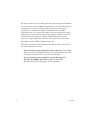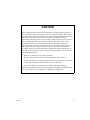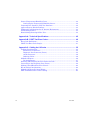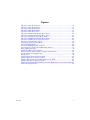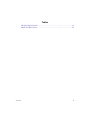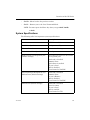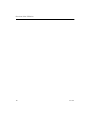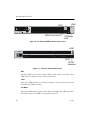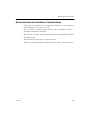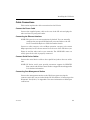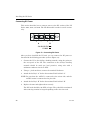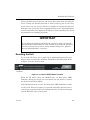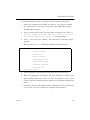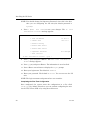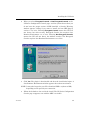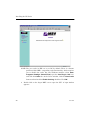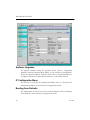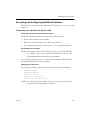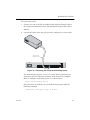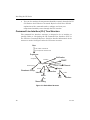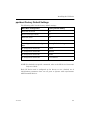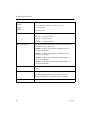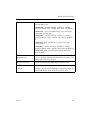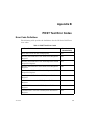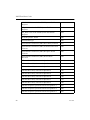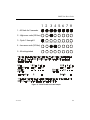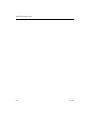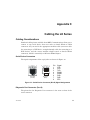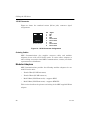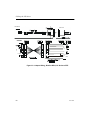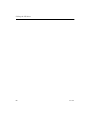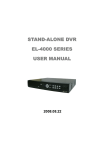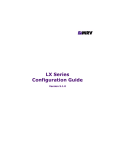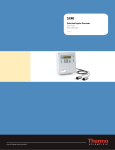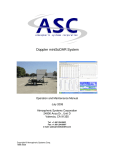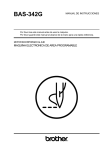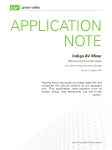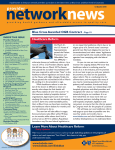Download MRV Communications AE092FCAKA Specifications
Transcript
Getting Started with the LX Series Corporate Headquarters MRV Communications, Inc. Corporate Center 20415 Nordhoff Street Chatsworth, CA 91311 Tel: 818-773-0900 Fax: 818-773-0906 www.mrv.com (Internet) Sales and Customer Support MRV Americas 295 Foster Street Littleton, MA 01460 Tel: 800-338-5316 (U.S.) Tel: +011 978-952-4888 (Outside U.S.) [email protected] (email) www.mrv.com (Internet) MRV International Industrial Zone P.O. Box 614 Yokneam, Israel 20682 Tel: 972-4-993-6200 [email protected] (email) www.mrv.com (Internet) 451-0308E All rights reserved. No part of this publication may be reproduced without the prior written consent of MRV Communications, Inc. The information in this document is subject to change without notice and should not be construed as a commitment by MRV Communications, Inc. MRV Communications, Inc. reserves the right to revise this publication, and to make changes in content from time to time, without obligation to provide notification of such revision or changes. MRV Communications, Inc. assumes no responsibility for errors that may appear in this document. Copyright © 2003 by MRV Communications, Inc. Should you experience trouble with this equipment, please contact one of the following support locations: 2 • If you purchased your equipment in the Americas, contact MRV Americas Service and Support in the U.S. at 978-952-4888. (If you are calling from outside the U.S., call +011 978-952-4888.) • If you purchased your equipment outside the Americas (Europe, EU, Middle-East, Africa, Asia), contact MRV International Service and Support at 972-4-993-6200. 451-0308 CAUTION This equipment has been tested and found to comply with the limits for a Class A digital device, pursuant to Part 15 of the FCC Rules. These limits are designed to provide reasonable protection against harmful interference when the equipment is operated in a residential installation. This equipment generates, uses, and can radiate radio frequency energy and, if not installed and used in accordance with the instructions, can cause harmful interference to radio communications. However, there is no guarantee that interference will not occur in a particular installation. If this equipment does cause harmful interference to radio or television reception, which can be determined by turning the equipment off and on, the user is encouraged to try to correct the interference by one or more of the following measures: • Reorient or relocate the receiving antenna. • Increase the separation between the equipment and receiver. • Connect the power cord of the equipment into an outlet on a circuit that is different from that to which the receiver is connected. • Consult the dealer or experienced radio/TV technician for help. Changes or modifications not expressly approved by MRV Communications, Inc. could void the user's authority to operate the equipment. 451-0308 3 4 451-0308 Table of Contents Preface................................................................................................................ 11 Customer Support ........................................................................................................11 Other Documentation ..................................................................................................11 Overview of the LX Series ................................................................................ 13 Conventions ..................................................................................................................13 System Specifications ..................................................................................................15 Installing the LX Series ..................................................................................... 17 Hardware Installation .................................................................................................17 Unpack and Inspect the Unit ................................................................................ 17 Package Contents................................................................................................... 17 LX Indicators and Interfaces.......................................................................................18 Front Panel LEDs .................................................................................................. 18 Rear Panel LEDs ................................................................................................... 19 Environmental and Installation Considerations........................................................23 Mounting the Unit into a 19-inch or 23-inch Rack ....................................................24 Cable Connections........................................................................................................25 Connect the Power Cable....................................................................................... 25 Connecting the Ethernet Interface ....................................................................... 25 Connect Serial Device Cables................................................................................ 25 Connecting Your Management Station................................................................. 25 Connecting DC Power ............................................................................................ 26 Modem Port (Optional) ................................................................................................27 Powering On .................................................................................................................27 System Login and Passwords ......................................................................................28 Resetting the Unit........................................................................................................29 Configuring the LX Unit for the First Time ...............................................................30 First Time Quick Configuration............................................................................ 30 Assigning an IP Address via the Network............................................................ 33 Accessing and Configuring the Graphical User Interface (GUI)...............................33 Software Upgrades.......................................................................................................38 IP Configuration Menu ................................................................................................38 Booting from Defaults ..................................................................................................38 Accessing and Configuring Additional Features ........................................................39 Connecting to the LX Series via Telnet or SSH ................................................... 39 Accessing from a Terminal Attached to an LX Series Serial Port ...................... 40 Additional Considerations ...........................................................................................40 451-0308 5 Sensor (Temperature/Humidity) Ports .......................................................................40 Connecting the Temperature/Humidity Sensor ................................................... 40 Command Line Interface (CLI) Tree Structure..........................................................42 ppciboot Factory Default Settings...............................................................................43 Additional Considerations for an Internet Environment ..........................................44 Autobauding Feature ...................................................................................................44 Reinitializing/Powering Off the Unit ..........................................................................44 Appendix A - Technical Specifications ........................................................... 45 Appendix B - POST Test Error Codes ............................................................. 49 Error Code Definitions.................................................................................................49 POST Test Error Code Sample....................................................................................51 Appendix C - Cabling the LX Series ................................................................ 55 Cabling Considerations................................................................................................55 Serial Device Connectors ....................................................................................... 55 Diagnostic Port Connector (Port 0) ....................................................................... 55 10/100 Connector.................................................................................................... 56 Ordering Cables ..................................................................................................... 56 Modular Adapters ........................................................................................................56 Pin Assignments .................................................................................................... 57 Ordering and Installing the Inlet Connector Lock.....................................................59 Connecting to the Diagnostic Port (Port 0).................................................................59 Modem Control/Hardware Flow Control ....................................................................60 RJ-45 Wiring Considerations ......................................................................................60 Modular Adapters (RJ-45 to DB-25) ...........................................................................61 MRV Communications 8-Wire Cabling.......................................................................64 6 451-0308 Figures LX Series 4008 Front Panel.............................................................................. 18 LX Series 4016 Front Panel.............................................................................. 18 LX Series 4032 Front Panel.............................................................................. 18 LX Series 4048 Front Panel.............................................................................. 18 LX Series 4008 Rear Panel ............................................................................... 19 LX Series 4008M with Modem Rear Panel...................................................... 20 LX Series 4016M with Modem Rear Panel...................................................... 20 LX Series 4016 DC Version Rear Panel........................................................... 21 LX Series 4032M with Modem Rear Panel...................................................... 21 LX Series 4032M DC Version Rear Panel ....................................................... 22 LX Series 4048 AC Rear Panel......................................................................... 22 Mounting an LX Series in Rack ....................................................................... 24 Connecting DC Power ....................................................................................... 26 LX Series RESET Switch Location .................................................................. 29 Connecting the Temperature/Humidity Sensor .............................................. 41 Basic Menu Structure ....................................................................................... 42 POST Test Error Code Sample......................................................................... 53 Serial Device Connector (RJ-45) Signal Assignments .................................... 55 10/100 Connector Assignments ........................................................................ 56 DB-25 Pins......................................................................................................... 58 Installing the Inlet Connector Lock ................................................................. 59 Adapter Wiring, LX Series to DTE .................................................................. 61 Adapter Wiring, RJ-45 to DB-9, LX Series to DTE ......................................... 62 Adapter Wiring, LX Series to DCE .................................................................. 63 Modular Cables for RTS/CTS Flow Control (Eight-Wire), Concurrent with Modem Control Signalling ..................................................................................... 65 451-0308 7 8 451-0308 Tables LX Series Specifications .................................................................................... 45 POST Test Error Codes .................................................................................... 49 451-0308 9 10 451-0308 Preface This guide describes how to install the software, describes the hardware and cabling, as well as how to rack-mount the LX Series. This guide is organized as follows: • Preface - Describes the manual’s organization and how to contact customer support. • Chapter 1 – Provides an overview of the LX Series, including supported communication speeds, software requirements, and conventions. • Chapter 2 – Describes how to install and connect the LX Series, as well as the unit’s LEDs and connectors. Also explains how to connect to the unit, access the Graphical User Interface, install Java Runtime Environment (JRE), and connect to the LX Series via telnet and SSH. • Appendix A – Provides the electrical, environmental, and physical requirements for the LX Series installation. • Appendix B – Provides the error code definitions for the POST test error codes. • Appendix C - Describes how to cable the LX Series unit. Customer Support Should you experience trouble with this equipment, please contact your MRV Americas Service and Support customer representative in the USA at 978-952-4888. International customers call +011 978-952-4888. Other Documentation Other manuals in the LX documentation set are: • 451-0308 LX-Series Commands Reference Guide - Describes each individual command in the LX CLI tree. 11 Preface 12 • Getting Started with MRV Communications LX Series MIBs - Provides basic information regarding the Network Management System (NMS), and procedures on how to use the Management Information Base (MIB) structure (as pointers to objects in the devices) to manage these units. • LX-Series Configuration Guide - Provides information on network configuration, initial setup, how to set up for remote console functions, RADIUS, and system administration. • Software Release Notes - Cites supported features as well as any notes and restrictions for the current software version. 451-0308 Chapter 1 Overview of the LX Series The LX Series is a secure standalone communication server that is designed for applications requiring secure console or serial port management. The LX Series provides the most secure and robust feature set to meet your remote console management and terminal server needs. The LX Series includes the most comprehensive security features, such as per port access protection, RADIUS, Secure Shell v2.0, PPP PAP/CHAP, PPP dial-back, on-board database, menus, and others. The LX Series console management solution enables centrally located or remote personnel to connect to the console or craft ports of any network element or server. This serial connection allows administrators to manage and configure the remote network devices and servers, as well as perform software upgrades as if attached locally. The LX Series also provides various port densities of RS-232 DTE RJ45 Serial ports, as well as V.90/K56 flex Internal Modem options. Currently, the LX hardware provides port densities of 8, 16, 32, and 48 ports, plus port 0 for local management. Conventions The following conventions are used throughout this guide: • 451-0308 User prompt – The user prompt is (for example) InReach:0> for Non-superusers or InReach:0>> for superusers. The prompt will change based on a login user profile, as configured by the Superuser. The 0 represents the session number. 13 Overview of the LX Series • Configure Mode prompt – A sample configure mode prompt is Async 1-6:0 >>, where Async is a reminder that tells you which part of the configuration you are in, 1-6 is the range of ports any operation will affect, 0 is a session number, and >> indicates superuser mode. To get to the Async 1-6:0 >> prompt, you must first type port async 1 6 at the Config:0 >> prompt. Note that you do not add a dash between the range numbers in port async 1 6. • Command execution – Unless otherwise specified, commands are executed when you press <RETURN>. • Keyboard characters (keys) – Keyboard characters are represented using left and right angle brackets (< and >). For example, the notation <CTRL> refers to the CTRL key; <A> refers to the letter A; and <Enter> refers to the RETURN key. • Typographical conventions conventions are used: – The following typographical Monospace Typeface – indicates text that can be displayed or typed at a terminal (i.e., displays, user input, messages, prompts, etc.). italics – are used to indicate variables in command syntax descriptions. 14 • Help Key (?) - At any prompt level, you can press ? to display the available commands at that level. The only time this is not true is if you are in the midst of entering a command. If ? is at the end of a partial command, the LX displays a list of valid arguments to assist you in adding to the current command line. • Tab - Press the Tab button to complete a partially entered command. You must enter the first three characters of a command for autocomplete to work. If the command is already complete, the Tab button displays available commands. • Command Recall - The up arrow recalls previously used commands. • Ctrl-F – Moves forward to the next session. 451-0308 Overview of the LX Series • Ctrl-B – Moves back to the previous session. • Ctrl-L – Returns you to the Local Command Mode. NOTE: You must press the Enter key after you type Ctrl-F, Ctrl-B, or Ctrl-L. System Specifications The following table lists important system specifications: Item Description Interface DTE RS-232 - RJ-45 Serial Line Speed 134 bps to 230 Kbps Ethernet Interface 10/100 Auto Sensing Default Serial Line Speed 9600 bps DIAG Port/local management port (default settings) The DIAG port (port 0) is the console management port. Autobaud is disabled. 9600/8/1/None. Quick Start is enabled. Access is Local. APD is disabled. Flow Control is Xon/Xoff. 451-0308 All Ports Except Management and Modem Ports (default settings) Autobaud is disabled. 9600/8/1/None. Access is Remote. APD is disabled. Flow Control is Xon/Xoff. Modem Port (default settings) Autobaud is disabled. Speed is 57600. Access is Local. APD is enabled. Flow Control is CTS. 15 Overview of the LX Series 16 451-0308 Chapter 2 Installing the LX Series Hardware Installation This section explains how to install an LX Series Communications server and place it into operation. Unpack and Inspect the Unit Place all packing materials back into the shipping carton and save the carton. (If you need to return the unit to MRV Communications or your distributor, you should return it in the original carton.) Package Contents The LX unit shipping carton contains the following items: 451-0308 • One rack mounting kit. MRV provides the following mounting screws: Eight 6-32 x 5/16” flathead screws for attaching the ears to the unit, and four 10-32 screws to attach to the rack. • One power cord appropriate to your particular LX model. • One 8-wire RJ-45 serial crossover cable. • One female DB-9 to RJ-45 adapter. • One software/documentation CD. 17 Installing the LX Series LX Indicators and Interfaces This section explains the LX unit’s indicators and interfaces. Front Panel LEDs This section explains the front panel LEDs (see Figures 1 through 4). Figure 1 - LX Series 4008 Front Panel Figure 2 - LX Series 4016 Front Panel FLT OK Figure 3 - LX Series 4032 Front Panel Modem Port FLT OK 100 Mbps LED DIAG Port (Port 0) Figure 4 - LX Series 4048 Front Panel 18 451-0308 Installing the LX Series FLT Solid red indicates a fault condition exists or maintenance is required. This LED remains on until the initial Power On Self Test (POST) completes successfully. OK Solid green indicates the system’s voltages are normal and the unit has passed the POST test. Port Status LEDs Each of the eight (or 16, or 32, or 48) green LEDs flash when receive, transmit, or status activity is detected on its corresponding serial port. The port status LEDs are used in several ways. During the initialization process, the LEDs indicate self-tests are being performed, and if any self-test fails, they indicate an error code. After a POST test and a system software boot, the lights indicate when a port is actively being used. Rear Panel LEDs This section explains the rear panel LEDs and shows you a rear view of the various LX models (see Figures 5 through 11). LINK RCV 100-240VAC 1.0A 50/60Hz 1 2 3 4 5 6 7 8 DIAG 10/100 ETHERNET RCV LINK 100 DIAG Port (Port 0) 100 Mbps LED Figure 5 - LX Series 4008 Rear Panel 451-0308 19 Installing the LX Series Modem Port LINK RCV TELCO LINE 100-240VAC 1.0A 50/60Hz RCV LINK 100 1 2 3 4 5 6 7 DIAG/MGMT 10/100 ETH 8 100 Mbps LED DIAG Port (Port 0) 10/100 Interface Figure 6 - LX Series 4008M with Modem Rear Panel Modem Port LINK RCV TELCO LINE 100-240VAC 1.0A 50/60Hz 1 2 3 4 5 6 7 8 9 10 11 12 13 14 15 RCV 16 LINK 100 DIAG 10/100 ETHNT DIAG Port (Port 0) 10/100 Interface 100 Mbps LED Figure 7 - LX Series 4016M with Modem Rear Panel 20 451-0308 Installing the LX Series RCV LINK 10/100 ETHERNET + A - + - 1 2 3 4 5 6 7 8 9 10 11 12 13 14 15 16 RCV DIAG LINK B 100 -24/-48/-60 VDC 1.2 MAX DIAG Port (Port 0) 100 Mbps LED Figure 8 - LX Series 4016 DC Version Rear Panel Modem Port RCV LINK TELCO L INE 100-240VAC 1.0A 50/60Hz 17 18 19 20 21 22 23 24 25 26 27 28 29 30 31 32 1 2 3 4 5 6 7 8 9 10 11 12 13 14 15 16 RCV LINK 100 DIAG 10/100 ETHNT DIAG Port (Port 0) 10/100 Interface 100 Mbps LED Figure 9 - LX Series 4032M with Modem Rear Panel 451-0308 21 Installing the LX Series LINK RCV TELCO LINE + A - + - 17 18 19 20 21 22 23 24 25 1 2 3 4 5 6 7 8 9 26 27 28 29 30 31 32 13 14 15 16 RCV DIAG LINK B 100 -24/-48/-60 VDC 1.2 MAX 10 11 12 10/100 ETHNT DIAG Port (Port 0) 100 Mbps LED Figure 10 - LX Series 4032M DC Version Rear Panel LINK 100-240VAC 1.0A 50/60Hz 25 26 27 28 29 30 31 32 33 34 35 36 37 38 39 40 41 42 43 44 45 46 47 48 1 2 3 4 5 6 7 8 9 10 11 12 13 14 15 16 17 18 19 20 21 22 23 24 RCV LINK 10/100 ETH RCV 10/100 Interface Figure 11 - LX Series 4048 AC Rear Panel RCV The RCV LED is one of two integral LEDs on the 10/100 jack. This yellow LED flashes to indicate receive activity on the link. LINK This green LED defaults to a link good indicator. If the link is present and operating, the LED comes ON. 100 Mbps This green LED indicates speed. If the link is 100 Mbps, the LED comes ON. On LX-4048 units, this LED is on the front of the unit. 22 451-0308 Installing the LX Series Environmental and Installation Considerations 451-0308 • Unit must be installed in an environment with 20% to 80% humidity, noncondensing, 0° - 40° C (32°-113° F). • Do not choose a location where the unit will be exposed to direct sunlight or subjected to vibration. • Do not place an object on the side(s) of the unit that might block airflow through the unit. • The unit may be front, rear, or center mounted. • There is no mounting difference between the 19” and 23” rack mount ears. 23 Installing the LX Series Mounting the Unit into a 19-inch or 23-inch Rack Attach the brackets to the unit, and then mount the unit in the rack. Refer to Figure 12 for further information. If you reverse-mount the unit, remove the rear and center top and bottom screws, and insert the supplied screws through the rack-mount ears. The three bottom side screws hold the cover on the unit. To front-mount the unit, you must remove the front and center top and bottom screws before attaching the rack-mount brackets. Then insert the supplied screws through the brackets and into the same holes. Figure 12 - Mounting an LX Series in Rack 24 451-0308 Installing the LX Series Cable Connections This section explains the cable connections for the LX unit. Connect the Power Cable Connect the supplied power cable to the rear of the LX unit and plug the other end into a 3-prong wall outlet. Connecting the Ethernet Interface NOTE: This port is set to auto negotiation by default. You can manually configure the port speed and duplex if you want. Refer to the LXSeries Commands Reference Guide for further details. Connect a cable (category 3 for 10 Mbps operation, category 5 for 10/100 Mbps operation) to the 10/100 connector on the rear of the LX Series (see Figure 5) and the other end to your network. The LINK LED comes on steady green if the cable is properly connected. Connect Serial Device Cables Connect the serial device cables to the 8-pin RJ-45 jacks on the rear of the unit. NOTE: LX Series serial ports provide concurrent support for RTS/CTS flow control and modem control. Refer to Appendix A and Appendix C for further information. Connecting Your Management Station Connect the management station to the DIAG port (port 0) using the connector and cable you received with the LX unit. Refer to “Connecting to the Diagnostic Port (Port 0)” in Appendix C for more information on DIAG port connections. 451-0308 25 Installing the LX Series Connecting DC Power This section describes how to connect power to the DC version of the LX Series 4008, 4016, and 4032. The LX-4048 model is made in an AC version only. + - + A B -24/-48/-60 VDC 1.2 MAX Figure 13 - Connecting DC Power After you have installed the LX unit, you can connect the DC power as described in the following procedure (refer to Figure 13): 1. Connect the LX to the facility's bonding network, using the points on the rear panel of the LX. The connection to the facility's bonding network should be made per local practices, using wire with a minimum conductor size of 18 AWG. 2. Using a ¼-inch nut driver, remove the terminal block nuts. 3. Attach the facility’s “A” feed to the terminal block labeled “A”. NOTE: Be sure that the -48VDC is connected to the minus side, and the 48VDC return is connected to the plus side. 4. Attach the facility’s “B” feed to the terminal block labeled “B”. 5. Replace the nuts and tighten them securely. The DC leads should be 22 AWG or larger. They should be terminated with a #5 ring terminal or larger depending on the wire size used. 26 451-0308 Installing the LX Series NOTE: The LX will run with only one DC power feed connected. The second input is provided for redundant system power, which is used in high reliability installations. 6. Attach the clear plastic safety guard to the terminal blocks. (The clear plastic safety guard is provided with the LX kit.) Modem Port (Optional) The modem port is a V.90/K56flex Kbps optional factory installed modem on the LX Series. The modem port allows you to dial in to or out of the LX. If the modem is present, connect your phone line to the modem’s RJ11 connector. If the modem is not installed, the RJ11 connector will not be present on the rear of the unit. In LX-4048M models, the modem port is on the front of the unit. The Modem port number is as follows for LX models: • LX-4008M - port number 9 • LX-4016M - port number 17 • LX-4032M - port number 33 • LX-4048M - port number 49 At the InReach:0>> prompt, enter the show port async 33 modem command to display a screen containing the LX-4032M modem port fields. Powering On The Power On Self Test (POST) starts when you apply power to the LX Series unit. The port status LEDs flicker and the FLT LED remains on while the test is running (this may take only a few seconds). If the unit passes the POST test, the FLT LED extinguishes, and the OK LED turns green. If there is a failure, the FLT LED stays on, and the port status LEDs begin flashing an error code. Refer to Appendix B for an explanation of the codes. 451-0308 27 Installing the LX Series When the POST test is completed, the Main menu appears. The system loads the IROS operating system from flash and then loads the system configuration file. The Main menu reappears. If you are booting from defaults, the Quick Configuration menu appears. Refer to the “System Maintenance” chapter in the LX-Series Configuration Guide for further information on the Main menu. Refer to “First Time Quick Configuration” on page 30 for further details on the Quick Configuration menu. Once the unit finishes loading the operating system, you can access the unit. At your management station, access the unit with any terminal emulation software. The terminal settings are 9600 baud, eight data bits, no parity, one stop bit, Xon/Xoff flow control, and terminal type ANSI. The Login: screen appears. System Login and Passwords The following username and passwords are the defaults the first time you use the LX Series. 28 • The default login username is InReach (be sure to use a capital I and R). The default login password is access. • To enter the superuser mode at the InReach> prompt, enter enable. The default password is system. 451-0308 Installing the LX Series These passwords prevent persons who do not know them from accessing the server. Change the default passwords to other values as part of your basic server setup. You can use any character or number in a password. However, backspace, tab, and escape are not supported. Refer to the “Password Enable” section in the Subscriber chapter of the LX-Series Commands Reference Guide for information on changing passwords. IMPORTANT If you change the default password for the superuser, make sure that the new password is written down in a safe location. If you forget the password, the server will need to be reset to factory default settings. See “ppciboot Factory Default Settings” on page 43. Resetting the Unit To reset the LX Series, use a paper clip to momentarily press the reset button, which is behind the small hole labeled R on the front panel. Refer to Figure 14 for the exact location. Reset Switch Figure 14 - LX Series RESET Switch Location When the LX Series enters the RESET state, all front panel LEDs illuminate. When you release the reset button, the unit begins to execute the Power On Self Test (POST). If the LX Series detects an error, the front panel LEDs illuminate to show an error code. This error sequence is repeated continually until the error is corrected or you power off the unit. During this time, no data is exchanged over the Ethernet cable or serial ports. 451-0308 29 Installing the LX Series If the LX Series does not detect an error, the unit begins loading software from the internal flash. Once loaded, the LX Series resumes normal operations. Configuring the LX Unit for the First Time You can choose from four options to configure the unit for the first time: • First Time Configuration Utility - The first time an LX unit boots up at default parameters, you are presented with the option to run the Initial Connectivity setup. Enter y and press <Enter>. Refer to “First Time Quick Configuration” on page 30 for further details. • Assign the IP Address via the Network - Refer to “Assigning an IP Address via the Network” on page 33 for further details. Use this option if your network is using DHCP, BOOTP, or RARP. • Creating and Loading a Default Configuration File - Refer to “Applying Default Configurations to Other Units” in the LX-Series Configuration Guide. • Configuring the LX Manually via the CLI - Refer to “Upgrading Software with the ppciboot Main Menu” in the LX-Series Configuration Guide. First Time Quick Configuration NOTE: The first time quick configuration runs only on the DIAG port (port 0) on all models when booting from default parameters. The DIAG port (port 0) of the LX-4008, LX-4016, and LX-4032 is on the rear of the unit. The LX-4048 DIAG port (port 0) is on the front of the unit. NOTE: Display problems may occur during bootup when you attach a VT420 terminal to the DIAG port (port 0) and the VT420 display setup is configured to Smooth-2 Scroll. To avoid this, change the VT420 scroll setting to Jump Scroll. 30 451-0308 Installing the LX Series Use the following procedure to configure your LX unit for the first time. 1. Plug in the terminal at the DIAG port (port 0 - port values are 9600 bps, eight data bits, one stop bit, no parity, and Xon/Xoff flow control). The Main Menu appears. 2. Press b to boot the LX unit. The setup takes a minute or two. The The unit has loaded to factory defaults, would you like to run Initial Connectivity Setup? y/n message appears. 3. Press y (yes) and press <Enter>. The Superuser Password prompt appears. 4. Enter password system. The Quick Configuration menu appears: Quick Configuration menu 1 Unit IP address 2 Subnet mask 3 Default Gateway 4 Domain Name Server 5 Domain Name Suffix 6 Superuser Password 7 Exit and Save Enter your choice: 5. Press the number corresponding to the parameter you want to set. 6. Enter the appropriate information and press <Enter> to return to the Quick Configuration menu. Once you enter a parameter value, a data entry line specific to that parameter appears on the Quick Configuration menu. 7. Continue in this way through the menu, configuring as many parameters as you want. You are not required to configure all parameters. 451-0308 31 Installing the LX Series NOTE: You should change the Superuser Password, since this is the first time you are configuring the LX unit (the default password is system). 8. Press 7 (Exit and Save) to save your changes. The Is this information correct? message appears. CONFIGURATION SUMMARY 1 Unit IP address 10.80.1.5 2 Subnet mask 255.0.0.0 3 Default Gateway 4 Domain Name Server 5 Domain Name Suffix 6 Superuser Password Not Changed 7 Exit and Save Is this information correct? (y/n) : 9. Press y (yes) and press <Enter>. The Save this information to flash? message appears. 10. Press y (yes) and press <Enter>. The information is saved to flash. 11. Press <Enter> several times to display the Login: prompt. 12. Enter your login name. The default is InReach. 13. Enter your password. The default is access. You can now use the LX unit. NOTE: The login username and password are case-sensitive. Completing the First Time Configuration Once configured, the system stores the configuration in a file called Config.prm by default. From here you can continue configuring the unit via the CLI, Telnet, SSH, or by using the web browser. 32 451-0308 Installing the LX Series • To use the CLI, refer to Figure 16 for the CLI tree structure and to the LX-Series Commands Reference Guide for information on specific commands. • To use Telnet, refer to “Connecting to the LX Series via Telnet or SSH” on page 39. • To use the web browser, refer to “Accessing and Configuring the Graphical User Interface (GUI)” on page 33. Assigning an IP Address via the Network The LX is an intelligent unit; if you are running DHCP, BOOTP, or RARP the LX obtains its own IP information automatically while it boots. Once the unit has been assigned an IP address from your network, you can configure the unit. • To use the CLI, refer to Figure 16 for the CLI tree structure and to the LX-Series Commands Reference Guide for information on specific commands. • To use Telnet, refer to “Connecting to the LX Series via Telnet or SSH” on page 39. • To use the web browser, refer to “Accessing and Configuring the Graphical User Interface (GUI)” on page 33. Accessing and Configuring the Graphical User Interface (GUI) This section describes how to access and configure the LX GUI. To perform this procedure, you need a PC with Java Runtime Environment (JRE) 1.4 or later installed. NOTE: For optimum GUI performance, MRV Communications recommends that your PC run at 500 Mhz or better. The minimum requirement for desktop color settings is 256. To access the GUI, do the following: 451-0308 33 Installing the LX Series 1. At your browser, type the IP address or hostname of your LX unit. The LX Series Configuration Console page appears. NOTE: Make sure that your PC has access to the World Wide Web. You may need to download the latest release of the Java plug in to your PC. This download is performed automatically if the GUI sees that the plugin version is out of date, or not available at all. If for some reason your PC does not download the Java plug-in automatically, click on the Download JRE 1.4: link and install the software manually from the http://java.sun.com web site. 34 451-0308 Installing the LX Series 2. When you select Encrypted Console or Not Encrypted Console at the LX Series Configuration Console page, and the system detects that you do not have the proper version of JRE installed, a Security Warning window appears, asking if you want to install and run JRE plug-in version 1.4 or later. Choosing Encrypted Console means the GUI will run slower, but with security. Encrypted Console also requires Java Runtime Environment 1.4 or later. Choosing Not Encrypted Console means the GUI will run faster, but without security. Not Encrypted Console requires Java Runtime Environment 1.3 or later. 3. Click Yes. The plugin is downloaded and then the installation begins. A Java Runtime Environment window appears after about two minutes. NOTE: It may take longer for your PC to download JRE 1.4 (about 10 MB) depending on the speed of your connection. 4. Follow the defaults to the end of the install. The LX Series Configuration Console page reappears, now with the MRV icon visible. 451-0308 35 Installing the LX Series NOTE: The java cache in JRE 1.4 is set ON by default. There is a known problem within JRE 1.4 regarding cache functionality, which requires you to disable the cache. On your Windows machine, select Start: Programs: Settings: Control Panel, open the Java Plug-in 1.4.0 icon, and click the Cache tab. At the Cache window, click the Clear Cache button and uncheck the Enable Caching checkbox. Click OK. 5. Double-click on the larger MRV icon to open the GUI. A login window appears. 36 451-0308 Installing the LX Series 6. Enter your Username and Password, and click Login. NOTE: By default, authentication is done against the LX local user database. To start, use the known username InReach and password access. 7. Click the Admin button on the tool bar and log in with the default Superuser password system. You can now configure the unit via the GUI. 8. Click on the menus on the left side of the window. For example, selecting Ports: Async opens the Async ports window: 451-0308 37 Installing the LX Series Software Upgrades To upgrade software using the ppciboot menu, refer to “Upgrading Software with the ppciboot Main Menu” in the LX-Series Configuration Guide. To upgrade software using the CLI, refer to “Upgrading Software and ppciboot with the Command Line Interface” in the same manual. IP Configuration Menu For details on using the IP Configuration Menu, refer to “Using the IP Configuration Menu” in the LX-Series Configuration Guide. Booting from Defaults For information on how to boot your unit from defaults, refer to “Booting from Defaults” in the LX-Series Configuration Guide. 38 451-0308 Installing the LX Series Accessing and Configuring Additional Features The following sections describe additional LX features you can access and configure. Connecting to the LX Series via Telnet or SSH Telnet Directly into the Communication Server NOTE: The default telnet port is 23. The default SSH port is 22. 1. Telnet to the unit from your machine. 2. Enter your subscriber login name, then your password. 3. If you entered the password correctly, the user> prompt is displayed. Connecting to a Serial Port NOTE: For example, devices connected to serial ports 1-32 on the LX-4032 are assigned telnet port numbers 2100-5200 by default. The corresponding SSH port numbers are 2122-5222. You can gain telnet/ssh access to a serial device by using the LX IP address and default port number of that serial port. Changing the Telnet Port To change the interface telnet port number, use the following commands: InReach> enable Password> system InReach>> config Config:0>> interface 1 Intf 1-1:0>> telnet port # NOTE: If you change the port number, be sure not to use a socket number assigned to another application or daemon. 451-0308 39 Installing the LX Series Accessing from a Terminal Attached to an LX Series Serial Port Use the following procedure to access the command line interface port from a dumb terminal attached to an LX Series serial port, which is set for access local, or dynamic: 1. Hit the return key several times to autobaud (if autobaud is enabled) the port and get the Login: prompt. 2. Enter your login name. The default is InReach. 3. Enter your password. The default is access. Additional Considerations Other considerations include the following: • Setting up users • Authentication/Security • Configuring modem settings For further information on these issues, refer to the LX-Series Commands Reference Guide, and to the Support area of the MRV website at www.mrv.com. Sensor (Temperature/Humidity) Ports You can configure ports to act as temperature and humidity monitors when connected to an In-Reach Temperature/Humidity Sensor. The Temperature/ Humidity Sensor provides an accurate measurement of the temperature/ humidity in the area in which your LX Series unit is placed. The following section explains how to connect and install the sensor. Connecting the Temperature/Humidity Sensor A 10’ Male RJ-45 to Male RJ-45 straight-through cable (P/N MX-151-3027) connects the temperature/humidity sensor to an LX async port. The LX unit can be configured to support the sensor on any async port other than the DIAG port (port 0). 40 451-0308 Installing the LX Series To connect the sensor: 1. Connect one end of the RJ-45 double-ended straight through cable to the temperature/humidity sensor. The maximum length of this cable is 500 feet. 2. Connect the other end to any port you have configured as a sensor port. RJ45 Double-Ended Straight-Through Cable TELCO LINE 100-240VAC 1.0A 50/60Hz 1 2 3 4 5 6 7 8 9 10 11 12 13 14 15 RCV 16 LINK 100 15 DIAG 33 10/100 ETHNT 34 Figure 15 - Connecting the Temperature/Humidity Sensor You must change the port’s “access” to “sensor” before performing any monitoring. Use the following command, in the Async Port Configure Mode, to configure asynchronous port 4 as a Sensor Port: Async 4-4:0>>access sensor Once the sensor is enabled, you can check the temperature with the following command: InReach:0>> show port async 4 status 451-0308 41 Installing the LX Series 3. You can also monitor the temperature/humidity remotely through the LX CLI. Refer to the LX-Series Commands Reference Guide for a detailed explanation of the commands used to configure and view your temperature/humidity sensor through the CLI interface. Command Line Interface (CLI) Tree Structure The command line interface structure is designed to be as intuitive as possible. Refer to “Navigating the LX Command Line Interface (CLI)” in the LX-Series Commands Reference Guide for detailed information on the menu tree modes. See Figure 16 for the CLI menu structure. User Enter “enable” command and login to Superuser command mode Superuser Notification Cconfiguration Nnotification SNMP Ssnmp Configuration Ibroadcast group Pport async Ssubscriber Iinterface Broadcast Group Pport ethernet Async Mmenu Subscriber Interface Menu Oopen Ethernet Pppp PPP Mmodem Modem Menu Editing Figure 16 - Basic Menu Structure 42 451-0308 Installing the LX Series ppciboot Factory Default Settings The following table lists the factory default settings. Main Menu Configuration Factory Default Setting Boot from Network yes Save boot image to flash no Boot from flash yes Time Out, in seconds 8 IP Configuration Menu Configuration Factory Default Setting IP Assignment method #1 DHCP IP Assignment method #2 BOOTP IP Assignment method #3 RARP IP Assignment method #4 User Defined NOTE: For defaults on specific commands, refer to the LX-Series Commands Reference Guide. Each LX Series unit is configured at the factory to use a default set of initialization parameters that sets all ports to operate with asynchronous ASCII terminal devices. 451-0308 43 Installing the LX Series Additional Considerations for an Internet Environment If you plan to use the unit in an Internet environment, you must define addressing and identification characteristics to enable Internet hosts to recognize the unit as a member of the network. Using ppciboot, an LX-Series unit can be configured to obtain an IP address and other parameter values from the network when the unit boots. Autobauding Feature Autobaud is disabled on all ports. The administrator can enable autobaud on a per-port basis, except for the DIAG port (port 0). Default settings for the DIAG port (port 0) are 9600/8/N/1. Reinitializing/Powering Off the Unit To reinitialize the unit, enter the following command from the superuser mode: reload To power off the unit, disconnect the power cord. 44 451-0308 Appendix A Technical Specifications The following table provides the specifications for the LX Series. Table 1 - LX Series Specifications Item Description Terminal Signals Transmit Data, Receive Data, Signal Ground, Data Set Ready/Data Carrier Detect (DSR/DCD), Data Terminal Ready (DTR), Clear-to-Send (CTS), and Request-to-Send (RTS). Supports concurrent modem control. Terminal Cabling Modular RJ-45 DTE Serial Line Speed LX Series - 134 bps to 230 Kbps Number of Serial Ports LX 4008 - 8 ports LX 4016 - 16 ports LX-4032 - 32 ports LX-4048 - 48 ports Modem (optional) V.90/K56flex 56 Kbps LEDs FLT, OK, Port Status LEDs 1-8 (1-16 on 16 port, 1-32 on 32 port, 1-48 on 48 port), 10/100 Ethernet RCV, 10/100 Ethernet Link, 100Mbps speed Controls Reset push button switch 451-0308 45 Technical Specifications Dimensions Height Depth LX Series 4.1 cm (1.62 in), LX-4048 - 4.34 cm (1.71 in) 21.5 cm (8.5 in) Width 48.2 cm (19 in) Weight LX 4008 - 2.7 kg (6.0 lbs.) LX-4016 - 3.06 kg (6.75 lbs.) LX-4032 - 3.4 kg (7.5 lbs) LX-4048 - 3.47 kg (7.65 lbs) Processor/Speeds 66 (100 for 32-port) Mhz RISC processor with integral communications co-processor. LX-4008 - 2 RISC asynchronous communication coprocessors @ 60 Mhz. LX-4016 - 4 RISC asynchronous communication coprocessors @ 60 Mhz. LX-4032 - 8 RISC asynchronous communication coprocessors @ 60 Mhz LX-4048 - 12 RISC asynchronous communication coprocessors @ 60 Mhz Memory 8 MB Flash, 64MB SDRAM (128MB for LX-4032 and LX4048). Environment 5% to 90% humidity, noncondensing Operating Temperature: 0 - 40°C (32° - 113° F) Storage Temperature: -40 to 85°C (-40 to 185° F) Input Voltage 46 100 - 240 VAC 50 - 60 Hz (All LX Series) 451-0308 Technical Specifications Power Requirements LX-4008 AC - 11W, (38BTU/hr) 0.09A at 120V (typ), 11W 0.05A at 220V (typ) LX-4008 DC - -48VDC Nominal, -20VDC to -72VDC Operating Range, 1A @ -48VDC, Dual Feed, 165 BTU/hr LX-4016 AC - 14W, (47.8 BTU/hr) 0.11A at 120V (typ), 14W 0.06A at 220V (typ) LX-4016 DC - -48VDC Nominal, -20VDC to -72VDC Operating Range, 1.2A @ -20VDC, Dual Feed, 165 BTU/ hr LX-4032AC - 23W, (79 BTU/hr) 0.19A @ 120V (typ), 0.105A @ 220V LX-4032DC - -48VDC Nominal, -20VDC to -72VDC Operating Range, 0.6A @ 48VDC, Dual Feed, (99 BTU/hr) LX-4048AC - 41W, (140 BTU/hr) 0.24A @ 120V (typ), 0.13A @ 220V Minimum Software Requirements LX-4008S requires V2.0.0 or greater, LX-4016S requires V2.0.1 or greater, LX-4032 requires V2.2.0 or greater, LX4048 requires V3.0.0 or greater. Ethernet Interface 10/100 TX, Auto/10/100 Mbps duplex half full auto Real Time Clock 32.768KHz crystal Battery 451-0308 Lithium coin cell battery CR2032 or equivalent. Capacity is 200mAH. Power down shelf-life 1 year at 200C. 47 Technical Specifications 48 451-0308 Appendix B POST Test Error Codes Error Code Definitions The following table provides the definitions for the LX Series POST test error codes. Table 2 - POST Test Error Codes Error Definition 451-0308 Error Code (in Hexadecimal) Real Time Clock does not work properly 1010 Reading Invalid Default Value from CPLD Diagnostic Register 2010 Reading Invalid Default Value from Expansion CPLD Diagnostic Register 2011 Reading Invalid Pattern Value from CPLD Diagnostic Register 2020 Reading Invalid Pattern Value from Expansion CPLD Diagnostic Register 2021 Reading Invalid Value from CPLD System Fail Status Register 2030 AC FAIL bit is set in the CPLD System Fail Status Register 2031 +12VFAIL bit is set in the CPLD System Fail Status Register 2033 -12VFAIL bit is set in the CPLD System Fail Status Register 2034 49 POST Test Error Codes 50 CPLD FAIL bit is set in the CPLD System Fail Status Register 2035 DC_A bit is set in the CPLD System Fail Status Register 2037 DC_B bit is set in the CPLD System Fail Status Register 2038 Watchdog Timer Failed 2040 Invalid HW Type 2050 Fast Ethernet Controller (FEC) Reset Delay Timeout 3010 Fast Ethernet Controller (FEC) Transmission Failed Timeout 3020 Fast Ethernet Controller (FEC) Reception Failed Timeout 3030 Fast Ethernet Controller (FEC) Invalid Data Received 3040 CD1400 Reset delay timeout for Quadart 1 4110 CD1400 Reset delay timeout for Quadart 2 4120 CD1400 Reset delay timeout for Quadart 3 4130 CD1400 Reset delay timeout for Quadart 4 4140 CD1400 Reset delay timeout for Quadart 5 4150 CD1400 Reset delay timeout for Quadart 6 4160 CD1400 Reset delay timeout for Quadart 7 4170 CD1400 Reset delay timeout for Quadart 8 4180 CD1400 Loopback operation timeout for Quadart 1 4210 CD1400 Loopback operation timeout for Quadart 2 4220 CD1400 Loopback operation timeout for Quadart 3 4230 451-0308 POST Test Error Codes CD1400 Loopback operation timeout for Quadart 4 4240 CD1400 Loopback operation timeout for Quadart 5 4250 CD1400 Loopback operation timeout for Quadart 6 4260 CD1400 Loopback operation timeout for Quadart 7 4270 CD1400 Loopback operation timeout for Quadart 8 4280 CD1400 Invalid Data Received for Quadart 1 4310 CD1400 Invalid Data Received for Quadart 2 4320 CD1400 Invalid Data Received for Quadart 3 4330 CD1400 Invalid Data Received for Quadart 4 4340 CD1400 Invalid Data Received for Quadart 5 4350 CD1400 Invalid Data Received for Quadart 6 4360 CD1400 Invalid Data Received for Quadart 7 4370 CD1400 Invalid Data Received for Quadart 8 4380 Memory Error at (printing address) 5010 Memory Data Bus Failed 5020 Memory Address Bus Failed High 5030 Memory Address Bus Failed Low 5040 POST Test Error Code Sample NOTE: This example applies to 8, 16, 32, and 48 port LX units. The 16, 32, and 48 port LX units use only the first eight LEDs when generating error codes. The following sample illustrates the Port Status LED sequence for Error 2030 (Reading Invalid Value from PLD System Fail Status Register) on the LX-4008. In this example: 451-0308 51 POST Test Error Codes 1. A POST test failure occurs on an 8-port unit. All LEDs flash eight times, very quickly, then the error code is displayed. 2. You record that LED 3 turns on. Again, all LEDs flash eight times very quickly, then the rest of the error code is displayed. 3. You record that LEDs 3 and 4 turn on. Figure 17 explains how to interpret the sample error code. NOTE: In hexadecimal, 0 indicates the LED is OFF. 1 indicates the LED is ON. Each group of four LEDs is converted to a hexadecimal value as follows: • • • • • • • • • • • • • • • • 52 0 = 0000 1 = 0001 2 = 0010 3 = 0011 4 = 0100 5 = 0101 6 = 0110 7 = 0111 8 = 1000 9 = 1001 A = 1010 B = 1011 C = 1100 D = 1101 E = 1110 F = 1111 451-0308 POST Test Error Codes 1 2 3 4 5 6 7 8 1 - All flash for 2 seconds 2 - High error code (20 Hex) 3 - Cycle 1 through 8 4 - Low error code (30 Hex) 5 - All extinguished Figure 17 - POST Test Error Code Sample 451-0308 53 POST Test Error Codes 54 451-0308 Appendix C Cabling the LX Series Cabling Considerations Standard cabling items available from MRV Communications allow you to connect to any serial device that uses male or female DB-25 or DB-9 connectors. All you need is the appropriate modular cable (crossover cable for connecting to a DTE device, straight-through cable for connecting to a DCE device), and the correct modular adapter (male or female DB-25 connector), which is essentially an RJ-45-to-DB25 adapter. Serial Device Connectors The signal assignments of the 8-pin jacks are shown in Figure 18. 1 2 34 5 6 7 8 8 7 654 3 2 1 Rj-45 Jack (Female) Rj-45 Plug (Male) Pin 1 2 3 4 5 6 7 8 Signal CTS DTR TXD SGND SGND RXD DSR RTS Figure 18 - Serial Device Connector (RJ-45) Signal Assignments Diagnostic Port Connector (Port 0) The pinout for the Diagnostic Port connector is the same as that of the serial connector. 451-0308 55 Cabling the LX Series 10/100 Connector Figure 19 shows the standard 10/100 (RJ-45 jack) connector signal assignments. 87654321 Pin 1 2 3 4 5 6 7 8 Signal TX+ TXRX+ No Connect No Connect RXNo Connect No Connect Figure 19 - 10/100 Connector Assignments Ordering Cables MRV Communications also supplies crossover cables and modular adapters for use with all LX Series units. To order cables, adapters or other cabling accessories from MRV Communications, contact your Sales representative or distributor. Modular Adapters MRV Communications provides the following modular adapters for use with LX-series units: • Female DB-9 (PN MX-350-0308) • Female DB-25 (PN MX-350-0181) • Male DB-25 (PN MX-350-0179) – supports RING • Male DB-25 (PN MX-350-0180) – supports RTS/CTS This section describes the pinouts and wiring of the MRV-supplied DB-25 adapter. 56 451-0308 Cabling the LX Series Pin Assignments The following table shows the pinouts for the DB-25 cable. 451-0308 Pin Signal 1 Cable Shield 2 Transmit Data 3 Receive Data to DCE 4 RTS (Request to Send) 5 CTS (Clear to Send) 6 DSR (Data Set Ready) 7 Signal Ground 8 Data Carrier Detect 9 Unused 10 Unused 11 Unused 12 Unused 13 Unused 14 Unused 15 Unused 16 Unused 17 Unused 18 Unused 19 Unused 20 Data Terminal Ready 21 Unused 57 Cabling the LX Series 22 Ring Indicate 23 Unused 24 Unused 25 Unused Figure 20 shows serial DB-25 pin assignments. 1 14 13 25 13 25 1 14 DB-25 (Male) DB-25 (Female) Figure 20 - DB-25 Pins 58 451-0308 Cabling the LX Series Ordering and Installing the Inlet Connector Lock You can use an inlet connector lock to lock the AC power cord to the LX Series unit. MRV Communications does not supply this lock. You can order the connector lock (part number 85910020) from Panel Components Corporation. The web address at which you can order the connector lock is: www.panelcomponents.com/first.html. See Figure 21 for installation instructions. 1 Insert two 4-40 x 1/4” Philips screws here. Do not tighten. 90-250VAC 1.0A 50/60Hz 2 Slide the connector lock ears under the screw heads. Tighten the screws. 3 Plug in the power cord (not shown). 4 Tighten the screw beneath the connector lock. Figure 21 - Installing the Inlet Connector Lock Connecting to the Diagnostic Port (Port 0) NOTE: Display problems may occur during bootup when you attach a VT420 terminal to the DIAG port (port 0) and the VT420 display setup is configured to Smooth-2 Scroll. To avoid this, change the VT420 scroll setting to Jump Scroll. Connect the provided serial port cable to the DIAG connector (port 0), and the other end to your terminal. You can use this direct connect serial link to send commands to the boot loader and diagnostics. This port is used to log system messages during bootup. You can also use port 0 to manage and configure the LX once the unit completes the bootstrap process. 451-0308 59 Cabling the LX Series Modem Control/Hardware Flow Control LX Series serial ports can be set up to support RTS/CTS flow control. The adapters shown in Figure 22 and Figure 23 illustrate RTS/CTS flow control for DTE devices using DB25 and DB9 connectors. Figure 24 illustrates RTS/CTS flow control for a DB-25 connector on a DCE device like a modem. LX Series serial ports can also be set up to support modem control (except for the DIAG port (port 0)). Figures 22, 23, and 24 support modem control as needed. Only Figures 23 and 24 support concurrent modem control and RTS/CTS flow control between the LX Serial Port and the attached device. The adapter shown in Figure 24 supports modem control. NOTE: You would use a "null-modem" cable when making a direct connection between the serial ports of two communication servers (i.e., no modems involved) or other DTE device. For that application, use a DTE-to-DTE cable. RJ-45 Wiring Considerations You should give special consideration to the wiring scheme when connecting a device such as a terminal to a LX Series serial port. The LX Series is considered a DTE device. To connect to another DTE device such as a terminal, you will need crossover wiring, as shown in Figure 22 and Figure 23. When a DCE device is connected to an LX Series serial port, straight-through wiring is required, as shown in Figure 24. NOTE: In general, an ethernet CAT3/CAT5 may introduce noise due to the crossing of pins 3 and 6 (transmit and receive). Flat eight wire cables are recommended. 60 451-0308 Cabling the LX Series Modular Adapters (RJ-45 to DB-25) You can obtain adapters with male and female DB-25 connectors from MRV Communications. These adapters direct signals from the RJ-45 connector on the cable to the correct pin on the DB-25 connector. Figure 22, Figure 23, and Figure 24 show how devices are cabled when you use these adapters. LX Series MAXserver Modular Adaptor Connector DTE Cable Crossover Cable Female RJ-45 Male RJ-45 Male RJ-45 Female RJ-45 Female DB-25 MAXserver LX Series Connector CTS CTS/RING DTR XMT XMTGND RCVGND RCV DSR * RTS 1 2 3 4 5 6 7 8 Male RJ-45 Connector Male RJ-45 Connector 1 2 3 4 5 6 7 8 1 2 3 4 5 6 7 8 Female RJ-45 Connector To DTE Female DB-25 Connector 1 2 3 4 5 6 7 8 DTE Device Pin Signal 5 20 2 7 CTS DTR XMT GND 3 8 6 4 RCV DCD DSR RTS Crossover Cable MX-151-3028 * (See Note, Page 5.) Adaptor Wiring - MX-350-0181 (Female RJ-45 to female DB-25) Figure 22 - Adapter Wiring, LX Series to DTE 451-0308 61 Cabling the LX Series LX Series MAXserver Modular Adaptor Connector DB-9 Cable DTE Cable Crossover Cable Female RJ-45 Male RJ-45 Male RJ-45 Female RJ-45 Female DB-25 DB-9 MAXserver LX Series Connector CTS/RING DTR XMT XMTGND RCVGND RCV DSR * DCD RTS 1 2 3 4 5 6 7 8 Male RJ-45 Connector Male RJ-45 Connector 1 2 3 4 5 6 7 8 1 2 3 4 5 6 7 8 Female RJ-45 Connector To DTE Female DB-25 Connector 1 2 3 4 5 6 7 8 8 Crossover Cable * (See Note, Page 5.) DTE Device Pin Signal 58 20 4 2 3 75 CTS DTR XMT GND 3 2 81 6 6 4 7 RCV DCD DSR DSR RTS RTS 0308 Adaptor Wiring - MX-350-0181 (Female RJ-45 to female DB-25) Male DB-9) Figure 23 - Adapter Wiring, RJ-45 to DB-9, LX Series to DTE 62 451-0308 Cabling the LX Series LX Series Connector Male RJ-45 Female RJ-45 Straight Through Male RJ-45 Cable Modular Adaptor Female RJ-45 Male DB-25 Supports RTS/CTS LX Series Connector CTS DTR XMT GND GND RCV DCD RTS 1 2 3 4 5 6 7 8 Modem Cable Male RJ-45 Connector Male RJ-45 Connector 1 2 3 4 5 6 7 8 1 2 3 4 5 6 7 8 Straight Through Cable MX-151-3027 To Modem Female RJ-45 Connector Male DB-25 DCE Device Connector Pin Signal 1 2 3 4 5 6 7 8 5 20 2 7 CTS DTR XMT GND 3 8 4 RCV DCD RTS Adaptor Wiring MX-350-0180 (Female RJ-45 to male DB-25) Figure 24 - Adapter Wiring, LX Series to DCE 451-0308 63 Cabling the LX Series NOTE: In order to expand the functionality of the serial interface, the LX Series modular cabling allows you to connect different signals to pin 7 of the LX Series. (This pin is an input to the LX Series.) When a DCE device is connected to an LX Series serial port, the device's DCD output is connected to pin 7. In this case, the signal at pin 7 is referred to as DCD. DCD is used here for session control only, not for flow control. When a DTE device is connected to an LX Series serial port, the device's DTR output is connected to pin 7 of the LX Series. In this case, the signal at pin 7 is referred to as DSR. (This cabling scheme also provides DECconnect compatibility, since DECconnect does not support the DCD signal.) MRV Communications 8-Wire Cabling This cabling scheme provides XMT, RCV, DCD/DSR, DTR, RTS, CTS, and two signal ground wires. This cabling is provided through RJ-45 connectors. Using this cabling scheme you can concurrently use modem control and RTS/CTS hardware flow control, since there are four control signals. This scheme is useful with relatively high speed devices, complex modem control applications. In Figure 25, one signal is referred to as CTS. The CTS signal designation refers to the signal observed at pin 1 of each serial port. Pin 1 is multiplexed to these signals. This scheme is useful with the following applications: 64 • Terminal emulation and file transfer applications, such as Kermit, Xmodem, Microphone, etc. • Applications such as PPP using low speed modems. • Applications such as PPP using high speed modems. • Applications using CCITT V.42-compliant modems, or other devices operating at high port speeds. 451-0308 Cabling the LX Series RTS/CTS Modem Connection LX Series Connector Straight Through Cable Communication Server Connector Female RJ-45 Connector CTS/RING CTS DTR XMT XMTGND RCVGND RCV DCD RTS Modular Adaptor To Modem Male RJ-45 Connector 1 2 3 4 5 6 7 8 Male RJ-45 Connector 1 2 3 4 5 6 7 8 1 2 3 4 5 6 7 8 Female RJ-45 Connector Male DB-25 Connector 1 2 3 4 5 6 7 8 Modem connector Pin Signal 5 20 2 7 CTS DTR XMT GND 3 8 4 RCV DCD RTS Straight Through Cable Adaptor Wiring - MX-350-0180 (Female RJ-45 to male DB-25) Figure 25 - Modular Cables for RTS/CTS Flow Control (Eight-Wire), Concurrent with Modem Control Signalling 451-0308 65 Cabling the LX Series 66 451-0308 INDEX Numerics F 10/100 connectors 56 8-wire cabling 64 first time quick configuration 31 flow control 60 FLT - fault LED 19 front panel LEDs 18 A adapter wiring 61 adapters 61 autobauding feature 44 C cables ordering 56 cabling 25, 45 signals 64 command recall 14 configured 43 configuring the LX unit for the first time 30 connecting DC power 26 connecting the power cable 25 connecting to a serial port 39 controls 45 conventions 13 crossover cables 55 D DB-25 connectors 61 DB-25 pin assignments 64 DC power connecting 26 diagnostic port connector 55 dimensions 46 DTE devices connecting to LX Series 64 DTE wiring 61 E environment 23, 46 environmental considerations 23 error code definitions 49 ethernet connection 25, 47 451-0308 G Graphic User Interface (GUI) accessing 33 H hardware installation 17 help key 14 I iBoot factory default settings 43 inlet connector lock installing 59 ordering 59 installation hardware 17 installing Java Runtime Environment (JRE) 34 Installing the LX Series site requirements 45 internet access IP addresses 44 internet environment 44 IP address assigning via the network 33 IP information obtaining 33 J Java installing 34 java cache turning off 36 L LED fault 19 67 INDEX link 22 OK 19 receive 22 speed 22 LEDs 19, 29, 45 port status 19 LINK LED 22 login username 28 default 28 LX Indicators 18 LX series 4008 rear panel 19 4008 w/modem rear panel 20 4016 DC rear panel 21 4016 w/modem rear panel 20 4032 DC rear panel 22 4032 w/modem rear panel 21 4048 AC rear panel 22 about 13 LX Series ports accessing from a terminal 40 LX Unit configuring for the first time 30 LX-4008S front panel 18 LX-4016 front panel 18 LX-4032 front panel 18 LX-4048 front panel 18 M management station connecting to 25 memory 46 menu tree structure 42 minimum software requirements 47 modem 45 modem port 27 modular adapters 56 O OK LED 19 organization of user guide 11 68 P package contents 17 Passwords 28 passwords 28 defaults 28 pinouts DB-25 57, 64 RJ-45 64 RJ-45 jacks 55 port status LEDs 19 ports 40 POST test error code sample 51 power cable 25 power on self test (POST) 27 power requirements 47 powering on 27 ppciboot factory default settings 43 processor 46 prompts 13 Q quick configuration first time 31 R rack-mounting the unit 24 RCV LED 22 real time clock 47 clock battery 47 rear panel connections 19 LEDs 19 reinitializing/powering off the unit 44 RESET switch 29 resetting the unit 29 RJ-45 jacks 25 wiring 60 451-0308 INDEX S sensor ports 40 serial device cables connecting to RJ-45 jacks 25 serial ports number of 45 signals 45 speed LED 22 speeds 45 system login 28 system specifications 15 T tab button 14 technical specifications 45 telnet directly to the communication server 39 451-0308 telnet port changing 39 temperature/humidity sensor connecting the 40 turning off java cache 36 typographical conventions 14 U Unpacking and inspecting the unit 17 V voltage 46 W weight 46 wiring schemes for RJ-45 60 69