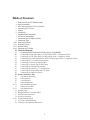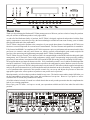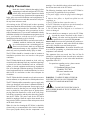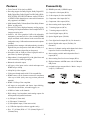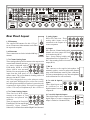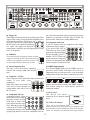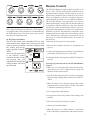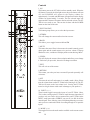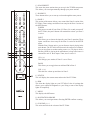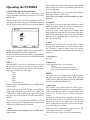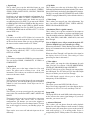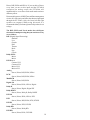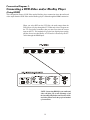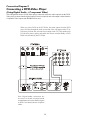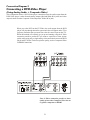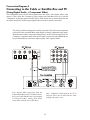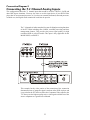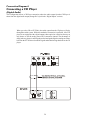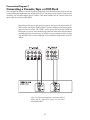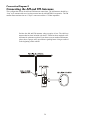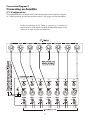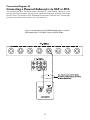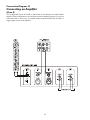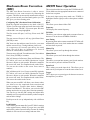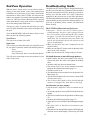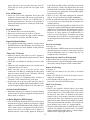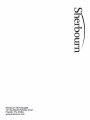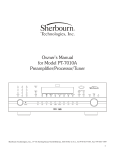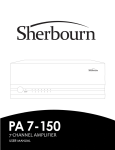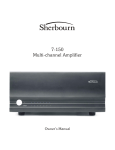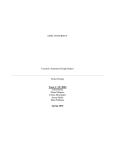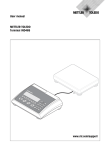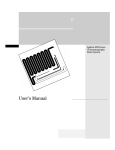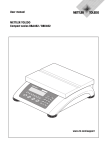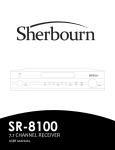Download Sherbourn Technologies PT-7010A Troubleshooting guide
Transcript
NOTE This manual is provided for REFERENCE purposes only. Information contained in this manual, including contact and warranty information, may NOT be current or correct. Table of Contents 3 4 5 5 6 6 7 7 7 8 9-10 11-13 13-15 16-18 18 19 20 21 22 23 24 25 26 27 28 29 30 30 30 30 30 30-31 31 31-32 32 33 33 34 34-36 37 38 Thank You for your PT-7020A Purchase Safety Precautions NEC (National Electrical Code) Standards Unpacking the PT-7020A Features Connectivity Installation and Connections AC Power Considerations Connection Tips for Superior Sound Connection Types Front Panel Features Rear Panel Layout Remote Control Operating the PT-7020A Connection Diagrams Connecting a DVD-Video and/or Blu-Ray Player (Using HDMI) Connecting a DVD-Video Player (Using Digital Audio + Component Video) Connecting a DVD-Video Player (Using Analog Audio + Composite Video) Connecting to the Cable/Satellite Box and TV (Using Digital Audio + Component Video) Connecting the 7.1 Channel Analog Inputs Connecting a CD Player (Digital Audio) Connecting a Cassette Tape or DAT Deck Connecting the AM and FM Antennas Connecting an Amplifier (7.1 Configuration) Connecting a Powered Subwoofer via XLR Connecting an Amplifier (Zone 2) Speaker Placement Tips Tips Before Beginning Front Speakers Center Speaker Surround Speakers Surround Back Speakers Subwoofer Location Bass Management Speaker Setup Sherbourn Room Correction (SRC) AM/FM Tuner Operation 2nd Zone Operation Troubleshooting Guide Five Year Limited Warranty Licensing and Trademark Disclosures 2 Thank You Thank you for purchasing the Sherbourn PT-7020A preamp processor. We know you have a choice of many fine products and your selection of Sherbourn product is truly appreciated. As with all of the Sherbourn family of products, the PT-7020A is designed, engineered and produced with the finest quality components to ensure that you enjoy the latest technologies available and can count on many years of reliable and exquisite audio and video performance. The PT-7020A is designed to perform as the centerpiece of your upscale home theater. In addition, the PT-7020A can function as a control component for a second zone of entertainment. The list of features and capabilities is remarkable. Fully featured and HDMI 1.3a compliant, the PT-7020A represents a price-to-performance advancement in audio/video processors. An extensive and truly useful feature set, intuitive controls, and audiophile grade sound coupled with precision video processing and signal management make the PT-7020A a breakthrough product. The PT-7020A uses twin Cirrus® 32 bit dual core DSP’s for unequaled high resolution HD audio decoding and signal management. An ST-Genesis® Torino high performance-scaling engine incorporating image processing running proprietary Vixen software in conjunction with full Faroujda DCDi® processing provides a stunning life-like image. We recognize that no two homes or theaters are alike. Every installation presents a set of variables and challenges that need to be considered. To fully enjoy the best theater experience the sound must be perfect. But how can we be sure the sound is right for your room? We have designed a unique circuit for the PT-7020A that (with the supplied microphone) analyzes the specific characteristics of your home theater and feeds them back to the on-board chip. It is compared with a set of parameters that represent the best possible scenario for your set-up and adjusts the processor to direct the appropriate signal to the various speakers to produce a near perfect movie experience. Most importantly, we believe that our products should be easy to use. The intuitive menu and the simple OSD allow you the best opportunity to personalize your system with a minimum of set-up time. However if you prefer to “microcustomize” the PT-7020A, the possibilities are endless. All of this technical wizardry is housed in a refined chassis that not only sounds spectacular but also compliments the look of your existing components. Please enjoy your PT-7020A....we hope we exceed your expectations with this and all of our other fine audio/video products. 3 Safety Precautions openings. Care should be taken so that small objects do not fall into the inside of the PT-7020A. Read this Owner’s Manual thoroughly before attempting to install and configure the PT-7020A. All the safety and operation instructions should be read before any operation of the component(s) begin. After successful installation and configuration of the PT-7020A, be sure to retain this manual in a safe place for any future reference needs. The following situations require that your PT-7020A be serviced only by qualified service personnel; 1. The power-supply cord or the plug has been damaged; or 2. Objects have fallen, or liquid has spilled into the component; or 3. The PT-7020A has been exposed to rain; or 4. The PT-7020A does not appear to operated normally or exhibits a marked change in performance; or 5. The PT-7020A has been dropped, or its enclosure or chassis is damaged. All warnings on the PT-7020A and in these operating instructions should be followed. Safety is a key component to a long lasting and trouble free installation. The vast majority of the subsequent safety precautions involve simple common sense. If you are not comfortable with the installation of audio/video entertainment equipment, it will be to your benefit to seek the services of a qualified installation professional or call us for help. The user should never attempt to service the PT-7020A beyond the means described in this Owner’s Manual. All other servicing should be referred to qualified service personnel. To prevent electric shock, do not use this polarized plug with an extension cord, receptacle or other outlet unless the blades can be fully inserted to prevent blade exposure. The PT-7020A should NEVER be used near water such as a bathtub, washbowl, kitchen sink, laundry tub, in a wet basement or near a swimming pool etc. There is a risk of electric shock to your body and permanent damage to the equipment. Electric shock may result in permanent bodily injury or death. Grounding or Polarization - Precautions should be taken so that the grounding or polarization means of the component is not defeated. The PT-7020A should be situated so that its location or installation position does not interfere with proper ventilation. This apparatus does not exceed the Class A/Class B (whichever is applicable) limits for radio noise emissions from digital apparatus as set out in the radio interference regulations of the FCC The PT-7020A should not be situated on a bed, sofa, rug or similar surface that may block any ventilation openings; or placed in a built-in installation such as a bookcase, cabinet, or closed equipment rack that may impeded the flow of air through ventilation openings. If installed in a closed equipment rack for custom installations, be sure to add forced air ventilation so that it has adequate air circulation. For questions regarding service, please contact: Emotiva Audio 131 Southeast Parkway Court Franklin, TN 37064 Web www.emotiva.com (615) 791-6254 WARNING - TO REDUCE RISK OF FIRE OR ELECTRIC SHOCK, DO NOT EXPOSE THIS APPLIANCE TO RAIN OR MOISTURE. The PT-7020A should be situated away from heat sources such as radiators, or any other devices which produce heat. The PT-7020A should be connected to a power supply only of the type described in this Owner’s Manual and what is labeled on the PT-7020A component. Power supply cords should be routed to that they are not in high foot traffic areas or pinched by item placed upon or against them, paying particular attention to cords at the wall plugs, convenience receptacles, and the point where they connect into the PT-7020A. The power cord for the PT-7020A should be unplugged from the outlet when unused for a long period of time or just turn off the main power switch on the back of the unit. CAUTION - TO PREVENT ELECTRIC SHOCK, MATCH WIDE BLADE OF PLUG TO WIDE SLOT, FULLY INSERT. When it’s time for cleaning the PT-7020A, it should be cleaned only as recommended in this Owner’s Manual. Never spray liquids directly into the component’s vent 4 NEC (National Electrical Code) Unpacking the PT-7020A The Sherbourn PT-7020A Pre/Pro should reach you in flawless Standards condition. If you notice any shipping damage or other issues A Note for the Cable Television (CATV) Installer upon unpacking the unit, please contact your Sherbourn Retailer immediately. This reminder is to call the CATV system installer’s attention to Article 820-40 of the NEC that provides guidelines for proper grounding and in particular, specifies that the cable ground shall be connected to the grounding system of the building as close to the point of cable entry as practical. Gently lift out the unit and remove all the packing material and accessories. It is important to save all the packing materials and the box in case your Sherbourn PT-7020A ever needs to be moved or shipped back to the factory for service. Antenna Grounding Outside the House If an outside antenna is connected to the receiver, be sure the antenna system is grounded so as to provide some protection against voltage surges and built-up static charges. Article 810 of the National Electrical Code, ANSI/NFPA 70, provides information with regard to proper grounding of the lead-in wire to an antenna-discharge unit, connection to grounding electrodes, and requirements for the grounding electrode. See diagram below. Make sure that you keep your sales receipt. It is the only way for Sherbourn to establish the duration of your Limited Warranty and it may be useful for insurance purposes. Please take a moment to fill out and mail the Sherbourn Customer Response card. Recording the Serial Number Please read the serial number located on the rear panel and record it below. Also record the place where you purchased this product and the date of purchase. Model Number PT-7020A Serial Number ___________________________________ Place of Purchase _________________________________ Date of Purchase _________________________________ Cable TV Coaxial Cable, Satellite Dish Cables, and Television Antennas should be grounded BEFORE the point of entry into the house. Always observe proper antenna or satellite dish grounding techniques. When lightning strikes, there is always the possibility that your antenna or dish (mounted high on the roof) can become a conduit for lightning and electrically damage any equipment to which it’s connected. Additionally, proper grounding offers safety to the people using the audio/video system in the event of an electrical problem. 5 Features Connectivity Twin Cirrus® 32 bit dual core DSP’s (5) HDMI inputs and (1) HDMI output. Decoding support for Dolby Digital, Dolby Digital EX, Dolby Digital Plus, Dolby Digital True HD, Dolby PLIIx, DTS, DTSES, DTS HD, DTS Master Audio, DTS Neo 6, SPDIF, PCM 8 channel (note: some audio formats are only supported via HDMI) (3) Composite video inputs (RCA) (3) S-video inputs (S-video mini DIN) (3) Component video inputs (RCA) (1) Component video output (RCA) Multi-channel Dolby Volume (Read ‘How Dolby Volume Works’ at dolby.com) (4) Stereo analog audio inputs (RCA) Genesis/ST® Torino high performance scaling engine, featuring a full implementation of the Faroudja DCDi™ image processing suite (1) 7.1 Analog input set (RCA) Intuitive, full color graphical OSD with adjustable transparency presented over live video, including HDMI unique automatic multi-channel room correction and loudspeaker setup. Calibrated measurement microphone included. (4) Coaxial digital inputs, (RCA) (1) 7.1 Analog output set (RCA) (3) Optical digital inputs (Toslink) (1) Coax digital audio output (RCA) (2.0 downmix) (1) Optical digital audio output (Toslink) (2.0 downmix) Quadruple bass manager with independently selectable high and low pass frequencies from 40hz to 250hz, in 5 or 10Hz increments (depending on frequency) (1) Stereo or 2 channel analog multi channel mix down output for fixed level monitoring (RCA) Selectable 12db or 24db per octave high pass and low pass filters by channel groupings (1) Stereo analog variable and independent Zone 2 output (RCA) Independent 11-band graphic EQ with global bass and treble controls by channel groupings (1) Stereo analog fixed level record output (RCA) Balanced subwoofer output (1) High performance AM/FM tuner with 24 FM and 6 AM presets All legacy video inputs can be scaled and output over HDMI at up to 1080p (4) Assignable trigger outputs Movie / Music / Amp-1 / Amp-2 (3.5mm mini) 1080p/24 fps video support Video pass-through mode with 12 bit compatibility HDMI sources can be format converted to component video up to 1080i (Only non copy-written protected material) HDMI 1.3a Deep Color compliant All inputs are assignable and feature input labeling, selectable decode modes, selectable triggers, etc. 0.5dB level trims on all channels High voltage, low impedance main analog outputs for uncompromised dynamic headroom (1) IR input (3.5mm mini) (1) IR output (3.5mm mini) (1) Microphone input (3.5mm stereo mini) (1) USB data input (for software upgrades only) Size: 17" (432mm) Wide x 3 7/8" (99mm) High x 13" (330mm) Deep 6 Installation and Connections Connection Tips for Superior Sound Observe the following precautions when choosing a location for your Sherbourn PT-7020A 1. Protect it from prolonged exposure to direct sunlight and other direct sources of heat, such as heating vents and radiators. Before setting up your new system, please consider the following: Whenever possible, route the power cord away from the signal cables or speaker wires to prevent any hum or interference heard in the speakers. 2. Do not expose the unit to rain or moisture. If fluid or a foreign object should enter the unit, immediately turn off the power and contact Sherbourn. Use quality coaxial digital cables to connect the PT-7020A to any source equipment which has coaxial digital outputs. Optical cables transmit only light pulses and are much more immune to noises but are sensitive to excessive bends. Whichever you choose, follow the cable manufacturer’s recommendations. 3. Avoid excessive exposure to extreme cold or dust. 4. Do not place heavy objects on top of the unit. Many RCA type patch cords can be a very tight fit and there is usually a preferred method of getting them off. Some have to be removed with a twisting action. Be gentle or you may damage the jacks of your PT-7020A, or other components. 5. If you need to clean the front surface, first turn off the power and then use a soft dry cloth, rubbing with the grain. Be careful not to scratch the display window. AC Power Considerations Many audiophile signal cables are intended to be hooked up in one direction. If this is the case the cables will be marked with arrows in the direction of the signal flow. It is usual for the right channel RCA patch cords plugs to be red and the left channel connections to be white, grey or black (depending on the cable brand). RCA connectors that are gold will be designated with a colored band to designate the channel. Ensure the unit is plugged into an outlet capable of supplying the correct voltage and current specified for your model. Remember to account for the electrical power that other components will require if they share a common wall socket. The majority of household electrical sockets in places other than the kitchen and garage are 15 amperes maximum. Most DVD players and other source components are fairly low current items. The Sherbourn PT-7020A requires a minimum of 2 amperes @ 120 volts. It should be sufficient to allow the PT-7020A to share a wall socket with other video source units, but power amplifiers and a video display (big screen TV or video projector) should each be provided a SEPARATE electrical connection on a SEPARATE circuit. This configuration yields the most stable power supply in any home theater application, regardless of you equipment choices. If the powered subwoofer to which you will connect the PT-7020A features a balanced XLR input, use the PT7020A’s XLR balanced SUB output instead of an RCA type patch cord if possible. Balanced signal transmission between the PT-7020A and the subwoofer will provide superior rejection of hum and noise, especially if long cable runs are required. Refer to your power amplifier and video display’s owner’s manuals to learn the power requirements so you can safely plan your electrical power requirements for your home entertainment system. 7 Connection Types Plus, PLIIx and DTS-HD Master Audio, DTS-HD High Resolution Audio, DTS Digital Surround ES - Neo:6 - 92/ 24). The Sherbourn PT-7020A has four types of video connections on board (3 Analog and 1 Digital) and 4 types of audio connections on board HDMI, RCA, OPTICAL and BALANCED (Subwoofer Only). Only HDMI video inputs and outputs are supported onboard the Sherbourn PT-7020A chassis. This offers full compatibility with 5 HDMI input devices and one HDMI output to an HDMI display device. The HDMI section of the PT-7020A supports 480p 60Hz, 576p 50Hz, 720p 50Hz, 720p 60Hz, 1080i 50Hz, 1080i 60Hz, 1080p 50Hz, and 1080p 60Hz resolutions. The most common resolutions for the United States are 480, 720 and 1080 at 60Hz. (50Hz resolutions are primarily used outside of the United States. The PT-7020A is fully PAL compliant. Video Connections Composite Video Analog composite video signals are connected between products with a single 75-ohm coax cable with Yellow RCA connectors on each end. Composite video inputs or outputs are present on almost all types of consumer grade video equipment. Analog Picture Quality: Poor. This is the lowest quality discrete cable for a video source and is not recommended. Note: 1080p24 from the input source will get routed through the PT-7020A as 1080p24 but 1080p24 is not selectable for scaling. S-Video Most midrange and premium video equipment provide the option of using S-video connections. The S-video (or Y/C) cable is terminated at each end with a four-pin DIN connector. Although it may appear to be a single cable, internally it has two 75-ohm coax or twisted pair cables to carry the separate Y (luminance) and C (chrominance) signals. This is also an analog video signal. Analog Picture Quality: Fair. The s-video cable is an improvement over a Composite cable but still not recommended. HDMI offers the Best in video resolution. Sherbourn recommends using HDMI as the preferred connection. Audio Connections There are two ways to transmit audio signals available with the PT-7020A. Digital and Analog. The Analog Signal is an electrical waveform representation of sound and it requires one cable for each channel. The Digital Signal uses a sequence of numbers for sound representation and requires only one cable for all channels. Component Video Component cables look just like composite cables. The difference is that, where a composite cable carries the entire video signal on a single cable, component cables split the signal to three cables. The signal itself is referred to as either, Y, Cr, Cb or Y, Pb, Pr. Manufacturers make connecting these cables easy by color coordinating them. The tips of the cables and jacks will be red, green and blue. A good rule of thumb is that, if the connections are RCA type, it is usually a component cable. Most high-end DVD players and HDTV tuners will have analog component video connections. Analog Picture Quality: Good. Gives a superior image over Composite or S-Video connections. All audio inputs on the PT-7020A can be either Analog or Digital. Any audio input can be set to: DSP (Digital Signal Processing) for surround modes, bass management, bass/treble treble control and the unique multi-channel room correction and automatic loudspeaker setup. DIRECT, which bypasses all digital stages. You can connect your source components using an HDMI connector, RCA connector, OPTICAL connector and BALANCED (subwoofer only). HDMI High-Definition Multimedia Interface (HDMI) is an uncompressed, all-digital audio/video interface in a single cable. HDMI supports standard, enhanced, or highdefinition video, plus multi-channel digital audio on a single cable. It transmits all ATSC HDTV standards and supports 8-channel, 192kHz uncompressed digital audio and all currently available compressed and uncompressed formats (such as Dolby Digital, Dolby True HD, Digital 8 Front Panel Features becomes less negative as the volume increases. The PT7020A volume control is velocity sensitive. If turned slowly, the volume will change in small increments. If rotated quickly, level change will be made in larger increments. 1. Power Button and Standby LED The Power button is a non-latching momentary button that turns the PT-7020A on or off. Note: When the PT-7020A is turned on, it has a deliberately slow and smooth volume ramp from silence, up to the level that was set when the unit was last turned off. It can also be programmed to come up to a preset volume you have selected, rather than the previous volume. The knob does not turn when volume is operated from the PT-7020A remote. IMPORTANT- Please note the PT-7010A requires initialization after the power cord is plugged into the AC receptacle. Push and hold the power button for approximately 5 seconds. The unit will power up after this small delay. The second push of the power button will turn the unit off and after this the unit will turn on and off in a normal fashion. 3. Input Select Buttons Use these controls to select the source that you want to listen to and/or view. Using the On Screen Display (OSD) INPUTS menu, each input can be adjusted in level so that all the inputs have similar volumes. Each input can also be set to enter a desired surround mode whenever that input is selected. When the power button is pressed, LOADING will appear in the display window for approximately 3 seconds, SHERBOURN will appear next in the display window for approximately 3 seconds. The last selected input will then appear and the volume will return to the last selected volume. The PT-7020A is now ready to use. This can also be done with the ON button of the remote control. When the primary Zone or Zone 2 is active, the Standby LED is BLUE. Note: After you have selected an input, you should check that the PT-7020A is set to the desired surround mode (or the stereo mode). Note: If the Standby LED is not glowing blue, check to make sure the power cord is plugged in and the ON/OFF rocker switch in the back of the PT-7020A is in the ON position. 4. AM/FM Tuner Controls AM/FM button toggles between the AM or FM band. Press and hold it to scan the station presets. Press it again or press a preset button to stop the scan. DIRECT Tuner Controls - Press the DIRECT button, then the numbers for frequency tuning. UP/DOWN Tuner Controls - Switch to stations above or below the frequency of the current station. If repeatedly pressed, the tuner will move up or down one frequency step each time. If held down for a second or 2. Volume Knob Rotate this manual control clockwise to increase the volume. The dB level will appear in the front panel display. When turning on a new source, make sure the level is low, such as -80 dB and increase it slowly. The dB display 9 more, the tuner will automatically keep tuning stations. Press UP or DOWN once again to stop when it reaches a station you like. Preset Tuner Memory Buttons - Press just the numbers (do not press DIRECT) for tuning the memorized presets. 9. DIM Button The front panel lights have ten levels of illumination - 10 being the brightest, 1 being the dimmest and off to eliminate all illumination. 10. Navigation Buttons 5. Signal Processing Indicator Lights These buttons allow you to navigate through the menu systems. PCM This light is on when a PCM source is being played. 11. OK Button This button is used to input information from the main menu. DD/DD+ This light is on when a Dolby Digital source is being played. TRUE HD This light is on when a Dolby HD source is being played. 12. Return Button DTS This light is on when a DTS source is being played. This button returns you to the previous menu and exits out of the menu. DTS-HD This light is on when a DTS-HD source is being played. 13. Menu Button This button will access the main menu. 6. Processor Display This soothing blue display shows which input is selected, the tuner frequency, volume level, and other useful information. 7. IR Receiver Location The display window should be clean and free from obstruction for the remote control to work. 8. MUTE Button This turns off the sound. Press it again, or adjust the volume control to return to the previous volume level. 10 Rear Panel Layout 1. FM Antenna The supplied FM antenna fits this “F-Type” screw on connector. Other antennas can be fitted for improved reception. 2. AM Antenna These connections are for the included AM loop antenna. 3. 7.1 Channel Analog Input These analog audio inputs can connect to the outputs of an external multi-channel processor, or a source component such as DVD-Audio, SACD or a DVD player with its own surround decoder. You can assign this as an input from the front panel or remote control. The seven channels of analog audio will then pass into the PT-7020A. Note: This is designed to be a very short, ultra pure, analogonly signal path. DSP-based effects such as tone controls, bass management and DSP surround are bypassed in order to maintain the highest fidelity. This input is not available in Zone 2. The only tonal adjustment for this is LFE level. 4. 7.1 Channel Analog Output These line-level RCA outputs connect to the inputs of your amplifiers and powered subwoofer(s). There are outputs for Front Left, Front Right, Left Surround, Right Surround, Center Channel, Subwoofer, Left Back Surround and Right Front Surround. 5. Analog Inputs DVD, CD, Cable, Aux – These analog audio inputs can be connected to the outputs of a source component. 6. Output Mix - Stereo or 2 channel analog multi channel mix down output for fixed level monitoring (RCA) Zone - Stereo analog variable and independent Zone 2 output (RCA) Rec – Stereo analog fixed level record output (RCA) 7. Mic In This connects to the supplied microphone for automatic speaker, crossover and speaker distance setup of the Sherbourn room EQ auto calibration. (It is not recommended to use any other microphone, as the calibration files will not match.) 8. Co-Axial & Optical Inputs These digital inputs can be connected to the digital outputs of a source component. 9. Co-Axial & Optical Outputs These digital inputs can be connected to the digital inputs of a source component. (The output is limited to 2-channel PCM.) 11 10. Trigger out These trigger connectors provide an electrical signal. These triggers can be used to switch on and off compatible pieces of equipment (amplifiers, DVD player, CD player etc). There are four trigger outputs on the PT-7020A, each capable of outputting a 12V signal. The triggers are designed to accept a mono 3.5mm jack; tip is the trigger positive output, sleeve is the ground. puts. Note that component video provides the best picture compared to composite or S-Video. The PT-7020A will upconvert this connection to 1080p (HDMI only). 15. Component Video Out If your TV Monitor only has component video inputs, connect them to these outputs. If you select DVD, SAT or VID1, then any video signals going to the component inputs will pass through to your TV Monitor. The PT-7020A can also upconvert any Composite Video or S-Video signals from the other inputs to Component Video. 11. USB Data This connects to the serial port of a home or laptop computer, allowing the PT-7020A flash memory software to be upgraded. The latest software can be downloaded from the Sherbourn website. 16. HDMI Inputs/Outputs Five on-board HDMI inputs and one HDMI output are present on the PT-7020A. Each Input can be set to an independent source. Each input can be set up in multiple configurations for the same source component. If your TV 12. Future Expansion Port This port is reserved for future expansion. (Caution: Do not plug a USB cable into this port) 13. Composite – S-Video These Composite-Video and S-Video inputs connect to the outputs of your audio video components. When these inputs are selected, the audio will be heard through your system and the video will be seen on the TV screen. monitor and associated electronics has HDMI capability, then connect using these input/outputs. (preferred connection method) 17. RS-232 Port This RS-232 port allows a connection for an optional control device. 14. Component Video In Component Video In – These inputs connect to the component-video outputs of your DVD, SAT or other video source if they have this capability. When these inputs are selected the PT-7020A will automatically route any video signals going into these jacks to the component video out- 18. XLR Audio Outputs These line-level balanced XLR outputs connect to the XLR inputs of your amplifiers and powered subwoofer. The outputs are: front left, front right, center, left surround, left surround back, right surround 12 Remote Control back, right surround and one subwoofer (LFE) output. If your amplifier has a choice of inputs, we recommend using the XLR balanced type. This gives better noise rejection, especially for longer cable runs. 19. IEC Line Cord Socket The PT-7020A comes with a detachable IEC line cord which connects here. Plug the line cord into an AC wall socket or power strip which is correctly configured with the voltage and current supply specified for the PT7020A. Above the line cord socket is the ON/OFF rocker switch. Be sure this is in the ON position after you connect the PT-7020A to line voltage so that it will power up as intended. The PT-7020A Remote Control complies with Part 15 of the FCC rules. The PT-7020A Remote Control has been tested and found to comply with the limits for a class B digital device, pursuant to part 15 of the FCC rules. These limits are designed to provide a reasonable protection against harmful interference in a residential installation. The PT-7020A Remote Control generates, uses, and can radiate radio frequency energy and if not installed and used in accordance with the instructions, may cause harmful interference to radio communications. However, there is no guarantee that interference will not occur in a particular installation. If the PT-7020A Remote Control does cause harmful interference to radio or television reception, which can be determined by turning the equipment off and on you can try to correct the interference by one or more of the following: Reorient or relocate the receiving antenna. Increase the separation between the equipment and receiver. Connect the equipment into an outlet or a circuit different from that to which the receiver is connected. Consult the dealer or an experienced radio/TV technician for help. A few tips to get the most out of your PT-7020A Remote Control: Make sure you use high quality batteries and replace them when you notice a reduction in the range and operation of the remote control. If at all possible make sure there is no direct sunlight or fluorescent light shining on the remote sensor of the PT7020A. Make sure there are no obstacles between the remote control and remote sensor on the PT-7020A. The remote is capable of operating up to 40-feet. Use 2 high quality AAA batteries. Using batteries incorrectly could result in leakage and bursting. Do not mix old and new batteries together. Always use identical batteries. Make sure the plus (+) and the minus (-) ends match those in the battery compartment in the remote control. 13 Controls 1. ON This button powers the PT-7020A on from standby mode. When the ON button is pressed, the blue light next to the power button will turn off, and LOADING will appear in the display window for approximately 3 seconds, and Sherbourn will appear next in the display window for approximately 3 seconds. The last selected input will appear and the volume will return to the last selected volume. The PT7020A is now ready to use. This can also be done with the POWER button on the front of the unit. 2. INPUT SOURCE This button group allows you to select the input source. 3. STEREO This will change the current audio selection to stereo. 4. BAND This allows you to toggle between AM and FM 5. MUTE This mutes the sound. Press it down once the sound is muted, press it down again and the sound returns to its previous volume. If Popup Window is active, a window will display on the screen showing “Mute”. 6. VIDEO This will display the current video resolution and allow you to change it. Each time you press this, the unit will change resolution. 7. EXIT This will exit out of the menus 8. RETURN This returns you to the previous screen and if pressed repeatedly will exit menu. 9. OFF This turns the unit off and returns it to standby mode. (Note: Please turn the volume down on the PT-7020A before turning it off. The PT7020A will return to the last volume level. Leaving the PT-7020A turned to a high volume could result in damage to your speakers.) 10. INPUT (-) (+) These buttons toggle between the inputs of your PT-7020A. (Note: This is where setting up the PT-7020A’s inputs becomes important. If you have only two source devices connected to your PT-7020A in the INPUT setup menu under VISIBLE you can set it to NO for all the unused inputs. Thus, allowing you to scroll through the only two source units you have connected instead of scrolling through all 16 possible inputs. 11. MODE (-) (+) This toggles between the audio modes available to the current source unit. 14 12. SCAN/PRESET This scans the preset stations that you set up in the TUNER setup menu. This allows you to navigate manually through your preset stations. 13. DOWN/UP These buttons allow you to scan up or down through the tuner presets. 14. ZONE 2 This section of the remote allows you to control the Zone-2 section of the PT-7020A. These settings would have been setup in the Zone-2 section of the SETUP menu. POWER This powers on and off your Zone 2. If Zone-2 is on and you turn off the PT-7020A, the power button will remain blue to show you Zone 2 is active. INPUT This allows you to choose the input for your Zone 2 operation. These inputs would have been setup in the Zone 2 section of the SETUP menu. With the Zone 2 feature active, you can listen to what is playing in the main theater. The PT-7020A will down mix the audio to two-channel. You can also listen to another analog source (ex. CD player) while a Blu-Ray (DVD) is playing in the main theater as long as the source is connected to one of these inputs: Tuner, Aux 2 to Aux 11. CH (-) (+) This changes your stations if Zone 2 is set to Tuner BAND This allows you to toggle between AM and FM in Zone 2 VOL (-) (+) This turns the volume up and down in Zone 2. 15. STATUS This will display the current status and mode of the PT-7020A. 16. DIM This dims the display lights on your PT-7020A. It has 10 settings that allows you to adjust the brightness to your liking or turn of the display lights off completely. 17. MENU This displays the OSD menu. 18. NAVIGATION ARROWS This allows you to navigate menus. Pressing ENTER confirms a setting. 19. VOLUME (-) (+) This raises and lowers the volume of the PT-7020A. 15 Operating the PT-7020A This will take you to the currently selected input MODE display screen. As you can see the MODE option that was set up is highlighted. Under the DSP mode over to the right are the different Processing options available to you. Note: These will change with each MODE you have selected. USING THE OSD (On Screen Display) Sherbourn’s PT-7020A has an easy to use intuitive OSD with an adjustable transparency presented over live video (HDMI only). With your display device, PT-7020A, amplifiers and source unit all turned on and working, press the MENU button on the PT-7020A’s remote control. As you can see the MAIN Parameter This is where you set up the individual volume, bass, treble and Dolby Volume settings. Decibel levels are from -10 to +10 in 1dB increments. Your selections are: Front Left, Center, Front Right, Surround Right, Back Right, Back Left, Surround Left, Subwoofer, Front Bass, Front Treble, Center Bass, Center Treble, Surround Bass, Surround Treble and Dolby Volume which can be set to Off, Low, Med or High. Zone 2 With the Zone 2 feature active you can listen to what is playing in the main theater or to another analog source (ex. CD Player). Inputs for Zone-2 need to be analog. However, a digital source on the Main Zone can be selected for Zone-2. MENU opens up with five options to choose from; INPUT, MODE, PARAMETER, ZONE 2 and SETUP. To move to a different option press either the UP or DOWN arrow on the remote control and press the ENTER button to select. Zone2 Power On or Off Input Select For the inputs on Zone 2 you can choose: Tuner Aux 2 to Aux 11 (Analog source only) Sync (2-Channel down-mix of Main Zone) INPUT With the INPUT screen on your video display you will see the various inputs that you are able to set up in the PT7020A. You can choose between 16 inputs. The Tuner input will always remain as the Tuner input. Tuner DVD Cable SAT VCR Aux 1 to Aux 12 With the INPUT option highlighted, press ENTER on the remote control. SETUP This is where you set up all the features on the PT-7020A. You have seven choices; INPUT NAME, INPUT SETUP, VIDEO SETUP, ADVANCED PLAY-BACK, SPEAKER SETUP, EQ AND LOAD DEFAULT. Input Name This is where you set up the names for sources you are using. For example Source 2 (Source 1 is always the Tuner) can be used for Blu-ray, Source 3 can by CD, Source 4 can be Cable, etc. You can use up to 8 letters to name your sources. Use the up and down arrows to change the letters. Pressing the down arrow will give you small letters and pressing the up arrows will give you capital letters. Use the right arrow to navigate to the next letter and use the left arrow to go back to the previous letter. This will take you to the INPUT display screen. With the DVD option highlighted you can see the AUDIO and VIDEO that is setup for DVD to the right. These would have been setup in SYSTEM SETUP menu under INPUT SETUP. As you can see if you scrolled up to TUNER or scrolled down to any of the AUX inputs the OSD would show the AUDIO and VIDEO options for each one. Mode With the MODE option highlighted, press ENTER on the remote control. Each source can be assigned to any input you choose. The factory default settings can be changed. There are 16 sources that can be set up independently. 16 Input Setup This is where you set up the individual inputs to your specifications. Each input has seven choices; VISIBLE, AUDIO, VIDEO, INPUT LEVEL, LIPSYNC, TRIGGER AND EQ MODE. Each input can be setup in multiple configurations for a single source unit. INPUT 2, INPUT 3 and INPUT 4 can be all used for the same source unit. In this case we will use a Blu-Ray player. For INPUT 2 you can set the VIDEO to HDMI and the AUDIO to HDMI for Blu-Ray movies. For INPUT 3 you can set the VIDEO to NONE and the AUDIO to ANALOG for CDs. For INPUT 4 you can set the VIDEO to HDMI and the AUDIO to EXT 7.1 CH for concert DVD’s etc. Visible This can be set to NO or YES. If there isn’t a source for any given input, set the input to NO so it does not appear on the on-screen menus when you are scrolling through the sources on the remote control or PT-7020A. Audio This is where you choose the AUDIO for your source unit. You can choose ANALOG, EXT 7.1 CH, CO-AXIAL, OPTICAL or HDMI. Video This is where you choose the VIDEO for your source units. You can choose HDMI, COMPOSITE, S-VIDEO or COMPONENT. Input Level This is where you set the input volume level for each source. The source can be set from -10 to +10 in 1 db increments. This is where you would level match all your sources to the same volume. Lipsync This is where you set up the lipsync for any sources that you find need it. You can adjust the lipsync from 0mS to 200mS in 1mS increments. Each input can be set independently. Trigger This is where you set up your triggers for your amps and source units. You can choose AMP 1, AMP 2, MUSIC and MOVIE. The triggers can be set up in a way that allows you to turn on multiple amps and source units in different configurations. For instance you can set the triggers to power on your CD player for two-channel music. You can also set the triggers to turn on your Blu-Ray player for movies. These can be set to on or off and each input can be set differently. E/Q Mode This is where you select any of the three EQ’s or none. Calibrated measurement microphone included. You can set this to NONE and you also have three Manual EQ settings. The EQ’s are setup in the SYSTEM SETUP menu. (When the SRC is engaged, Manual EQ 1 is the default selection.) Video Setup This is where you setup all your video adjustments. You have four choices RESOLUTION, VIDEO ADJUST, DEEP COLOR and POPUP OSD. Resolution (This is a global control.) This is where you set up the resolution of the output to match your video monitor or projector and display unit. There are multiple selections; 480P 60Hz, 576P 50Hz, 720P 50 Hz, 1080i 50Hz, 1080i 60Hz, 1080P 60 Hz, Auto and Pass Through. Note: A 1080p24 source will get routed through the PT7020A as 1080p24 but is not selectable for scaling. When set to Auto the PT-7020A, Blu-Ray Player and Video display will communicate and set the optimum resolution for all units. When set to Pass Through it will pass the video signal to the display device bit for bit. (No scaling or video processing are done in this mode.) Video Adjust This is where you setup the video adjustments for each input. You have five choices; COLOR, BRIGHTNESS, CONTRAST, SHARPNESS and OSD DEPTH. If the PT-7020A is set to Pass Through you cannot adjust the OSD depth. The PT-7020A will use the OSD Depth that you set before you set it to Pass Through. The OSD Depth control allows you to adjust the transparency of the OSD Menu. Deep Color This allows you to turn DEEP COLOR off or on. Deep Color is only supported if your video display device and source are 12 bit. If it is not, turn Deep Color off. Popup OSD The Popup OSD is the small OSD window that comes up on the screen as the source signal changes. If you don’t want this, you can set it to off. Advanced Playback This is where you can choose from the audio playback options for each input. Whatever audio stream is coming from the source, this menu allows you to set the option for each audio option i.e.; If an analog audio source is recognized by the PT-7020A you have five choices; Stereo, 17 Direct, DSP, PLIIx and NEO:6. If you set this to Direct, every time you are on this input and the PT-7020A recognizes an analog source the PT-7020A will automatically be set to direct. Each audio mode can have different presets. Direct mode bypasses all DSP, Tone and Bass management circuits. It is stereo only and offers the shortest signal path through the PT-7020A. Only the front left and right speakers are engaged. When using this mode it is recommended that your front right and left speakers be set to large. The DSP, PLIIx and Neo:6 modes have different selections of sound processing that you can choose. They are as follows: DSP (Digital Signal Processing) Stadium Live Church Hall Theater Rock Pop Classic Dolby PLIIx Music Movie DTS Neo: 6 Cinema 3CH Cinema 6CH Music 5CH Music 6CH Analog Stereo, Direct, DSP, PLIIx, NEO:6 PCM Stereo, Direct, DSP, PLIIx, NEO:6 MultiPCM Stereo, Direct, DSP, PLIIx Digital 2/0 Stereo, Direct, PLIIx, NEO:6, Digital Dolby D Stereo, Direct, Digital, Digital EX Dolby DDEX Stereo, Direct, Dolby D, Dolby DDEX DTS 2/0 Stereo, Direct, PLIIx, NEO:6, DTS DTS Stereo, Direct, DSP, PLIIx, DTS, DTS ES DTS ES Stereo, Direct, DTS, DTS ES Dolby HD Stereo, Direct, Dolby HD DTS HD Stereo, Direct, PLIIx, DTS HD 18 Connection Diagram 1: Connecting a DVD-Video and/or Blu-Ray Player (Using HDMI) This configuration shows a DVD-Video and/or Blu-Ray player connection where the audio and video output from the DVD-Video and/or Blu-Ray player is taken through the HDMI connection. When you select DVD on the PT-7020A, the audio output from the DVD player will play through the PT-7020A and video will appear on the TV or projector (remember that you must first select the correct input on the TV). This method will give the best digital picture quality and the discrete encoded Dolby or DTS audio is decoded by the PT7020A through the HDMI input. NOTE: Connecting HDMI for your audio and video will allow you to take advantage of all the latest High Definition and Lossless audio and video formats and is the preferred method of connections 19 Connection Diagram 2 Connecting a DVD-Video Player (Using Digital Audio + Component Video) This configuration shows a DVD-Video player connection where the audio output from the DVDVideo player is taken from the digital output (Coaxial or Optical) and video output is taken from the Component Video outputs (the Red/Blue/Green trio). When you select DVD on the PT-7020A, the audio output from the DVD player will play through the audio system and video will appear on the TV or projector (you must first select the correct input on the TV). This method will give the best picture quality and enable the discrete encoded Dolby or DTS audio to be decoded by the PT-7020A. Note: Digital audio connections are necessary to decode surround sound encoded material such as Dolby Digital or DTS. Use Coaxial (shown) or Optical cables. 20 Connection Diagram 3 Connecting a DVD-Video Player (Using Analog Audio + Composite Video) This configuration shows a DVD-Video player connection where the audio output from the DVD-Video player is taken from the analog outputs (Red and White RCA jacks) and video output is taken from the Composite Video output (the Yellow RCA jack). When you select DVD on the PT-7020A, the audio output from the DVD player will play through the audio system and video will appear on the TV or projector (remember that you must first select the correct input on the TV). While this method will certainly get you up and running, using the S-Video connection would be preferred if you want to experience a better picture quality while using only a single analog video connection between the DVD player and PT-7020A. For the best picture quality, see the Component Video or HDMI Connections. Note: S-Video connection provides a better quality picture than Composite Video but not as good as component or HDMI. 21 Connection Diagram 4 Connecting to the Cable or Satellite Box and TV (Using Digital Audio + Component Video) This configuration shows the PT-7020A connections to the “main” video display where video output is taken from the Component Video outputs (the Red/Blue/Green trio) labeled “Component” on the back panel of the PT-7020A. Audio in this case is connected between the set top box and the PT-7020A using a Digital Audio (Coaxial or Optical) connection. This will give the best analog picture quality, especially if the video source component (such as the Cable or Satellite Box) output begins as a native Component Video output. Remember that with the video trans-coding feature, the PT-7020A will still allow our Composite, Component and S-Video source inputs to up convert to the HDMI outputs, but you should always connect the highest quality video signal available. Note: Digital Audio connections from the Cable/Satellite Box to the PT-7020A are shown, but if your Cable/Satellite Box is not equipped with Digital Audio, analog RCA audio connections would be the second choice. Note: Component Video Input on the TV or Projector. There may be more than one input on high end video screens. 22 Connection Diagram 5 Connecting the 7.1 Channel Analog Inputs This configuration shows the 7.1 channel inputs that would be used for a DVD-1, SACD and other DSP bypass situations. You may also elect to use this input choice if your DVD-Video player has its own surround processor, or if you have an external (dedicated) surround processor, in which case, the Digital Audio connection would also be present. The 7.1 channels of audio completely bypass all digital processing functions of the PT-7020A including tone controls, surround processing and bass management features. This provides the purest signal quality for high resolution DVD-A or SACD media. This input is only applicable for the MAIN ZONE, not ZONE 2. This example for the video portion of the connection of the connection demonstrates how a Composite signal is used out of the DVD-A player and is up-scaled in the PT-7020A to utilize the Component Video output to the TV. Always use the highest quality native video signal available out of the source component as a general rule of thumb. 23 Connection Diagram 6 Connecting a CD Player (Digital Audio) This configuration shows a CD Player connection where the audio output from the CD Player is taken from the digital audio output (Orange RCA jack in the “Digital Inputs” section). When you select CD on PT-7020A, the audio output from the CD player will play through the audio system. While this method of connection is preferred, if the CD player is not equipped with a digital output (either optical or coaxial as shown) you may choose to use the analog stereo RCA connection instead. The advantage of doing it the way shown is utilizing the professional grade digital to analog converters built into the PT-7020A to decode the signal rather than having that done in the CD player. 24 Connection Diagram 7 Connecting a Cassette Tape or DAT Deck This configuration shows a Cassette Tape Deck connection where the audio output is taken from the left and right audio outputs (may also be labeled PLAY). If you plan to use the Cassette Tape Deck for recording, you also must connect the PT-7020A’s TAPE audio outputs into the Cassette Tape Deck inputs (may also be labeled RECORD). Depending on the type of tape deck you connect, the inputs and output on the PT7020A can be connected to TAPE or DAT. If you have both types connected, choose only one source at a time. The “TAPE” source input tracks to both the TAPE and DAT inputs, so you can’t have both playing at the same time. In the diagram shown, recording from any selected source is possible except recording between Cassette Tape and DAT. This is called “dubbing” and is beyond the design intent of the PT7020A. Note: The Tape Deck outputs are sometimes labeled PLAY and the Tape Deck inputs are sometimes labeled RECORD. 25 Connection Diagram 8 Connecting the AM and FM Antennas This configuration shows the AM and FM antenna connections. The AM antenna should be a “loop” style antenna with two wires that connect into the AM ANTENNA receptacles. The FM antenna must terminate into an “F Style” connector and has a 75 Ohm impedance. Position the AM and FM antennas where reception is best. The AM loop antenna that has been included with the PT-7020A has been matched to the AM tuner for optimum reception. If you choose to use an outdoor FM antenna, please observe proper safety precautions regarding home wiring as outlined in the beginning of this manual. 26 Connection Diagram 9 Connecting an Amplifier (7.1 Configuration) This configuration shows the MAIN ZONE connections to a multi-channel amplifier configured for 7 channel operation. Also note the connection of the 12 VDC trigger to turn on the amplifier. In this configuration the PT-7020A is connected to 7 channels of amplification via XLR outputs. The XLR SUBWOOFER output would connect to the input of a powered subwoofer. 27 Connection Diagram 10 Connecting a Powered Subwoofer via XLR or RCA This configuration shows the MAIN ZONE connections to a multi-channel amplifier as in the previous connection illustration, only the powered subwoofer connection utilized the XLR output from PT-7020A. The advantage of the XLR balanced connections is that they have a much higher rejection to any radiated noise from AC line cord interference. Note: As an alternative to the XLR SUB Output, there is (1) RCA SUB output in the 7.1 CH OUT section of the PT-7020A. 28 Connection Diagram 11 Connecting an Amplifier (Zone 2) This configuration shows the ZONE 2 connections to two channels of a multi-channel amplifier. In this configuration you would run just the two channels for Zone 2. If you are connecting Zone 2 in this way, you should connect both the MAIN Zone and Zone 2 trigger inputs to turn on the amplifier. 29 Speaker Placement Tips than this, you can experiment by adding sound deadening material such as drapes on the walls to reduce any unwanted reflections. Tips Before Beginning Read this section thoroughly. There are a number of ways in which it may seem aesthetically pleasing to place speakers in a room that will ultimately result in a sound quality compromise. The placement of speakers is equally as important as the room itself. While there may be very little you can do about the room where your system is installed, you can choose placement of speakers within that room to maximize the sound quality of the system. Ultimately, this will give a much better result when you are enjoying your system and your new Sherbourn PT7020A. The Center Speaker Most movie dialog will come from the center speaker, so careful positioning is an important part of a good home theater system. Your eyes and ears should focus you attention towards the center of the screen. The center speaker can sit on top or directly underneath the TV, as long as it is located on the centerline and not off to one side. Ideally, you would try to maintain a deviation from the center line of the speakers of less than 12". This means the center speaker will not be lower or higher than 12" to the center measurement of the LEFT and RIGHT MAIN speaker center measurements. Overall, the best placement for front speakers is where the sound is directed at ear level. This means that the speakers themselves can be in positions lower (like small floor standing speakers) or higher (like in-wall or in-ceiling speakers) as long as the sound is “pointed” toward the listeners and preferably around ear level. Ideally you will place the speakers so they create an imaginary triangle with the listening position. This is known as the “Stereo Triangle” among audiophiles. A little toe-in of the front speakers sometimes helps the perceived distance between the speakers as more intimate and reinforces a phantom center image. If you are doing a “2.1” system, a subwoofer can also be a little challenging to install depending on the room. In multiple subwoofer installations, the positioning of the woofers to the listener as well as to each other is critical because there can be problems with cancellation if optimum placement is not observed Position the front face of the speaker close to the front edge of the TV cabinet. (The sound waves may otherwise reflect off the top of the TV cabinet and distort the center imaging). In some systems, two center speakers are used; one on either side of the TV. As they are in mono, the result is a sound image that is positioned exactly at the screen center. The Surround Speakers Place each surround speaker to be an equal distance away from your central listening position and keep them at least one or two feet above ear level. Dipole surround speakers are usually positioned to the side of your listening position. They radiate forwards and backwards and have a quiet null zone (the “apex” of the triangular shape) which should point towards the listener. The overall effect is that you cannot hear the direct sound from the surround speakers because they don’t directly radiate into the listening space. Most manufacturers of dipole speakers intended for use as an effects or surround speaker have excellent details on optimum positioning for the best overall results based on the application. The Front Speakers You should closely follow the placement recommendations of your speaker manufacturer, with the addition of the following points: The left and right front speakers should be positioned so that you are exactly centered between them. This will help focus your attention towards the screen. Conventional surround speakers can be placed behind the listener, on the rear walls or the side walls or in the ceiling. Adjust the angle so they do not point directly at the listener but cause reflections from the sidewalls, floor, or the ceiling. Avoiding direct aim at the listening positions will give the effect of broadening the rear soundstage so that you cannot distinguish the sound as coming from a small box on the wall but from a larger area behind you. For the best overall imaging, the left speaker should be set exactly the same distance and angle away from your listening position as the right speaker. It is recommended that you use a tape measure to set them up to be the same distance away, within about half an inch tolerance. If you have a smaller TV, the speakers should be no more than two feet away from the sides of the TV. If possible, have the center, left and right speakers at the same height (within two feet). This will help give a smooth transition when sound effects move from speaker to speaker. The Surround Back Speakers The PT-7020A has two extra outputs for surround back speakers. These create a wonderful sense of realism in surround effects during playback of Dolby TrueHD, DTS HD Master Audio, Dolby Digital EX, Dolby Pro Logic IIx, and DTS ES. Ideally, the speakers should be no closer than two feet from the rear and side walls in order to reduce any reflections that might upset the imaging. If your speakers are closer 30 The PT-7020A can be configured for one or two surround back speakers. Ideally, all the surround speakers should be of the same make and model, and fitted at similar heights to produce a smooth continuous sound field. If you are connecting one surround back speaker, connect its amplifier input to the PT-7020A LEFT CHANNEL SURROUND BACK output. Place the speaker behind your listening position. Subwoofer Location The PT-7020A has two subwoofer outputs, the unbalanced RCA output and the balanced sub output. Placing the subwoofer in a corner usually creates the best possible situation for the sound to speak to the room, allowing even distribution of the bass frequencies. Often the corner that offers nearby placement to the front speakers may yield the best results, but you should try several locations before settling on just one. The best location for a single subwoofer can be found by playing a couple of different low frequency test tones (or some music with heavy sustained bass passages) and proceeding with the following easy 1-2-3 process: 1. Place the subwoofer right on the seat of your couch or listening chair. the screen, an unshielded speaker is too close to the screen and should be moved away from the television until the color distortion disappears. Note - most powered home subwoofers feature a phase control with a range between 0-180 degrees. This is present so that in situations where the optimum location is not particularly desirable, you can locate the subwoofer elsewhere nearby and make a slight adjustment to the phase so that is sound arrives to the listener at the same time as the other speakers. Ideally, sound arriving at the same time is what allows the subwoofer to create the illusion of the main speakers making the bass. This is what enhances the listening experience. Bass Management Unlike higher frequencies, it is difficult to discern exactly from which direction lower bass is coming. The PT-7020A has a bass management system which takes advantage of this effect. It allows you to choose whether your speakers will play the full frequency range or if the bass will be redirected to the subwoofer. The advantages of redirecting the bass to a subwoofer include the following: The overall bass of the system is improved as subwoofers are specially designed for this frequency range. 2. You can then either run the calibration (noise) signal through it, or simply plug the analog outputs of a CD player directly into your subwoofer’s low-level inputs. Turn down the subwoofer’s volume level before turning on the CD, then play the test tones or some music with heavy sustained bass passages. The subwoofer can simultaneously play the bass from all the speakers, in addition to its own low frequency effects channel (LFE). 3. Walk around the room, standing in all the positions where you might be able to place the subwoofer. Again, this is usually near the corners of the room. Try locations fairly close to the front speakers. Smaller speakers can be used for main front, center and surround, as they do not have to reproduce the low frequency range. This leads to a saving in speaker expense and room space. A subwoofer is required if the front speakers are set to SMALL. Try a few different setups to determine where in the room the bass output from the subwoofer sounds the loudest. Shut things down and install the subwoofer there. This is the best position for the subwoofer. The bass will sound the best when you are sitting in your normal listening position. If your subwoofer seems to sound best when it is near the front speakers (often the case), keep in mind that most television sets may not react well to the subwoofer if it is not built specifically for use in a home theater application. While most front Left/Center/Right speakers do have shielding when intended for use in a home theater application, subwoofers are not always magnetically shielded and may damage the television if placed too close. If you want to check if this will be a problem, select an unused video input on the television to bring up a single color screen. If you see any color distortion anywhere on There is no loss in perception of the position of movie or music sound effects, as the ear cannot easily locate the position of low frequency sources. Your amplifiers do not waste power reproducing the low frequency range when using a powered subwoofer. Nearly all home audio subwoofers are self powered. The Sherbourn room correction and speaker setup system will set all your speaker sizes, distances and crossovers. These can also be set manually to tailor the settings to your specific needs. Dolby Digital and DTS modes are designed especially for complete systems with front, center, and surround speakers and subwoofers. You need all of the speakers to get the best performance from your Home Theater. If you do not have a subwoofer connected, then you should not use the bass management system (so set all of the speakers to Large). Without a subwoofer, you will be missing the 5.1 LFE (low frequency effects) information. 31 Speaker Setup increments. (Use this selection for manual set up only. Sherbourn room EQ will set the distances for you). First measure and write down all the speaker distances from where you normally sit. This is where you set up your SPEAKER SIZE, CROSSOVER, LEVEL CALIBRATION, SPEAKER DISTANCE, SPEAKER LEVEL, LFE LEVEL and HDMI AUDIO OUTPUT. From the SPEAKER SETUP menu scroll to SPEAKER DISTANCE and press ENTER. You will see the list of speakers on the left and distance on the right. With the top choice (LEFT FRONT) highlighted press ENTER. Use the right and left arrow keys to adjust the distance that you measured for the front LEFT FRONT speaker. Press ENTER again to save it. Now scroll down to the next speaker and repeat. Continue until all your speakers are set to the distance you measured. Speaker Size and Crossover (These will be set for you if you use room calibration but you can make changes to them or set them yourself.). You can set the L/R Front and Center from FULL to 200Hz. You can set the L/R Surround and L/R Back from NONE to 250Hz. When the L/R Back is set to anything except NONE you can choose 2CH or 1Ch depending if you have 1 or 2 surround back speakers. Speaker Level This is where you set each speaker’s level independently. You can set each speaker 10dB to +10dB. This is for level trims after Level Calibration. You can set the Subwoofer from 40Hz to 250Hz. (All speaker crossovers can be set to the following; 40, 45, 50, 55, 60, 65, 70, 75, 80, 85, 90, 100, 110, 120, 140, 160, 200) LFE Level (Each mode can be set separately) This is where you can set the LFE level for the various audio modes. These modes are EXT 7.1CH, Multi-PCM, DIGITAL 2/0, DOLBY D, DOLBY DDEX, DOLBY HD, DTS 2/0, DTS, DTS ES and DTS HD. Enhanced Bass can only be used if the front left and right speakers are set to full. Front, Center, Surround, Back and Sub X-over Slopes can be set at 12dB or 24dB HDMI Audio Output (TV only) The HDMI Audio Output can be set to off and Auto. You would set this to off if you did not want the PT-7020A to send audio to your TV. The Audio sent to the TV is PCM 2.0 at 48k Level Calibration This is where you use the test tones to set the volume levels of your speakers and subwoofer. Sherbourn recommends using a high quality SPL (Sound Pressure Level) Meter for this step. (Use this selection for manual set up only. Sherbourn Room calibration (SRC) will set the levels for you). First set your sound level meter at your approximate ear level where you normally sit. Follow the instructions that came with your SPL Meter for optimum LEVEL CALIBRATION To do this manually, press the MENU button on the Remote Control. From the MAIN MENU scroll to SETUP, press ENTER. When the SYSTEM SETUP menu appears scroll to SPEAKER SETUP, press enter again. When the SPEAKER SETUP menu appears press enter when LEVEL CALIBRATION is highlighted. The LEVEL CALIBRATIION screen appears. You will see a picture of a home theater setup. A test tone will start in the left front speaker. Set you SPL Meter to 75 db. Press ENTER. The test tone will now go to the next speaker. Continue this until all your speakers are set to 75db. This will work with either a 5.1 or 7.1 configuration. Speaker Distance This is where you set the speaker distances from your seating position. You are able to set the speakers in .1 foot 32 Sherbourn Room Correction (SRC) The SRC Auto Room Correction is able to correct deficiencies in your room acoustics by flattening the response. This does not necessarily mean that this correct, only your ears can tell you what sounds good to you. The SRC gives you a base starting point. Configuring SRC (Sherbourn Room Calibration) Hook the supplied microphone to the back of the PT7020A. Go to the setup menu and scroll down to the SRC / EQ and hit enter. The SRC / EQ screen opens. Hit enter with the SRC auto setup highlighted. The first screen will open, it will say; Please wait, SRC starting. The next screen will open, it will say; Quiet Please Press [ENTER] to start. SRC then tests the ambient sound levels for your room and the screen will say; Testing Ambient, please wait. (It is important to be extremely quiet during this initial phase. Turn off all fans, air conditioners etc. that will disturb the rooms ambient sound levels.) AM/FM Tuner Operation This section describes how to setup the TUNER in the PT7020A. Make sure the appropriate antennas are connected for the best reception. In the main input setup menu make sure TUNER is highlighted. On the right you will see the options available to you. Band This allows you to choose AM or FM Frequency This displays the current frequency. FM Mode This allows you to choose what mode you want to listen to the tuner. You can choose STEREO or MONO. Auto Tuning By pressing enter on the remote control the PT-7020A will automatically tune in any local stations that are available and store them as presets. Manual Up This allows you to scroll up through the stations. The next screen will read; Test ambient result; Test Ambient Pass!; Press [ENTER] to continue. Manual Down This allows you to scroll down through the stations. SRC will then test for Presence, Phase and Distance. The PT-7020A will send out MLS (Maximum Length Sinewave) Pulses to each speaker. When this completes the screen will read; Test completed read results below. You can see the results on the screen. Press enter to continue. Memory This allows you to put into memory your favorite stations. You can store 6 presets in AM and 24 in FM. SRC will then test for Level, Crossover and EQ. Again the PT-7020A will send out MLS (Maximum Length Sinewave) Pulses to each speaker. When this completes the screen will read; Test completed read results below. You can see the results on the screen. Input Level This is where you set the input level. This allows you to make sure all your inputs are set to the same volume level. Trigger This is where you set your triggers for the tuner to turn on the amplifiers you choose. When you press next SRC will allow you to choose where you want to save the completed room correction and speaker settings to. You have three choices; Manual 1, Manual 2 and Manual 3. This allows you to save the SRC settings and to also set up two other selections manually. You can also go into the SRC settings and adjust these manually to suit your specific needs after you have accepted and saved the settings. Each input can be set up independently with a different EQ. Load Default This is where you can return all of your PT-7020A’s settings to the original factory default. If you get into a real bind and feel like you have messed it all up, fear not. By loading defaults it will erase all user settings and start anew. 33 2nd Zone Operation Troubleshooting Guide With the Zone-2 feature active you can listen to what is playing in the main theater or any other analog input somewhere else in the house. If you want to listen to the main theater in Zone-2 the PT-7020A will down mix the audio to two-channel. You can also listen to another analog source (ex. CD Player) while a Blu-Ray (DVD) is playing in the main theater as long as the source is connected to one of the analog inputs listed below. The Sherbourn PT-7020A is expertly designed and built to provide years of trouble-free performance. Most problems that occur can usually be solved by checking your setup or making sure that the audio and video components connected to the processor are on and fully operational. The following information will help you deal with common setup problems you may experience during normal use of your unit. If problems persist, contact your Sherbourn Dealer for help. You have a variety of options that will allow you enjoy your PT-7020A in another room, outside on the patio or by the pool. The PT-7020A will not turn on (No Power) Important – Please note the PT-7020A requires initialization after the power cord is plugged into the line cord receptacle. Push and hold the power button for approx. 5 seconds. The unit will power up after this small delay. The second push of the power button will turn the unit off and after this the unit will turn on and off in a normal fashion. Make sure the unit’s line cord is connected to an unswitched outlet. Make sure the ON/OFF rocker switch on the back of the unit is in the “ON” position. Make sure the correct line voltage setting is selected Go to the MAIN MENU and scroll down to Zone 2. Once there you have the following options. Zone2 Power This can be set to either ON or OFF Input Select This is where you choose the inputs you would like to use for your Zone 2 operation. You have the following choices: Tuner Aux 2 to Aux 11 Sync (This tracks what is on in the main theater.) No Sound (from one or more full range speakers) You will need a second amp to run your speakers for your Zone-2 source unit. Speaker cables may have come undone. Turn off your system and check the cables, and tighten the binding posts. An audio cable may have an internal break. The volume level is low for the channels concerned. Recheck the calibration procedure (page 33). The Mute switch is on. The channel has not been turned on in the Speaker Size Menu (page 32). The correct surround mode is not selected. (Some DVD discs are stereo only). Note: In Source Direct mode, only the front left and right speakers are engaged. They must also be set to Large. No Subwoofer (or poor output) The subwoofer’s amplifier is off or its controls are set low. Are all other speakers set to LARGE in the Speaker Size menus? SUB is not switched on in the Speaker Size Menu (page 32). Recheck the calibration procedure (page 33). Adjust the Crossover and check Bass Management (page 32). See pages 30-31 to find the best location for your subwoofer. If the bass is weak during Dolby Digital or DTS playback, check the correct audio output is selected in your DVD 34 menu, otherwise it may just play stereo into your PT7020A and you won’t get the true LFE signal to the subwoofer. Poor AM Reception Often one of the main complaints about poor AM reception is that the same AM station can be heard at different frequencies. Check to see is BOTH wires of the AM loop antenna are connected. A loop antenna is required for AM reception, as it forms part of the frontend tuned circuit. Poor FM Reception The antenna may be incorrectly attached. Station not correctly tuned in, weak or off the air. You can improve reception by using external antennas. Some cable TV feeds also offer FM reception. Input Selection Problems If you find that certain inputs cannot be selected, Check the INPUTS menu of the OSD (page 16), and make sure that the input has not been disabled in that particular Zone. There is No TV Picture Make sure that the video input of your TV monitor is connected to the Main monitor output on the PT-7020A rear panel. Check that your Monitor is selecting its correct video input. Check the video connection from your selected source component into the PT-7020A. Make sure that you are using the correct video connections. If in doubt, try connecting the video output from your source directly to your TV monitor. This will help you narrow down the problem. Use only one type of Component Video, S-Video, or Composite Video connection on a given input. If more than one are present at the same time, the PT7020A will choose higher quality format and the S-Video and the Composite Video output will be off in this case. No Tone Control Functions Remember that the tone controls are non-functioning whenever the PT-7020A is using the 8-CH input, Source Direct mode, or in Zone 2. No Dolby Digital or DTS Playback Look for the Dolby Digital or DTS Logo on the source program’s box or sleeve. Make sure your player’s digital output is set to BITSTREAM for Dolby Digital or DTS. This is often a player’s setup menu item, not the disc’s menu. Some discs are available with a number of different options, such as Dolby Digital or Dolby Pro Logic. Make sure that you have selected the correct mode from your player’s menu. Only digital inputs will work for these modes. Check that your player’s digital output is connected to the appropriate corresponding digital input on your PT-7020A. There is no AC-3 RF input connection for Laserdisc players. You will need an external RF demodulator. Check the calibration procedure from time to time. This is an excellent way of checking that all speakers are working correctly. Noise bursts are heard when DTS encoded CDs or LDs are played. Compressed DTS data uses the normal digital audio tracks of CDs and LDs. This analog noise may be heard in your system before the DTS digital signal is locked on, or it may appear as a background hiss. To reduce or prevent this noise, disconnect any analog connections to your CD, DVD, or Laserdisc players. Just use the Digital connections and see if this addresses the problem. No On-Screen Display See page 16 Press the remote’s MENU button to activate the OSD. It should be present even when no video source has been selected. Remember, there is no OSD “Pop Up” for component video connections. Sound drops out with CD or DVD playback Make sure the disc is not dirty or scratched. Some inexpensive players and changers tend to mistrack more often, causing dropouts with an external DAC. Remote Not Working See page 13 Make sure the batteries are not dead, or installed incorrectly. Make sure that the PT-7020A front panel receiver window is not obstructed. Check that the front or rear IR receivers have not been turned off in the OSD CONTROL menu. ZONE 2 Not Working See page 16 Zone 2 is set “disabled” from the factory, so you must use the OSD Zone 2 menu on page 16 to enable it when you are ready to use it. This enables Zone 2, but it does not turn it on. Once Zone 2 is enabled, use the remote control’s Zone 2 device button, followed by the Power button to turn Zone 2 on. Alternatively, press the front panel Zone 2 button, followed by the main Power button. The front panel (left hand side) Zone 2 Power light will be on when the zone is active (i.e. engaged and on). The Zone 2 Adjust light turns on when the zone is being adjusted. For example, if you turn Zone 2 on with the remote, and adjust the volume, Zone 2’s volume changes, and the Zone 2 Adjust light will be on. 35 Zone 2 does not play digital inputs Zone 2 can play analog sources independent of what is playing in the Main Zone. It cannot play from a digitalonly source unless that input is selected and playing in the Main Zone. To play a source such as a DVD player in Zone 2 independent of the Main Zone, make sure you connect the player’s L/R analog audio output to the PT7020A too. External Amplifier(s) Shut Down (Often or Prematurely) Check the following: Make sure each speaker’s average impedance is not less than your amplifiers can safely handle. The amplifier(s) have good ventilation, no vents are covered. Try setting all the speakers to Small, and let your subwoofers handle the heavy bass. Check that the amplifier(s) power output is a good match for your speakers. If your speakers are inefficient, consider using larger power amplifiers. Make sure all wiring is correct and there are no shorts. the room, so they are making no connection to the PT7020A or the TV, or any other component. If the hum is caused by the cable TV line, then you will need a “ground loop isolator.” This is an inexpensive device fitted in line with the coaxial cable feed. Contact your cable company or your Sherbourn Dealer. Disconnect all connections from the PT-7020A to your TV. Disconnect any component which has a grounded power cord. If the hum persists, disconnect all the source components one at a time from the back of the PT-7020A, until you identify the problem. (Ground loop isolators are available for audio lines and video. Ask your Sherbourn Dealer or a professional home entertainment integrator for assistance) Try moving the speaker cables away from any power cords. Try just one speaker, connecting it to different channels and see if an amplifier channel is bad. If you are still having a problem, remember that Sherbourn’s technical support staff will assist you. Other Probable Causes of Noise Speaker noise may also be caused by interference or noise on your AC line. Make sure there are no large appliances sharing the line, or halogen lamps or lightdimming Triac devices. Try connecting your system to another AC socket on a separate line. If the hum is heard from within the PT-7020A and not through the speakers, this may also be caused by interference on the AC or DC lines. The power transformers may turn this interference into an audible noise. Internal hum can be made worse by a shelf or cabinet resonating, so try moving the PT-7020A to another shelf. Try moving your components further away from the TV, especially if you ever notice the screen has changed color in the area closest to the component. If you have very high efficiency speakers, these may tend to reveal noises which other speakers do not. PT-7020A “Locks Up” (No Response) Unplug AC power momentarily, and press Power to turn back on. If this does not work, try the reset procedure. Problems Updating PT-7020A Firmware Check that the serial cable is connected correctly between the PT-7020A and your computer’s serial port. If you have a Palm Pilot™ or similar device with “HotSync™” or its equivalent, you may need to disable this software before proceeding. This software ‘seizes’ control of a serial port on your machine and prevents the Sherbourn software from accessing that port. Use another port or disable HotSync. For additional information regarding technical issues encountered with updating the firmware of the PT7020A, visit the Sherbourn website at: www.Sherbourn.com. “Hum” Noises This problem is more than likely caused by a “ground loop” in your system, rather than a fault in the PT-7020A. Follow these steps to isolate the main cause of the hum, there may even be more than one. Remember to turn off all components in your system, including the PT-7020A, before disconnecting or connecting any cables. Disconnect the following items in order, and check each time if the hum has gone away: Disconnect all cables which come from outside the room, such as cable TV, satellite TV, or roof top antennas. Make sure that they are disconnected where they first enter 36 Five Year Limited Warranty Subject to the terms and conditions stated below, Sherbourn Technologies, Inc. (Sherbourn) warrants to the original owner that this model PT-7020A shall be free from defects in workmanship or materials for a term of five (5) years from its date of purchase from an Authorized Sherbourn Dealer. Transfer of this product by its original owner (the ‘Owner’) will automatically terminate this Warranty regardless of when occurring. In the event of any defect covered by this warranty, Sherbourn shall provide all parts, materials, and labor necessary to restore the Product to its original specifications, and shall return the Product to its owner at Sherbourn’s expense. In the alternative, Sherbourn may at its sole option either replace the Product without charge, or if its replacement is not commercially practicable or repair or replacement cannot be accomplished within a reasonable time, Sherbourn may refund the purchase price of the Product, subject where appropriate to reasonable depreciation for actual use in accordance with applicable laws, in full satisfaction of its warranty obligations. Sherbourn’s sole obligation under this warranty shall be to repair or replace the product, or at its option refund the purchase price, as provided for hereinabove. Sherbourn does not warrant against, nor shall it be liable for, any of the following: removal or installation charges, shipping expenses to Sherbourn or its authorized service facility, loss of use, property damage of any kind, or other incidental or consequential damage or losses of any kind. Note: Some states do not allow exclusion or limitation of consequential damages, so the foregoing exclusions may not apply to you. To obtain service under this Warranty, the Owner must first obtain from Sherbourn a Return Authorization Number, and must then, at the owner’s expense (i) arrange for any necessary de-installation of the Product, and (ii) deliver or ship the Product, properly packaged and clearly identified with the Return Authorization Number, prepaid, and insured, to Sherbourn at the address shown below, or to an Authorized Sherbourn Service Facility. In addition, the Owner must provide evidence that the Product is at the time of delivery within the scope of this Warranty, by including the ORIGINAL dated sales receipt with the Product when submitted for repair. Safeguard your original sales receipt, as it may be required to validate Warranty coverage The owner is solely responsible for payment of all expenses for removing the Product from its installation, delivering it to Sherbourn or an Authorized Sherbourn Service Facility, and reinstalling it following repair, as well as for any repairs made to Products which are subject to the exclusions noted above. In order to obtain a Return Authorization Number and shipping instructions, or obtain answers to any other questions you may have concerning this Warranty, you may telephone Emotiva at: (615) 791-6254 This warranty gives you specific legal rights, and you may also have other rights which vary from state to state. If this product has been purchased outside of the United States of America, you should contact your local dealer or distributor to determine the warranty coverage pro- vided in your country. This warranty does not cover any of the following: (a) cabinetry, trim, or other appearance items (except where they are defective at the time of original sale and the Product is delivered for repair within the first thirty days (30) thereafter): (b) failures arising from accident, catastrophe, misuse, neglect, or failure to properly connect and operate the product in accordance with the accompanying instruction: (c) failures arising from improper installation of the Product or incompatibility of other components in the system of which the Product is a part: (d) failures of any kind in products (i) which have been purchased from other than Authorized Sherbourn dealers, or (ii) which evidence any tampering, alteration, or attempted servicing by anyone other than Sherbourn or an Authorized Sherbourn Service Facility; and Sherbourn shall have no liability or obligation of any kind with respect to any of the foregoing losses types of failures. Emotiva Audio Sherbourn Technologies, LLC 131 Southeast Parkway Court Franklin, TN 37064 Web www.emotiva.com 37 Licensing and Trademark Disclosures Dolby Volume Benefits Consistent volume across all content, programs, and input sources Reference-quality listening experience at any volume level Eliminates need to constantly adjust volume Can be adjusted to personal preference and listening conditions Full, rich, and consistent experience at all volume levels Improved surround perception at low volume levels No artifacts or audible side effects DTS-HD Master Audio This product is manufactured under license from Digital Theater Systems, Inc. U.S. Patent Numbers: 5,451,942; 5,956,674; 5,974,380; 5,978,762; 6,226,616; 6,487,535; 7,212,872; 7,333,929; 7,392,195; 7,272,567 & other U.S. and worldwide patents issued and pending. DTS is a registered trademark and the DTS logos, Symbol, DTSHD and DTS-HD Master Audio are trademarks of DTS, Inc. © 1996-2008 DTS, Inc. All rights reserved. HDMI Disclosure HDMI, the HDMI logo and High-Definition Multimedia Interface are trademarks or registered trademarks of HDMI Licensing LLC. DTS-HD High Resolution Audio This product is manufactured under license from Digital Theater Systems, Inc. U.S. Patent Numbers: 5,451,942; 5,956,674; 5,974,380; 5,978,762; 6,226,616; 6,487,535; 7,212,872; 7,333,929& other U.S. and worldwide patents issued and pending. DTS is a registered trademark and the DTS logos, Symbol, DTS-HD, DTS-HD High Resolution Audio and DTS-HD High-Res Audio are trademarks of DTS, Inc. © 1996-2008 DTS, Inc. All rights reserved. HDMI and how it works concerning your PT-7020A In determining if all sources in the HDMI chain are compatible and properly licensed the PT-7020A must go through a number of steps. It will take a few seconds for all this to happen. This is a limitation of HDMI and its HDCP license. When the PT-7020A recognizes an HDMI source the processor first talks to the source to determine if the source has an HDCP license and determines its audio and video capabilities. It also is able to determine the manufacturer of the HDMI source device. DTS Digital Surround ES \ Neo:6 \ 96/24 This product is manufactured under license from Digital Theater Systems, Inc. US Patent Numbers: 5,451,942; 5,956,674; 5,974,380; 5,978,762; 6,226,616; 6,487,535; 7,212,872; 7,333,929 and other worldwide patents issued and pending. DTS, DTS Digital Surround, ES and Neo:6 are registered trademarks and the DTS logos, Symbol, and DTS 96/24 are trademarks of DTS, Inc. © 1996-2008 DTS, Inc. All rights reserved. The source then talks to the processor to and then the processor talks to the video source. All three units must be HDCP compliant for HDMI to work. The third step in this process is the video source goes through the processor to the display device and the display device goes through the processor to the video source to set the proper resolution for the lowest common resolution of the three units i.e.; If the video display is 1080p and the processor is set to 1080p and the video source is 720p all three units will set the resolution to the lowest resolution, which is the video source of 720p. Dolby True HD, Digital, Digital Plus, PL IIx Disclosure This product is manufactured under license from Dolby Laboratories. “Dolby”, “Pro Logic” and the double-D symbol are trademarks of Dolby Laboratories. Dolby Volume This product is manufactured under license from Dolby Laboratories. “Dolby”, “Pro Logic” and the double-D symbol are trademarks of Dolby Laboratories. Dolby® Volume provides a consistent volume level across all sources and content, and a reference-quality listening experience at any volume level. More than 40 years of engineering experience in noise reduction, perceptual audio coding, and related psychoacoustic technologies have resulted in the development of Dolby Volume, an advanced technology that provides a transparent solution to volume leveling and equalization. 38