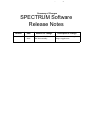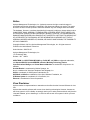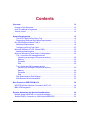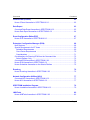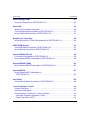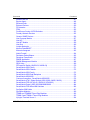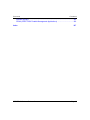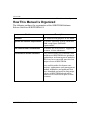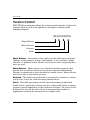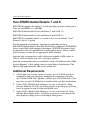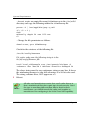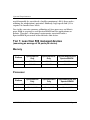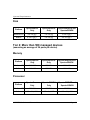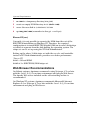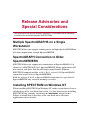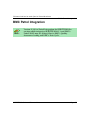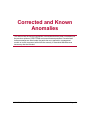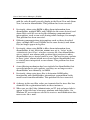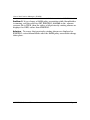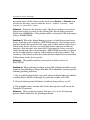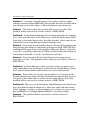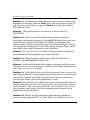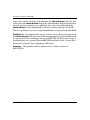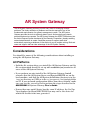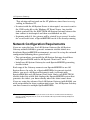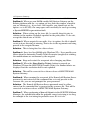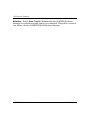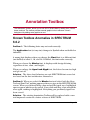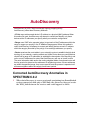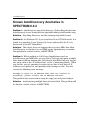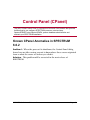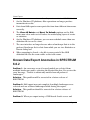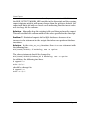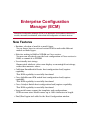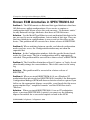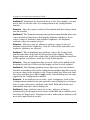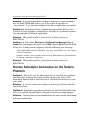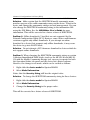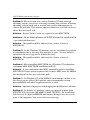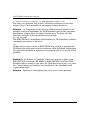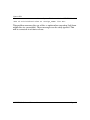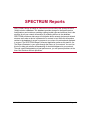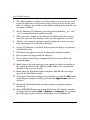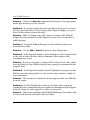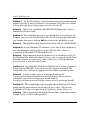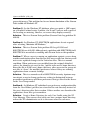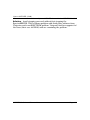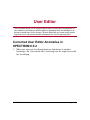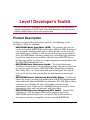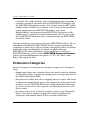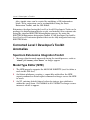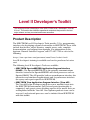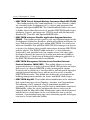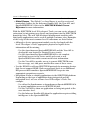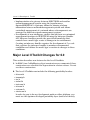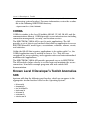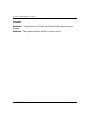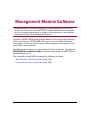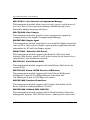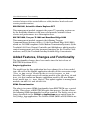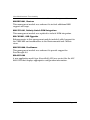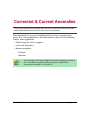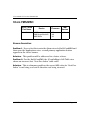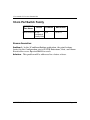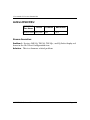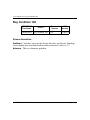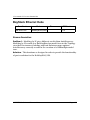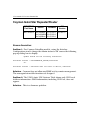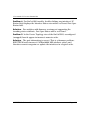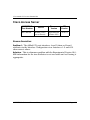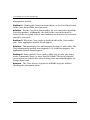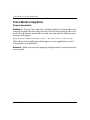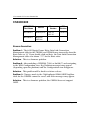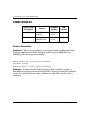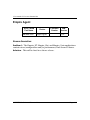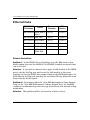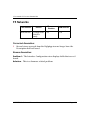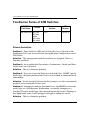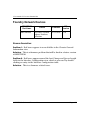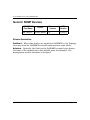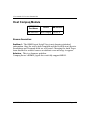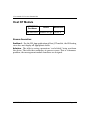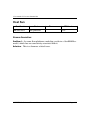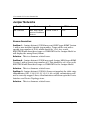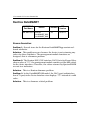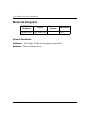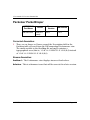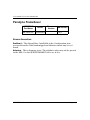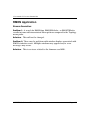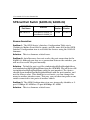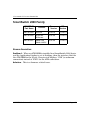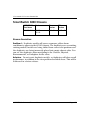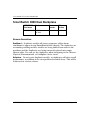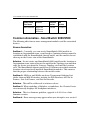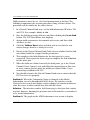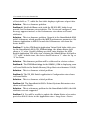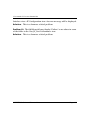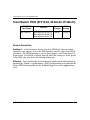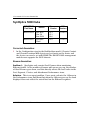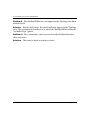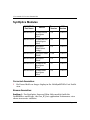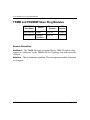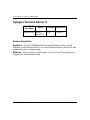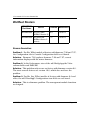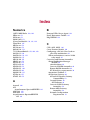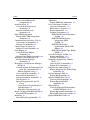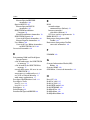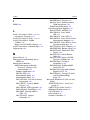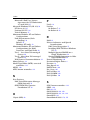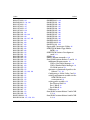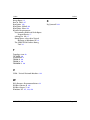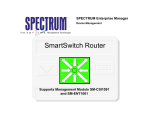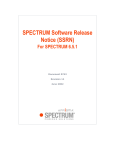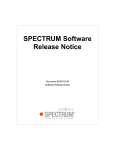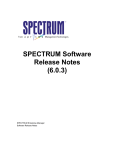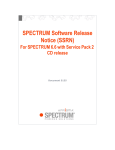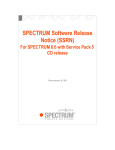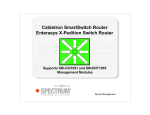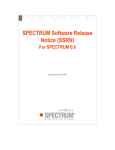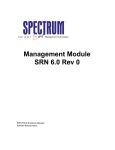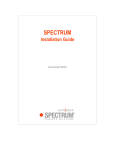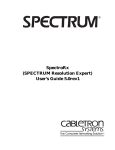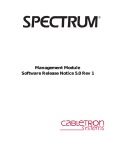Download Cabletron Systems 9W006 Specifications
Transcript
SPECTRUM Software
Release Notes
(6.0.2)
SPECTRUM Enterprise Manager
Software Release Notes
Summary of Changes
Summary of Changes
SPECTRUM Software
Release Notes
Version
Date
Reason for Change
9030743-07
March,
2001
Update to Added Features
and Functionality
Description of Change
Instructions on converting the
Empire Application.
Notice
Aprisma Management Technologies, Inc. (Aprisma) reserves the right to make changes in
specifications and other information contained in this document without prior notice. The reader
should in all cases consult Aprisma to determine whether any such changes have been made.
The hardware, firmware, or software described in this manual is subject to change without notice.
IN NO EVENT SHALL APRISMA, ITS EMPLOYEES, OFFICERS, DIRECTORS, AGENTS, OR
AFFILIATES BE LIABLE FOR ANY INCIDENTAL, INDIRECT, SPECIAL, OR CONSEQUENTIAL
DAMAGES WHATSOEVER (INCLUDING BUT NOT LIMITED TO LOST PROFITS) ARISING OUT
OF OR RELATED TO THIS MANUAL OR THE INFORMATION CONTAINED IN IT, EVEN IF
APRISMA HAS BEEN ADVISED OF, KNOWN, OR SHOULD HAVE KNOWN, THE POSSIBILITY
OF SUCH DAMAGES.
Copyright © March, 2001 by Aprisma Management Technologies, Inc. All rights reserved.
Printed in the United States of America.
Order Number: 9030743-07
Aprisma Management Technologies, Inc.
121 Technology Way
Durham NH 03824
SPECTRUM, the SPECTRUM IMT/VNM logo, DCM, IMT, and VNM are registered trademarks,
and SpectroGRAPH, SpectroSERVER, Inductive Modeling Technology, Device
Communications Manager, and Virtual Network Machine are trademarks of Aprisma or its
affiliates.
Acrobat Reader is a trademark of Adobe Systems, Inc.
C++ is a trademark of American Telephone and Telegraph, Inc.
UNIX is a trademark of UNIX System Laboratories, Inc.
OSF/Motif and Motif are trademarks of the Open Software Foundation, Inc.
X Window System is a trademark of X Consortium, Inc.
Ethernet is a trademark of Xerox Corporation.
Virus Disclaimer
Aprisma makes no representations or warranties to the effect that the Licensed Software is virusfree.
Aprisma has tested its software with current virus checking technologies. However, because no
anti-virus system is 100% reliable, we strongly caution you to write protect and then verify that the
Licensed Software, prior to installing it, is virus-free with an anti-virus system in which you have
confidence.
SPECTRUM Software Release Notes
Page 3
Restricted Rights Notice
(Applicable to licenses to the United States Government only.)
1. Use, duplication, or disclosure by the Government is subject to restrictions as set forth in
subparagraph (c) (1) (ii) of the Rights in Technical Data and Computer Software clause at
DFARS 252.227-7013.
Aprisma Management Technologies, Inc., 121 Technology Way,
Durham, New Hampshire 03824.
2. (a) This computer software is submitted with restricted rights. It may not be used, reproduced,
or disclosed by the Government except as provided in paragraph (b) of this Notice or as
otherwise expressly stated in the contract.
(b) This computer software may be:
(1) Used or copied for use in or with the computer or computers for which it was acquired,
including use at any Government installation to which such computer or computers may
be transferred;
(2) Used or copied for use in a backup computer if any computer for which it was acquired is
inoperative;
(3) Reproduced for archival or backup purposes;
(4) Modified, adapted, or combined with other computer software, provided that the modified,
combined, or adapted portions of the derivative software incorporating restricted
computer software are made subject to the same restricted rights;
(5) Disclosed to and reproduced for use by support service contractors in accordance with
subparagraphs (b) (1) through (4) of this clause, provided the Government makes such
disclosure or reproduction subject to these restricted rights; and
(6) Used or copied for use in or transferred to a replacement computer.
(c) Notwithstanding the foregoing, if this computer software is published copyrighted computer
software, it is licensed to the Government, without disclosure prohibitions, with the minimum
rights set forth in paragraph (b) of this clause.
(d) Any other rights or limitations regarding the use, duplication, or disclosure of this computer
software are to be expressly stated in, or incorporated in, the contract.
(e) This Notice shall be marked on any reproduction of this computer software, in whole or in part.
SPECTRUM Software Release Notes
Page 4
Contents
Overview
12
Purpose of this Document ......................................................................................... 12
How This Manual Is Organized ................................................................................. 13
Version Control ......................................................................................................... 14
System Requirements
15
The SPECTRUM Online Sizing Tool ..................................................................... 16
Determining RAM and Disk Space Requirements ................................................. 17
Sun SPARCstation/Solaris 7 and 8 ........................................................................... 18
Additional Requirements ....................................................................................... 18
Configuring a 24-bit Color Card ............................................................................. 23
Microsoft Windows NT (OS 4.0 and 2000) ................................................................ 26
Additional Requirements ....................................................................................... 26
Minimum Windows NT and Solaris Configurations ................................................... 28
Tier 1: Less than 500 managed devices
(assuming an average of 24 ports per device) ................................................... 29
Memory .............................................................................................................. 29
Processor ........................................................................................................... 29
Disk .................................................................................................................... 30
Tier 2: More than 500 managed devices
(assuming an average of 24 ports per device) ................................................... 30
Memory .............................................................................................................. 30
Processor ........................................................................................................... 30
Disk .................................................................................................................... 31
Disk Requirements (Disk Striping) ......................................................................... 32
Web Browser Recommendations .......................................................................... 33
New Features in SPECTRUM 6.0.2
34
SPECTRUM Web Operator Foundation (WOF) 2.5 .................................................. 34
BMC PEM Integration ............................................................................................... 35
Release Advisories and Special Considerations
36
Multiple SpectroGRAPHS on a Single Workstation .................................................. 36
SpectroGRAPH Connection to Older SpectroSERVERS ......................................... 36
SPECTRUM Software Release Notes
Page 5
Contents
Contents
Installing SPECTRUM on Windows NT .................................................................... 36
BMC Patrol Integration .............................................................................................. 37
Corrected and Known Anomalies
38
Alarm Notification Manager (SANM)
39
Considerations .......................................................................................................... 39
Scheduler Requirements for Windows NT ................................................................ 39
Corrected SANM Anomalies in SPECTRUM 6.0.2 ................................................... 40
Known SANM Anomalies in SPECTRUM 6.0.2 ........................................................ 42
Enterprise Alarm Manager
44
Known Alarm Manager Anomalies in SPECTRUM 6.0.2 .......................................... 44
AR System Gateway
49
Considerations .......................................................................................................... 49
All Platforms .......................................................................................................... 49
Network Configuration Requirements ....................................................................... 51
Order of Installation for Components ........................................................................ 52
AR and AR System Gateway Compatibility .............................................................. 53
Corrected ARS Gateway Anomalies in SPECTRUM 6.0.2 ....................................... 54
Known ARS Gateway Anomalies in SPECTRUM 6.0.2 ............................................ 54
Annotation Toolbox
57
Known Toolbox Anomalies in SPECTRUM 6.0.2 ...................................................... 57
AutoDiscovery
58
Corrected AutoDiscovery Anomalies in SPECTRUM 6.0.2 ...................................... 58
Known AutoDiscovery Anomalies in SPECTRUM 6.0.2 ........................................... 59
BMC PEM Integration
60
Known BMC PEM Integration Anomalies in SPECTRUM 6.0.2 ................................ 60
Command Line Interface (CLI)
61
Corrected CLI Anomalies in SPECTRUM 6.0.2 ........................................................ 61
Known CLI Anomalies in SPECTRUM 6.0.2 ............................................................. 61
SPECTRUM Software Release Notes
Page 6
Contents
Control Panel (CPanel)
Contents
62
Known CPanel Anomalies in SPECTRUM 6.0.2 ....................................................... 62
Data Export
63
Corrected Data Export Anomalies in SPECTRUM 6.0.2 ........................................... 63
Known Data Export Anomalies in SPECTRUM 6.0.2 ............................................... 64
Event Configuration Editor(ECE)
67
Known ECE Anomalies in SPECTRUM 6.0.2 ........................................................... 67
Enterprise Configuration Manager (ECM)
68
New Features ............................................................................................................ 68
Special Requirements for NT Users .......................................................................... 69
Scheduler Requirements ....................................................................................... 69
Cisco Router Requirements .................................................................................. 70
Considerations ....................................................................................................... 71
Considerations for Running ECM from the Command Line ...................................... 72
Solaris Platform Only ............................................................................................. 72
Corrected ECM Anomalies in SPECTRUM 6.0.2 ...................................................... 72
Known ECM Anomalies in SPECTRUM 6.0.2 .......................................................... 73
Known Scheduler Anomalies on the Solaris Platform ............................................... 75
EventLog
76
Known EventLog Anomalies in SPECTRUM 6.0.2 ................................................... 76
Network Configuration Utilities (NCU)
77
Corrected NCU Anomalies in SPECTRUM 6.0.2 ...................................................... 77
Known NCU Anomalies in SPECTRUM 6.0.2 ........................................................... 77
SPECTRUM Installation Program
79
Known Installation Anomalies in SPECTRUM 6.0.2 ................................................. 79
JMibTools
82
Known MIBTools Anomalies in SPECTRUM 6.0.2 ................................................... 82
SPECTRUM Software Release Notes
Page 7
Contents
Search Manager (SM)
Contents
83
Known SM Anomalies in SPECTRUM 6.0.2 ............................................................. 83
SpectroRX
85
SpectroRX Conversion Instructors ............................................................................ 85
Corrected SpectroRX Anomalies in SPECTRUM 6.0.2 ............................................ 87
Known SpectroRX Anomalies in SPECTRUM 6.0.2 ................................................. 87
RingView for Token Ring
89
Known RingView For Token Ring Anomalies in SPECTRUM 6.0.2 ......................... 89
SPECTRUM Reports
90
Corrected Reports Anomalies in SPECTRUM 6.0.2 ................................................. 91
Known Reports Anomalies in SPECTRUM 6.0.2 ...................................................... 93
SpectroGRAPH (SG) (UI)
98
Corrected SG Anomalies in SPECTRUM 6.0.2 ........................................................ 98
Known SpectroGRAPH Anomalies in SPECTRUM 6.0.2 ......................................... 99
SpectroSERVER (VNM)
103
Known SpectroSERVER Anomalies in SPECTRUM 6.0.2 ..................................... 103
SpectroWATCH
107
Known SpectroWATCH Anomalies in
SPECTRUM 6.0.2 ............................................................................................... 107
User Editor
109
Corrected User Editor Anomalies in SPECTRUM 6.0.2 .......................................... 109
Level I Developer’s Toolkit
110
Product Description ................................................................................................. 110
Extensions Categories ............................................................................................ 111
Corrected Level I Developer’s Toolkit Anomalies ................................................... 112
Spectrum Extensions Integration Toolkit ............................................................. 112
Model Type Editor (MTE) .................................................................................... 112
SPECTRUM Software Release Notes
Page 8
Contents
Contents
Corrected Anomalies in Level I Developer’s Toolkit ................................................113
Known Anomalies in Level I Developer’s Toolkit .....................................................113
MTE ......................................................................................................................113
Level II Developer’s Toolkit
114
Product Description .................................................................................................114
Major Level II Toolkit Changes for 6.0 .....................................................................117
CORBA .................................................................................................................118
Known Level II Developer’s Toolkit Anomalies ........................................................118
SDK ......................................................................................................................118
SSAPI ...................................................................................................................119
Management Module Software
120
New Modules and Functionality
121
New Management Modules .....................................................................................121
Added Features, Changes and Functionality ...........................................................123
Corrected & Current Anomalies
126
Multiple Management Modules ............................................................................127
3Com FMS/MSH ..................................................................................................128
3Com LinkSwitch 1100/3300 ................................................................................129
3Com NetBuilder II ...............................................................................................130
3Com PortSwitch Family ......................................................................................131
Adtran DSU/CSU ..................................................................................................132
AT & T StarLAN10 SmartHUB .............................................................................133
Bay Centillion 100 ................................................................................................134
BayStack Ethernet Hubs ......................................................................................135
Cayman GatorStar Repeater/Router ....................................................................136
Cisco Catalyst ......................................................................................................137
Cisco Access Server ............................................................................................139
Cisco Router .........................................................................................................140
Cisco Works Integration .......................................................................................142
Copper Mountain Networks ..................................................................................143
CSX200/400 .........................................................................................................144
DBconv Tool ($SPECROOT/SS-Tools) ...............................................................145
ELS100-24TXG ....................................................................................................146
SPECTRUM Software Release Notes
Page 9
Contents
Contents
EMME/EMM-E6 ................................................................................................... 147
Empire Agent ....................................................................................................... 148
Ethernet Hubs ...................................................................................................... 149
Extreme Devices ................................................................................................. 150
F5 Networks ........................................................................................................ 151
FDM ..................................................................................................................... 152
ForeRunner Series of ATM Switches .................................................................. 153
Foundry Network Devices ................................................................................... 155
Generic SNMP Devices ....................................................................................... 156
Host Compaq Module .......................................................................................... 157
Host HP ............................................................................................................... 158
Host NT Module ................................................................................................... 159
Host Sun .............................................................................................................. 160
Juniper Networks ................................................................................................. 161
Kentrox DataSMART ........................................................................................... 162
Motorola Vanguard .............................................................................................. 163
Nokia Firewall ...................................................................................................... 164
Packeteer PacketShaper ..................................................................................... 165
Paradyne FrameSaver ........................................................................................ 166
RMON Application ............................................................................................... 167
RMON Management Module ............................................................................... 168
SEHI Hubs ........................................................................................................... 169
SFSmartCell Switch (9A656-04, 9A686-04) ........................................................ 170
SmartSwitch 2000 Family .................................................................................... 171
SmartSwitch 6000 Chassis .................................................................................. 172
SmartSwitch 6000 Family .................................................................................... 173
SmartSwitch 9000 Dual Backplane ..................................................................... 174
SmartSwitch 9000/9500 ...................................................................................... 175
Common Anomalies - SmartSwitch 9000/9500 ................................................... 176
SmartSwitch ATM - Zeitnet Switch (2500, 6500, 6A000, 9A100) ........................ 180
SmartSwitch FDDI (9F310-02, 9F426-02, 9F426-03) ......................................... 183
SmartSwitch Router (SSR) 250/2000/8000/8600 ................................................ 184
SmartSwitch FDDI MicroLAN Switches ............................................................... 186
SynOptics 5000 Hubs .......................................................................................... 187
SynOptics Modules .............................................................................................. 190
TRMM and TRMMIM Token Ring Modules ......................................................... 192
TRMM-2 and TRMM-4 Token Ring Modules ....................................................... 193
Xylogics Terminal Server II .................................................................................. 194
SPECTRUM Software Release Notes
Page 10
Contents
Contents
Wellfleet Routers ................................................................................................. 195
SPMA (SPECTRUM Portable Management Applications) .................................. 196
Index
SPECTRUM Software Release Notes
197
Page 11
Overview
These SPECTRUM Software Release Notes (SSRN) accompanies each copy of the
release package for version 6.0.2 of SPECTRUM.
Purpose of this Document
The SSRN is intended to accomplish the following:
•
•
•
•
•
alert the user to product enhancements or changes
system and platform requirements
corrected and known anomalies
identify any updates or corrections to related documentation
any other information useful for this release.
Updates to this information will be issued and packaged with each
subsequent release/revision of this product. It is strongly recommended
that you read the accompanying document each time you receive an
updated version of the software so that you will be aware of any changes
in the product or the associated documentation.
This document does not contain installation instructions. To install
SPECTRUM or any of its optional or included applications, or other
related components, consult the SPECTRUM Installation Guide or hard
copy instructions included with the installation media.
SPECTRUM Software Release Notes
Page 12
Overview
How This Manual Is Organized
How This Manual Is Organized
The following outlines the organization of the SPECTRUM Software
Release Notes for SPECTRUM 6.0.2.
Section
Description
Overview
The contents and purpose of the SSRN.
System and Platform Requirements
Describes operating system, hard disk,
RAM, swap space and RAID
requirements.
New Features and Functionalities
Describes the new features, supported
versions, release advisories.
Corrected and Known Anomalies
Lists and describes the anomalies and
problems in SPECTRUM core products,
applications and management modules
that have been corrected since the last
major release of SPECTRUM.
Lists and describes the known core
product, applications and management
module anomalies and problems that
were identified and noted in this major
release of SPECTRUM which will be
addressed or corrected in post-release
revisions.
SPECTRUM Software Release Notes
Page 13
Overview
Version Control
Version Control
SPECTRUM’s numbering scheme for version control consists of up to four
numeric fields as well as an alphabetic descriptor as shown in the
following diagram.
06.00.02.000
Major Release
Minor Release
Revision
Patch
Major Release - Increments to the number in this field represent major
changes in the product’s design, functionality, or user interface. Major
releases are planned well in advance and occur no more frequently than
once per year.
Minor Release - Minor releases are scheduled product upgrades that
provide new or enhanced features but do not represent functionality
changes as significant as those involved in a major release. Minor releases
may occur one or more times per year.
Revision - This field is incremented for subsequent revisions to a release
and is reset to zero for each new major/minor release.
Patch - This field, previously used for internal tracking of individual
builds under a particular revision and not usually visible to the customer,
assumes special importance to the extension developer. The value of this
field must be zero for the first release of a management module or
application and must be incremented to a higher value.
SPECTRUM Software Release Notes
Page 14
System Requirements
The following subsections list the hardware and software required for the basic
SPECTRUM Network Management package on each of the supported platforms.
SPECTRUM may be configured with more than one SpectroGRAPH. Suggested
Minimum and Recommended RAM, Disk Space and Processor requirements are
presented under Minimum Windows NT and Solaris Configurations section.
Amounts shown are in both megabytes and gigabytes.
Caution:
The loading and operation of both SpectroSERVER and
SpectroGRAPH on the same physical workstations may not be
advisable due to the complexities of polling frequency, device
type, and number of devices within a network. It is impossible to
define all possible configurations, and therefore impossible to
determine the system requirements for all possible
configurations. Aprisma suggests the figures in this document as
an absolute minimum for installation and operation. Consult
your Field Engineer or SPECTRUM Support Representative for
assistance in determining the ideal configuration for your
network.
In the listings of platform-specific system requirements in this section,
the following three definitions should be noted:
1
2
3
RAM is the amount of physical memory installed in the system. The
amount of RAM is reported by the console upon powerup.
Available Disk Space is the amount of space available after the OS
and all other applications have been loaded. A large database or event
and alarm log archive files requires additional space.
Swap Space is the amount of hard disk space allocated as additional
memory to be used once the existing RAM has been exhausted. Swap
Space is referred to as “Virtual Memory” in Windows NT.
SPECTRUM Software Release Notes
Page 15
System Requirements
4
SPECTRUM requires 24-bit color or a workstation with a graphics
card or controller that supports 24-bit color.
The SPECTRUM Online Sizing Tool
The SPECTRUM Online Sizer determines the number of SpectroSERVERS
your enterprise needs to efficiently manage your distributed network.
This is an especially useful tool if you are adding SPECTRUM to your
enterprise for the first time or if you are creating a distributed
SpectroSERVER environment for the first time. For more information
about network sizing, contact your SPECTRUM sales person.
SPECTRUM Software Release Notes
Page 16
System Requirements
Determining RAM and Disk Space Requirements
Aprisma proposes RAM and Disk Space Requirements for each of the
platforms included in these Software Release Notes as being the minimum
requirements. However, your enterprise environment may require more
RAM and disk space that exceeds the minimum requirements.
If SPECTRUM does not run adequately in your environment, consider the
following questions:
• Is the server’s swap space sufficiently set?
• Does your server use a lot of Virtual Memory? If so, allocate more swap
space.
• Does your server have enough disk space left over to run SPECTRUM?
• Does your network have a lot of models for SPECTRUM to manage?
• Does your database have a lot of landscapes for SPECTRUM to
manage?
• Are many applications associated with your VNM?
If your environment has these characteristics, you should consider
adding an additional SpectroSERVER and/or installing more RAM.
Note:
Note:
Note:
Note:
For platforms with an xdm-config file, the terminate Server
entry should be set to “True.” This helps control the size of the
Xserver process by restarting it each time the user logs out of the
SpectroGRAPH machine.
For users who intend to employ the SPECTRUM Level 2 Toolkits,
a C++ compiler is required. Refer to the Level 2 Toolkit Software
Release Notes (SRN) for C++ compiler version information.
SPECTRUM Software Release Notes
Page 17
System Requirements
Sun SPARCstation/Solaris 7 and 8
Sun SPARCstation/Solaris 7 and 8
SPECTRUM supports the Solaris 7 and 8 operating systems running on at
least an UltraSPARC I at 167MHz.
SPECTRUM will install and run on Solaris 7 with CDE 1.3.
SPECTRUM will install and run on Solaris 8 with CDE 1.4.
SPECTRUM is compiled with C++ version 5.0 to run on Solaris 7 and
Solaris 8, plus C++ patch.
For the optimum performance, Aprisma recommends running
SPECTRUM with multiple Ultra Wide SCSI drives or Enhanced IDE (EIDE)
drives using RAID disk striping technologies. SPECTRUM requires highperformance disk I/O optimized for small random writes. Please contact
your hardware vendor for an appropriate RAID solution.
Aprisma also recommends a video subsystem capable of 65k colors at
1280 x 1024 resolution and a 20” (or larger) monitor.
Aprisma recommends that you install the “Entire Distribution plus OEM
System Support” if this option exists on your Solaris Distribution. This
option adds approximately 8MB to the install size.
Additional Requirements
1
Check with your system vendor to ensure your CD-ROM system is
compatible with your hardware configuration. (Aprisma currently
uses Toshiba TXM-3301 Epsilon 1 double-speed CD-ROM drives.) You
may also use the CD-ROM that is bundled with your Sun workstation.
2
Under CDE’s Window Style Manager, be sure to check the “Allow
Primary Windows On Top” check box in order to permit pop-up dialog
boxes to appear on top of a SpectroGRAPH view.
3
Under CDE’s Window Style Manager, be sure to deselect the “Raise
Window When Made Active” check box in order to easily dismiss the
first displayed dialog box out of multiple dialog boxes.
SPECTRUM Software Release Notes
Page 18
System Requirements
4
Under CDE’s Color Style Manager, be sure to choose “More Colors for
Applications” in order to permit SPECTRUM to display in all its colors.
Note:
Note:
SPECTRUM links the X libraries (libX11, libXt, and libXm)
dynamically. On most systems, soft links from /usr/lib to the
appropriate directories are created as defaults. If not, set the
following environment variable in the SPECTRUM user’s
environment:
sh:
LD_LIBRARY_PATH=$LD_LIBRARY_PATH:/usr/lib:/usr/openwin/
lib:/usr/dt/lib
export LD_LIBRARY_PATH
ksh:
export
LD_LIBRARY_PATH=${LD_LIBRARY_PATH}:/usr/lib:/usr/openwin/
lib:/usr/dt/lib
csh:
setenv LD_LIBRARY_PATH
$LD_LIBRARY_PATH:/usr/lib:/usr/openwin/lib:/usr/dt/lib
(if LD_LIBRARY_PATH is already set)
OR:
setenv LD_LIBRARY_PATH /usr/lib:/usr/openwin/lib:/usr/dt/lib
(if the path is not already set)
If the X libraries are in a different directory, then add that directory
to the path, separated by a colon.
SPECTRUM Software Release Notes
Page 19
System Requirements
Note:
Note:
When installing on Solaris the user will need to include the following
paths in their PATH variable:
/usr/bin
/usr/openwin/bin
/usr/ccs/bin
For C-Shell:
setenv PATH /usr/bin:/usr/openwin/bin:/usr/ccs/bin: ${PATH}
For K-Shell:
export PATH =/usr/bin:/usr/openwin/bin:/usr/ccs/bin: $PATH
For Bourne Shell:
PATH=/usr/bin:/usr/openwin/bin:/usr/ccs/bin: $PATH
export PATH
SPECTRUM Software Release Notes
Page 20
System Requirements
Solaris 7 Patches
Note:
Note:
Aprisma recommends the following patches from Sun Microsystems
in order to run SPECTRUM efficiently. These patches are subject to
change as Sun Microsystems adds new patches or makes changes to
existing patches.
The patches for Solaris 7 listed in this note are available from Sun
Microsystems.
Solaris 7 Patches
106144-20 SunOS 5.7: Elite3D AFB Graphics Patch
106145-17 SunOS 5.7: Creator 7 FFB Graphics Patch
106146-14 SunOS 5.7: M64 Graphics Patch
106147-06 SunOS 5.7: VIS/XIL Graphics Patch
106148-12 SunOS 5.7: XFB Graphics Patch
106327-08 SunOS 5.7: Shared library patch for C++
106541-12 SunOS 5.7: Kernel update patch
106944-03 SunOS 5.7: /kernel/fs/fifofs and
/kernel/fs/sparcv9/fifofs patch
106950-13 SunOS 5.7: Linker Patch
106980-13 SunOS 5.7: libthread patch
107081-22 Motif 1.2.7 and 2.1.1: Runtime library patch Solaris 7
107359-02 SunOS 5.7: Patch for SPARCompiler Binary
Compatibility
107448-01 SunOS 5.7: /usr/lib/fs/cachefs/cachefsd patch
107450-01 SunOS 5.7: /platform/SUNW,Ultra-Enterprise10000/lib/cvcd patch
107458-10 SunOS 5.7: sd & ssd drivers patch
107636-05 SunOS 5.7: X Input & Output Method patch
107709-07 SunOS 5.7: libssasnmp/libssagent/snmpdx/mibiisa
patch
107716-10 SunOS 5.7: PGX32 Graphics Patch
108376-12 OpenWindows 3.6.1: Xsun Patch
109104-04 SunOS 5.7: /kernel/fs/sockfs patch
SPECTRUM Software Release Notes
Page 21
System Requirements
Solaris 8 Patches
Note:
Note:
Aprisma recommends the following patches from Sun Microsystems
in order to run SPECTRUM efficiently. These patches are subject to
change as Sun Microsystems adds new patches or makes changes to
existing patches.
The patches for Solaris 8 listed in this note are available from Sun
Microsystems.
108434-01
108528-02
108576-06
108604-10
108605-10
108606-07
108652-16
108827-01
108869-02
108921-07
108940-10
108991-02
109147-06
109154-04
109472-02
Solaris 8 Patches
SunOS 8: Shared library patch for C++
SunOS 5.8: kernel update patch
SunOS 5.8: Expert3D IFB Graphics Patch
SunOS 5.8: Elite3D AFB Graphics Patch
SunOS 5.8: Creator 8 FFB Graphics Patch
SunOS 5.8: M64 Graphics Patch
X11 6.4.1 Xsun patch
SunOS 5.8: libthread patch
SunOS 5.8: snmpdx/mibiisa/libssasnmp/snmplib
patch
CDE 1.4: dtwm patch
Motif 2.1.1: Runtime library patch for Solaris 8
SunOS 5.8: libc and watchmalloc patch
SunOS 5.8: linker patch
SunOS 5.8: PGX32 Graphics Patch
SunOS 5.8: /kernel/drv/tcp and
/kernel/drv/sparcv9/tcp patch
SPECTRUM Software Release Notes
Page 22
System Requirements
Configuring a 24-bit Color Card
Note:
Note:
A 24-bit color card is required for SPECTRUM. This allows more
colors to be displayed.
To allow your Sun workstation to display more colors with the windowing
manager, be certain your 24-bit color card has been configured to do so. If
you purchase a 24-bit color card, be certain to follow all installation
instructions in the manual that comes with the card. You must first
determine if your workstation has a 24-bit frame buffer. Complete the
following steps to determine this:
1
Become root.
2
Type the command: prtconf -F
This command returns your actual frame buffer device. If it contains
any of the following, it is an 8-bit frame buffer:
cgfour cgthree cgsix
If it contains any of the following, it is a 24-bit frame buffer and you
can continue with the rest of these instructions:
afb cgeight ffb gfxp tcx
If it contains the following, it is a 8/24 bit frame buffer that is
configured, by default, for 8-bit operation:
m64
If you see m64, you must perform the following before going on to the
next step:
SPECTRUM Software Release Notes
Page 23
System Requirements
- As root, create an empty file named S99m64setup in the /etc/rc2.d
directory and copy the following within the S99m64setup file:
prtcon -F | /usr/xpg4/bin/grep -q m64
if [ $? = 0 ]
then
m64config -depth 24 -res 1152 now
fi
- Change the file permission as follows:
chmod u=rwx, go=r S99m64setup
Check for the existence of the following file:
/etc/dt/config/Xservers
If it exists, make sure the following string is in the
etc/dt/config/Xservers file:
Local local_uid@console root /usr/openwin/bin/Xsun :0
-nobanner -dev /dev/fb 0 defclass TrueColor defdepth 24
The above string must be one continuous string on one line. It forces
the windowing manager to take full advantage of a 24-bit color card.
The string contains zeros, NOT uppercase o’s.
3
Reboot.
Note:
Note:
All video card manufacturers write their card’s video drivers to
Sun’s standard and therefore report type of card correctly. But if
the type is something different than what is listed in these
instructions, you should consult the video card supplier or
manufacturer for configuring it for 24-bit TrueColor capability.
SPECTRUM Software Release Notes
Page 24
System Requirements
If a 24-bit color card is already installed but your workstation is not in
24-bit color mode, complete the following configuration instructions:
1
Become root
2
Create your own, user-defined config directory by typing at the
command line:
mkdir -p /etc/dt/config
3
Navigate to the new config directory by typing:
cd /etc/dt/config
4
Create a file and name it Xservers by typing:
vi Xservers
5
Enter the following one line string in the new Xservers file:
Local local_uid@console root /usr/openwin/bin/Xsun :0
-nobanner -dev /dev/fb 0 defclass TrueColor defdepth 24
Save and exit the Xservers file.
The above string must be one continuous string on one line. It forces
the windowing manager to take full advantage of a 24-bit color card.
The string contains zeros, NOT uppercase o’s.
6
Reboot or restart the Xserver.
If your workstation still is not in 24-bit color mode after following
installation instructions in the manual that came with the card or after
editing the /etc/dt/config file, contact Sun Microsystems for further
assistance.
SPECTRUM Software Release Notes
Page 25
System Requirements
Microsoft Windows NT (OS 4.0 and 2000)
Microsoft Windows NT (OS 4.0 and 2000)
SPECTRUM supports Microsoft’s Windows NT 4.0 and Windows 2000 on
Intel-based systems with 500 MHz (or faster) Pentium III CPUs.
To run SPECTRUM on a Windows NT 4.0 system, you must have Service
Pack SP5 or Service Pack SP6a installed.
SPECTRUM is compiled with Visual C++ version 6.0 with Service Pack 3.
Service Packs are not required to run SPECTRUM on systems running
Windows 2000. While not required, Service Pack 1 for Windows 2000 is a
tested and supported configuration.
For the optimum performance, Aprisma recommends running
SPECTRUM with multiple Ultra Wide SCSI drives or Enhanced IDE (EIDE)
drives using RAID disk striping technologies. SPECTRUM requires highperformance disk I/O optimized for small random writes. Please contact
your hardware vendor for an appropriate RAID solution.
Additional Requirements
1
A 4X CD-ROM drive is necessary for loading SPECTRUM.
2
A 2 MB PCI Bus Video Card that supports a recommended minimum
of 65K colors at a 1280 x 1024 resolution.
3
A 20-inch (or larger) color monitor for workstations running GUI
clients.
Note:
Note:
SPECTRUM must be installed by a member of the local
Administrators group.
SPECTRUM Software Release Notes
Page 26
System Requirements
Note:
Note:
Note:
Note:
To ensure that SPECTRUM successfully installs, be sure Virtual
Memory has been set appropriately. For a full explanation on
Virtual Memory settings and procedure, refer to the SPECTRUM
Installation Guide.
The installation process creates a local user group called
“SPECTRUM Users.” This group has Full Control permissions to
the SPECTRUM directory tree.
All users, including domain and trusted domain users, who are
going to run SPECTRUM locally must be members of the
SPECTRUM Users group in addition to being added to the
SPECTRUM user database. Remote users of SPECTRUM only
need to be added to the SPECTRUM user database and do not
need to be added to the SPECTRUM Users group.
Note:
Note:
Note:
Note:
Aprisma recommends that SPECTRUM not be installed on a
Domain Controller for performance reasons.
In order to maintain compliance with Microsoft’s End User
License Agreement for NT Workstation 4.0, Aprisma recommends
installing SpectroSERVER and server applications on NT Server
4.0. Please refer to your NT Workstation 4.0 End User License
Agreement and Server 4.0 End User License Agreement for
complete details.
SPECTRUM Software Release Notes
Page 27
System Requirements
Minimum Windows NT and Solaris Configurations
Note:
Note:
Note:
Note:
Tip:
If you experience problems with window elements appearing
incorrectly such as inverted or partially displayed text, make
sure you are using the latest drivers for your video card.
To successfully run a shell script from the Scheduler on
Windows NT, the command must precede the name of the script.
For example, to run a bash script named, “test.ksh”, you need to
type, “bash test.ksh” (no quotes).
On the NT platform with User Auditing turned on, every action is
audited resulting in many entries to the EventLog causing the
workstation to become extremely slow. Aprisma suggests that
NT’s User Auditing not be turned on as it will hinder system
performance causing SPECTRUM not to work as intended. User
Auditing can be disabled in Start|Programs|Administrative
Tools(Common)|User Manager|Policies|Audit.
Minimum Windows NT and Solaris
Configurations
The following sets of numbers represent the minimum configurations
required for SPECTRUM in order for it to take maximum advantage of all
its resources and in order for it to run at peak efficiency. The maximum
benefit is achieved from any system when all three system resources
(CPU, memory, disk) are plentiful enough such that neither limits any of
the others. With recent technology producing powerful processors, we are
able to manage more devices and do more work with SPECTRUM on one
machine. Therefore, memory must be increased to handle that load,
otherwise the system would be saturated at a lower CPU utilization than
SPECTRUM Software Release Notes
Page 28
System Requirements
would normally be considered a healthy maximum (~80%) thus underutilizing the workstation’s potential. Similarly, high-speed disk I/O is
required to handle these loads.
Due to the excessive memory utilization of Java processes on Solaris,
more RAM is required to run SpectroGRAPH and its applications on
Solaris. Therefore, all memory requirements associated with a
SpectroGRAPH presented below includes this factor.
Tier 1: Less than 500 managed devices
(assuming an average of 24 ports per device)
Memory
Platform
SpectroServer
Only
SpectroGRAPH
Only
SpectroSERVER and
SpectroGRAPH
Windows NT
512 MB
256 MB
768 MB
Solaris
512 MB
256 MB
768 MB
Platform
SpectroServer
Only
SpectroGRAPH
Only
SpectroSERVER and
SpectroGRAPH
Windows NT
PIII-500
PIII-500
PIII-500
Solaris
Ultra1 / 167
Ultra1 / 167
Ultra1 / 167
Processor
SPECTRUM Software Release Notes
Page 29
System Requirements
Disk
Platform
SpectroServer
Only
SpectroGRAPH
Only
SpectroSERVER and
SpectroGRAPH
Windows NT
3 x 4.0 gig *
1 x 4.0 gig
3 x 4.0 gig *
Solaris
3 x 4.0 gig **
1 x 4.0 gig
3 x 4.0 gig **
Tier 2: More than 500 managed devices
(assuming an average of 24 ports per device)
Memory
Platform
SpectroServer
Only
SpectroGRAPH
Only
SpectroSERVER and
SpectroGRAPH
Windows NT
1024 MB
256 MB
1280 MB
Solaris
1024 MB
256 MB
1280 MB
Platform
SpectroServer
Only
SpectroGRAPH
Only
SpectroSERVER and
SpectroGRAPH
Windows NT
PIII-733
PIII-733
PIII-733
Solaris
Ultra60 / 360
Ultra1 /167
Ultra60 / 360
Processor
SPECTRUM Software Release Notes
Page 30
System Requirements
Disk
Platform
SpectroServer
Only
SpectroGRAPH
Only
SpectroSERVER and
SpectroGRAPH
Windows NT
3 x 4.0 gig *
1 x 4.0 gig
3 x 4.0 gig *
Solaris
3 x 4.0 gig **
1 x 4.0 gig
3 x 4.0 gig **
* Disk set on Windows NT:
disk1 = OS and swap
disk2 & 3 = SPECTRUM/DDM stripe set
** 3 Disk Stripe set on Solaris:
disk1 = OS and swap
disk2 = SPECTRUM
disk3 = DDM
SPECTRUM Software Release Notes
Page 31
System Requirements
Disk Requirements (Disk Striping)
For optimum performance, Aprisma recommends running SPECTRUM on
systems with multiple ultra-wide SCSI or EIDE drives using RAID disk
striping technologies. SPECTRUM requires high-performance disk I/O
optimized for small random writes. Please contact your hardware vendor
for an appropriate RAID solution.
SOLARIS
The REQUIRED configuration is to install SPECTRUM on a separate disk
other than the operating system and install DDM on a separate disk (on a
separate disk away from the rest of the SPECTRUM install) for a total of 3
disks*.
A BETTER configuration is to install SPECTRUM (with DDM) on a 3-disk
stripe set. The stripe set can be set up by either using the Solstice Disk
Suite software package or through the use of a raid controller (RAID 0).
The BEST solution for disk performance is to install SPECTRUM and
DDM each on their own 3-disk stripe set (a combination of the above two
solutions).
To summarize the above Solaris scenarios:
OS
SPECTRUM
DDM
Required
disk1
disk2
disk3
Better
disk1
Best
disk1
3 disk stripe set
3 disk stripe set
3 disk stripe set
To move the DDM directory onto to a disk separate from Solaris, perform
the following actions:
SPECTRUM Software Release Notes
Page 32
System Requirements
1
mv DDM to a temporary directory (DDM_TMP)
2
create an empty DDM directory in SS (mkdir DDM)
3
mount the new disk to $SPECROOT/SS/DDM
4
cp DDM_TMP/*DDM (remember to also get .configrc)
WINDOWS NT (ONLY)
Currently, it is not possible to separate the DDM from the rest of the
SPECTRUM installation on Windows NT. Therefore, the required
configuration is to install SPECTRUM (with DDM) on its own 3-disk stripe
set which is separate from the disk holding the operating system. The
stripe set can be set up using the NT Disk Administrator.
Setting up the above 3-disk stripe set with the use of a raid controller
instead of NT Disk Administrator, provides even better performance.
*DISK ON NT
disk1 = OS and SWAP
disk2 & 3 = SPECTRUM/DDM stripe set.
Web Browser Recommendations
On Solaris systems, Aprisma recommends using Netscape 4.7x or later
with the Java 1.3.0_01 run-time environment and plug-in Web Server.
The Apache Web server included on the self-extracting archive is
recommended.
On Windows NT systems, Aprisma recommends Microsoft® Internet
Explorer 5.0 or Netscape 4.7x or later with the Java 1.3.0_01 run-time
environment and plug-in Web Server.
SPECTRUM Software Release Notes
Page 33
New Features in
SPECTRUM 6.0.2
This section lists the new features and functionalities plus other release advisories in
SPECTRUM 6.0.2
SPECTRUM Web Operator Foundation (WOF)
2.5
The SPECTRUM Web Operator Foundation (WOF) is now available on the
SPECTRUM 6.0.2 product CD. Included on the CD are the following two
files related to WOF: Install.html and ReadMe.html. Please refer to these
files on installation instructions and known anomalies.
Improved Model Management
Version 2.5 adds the ability to create and destroy containers, models, and
pipes. It also allows the administrator to define entry points into the
topology for users that do not have top level access. Among the
improvements include:
Improved User Administration
Allows the Web Operator administrator to add, delete, edit (password
change) and group users. Access to individual applications may be
granted or revoked on a per-user or per-group basis.
Improved Installation
All components required to provide the Web Operator service are now part
of the installation with a new graphical user interface available on both
platforms.
SPECTRUM Software Release Notes
Page 34
New Features in SPECTRUM 6.0.2
BMC PEM Integration
BMC PEM Integration
BMC Patrol Enterprise Manager (PEM) Integration allows system
administrators to analyze SPECTRUM alarms from a centralized console.
This is accomplished through a PEM filter pathway setup to specifically
receive alerts. New features in this release include: a reconnect with the
BMC side following a shutdown; auto-assigning of alerts on the BMC side
based on either policy standards or a resource file; and the ability to
define a PEM filter path name in a resource file. When purchased, the
BMC PEM Gateway is extractable from the SPECTRUM product CD.
SPECTRUM Software Release Notes
Page 35
Release Advisories and
Special Considerations
This section provides any late-breaking information, or information that is mandatory
or useful for the successful operation of SPECTRUM.
Multiple SpectroGRAPHS on a Single
Workstation
SPECTRUM does not support running two or multiple SpectroGRAPHS on
the same display from a single SpectroSERVER.
SpectroGRAPH Connection to Older
SpectroSERVERS
SPECTRUM does not support new connections of SpectroGRAPH 6.0.0
clients to a SPECTRUM 5.0rev1 SpectroSERVER. Many applications will
not connect and those that do will render unpredictable behavior.
SPECTRUM supports neither a 6.0.0, 6.0.1, nor a 6.0.2 SpectroGRAPH
connection to pre-6.0rev0 SpectroSERVERS.
With the release of 6.0.2, a SpectroGRAPH connection to a pre-6.0rev0
SpectroSERVER may result in warnings or errors.
Installing SPECTRUM on Windows NT
When installing SPECTRUM on Windows NT, make certain that at least a
subdirectory of the root hard drive exists. Use this directory for installing
SPECTRUM. For example, install into d:\SPECTRUM\ instead of d:\.
Failure to install into a directory of the root hard drive will cause
applications not to launch.
SPECTRUM Software Release Notes
Page 36
Release Advisories and Special Considerations
BMC Patrol Integration
BMC Patrol Integration
Note:
Note:
Version 2.3.00 of Patrol Integration for SPECTRUM (the
version which integrates SPECTRUM 6.0.1 and BMC’s
Patrol 2000) may be delayed due to BMC’s Quality
Assurance testing and BMC’s Beta Cycle.
SPECTRUM Software Release Notes
Page 37
Corrected and Known
Anomalies
This section lists the known irregularities or anomalies that have been corrected since
the previous revision of SPECTRUM and current known anomalies. Corrected and
known anomalies are listed under the particular core, application, management
module or toolkit component with which the anomaly is associated.Miscellaneous
issues may also be included.
SPECTRUM Software Release Notes
Page 38
Alarm Notification Manager
(SANM)
SPECTRUM Alarm Notification Manager (SANM) enhances the functionality of
SANM-compatible, SPECTRUM-client applications that respond in various ways (email notifications, trouble tickets, etc.) to alarms generated by SPECTRUM. SANM’s
Policy Administrator, an alarm filter configuration tool, enables you to specify and
associate alarm notification policies with applications. A policy enables you to specify
the types of alarms you want an alarm-processing application to receive and to filter
out the alarms that you consider unimportant.
Considerations
You should be aware of the following considerations when using SANM:
1
When you define a new policy with the Policy Administrator, the policy
is saved to the initial SpectroSERVER. If this SpectroSERVER goes
down while you are defining a new policy, you cannot save the policy
or create any further policies.
Scheduler Requirements for Windows NT
Because NT uses the Schedule Service (instead of the cron utility) to
schedule tasks, NT users should make sure these additional
requirements are met before using SANM’s Scheduler:
• The NT Schedule Service must be running in order for the Scheduler to
function. Set the Startup Type for the Schedule Service to “Automatic”
so that the Schedule Service is started automatically whenever the
computer is restarted.
• The Schedule Service must also log on with the proper User Account.
Be sure to specify that the Schedule Service logs on as a member of
either the Administrator’s group or the Backup Operator’s group. (Do
SPECTRUM Software Release Notes
Page 39
Alarm Notification Manager (SANM)
Corrected SANM Anomalies in SPECTRUM 6.0.2
not specify the System Account — it cannot access the network.) Then
make sure the user or user group assigned to the Schedule Service is
also defined as a SPECTRUM user in SpectroGRAPH.
If you find that the Scheduler is not performing SANM tasks as
scheduled, check the NT Schedule Service Startup parameters. Even
when these Schedule Service parameters are incorrect, you can schedule
associations. The Scheduler, however, will not be able to perform the
association.
Tip:
When Microsoft Internet Explorer 5.0 is installed on your PC,
the Windows NT 4.0 Schedule Service (Atsvc.exe) is upgraded
to the Task Scheduler Service (mstask.exe), which enables you
to assign different user accounts to run scheduled tasks. See
About the SPECTRUM Control Panel for more information
about configuring the Task Scheduler Service for scheduled
SPECTRUM tasks.
Corrected SANM Anomalies in SPECTRUM
6.0.2
1
Previously, if the SpectroSERVERs in your SPECTRUM landscape
map used different naming services such as Network Information
Service (NIS) and Domain Name Service (DNS), you had to use
Landscape parameters instead of SpectroSERVER Host parameters
when creating or modifying the filters in a policy. This problem has
been corrected. sanm321
2
You now can use SpectroSERVER host parameters when creating or
modifying filters in a policy.
3
Policy Administrator now correctly displays text for probable cause
codes beginning with the value f (for example, fxxxxxxx, where x=any
value). It also correctly saves them into filters as fxxxxxxx. sanm400
4
Previously, when using SANM to filter alarm information from
AlarmNotifier, created events and probable cause codes beginning
SPECTRUM Software Release Notes
Page 40
Alarm Notification Manager (SANM)
Corrected SANM Anomalies in SPECTRUM 6.0.2
with the value f would correctly display in the Event View and Alarm
View, but not in AlarmNotifier. This problem has been corrected.
sanm566
5
Previously, when using SANM to filter alarm information from
AlarmNotifier, multiple SETs and CLEARs for the same device(s) and
alarm ID(s) could be seen in log files following communications
interruptions, such as can occur during online backups, for example.
This problem has been corrected. sanm585
6
Following communications interruptions such as those described
above, multiple SETs and CLEARs for the same device(s) and alarm
ID(s) no longer appear in log files.
7
Previously, when using SANM to filter alarm information from
AlarmNotifier, if GET_EXISTING_ALARMS was set to “false” in the
<$SPECROOT>/Notifier/.alarmrc resource file, then AlarmNotifier
was re-started, new alarms with creation dates previous to when
AlarmNotifier was re-started could be seen. This was because updates
to those “prior” alarms (which were cleared when AlarmNotifier was
re-started) were interpreted as new alarms. This problem has been
corrected. sanm580
8
A new filtering mechanism has been included in AlarmNotifier that
correctly interprets such updates, and they are no longer sent to
AlarmNotifier, nor ultimately, to SANM.
9
Previously, when using trace files to determine SANM policy
functionality with AlarmNotifier, intermittent segmentation faults
would occur from AlarmNotifier. This problem has been corrected.
sanm602
10 A change in the way filter values are truncated in the trace files has
eliminated the segmentation faults in these instances.
11 When you use the Policy Administrator on NT, text no longer fails to
appear in the title bars of message windows and dialog boxes. On
Windows NT, users who are selected to receive e-mail notification data
now receive the e-mail.
SPECTRUM Software Release Notes
Page 41
Alarm Notification Manager (SANM)
Known SANM Anomalies in SPECTRUM 6.0.2
Known SANM Anomalies in SPECTRUM 6.0.2
Problem 1: When you run SANM-enabled AlarmNotifier on the Solaris
platform with the option -ts set less than the number of models you are
filtering (e.g.: if you have 1000 models, you should not set the option -ts
to be 500), the swap space will eventually be used up causing
SpectroSERVER to segmentation fault.
Solution: When setting up the trace file, be careful about its size in
relation to the number of models specified in the policy filter. To be safe,
accept the default size of 10000.
Problem 2: If, in a distributed SpectroSERVER environment, policies are
created and stored on different SpectroSERVERs by running Policy
Administrator against different initial SpectroSERVERs and schedules are
created to associate these policies with a particular application, the
scheduled associations will fail. sanm391
Solution: Ensure that all policies are stored on one SpectroSERVER by
always running Policy Administrator against the same initial
SpectroSERVER.
Problem 3: On Windows NT, users selected to receive e-mail notification
data may not receive e-mail. The users’ login IDs are used by default to
identify to whom notification data is sent.
Solution: Manually enter the complete e-mail addresses (not just the
login IDs) of the users selected to receive e-mail into the Notification Data
field in Policy Administrator. This will be corrected in a future release of
SPECTRUM.
Problem 4: The Policy Administrator on Windows NT allows a maximum
of 32,767 models to be displayed in the Add Filter Values view for Model
Names.
Solution: In order to reduce the number of models within a list, filter
models by model type and/or landscape and then by model name.
SPECTRUM Software Release Notes
Page 42
Alarm Notification Manager (SANM)
Known SANM Anomalies in SPECTRUM 6.0.2
Problem 5: If you change a SANM policy association while AlarmNotifier
is running, and the value for GET_EXISTING_ALARMS in the .alarmrc
resource file is TRUE, then the states of all previously existing alarms are
displayed as NEW, rather than EXISTING.
Solution: To ensure that previously existing alarms are displayed as
EXISTING, restart AlarmNotifier after the SANM policy association change
takes place.
SPECTRUM Software Release Notes
Page 43
Enterprise Alarm Manager
Alarm Manager and Enterprise Alarm Manager provide the user with a dynamic view
of SpectroSERVER alarms. If your network is modeled using a distributed
SpectroSERVER, you may have several landscape icons in SpectroGRAPH, each
representing its own SpectroSERVER. You can opt to view all or some of these
landscapes in EAM.
Known Alarm Manager Anomalies in
SPECTRUM 6.0.2
Problem 1: Newly created Alarm Descriptions in SpectroWATCH will not
display in the Alarm Manager if the Alarm Manager was running at the
time the watch and its custom Alarm Description was created. The alarm
itself is displayed but without the custom new Alarm Description.
Solution: Exit then restart the Alarm Manager. The new view will be
updated with your custom alarm description. This problem will be
corrected in a future release of SPECTRUM.
Problem 2: On the Windows NT platform, the Auto Raise option does not
bring the Alarm Manager to the front when a new alarm is created.
Solution: This problem will be corrected in a future release of
SPECTRUM.
Problem 3: When you have both the Netscape mail window and the main
Netscape window iconified, when you click the Hints button the Netscape
browser window toggles between the main Hints page and Netscape mail
window.
Solution: This is a problem with Netscape 4.0.3 and 4.0.4.
Problem 4: On the Solaris platform, when you create a duplicate model,
open the Alarm Manager from the duplicate model, open the popup view
SPECTRUM Software Release Notes
Page 44
Enterprise Alarm Manager
Known Alarm Manager Anomalies in SPECTRUM 6.0.2
navigator menu off the alarm model, then select Device -> Chassis, you
receive the message: SpectroSERVER Error: Cannot recover, must
return to previous view.
Solution: Return to the previous view. This does not have any adverse
affects and seems to occur on the Olicom Wire Speed Bridge program
Model type GNSNMPDev. This problem will be corrected in the next major
release of SPECTRUM.
Problem 5: When the Alarm Manager receives a Link Down trap from a
device modeled in the database, SPECTRUM asserts a Red alarm on the
interface model that generated the trap, and a Yellow alarm on the device.
If that same device receives a second Link Down trap from a different
interface, that interface also turns Red. But when the device receives a
Link Up trap from the second interface, SPECTRUM clears the red alarm
on the second interface and the Yellow alarm on the device model. This
results in a Red alarm on the first down interface model but no associated
Yellow alarm on the device model.
Solution: This problem will be corrected in a future release of
SPECTRUM.
Problem 6: When printing an alarm report with multiple probable causes
from the Alarm Manager using a Windows NT workstation, you may get the
following printing problems:
1. The second listed probable cause (not shown in Alarm Manager without
scrolling down) will bleed through the printout outside of the tab.
2. Selected alarms prints blacked out without being able to read it.
3. The probable cause column title bleeds through the scroll bar on the
Windows NT printout.
Solution: These printouts require that you use a Level 2 Postscript
printer which eliminates the printing problems.
SPECTRUM Software Release Notes
Page 45
Enterprise Alarm Manager
Known Alarm Manager Anomalies in SPECTRUM 6.0.2
Problem 7: Currently, alarm IDs may not be unique during a single
runtime session of SpectroSERVER. One possible outcome could be when
you attempt to clear one alarm, a different alarm is cleared instead.
Solution: The chance that this problem will occur is very low. This
problem will be corrected in a future release of SPECTRUM.
Problem 8: On the Solaris platform, after creating a pingable in a topology
view, enter a model name in the Filter area, select the model name table,
then type in the model name entry, the filter interface closes and you are
taken back to the main Enterprise Alarm Manager view.
Solution: It has been determined that this is a Neuron Data problem and
that pressing this button is unreliable and may not work. SPECTRUM is
working with Neuron Data on this problem.When you filter by “Probable
Cause ID”, everything is filtered out. When you filter by Search and you set
the button to Probable Cause ID, no alarms are selected.
Solution: Paste the entire ID into the field instead of typing it one
character at a time. This problem will be addressed in a future release of
SPECTRUM.
Problem 9: In Alarm Manager, when a person’s name (as opposed to a
valid email address or username) is entered in the Troubleshooter/Name
field, mail in Alarm Notifier will fail when it is sent to that person.
Solution: Enter either the person’s email address or username as the
Troubleshooter Name when entering Troubleshooter information. It can be
the same as the email address entered in the email address field. This
problem will be corrected in a future release of SPECTRUM.
Problem 10: When you are in Enterprise Alarm Manager and a landscape
has been modeled with an alarm on it, when you right click and choose
either Topology, Location, or Organization, you are forced to open a new
SpectroGRAPH even though SpectroGRAPH is currently running.
Solution: This problem will be corrected in a future release of
SPECTRUM.
SPECTRUM Software Release Notes
Page 46
Enterprise Alarm Manager
Known Alarm Manager Anomalies in SPECTRUM 6.0.2
Problem 11: The Enterprise Alarm Manager view resizes itself after you
maximize the window, open the View menu, and select Show Toolbar. It
will also resize itself after you open the View menu, and choose Show
Filter/Search Panel.
Solution: This problem will be corrected in a future release of
SPECTRUM.
Problem 12: When you run Enterprise Alarm Manager (within a
distributed environment) against a SpectroSERVER which does not have
all model types linked in and which is modeling a landscape which
contains some of these extra model types, the extra model types will not
show up in the model type list of the filter dialog, but any alarms on the
extra model types will be displayed in the alarm list.
Solution: Be sure the server has all model types (within a distributed
environment) needed to display in the model type list.
Problem 13: When changing column sizes while the Model list is
updating, the EAM application will crash.
Solution: Wait until the Model list completes updating and then resize
columns. This has been found to be related to Neuron Data which has this
case under review (case # 45409).
Problem 14: If the Model menu or the Icon Subviews menu (accessed by
right clicking the device icon) is open at the time the device is removed from
the view (for example, the alarm is cleared or the device is destroyed),
accessing the menu causes the application to crash.
Solution: If the Model or Icon Subviews menu is open when the device is
removed from the view, close the menu (release the right mouse button or
click elsewhere in the view) and reopen the menu for the newly selected
item. Aprisma and Neuron Data are continuing to investigate a fix or
workaround for this problem.
Problem 15: When using the Enterprise Alarm Manager (EAM) on
systems running Windows NT, 4.0, and 2000, if you hit the Return or
SPECTRUM Software Release Notes
Page 47
Enterprise Alarm Manager
Known Alarm Manager Anomalies in SPECTRUM 6.0.2
Enter keys while entering a text string in the Alarm Status field, the data
reflected in the Alarm Status field in the AlarmNotifier will be truncated or
include garbage characters. In addition, the values for fields following
Alarm Status in the AlarmNotifier will also contain garbage characters.
This is a problem if you are using AlarmNotifier in conjunction with EAM.
Problem 16: Do not press the Return or Enter keys while entering text in
the Alarm Status field since text will automatically wrap. This problem will
be corrected in the next major release of SPECTRUM. When you assign a
troubleshooter to a remote SpectroSERVER and that server is later shut
down and restarted, the assignment still exists.
Solution: This problem will be addressed in a future release of
SPECTRUM.
SPECTRUM Software Release Notes
Page 48
AR System Gateway
The AR System Gateway provides you with many tools for managing network
problems. The timely resolution of problems and service requests is one of the
fundamental requirements of a network management system. The AR System
Gateway provides the tools to efficiently detect, track, and resolve these network
problems and service requests. The AR System Gateway ties SPECTRUM alarms into
the Action Request System developed by the Remedy Corporation, thereby enabling
network administrators to create a workflow process for support staff while
automatically capturing a database of information for use in problem solving. Both end
users and support staff can take advantage of the AR System Gateway.
Considerations
You should be aware of the following considerations when installing or
using the AR System Gateway:
All Platforms
• Both the file system where you install the AR System Gateway and its
file creation mask should be set up with read/write (rw) access for all
users of the AR System Gateway.
• If you perform an auto install of the AR System Gateway, Install
assumes that the AR System Server and SpectroSERVER are on the
local machine, and that the AR System Installation directory is in the
/usr/ar directory on UNIX or in the c:\Program Files\Remedy folder
on NT. If your network configuration differs from these defaults, make
sure you use the reconfig tool to perform the steps described in the
SPECTRUM AR System Gateway User’s Guide.
• If more than one model/device has the same IP address, the DevTop
View displayed in Show SPECTRUM View may not be the device for
which the trouble ticket was generated.
SPECTRUM Software Release Notes
Page 49
AR System Gateway
Considerations
• While using the SPECTRUM Trouble Ticket Form, the active links
(SimilarTickets and SpectrumView) may fail. This will happen if the AR
System Gateway installation directory paths are different on the
Remedy server and the Remedy client machines. This is because active
links are executed on the client machine and the form on the server
machine is using the AR System Gateway installation path on the
server machine.
Keep in mind that you can modify the active link command line to use
the AR System Gateway installation path on the client machine. Or
(on your current machine), you could create a directory with the same
path as the Remedy Server and copy the scripts “SimilarTickets” and
“SpectrumView” into your directory.
• When the Show Trouble Tickets menu option is selected in the
SPECTRUM Alarm Manager, models with blank IP addresses will show
ALL trouble tickets. This is because the Show Trouble Tickets macro is
querying on the IP address, which is not unique for models with blank
IP addresses.
To cause the Show Trouble Tickets option to show only those trouble
tickets pertaining to a particular model, even if the IP address is
blank, and if you have defined your own form that contains the Model
Handle field, you can change the macro to query on the Model Handle. This will require that the showTT.arq and ShowTroubleTickets
files be modified accordingly.
If you are using the default SPECTRUM form, or your own userdefined form does not contain the Model Handle field, you can still
improve the query accuracy by modifying the Show Trouble Tickets
macro to query on both the IP address and the model type, for example.
• The arsgated does not read changes in the .arsgrc dynamically. On
the Solaris platform, to have the arsgated reread the .arsgrc, you
can send a “kill -USR1 <pid>Ó signal (from a script, for example).
This will cause the arsgated to reread both the .arsgrc and .filterc
files. You can get the pid from the .arspid file, where the arsgated
writes it at startup. If the arsgated is not running, then the pid is 0.
SPECTRUM Software Release Notes
Page 50
AR System Gateway
Network Configuration Requirements
This solution will not work on the NT platform, since there is no signalling in Windows NT.
• If contact with the AR System Server is interrupted, an error is sent to
the UNIX syslog file or the Windows NT Event Viewer. Any trouble
tickets generated by the SPECTRUM AR System Gateway between the
time contact is interrupted and then reestablished are lost.
• Beginning with 6.0, the gateway will be started by processd. In order
for a successful start, a SpectroSERVER needs to be already running.
Network Configuration Requirements
If you are using the base level AR System Gateway (the AR System
Gateway without SANM) to generate automatic trouble tickets in a
distributed SpectroSERVER environment, you need to set up the network
configuration following these general rules:
• The system where you install the AR System Gateway should have
both SpectroGRAPH and the AR System Client tools1 on it.
• Install one AR System Gateway for each SpectroSERVER generating
trouble tickets.
Each copy of the Gateway connects one SpectroSERVER to one AR
System Server. In order for n SpectroSERVER(s) to generate trouble
tickets, you need n AR System Gateway(s) and n system(s) with
SpectroGRAPH(s) and AR System Client tools. Since each SPECTRUM
trouble ticket has a field that displays the SpectroSERVER system that
generates the ticket, you know exactly where the ticket comes from.
If you are using the advanced level AR System Gateway (with SANM), you
need not perform the above configuration steps. One AR System Gateway
can then connect to multiple SpectroSERVERs.
1
On the Solaris platform, the AR System Client tools must be downloaded from Remedy’s
web site. On the NT platform, the tools can be installed directly from the Remedy AR System
installation CD.
SPECTRUM Software Release Notes
Page 51
AR System Gateway
Order of Installation for Components
Note:
Note:
If you are not interested in automatic trouble ticket generation
and you want to use the AR System Gateway just to submit
trouble tickets manually, you need to install only one AR System
Gateway for one SpectroSERVER. When you use the
SpectroGRAPH that is on the node with AR System Gateway, you
can still submit trouble tickets for alarms from any landscape
modeled on that node’s SpectroGRAPH. Just select a landscape
icon, open the Alarm View window, and submit a trouble ticket
for any of the alarms visible in the Alarm View window.
Order of Installation for Components
Solaris Only
The Admin and User Client tools for Solaris are not included on the
Remedy AR System version 4.5 installation CD. Please note the following:
• If you install the Remedy AR System version 4.5, and have not installed
an earlier version before, you can download the version 4.5 Client tools
from the Remedy site (www.remedy.com) after the installation is
complete.
or,
• If you install the Remedy AR System version 4.5 over version 3.2, you
retain the version 3.2 Client tools. You can download the version 4.5
Client tools from the Remedy site (www.remedy.com).
NT and Solaris Platforms
Aprisma recommends that you install the Remedy AR System before you
install SPECTRUM and the AR System Gateway.
However, if you do not or cannot install the Remedy AR System first, you
can still install it in one of the following ways:
• When you do install the Remedy AR System after the Gateway, make
sure that the AR System Server and the SpectroSERVER are installed
on the same system as the Gateway and the AR System Client Tools
SPECTRUM Software Release Notes
Page 52
AR System Gateway
AR and AR System Gateway Compatibility
are in the /usr/ar directory on UNIX systems (or in the
c:\Program Files\Remedy folder on NT systems). These are the
default locations set up by the AR System Gateway installation.
• However, if you cannot install the Remedy AR System and
SpectroSERVER on the same system as the Gateway or the AR System
Client Tools in the /usr/ar directory on UNIX systems (or in the
C:\Program Files\Remedy folder on NT systems), install the Remedy
AR System and then use the reconfig tool to change the defaults. See
the SPECTRUM AR System Gateway User’s Guide for instructions
on how to use the reconfig tool.
Note:
Note:
If you are purchasing Remedy’s ARS 4.5 application NEW, you
will need to download (from the Remedy website) Remedy’s ARS
v4.0.2 and install that version BEFORE installing Remedy ARS
v4.5. SPECTRUM 6.0.2 requires special files in Remedy v4.0.2,
such as DLLs, etc, in order to integrate with Remedy v4.5.
Existing SPECTRUM/Remedy v4.0.2 users will not have any
problems with SPECTRUM 6.0.2.
Existing SPECTRUM/Remedy v4.0.2 users upgrading to Remedy
v.4.5 will not have any problems with SPECTRUM 6.0.2.
If you change the AR System Server that you plan to run against, be sure
to modify the /etc/ar (or on NT, the ar file in the AR System Gateway
folder, that is, $SPECROOT\ars_gateway\ar) with the new AR System
Server name.
AR and AR System Gateway Compatibility
SPECTRUM AR System Gateway 6.0 is a Remedy AR System 4.0 client,
and is fully interoperable with Remedy AR System 3.x and 4.0 servers.
SPECTRUM Software Release Notes
Page 53
AR System Gateway
Corrected ARS Gateway Anomalies in SPECTRUM 6.0.2
Corrected ARS Gateway Anomalies in
SPECTRUM 6.0.2
1
After installing SPECTRUM on Windows NT, when you open the
Remedy ->Admin Tool and you select Forms to import a definition,
you can now import SpectrumForm.
2
Previously, when performing a manual submit, and “Always Prompt
for Login” was set to “Prompt” in the “User” form preferences, the
manual submit would fail with an error similar to the following:
“User:Server:<Remedy_server>
A User name must be supplied in the control record. (ARERR 149)
Action Request System, ARUser Tool version 3.2...<copyrightinfo>”
3
Previously, when performing a Manual Submit on Windows NT from
the SPECTRUM Alarm Manager, a blank pop-up message would
appear and no trouble ticket was generated.
4
Previously, a spurious, empty folder, ARS_GATE, was sometimes
created in the $SPECROOT folder on Windows NT when the SPECTRUM
user’s home folder was set to $SPECROOT\ars_gateway instead of the
default C:\HOME.
5
Previously, when performing a Manual Submit on Windows NT via the
SPECTRUM Alarm Manager, the submit failed if a new active link was
created for the SPECTRUM Trouble Ticket Form.
Known ARS Gateway Anomalies in
SPECTRUM 6.0.2
Problem 1: On Windows NT, when you launch AR System Gateway, a
bash shell launches and starts to scroll continuous error messages. If you
type CTRL-C in the shell, the Policy Administrator crashes and you receive
a Dr. Watson error message.
Solution: This problem will be corrected in a future release of
SPECTRUM.
SPECTRUM Software Release Notes
Page 54
AR System Gateway
Known ARS Gateway Anomalies in SPECTRUM 6.0.2
Problem 2: When you run SANM-enabled AR System Gateway on the
Solaris platform with the -ts option set less than the number of models
you are filtering (e.g.: if you have 1000 models, you should not set the
option -ts to be 500), the swap space will eventually be used up causing
a SpectroSERVER segmentation fault.
Solution: When setting up the trace file, be careful about its size in
relation to the number of models specified in the policy filter. To be safe,
accept the default size of 10000.
Problem 3: When arsgated is run with -tl or -tn option, the file it should
create in trace directory is missing. This is due to the arguments not being
passed to the arsgated.demon.
Solution: This is being fixed in a later release.
Problem 4: Base-level (no SANM) only (Windows NT)— If you modify your
filters when the Automatic Trouble Ticket Generator (arsgated) is running,
the modifications are not known by the arsgated.
Solution: Stop and restart the arsgated after changing any filters.
Problem 5: When the Show Similar Tickets button is pressed on
Windows NT from the SPECTRUM Trouble Ticket, the similar tickets are
displayed but the resolution field is not exploded.
Solution: This will be corrected in a future release of SPECTRUM AR
System Gateway.
Problem 6: When running the arsgated, if the Remedy AR System Server
password is not entered on the command line or is not present in the
resource file, you are not prompted for your password.
Solution: The Remedy AR System Server password must be either
entered on the command line or present in the resource file. This will be
corrected in a future release of SPECTRUM AR System Gateway.
Problem 7: When performing a Manual Submit via the SPECTRUM Alarm
Manager, the submit fails when the probable cause text string is too long.
An example is the text string for probable cause ID 0x10c0b.
SPECTRUM Software Release Notes
Page 55
AR System Gateway
Known ARS Gateway Anomalies in SPECTRUM 6.0.2
Solution: Select Show Trouble Tickets from the SPECTRUM Alarm
Manager to verify that trouble tickets are submitted. This will be corrected
in a future release of SPECTRUM AR System Gateway.
SPECTRUM Software Release Notes
Page 56
Annotation Toolbox
The Annotation Toolbox, allows you to edit SPECTRUM views by adding lines, circles,
boxes, and text. The toolbox provides several graphic tools to enhance a view’s
background by adding extra graphics or text.
Known Toolbox Anomalies in SPECTRUM
6.0.2
Problem 1: The following fonts may not work correctly:
The Application font (at any size) changes to Symbol when not bolded or
italicized;
A wrong font displays when you change the Fixed font to a different font
(not bolded) at sizes 0, 16, and 24. If bolded, the font works correctly;
When you choose the Mincho font, it displays with foreign lettering
regardless of size, slant, and height;
When you enlarge the Open Look Glyph font, the letters become too high
and get cut off.
Solution: The above font behaviors are not SPECTRUM font errors but
are based on the font architecture themselves.
Problem 2: When you select the Mincho font and select both the Keep
Tool and Font Tool, nothing appears when you type in the SPECTRUM edit
screen. When you click and drag a box around the typed area, highlighted
spaces appear which can be erased. If you click and drag a box around the
area again, nothing is highlighted. Everything you previously typed has
been erased.
Solution: The existing Annotation Toolbox will be replaced with a new
and improved version in a future release of SPECTRUM.
SPECTRUM Software Release Notes
Page 57
AutoDiscovery
AutoDiscovery is SPECTRUM’s automatic topology mapping facility.
AutoDiscovery offers three Discovery Methods:
• IP List maps a discovered device's IP address to a physical (MAC) address.When
this method is used, AutoDiscovery will attempt to contact and identify only those
devices at the IP addresses you specify when you create the configuration.
• Range uses ICMP echo requests (pings) to test each of the IP addresses within the
range or ranges you specify in the IP Address Ranges panel. When this method is
used, AutoDiscovery will attempt to contact and identify devices at each IP address
within the range(s) bounded by the pair(s) of low and high addresses you specify.
• Router examines the route tables in your network’s routers to establish the high-level
topology of your network, creating subnets and LANs. Router discovery configurations
require both a range of IP addresses (to establish the boundaries of the discovery) and
one or more IP addresses for routers that AutoDiscovery will use as “seed” routers.
The route information table and/or the routing neighbor tables of each seed router will
then be queried to determine the addresses of neighboring routers. If these addresses
are within the specified range, they too are queried, and the process is repeated until
all known neighbors within the range(s) have been queried.
Corrected AutoDiscovery Anomalies in
SPECTRUM 6.0.2
1
When AutoDiscovery is run on a network containing two SmartSwitch
routers connected with only a WAN link, the discovery does not create
the WAN_Link between the routers and could appear as LANs.
SPECTRUM Software Release Notes
Page 58
AutoDiscovery
Known AutoDiscovery Anomalies in SPECTRUM 6.0.2
Known AutoDiscovery Anomalies in
SPECTRUM 6.0.2
Problem 1: AutoDiscovery may fail to discover a Token Ring the first time
AutoDiscovery is run. It may find one ring while failing to find another ring.
Solution: Run Ring Discovery, and the missing ring will be found.
Problem 2: On Windows NT, if you search for IP an ATT1000 model, it is
found as a pingable. If you destroy the device and model it by IP, it is
discovered as an ATT_SmartHub.
Solution: This device does not support the necessary MIBs that allow
AutoDiscovery to classify it as an SNMP agent. Aprisma may reconsider
this problem in a future release of SPECTRUM.
Problem 3: When working in JAVA-based applications such as
AutoDiscovery and MibTools, you are able to cut/copy and paste multiple
lines from an Xterm window into JAVA-based text fields that only accepts
one value such as the “IP Address List”, or the “Community String.” When
you do this, you get unwanted results such as lists of text lines or IP
addresses you pasted in, and possibly other strange results. You also
receive the following error message:
Attempt to enter an IP Address that does not conform to
standards, please correct the IP Address entered.
This problem also occurs when using the copy/cut and paste hotkeys.
Solution: Avoid pasting multiple lines of text in fields. This problem will
be fixed in a future release of SPECTRUM.
SPECTRUM Software Release Notes
Page 59
BMC PEM Integration
BMC Patrol Enterprise Manager (PEM) Integration allows system administrators to
analyze SPECTRUM alarms from a centralized console. This is accomplished through
a PEM filter pathway setup to specifically receive alerts.
Known BMC PEM Integration Anomalies in
SPECTRUM 6.0.2
Problem 1: When .pempiperc is run without the PEM_FILTER_NAME
resource having a value or with an invalid value, no error messages are
generated.
Solution: Before running .pempiperc, make certain the
PEM_FILTER_NAME resource contains a value (name) and that the name
matches the filter running on the PEM server. This problem will be
corrected in a future release of SPECTRUM.
SPECTRUM Software Release Notes
Page 60
Command Line Interface (CLI)
The Command Line Interface (CLI) provides access to the SpectroSERVER in
situations where it is not possible or not desirable to use the SpectroGRAPH graphical
user interface. One such situation is the use of a character-based terminal to remotely
access the SpectroSERVER.
Corrected CLI Anomalies in SPECTRUM 6.0.2
1
The syntax, create event -a as documented in the Command Line
Interface User’s Guide now works correctly .
Known CLI Anomalies in SPECTRUM 6.0.2
Problem 1: When using the “-a” switch (create event alarm), it can
sometimes take longer for the event to appear in the event list. The
command exits successfully (0) but displays no output. If the user
attempts a subsequent show events command on the model handle (if no
model handle was given, set as current or a landscape handle was used,
then execute the show events command on the user’s model handle), the
event will show up.
Solution: This problem will be corrected in a future release of
SPECTRUM.
SPECTRUM Software Release Notes
Page 61
Control Panel (CPanel)
The SPECTRUM Control Panel is a convenient Point and Click interface that provides
facilities that let you configure SPECTRUM resources, start and stop
SpectroSERVER, start SpectroGRAPH, perform database administration and
maintain your SPECTRUM installation.
Known CPanel Anomalies in SPECTRUM
6.0.2
Problem 1: When the processd is shutdown, the Control Panel dialog
boxes have no title causing you not to know where these errors originated
from or what the errors are unless you click it.
Solution: This problem will be corrected in the next release of
SPECTRUM.
SPECTRUM Software Release Notes
Page 62
Data Export
Data Export extracts archived events and statistics data from SPECTRUM DDM
(Distributed Data Manager) databases and current data for object entities stored in
VNM databases. Data Export converts extracted data to the output format that you
specify — either ASCII, SAS, or SQL. Data Export connects to a single
SpectroSERVER in a distributed server environment and can extract data from any of
the landscapes registered with that SpectroSERVER. The data can then be imported
into a report generator, database, spreadsheet, or statistics-analysis application of
your choice.
Corrected Data Export Anomalies in
SPECTRUM 6.0.2
Consider the following when you use SPECTRUM Data Export:
Note:
Note:
On the Solaris platform, if scheduled exports are not occurring
at their specified time it may be necessary to stop and restart
your cron daemon. Contact your system administrator for more
details regarding cron on your workstation.
Oracle exports will not import all of the data to the Oracle
database if the table space is inadequate. Make sure that the
Oracle database contains enough table space to import all Oracle
data.
The SPECTRUM 6.0 version of Data Export is supported by a
SPECTRUM 5.0 Rev 1 SpectroSERVER. However, Statistics and
Events exports with ranges of Week and Month will only get the
first day’s worth of data.
1
Saving a definition file in SAS output format no longer is saved with
an output mode of Date.
2
SAS exports no longer fail on the Windows NT platform.
SPECTRUM Software Release Notes
Page 63
Data Export
Known Data Export Anomalies in SPECTRUM 6.0.2
3
On the Windows NT platform, filter operations no longer produce
inconsistent results.
4
Data from SAS exports now reports the time from different time zones
correctly.
5
The Clear All Entries and Reset To Defaults options on the Edit
menu now clear and reset all values for underlaying layers of events
or statistics.
6
On the Windows NT platform, you can now schedule more than one
definition file to run at a time.
7
The user interface no longer freezes when a landscape that is in the
preferred landscape list is shut down while you are in a Statistics or
Events dialog box.
8
When exporting to Oracle, a log file is now created if the SDE
definition file has the same name as the table name.
Known Data Export Anomalies in SPECTRUM
6.0.2
Problem 1: An error may occur if several models are selected from
multiple landscapes and re-selecting the Events filter box. You receive the
error message, “Unable to obtain any models from all preferred
landscapes.”
Solution: This problem will be corrected in a future release of
SPECTRUM.
Problem 2: SAS export may not complete if multiple landscapes were
selected and one of those landscapes failed during the export.
Solution: This problem should be corrected in a future release of
SPECTRUM.
Problem 3: When you export using a UNIX based Oracle server and
SPECTRUM Software Release Notes
Page 64
Data Export
Known Data Export Anomalies in SPECTRUM 6.0.2
Windows NT as the client the export completes but you are unable to view
the table even though the table exists in the database. Since the Oracle
server is on UNIX and the client is on NT, this becomes a heterogeneous
environment when a homogenous environment is needed. You receive an
error message that says:
ÒError checking path homogeneity
ORA-02352: Direct path connection must be homogeneousÓ
Solution: Oracle exports in a heterogeneous environment (i.e., across NT
and UNIX platforms) are not supported. Both the Oracle client and Server
must be the same platform (i.e., NT to NT or UNIX to UNIX). (An NT client
export to a UNIX server will work in Oracle 8 but not in Oracle 7.) If
the client and server are not of the same platform, you must use a
conventional path load... “Use conventional path load.” This is discussed
in Chapter 9, “Direct Path Loads” of the Oracle 7 Server Utility User’s Guide.
Problem 4: Exports to Sybase on the Windows NT platform fail because
the 10.0 /10.0.3 versions of Sybase Open Client do not correctly handle
the syntax, ! !, on Windows NT.
Solution: Aprisma recommends that you upgrade to Sybase Open Client,
Release 11.
Problem 5: When trying to export to SAS, it fails with error messages. A
syntax error in the SAS autoexec.sas file, config.sas, can cause these
messages. Examples of the messages are:
Mar 21 16:02:19 Description: Export Definition Description
SpectroSERVERS: svaa0026 0x2f80000
Mar 21 16:02:19 Begin Models export to model
Solution: Do not change the autoexec.sas file for data export as
inconsistent results may occur. This problem will be addressed in a future
release of SPECTRUM.
Problem 6: When SDE exports Models to an existing table, the existing
table is truncated rather than dropped, leaving intact the table column
characteristics. If you have increased the default model name length (via
SPECTRUM Software Release Notes
Page 65
Data Export
Known Data Export Anomalies in SPECTRUM 6.0.2
the SDE_OUTPUT_MODEL_LEN variable in the dtxscript) and the ensuing
export contains models with names longer than the previous default, the
export will likely fail with an Oracle error indicating that the insert value
was too large for the column.
Solution: Manually drop the existing table and then perform the export.
This will establish the column width to the value specified in the dtxscript.
Problem 7: Statistical exports fail to SQL databases because of an
incorrect echo statement in the scripts that when run perform database
insertions.
Solution: In the echo_no_cr() function, there is a case statement with
the following line:
AIX|SunOS|ULTRIX) # berkeley; use -n option
The above statement should be changed to:
AIX|SunOS|ULTRIX|Windows_NT # berkeley; use -n option
In addition, the following two lines:
# append \c
echo Ò$*\cÓ
should be changed to:
# append -n
echo -n Ò$*Ó
SPECTRUM Software Release Notes
Page 66
Event Configuration Editor(ECE)
The Event Configuration Editor ECEditor) allows creation, deletion, modification, and
browsing of the following information in SPECTRUM: Alert Map, Event Disposition,
Event Format, and Alarm Probable Cause files.
Known ECE Anomalies in SPECTRUM 6.0.2
Problem 1: Not all vendor event files that are shipped with SPECTRUM are
read/writable. This affects the use of the Event Configuration Editor since
some event files need to have their permissions changed to make them
read/writable.
Solution: To make a vendor file read/writable, you may have to change
permissions to the files found in the following directories including the
directories themselves: CsVendor, CsEvFormat, and CsPCause. This
problem will be corrected in a future of SPECTRUM.
Problem 2: When you edit EventDisp to allow an alarm or log an event on
just one model type, the change you made for one vendor becomes true for
many vendors. This causes all model types to respond to in the same way
to a specific trap. Redefining an event contained in the EventDisp file in a
vendor-specific directory is ignored since the event is also in the Aprisma
EventDisp file. SPECTRUM does not allow overriding a definition in the
EventDisp file once an event is defined in the table.
Solution: This problem will be corrected in a future of SPECTRUM.
Problem 3: When you edit EventDisp to allow an alarm or log an event on
just one model type, the change you made for one vendor becomes true for
many vendors. This causes all model types to process those events in a the
same way. A user-defined event contained in the EventDisp file in a
vendor-specific directory is ignored if the event has been defined in another
EventDisp File which has been read first.
Solution: This problem will be corrected in a future release of
SPECTRUM.
SPECTRUM Software Release Notes
Page 67
Enterprise Configuration
Manager (ECM)
Enterprise Configuration Manager (ECM) is an application that enables customers to
monitor, document, troubleshoot, and control the configuration of network devices.
New Features
• Runtime selection of models or model types.
You no longer have to exit and restart ECM to work with different
models or model types.
• Selective writing to RAM or NVRAM on Cisco routers.
You now can selectively copy the host configuration of Cisco routers to
RAM, or commit it to NVRAM.
• User-friendly text strings.
Enumerated attribute values now display as meaningful text strings,
rather than numeric values.
• Cabletron SmartSwitch Router host configuration load/capture
capability.
This ECM capability is now fully functional.
• Cisco LightStream ATM switch host configuration load/capture
capability.
This ECM capability is now fully functional.
• Cisco Catalyst Switch host configuration load/capture capability.
This ECM capability is now fully functional.
• Long model name support for templates and configurations.
ECM can now store model names up to 1024 characters in length.
• Find/Find Again tool added to the Host Configuration window.
SPECTRUM Software Release Notes
Page 68
Enterprise Configuration Manager (ECM)
Special Requirements for NT Users
Host Configuration strings are now easily editable by using
Cut/Copy/Paste operations along with the Find/Find Again tool.
• Global editing of Host Configuration Mask strings.
Mask strings can now be appended globally to selected configurations.
• Latest configuration updates can now be overwritten.
A user preference can now be set such that when a selected configuration is updated, the configuration’s latest version number remains
constant.
Special Requirements for NT Users
Scheduler Requirements
Because NT uses the Schedule Service (instead of the cron utility) to
schedule tasks, NT users should make sure these additional
requirements are met before using ECM’s Scheduler:
• The NT Schedule Service must be running in order for the Scheduler to
function. Set the Startup Type for the Schedule Service to “Automatic”
so that the Schedule Service is started automatically whenever the
computer is restarted.
• The Schedule Service must also log on with the proper User Account.
Be sure to specify that the Schedule Service logs on as a member of
either the Administrator’s group or the Backup Operator’s group. (Do
not specify the System Account—it cannot access the network.) Then
make sure the user or user group assigned to the Schedule Service is
also defined as a SPECTRUM user in SpectroGRAPH.
If you find that the Scheduler is not performing ECM tasks as scheduled,
check the NT Schedule Service Startup parameters. Even when these
Schedule Service parameters are incorrect, you can schedule ECM
operations — captures, loads, and verifications. The Scheduler, however,
will not be able to perform these operations.
SPECTRUM Software Release Notes
Page 69
Enterprise Configuration Manager (ECM)
Special Requirements for NT Users
Tip:
When Microsoft Internet Explorer 5.0 is installed on your PC,
the Windows NT 4.0 Schedule Service (Atsvc.exe) is upgraded
to the Task Scheduler Service (mstask.exe), which enables you
to assign different user accounts to run scheduled tasks. See
About the SPECTRUM Control Panel for more information
about configuring the Task Scheduler Service for scheduled
SPECTRUM tasks.
Cisco Router Requirements
If you are planning to work with Cisco routers in an NT environment, you
must perform additional steps after you install the Enterprise
Configuration Manager. Cisco routers use TFTP (Trivial File Transfer
Protocol) to transfer configuration files. Therefore, you have to make sure
your workstation is set up as a TFTP server.
To set up your NT machine to support TFTP after you install the
Enterprise Configuration Manager, do the following:
1
At the command prompt, navigate to the system32 directory under
the system root directory (which is likely to be the C:\Winnt
directory):
cd C:\Winnt\system32
2
Copy the *.dll files from the C:\Win32App\Spectrum\tftpboot
directory into this directory:
cp C:\Win32App\Spectrum\tftpboot\*.dll .
3
In MS Windows NT you can start up the tftpserver (located in the
C:\Win32App\Spectrum\tftpboot directory) in either of two ways:
• Double-click on the file name in File Manager or NT Explorer.
• Start up the server using the Startup file folder in Windows. For
details on doing this, refer to your Windows NT user
documentation.
SPECTRUM Software Release Notes
Page 70
Enterprise Configuration Manager (ECM)
Special Requirements for NT Users
Considerations
You should be aware of the following considerations when using ECM:
• ECM cannot successfully capture a device’s attributes unless the
community string matches the community string in the SNMPmanaged device itself. Likewise, ECM cannot successfully load
external attributes to a device unless the community string matches
the community string that has write permission in the SNMP-managed
device itself. If you need to change the device’s community string, you
can do so by loading a new configuration with the correct
Community_Name attribute value to the device.
• ECM may not successfully capture attributes that require instance IDs
if you are working with early management modules (in particular,
those that support Cabletron proprietary protocol devices such as the
IRM). If you need to capture a configuration from one of these devices,
create a configuration manually (without a template) containing only
attributes that do not require instance IDs. Then manually insert the
attributes with the known instance IDs and the attribute values in the
configuration.
• If you are working in a distributed SpectroSERVER environment, make
sure you manually add your user account to each landscape on which
you intend to perform ECM functions. ECM will not be able to contact
a landscape if the landscape lacks the proper user accounts.
• If configurations are created for an extremely large number of models,
the scrollable box located in the Overview list, to the left of the
Configuration list, will disappear from view if dragged downward, and
the Overview list will not appear scrollable. appui000400
• Host Configuration operations will only work for Cisco Catalyst devices
after navigating to the CatStack application.
• Background operations for Cisco Catalyst devices will only work if the
model handle used is that of the CatStack application, not of the
device itself.
SPECTRUM Software Release Notes
Page 71
Enterprise Configuration Manager (ECM)
Considerations for Running ECM from the Command Line
Considerations for Running ECM from the
Command Line
Solaris Platform Only
• Before you can run ECM manually from the command line, you must
define the XUSERFILESEARCHPATH variable.
• Use the appropriate command for your shell to set the
XUSERFILESEARCHPATH variable to the value:
<SPECTRUM directory>/app-defaults/%N
• If the XUSERFILESEARCHPATH variable is already set, then append
<SPECTRUM directory>/app-defaults/%N to the end of the value,
inserting a colon (:) separator between the values.
Corrected ECM Anomalies in SPECTRUM
6.0.2
1
Previously, the SPECTRUM database converter
<$SPECROOT>/SS-Tools/dbpart1/converter failed when attempting
to convert Enterprise Configuration Manager Model Types. This
problem occurred during an upgrade that involved changing a
SpectroSERVER’s Landscape Handle, such as during database
partitioning. ECM000379
2
Previously, if you launched ECM against a particular model and type,
then navigated to Model->Select Model->Model Type Name and
selected another model of the same type from the resulting popup
window, the information in the main ECM window’s Devices field did
not update. The text at the top of the ECM main window bar updated
correctly.
SPECTRUM Software Release Notes
Page 72
Enterprise Configuration Manager (ECM)
Known ECM Anomalies in SPECTRUM 6.0.2
Known ECM Anomalies in SPECTRUM 6.0.2
Problem 1: The ECM cannot use External List-typed Attributes that have
OID References within configurations. If you create or capture a
configuration in ECM you receive the error message, “No instance exists.”
for any External List-type Attributes that have an OID Reference.
Solution: Use the Model Type Editor to create an identical Attribute to the
one you need to use in configurations, but not make it List-type. Then use
that new Attribute in configurations to access and set the value on the
device. This problem will be corrected in a future release of SPECTRUM.
Problem 2: When switching between specific, and shared configuration
modes and vice versa, the Configuration window may not show an
expanded list.
Solution: In the Configuration window, click the specific/desired mode
under the View menu. The list of configurations will be appropriately
refreshed. This problem will be corrected in a future release of SPECTRUM.
Problem 3: The Detail Result windows of Load, Capture, or Verify, do not
show friendly strings for enum attributes. This is the same for the ecmbg
log.
Solution: This problem will be corrected in a future release of
SPECTRUM.
Problem 4: When you install SPECTRUM 6.0.0 on a Windows NT
workstation that previously had SPECTRUM 5.0 installed, the Enterprise
Configuration Manager (ECM) will show no data for a load or capture if you
fail to use the appropriate tftpserv executable, even though the tftp server
popup window says, “completed transfer” and the ECM view states,
“Success.”
Solution: When you install SPECTRUM 6.0.0 on an NT workstation
where a previous SPECTRUM 5.0 existed, you must use the following
tftpserv executable for a successful capture or load in the ECM:
$SPECHOME/tftpboot/tftpserv.exe
SPECTRUM Software Release Notes
Page 73
Enterprise Configuration Manager (ECM)
Known ECM Anomalies in SPECTRUM 6.0.2
Problem 5: Sometimes the keyboard focus is lost. For example, you may
not be able to edit the value of a configuration in the Configurations
window.
Solution: Move the mouse outside of the window and then bring it back
into the window.
Problem 6: The X window manager may perform unpredictably when you
select attributes from devices that display duplicate attributes. If you
select a range of attributes that includes duplicates, the duplicate
attributes may not remain selected.
Solution: Whenever you are adding or cutting a range of selected
attributes that include duplicates, scan the selected list and make sure
duplicate attributes are selected.
Problem 7: When displaying long attribute values, the Verify Detail
window sometimes truncates the left portion of the display. This may
happen when you scroll to the right in the Verify Detail window, cancel out
of the window, and then re-enter the Verify Detail window.
Solution: Once the truncation has occurred, click on the middle of the
horizontal scroll bar. ECM resets the display so that it is left justified.
Problem 8: The following problem occurs when you select an attribute
that has no attribute value in the Configurations window and then you try
to enter a value for the attribute in the Convert dialog box. When you enter
the value and then press OK or Apply in the Convert dialog box, no value
appears in the Configurations window.
Solution: If an attribute has no value, enter a temporary value in the
Configurations window before you open the Convert dialog box. As long as
there is some value in the attribute value field, ECM will add the new
information from the Convert dialog box.
Problem 9: Some attributes such as AT_Net_Addr are no longer
maintained by the designers of the device. In the MIB, these variables have
the status of “Deprecated.” Attempts to read or write to these attributes will
meet with unpredictable results.
SPECTRUM Software Release Notes
Page 74
Enterprise Configuration Manager (ECM)
Known Scheduler Anomalies on the Solaris Platform
Solution: If you have problems reading or writing to certain attributes,
use the SPECTRUM MIB tools to see if the status is specified as
“Deprecated.” If so, omit the attribute from the configuration or template.
Problem 10: Background Host Configuration operations fail for Cisco
Catalyst devices regardless of whether or not they are performed against
the corresponding CatStack application.
Solution: This problem will be corrected in a future release of
SPECTRUM.
Problem 11: The online Enterprise Configuration Manager User’s
Guide does not display when you select Help->User’s Guide from the ECM
menu bar. A dialog window appears with the following error message:
ÒThe SPECTRUM Online Manuals are not available at the specified location.
Please insert the CD-ROM containing SPECTRUM Online Manuals
or enter another location.Ó
Solution: This problem will be corrected in a future release of
SPECTRUM.
Known Scheduler Anomalies on the Solaris
Platform
Problem 1: When you use the Once frequency to schedule an operation,
the Scheduler performs the task and then updates the entry in the
Scheduled Entries field so that the task is scheduled for next year at the
same time.
Solution: If you see entries for a future year that you did not schedule,
just delete them.
Problem 2: Sometimes operations scheduled in the ECM Scheduler may
not occur at their specified times. Stop and restart your cron daemon.
Solution: Contact your system administrator for more details about cron
and your workstation.
SPECTRUM Software Release Notes
Page 75
EventLog
The Event Log is a fault isolation tool that allows network administrators access to the
historically archived database of all events associated with a single landscape. Event
Log provides the following features:
• Viewing of archived events by a user defined range, or by the most current range of
events across a single landscape.
• Three tier sorting of events. Sort fields include: model name, model type name, event
code, user name, date and time, and event message.
• Advance filtering mechanism that allows for precise filter of events.
• Context-sensitive help and online documentation.
• Display to allow viewing of a user defined range of events.
• Print mechanism to make a hard copy of the Event Log.
• The ability to access and display archived events seamlessly as if the events were
not archived.
Known EventLog Anomalies in SPECTRUM
6.0.2
Problem 1: On Windows NT, the Mysqld process (mysqld-nt.exe)
consumes 100% of CPU resources when you use an advanced filter with at
least 2 entries on many (near 10,000) events. This may cause the EventLog
to hang, and be placed into the “Not Responding” state in the Windows NT
Task Manager. The query will run but it may take some time.
Solution: Be careful not to construct a filter that will generate so many
events that could hang the mysqld-nt.exe process.
SPECTRUM Software Release Notes
Page 76
Network Configuration Utilities
(NCU)
Network Configuration Utilities is a set of applications, accessible from SPECTRUM
Search Manager, that enables you to perform the following device management tasks
for Cabletron devices that are modeled in SPECTRUM:
• Configure and execute TFTP firmware image downloads using the Firmware
Download Tool.
• Modify community strings using the Modify Community Strings Tool.
Corrected NCU Anomalies in SPECTRUM
6.0.2
1
The Firmware Download Tool now checks to ensure that the reboot is
successful and that the rebooted device(s) are in a known good state.
Community strings are now successfully updated on older
SmartSwitch 9000 blades, whose SPECTRUM device models include
the SS9000ChasApp model type, when using the Modify Community
Strings Tool. The OK button is no longer disabled on the Name
Change Information window when you select devices in Search
Manager, then invoke the Modify Community Strings Tool.
SPECTRUM Network Configuration Utilities (Firmware Download and
Modify Community Strings Tools) now supports the Cabletron
SmartSwitch Router family of devices.
Known NCU Anomalies in SPECTRUM 6.0.2
Problem 1: The Modify Community Strings Tool does not allow you to
modify community strings on devices with which SPECTRUM has no
contact (orange, red, gray, brown, and blue alarms).
SPECTRUM Software Release Notes
Page 77
Network Configuration Utilities (NCU)
Known NCU Anomalies in SPECTRUM 6.0.2
Solution: Make certain that the SPECTRUM model community name
matches any one of the valid community names on the device. Telnet to the
device and change the community strings via local management. You can
also change the SPECTRUM community string in the information GIB
using the GIB Editor. See the GIB Editor User’s Guide for more
information. This will be corrected in a future release of SPECTRUM.
Problem 2: Offline downloads (*.hex files) are not supported by the
Network Configuration Utility (NCU). However, some devices and firmware
revisions support only offline downloads. If you attempt an online
download to a device that supports only offline downloads, it may cause
the device to go into BOOTP mode.
Solution: Do not attempt a NCU firmware download to devices which do
not support online downloads.
Problem 3: When changing the SPECTRUM community string on certain
Cabletron SmartSwitch 9000 blades (such as the 9E133-36 and 9E13215) with the Modify Community Strings tool, success is reported in both
the Operation Status tab panel and the device list’s Status column.
However, the change is not made, which can be verified as follows:
1
Right-click the device model in SpectroGRAPH.
2
Select Model Information.
Notice that the Security String still has the original value.
Solution: To change the SPECTRUM community string for these devices:
1
Right-click the device model in SpectroGRAPH
2
Select Model Information.
3
Change the Security String to the proper value.
This will be corrected in a future release of SPECTRUM.
SPECTRUM Software Release Notes
Page 78
SPECTRUM Installation
Program
Information on installing SPECTRUM on Solaris, Windows NT and 2000, system
requirements, RAM, and hard disk requirements plus any other information needed for
a successful install of SPECTRUM may be found earlier in this documentation.
Known Installation Anomalies in SPECTRUM
6.0.2
Problem 1: During an installation on a Windows NT workstation, you may
receive the message, Ò! The Security log file is full.Ó
Solution: You may safely ignore this message. It can be avoided by
increasing the size of the NT Security Log, purging the NT Security Log or
instructing the Security Log to overwrite older events as needed. These
changes can be made in Start|Programs|Administrative Tools|
(Common)|Event Viewer|Log|Log Settings. You may also want to disable
security auditing since it affects performance. Security auditing can be
turned off in NT Explorer by right-clicking the directory which is being
audited and selecting Properties|Security|Auditing.
Problem 2: After installing SPECTRUM on a Windows 2000 workstation,
a user who is a member of the Administrator User Group is removed from
this group and made part of the SPECTRUM User Group. This occurs only
if you used the WIN2000 User Manager to view your Group permissions
and then click OK. This is an unexpected behavior in Windows 2000 and
has been brought to the attention of Microsoft (case #SRX000428601204).
Solution: Login as an Administrator and re-add the user(s) to the
Administrators User Group.
SPECTRUM Software Release Notes
Page 79
SPECTRUM Installation Program
Known Installation Anomalies in SPECTRUM 6.0.2
Problem 3: When you run host_eval on Windows NT with a foreign
operating system, you receive a message warning that you have a missing
operating system patch and to contact your system administrator to
correct the problem. This warning appears when host_eval fails to detect
either Service Pack 5 or 6.
Solution: Service Packs 5 or 6a are required to run SPECTRUM.
Problem 4: On the Solaris platform, SPECTRUM cannot be installed in the
/opt/SPECTRUM directory.
Solution: This problem will be addressed in a future release of
SPECTRUM.
Problem 5: On the Windows NT platform, you are not allowed to perform
an installation into a directory that contains a space. You are forced to
install into the win32app as the default directory.
Solution: This problem will be addressed in a future release of
SPECTRUM.
Problem 6: When installing SPECTRUM on a Windows NT workstation
containing MKS, SPECTRUM installation will fail.
Solution: If your workstation has MKS, uninstall it prior to installing
SPECTRUM. If your system requires that you have MKS, move the MKS in
the install path to the very end of the path.
Problem 7: On Windows NT, if the DISPLAY environment variable is set,
the eXceed server (eXceed 6.2) will not start automatically causing
SpectroGRAPH and other X applications not to start.
Solution: Aprisma is in progress of debugging this problem for a solution.
Problem 8: On Solaris 2.7 platform, when you upgrade in place from
SPECTRUM 5.0rev1with CS3 MMS3 to SPECTRUM 6.0, the installation
fails because the SpectroSERVER and Archive Manager were never run
prior to the migration. You receive the error message,
SPECTRUM Software Release Notes
Page 80
SPECTRUM Installation Program
Known Installation Anomalies in SPECTRUM 6.0.2
** Error during Creation of DDM database save file
The ddm_save program fails to save a database which never had data
archived to it. Users normally do not migrate empty databases.
Solution: (1) If migration of the current DDM landscape handle is not
possible, instead of initializing the DDM database prior to the migration
installation, simply delete the whole DDM directory. To delete the DDM
directory, navigate to the install directory and type:
rm -rf SS/DDM
The SPECTRUM 6.0 installation will initialize the DDM database without
attempting to perform a ddm_save.
-or(2) Run the previous release of SPECTRUM long enough to populate the
DDM database with some events or statistics, then shutdown and perform
the migration installation. Aprisma is investigating the root causes of this
problem.
Problem 9: On Solaris 2.7 platform, when you upgrade in place from
SPECTRUM 5.0rev1with CS3 MMS3 to SPECTRUM 6.0 and the DDM
database fails to install, if you move the DDM directory to DDM_old, click
the Cancel button and continue the installation, the installation will
segmentation fault.
Solution: Aprisma is investigating the root causes of this problem.
SPECTRUM Software Release Notes
Page 81
JMibTools
JMibTools is a suite of applications that lets you access and manage any SNMPcompliant — device through its Management Information Bases (MIBs). A MIB is a
database maintained by the device that stores all its known management information.
Each individual element of information in the MIB is termed an Object.
Known MIBTools Anomalies in SPECTRUM
6.0.2
Problem 1: When you try to run more than one session of MIBTools on the
same workstation, you may receive a blank warning message. You are
prevented from running more than one session of MIBTools on the same
workstation.
Solution: This still is a problem and is being considered in a future
release of SPECTRUM.
Problem 2: On the Solaris 2.7 platform, you may receive an error message
when invoking MibTools. The message is similar to the following:
Error restoring application state.
Version mismatch between stored and application class for:
<location>
Hit OK
A new JMibTools-specific file, MibTools-<username>.ser, (where
<username> is your login name) has been created in your home directory.
Remove MibTools-<username>.ser and re-invoke MibTools. This
problem will be corrected in a future release of SPECTRUM.
SPECTRUM Software Release Notes
Page 82
Search Manager (SM)
The Search Manager application allows you to search for specific models in the
SPECTRUM database. You can either search for models using predefined criteria or
create your own customized searches. Search Manager also provides access to
attributes in the SPECTRUM database, allowing you to change attribute settings on
individual models or globally for all models of a type.
Known SM Anomalies in SPECTRUM 6.0.2
Problem 1: After saving and adding searches to the Predefined list and
then you choose Erase User Preferences (or Group Preferences as well)
under the Options menu, all of the saved searches are cleared and lost
when you launch Search Manager again.
Solution: Avoid using the Erase User Preferences (or Group Preferences)
option. This problem will be addressed in a future release of SPECTRUM.
Problem 2: On the Solaris platform, the Search Editor does not pop to the
foreground when opened through a Search Manager Main Window
selection and remains open and hidden behind other open windows.
Solution: This is a behavioral problem with the Solaris Common Desktop
Environment (CDE) and can be corrected by deselecting the “Raise window
when made active” option in the Style Manager-Window popup dialog.
Problem 3: When switches, bridges, or hubs are AutoDiscovered or
modeled by IP on Windows NT, they are not found in a Predefined Search
in Search Manager. Instead, they are found as a “node.”
Solution: This is a problem stemming from an incorrect attribute value
being set. You can set the correct value via the command line by entering
the following (must be a valid user or superuser):
1. cd to the $SPECROOT/vnmsh directory
SPECTRUM Software Release Notes
Page 83
Search Manager (SM)
Known SM Anomalies in SPECTRUM 6.0.2
2../connect (to start the command line session)
3../show models | grep SwCat35xx (to display all the Cat 3500 models
in the database.
4. Find the model handle of the Cat 3500 model in the left column of the
list you wish to use.
5../update mh=<mh of cat model> attr-0x11a3d,val=2
This problem will be corrected in a future release of SPECTRUM.
SPECTRUM Software Release Notes
Page 84
SpectroRX
SpectroRx uses a problem-solving technique called case-based reasoning to organize
the knowledge about network problems. A case consists of the alarm resolution
information that you enter and additional alarm information provided by SPECTRUM.
As you enter information about new alarms, SpectroRx adds the case to its case
library. When you request information about solutions for a current alarm, SpectroRx
finds the cases that are similar to that alarm and sorts them according to their degree
of similarity to the alarm situation. The most similar case is displayed first, the least
similar last. You review these past cases and adapt the solutions to the current
problem.
SpectroRX Conversion Instructors
The location of SpectroRx has changed from ${SPECROOT}/CBR to
${SPECROOT}/SG-Tools/CBR. With this change, the location of the
database files has also changed. These files (cbr.db, cbr.map, prob_list,
and sol_list) now default to ${SPECROOT}/SG-Tools/CBR/SpecRx. To
change this default, please refer to the section in your manual that
discusses “Customizing the Environment.”
In addition, the structure of the database has changed, both to allow
more freedom in documenting problems (in the Probable Cause files) and
for greater efficiency in accessing the database.
In order to use your existing database(s) with the new SpectroRx, some
changes to the database files will be needed. The first step in this process
is to move the files from their current location (the previous default was
${SPECROOT}/CBR) to the new location (as mentioned above). The
following files need to be moved (this list is comprehensive if you are
missing any file other than the first four, there is no need for concern):
cbr.db cbr.map prob_list sol_list cbr_back.db cbr_back.map
prob_list.bak sol_list.bak
Once these files have been copied to the new location, each must be
modified (make a backup copy first). The changes are as follows (please
SPECTRUM Software Release Notes
Page 85
SpectroRX
SpectroRX Conversion Instructors
note that the quotation marks are provided simply to delimit the strings,
and should not be considered part of the change):
File To be Modified
cbr.db, cbr_back.db.
If the first line of this file starts with the word “begin” - delete the line.
If the second line of this file starts with the string “cnum=0|”, change it to
read “cnum=0\205” (note that the “\205” is the hex code for the ˆ
character).
For each succeeding line, change the following:
“|pk=” => “\205pk=” (again, \205 is the ˆ character)
“|pt=” => “\205pt=”
“|rd=” => “\205rd=”
“|sol=” => “\205sol=”
“|exe_sol=” => “\205exe_sol=”
“|res=” => “\205res=”
“|notes=” => “\205notes=”
“|solcat=” => “\205solcat=”
File To be Modified
cbr.map, cbr_back.map.
If the first line of this file starts with the word “begin” - delete the line.
Globally search and replace in the order listed the following two
operations:
“:cnum=” => “:”
“cnum=” => “:”
Files To be Modified
sol_list, prob_list, sol_list.bak, prob_list.bak.
The following operations must be applied to each of the above files:
Delete any leading spaces on all lines.
Delete any leading numbers (if followed by either a “)” or “.”).
SPECTRUM Software Release Notes
Page 86
SpectroRX
Corrected SpectroRX Anomalies in SPECTRUM 6.0.2
Delete any leading spaces on all lines.
Verify that there are no duplicate lines in the file.
Once you have done this, you will also have to update any backup copies
of these files made by SpectroRx. The location of these files can be
determined by checking the db_dir_backup variable (as documented in
the “Customizing the Environment” section of the SpectroRx manual).
Corrected SpectroRX Anomalies in
SPECTRUM 6.0.2
1
When using SpectroRX on Windows NT, a series of bash shells no
longer flash or persist on the screen.
Known SpectroRX Anomalies in SPECTRUM
6.0.2
Problem 1: SpectroRx Perl scripts may not run from a command window
on the Windows NT or Windows 2000 platforms.
Solution: This problem concerns file associations and the version(s) of
Perl that is (are) installed on the system. The associations between the
SpectroRx scripts and the SPECTRUM installed version of Perl (5.004_04)
have not been created. If a different version of Perl has been installed, and
file associations created, that version of Perl will be used execute the
scripts. As a result, the scripts may fail.
Ensure that the file associations are created to either the SPECTRUM
installed version of Perl, or if you use another Perl installation, that it is
version 5.004_04. This will be corrected in a future release.
Problem 2: Using meta characters (e.g., *) or unmatched quotation marks
in a query will result in undefined search results.
Problem 3: When running SpectroRx from a command line, warning
messages of the following type may appear on your screen:
SPECTRUM Software Release Notes
Page 87
SpectroRX
Known SpectroRX Anomalies in SPECTRUM 6.0.2
ÒUse of uninitialized value at <script_name> line xxxÓ
This problem concerns the use of the -w option when executing Perl (from
within the cbr executable). These messages can be safely ignored. This
will be corrected in a future release.
SPECTRUM Software Release Notes
Page 88
RingView for Token Ring
RingView for Token Ring is a SPECTRUM application program that provides enhanced
capabilities for modeling and displaying the ring of devices and connections that make
up a Token Ring (802.5) LAN. An important feature of the RingView application is that
it allows for several different ways of displaying a Token Ring LAN within a SPECTRUM
Topology view. For example, you can choose to view the topology in an actual ring, or
in a “condensed” configuration that requires less onscreen space. You can also choose
between Token Ring stations being depicted as physical devices or MAC entities.
Known RingView For Token Ring Anomalies
in SPECTRUM 6.0.2
Problem 1: RingView cannot fully map connections within a ring that is
configured with multiple hubs or concentrators. This is because the Token
Ring device firmware stops mapping MAC addresses to specific ports as
soon as it encounters one of the Ring In/Ring Out ports through which the
hubs are connected. Since SPECTRUM’s fault isolation is based on
connections between models, this firmware limitation may result in
situations where alarms are not reported or are reported incorrectly.
Normally, if SpectroSERVER loses contact with a router that connects to a
Token Ring LAN, the icons within the LAN’s Topology view flash gray to
indicate that their condition was unknown. If connections within the ring
were not fully mapped, then the Token Ring devices would have no known
neighbors as far as SPECTRUM is concerned, and would thus flash red.
Solution: When Ring In/Ring Out ports are being used to connect hubs
within a Token Ring LAN, you must resolve port connections manually to
ensure accurate alarms and fault isolation.
SPECTRUM Software Release Notes
Page 89
SPECTRUM Reports
SPECTRUM’s design is based on a client-server model where the SpectroSERVER
(VNM) includes a database. This database provides storage for the specific device
configurations and contains a modeling catalog (model types and relations) that is the
structure for all your network information. By modeling devices in the database,
SPECTRUM provides a wide range of information about network devices and network
structure even when a device is powered-off or contact is lost. While this information
resides in the database it serves no purpose to you unless it is retrieved and displayed
in a report. The SPECTRUM Report Generator application performs this task for you.
The Report Generator is your guide through the history of your network. You can use
this tool to help gain a better understanding of what has happened to your network.
Through a good understanding of past performance, you can prevent problems in the
future and continue efficient operations.
SPECTRUM Software Release Notes
Page 90
SPECTRUM Reports
Be aware of the following when you use SPECTRUM Reports:
Note:
Note:
• Relational reports are no longer supported.
• In the Report Formatter, if the expression exists within a report
format that you want to modify, do not remove any attributes
that are located in columns before the expression column.
• If you are using top-n in the line data of a Statistical report, the
summary portion, where the totals are displayed, is based on the
entire report, not just the sorted data.
• On the Solaris platform, if scheduled reports are not occurring at
their specified time, it may be necessary to stop and restart your
cron daemon. Contact your system administrator for more details
regarding cron on your workstation.
• The <poll time> fixed data type should not be used in an
expression.
• In Graphical Reports, if data cannot be obtained from a device or
a model at a given time, the data for that time is graphed as 0.
• In Graphical Reports, respecifying a .GRF file is treated the same
way as Loading one. That is, if any options are stored in the .GRF
file, they will be reloaded whenever a Respecify or Load is
performed.
• If you create an attribute with the Model Type Editor and want to
place it in a Report Header, you must set the Readable, Writable,
and Database flags for that attribute; otherwise, that attribute
will be blank.
Corrected Reports Anomalies in SPECTRUM
6.0.2
1
Repeatedly generating a report with the same output filename no
longer causes the message, “Unable to open fileÓ to appear and no
longer necessitates restarting the Report Generator.
SPECTRUM Software Release Notes
Page 91
SPECTRUM Reports
Corrected Reports Anomalies in SPECTRUM 6.0.2
2
The alarm number no longer is missing when you generate an event
report in which two events of the same event type occur at the same
time. In addition, none of the events will be missing when you filter on
an alarm condition.
3
On the Windows NT platform, generating and scheduling .gif and
.grf.ps output files now works correctly.
4
When you run a report on an attribute for which data does not yet
exist, the value for that attribute now correctly appears as a dash.
5
Tabular event reports no longer contain duplicate events or events
with missing pieces in the Event Message.
6
On the NT platform, scheduled Alarm reports no longer are missing
all of the line data.
7
Poll times now appear correctly in Statistical graphical reports.
8
Event reports no longer omit the alarm id.
9
The message in the Report Completed dialog box now shows the
report filename.
10 Model names in event messages now appear truncated according to
the length specified by the REPORT_MODEL_NAME_LEN environment
variable in the rptsscript file.
11 Menu picks for Relational report templates and Rib files no longer
show in the Rib Editor menus.
12 The Report Generator no longer freezes when you click the OK button
in the Report Completed dialog box while the Applications menu is
selected.
13 Statistical data information no longer displays negative numbers
incorrectly.
14 Since SPECTRUM now uses a Location Server, the Reports interface
no longer fails to display (File -> Reports -> Generate) if you change
the landscape of your database through lh-set on Windows NT.
SPECTRUM Software Release Notes
Page 92
SPECTRUM Reports
Known Reports Anomalies in SPECTRUM 6.0.2
15 When you run a report on a GnSNMPDev device, you now generate
information.
16 SPECTRUM allowing reporting on secure models, even though user
access to these models is denied in SpectroGRAPH is no longer a
problem.
17 If a landscape in the preferred landscape list is shut down while you
are in a Statistics or Events dialog box, a subsequent attempt to
expand a model type no longer causes the user interface to freeze.
18 On the NT platform, the scroll bars for tabular reports now function
properly because SPECTRUM no longer relies on NutCracker. The
reports now utilizes NT’s Notepad utility.
19 On the NT platform, tabular displays are 80 columns wide. NT’s
Notepad now is used to display the report.
20 On the Solaris platform, both regular and error dialog boxes can no
longer be covered by their parent dialog box if the user clicks on the
title bar of the parent window.
21 If you are working in the Rib Editor and the SpectroSERVER crashes,
all unsaved data is not lost when you use the Save As option to save
your file.
22 If you are running more than one Report Generator on the same
machine, when a report completes, a “Report Completed” dialog box
no longer appears for every Report Generator that is running on that
machine.
Known Reports Anomalies in SPECTRUM
6.0.2
Problem 1: On the Solaris platform, if a Rib file does not exist for a
selected model type, saving a file using the Statistics template under the
Report Formatter causes the file to be saved in the Templates directory
rather than in the Statistics directory.
SPECTRUM Software Release Notes
Page 93
SPECTRUM Reports
Known Reports Anomalies in SPECTRUM 6.0.2
Solution: Choose the Save As command and navigate to the appropriate
model type directory to save your file.
Problem 2: If a reports output directory specified in the Reports resource
file does not exist and you try to bring up the Reports Display, you get a
list of all files in the current directory.
Solution: Make a backup copy of the Reports resource file. Edit the
output directory parameter in the Reports resource file so it specifies a
valid directory.
Problem 3: Using the Window Manager to close windows may cause
inconsistent results.
Solution: Use the OK or Cancel buttons to close dialog boxes.
Problem 4: In the Report Formatter, if you attempt to add a Compute field
at the end of either the Line Data or Summary Data regions, data
corruption may occur.
Solution: If you need to place a Compute field at the end of a line, make
sure first that the Page Width setting is large enough to accommodate the
Compute field.
Problem 5: In the Report Formatter on the NT platform, if you preview the
Rib file currently being worked on, the last line may contain a couple of
extra characters.
Solution: The extraneous characters do not appear in the saved Rib file
or in the report.
Problem 6: On the NT platform, colors on Up/Down Time report pie
graphs that have small percentages of uptime or downtime may not appear
correctly (either no color appears or colors are inverted).
Solution: This is not a problem with SPECTRUM Reports but rather with
a defect with Neuron Data (their defect #10660).
SPECTRUM Software Release Notes
Page 94
SPECTRUM Reports
Known Reports Anomalies in SPECTRUM 6.0.2
Problem 7: On the NT platform, colors on Alarm report pie graphs may not
appear correctly or may be obscured. For example, pie pieces are colored
over by other pie pieces when values are close to zero (0).
Solution: This is not a problem with SPECTRUM Reports but rather a
limitation of Neuron Data.
Problem 8: The Rib Editor previewer goes blank after a few minutes. In
addition, when you try to load another file, the file selection box will not let
you change directories; clicking OK then causes the Rib Editor to exit.
Solution: This problem will be corrected in a future release of SPECTRUM.
Problem 9: On the Windows NT platform, a user who is not a member of
the Administrator’s group cannot run the NT Scheduler. This is a
restriction of Microsoft’s NT Schedule Service.
Solution: When Microsoft Internet Explorer 5.0 is installed on your PC,
the Windows NT 4.0 Schedule Service (Atsvc.exe) is upgraded to the Task
Scheduler Service (mstask.exe), which enables you to assign different
user accounts to run scheduled tasks.
Problem 10: On a Windows NT SpectroGRAPH that is running against a
Solaris SpectroSERVER, if you try to start the Report Generator, the
executable starts and tries to appear but then blinks and fails to start.
Solution: Add the remote server’s landscape handle in the
*PreferredLandscapes handle found in the Reports file located in:
$SPECROOT/app-defaults/Reports. Scroll down to
*PreferredLandscapes and add the remote server’s landscape handle.
Problem 11: When displaying a report graphically on Windows NT, the pie
graph appears white instead of red when it has a value. This occurs
regardless of the type of report such as Up/Down, Alarm, Event, etc.
Solution: This is a known problem with Neuron Data. Blaze Software has
assigned case # 15981 to this problem.
SPECTRUM Software Release Notes
Page 95
SPECTRUM Reports
Known Reports Anomalies in SPECTRUM 6.0.2
Problem 12: On Windows NT, when you print multiple pages, each page
that gets printed has an NT print dialog displayed asking for the printer
selection. Printing does take place, however, each page will have the Print
dialog display asking for the printer to be selected. It occurs on Solaris if
an invalid printer name is entered.
Solution: This problem is under study and will be addressed in a future
release of SPECTRUM.
Problem 13: When running a Graphical Report on Windows NT, the pie
chart displays wrong colors for alarms in its pie slices.
Solution: This is a known problem with Neuron Data. Blaze Software has
assigned case # 40684 to this problem.
Problem 14: When you open (and leave open) the Reports Generator and
set up an Alarm report on Windows NT, the second dialog that tells you
that the report has completed contains no data.
Solution: Select the second dialog and physically move it to another
location on the screen. This repaints the windows with the data. This
problem will be addressed in a future release of SPECTRUM.
Problem 15: You are unable to print multiple copies of a report even after
inserting a value greater than one (1).
Problem 16: This is Neuron Data bug, # 5166 and Blaze Software is aware
of this problem. On the Solaris platform, the Graphical Report connects
two data points when the SpectroSERVER is shutdown without showing it
shutdown as a gap. You have to infer from the polling times that there
existed a period when data was not getting logged into the database.
Solution: This is a limitation of Neuron Data’s graphing implementation.
The gaps in the polling and log times are represented in the data points.
Problem 17: If a user chooses to edit SpectroGRAPH by selecting
Respecify... from the Edit menu and then decides to exit without change
(choosing Cancel), all existing data is lost.
SPECTRUM Software Release Notes
Page 96
SPECTRUM Reports
Known Reports Anomalies in SPECTRUM 6.0.2
Solution: From the Specify Data window, choose OK instead of Cancel
to exit without modification.
SPECTRUM Software Release Notes
Page 97
SpectroGRAPH (SG) (UI)
SpectroGRAPH provides the graphical user interface that you will use to monitor your
network and launch other client applications. SpectroGRAPH’s views contain a variety
of icons that represent the different elements of your network, including devices, users,
and “conceptual” elements such as LAN segments. Each icon presents status
information and provides access to management facilities specific to the network
element it represents. The information presented by an icon is retrieved from a
corresponding model that is maintained in the SpectroSERVER database.
Corrected SG Anomalies in SPECTRUM 6.0.2
1
When you save Preferences in the preferences dialog, it no longer
overrides preferences you set for that application at the command
line.
2
On Windows NT, the date and time zone does now displays fully on
the Performance Graph.
3
The SPECTRUM VNM icon no longer remains in the Initial blue state.
SPECTRUM Software Release Notes
Page 98
SpectroGRAPH (SG) (UI)
Known SpectroGRAPH Anomalies in SPECTRUM 6.0.2
Known SpectroGRAPH Anomalies in
SPECTRUM 6.0.2
Problem 1: In the Stack Link View on the Windows NT platform, the pipe
connecting the two model is split horizontally with black on top and green
on the bottom.
Solution: This is a visual problem only derived from a bug in Neuron
Data’s toolkit (ND Defect #11069). This problem will be corrected in a
future release of SPECTRUM.
Problem 2: On the Windows NT platform, when you enable “See
contents of windows while dragging” in the Control Panel, the display
and performance of various SPECTRUM applications (i.e., SpectroGRAPH
and Model Type Editor) may be affected.
Solution: Avoid enabling opaque window dragging by not turning on
“Show window contents while dragging.” This feature can be turned off
in Control Panel|Display|Plus!. This problem will be corrected in a
future release of SPECTRUM.
Problem 3: On the Solaris platform, when you change the background
size of the Universe view to a larger size than the default size, close the edit,
maximize the view, and then move the view, the menus appear to remain
back at the position where the view was before moving it. Menu appear to
be floating outside the view.
Solution: This is a problem with MOTIF. Sun Microsystems has been
alerted to this problem which is under investigation. Try to avoid resizing
the SpectroGRAPH window.
Problem 4: When printing from a Windows NT workstation to a nonpostscript printer, the output will be in black and white with no grayscale.
Icons and highlighted text become difficult to read. Plain text, however, is
readable.
Solution: Print to a postscript printer when you need to maintain
SPECTRUM Software Release Notes
Page 99
SpectroGRAPH (SG) (UI)
Known SpectroGRAPH Anomalies in SPECTRUM 6.0.2
grayscale images. This problem has been a known limitation of the Neuron
Data toolkit on Windows NT.
Problem 5: On the Windows NT platform, when you print a .GRF report
on a Hewlett-Packard series 5 printer, the X and Y axis as well as part of
the heading are missing. However, on screen they display correctly.
Solution: This is a Neuron Data problem (Neuron Data bug problem ID
#8843).
Problem 6: On Windows NT, SPECTRUM applications do not respond
after selecting “Minimize All Windows.”
Solution: This is a Neuron Data problem ND bug #10530 and
SPECTRUM case #42435. Although not a problem with SPECTRUM itself,
SPECTRUM is nevertheless working with Neuron Data on this problem.
Problem 7: When a user is running an application against a server from
another workstation other than the one they were created on, that user will
not receive updated changes to the Preference files. This is a normal
condition. When preferences are modified from the original defaulted
values, the changes get saved to the .*prf file in the user’s home directory.
Since the file is in the user’s home directory, other users in the group are
not able to “share” the modified preference values if they are running
applications from a remote desktop.
Solution: This is a normal result of SPECTRUM security. Aprisma may
investigate a way to change preference setting to distinguish between
preconnect preferences and those preferences that get saved to the Server
in the User Group model.
Problem 8: On Windows NT, individual user preference configuration files
from the User Editor (.prf files) are stored in the root directory instead of
the user’s directory after their creation. If later another user launches the
application, those files get overwritten.
Solution: Create a Home Directory for each User Profile using the NT
User Manager. This ensures that each user has a unique home directory,
unless the NT administrator set it to the same value for each user.
SPECTRUM Software Release Notes
Page 100
SpectroGRAPH (SG) (UI)
Known SpectroGRAPH Anomalies in SPECTRUM 6.0.2
Problem 9: On Windows NT 4.0 Server with Service Pack 6a, when you
double click a SPECTRUM .prf file, the operating system mistakenly
launches Microsoft’s Content Advisor for Internet Explorer 5.0. There is a
Registry entry under HKEY_CLASSES_ROOT that identifies .prf files as
“PICSRules Files” (also a .prf) which conflicts with SPECTRUM’s .prf files.
To edit a SPECTRUM .prf file, open it with a text editor. Selecting and
opening the .prf file has no adverse effects.
Secondly, another conflict exists between .crt files created by Search
Manager when exporting a Search, and Microsoft’s .crt files which
identifies Microsoft’s Security Certificates. Search .crt cannot be edited
manually and should not be directly opened. This extension conflict has
been resolved with the release of SPECTRUM 6.0rev1.
Solution: These problems will be addressed in a future release of
SPECTRUM.
Problem 10: When some applications on a Solaris workstation are
remotely displayed on a Windows NT workstation you can no longer use
the keypad to enter numbers into an IP address field or any other field
requiring numeric input.
Solution: This is a known bug with Neuron Data and not with
SPECTRUM. Neuron Data has been made aware of it and they have
assigned Bug number: 9458 to the problem.
Problem 11: When a SPECTRUM 6.0.0 version of SpectroGRAPH is
connected to an older 5.0rev1 SpectroSERVER, some applications may not
be able to secure a connection.
Solution: SPECTRUM does not support new connections of
SpectroGRAPH 6.0.0 clients to a SPECTRUM 5.0rev1 SpectroSERVER.
Many applications will not connect and those that do will render
unpredictable behavior.
SPECTRUM supports neither a 6.0.0, 6.0.1, nor a 6.0.2 SpectroGRAPH
connection to pre-6.0rev0 SpectroSERVERS.
With the release of 6.0.2, a SpectroGRAPH connection to a pre-6.0rev0
SpectroSERVER may result in warnings or errors.
SPECTRUM Software Release Notes
Page 101
SpectroGRAPH (SG) (UI)
Known SpectroGRAPH Anomalies in SPECTRUM 6.0.2
Problem 12: The multi-attribute line graph on a device’s Performance
view does not represent accurate 10 minute blocks of time in the X-Axis
labels when you scroll back in time for data.
Solution: The documentation explaining how this graph displays and
interprets data will be clarified. This problem will be corrected in a future
release of SPECTRUM.
Problem 13: When the createdate -- 0x00011b47 attribute is used
(such as in the Attribute Browser) it returns erroneous data.
Solution: Use the createtime attribute which deals with both date and
time. The createdate attribute will be removed from the database in a
future release of SPECTRUM.
SPECTRUM Software Release Notes
Page 102
SpectroSERVER (VNM)
SPECTRUM’s design is based on a client/server model. The server, SpectroSERVER
(or VNM – Virtual Network Machine), includes the SPECTRUM database and provides
security, modeling capabilities, and device management facilities. SpectroSERVER
supports a suite of client applications through its Application Program Interface
(SSAPI). The first client application you will see when you start SPECTRUM is
SpectroGRAPH.
Note:
Note:
Database recovery is required following all segmentation faults
in SPECTRUM 6.0. Failure to do so could result in further
difficulties and database corruption.
Known SpectroSERVER Anomalies in
SPECTRUM 6.0.2
Problem 1: On the NT platform, SPECTRUM will not recognize NT user
accounts even though they exist in the SPECTRUM User Database.
Solution: Ensure that the SPECTRUM user name and NT account name
are spelled identically and have the same case.
Problem 2: SPECTRUM 6.0 does not log External List-type Attributes that
have an OID Reference. If you have set the Logged flag in the Model Type
Editor for an Attribute that has the External flag set (that is a List-type
with an OID Reference) you cannot access data for the Attribute using Data
Export, Reports, or a GIB Graph.
Solution: Create a SpectroWATCH for the Attribute that simply logs the
value of the Attribute. Then use the Watch’s destination Attribute ID in
place of the original Attribute’s ID in any Report, Data Export definition, or
GIB graph. Alternatively, you can use the Model Type Editor to create an
SPECTRUM Software Release Notes
Page 103
SpectroSERVER (VNM)
Known SpectroSERVER Anomalies in SPECTRUM 6.0.2
Attribute that is a duplicate of the Attribute you intend to log, but not make
it List-type. Then use this duplicate in place of the original Attribute. This
problem will be corrected in a future release of SPECTRUM.
Problem 3: External List-type Attributes which have an OID Reference
display with, “[ ]” in the Attribute Browser, but you are not required to
enter an instance to access its value as required for other Attributes
displayed with “[ ].”
Solution: Ignore the “[ ]” indicator in the Attribute Browser when
accessing External List-type Attributes that have an OID Reference.
Aprisma will investigate this inconsistency.
Problem 4: On the Windows NT server, the Archive Manager could take
up most memory after running for a period of time. SpectroSERVER could
also fail or cause an “out of memory” error message.
Solution: If this is a problem for you, do the following: Set the server
optimization from the default of “maximize throughput for file
sharing” to “balance” under the Properties tab located in Control Panel> Network-> Services->Server->Properties.
Problem 5: The Event Log and Alarm Manager will give you misleading
connection status. If the Archive Manager runs with the wrong landscape
handle, it will correctly generate an orange alarm indicating that no
connection has been established. Yet, the connection status dialog in
Alarm Manager and Event Log is green indicating that they are connected
to the Events Service.
Solution: The Alarm Manager receives its alarms from SpectroSERVER’s
landscape. When an attempt is made to connect to the Archive Manager to
get the events associated with the selected alarm, that connection is routed
to the “default service” which is the SpectroSERVER. The SpectroSERVER
supports the default, but the requests will fail. However, the connection to
the server as the event service (default) is up/established - thus, the
connection dialog shows the green connection to events. The default
service is in place as all service was previously defaulted to the
SpectroSERVER.
SPECTRUM Software Release Notes
Page 104
SpectroSERVER (VNM)
Known SpectroSERVER Anomalies in SPECTRUM 6.0.2
Problem 6: When you attempt to stop the MySQL service on Windows
2000 the service will not stop. This problem is due to a bug in the current
version of MySQL server.
Solution: A fix is in progress and will be made available as soon as it is
developed. As a workaround perform the following:
1. In a bash or DOS shell, navigate to the MySQL binary directory in
$SPECROOT/SS/DDM/mysql/bin.
2. Bring up the Services Manager and attempt to stop the MySQL service.
3. When you see the message in the Service Control popup message box,
“Windows is attempting to stop the following service on <local computer>
MySQL”, type in the bash or DOS shell window the following command:
mysqlshow
4. When a Microsoft Management Console message box appears with the
message, ÒCould not stop the MySQL service on <local
computer>....Ó dismiss the message box with the OK button. The
Services Manager window should now indicate that the MySQL service is
no longer running.
Problem 7: When a SPECTRUM Windows 2000 workstation experiences a
loss of network connection, the SpectroSERVER, and Distributed Data
Manager (DDM) may unexpectedly shutdown.
Solution: This is a not a problem with SPECTRUM but with Inprise
Corporation’s Visibroker 3.3.3 on systems running Windows 2000.
Aprisma has opened case number 446463 with Inprise and is awaiting
their response.
Problem 8: When you start SpectroSERVER on the Solaris platform and
stop processd then restart processed, the SpectroSERVER does not
reconnect making it impossible for clients to be launched. Although
Control Panel shows a SpectroSERVER is running, when a SpectroGRAPH
is launched you will receive the error message:
Could not find any SpectroSERVERs. The Location Server may be
improperly configured, there may be no SpectroSERVERs, or the
host configuration access privileges may be improperly
configured.
SPECTRUM Software Release Notes
Page 105
SpectroSERVER (VNM)
Known SpectroSERVER Anomalies in SPECTRUM 6.0.2
Solution: Avoid stopping processd without first stopping the
SpectroSERVER. This is known problem with third party software from
Visigenics and is not SPECTRUM problem. Visigenics has been apprised of
the issue (their case #455220) and are examining the problem.
SPECTRUM Software Release Notes
Page 106
SpectroWATCH
The Watch Manager and Watch Editor applications provide you with a mechanism for
easily adding thresholds and logging historical data without having to program new
modules or modify standard Generic Information Block (GIB) views. These
applications allow selected elements to be monitored at a higher level of detail while
providing data to be used with other tools used in network analysis.
Watches allow selected elements in SPECTRUM, such as a router, to be monitored
with a high level of detail while providing fresh and current data to be used with other
SPECTRUM tools in network analysis.
You can dynamically apply watches on any type of attribute, log historical values of
attributes, and monitor attributes against thresholds to generate events and alarms.
Known SpectroWATCH Anomalies in
SPECTRUM 6.0.2
Problem 1: Watches which produce a result that is greater than a 32-bit
integer cause an error message to appear in the watch’s Status in Watch
Editor which reads:
Failed - Overflow in binaryoperator. ,
and the message,
Failed in the Performance ViewÕs Value column.
This problem affects watches derived from the Packet_Rate, Error_Rate,
and Discard_Rate attributes, respectively. Each of these watches also use
the Total_Packets_Delivered attribute.
Solution: This problem will be corrected in a future release of
SPECTRUM.
Problem 2: On the Solaris platform, if more than 34 models are selected
before WatchManager and WatchEditor are invoked, you cannot see all of
the models in the Jump menu.
Solution: This problem will be corrected in a future release of
SPECTRUM.
SPECTRUM Software Release Notes
Page 107
SpectroWATCH
Known SpectroWATCH Anomalies in SPECTRUM 6.0.2
Problem 3: When you create a watch, give it an attribute, and you do not
set or change it to the appropriate Data Type (defaults to Boolean), after
you create a Threshold violation that requires Integer as the Data Type,
when you click OK to finally create the watch you receive an error message
that indicates “Incompatible types.” But when you attempt to change
the Data Type from Boolean to Integer, you receive a second message
which says:
Could not create the watch. Watch Source: Existing assignment
is of type Boolean, user specified type integer.
You canÕt correct the mistake and must restart the watch
creation process.
Solution: This problem will be corrected in a future release of
SPECTRUM.
SPECTRUM Software Release Notes
Page 108
User Editor
The User Editor allows you to manage network security and simplify management of
your network by providing you with the option of managing users as individuals or as
groups of related users (User Groups). The User Editor lets you create, modify, delete,
copy, find, move, and perform domain maintenance for User Groups and Users.
Corrected User Editor Anomalies in
SPECTRUM 6.0.2
1
When you copy one UserGroup from one Landscape to another
Landscape, the Users inside the UserGroup now are copied over with
the UserGroup.
SPECTRUM Software Release Notes
Page 109
Level I Developer’s Toolkit
The SPECTRUM Level I Developer’s Tools are designed to allow OEM developers to
integrate their products into SPECTRUM, and to allow developers at customer sites to
customize SPECTRUM to suit the site’s specific needs.
Product Description
Packaged as optionally-purchasable modules, the following Level I
Developer’s Tools are available:
• SPECTRUM Model Type Editor (MTE) - The primary tool used to
create and modify SPECTRUM model types. With the MTE, developers
can customize existing model types to meet specific needs, or derive
new model types, attributes, and extensions from previously defined
ones. The MTE allows customer control over each model type attribute,
beyond the limited access available with the basic SPECTRUM core
product and allows developers to import proprietary vendor MIBs into
the SPECTRUM knowledge base.
• SPECTRUM Basic Extensions Toolkit - The Basic Extensions
Toolkit has been improved in the following ways: the mmbuild tool can
be used to create or remove SPECTRUM files (EventDisp, Alertmap,
PIBs, GIBs; IIBs, etc.) associated with new model types.The mmship
tool can be used to create index files for distribution of new model
types.
• SPECTRUM Generic Information Block (GIB) Editor - Provides the
means for on-line creation and modification of SPECTRUM information
views within the SpectroGRAPH User Interface. The GIB Editor allows
customers to customize the data and graphs associated with
information views. Links can be established between model or device
information views and each instance with this editor.
• SPECTRUM Extensions Integration (SEI) Toolkit - Intended for
customers or VAR developers who wish to package and sell a
SPECTRUM extension they have developed. This toolkit enables a
developer to produce a complete, ready-to-install SPECTRUM
SPECTRUM Software Release Notes
Page 110
Level I Developer’s Toolkit
Extensions Categories
extension. The toolkit includes tools and information for integrating a
customer-developed extension with the SPECTRUM CD formats and
the SPECTRUM installation script. CDs created using the SEI Toolkit
utilities will be installed at a customer’s site. Tools are also provided to
export models from the SPECTRUM database, icons from
SpectroGRAPH, and protocols from SPECTRUM. Purchasers of the
toolkit receive a unique Developer Identification Code to ensure that
their SPECTRUM extensions can be integrated into any SPECTRUM
site in the world.
Aprisma encourages purchasers to become SPECTRUM Partners. We are
committed to keeping the SPECTRUM Partners Program dynamically
responsive to your needs, and we welcome new partners who can further
extend the range and flexibility of solutions available through
SPECTRUM. For more information and an application to become a
SPECTRUM Partner, please contact SPECTRUM Partner Development
(email: [email protected]; phone:++1-877-437-0291; www:
http://www.aprisma.com).
Extensions Categories
Several categories of extensions are developed using Level I Developer’s
Tools:
• Simple model types and relations (those that involve only the addition
of attributes) can be derived from existing ones by using tools such as
the Model Type Editor (MTE).
• The process of adding new alerts, mapping alerts to events, and events
to alarms (for simple model types or for complex ones) does not involve
writing C++ code. SPECTRUM’s Event Configuration (EC) Editor may
be used to add or edit events, generate an alarm from an event, and
delete events.
• New base icons can be created by simply creating a new information
block. Views can be made to display new icons by modifying the
Perspective Information Blocks (PIBs) associated with them.
SPECTRUM Software Release Notes
Page 111
Level I Developer’s Toolkit
Corrected Level I Developer’s Toolkit Anomalies
Also, simple views can be created by modifying a GIB information
block. These extensions can be accomplished using the Basic
Extensions Toolkit, and the GIB Editor.
Extensions developed using the Level I or Level II Developer’s Tools can be
packaged to distribution media for resale, and installed at a customer site
using the standard SPECTRUM installation process. By using the
SPECTRUM Extensions Integration Toolkit, a VAR developer can build a
Level I or Level II extension product that can be fully integrated into any
SPECTRUM site.
Corrected Level I Developer’s Toolkit
Anomalies
Spectrum Extensions Integration Toolkit
1
Messages that formerly appeared during the install process, such as
“chmod [filename] Not Owner” no longer appear.
Model Type Editor (MTE)
1
The MTE properly supports the MODULE IDENTITY (used to define a
node in the OID tree.)
2
On Solaris platforms, creating .e export files with either the MTE
export command or dbtool export command no longer causes the MTE
to crash.
3
On NT, entering default/shared values for integer-type attributes
within the range from -2147483648 to 2147483647 no longer causes
incorrect values to appear.
SPECTRUM Software Release Notes
Page 112
Level I Developer’s Toolkit
Corrected Anomalies in Level I Developer’s Toolkit
Corrected Anomalies in Level I Developer’s
Toolkit
1
In the GIB Editor, after changing an attribute value within a
SPECTRUM view, clicking the keyboard’s Return button or clicking
the Cancel button now will save or change the value.
Known Anomalies in Level I Developer’s
Toolkit
MTE
Problem 1: Attributes of an unsupported type must be created manually.
Attempts to use the MIB compiler causes the Model Type Editor to report
the attribute type is unsupported and the attribute will not be created.
Solution: Refer to Chapter 2 of the MTE User’s Guide for clarification.
Problem 2: MIB object names with a length greater than 31 characters are
truncated to a length of 31 characters in MTE MIB import. When these
truncated names duplicate a pre-existing SPECTRUM attribute name, the
names are discarded by the MTE MIB import facility.
Solution: This problem will be fixed in a future release.
SPECTRUM Software Release Notes
Page 113
Level II Developer’s Toolkit
This section provides a description of the SPECTRUM Level II Developer’s Tools for
6.0 rev1. This section also identifies operational constraints that pertain to the last
major release, and any corrected and known anomalies.
Product Description
The SPECTRUM Level II Developer’s Tools provide C/C++ programming
interfaces for developing advanced extensions to SPECTRUM. These tools
include header files, object libraries, sample source code, complete
documentation, and support from Aprisma. For information on the
Aprisma Channel Partners Program, call 877-487-7735 or refer to the
following:
http://www.aprisma.com/partners/resellers/index1.html
Level II developer’s training is available and can be purchased at extra
cost.
The following Level II Developer’s Tools are available:
• SPECTRUM SpectroSERVER Application Program Interface
(SSAPI) - The SpectroSERVER API is the primary communications
interface between the SpectroSERVER and client processes such as
SpectroGRAPH. The API provides both an asynchronous interface (for
interactive and windowed applications) and a synchronous interface
(for query and report requests to SPECTRUM).
• SPECTRUM View Application Program Interface (View API) The View API helps developers integrate new or modified views into
the SPECTRUM environment. Full cut-and-paste functionality is
supported, and generic views detailing aspects of the model state are
accomplished with the View API. Non-Aprisma product views can be
accessed, and external processes can be initiated from SPECTRUM
with this toolkit.
SPECTRUM Software Release Notes
Page 114
Level II Developer’s Toolkit
Product Description
• SPECTRUM Virtual Network Machine Parameter Block API (VPAPI)
- This toolkit includes the VnmParmBlock C++ Class Libraries, which
are essential to the development of C++ objects and programs that
integrate with SpectroSERVER. The VnmParmBlock classes are used
to define objects that allow access to specific SPECTRUM model types,
attributes, aspects, and processes. VPAPI is used with the Inference
Handler API, View API, and SpectroSERVER APIs.
• SPECTRUM Inference Handler Application Program Interface
(IHAPI) - This toolkit provides source code and documentation for the
development of Inference Handlers, which add artificial intelligence to
user/VAR-developed model types within SPECTRUM. You can create
Inference Handlers that will allow SPECTRUM to manage new objects
or devices by defining their possible interactions between SPECTRUM
and the objects. The IHAPI Toolkit includes C++ object libraries,
header files, and tutorials based on sample source code that guide
developers through the process of creating new Inference Handlers.
Also included, is a discussion of debugging techniques applicable to
the SPECTRUM multi-threaded environment.
• SPECTRUM Management Station Access Provider External
Protocol Interface (MSAP/EPI) - This toolkit allows you to map
generic interfaces to a device’s protocol. MSAP/EPI provides an object
with access to a SpectroSERVER or other management station.
Protocols can be written in C and Assembler, and integrated through a
straight-forward interface layer, with no need to access or modify
SPECTRUM internals. This toolkit also defines the requirements for
building management modules for device and MSAP model types.
• SPECTRUM Map API- This toolkit allows modification of the attributes
that control map-type views (Topology, Location, and Organization).
The following can be changed: icon or annotation positions or
groupings, the size of the view, and the icon or annotation’s zoom level.
Additionally, either the view’s background color or raster can be
changed with the Map API toolkit. Annotations can be added/removed,
and models or connections can be read within the view or via the
relations. A personalized map-type view containing specific data-types
can also be created with this toolkit.
SPECTRUM Software Release Notes
Page 115
Level II Developer’s Toolkit
Product Description
• Global Classes - The Global C++ class library is used to create and
manipulate buffers for the Inference Handler API, the View API, and
SpectroSERVER API. Refer to the SPECTRUM Global Classes
Reference for more information.
With the SPECTRUM Level II Developer’s Tools, you can create advanced
extensions by integrating new objects and programs into the SPECTRUM
knowledge-base. The new VAR-developed management modules with
third party applications can be used at multiple customer sites. Examples
of the usage of the most common Level II extensions are listed below:
• Although a device management module can be developed with the
Level I Developer’s Tools, appropriate physical or logical device
information will be missing.
- Use the Asynchronous SpectroSERVER API and the View API to
develop the new Logical or Physical Device view(s).
- Use the Asynchronous SpectroSERVER API to set complete
read/write access to the device model and create a new
SpectroGRAPH view with current model state information.
- Use the View API to provide access to generic SPECTRUM views.
You can copy, cut, and paste models into some of these views.
• Use the EPI API to add new SPECTRUM protocols for managing devices
that do not support SNMP. Each new protocol leads to an additional
EPI process that translates SpectroSERVER EPI requests into
appropriate proprietary requests.
• Integration of new or existing applications to the SPECTRUM platform.
Depending on the type of application being integrated and the
integration level, use one or more Level II Developer’s Tools. For
example:
- Use either the Synchronous or Asynchronous SpectroSERVER APIs
to permit application access to SPECTRUM data.
- Use the View API to show an application as being integrated at the
user interface level.
- Use the Inference Handler API when the application requires adding
intelligence to the SpectroSERVER.
SPECTRUM Software Release Notes
Page 116
Level II Developer’s Toolkit
Major Level II Toolkit Changes for 6.0
• Implementation of a gateway between SPECTRUM and another
network management system using the Asynchronous
SpectroSERVER API. A gateway allows the sharing of alarm
information between network management systems and allows
centralized management of a network whose subcomponents are
managed by different network management systems.
• Development of new intelligence circuits that add new or customized
management functions to SPECTRUM using the Inference Handler
API. Inference handlers provide the procedural knowledge that
controls how a model type reacts to changes in its environment.
Creating an inference handler requires the development of C++ code
that registers the inference handler to monitor environmental
conditions and defines the model type’s reaction to changes in these
conditions.
Major Level II Toolkit Changes for 6.0
This section describes new features for the Level II toolkits.
1. In SSAPI, two CsMailService object constructors are commented; these
constructors are scheduled for deprecation in a future release. Do not
use these constructors.
2. The Level 2 Toolkits now include the following portability headers:
•
•
•
•
•
•
•
•
fstream.h
iomanip.h
ios.h
iosfwd.h
iostream.h
istream.h
ostream.h
strstream.h
In order for you to do any development work on either platform, you
must use the Aprisma-developed portability layer (instead of directly
SPECTRUM Software Release Notes
Page 117
Level II Developer’s Toolkit
Known Level II Developer’s Toolkit Anomalies
referencing system headers). For more information, review the readme
file in the following SPECTRUM directory:
<Spectrumdir>/SDK/README
CORBA
CORBA is similar to the Level II toolkits (SS API, VP API, IH API, and the
communications library). CORBA provides server infrastructure including
connection management, security, and location services.
The SPECTRUM CORBA API is used to write applications. The API
provides a set of objects and methods that allow an application to access
SPECTRUM models, model types, associations, relations, alarms, events,
and statistics.
Unlike the SS API that requires applications to be written with C++, the
CORBA application may be written in Java or C++. This API uses
exceptions for error reporting, and supports native and internationalized
multithreaded applications.
The SPECTRUM CORBA API provides password-access to SPECTRUM.
The API includes helper classes to set the login and maintain the secure
connection. It includes example programs and web-enabled API
documentation.
Known Level II Developer’s Toolkit Anomalies
SDK
Aprisma will ship the following port headers, which are wrappers to the
appropriate stream headers based on the Operating System:
•
•
•
•
•
•
•
fstream.h
iomanip.h
ios.h iosfwd.h
iostream.h
istream.h
ostream.h
strstream.h
SPECTRUM Software Release Notes
Page 118
Level II Developer’s Toolkit
Known Level II Developer’s Toolkit Anomalies
SSAPI
Problem 1: AsyncDemo on NT fails, and default landscape messages
display.
Solution: This problem will be fixed in a future release.
SPECTRUM Software Release Notes
Page 119
Management Module Software
Management Module Software accompanies the release package for SPECTRUM
version 6.0.2. This section of the SPECTRUM Software Release Notes is intended to
alert you to product enhancements or changes, problem resolutions, and anomalies
associated with SPECTRUM Management Modules.
Updates to SPECTRUM Management Modules are issued and packaged
with each release of SPECTRUM. We urge you to read this document
thoroughly so that you will be aware of any changes in the product that
could affect your network.
Installation instructions are not included in this document. Consult the
SPECTRUM Installation Guide for details concerning the SPECTRUM
installation process.
The remainder of this SRN contains the following sections:
• New Modules and Functionality (Page 121)
• Corrected & Current Anomalies (Page 126)
SPECTRUM Software Release Notes
Page 120
New Modules and Functionality
This section identifies management modules that have been added since the last
release as well as new functionality that has been added to existing modules.
The information within each section listed below is organized numerically
by management module number.
• New Management Modules
• Added Features, Changes and Functionality (Page 123)
New Management Modules
The following management modules have been added since the last
release of SPECTRUM (revision 6.0).
SM-ADT1000, ADTRAN
This new management module supports the ADTRAN Frame Relay
Performance Monitoring devices (DSU, TSU, and ESP series of devices);
T1 Multiplexers; and Enterprise Integrated Access devices.
SM-CIS1010, Cisco 6400 DSL
This management module supports the Cisco 6400 Series Access
Concentrators that utilize Cisco Internetworking Operating System IOS
RSP Software, Version 12.1.
SM-CIS1011, Cisco PIX
This management module supports the Cisco Secure PIX Firewall having
version 5.2 firmware.
SM-CIS1012, Cisco Device Fault Management Support
This management module supports the CiscoWorks2000 module, which
uses the DFM software to monitor Cisco devices.
SPECTRUM Software Release Notes
Page 121
New Modules and Functionality
New Management Modules
SM-CIS1013, Cisco Service Level Agreement Manager
This management module allows users to acess services and features of
the Cisco Service Level Agreement Manager (SLAM) through Cisco
Extensible Markup Language interfaces.
SM-CPQ1000, Host Compaq
This management module provides device management support for
Compaq devices that support Compaq Insight Manager.
SM-EMP1000, Empire Agent
This management module currently lets you model the Empire Agent that
runs on NT or Unix systems. Empire Agent provides application-specific
information for NT and Unix Empire Agents.
SM-MOT1001, Motorola Cable Router
This management module supports the Motorola Cable Data Link
Protocol Cable Router, which is an IP device located at the head end of a
Hybrid Fiber Coax distribution network.
SM-NTL1001, Nortel Shasta 5000
This management module supports the Nortel Shasta 5000 device for
version 2.0(1).
SM-NTL1002, Alteon CACHE Director, ACEdirector
This management module supports the Nortel Alteon WebSystems
ACEdirector 8-port 10/100 Mbps Ethernet web switch and
CACHEdirector 8-port 10/100 Mbps web switch.
SM-PRD1000, Paradyne FrameSaver
This management module supports the Paradyne FrameSaver 9000
Series of devices running firmware 01.02.00.
SM-RDB1000. Redback SMS 1800/500
This management module supports the Redback Networks’ Subscriber
Management Systems 1800 and 500 devices, which provide connection
SPECTRUM Software Release Notes
Page 122
New Modules and Functionality
Added Features, Changes and Functionality
services between telco central office or cable/wireless head-ends and
service provider routers.
SM-SFA1000, Scientific Atlanta Explorer HCT
This management module supports the power TV operating system run
by the Scientific Atlanta set top boxes and provides statistics about
service and performance in a subscription area.
SM-TRN1000, Terayon TL1000 and Broadband Edge 2000
This management module supports the following Terayon
Communications Systems devices: (1) the Broadband Edge 2000/2800,
which are DOCSIS-compliant Cable Modem Termination Systems; (2) the
TeraLink 1000 Data Channel Controller and Multiplexer, which provides
control management and data transport functions for the TeraPro Cable
modems; and (3) the TeraLink Gateway Scalable Edge Concentrator.
Added Features, Changes and Functionality
The functionality changes have been made since the last release of
SPECTRUM (revision 6.0.1).
Empire Application
The model type for this application has been changed to a device model
type. All users of the Empire application should run the conversion script
“Conv_to_Emp.script” located in the SS-Tools/Convert_to_EMP
directory. This script converts all existing models of the type Host_NT and
Host_Sun that contain an Empire application model to the new Empire
device model type, i.e., Host_Empire. This update applies to management
modules SM-GH01001 and SM-GH01004.
SPMA Discontinuation
The plan is to remove SPMA functionality from SPECTRUM over a period
of time. This release of SPECTRUM begins that process. For this release,
the following SPMA functionality has been removed. The Bridge view is no
longer launched via the Utilities > Applications menu option from the
Gen_Bridge_App application. The Generic SNMP (MIB I and II) SPMA is no
SPECTRUM Software Release Notes
Page 123
New Modules and Functionality
Added Features, Changes and Functionality
longer launched via the Utilities > Applications menu option from the
SNMP2_Agent application. The Logical Device view has been removed for
the ELS and FNET devices.
SmartSwitch 6000
This management module has been enhanced to provide support for an
intelligent chassis container model type. This container can be used to
organize modules contained within the SmartSwitch 6000 chassis. For
this release, the container is modeled manually and not by
AutoDiscovery.
SmartSwitch 9000
This management module has been enhanced to provide support for an
intelligent chassis container model type. This container can be used to
organize modules contained within the SmartSwitch 9000 chassis. For
this release, the container is modeled manually and not by
AutoDiscovery.
SM-CHT1000, Cheetah Gateway Integration
This management module provides a model through which additional
traps and alarms can be received via SPECTRUM. Basically, AlertMap
and EventDisp entries have been added to support the oid-based trap
mechanism from Cheetah’s NetMentor software.
SM-CSI1017, Generic SNMP Devices
This management module was updated to correct some problems with
GnSNMPDev.
SM-GEXT, Qbridge Add-In GIBs
An Application view has been added to models of devices that support the
VLAN Bridge MIB for managing virtual bridged LANs, as defined by IEEE
802.1Q-1998. The views let you access 802.1 information.
SM-JPR1000, Juniper Networks
Support was added for the M5 and M10 devices using the same model
type (JNPR-Mxxx) and incorporating the MIBs already included.
SPECTRUM Software Release Notes
Page 124
New Modules and Functionality
Added Features, Changes and Functionality
SM-KEN1001, Kentrox
This management module was enhanced to include additional MIB
support and traps.
SM-LUC1001, Definity Switch DNM Integration
This management module was updated to include DNM integration.
SM-CSI1091, SSR Upgrades
Enhancements to this management module included added support for
the VRRP MIB and modifications to the Environmental and Chassis
views.
SM-FOR1000, ForeRunner
This management module was enhanced to provide support for
ForeThought 6.0.
SM-APC1000
A new application model type (PowerNet2_APP) was created for the APC
9605 UPS that displays appropriate configuration information.
SPECTRUM Software Release Notes
Page 125
Corrected & Current Anomalies
This section identifies the anomalies that have been corrected since the last release
and the anomalies that are known to exist in the current release.
This information is presented alphabetically by device manufacturer
name. For each manufacturer, the information is listed in the following
format, when applicable:
• Table listing the device support
• Corrected Anomalies
• Known Anomalies
- Problem
- Solution
Note:
Note:
Any anomalies affecting multiple management modules are listed
first. Any SPMA anomalies affecting various SPECTRUM
management modules are listed last.
SPECTRUM Software Release Notes
Page 126
Corrected & Current Anomalies
Multiple Management Modules
Problem 1: The following devices and/or model types (and possibly more)
are not clearing a link down alarm with a link up trap.
DOCSIS
Accelar 1200
StrataCom
SSR 245
DECGigaSwitch
MD110 PBX
ForeASX200
Host Compaq
LanCity
MotorolaMPRouter HubSyn29xx
HubUB700
9H532-18
HubSyn5xxx
ESXMIM
9A000
Hub3COMSSTR_A HubUSRMP
7C04
9E106-06
Micro-22T
9E423-24
9E132-15
9E138-12
CSX200
9G426-02
2M46-04
9T425-16
6H133-37
Rtr_Bay_Wflet
HubSyn27xx
HubCat5000
LS3300
STS 16
UpsApc29xx
ST-1000
AT&T SmartHub
9H421-12
ELS10-26
Solution: This problem will be corrected in a future release.
SPECTRUM Software Release Notes
Page 127
Corrected & Current Anomalies
3Com FMS/MSH
SPECTRUM
Part Name
Device
SM-3CM1004 10BTi
FMS SuperStack II
MSH Hubs
Firmware
1.32
2.02
4.01
MM
Version
6.0 Rev 0
Known Anomalies:
Problem 1: If you select the icon in the Alarm view of a Hub3ComMSH and
then open the Applications view, a small primary application button
appears in the view’s banner.
Solution: This problem will be addressed in a future release.
Problem 2: For the Hub3ComFMS, the 3ComPollApp’s Poll Table view
shows an incorrect last “Next Free Index” table value.
Solution: This is a firmware problem; the correct MIB value for “Next Free
Index” is not being read and is therefore not being returned.
SPECTRUM Software Release Notes
Page 128
Corrected & Current Anomalies
3Com LinkSwitch 1100/3300
SPECTRUM
Part Name
Devices
SM-3CM1011 LS1100, LS3300
Firmware
1.06
MM
Version
6.0 Rev 0
Known Anomalies:
Problem 1: In the Hub3ComLS3300’s Model Information view, changing
the Community Name to something other than Public results in the view’s
Description field becoming red-boxed.
Solution: This device is operating with a non-compliant SNMP agent,
which appears to be a firmware problem.
SPECTRUM Software Release Notes
Page 129
Corrected & Current Anomalies
3Com NetBuilder II
SPECTRUM
Part Name
Device
Firmware
SM-3CM1001 3Com
N/A
NetBuilder
MM Version
6.0 Rev 0
Known Anomalies:
Problem 1: In the 3Com NetBuilder II’s IP Security Control Table, the
columns Control, Packet Default Auth, and Packet System Auth show
a value of “|” (pipe).
Solution: This problem will be fixed in a future release.
SPECTRUM Software Release Notes
Page 130
Corrected & Current Anomalies
3Com PortSwitch Family
SPECTRUM
Part Name
Device
Firmware
SM-3CM1008 3Com
N/A
PortSwitch
Family Hub
MM Version
6.0 Rev 0
Known Anomalies:
Problem 1: In the 3ComRmonExtApp application, the print buttons
located in the Configuration view’s rfc1516 Extensions, Host, and Alarm
Event tables cause SpectroGRAPH to crash.
Solution: This problem will be addressed in a future release.
SPECTRUM Software Release Notes
Page 131
Corrected & Current Anomalies
Adtran DSU/CSU
SPECTRUM
Part Name
Device
SM-ADT1000 DSU/CSU
Firmware
3.31
MM Version
6.0.2
Known Anomalies:
Problem 1: Devices DSU IQ, TSU IQ, TSU IQ+, and IQ Probe display red
boxes in the DLCI Port Configuration view.
Solution: This is a firmware related problem.
SPECTRUM Software Release Notes
Page 132
Corrected & Current Anomalies
AT & T StarLAN10 SmartHUB
SPECTRUM
Part Name
Device
Firmware
SM-ATT1000 SmartHUB 10.0
MM Version
6.0 Rev 0
Known Anomalies:
Problem 1: The SNMP Agent Detail view, accessed from the Application or
Performance views, shows pie charts with missing data breakdown fields.
Solution: The AT& T StarLAN10 SmartHUB does not fully support MIB I.
Some views will not show any information.
SPECTRUM Software Release Notes
Page 133
Corrected & Current Anomalies
Bay Centillion 100
SPECTRUM
Part Name
Device
Firmware
Version
SM-BAN1001 Bay Centillion 100 2.2.4
MM
Version
6.0 Rev 0
Known Anomalies:
Problem 1: Interface icons in the Device Interface and Device Topology
views display port and board labels with an incorrect value of “0.”
Solution: This is a firmware problem.
SPECTRUM Software Release Notes
Page 134
Corrected & Current Anomalies
BayStack Ethernet Hubs
Part Number
SM-BAY1000
Device
HubBaySt10x/20x
Firmware
MM Version
6.0.2
Known Anomalies:
Problem 1: Modeling by IP gives different results than AutoDiscovery.
Modeling by IP results in a HubBayStxx/xxx model icon in the Topology
view that has incorrect labeling and Icon Subviews menu options.
AutoDiscovery correctly results in the creation of a BSEnetRptr model
icon.
Solution: This functions as designed in order to provide the functionality
of port resolution for the HubBaySt10/150.
SPECTRUM Software Release Notes
Page 135
Corrected & Current Anomalies
Cayman GatorStar Repeater/Router
SPECTRUM
Part Name
Device
MM
Version
Firmware
SM-CAY1001 RtrCayGBox 3.0.3/2.2.0
RtrCayGMIM 3.0.3/2.2.0
RtrCayGStar 3.0.3/2.2.0
6.0 Rev 0
Known Anomalies:
Problem 1: For Cayman GatorStar models, using the Interface
Configuration view to change the Admin status to Off’ causes the following
pop-up dialog box to display:
Update Failed for the following attributes:
Attribute 0x100ca - DCM-OPERATION_FAILED,0x40000006
or:
Attribute 0x100ca - Attribute does not exist on device, 0x200000a
Solution: Cayman does not allow any SNMP sets by remote management.
The management module functions as designed.
Problem 2: The UDP2_App’s UDP Listener Table shows only UDP Local
Address information. Other information, including UDP Port, does not
appear.
Solution: This is a firmware problem.
SPECTRUM Software Release Notes
Page 136
Corrected & Current Anomalies
Cisco Catalyst
SPECTRUM
Part Name
Device
Firmware
MM
Version
SM-CAT1000 SwCat 1200 (Catalyst
Workgroup Switch)
4.1, 4.21
6.0 Rev 0
6.0.2
SM-CAT1001 HubCat 1400 (Catalyst
Workgroup Concentrator)
1.5
6.0 Rev 0
SM-CAT1002 HubCat 5xxx (Catalyst 5xxx)
2.1
6.0 Rev 0
Known Anomalies:
Problem 1: The HubCat5000 and HubCat5500 Interface Translation table
shows only Interface Index 1.
Solution: This is a firmware problem; the management module functions
as designed.
Problem 2: Modeling the HubCat5000, opening the Interface Device or
Device Topology views, and exiting after the ports configure, causes
multiple lines of the following message to appear:
CsDIEnumText: No match for Enumerated Value 268836429
Solution: This is a firmware problem; the management module functions
as designed. The device is sending incorrect interface information to
SPECTRUM.
Problem 3: For SwCat1200 models, clicking the CATStackApp’s
Configuration view Clear MAC or Clear Ports button causes a
SpectroGRAPH error message to display.
Solution: Use the read/write Community Name when modeling the
device. Then, each time you click either button, it clears and sets all MAC
and port counter attribute values to “0.”
SPECTRUM Software Release Notes
Page 137
Corrected & Current Anomalies
Problem 4: For SwCat1200 models, double-clicking any interface’s IF
Status label displays the Interface Status view with a red-boxed Port Oper
Status field.
Solution: For switches with firmware versions not supporting the
trunking status attribute, Port Oper Status will be red-boxed.
Problem 5: In the Device Topology view of the SwCat5505, reconfigured
(swapped) boards appear in incorrect numeric order.
Solution: The port information is correct. This is a firmware problem;
SPECTRUM reads incorrect CATStackMib MIB attribute values and
therefore cannot reorganize or update the interfaces in a logical order.
SPECTRUM Software Release Notes
Page 138
Corrected & Current Anomalies
Cisco Access Server
SPECTRUM
Part Number
SM-CIS1004
Device
AS5x00 (Cisco
Access Server)
Firmware
Version
MM
Version
Experimental 6.0 Rev 0
Version 12.0
Known Anomalies:
Problem 1: The AS5x00 T1 port interfaces 4 and 5 show red-boxed
attributes in the Interface Configuration view. Interfaces 1-3 and 6-51
show correct values.
Solution: This is a firmware problem with the Experimental Version 12.0;
MIB information for the two attributes is not accessible and red-boxing is
appropriate.
SPECTRUM Software Release Notes
Page 139
Corrected & Current Anomalies
Cisco Router
SPECTRUM
Part Name
SM-CIS1001
Device
Rtr_Cisco
(Cisco Router 2)
Firmware
Version
11.1(8)
MM
Version
6.0 Rev 0
Rtr_CiscoIGS,
11.2
CGS, AGS, MGS,
2500, 3000,
4000, 7000
SM-CIS1002
Lightstream
10.10 (ATM
Support)
11.2(5)/
wa3(2b)
6.0 Rev 0
Known Anomalies:
Problem 1: The Cisco 3T MIM is not recognized in hub or MMAC chassis
views.
Solution: This is a Cisco 3T MIM firmware problem.
Problem 2: Modeling a Cisco 4000 with the Rtr_Cisco4000 model type
generates a wrong model type alarm.
Solution: All Cisco routers of firmware version 10 and above should be
modeled with the Rtr_Cisco model type.
Problem 3: The CiscoPingApp currently supports only the IP and DECnet
protocols. The Ping Request Entry Table cannot display multiple protocol
address formats using a single table icon. For that reason, non-IP
protocols may display their respective addresses incorrectly in the table
view but the device receives the address as entered in the “Add Request”
window.
Solution: Additional protocols will be supported in a future release of the
SPECTRUM Software Release Notes
Page 140
Corrected & Current Anomalies
management module.
Problem 4: Clicking the Ciscoview menu choice, or the CiscoView button
in the Cisco Router MM, does not work.
Solution: For the Ciscoview functionality, the user must first install the
Ciscoview product. Additionally, the path to the executable must be
located in the user path. If these two conditions are not met, the Ciscoview
cannot be accessed.
Problem 5: When the Cisco router is modeled with a Rtr_Cisco model
type, some application models do not appear.
Solution: This problem occurs with firmware version 8.1 and earlier. The
Cisco management module now supports 10.0; with this firmware, the
application models should appear.
Problem 6: Some modeled Cisco devices allow you to enter any string
under Community Name, or leave this field blank. The model remains
green unless you remove the entered string, then the model displays an
orange alarm state.
Solution: The Cisco devices respond to all SNMP requests without
checking the community name.
SPECTRUM Software Release Notes
Page 141
Corrected & Current Anomalies
Cisco Works Integration
Known Anomalies:
Problem 1: For any Cisco and Cisco Catalyst models, if Ciscoworks is not
correctly installed in your path, then the CiscoView selection on the Cisco
model Icon Subviews menu will not work correctly and the following error
message will appear:
Stop Process Daemon:nmcview -host - No Such File or directory.
(This affects Cisco model icons that appear in core application views if
Ciscoworks is not installed).
Solution: Make sure you have properly configured the CiscoView product
in your path.
SPECTRUM Software Release Notes
Page 142
Corrected & Current Anomalies
Copper Mountain Networks
Part Number
Devices
SM-CPM1000 CopperEdge
150/200 DSL
Concentrators
Firmware
Version
2.20.61
MM Version
6.0.2
Corrected Anomalies:
1
The Device icon in the Model Events view now contains a device label,
and all menu options are available.
SPECTRUM Software Release Notes
Page 143
Corrected & Current Anomalies
CSX200/400
SPECTRUM
Part Name
Device
SM-CSI1077
CSX200/400
SM-CSI1077
CSX5500,
CSX7000
Firmware
Version
1.03.13
2.01.10
MM
Version
6.0 Rev 0
Known Anomalies:
Problem 1: The fr1315App’s Frame Relay Data Link Connection
Management table for the CSX200 and CSX400 may incorrectly show the
State value as “6.” If you double-click on State, the Data Link Connection
Management table view shows “???” for the State value.
Solution: This is a firmware problem.
Problem 2: After modeling a CSX5500, 7000, or 9w006/7, and navigating
to the WAN Configuration view, Seg Violation messages may appear
(depending upon the platform) and the Configuration view disappears.
Solution: This problem will be fixed in a future release.
Problem 3: Changes made to the CtIpOspfApp’s SPMA OSPF Neighbor
table for the CSX200 cannot be saved, and error messages may appear.
Solution: This is a firmware problem; the CSX200 does not support
OSPF.
SPECTRUM Software Release Notes
Page 144
Corrected & Current Anomalies
DBconv Tool ($SPECROOT/SS-Tools)
Corrected Anomalies:
1
When running the DBconv tool to convert a GnSNMPDev to another
model type, the device no longer disappears from the Location or OrgChart view and is no longer placed the Lost and Found after the
conversion.
Known Anomalies:
None
SPECTRUM Software Release Notes
Page 145
Corrected & Current Anomalies
ELS100-24TXG
SPECTRUM
Part Name
SM-CSI1064
Device
Firmware
Version
ELS100-24TXG 2.01.07
MM
Version
6.0 Rev 0
Known Anomalies:
Problem 1: The Port Information view for the ELS100_TxG incorrectly
displays the Port Speed for ports 25 and 26 as “3.”
Solution: This is a firmware problem that was corrected with firmware
version 2.02.01.
SPECTRUM Software Release Notes
Page 146
Corrected & Current Anomalies
EMME/EMM-E6
SPECTRUM
Part Name
Device
Firmware
Version
MM
Version
SM-CSI1004
EMME/EMME - 3.08.01
Routing
1.01.02
6.0 Rev 0
SM-CSI1004
EMM-E6
EMM-E6 ADV
6.0 Rev 0
3.22.01
4.01.12
Known Anomalies:
Problem 1: When you attempt to save created entries within the Static
Bridging application’s Static Bridging Table from the EMM-E6, the
following error message may display:
Update failed for the following attributes:
Attribute 0x1194c Attribute doesnÕt exist on device,0x200000a
Solution: In order for the Static Bridging Table to work correctly, a
MacAddr.receiveport entry must be provided. Before pressing the button to
create the static database entry, confirm the MacAddr.receive value’s
existence.
SPECTRUM Software Release Notes
Page 147
Corrected & Current Anomalies
Empire Agent
SPECTRUM
Part Name
SM-EMP1000
Device
Firmware
Version
Empire Agent
MM
Version
6.0.2
Known Anomalies:
Problem 1: The Empire_NT, Empire_Ext, and Empire_Unix applications
contain views (configuration and/or performance) that show red boxes.
Solution: This will be fixed in a future release.
SPECTRUM Software Release Notes
Page 148
Corrected & Current Anomalies
Ethernet Hubs
SPECTRUM
Part Name
Device
Firmware
Revision
MM
Version
SM-CSI1000 IRBM, IRM-2, 1.07.02
IRM-3
6.0 Rev 0
SM-CSI1000 IRM-3 BP
2.00.01
6.0 Rev 0
SM-CSI1000 MINI-MMAC
2.03.04
6.0 Rev 0
SM-CSI1000 MRXI 22/24
1.11.09
6.0 Rev 0
SM-CSI1000 MRXI-2E
2.03.02
6.0 Rev 0
SM-CSI1000 MRXI-93
SNMP IRM
2.03.02
6.0 Rev 0
Known Anomalies:
Problem 1: In the IRBM’s Device Topology view, the Edit menu’s New
Model option does not list LAN802.3 or LAN802.5 models as models that
can be created.
Solution: If you wish to connect these types of LAN models to the IRBM
ports, exit the DevTop view and create the LAN models at the same
topology level as the IRBM, then connect them to the IRBM with pipes. Go
back into the DevTop view and drag the resultant Off-Page Reference icons
down onto the desired ports.
Problem 2: Generating either the “New MIB Environment Temp Normal
Trap” or the “New MIB Environment Voltage Normal Trap” for an IRBM
results in an unknown trap alert message in the Event view instead of trap
notification.
Solution: This problem will be corrected in a future release.
SPECTRUM Software Release Notes
Page 149
Corrected & Current Anomalies
Extreme Devices
Part Number
SM-EXT1000
Devices
Extreme Summit
switches and
BlackDiamond
6808 Core Switch
Firmware Version
MM Version
For Summit:
6.0.2
ExtremeWare 2.1.7
For BlackDiamond:
ExtremeWare 3.09b4 and
Version 5.0 for policy
management
Corrected Anomalies:
1
In the DevTop > Interface view, the slot number and port number
information is no longer incorrect. When sending traps to an Extreme
device, the Event message for some traps is no longer incorrect, since
it does display the system description text string.
Known Anomalies:
None
SPECTRUM Software Release Notes
Page 150
Corrected & Current Anomalies
F5 Networks
Part Number
SM-F5N1000
Device
F5 BigIp Load
Balancer
family
Firmware
Version
3.1.1
MM Version
6.0.2
Corrected Anomalies:
1
Several views accessed from the BigIpApp icon no longer have the
Description field red boxed.
Known Anomalies:
Problem 1: The Interface Configuration view displays fields that are red
boxed.
Solution: This is a firmware related problem.
SPECTRUM Software Release Notes
Page 151
Corrected & Current Anomalies
FDM
SPECTRUM
Part Name
Device
SM-CSI1012 FDMMIM
FDMMIM-04
Firmware
Version
4.07.06
MM
Version
6.0 Rev 0
Known Anomalies:
Problem 1: There are no statistical reports being generated for the
BdgCSIFDM icon.
Solution: Run the reports on the applications for the HubCSIFDDI icon
to review the statistical information; the statistical reports function as
designed.
Problem 2: When you enter “Delete-on-Reset” or “Delete-on-Timeout” in
the Static Database Table, it does not appear, although it does appear in
the CT_Tp_App Table, Transparent Bridge Information Table, and
Forwarding Database Table. Due to this entry not being in the Static Table,
you cannot change the status or use “Invalid” to remove the entry.
Solution: You must reset the FDM or use local management in order to
remove the entry. This problem will be corrected in a future release of the
FDM firmware.
Problem 3: In the Device Topology view of the BdgCSIFDM, the Simplified
Device view shows the FDM in slot 2, regardless of its true position within
the chassis.
Solution: This is a firmware problem; the Device Topology view shows
incorrect information. Once the model has been resolved to the appropriate
place in an EMME or IRM chassis, the FDM model will appear in the
correct slot within both the FDM and EMME/IRM Device views.
SPECTRUM Software Release Notes
Page 152
Corrected & Current Anomalies
ForeRunner Series of ATM Switches
SPECTRUM
Part Name
Firmware
Version
Device
SM-FOR1000 ASX-100
ASX-200
9A000
ASX-1000
ASX-4000
5.3.1
MM
Version
6.0 Rev 0
Known Anomalies:
Problem 1: Some fields for ASX and OC3 models are red-boxed in the
Application Port view (accessed from the Application Configuration view’s
Port Table).
Solution: The management module functions as designed. This is a
firmware problem.
Problem 2: Areas within the Forerunner’s Performance, Detail, and More
Detail views are red-boxed.
Solution: This is a firmware problem.
Problem 3: If you try to use the Find view to find the Fore_SONET_App by
Model type, the lower portion of the Device view is blank or shows incorrect
information.
Solution: Do not use the Find view for this purpose; use the conventional
methods of accessing the Device view.
Problem 4: Attempts to model a ForeSwitch as a GenSNMPDev show the
model type as a ForeSystems Workstation, eventually changing to a
ForeSys RT router model type. After navigating into the Device Topology or
the Application views, ForeUserApp icons appear within the views.
Solution: This is a firmware problem
SPECTRUM Software Release Notes
Page 153
Corrected & Current Anomalies
Problem 5: A yellow alarm occurs if multiple ForeWorkstations are
modeled in SPECTRUM. The alarms only appear on ForeWorkstation
models using an older (previous) version of the Fore adaptor card.
Solution: Install FORE’s ATM adapter card software, the
Solaris_5.0.0.5_28757.tar version or later.
SPECTRUM Software Release Notes
Page 154
Corrected & Current Anomalies
Foundry Network Devices
SPECTRUM
Part Name
SM-FDR1000
Device
Firmware
ServerIron, NetIron, 07.0.10T53
BigIron, FastIron,
TurboIron
MM
Version
6.0.2
Known Anomalies:
Problem 1: Red boxes appear in several fields in the Chassis General
Information view.
Solution: This is a firmware problem that will be fixed in a future version
of SPECTRUM.
Problem 2: Red boxes appear around the Last Change and Queue Length
fields in the Interface Configuration view, which is accessed by doubleclicking an entry in the Interface Configuration table.
Solution: This is a firmware related issue.
SPECTRUM Software Release Notes
Page 155
Corrected & Current Anomalies
Generic SNMP Devices
SPECTRUM
Part Name
SM-CSI1017
Device
Firmware
Version
Generic SNMP N/A
MM
Version
6.0 Rev 0
Known Anomalies:
Problem 1: When some devices are modeled as GnSNMPDev, the Topology
view may show the GnSNMPDev models with incorrect name labels.
Solution: Generally, this label on the GnSNMPDev model type denotes
the name of the manufacturer that initially wrote the firmware. The
management module functions as designed.
SPECTRUM Software Release Notes
Page 156
Corrected & Current Anomalies
Host Compaq Module
SPECTRUM
Part Name
Device
SM-GHO1007 Host Compaq
MM Version
6.0 Rev 0
Known Anomalies:
Problem 1: The SNMP Agent Detail View is not showing statistical
information. Also, the view’s Auth Trap field and the Detail 2 view’s Receive
Breakdown and Transmit fields are red-boxed. Changing the Auth Traps
from disabled to enabled causes an attribute error message to appear.
Solution: This is a firmware problem.
Compaq Server’s SNMP2_Agent does not fully support MIB-II.
SPECTRUM Software Release Notes
Page 157
Corrected & Current Anomalies
Host HP
SPECTRUM
Part Name
Device
SM-GHO1003 HP_Host
MM Version
6.0 Rev 0
Known Anomalies:
Problem 1: For HP_Host, the MIB-II Detail 1 view’s Auth Traps button
shows “???” instead of enabled or disabled. The device is not reading the
proper value (enabled or disabled) from the MIB.
Solution: This is a firmware problem.
Problem 2: Creating a model using Model by IP and changing the
Community Name, or assigning an incorrect community name in the
Model Information view, does not cause an alarm.
Solution: This is a firmware problem; due to incorrect read-write
privileges, any Community Name can be assigned and no warning message
will be sent.
SPECTRUM Software Release Notes
Page 158
Corrected & Current Anomalies
Host NT Module
SPECTRUM
Part Name
Device
MM Version
SM-GHO1004 Windows NT (pc) 6.0 Rev 0
Known Anomalies:
Problem 1: For the IP2_App application of Host_NT models, the IP Routing
view does not display all appropriate fields.
Solution: The table is seeing a premature “end of table” being sent from
the device. The table then continues to process errors. This is a firmware
problem; the management module functions as designed.
SPECTRUM Software Release Notes
Page 159
Corrected & Current Anomalies
Host Sun
Part Number
SM-GHO1001
Device
Firmware
Sun platforms
MM Version
6.0.2
Known Anomalies:
Problem 1: On some Sun platforms, modeling results in a GenSNMPDev
model, which has no connectivity associated with it.
Solution: This is a firmware related issue.
SPECTRUM Software Release Notes
Page 160
Corrected & Current Anomalies
Juniper Networks
Part Number
SM-JPR1000
Device
Firmware
M20, M40, M160 JUNOS 4.0R1.2
Internet Backbone
Routers
MM Version
6.0.2
Known Anomalies:
Problem 1: Juniper Internet JUNOS may send OSPF traps SNMP Version
1 with a non-standard specific trap number. Traps will be sent with a
specific trap number of 9-24, which should be 1-16. As a result,
SPECTRUM will show these traps as UNKNOWN to the Juniper Model or
will display the wrong Event/Alarm.
Solution: This is a firmware related issue.
Problem 2: Juniper Internet JUNOS may send Juniper MPLS traps SNMP
Version 1 with a generic trap number of 0. This should be a 6. As a result,
SPECTRUM will show these traps as UNKNOWN to the Juniper Model.
Solution: This is a firmware related issue.
Problem 3: Juniper Internet JUNOS 4.2 may not populate the table entry
ifStackStatus OID: 1.3.6.1.2.1.31.1.2.1.3. As a result, subinterfaces will
not be correctly mapped; thus, all subinterfaces will show up in the Device
Interface and Device Topology views.
Solution: This is a firmware related issue.
SPECTRUM Software Release Notes
Page 161
Corrected & Current Anomalies
Kentrox DataSMART
SPECTRUM
Part Name
Device
Firmware
SM-KEN1001 Kentrox
1.43
DataSMART_680,
DataSMART_688
MM
Version
6.0 Rev 0
Known Anomalies:
Problem 1: Several views for the Kentrox DataSMARTApp contain redboxed attributes.
Solution: This problem occurs because the device is not returning any
values for these attributes. The management module functions as
designed; this is a firmware problem.
Problem 2: The Kentrox DSU/CSU interface DLCI_Ports for Frame Relay
show a value of “???”; the management module cannot read the MIB values
for the device interfaces. Therefore, the values returned by SpectroGRAPH
are not true indicators.
Solution: This is a Kentrox firmware problem.
Problem 3: In the DataSMART 688 model, the DLCI_port (subinterface
dcz of T1 port) in the Device Interface view displays “???” instead of a valid
value.
Solution: This is a firmware related problem.
SPECTRUM Software Release Notes
Page 162
Corrected & Current Anomalies
Motorola Vanguard
SPECTRUM
Part Name
Device
SM-MOT1000 6520, 6560, 320
Firmware
Version
MM Version
6.0.2
Known Anomalies:
Problem 1: The Bridge Traffic view displays blank fields.
Solution: This a firmware issue.
SPECTRUM Software Release Notes
Page 163
Corrected & Current Anomalies
Nokia Firewall
Part Number
SM-NOK1000
Devices
Nokia Firewall
family
Firmware
Version
3.2.1
MM Version
6.01
Corrected Anomalies:
1
The Checkpoint App’s name no longer appears as “7” in the
Application view when it is in the List mode.
Known Anomalies
None
SPECTRUM Software Release Notes
Page 164
Corrected & Current Anomalies
Packeteer PacketShaper
SPECTRUM
Part Name
SM-PKT1000
Device
Packeteer
Family
Firmware
Version
4.2.0
MM Version
6.0.2
Corrected Anomalies:
1
There are no longer red boxes around the Description field in the
Partition table accessed from the PSCommonApp Performance view.
The ninth variable in the AlertMap file no longer contains a
typographical error (that is, 1.3.6.1.4.1.2334.2.1.8.1.8.9 (8,0) instead
of 1.3.6.1.4.1.2334.2.1.8.1.8.9 (9,0).
Known Anomalies:
Problem 1: The Performance view displays incorrect load values.
Solution: This is a firmware issue that will be corrected in a later version.
SPECTRUM Software Release Notes
Page 165
Corrected & Current Anomalies
Paradyne FrameSaver
SPECTRUM
Part Name
SM-PRD1000
Device
FrameSaver
Firmware
Version
MM Version
6.0.2
Known Anomalies:
Problem 1: The Alarm Relay Cutoff field in the Configuration view
accessed from the PdnCommonApp Icon Subviews menu may be red
boxed.
Solution: This a firmware issue. The attribute value may not be present
in the MIB. Use the SPECTRUM MIB Tool to see if it is.
SPECTRUM Software Release Notes
Page 166
Corrected & Current Anomalies
RMON Application
Known Anomalies:
Problem 1: A search for RMONApp, RMONEthProbe, or RMONTRProbe
results in icons with inconsistent menu picks as compared to the Topology
menu picks.
Solution: This will not be changed.
Problem 2: There may be problems with window displays associated with
RMON statistics errors. Multiple windows may appear and/or error
messages may occur.
Solution: This is an issue related to the firmware and MIB.
SPECTRUM Software Release Notes
Page 167
Corrected & Current Anomalies
RMON Management Module
SPECTRUM
Part Name
SM-CSI1014
Device
Remote
Monitoring
Firmware
Version
N/A
MM
Version
6.0 Rev 0
Known Anomalies:
Problem 1: After launching the RMON Suite from the command line of a
Cisco Frontier Switch Probe modeled as GnSNMPDev, MAC addresses in
the Host Matrix table appear incorrectly. Also, the wrong MAC addresses
for the source and destination appear in the Matrix Source to Destination
view, and incorrect MAC destination addresses appear in the Matrix
Destination to Source Destination view.
Solution: The Cisco Frontier Switch Probe is not handling SNMP getnext
requests properly; this is a firmware problem.
Problem 2: When using RMON and the RMON Suite, if you click the Guide
button nothing happens. This will be fixed in a future release.
SPECTRUM Software Release Notes
Page 168
Corrected & Current Anomalies
SEHI Hubs
SPECTRUM
Part Name
SM-CSI1020
Device
Firmware
Version
SEHI
1.10.04
(Stackable Hubs)
SEHI-22
SEHI-24
SEHI-32
SEHI-34
MM
Version
6.0 Rev 0
Known Anomalies:
Problem 1: When you highlight a port in the Device view and choose Port
Frame Size & Protocols from the Icon Subviews menu, the view that
displays has Frame Size information only.
Solution: Port protocols are not supported by the SEHI device and will,
therefore, not show up in the view.
SPECTRUM Software Release Notes
Page 169
Corrected & Current Anomalies
SFSmartCell Switch (9A656-04, 9A686-04)
SPECTRUM
Part Name
SM-CSI1073
Devices
SmartSwitch 9A656_04
SmartSwitch 9A686_04
Firmware
MM
Version Version
2.04.09
6.0 Rev 0
Known Anomalies:
Problem 1: The SFCS device’s Interface Configuration Table view’s
Clocking to Mother Board field is empty, and the same field in the SFCS
Interface Configuration view is red boxed for devices using the 02.02.03
firmware.
Solution: This is a firmware related issue.
Problem 2: AutoDiscovery does not resolve the port connection for the
9A656-04. Although you may see a connection between the switches, you
will need to resolve the port manually.
Solution: To find the port, read the atmInterfaceMyNeighborIpAddress
and atmInterfaceMyNeighborIfName from the ATM MIB. (Not all devices fill
in atmInterfaceMyNeighborIfName with the port number.) The devices
should show atmInterfaceMyNeighborIfName with the port number, and
not the ifDescr value. This attribute is read-write; you can change this
name to another interface name. This way, you can show two ports on one
switch connected to two ports of another switch.
Problem 3: The ANIM Configuration view on a incorrectly identifies a 3port 155Mbps SC ANIM as a 2-port 622Mbps SC ANIM.
Solution: This is a firmware related issue.
SPECTRUM Software Release Notes
Page 170
Corrected & Current Anomalies
SmartSwitch 2000 Family
SPECTRUM
Part Name
Devices
Firmware
Version
MM
Version
SM-CSI1068
2Exx-xx
4.09.08
6.0 Rev 0
SM-CSI1080
2H2x-xxx
2H3x-xxx
4.09.08
6.0 Rev 0
SM-CSI1087
2M46-04R
2M46-04RDC
4.09.08
6.0 Rev 0
Known Anomalies:
Problem 1: When an ATM HSIM is installed in a SmartSwitch 2000 device
and the Application Display is set to Bridging, then the interface label for
the ATM HSIM in the Device Chassis view displays “UNK” (or unknown
connection) instead of “FWD” for the ATM connection.
Solution: This is a firmware related issue.
SPECTRUM Software Release Notes
Page 171
Corrected & Current Anomalies
SmartSwitch 6000 Chassis
SPECTRUM
Part Name
Devices
Firmware
Version
MM
Version
SM-CSI1088
6C105
6C110
4.01.10
6.0 Rev 0
Known Anomalies:
Problem 1: Duplicate models will cause erroneous yellow alarm
conditions to appear in the 6C105 chassis. The duplicates are overwriting
existing models; models are being shifted from correct slot positions and
the duplicates are being incorrectly placed into empty chassis slots. You
can see the duplicates when navigating to the Chassis, Physical,
Environmental, or Backplane device views.
Solution: Do not create duplicate models, as duplicates will slow overall
performance, in addition to the view problem described above. This will be
addressed in a future release.
SPECTRUM Software Release Notes
Page 172
Corrected & Current Anomalies
SmartSwitch 6000 Family
SPECTRUM
Part Name
Devices
Firmware
Version
MM
Version
SM-CSI1076
6E122-26,
6E128-26,
6E133-25,
6E138-25,
6E123-26, 6E123-50,
6E129-26, 6E132-25
6E133-37, 6E133-49,
6E139-25 6E233-49
4.01.10
6.0 Rev 0
SM-CSI1082
6H122-08, 6H122-16, 6H123-50,
6H128-08, 6H129-08, 6H133-37
6H202-24, 6H252-17
4.01.10
1.01.10
1.01.10
6.0 Rev 0
SM-CSI1088
6M146-04
4.01.10
6.0 Rev 0
Known Anomalies:
Problem 1: Attempts to create a 6E138-25 or 6E128-26 model by IP or
through AutoDiscovery result in the model appearing as a gen6000 device.
Attempts to model the 6E138-25 by model type result in wrong model type
alarm messages.
Solution: This firmware problem will be addressed in a future release.
Problem 2: In the Chassis Device view’s Physical Application Display view
for the 6E123-50 and 6H133-37, selecting Port Display Form’s Speed
menu choice then selecting the Repeater Port Display Form’s Speed menu
choice causes a value of INV (Invalid) to appear for ports.
Solution: The Port Display Form speed of 10 mb is correct. The Repeater
Port Form speed menu is incorrect and will be removed in a future release.
SPECTRUM Software Release Notes
Page 173
Corrected & Current Anomalies
SmartSwitch 9000 Dual Backplane
SPECTRUM
Part Name
Devices
SM-CSI1098 9C114
9C106
Firmware
Version
MM
Version
6.0 Rev 0
Known Anomalies:
Problem 1: Duplicate models will cause erroneous yellow alarm
conditions to appear in any SmartSwitch 9000 chassis. The duplicates are
overwriting existing models; models are being shifted from correct slot
positions and the duplicates are being incorrectly placed into empty
chassis slots. You can see the duplicates when navigating to the Chassis,
Physical, Environmental, or Backplane device views.
Solution: Do not create duplicate models, as duplicates will slow overall
performance, in addition to the view problem described above. This will be
addressed in a future release.
SPECTRUM Software Release Notes
Page 174
Corrected & Current Anomalies
SmartSwitch 9000/9500
SPECTRUM
Part Name
Devices
Firmware
Version
MM
Version
SM-CSI1030 9E13x-xx
2.06.10
6.0 Rev 0
SM-CSI1031 9F116-01
2.00.06
6.0 Rev 0
SM-CSI1032 9F1xx-xx
2.00.10
6.0 Rev 0
1.12.05,
6.0 Rev 0
9F2xx-xx
SM-CSI1035 9F4xx-xx
9F31x-xx
6.00.15
1.00.30
SM-CSI1036 9E3xx-xx
9E4xx-xx
1.12.05
6.0 Rev 0
SM-CSI1038 9T122-xx
1.08.07,
6.0 Rev 0
1.02.17
9T125-xx
SM-CSI1055 9E106-06
2.10.06
6.0 Rev 0
SM-CSI1059 9A128-01
9A426-xx
2.10.17
5.00.08
6.0 Rev 0
SM-CSI1066 9H42x-xx
1.12.05
3.01.06
6.0 Rev 0
SM-CSI1073 9A656-04
9A686-04
3.00.04
6.0 Rev 0
SM-CSI1074 9G42x-xx
1.12.05
6.0 Rev 0
SM-CSI1083 9T425-16
9T428-16
9T427-16
1.12.05
6.0 Rev 0
SM-CSI1092 9M426-02
2.01.02
6.0 Rev 0
SPECTRUM Software Release Notes
Page 175
Corrected & Current Anomalies
SPECTRUM
Part Name
Devices
SM-CSI1098 9E5xx-xx
9G5xx-xx
9H5xx-xx
Firmware
Version
MM
Version
1.02.09
6.0 Rev 0
Common Anomalies - SmartSwitch 9000/9500
The following affect two or more management modules and the associated
devices.
Known Anomalies:
Problem 1: Currently, you can create SmartSwitch 9000 models in
Location or Organization views, even though a Contains relation cannot be
established with the SmartSwitch chassis model, and the models do not
show up in the Device view of the SmartSwitch.
Solution: Do not create any SmartSwitch 9000 models in the Location or
Organization views; instead create the model in the Topology view and then
copy the device icon from the Universe Topology view into the Location
view. The SmartSwitch chassis model has a Container view which contains
Location view icons for all modeled SmartSwitch modules. This ensures
that the proper relationship between the models exists.
Problem 2: 9E42x-x and 9H42x-xx device Transparent Bridging Port
tables show no MIB-II Interface statistic for INB interfaces for Port In
Frames, Port Out Frames, and Port In Discards.
Solution: This will be addressed in a future release.
Problem 3: When modeling a 9A6x6 as a standalone, the Chassis Device
view incorrectly displays the backplane interfaces.
Solution: This is a firmware problem; upgrade to 3.00.04 or a later
firmware version.
Problem 4: Error messages may appear when you attempt to save created
SPECTRUM Software Release Notes
Page 176
Corrected & Current Anomalies
entries within the Static Bridging application’s Static Bridging Table. This
only happens with some SmartSwitch 9000 modules; for example; the
9E133-36, 9E138-36, 9E423-24, and 9F310-02 SmartSwitch models
display the following:
Update failed for the following attributes:
Attribute 0x1194c - Attribute doesnÕt exist on
device,0x200000a
Solution: In order for the Static Bridging Table to work correctly, a
“MacAddr.receiveport” entry must be provided. Then, click the Create
Static Database Entry, confirm the”MacAddr.receive” value’s existence,
click Close, and click Save again. This saves the MAC address as a Static
Database Entry, and the error message will not appear.
Problem 5: For the 9T125_08 and 9T122_24, the CsTRing1App’s
Cabletron Token Ring Ring Configuration View shows ?? within the Beacon
State field.
Solution: This is a firmware problem.
Problem 6: After modeling a 9E312_12 device, the port interfaces in
Device Topology and Device views are not appearing. Twelve interface ports
should appear in the views. Also, the Model Information view displays the
model state value as "Error."
Solution: This firmware problem will be addressed in a future release.
Problem 7: You may have difficulty creating (and removing) PVCs and
PVPs from SmartCell, 9A656_04, and 9A686_04 devices.
Solution: Use the Virtual Channel views available for your device to
create PVCs and the Virtual Path views to create PVPs. The creation
procedures are the same. Basically, creating a PVC involves defining
individual links (VPI/VCI) on each of two ports and then cross connecting
the ports. You use a virtual channel link view to define the links on each
port and then use a cross connect view to cross connect the ports. Check
the following before you begin: you must have write privileges for the
device; the traffic parameters for the ports must be set properly; and the
SPECTRUM Software Release Notes
Page 177
Corrected & Current Anomalies
ILMI parameters must be set. (Use local management to do this.) The
following summarizes the creation procedure using a Zeitnet device. The
procedure will be similar for the other devices.
1
In a Virtual Channel Link view, set the link information (IF Index, VPI,
and VCI). For example, 20101.0.160.
2
Save the link by pressing <Return> and then clicking the Create Link
button. The VCL Row Status view displays.
3
Assign traffic parameters for transmit and receive and then click
<Return> to save.
4
Click the Validate Row button and then wait to see that the row
status changes from Not Ready to Active.
5
Return to the Virtual Channel Link Table view to validate that the link
was defined with the assigned traffic parameters.
6
That completes the link definition for the first port to be cross
connected. Now repeat the above steps to complete the link definition
for the other port.
7
When the links are defined correctly for both ports, go to the Virtual
Channel Cross Connect view and follow the instructions in this view
to cross connect the two ports for which you defined links. Cross
connecting establishes the PVC.
8
You should return to the Virtual Channel Link view to ensure that the
PVC has been set properly.
Problem 8: When the Community Name is changed in the Model
Information view of a SmartSwitch 9000 device, the interfaces in the
Chassis Device view do not display a status change but remain in whatever
state they were in when contact was lost with the device.
Solution: The interface number field turns gray to alert you that contact
was lost; however, knowing the previous state of the interface is considered
to be useful information.
Problem 9: The graph in the ATM Performance view seems to display
SPECTRUM Software Release Notes
Page 178
Corrected & Current Anomalies
information incorrectly. For example, the Log and Lin graphs may appear
to show 100 % of capacity when the cell rate exceeds a certain value.
Solution: This problem comes about because the graph is used to show
both percentages and rates and has a limitation as to the total cell rate that
can be depicted in the graph. Percentages obviously do not exceed 100 %
and the rates on the other hand have a multiplier associated with them
(noted by an asterisk next to the attribute). When the cell rate exceeds the
graph’s ability to show actual value, the % line will appear flat on the
graph. The actual tick for tick value of the rate is shown in the table beside
the graph.
SPECTRUM Software Release Notes
Page 179
Corrected & Current Anomalies
SmartSwitch ATM - Zeitnet Switch (2500, 6500,
6A000, 9A100)
SPECTRUM
Part Name
SM-CSI1085
Switches
Firmware
MM
Version Version
2.04.09
SmartSwitch 2500 (standalone
ATM; the former Zeitnet ZX-250)
SmartSwitch 6A000 (ATM module)
SmartSwitch 9A100
(ATM module)
SmartSwitch 6500 (ATM
backbone)
6.0 Rev 0
Known Anomalies:
Problem 1: In the Device Topology view for the ZX_250 model type, the
Port Load Status field is blank.
Solution: This is a firmware problem.
Problem 2: PVC links, cross connections, paths and channels cannot be
created on a on a Zeitnet device. This happens with the 9A100 or
SmartSwitch 6500 with the Write community name and the trusted NMS
address set correctly.
Solution: This problem will be addressed in a future release.
Problem 3: The Zeitnet System Information view for the SmartSwitch
6500 displays red-boxed fields.
Solution: This is a firmware problem.
Problem 4: For the Zeitnet devices, some interfaces within the Interface
Device and Device Topology views show incorrect IP or MAC addresses.
Solution: This is a firmware problem.
Problem 5:
The ZX_250 Switch Application Port view shows the Number
SPECTRUM Software Release Notes
Page 180
Corrected & Current Anomalies
of Ports field as “7”, while the Port table displays eight rows of port data.
Solution: This is a firmware problem.
Problem 6: Modeled 6Exxx cards (with the ZX-250 SW_Link) do not
provide Port Performance view statistics. The “Device not configured” error
message appears instead, or the Performance view shows red-boxed
attributes.
Solution: This is a firmware problem. Upgrade to the SmartSwitch 6500
with 2.4 firmware, which provides the MIB-II performance parameters. Set
Primary Application to MIB-II; launch the Performance view from the
device model.
Problem 7: In the ATM Switch Application Virtual Path Links table view
for the SmartSwitch 2500/ZX_250SwitchApp, the Admin Status field
shows a “0” value. Double-clicking any table entry displays the ATM
Switch Application VPL table view, showing the Admin Status field with a
“???” value. In both views, the device should return a “1” value for Up, or
“2” for Down.
Solution: This firmware problem will be addressed in a future release.
Problem 8: The ZX250SwitchApp for the SS6500_CSM is displaying some
red-boxed fields in the Switch Memory/Heap Stats view firmware 2.04(9).
Solution: This is a firmware related problem.
Problem 9: The ZX_250 Switch application’s Configuration view shows
red-boxed fields.
Solution: This is a firmware related problem.
Problem 10: The SmartSwitch 6500’s Zeitnet Systems Extensions view
shows red-boxed fields.
Solution: This is a firmware problem for the SmartSwitch 6500; the field
attributes are not supported.
Problem 11: You will be unable to update the Admin Status of an active
port of an 9A100 device in the Application view > Large Icon > Device
SPECTRUM Software Release Notes
Page 181
Corrected & Current Anomalies
Interface view > IF Configuration view. An error message will be displayed.
Solution: This is a firmware related problem.
Problem 12: The 6A000 model may display “Failure” or no values in some
of the fields in the Gen_IF_Port Performance view.
Solution: This is a firmware related problem.
SPECTRUM Software Release Notes
Page 182
Corrected & Current Anomalies
SmartSwitch FDDI (9F310-02, 9F426-02, 9F426-03)
SPECTRUM
Part Name
SM-CSI1035
Devices
Firmware
MM
Version Version
SmartSwitch 9F426_02 1.06.09
SmartSwitch 9F426_03
SmartSwitch 9F310_02
6.0 Rev 0
Known Anomalies:
Problem 1: In the Interface Device view of a 9F426-02, three possible
interfaces can appear. One is the INB interface and the others are FDDI
interfaces. The FDDI interfaces can be Front Panel 1 and Front Panel 2,
Front Panel 1 and FNB, or Front Panel 2 and FNB. However, if one panel
is the FNB, the view does not identify which one.
Solution: You can find the desired internal connections information by
opening the Utilities > Applications > FNB Configuration view and find the
desired FDDI information via the FddiMACApp icon in the Applications
view.
SPECTRUM Software Release Notes
Page 183
Corrected & Current Anomalies
SmartSwitch Router (SSR) 250/2000/8000/8600
SPECTRUM
Part Name
Device
SM-CSI1092 SSR2000
Firmware
Version
3.0.0b.14
MM
Version
6.0 Rev 0
SM-CSI1092 SSR8000/8600 3.1.0.0
3.1.C.5
6.0 Rev 0
SM-CSI1096 SSR-250
6.0 Rev 0
SM-ENT
6-SSRM
3.0.8
6.0.2
Known Anomalies:
Problem 1: For Generic_SSR_FP models, the Interface Device view’s
Console Interface (#3) shows “???” on the Interface Type label.
Solution: This firmware problem will be addressed in a future release.
Problem 2: The Port Performance view for the SSR8000 incorrectly shows
in_error and error_rate values of 100%. The value should be 0 when no
connection exists.
Solution: This firmware problem will be addressed in a future release.
Problem 3: After you run a router discovery on SSR’s with firmware 3.0,
connections to interfaces on the SSR do not become resolved.
Solution: Manually establish the connects_to relationship between each
router and the DLCI sub interface to complete the connection.
Problem 4: Serial interfaces for the SSR8600 incorrectly show
“10000000” for the ifSpeed.
Solution: This firmware problem will be addressed in a future release.
Problem 5: When you attempt to run AutoDiscovery using the
SmartSwitch router as the seed router, no LANs are created.
SPECTRUM Software Release Notes
Page 184
Corrected & Current Anomalies
Solution: This problem will be fixed in future release of SPECTRUM.
Problem 6: Fast Ethernet ports are not being created in the Application
view. Only the RMONEthProbe on the Ethernet ports appear.
Solution: RMON probes are not created for Gigabit Ethernet ports.
Gigabit interface types are currently not supported by Rmon code and
therefore are not modeled as RMONEthProbes.
Problem 7: Red boxes appear in the Configuration and Performance views
of rfc2338App.
Solution: This is a firmware issue that will be fixed in a future release of
SPECTRUM.
Problem 8: The VRRP Configuration view (rfc2338App) displays red boxes
on certain fields.
Solution: This problem may be fixed in a future release of SPECTRUM.
Problem 9: For devices running the 8.0.1.0 firmware, the Chassis view
does not display port or chassis models.
Solution: This is a firmware related problem.
SPECTRUM Software Release Notes
Page 185
Corrected & Current Anomalies
SmartSwitch FDDI MicroLAN Switches
SPECTRUM
Part Name
SM-CSI1095
Device
STS16
Token Ring
(formerly
Olicom TR16)
Firmware
Version
3.1.0
MM
Version
6.0 Rev 0
Known Anomalies:
Problem 1: When you have improper firmware, AutoDiscovery does not
place the concentrator boards in the container view of the 9F12x-xx or
9F241-12. When you model the 9F12x-xx or 9F241-12 by IP address from
the Device Topology view, that model is being placed correctly.
Solution: In Edit mode, cut the models from the Lost and Found view and
paste them into the container view of the 9CXXX model to resolve the
“Contains” relation. The 9F12x-xx and 9F241-12 modules are FDDI
concentrators and are not designed to be created in the Device Topology
view.
SPECTRUM Software Release Notes
Page 186
Corrected & Current Anomalies
SynOptics 5000 Hubs
SPECTRUM
Part Name
Device
Firmware
Version
MM
Version
SM-SYN1003
53xx Enet
55xx TR
59xx FDDI
1.5.1
1.5.1
2.2.6
6.0 Rev 0
SM-SYN1007
SynOptics
D5xxx
1.5.0
6.0 Rev 0
Corrected Anomalies:
1
In the Configuration view for the HubSyn5xxx model, Chassis Contact
and Chassis Location MIB objects are read-write on the device and
the device can now be set with SNMP.The SM-SYN1003 management
module now supports the 5005 chassis.
Known Anomalies:
Problem 1: SynOptics only counts Good Frames when monitoring
Ethernet traffic. As the number of frames with errors goes up, the number
of Good Frames goes down, and this directly affects the Load value in the
Port, Segment, Cluster, and Attachment Performance views.
Solution: This is an agent problem. Users must evaluate the %Errors in
the Performance views and know that when the %Errors goes up, the Load
displayed does not reflect the actual load on the Ethernet segment.
SPECTRUM Software Release Notes
Page 187
Corrected & Current Anomalies
Problem 2: Opening certain SPECTRUM views may cause link error
messages to appear in the SpectroGRAPH window. These messages will not
affect the operation of SPECTRUM.
Solution: This problem will be addressed in a future release.
Problem 3: Traps are only generated against the IP address of the first
Data Collection Engine (DCE) on an Ethernet or Token Ring Network
Management Module (NMM). If contact is lost with the first DCE, the user
will not receive traps.
Solution: This is a firmware problem.
Problem 4: In the Device view, TR DCE icons may disappear and the NMM
Module menu selections will change to a default (Module Notes and Module
Configuration.)
Solution: This is a firmware problem where the TR NMM is rebooting and
the TR NMM entry disappears from the device’s module table.
Problem 5: Information deleted from the Config File Name and/or Image
File Name fields in the DCE Agent Configuration view reappears in the view
after the view’s next poll cycle.
Solution: Replace the entries to be deleted with null characters or blank
spaces. This is a firmware problem.
Problem 6: In the Ring In/Ring Out Extension Information view, the Ring
In UNA and the Ring Out UNA may be “0.0.0.0.0.0,” or both values may be
the same.
Solution: This is a firmware problem.
Problem 7: Attempts to change all Module Ring attachments and Module
Ring Speed for all attachments in a TR Module Configuration view fail
when done simultaneously during the editing session.
Solution: Change the Module Ring Attachments first followed by the
Module Ring Speed, or vice versa. Do not attempt to change both at the
same time. This is a firmware problem.
SPECTRUM Software Release Notes
Page 188
Corrected & Current Anomalies
Problem 8: The HubSyn5DNxx does not appear in the Topology view when
modeled by IP.
Solution: Exit the Edit mode; the model will then appear in the Topology
view. The recommended method is to model the HubSyn5DNxx using the
“by Model Type” option.
Problem 9: The Performance views accessed for the HubSyn5xxx may
show red boxes.
Solution: This may be fixed in a future release.
SPECTRUM Software Release Notes
Page 189
Corrected & Current Anomalies
SynOptics Modules
SPECTRUM
Part Name
Device
Firmware
Version
MM
Version
SM-SYN1001
HubSyn3FDDI
(SynOptics
3000)
5.1.0
6.0 Rev 0
SM-SYN1002
HubSynEnet28 5.3.1
xx(SynOptics
28xx)
6.0 Rev 0
SM-SYN1004
SynOptics
332xS (Enet
Bridge)
6.0 Rev 0
SM-SYN1005
SynOptics 39xx 2.0.48
(FDDI)
6.0 Rev 0
SM-SYN1006
SynOptics
28xxx
2.0.3
6.0 Rev 0
SM-SYN1008
HubSyn27xx
(SynOptics
27xx)
5.11
6.0 Rev 0
SM-SYN1009
HubSyn29xx
(SynOptics
29xx)
2.2.4
6.0 Rev 0
1.0.0
Corrected Anomalies:
1
Red-boxed fields no longer display in the HubSyn3FDDI’s Port Profile
view.
Known Anomalies:
Problem 1: For SynOptics 3xxx and 28xx Hubs modeled with the
GnSNMPDev model type, the Gen_IF_Port application Performance view
shows inaccurate statistics.
SPECTRUM Software Release Notes
Page 190
Corrected & Current Anomalies
Solution: This problem will be addressed in a future release.
Problem 2: The 3000 Series chassis has one Ethernet backplane, which
can be broken into multiple segments so that more than one Network
Management Module (NMM) can exist in the same chassis.
HubSynSer3xxx Device views show all the Ethernet modules on the
chassis instead of just the modules on the segment. Only the modules on
the segment, however, have port information and configuration capability.
Solution: This problem will be addressed in a future release.
Problem 3: For the BdgSyn332xS model type, the Syn3EBdgApp’s
Ethernet Local Bridge Filter Table Entry Configuration view shows an
“Update Failed” error message when you attempt to edit the Mac Address
or Disposition values.
Solution: Mac Address and Disposition are read-only in this view; do not
attempt to change these fields. This will be addressed in a future release.
Problem 4: The statistics in the SynOptics Port Performance view may not
completely accurate.
Solution: This problem is related to firmware.
SPECTRUM Software Release Notes
Page 191
Corrected & Current Anomalies
TRMM and TRMMIM Token Ring Modules
SPECTRUM
Part Name
Device
Firmware
Version
MM
Version
SM-CSI1023 TRMM
3.01.06
6.0 Rev 0
SM-CSI1025 TRMMIM
TRMMIM-1
3.01.01
6.0 Rev 0
Known Anomalies:
Problem 1: The TRMM does not recognize Router CRM-3T models; they
appear as “unknown” in the TRMM’s Device Topology view and cannot be
resolved.
Solution: This is a firmware problem. The management module functions
as designed.
SPECTRUM Software Release Notes
Page 192
Corrected & Current Anomalies
TRMM-2 and TRMM-4 Token Ring Modules
SPECTRUM
Part Name
Device
Firmware
MM Version
SM-CSI1040 TRMM-2
2.00.03
6.0 Rev 0
SM-CSI1041 TRMM-4
2.00.03
6.0 Rev 0
Known Anomalies:
Problem 1: If the HubCSITRMM2 is used as a monitor point for the 802.5
LAN, the SystemUpTime is 0, Ring Speed is 0, and no statistical data is
calculated.
Solution: A model representing the appropriate ring must be chosen; use
the HubCSITR model as a monitor point. This problem will be addressed
in a future release.
SPECTRUM Software Release Notes
Page 193
Corrected & Current Anomalies
Xylogics Terminal Server II
SPECTRUM
Part Name
Device
SM-XYL1001 Annex3
Annex3-UX
Firmware MM Version
11.0
6.0 Rev 0
Known Anomalies:
Problem 1: For Xyl_CSMIM and Xyl_AnnexII models of devices with
firmware versions less than 9.0, the serial number fields in the Device and
Application views remain empty.
Solution: For versions 9.0 and greater, all views have been updated to
support the serial number field.
SPECTRUM Software Release Notes
Page 194
Corrected & Current Anomalies
Wellfleet Routers
SPECTRUM
Part Name
Device
Firmware MM Version
SM-WEL1003 Rtr_Bay_Wflet
14.0
(Wellfleet Router 2)
6.0 Rev 0
5.77
6.0 Rev 0
SM-WEL1002 Rtr_Wfleet5xx
(Wellfleet Series 5
Router)
Known Anomalies:
Problem 1: For Rtr_Wfleet models of devices with firmware 7.56 and 7.57,
the Configuration view’s Console Configuration field is red-boxed.
Solution: Firmware 7.80 replaces firmware 7.56 and 7.57; correct
information displays with the newer firmware.
Problem 2: In the Performance view of the wf01BridgeApp the Value
column fields read FAILURE.
Solution: This problem only occurs on devices with firmware version 8.0.
The most current devices use version 12.0, which does not have the
problem.
Problem 3: For Rtr_Bay_Wfleet models of devices with firmware 8.0 and
older, the wf01VinesApp’s Configuration view fields are red-boxed.
Solution: This is a firmware problem. The management module functions
as designed.
SPECTRUM Software Release Notes
Page 195
Corrected & Current Anomalies
SPMA (SPECTRUM Portable Management
Applications)
Known Anomalies:
Problem 1: Some of the SPMA applications create/use files to store userdefined information. These files are placed in the directory pointed to by
the environment variable CTRONDB. By default, the script used to launch
SPMA applications sets the CTRONDB variable to:
{Install Directory}/SPMA/db directory
The retrieved files are owned by the first person to use the SPMA
applications. Subsequent changes by other users will not be saved
because they do not have write permission to those database files. Only
the creator of those files can modify them.
Solution: CTRONDB functions as designed. You can set the environment
variable CTRONDB to point to some location other than the default
location before bringing up SpectroGRAPH. This will allow you to modify
the retrieved files.
SPECTRUM Software Release Notes
Page 196
Index
Numerics
B
10BTi MSH Hubs 128, 129
2E4x-xx 171
2H2x-xx 171
2M46-04R 171
3Com PortSwitch 130, 131, 132
53xx Enet 187
6E12x-xx 173
6H12x-xx 173
6M146-04 173
7CO3 SmartSwitch 170, 180, 183
9A128-01 180
9A656-04 170, 175
9A686-04 175
9E106-06 175
9E423-xx 175
9F12x-xx 175
9F310-02 183
9F426-02 175
9F426-02, 183
9F426-03 183
9M426-02 175
9T12x-xx 175
9T425-16 175
Banyan II File Server Agent 134
Basic Extensions Toolkit 110
BdgCSIFDM 152
A
Annex3 194
API
Asynchronous SpectroSERVER 116
ASX-100 153
ASX-200 153
Asynchronous SpectroSERVER
API 116
SPECTRUM Software Release Notes
C
CGS, AGS, MGS, 140
Cisco Frontier Switch 168
Configuring a 24-bit Color Card on
your Sun workstation 23
When workstation is not in 24-bit
color mode 25
Corrected and Known Anomalies
Alarm Notification Manager
(SANM) 39
considerations 39
Corrected SANM Anomalies 40
Known SANM Anomalies 42
NT Scheduler requirements 39
Annotation Toolbox 57
AR System Gateway 49
AR and AR System Gateway
Compatibility 53
Considerations 49
All Platforms 49
Corrected ARS Gateway
Anomalies 54
Known ARS Gateway
Anomalies 54
Network Configuration
Requirements 51
Page 197
Index
Order of Installation for
Components 52
AutoDiscovery 58
Corrected AutoDiscovery
Anomalies 58
Known AutoDiscovery
Anomalies 59
BMC PEM Integration
Known BMC PEM Integration
Anomalies 60
Command Line Interface (CLI) 61
Corrected CLI Anomalies 61
Known CLI Anomalies 61
Control Panel (CPanel) 62
Known CPanel Anomalies 62
Data Export 63
Corrected Data Export
Anomalies 63
Known Data Export Anomalies 64
Enterprise Alarm Manager 44
Known Alarm Manager
Anomalies 44
Enterprise Configuration Manager
(ECM) 68
Considerations for Running ECM
from the Command Line 72
Solaris Platform Only 72
Corrected ECM Anomalies 72
Known ECM Anomalies 73
Known Scheduler Anomalies 75
New Features 68
Special Requirements for NT
Users
Cisco Router Requirements 70
Considerations 71
Scheduler Requirements 69
Event Configuration Editor(ECE) 67
Known ECE Anomalies 67
EventLog 76
Known EventLog Anomalies 76
SPECTRUM Software Release Notes
Index
JMibTools
Known MIBTools Anomalies 82
Level I Developer Toolkit 110
Corrected Anomalies 112
Extensions Categories 111
Known Anomalies 113
Product Description 110
SPECTRUM Basic Extensions
Toolkit 110
SPECTRUM Extensions
Integration (SEI)
Toolkit 110
SPECTRUM Generic
Information Block (GIB)
Editor 110
SPECTRUM Model Type Editor
(MTE) 110
Level II Developer Toolkit 114
Known Anomalies 118
Product Description 114
Network Configuration Utilities
(NCU) 77
Corrected NCU Anomalies 77
Known NCU Anomalies 77
RingView for Token Ring 89
Known RingView For Token Ring
Anomalies 89
Search Manager (SM) 83
Known SM Anomalies 83
SpectroGRAPH (SG) (UI) 98
Corrected SG Anomalies 98
Known SpectroGRAPH
Anomalies 99
SpectroRX 85
Corrected SpectroRX Anomalies
in SPECTRUM 6.0.2 87
Known SpectroRX Anomalies 87
SpectroRX Conversion Utility 85
SpectroSERVER (VNM) 103
Page 198
Index
Known SpectroSERVER
Anomalies 103
SpectroWATCH 107
Known SpectroWATCH
Anomalies 107
SPECTRUM Installation
Program 79
Known Installation Anomalies 79
SPECTRUM Reports 90
Corrected Reports Anomalies 91
Known Reports Anomalies 93
User Editor 109
Corrected User Editor Anomalies
in SPECTRUM 6.0.2 109
Corrected Anomalies 38
Index
E
ECM
considerations
command line (Solaris) 72
known anomalies
scheduler (Solaris) 75
NT Cisco router requirements 70
EMM-E6 ADV 147
Extensions Integration (SEI)
Toolkit 110
Extensions Integration Toolkit,
corrected anomalies 112
F
D
Determining RAM and Disk Space
Requirements
a lot of landscapes for SPECTRUM
to manage 17
a lot of models for SPECTRUM to
manage 17
enough disk space left over to run
SPECTRUM 17
swap space is sufficiently set 17
use a lot of Virtual Memory 17
with many applications 17
Developer Identification Code 111
Developer's Tools
Level I ?? to 112
Level II ?? to 117
Disk Space 15
Disk Striping 32
Distributed SpectroSERVER 44
SPECTRUM Software Release Notes
FDMMIM 152
G
Generic Information Block (GIB)
Editor 110
Generic SNMP 156
GIB Editor, Corrected Anomalies 113
H
Host_NT 159
HubCat 1400 137
HubCat 5000 137
HubCSITR model 193
HubCSITRMM2 193
HubSyn27xx 190
HubSyn29xx 190
HubSynEnet28xx 190
Page 199
Index
I
IRBM 149
L
Level I Developer's Tools ?? to 112
extensions categories 111
Level II Developer's Tools ?? to 117
Level II Developer’s Toolkit
CORBA 118
Major Level II Toolkit Changes 117
Level II extensions, common types 116
Lightstream 140
M
Major Release 14
Management Information Bases
(MIBs) 82
Management Modules
Added Management Module
Features, Changes and
Functionality 123
Empire Application 123
SM-APC1000 125
SmartSwitch 6000 124
SmartSwitch 9000 124
SM-CHT1000, Cheetah Gateway
Integration 124
SM-CSI1017, Generic SNMP
Devices 124
SM-CSI1091, SSR Upgrades 125
SM-FOR1000, ForeRunner 125
SM-GEXT, Qbridge Add-In
GIBs 124
SM-JPR1000, Juniper
Networks 124
SPECTRUM Software Release Notes
Index
SM-KEN1001, Kentrox 125
SM-LUC1001, Definity Switch
DNM Integration 125
SPMA Discontinuation 123
New Management Modules 121
SM-ADT1000, ADTRAN 121
SM-CIS1010, Cisco 6400
DSL 121
SM-CIS1011, Cisco PIX 121
SM-CIS1012, Cisco Device Fault
Management Support 121
SM-CIS1013, Cisco Service Level
Agreement Manager 122
SM-CPQ1000, Host Compaq 122
SM-EMP1000, Empire Agent 122
SM-MOT1001, Motorola Cable
Router 122
SM-NTL1001, Nortel Shasta
5000 122
SM-NTL1002, Alteon CACHE
Director, ACEdirector 122
SM-PRD1000, Paradyne
FrameSaver 122
SM-RDB1000. Redback SMS
1800/500 122
SM-SFA1000, Scientific Atlanta
Explorer HCT 123
SM-TRN1000, Terayon TL1000
and Broadband Edge
2000 123
Microsoft Windows NT (OS 4.0 and
2000)
"SPECTRUM Users”, local user
group 27
2 MB PCI Bus Video Card 26
Additional Requirements 26
CD-ROM drive 26
color monitor 26
Domain Controller 27
Page 200
Index
Microsoft’s End User License
Agreement for NT Workstation
4.0 and 2000 27
Microsoft Windows NT (OS 4.0) 26
NT Server 4.0 27
Pentium P6 CPU 26
Virtual Memory 27
Minimum Windows NT and Solaris
Configurations
Disk Requirements (Disk
Striping) 32
Solaris 32
Windows NT (only) 33
Minimum Windows NT and Solaris
Configurations (for RAM,
Processor, and Hard Disk) 28
Tier 1 - Less than 500 managed
devices 29
Tier 2 - More than 500 managed
devices 30
Web Browser Recommendations 33
Minor Release 14
Model Type Editor (MTE), corrected
anomalies 112
MRXI- 149
MTE, known anomalies 113
N
New Features
BMC Patrol Enterprise Manager
(PEM) Gateway 35
SPECTRUM Web Operator
Foundation 2.5 34
O
Object (MIB) 82
SPECTRUM Software Release Notes
Index
P
Patch 14
Patches
for Solaris 7 21
for Solaris 8 22
R
RAM 15
Release Advisories and Special
Considerations
BMC Patrol Integration 37
Installing SPECTRUM on Windows
NT 36
Multiple SpectroGRAPHS on a
Single Workstation 36
SpectroGRAPH Connection to Older
SpectroSERVERS 36
Remote Monitoring 168
Restricted Rights Notice 4
Revision 14
Ring Speed 193
RMON Suite 168
Rtr_Cisco 140
RtrCayGBox 136
RtrCayGMIM 136
RtrCayGStar 136
S
SDK, known anomalies 118
SEHI- 169
SM 133, 175
SM-3CM1004 128, 129
SM-3CM1008 130, 131, 132
SmartHUB 133
SmartSwitch 9000 174, 175
Page 201
Index
SM-ATT1000 133
SM-BAN1001 134, 144
SM-CAT1000 137
SM-CAT1001 137
SM-CAT1002 137
SM-CAY1001 136
SM-CIS1001 140
SM-CIS1002 139, 140
SM-CSI1000 149
SM-CSI1004 146, 147, 148
SM-CSI1012 152
SM-CSI1014 168
SM-CSI1017 156
SM-CSI1020 169
SM-CSI1023 192
SM-CSI1025 192
SM-CSI1030 175
SM-CSI1031 175
SM-CSI1032 175
SM-CSI1035 175
SM-CSI1036 175
SM-CSI1038 175
SM-CSI1040 193
SM-CSI1041 193
SM-CSI1055 175
SM-CSI1059 175
SM-CSI1062 170, 180, 183
SM-CSI1066 175
SM-CSI1068 171
SM-CSI1073 175
SM-CSI1074 175
SM-CSI1076 173
SM-CSI1080 171
SM-CSI1082 173
SM-CSI1083 175
SM-CSI1087 171
SM-CSI1088 173
SM-CSI1092 175
SM-FOR1000 153
SM-GHO1004 157, 158, 159
SPECTRUM Software Release Notes
Index
SM-KEN1001 162
SM-SYN1001 190
SM-SYN1002 190
SM-SYN1003 187
SM-SYN1004 190
SM-SYN1005 190
SM-SYN1006 190
SM-SYN1007 187
SM-SYN1008 190
SM-SYN1009 190
SM-WEL1002 195
SM-WEL1003 195
SM-XYL1001 194
SpectroRX Conversion Utility 85
SPECTRUM Model Type Editor
(MTE) 110
SPECTRUM Partner Development
email 111
SPMA 196
SSAPI, known anomalies 119
Sun SPARCstation Solaris 7 and 8 18
Additional Requirements 18
CDE’s Color Style Manager 19
CDE’s Window Style Manager 18
CD-ROM system 18
Aprisma recommended patches for
Solaris 7 21, 22
Configuring a 24-bit Color Card 23
setting environment variables in the
SPECTRUM user’s
environment 19
setting path variables 20
For Bourne Shell 20
For C-Shell 20
For K-Shell 20
X libraries 19
Sun SPARCstation Solaris 7 with CDE
1.3 18
Sun SPARCstation Solaris 8 with CDE
1.4 18
Page 202
Index
Swap Space 15
SwCat 1200 137
SynOptics 190
SynOptics 332xS 190
SynOptics 39xx 190
System Requirements
Determining RAM and Disk Space
Requirements 17
editing the file 17
Swap Space referred to Virtual
Memory in Windows NT 15
The SPECTRUM Online Sizing
Tool 16
Index
X
Xyl_AnnexII 194
T
Topology view 89
TR NMM 188
trademarks 3
TRMM-2 193
TRMM-4 193
TRMMIM-1 192
V
VNM – Virtual Network Machine 103
W
Web Browser Recommendations 33
Wellfleet Router II 195
Wellfleet Series 5 195
Windows NT 157, 158, 159
SPECTRUM Software Release Notes
Page 203