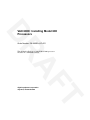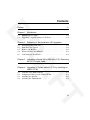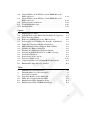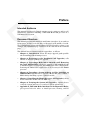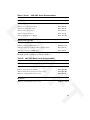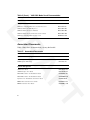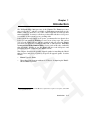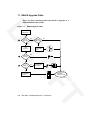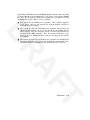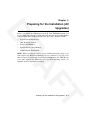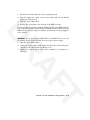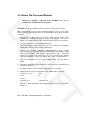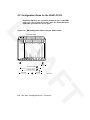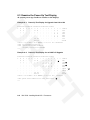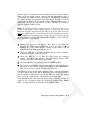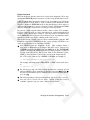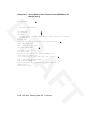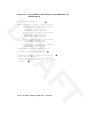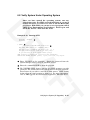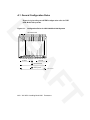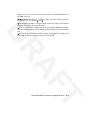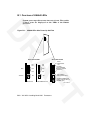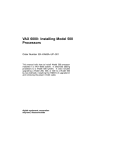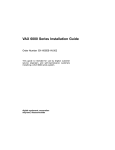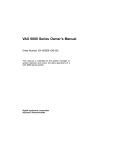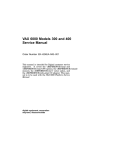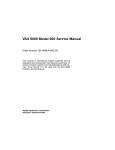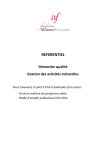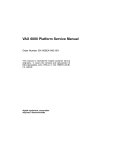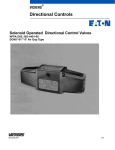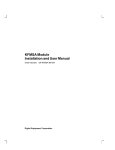Download Vax V-006B Owner`s manual
Transcript
DR VAX 6000: Installing Model 600 Processors Order Number EK–660EA–UP–001 This manual tells how to install Model 600 processor modules in a VAX 6000 system. AF digital equipment corporation maynard, massachusetts T First Printing, TBD The information in this document is subject to change without notice and should not be construed as a commitment by Digital Equipment Corporation. Digital Equipment Corporation assumes no responsibility for any errors that may appear in this document. DR The software, if any, described in this document is furnished under a license and may be used or copied only in accordance with the terms of such license. No responsibility is assumed for the use or reliability of software or equipment that is not supplied by Digital Equipment Corporation or its affiliated companies. Copyright ©1991 by Digital Equipment Corporation. All Rights Reserved. Printed in U.S.A. The following are trademarks of Digital Equipment Corporation: DEC DEC LANcontroller DECnet DECUS DWMVA PDP ULTRIX UNIBUS VAX VAXBI VAXcluster VAXELN VMS XMI T AF FCC NOTICE: The equipment described in this manual generates, uses, and may emit radio frequency energy. The equipment has been type tested and found to comply with the limits for a Class A computing device pursuant to Subpart J of Part 15 of FCC Rules, which are designed to provide reasonable protection against such radio frequency interference when operated in a commercial environment. Operation of this equipment in a residential area may cause interference, in which case the user at his own expense may be required to take measures to correct the interference. Contents vii Preface DR Chapter 1 Introduction 1.1 1.2 KA66A Upgrade Paths . . . . . . . . . . . . . . . . . . . . . . . . . . . . . . Upgrading a System without +3.3V Power . . . . . . . . . . . . . . . 1–2 1–4 Chapter 2 Preparing for the Installation (All Upgrades) 2.1 2.2 2.3 2.4 2.5 Record System Parameters . . . Shut Down the System . . . . . . Remove Old Modules . . . . . . . . Return Old Processor Modules . Continuing the Installation . . . . . . . . . . . . . . . . . . . . . . . . . . . . . . . . . . . . . . . . . . . . . . . . . . . . . . . . . . . . . . . . . . . . . . . . . . . . . . . . . . . . . . . . . . . . . . . . . . . . . . . . . . . . . . . . . . . . . . 2–2 2–4 2–6 2–8 2–9 Chapter 3 Upgrading a Model 300 or 400 with +3.3V: Removing the +3.3V Inhibit Cable AF Chapter 4 Upgrading a System without +3.3V by Installing an H9657-CX Kit 4.1 4.2 4.3 4.4 Contents of the H9657-CX Kit . . . . . . . . . . Configuration Rules for the H9657-CX Kit . Installing the Bus Bar . . . . . . . . . . . . . . . . Installing the T2019 Module . . . . . . . . . . . . . . . . . . . . . . . . . . . . . . . . . . . . . . . . . . . . . . . . . . . . . . . . . . . . . . . . . . . 4–2 4–4 4–6 4–8 T iii Chapter 5 Installing the KA66A Processor (All Upgrades) 5.1 Inserting the KA66A Processor in the XMI Card Cage . . . . . 5–2 Chapter 6 Verifying the System (All Upgrades) Verification Overview . . . . . . . . . . . . . . . . . . . . . . . . . . . Power Up the System . . . . . . . . . . . . . . . . . . . . . . . . . . . Examine the Power-Up Test Display . . . . . . . . . . . . . . . Set System Parameters (Mandatory) . . . . . . . . . . . . . . . Run EVUCA to Apply Current ROM and PCS Patches (Mandatory) . . . . . . . . . . . . . . . . . . . . . . . . . . . . . . . . . . Print System Parameters . . . . . . . . . . . . . . . . . . . . . . . . Save EEPROM to Tape (Optional) . . . . . . . . . . . . . . . . . Verify System Under Operating System . . . . . . . . . . . . . Change System Number Plate . . . . . . . . . . . . . . . . . . . . DR 6.1 6.2 6.3 6.4 6.5 6.6 6.7 6.8 6.9 . . . . . . . . . . . . . . . . 6–2 6–4 6–6 6–8 . . . . . . . . . . . . . . . . . . . . 6–10 6–18 6–20 6–21 6–22 Appendix A VAX 6000 Model 600 General Configuration Rules A.1 General Configuration Rules . . . . . . . . . . . . . . . . . . . . . . . . . A–2 Appendix B Description of KA66A LEDs B.1 B.2 Overview of KA66A LEDs . . . . . . . . . . . . . . . . . . . . . . . . . . . Determining Failing Test from LEDs . . . . . . . . . . . . . . . . . . . Examples 2–1 6–1 6–2 6–3 6–4 6–5 Record System Parameters . . . . . . . . . . . . . . . . . . . . . . . . Power-Up Test Display for Upgrade from 610 to 620 . . . . . Power-Up Test Display for an H9657-CX Upgrade . . . . . . . Setting the System Serial Number and Parameters . . . . . Using VAX/DS to Run EVUCA to Patch EEPROMs on All Modules . . . . . . . . . . . . . . . . . . . . . . . . . . . . . . . . . . . . . . . Using VAX/DS to Run EVUCA to Patch EEPROM on All Modules (Part 2) . . . . . . . . . . . . . . . . . . . . . . . . . . . . . . . . . . . . . . . . 2–2 6–6 6–6 6–8 . . 6–10 . . 6–12 T iv AF Index B–2 B–4 6–6 Using VAX/DS to Run EVUCA to Patch EEPROM on All Modules (Part 3) . . . . . . . . . . . . . . . . . . . . . . . . . . . . . . . . 6–7 Using VAX/DS to Run EVUCA to Patch EEPROM on All Modules (Part 4) . . . . . . . . . . . . . . . . . . . . . . . . . . . . . . . . 6–8 System Parameters Printout . . . . . . . . . . . . . . . . . . . . . . . 6–9 Saving EEPROM to Tape . . . . . . . . . . . . . . . . . . . . . . . . . . 6–10 Running UETP . . . . . . . . . . . . . . . . . . . . . . . . . . . . . . . . . . . 6–14 . . . . . . . . 6–16 6–18 6–20 6–21 DR Figures 1–1 1–2 2–1 2–2 3–1 4–1 4–2 4–3 4–4 5–1 6–1 6–2 6–3 A–1 B–1 KA66A Upgrade Paths . . . . . . . . . . . . . . . . . . . . . . . . . . . . . Tradeoffs Between the H9657-CX and H9657-CU Upgrades Power Down the System . . . . . . . . . . . . . . . . . . . . . . . . . . . Removing Old Modules from the XMI Card Cage . . . . . . . . Removing the +3.3V Inhibit Cable (Part No. 17-02522-01) . T2019 Power Regulator Module and Bus Bar . . . . . . . . . . . XMI Configuration When Using the H9657-CX Kit . . . . . . . Installing the H9657-CX Bus Bar . . . . . . . . . . . . . . . . . . . . Installing the T2019 Power Regulator Module . . . . . . . . . . . Inserting the KA66A Processor in an XMI Card Cage . . . . . Verification Flowchart . . . . . . . . . . . . . . . . . . . . . . . . . . . . . Return Power to the System . . . . . . . . . . . . . . . . . . . . . . . . Front Door (Inside View) . . . . . . . . . . . . . . . . . . . . . . . . . . . Configuration Rules for VAX 6000 Model 600 Systems . . . . KA66A LEDs After Power-Up Self-Test . . . . . . . . . . . . . . . . 1 2 3 2–1 4–1 B–1 B–2 AF Tables . 1–2 . 1–4 . 2–4 . 2–6 . 3–1 . 4–2 . 4–4 . 4–6 . 4–8 . 5–2 . 6–2 . 6–4 . 6–22 . A–2 . B–2 VAX 6000 Series Documentation . . . . . . . . VAX 6000 Model Level Documentation . . . Associated Documents . . . . . . . . . . . . . . . . Upgrading Modules for the Model 600 . . . . T2019 Power Regulator Module LEDs . . . . KA66A Status LEDs: KA66A Problems . . . KA66A Status LEDs: DWMBB/A Problems . . . . . . . . . . . . . . . . . . . . . . . . . . . . . . . . . . . . . . . . . . . . . . . . . . . . . . . . . . . . . . . . . . . . . . . . . . . . . . . . . . . . . . . . . . . . . . . . . . viii ix x 2–7 4–9 B–4 B–4 T v Preface Intended Audience DR This manual is written for Digital customer service engineers and for selfmaintenance customers installing a VAX 6000 Model 600 processor in a VAX 6000 series system. Document Structure This manual presents information in small units (enough to do one task) on facing pages, so that you do not have to flip pages in the middle of a task. The left-hand page begins with an abstract and is followed by a figure or an example. The right-hand page elaborates on the material in the left-hand page. This manual has six chapters and two appendixes, as follows: Chapter 1, Introduction, shows the major upgrade paths possible when installing a Model 600 processor. • Chapter 2, Preparing for the Installation (All Upgrades), tells what to do before beginning the upgrade. • Chapter 3, Upgrading a Model 300 or 400 with +3.3V: Removing the +3.3V Inhibit Cable, tells how to upgrade a VAX 6000 Model 300 or 400 that supplies +3.3V power, but inhibits it for older configurations. Removing the inhibit cable supplies the +3.3V necessary for the KA66A processor. • Chapter 4, Upgrading a System without +3.3V by Installing an H9657-CX Kit, explains how to upgrade a Model 200, 300, or 400 to a Model 600 by installing a power regulator module. • Chapter 5, Installing the KA66A Processor (All Upgrades), shows how to install the module into the XMI cage. • Chapter 6, Verifying the System (All Upgrades), explains how to verify the system and how to set and save system parameters. • Appendix A, VAX 6000 Model 600 General Configuration Rules, gives general rules for where to install processor, memory, and I/O AF • T vii modules in the XMI card cage. Configuration rules for the H9657-CX upgrade, which are different, are described in Section 4.2. Appendix B, Description of KA66A LEDs, tells how to interpret the error LEDs on the KA66A. • Conventions Used in This Document DR The icons shown below are used in illustrations for designating part placement in VAX 6000 series systems. A shaded area in the icon shows the location of the component or part being discussed. FRONT REAR VAX 6000 Series Documents There are two sets of documentation: manuals that apply to all VAX 6000 series systems and manuals that are specific to a VAX 6000 model. Table 1 lists the manuals in the VAX 6000 series documentation set. Table 1: VAX 6000 Series Documentation Operation AF Title VAX 6000 Series Owner’s Manual EK–600EA–OM T viii Order Number Table 1 (Cont.): VAX 6000 Series Documentation Title Order Number Service and Installation EK–600EA–TM VAX 6000 Series Installation Guide EK–600EB–IN VAX 6000 Installationsanleitung EK–600GB–IN VAX 6000 Guide d’installation EK–600FB–IN VAX 6000 Guia de instalacion EK–600SB–IN VAX 6000 Platform Service Manual EK–600EA–MG DR VAX 6000 Platform Technical User’s Guide Options and Upgrades VAX 6000: XMI Conversion Manual EK–650EA–UP VAX 6000: Installing MS65A Memories EK–MS65A–UP VAX 6000: Installing the H7236-A Battery Backup Option EK–60BBA–IN VAX 6000: Installing the VAXBI Option EK–60BIA–IN Manuals specific to models are listed in Table 2. Table 2: VAX 6000 Model Level Documentation Title AF Model 600 Order Number VAX 6000 Model 600 Mini-Reference EK–660EA–HR VAX 6000 Model 600 Service Manual EK–660EA–MG VAX 6000 Model 600 System Technical User’s Guide EK–660EA–TM VAX 6000: Installing Model 600 Processors EK–660EA–UP Model 500 VAX 6000: Installing Model 500 Processors EK–KA65A–UP-001 T ix Table 2 (Cont.): VAX 6000 Model Level Documentation Title Order Number Models 200/300/400 EK–624EA–MG VAX 6000: Installing Model 200/300/400 Processors EK–6234A–UP VAX 6000 Model 500 Mini-Reference EK–650EA–HR VAX 6000 Model 500 Service Manual EK–650EA–MG VAX 6000 Model 500 System Technical User’s Guide EK–650EA–TM VAX 6000: Installing Model 500 Processors EK–KA65A–UP DR VAX 6000 Model 300 and 400 Service Manual Associated Documents Table 3 lists other documents that you may find useful. Table 3: Associated Documents Title Order Number System Hardware Options VAXBI Expander Cabinet Installation Guide EK–VBIEA–IN VAXBI Options Handbook EB–32255–46 AF System I/O Options CIBCA User Guide EK–CIBCA–UG CIXCD Interface User Guide EK–CIXCD–UG DEC LANcontroller 200 Installation Guide EK–DEBNI–IN DEC LANcontroller 400 Installation Guide EK–DEMNA–IN InfoServer 100 Installation and Owners Guide EK–DIS1K–IN KDB50 Disk Controller User’s Guide EK–KDB50–UG KDM70 Controller User Guide EK–KDM70–UG T x Table 3 (Cont.): Associated Documents Title Order Number System I/O Options RRD40 Disc Drive Owner’s Manual EK–RRD40–OM RA90/RA92 Disk Drive User Guide EK–ORA90–UG SA70 Enclosure User Guide EK–SA70E–UG DR Operating System Manuals Guide to Maintaining a VMS System AA–LA34A–TE Guide to Setting Up a VMS System AA–LA25A–TE Introduction to VMS System Management AA–LA24A–TE ULTRIX–32 Guide to System Exercisers AA–ME96B–TE VMS Upgrade and Installation Supplement: VAX 6000 Series AA–LB36C–TE VMS Networking Manual AA–LA48A–TE VMS System Manager’s Manual AA–LA00A–TE VMS VAXcluster Manual AA–LA27B–TE Peripherals HSC Installation Manual EK–HSCMN–IN H4000 DIGITAL Ethernet Transceiver Installation Manual EK–H4000–IN AF Installing and Using the VT320 Video Terminal EK–VT320–UG RV20 Optical Disk Owner’s Manual EK–ORV20–OM SC008 Star Coupler User’s Guide EK–SC008–UG TA78 Magnetic Tape Drive User’s Guide EK–OTA78–UG TA90 Magnetic Tape Subsystem Owner’s Manual EK–OTA90–OM TK70 Streaming Tape Drive Owner’s Manual EK–OTK70–OM TU81/TA81 and TU/81 PLUS Subsystem User’s Guide EK–TUA81–UG T xi Table 3 (Cont.): Associated Documents Title Order Number VAX Manuals VAX Architecture Reference Manual EY–3459E–DP VAX Systems Hardware Handbook — VAXBI Systems EB–31692–46 T AF DR xii Chapter 1 Introduction DR The VAX 6000 Model 600 processor is the KA66A. The KA66A processor uses +3.3V power1 , which is available on VAX 6000 systems that use the H9657 cabinet or that have one of the cabinet upgrades described in this manual installed. Section 1.1 tells how you determine whether +3.3V power is available on the system you are working with. If the system does not supply +3.3V power, you must tailor it so that it does before you can install the KA66A processor, in one of two ways. The easiest way uses the H9657-CX kit, which is supplied with all orders for KA66A processors for upgrades from Model 200, 300, or 400 systems. You may or may not need the H9657-CX kit. Section 1.2 describes the conditions that determine whether to use the H9657-CX kit or the full power and packaging upgrade comprising the H9657-CU kit. This chapter describes the possible upgrade paths for installing the Model 600 processor and gives preparatory steps for all upgrade paths. Sections include: KA66A Upgrade Paths • Upgrading from a system without +3.3V Power: Comparing the H9657CX and H9657-CU Kits 1 The KA65A processor used in the Model 500 system also requires +3.3V power; other VAX 6000 systems do not. T AF • Introduction 1–1 1.1 KA66A Upgrade Paths There are three starting points from which to upgrade to a VAX 6000 Model 600 system. Figure 1–1: KA66A Upgrade Paths DR Open Rear Cabinet Door 1 H7242 Regulator YES NO Remove Power Inhibit Cable 6000-500 6000-300 6000-400 PN 17-02522-01 Rev A01 Date 003 Vendor CTI 36-24502-01-B01 Blue Bus Bar NO YES Lower I/O Panel 2 Model 300 or 400 YES NO Suitable for H9657-CX Kit YES Install Bus Bar and Module T2019 AF 3 NO Install Full Power and Packaging Upgrade Proceed with Model 600 Processor Install msb-0761A -91 T 1–2 VAX 6000: Installing Model 600 Processors Upgrading a VAX 6000 system with KA66A modules requires some checking to ensure that the system supplies the +3.3V power needed by the KA66A processor. The best way to tell involves opening the rear cabinet door and examining the system. Three cases are possible: The system has an H7242 power regulator. This regulator supplies +3.3V power, and you can upgrade the system without concern for changing the power supply. 2 The system does not have an H7242 power regulator, but does have an H9657-CX kit installed. To see, loosen the six screws holding the I/O panel in place, lower the I/O panel, and see if a blue bus bar has been installed on the XMI backplane. If so, the system will deliver +3.3V power to up to 4 KA66A modules, and you can upgrade the system accordingly. DR 1 3 The system does not have an H7242 power regulator nor an H9657-CX kit installed. In this case, you need to upgrade the system with either an H9657-CX kit or an H9657-CU kit, as described in Section 1.2. AF T Introduction 1–3 1.2 Upgrading a System without +3.3V Power A customer with a VAX 6000 system that does not supply +3.3V power has two choices for providing this power: the H9657-CX upgrade and the H9657-CU upgrade. Three factors guide the customer’s choice between the H9657-CX and H9657-CU upgrades. DR Figure 1–2: Tradeoffs Between the H9657-CX and H9657-CU Upgrades 1 NEED BATTERY BACKUP YES NO 2 NEED MORE THAN 4 CPUs YES NO 3 YES AF 4 NEED MORE THAN 12 XMI SLOTS NO 5 INSTALL H9657-CX KIT INSTALL H9657-CU KIT T2019 msb-0720-91 T 1–4 VAX 6000: Installing Model 600 Processors As Figure 1–2 shows, three factors affect the customer’s choice between the two ways of upgrading a VAX 6000 system that does not have +3.3V power. Need for Battery Backup The H7231-N battery backup unit (used with the VAX 6000 systems without +3.3V) is incompatible with the KA66A processor. An H7236A battery backup unit is required, and its installation entails the full power and packaging upgrade (the H9657-CU kit). 2 Need for More Than Four CPUs The H9657-CX kit generates enough +3.3V power to run four KA66A CPUs. If you need more than four CPUs, you must perform the full power and packaging upgrade, where you install the H7242 power regulator. DR 1 3 Need for More Than 12 XMI Slots The H9657-CX power regulator module requires two XMI slots, leaving 12 slots for processors, memories, and adapters. If you need more than 12 slots, you must install the full power and packaging upgrade. If the customer does not need the three items mentioned, option 4 , installing the H9657-CX kit, is probably the best choice. If the customer needs any of the three items, option 5 , installing the H9657-CU kit, is needed. This upgrade is described in detail in the VAX 6000 XMI Conversion Manual. NOTE: If the customer is upgrading from a Model 500 that was itself upgraded using the H9657-CX kit, the same restrictions listed above apply. That is, such a system can have no battery backup, can have no more than four CPUs, and can use no more than 12 XMI slots. AF T Introduction 1–5 Chapter 2 Preparing for the Installation (All Upgrades) DR Before you install the KA66A processors in your VAX 6000 system, you need to make sure that the system will work after the physical installation has been done. This chapter describes the procedure. Sections include: • Record System Parameters • Shut Down the System • Remove Old Modules • Return Old Processor Modules • Continuing the Installation NOTE: Make sure that the version of your installed operating system is one that supports the Model 600 (KA66A) processor. Otherwise, you will not be able to restart the system after installing the KA66A processor. VMS Version 5.5 or later supports the KA66A processor; for other operating systems, see Digital’s Systems and Options Catalog. AF T Preparing for the Installation (All Upgrades) 2–1 2.1 Record System Parameters Save a printout of the system parameters, which you’ll want to restore after installation. Example 2–1: Record System Parameters DR >>> INIT 1 ! Resets the entire system. #123456789 0123456789 0123456789 01234567# F . . E D C B A 9 8 7 6 5 4 3 2 1 A o . . . A o . . . . . . . . . . . . . M + . . . M + . . . . . . . . . . . . . . . . . . . . . . . . . . . . . . . . . P + E + E P + B + B . . . . . . . . . . . . . . . . . + . . + + . . + + + + . . XBI D + XBI E + . . . . . . . . A2 128 A1 . 128 . . . . . . . . . . . . . . . . ILV 256 Mb Console = V2.00 RBDs = V2.00 0 NODE # TYP STF BPD ETF BPD SN = SG01234567 2 EEPROM = 2.00/2.00 2 >>> SHOW FIELD Saved boot specifications: DEFAULT /XMI:E /BI:4 DU0 AF Console terminal parameters: /SCOPE /SPEED: 9600 /BREAK Console error message language mode: English Memory configuration: F E D C B A 9 8 7 6 5 4 3 2 1 . . . . A2 A1 . . . . 128 128 /CONSOLE_LIMIT:01000000 /INTERLEAVE:DEFAULT . . . . . . . . . . . . . . . . Power system: 0 NODE # ILV 256 Mb A System serial number: SG01234567 Example 2–1 Cont’d on next page T 2–2 VAX 6000: Installing Model 600 Processors Example 2–1 (Cont.): Record System Parameters 3 >>> SHOW ALL Type 1+ KA65A (8080) 2+ KA65A (8080) 9+ MS65A (4001) A+ MS65A (4001) D+ DWMBB/A (2001) E+ DWMBB/A (2001) Rev 0008 0008 0002 0002 0002 0002 D DWMBB/B (2107) 000A CIBCA-B (0108) 41C2 DEBNI (0118) 0100 XBI 1+ 2+ 4+ 6+ E DWMBB/B DEBNI KDB50 TBK70 DR XBI 1+ 2+ 4+ ! Lists all system parameters, ! beginning with the system ! configuration (2107) (0118) (010E) (410B) Current Primary: 1 /NOENABLED/NOVECTOR_ENABLED/NOPRIMARY- 000A 0100 0F1C 0307 ! Shows the status of CPUs ! E D C B A 9 8 . . . . A2 A1 . . . . . 128 128 . /INTERLEAVE:DEFAULT /SCOPE /SPEED: 9600 /NOBREAK English XMI:D BI:4 08-00-2B-0B-8E-94 XMI:E BI:2 08-00-2B-15-7F-C3 DEFAULT /XMI:E /BI:4 DU0 >>> F Shows the memory interleave 7 6 5 4 3 2 1 0 . . . . . . . . . . . . . . NODE # ILV 256 Mb AF To print the console terminal output, use the Print Screen key (the second key at the top left of the keyboard) on the VT320 terminal. Store these printouts in the Site Management Guide for later reference. 1 At the console prompt, enter INIT to reset the entire system. The power-up self-test shows configuration and interleave information. 2 For Model 500 and 600 processors, use SHOW FIELD; it includes information on the power system, which is not included in the SHOW ALL command. 3 Use SHOW ALL to record all other relevant information. T Preparing for the Installation (All Upgrades) 2–3 2.2 Shut Down the System Before doing anything more to install KA66A processors, shut down the operating system and turn off the upper key switch. If you are installing an H9657-CX or an H9657-CU kit, you also need to turn off the AC power supply and unplug the machine. DR Figure 2–1: Power Down the System 0 Standby Run Enable Battery Secure Fault Update Halt Auto Start Restart AF OFF msb-0033A-90 T 2–4 VAX 6000: Installing Model 600 Processors 1. Perform an orderly shutdown of the operating system. 2. Turn the upper key switch on the front control panel to the Off (0) position (see Figure 2–1). 3. Open the front cabinet door. 4. Remove the clear plastic door in front of the XMI card cage. DR For all systems except those using the H9657-CX kit or the H9657-CU kit to provide power, further work will involve taking modules in and out of the XMI card cage, and you can proceed while electrical power is being supplied to the system. WARNING: If you are using the H9657-CX or the H9657-CU kit, you will be working directly with power bus bars; turn off the power supply. 1. Open the rear cabinet door. 2. At the rear of the cabinet, pull out the circuit breaker on the AC power controller to the Off position (see Figure 2–1). 3. Unplug the system power cord; wait 2 minutes for capacitors to discharge. AF T Preparing for the Installation (All Upgrades) 2–5 2.3 Remove Old Modules Before installing new processor modules, take out the old ones. Figure 2–2: Removing Old Modules from the XMI Card Cage AF DR msb-0762-91 T 2–6 VAX 6000: Installing Model 600 Processors Upgrading a VAX 6000 to a Model 600 may require changing some other modules. If you have BI or CI I/O options, for example, you may need to change adapters for those modules. Table 2–1 tells what modules can and cannot be used with the H9657-CX upgrade and with all other upgrades. Table 2–1: Upgrading Modules for the Model 600 Upgrade with H9657-CX Kit Module Other Upgrades No No MS65A memory Yes Yes DWMBA adapter Yes No DWMBB adapter Yes Yes CIBCA-A adapter No No CIBCA-B adapter Yes Yes KA64A vector module No No DR MS62A memory CAUTION: You must wear an antistatic wrist strap attached to the cabinet when you handle any modules. When you take out a module from the XMI card cage, follow these rules: AF 1. Lift the card cage handle for the slot being dealt with and make sure it is firmly in place. (You may need to hold the handle up until you have started sliding the module out.) 2. Remove the old module, holding it by the corners as shown in Figure 2–2. 3. Make sure that no part of the module touches another module or a cable. 4. Place the module in an electrostatic discharge (ESD) box or on an ESD mat. If a mat, make sure the mat is on a stable, uncluttered surface. Side 1 of the module (with the heat sinks) should face up. 5. Return processor modules, as described in Section 2.4. T Preparing for the Installation (All Upgrades) 2–7 2.4 Return Old Processor Modules Processor modules removed from machines are to be returned to the Returns Sort Center. CAUTION: Use proper ESD procedures when handling these modules. DR These instructions for the return of modules apply to the U.S. area only. Those installing upgrades in other areas should follow procedures for those countries. 1. Package the modules removed from the VAX systems in the same container(s) in which the upgrade option was shipped. Be sure to remove the return address label from inside the box prior to packing. 2. Seal the container securely with packing tape. 3. Attach the return address label. Be sure to cover all previous shipping information with the label and/or packing tape. 4. Contact your district Customer Administration Services (CAS) representative for a Return Authorization Number (RA number). CAS will need the Digital order number and customer name. CAS will arrange for pickup of this material. (If you do not know the district CAS representative, contact the district sales office for instructions.) 5. Write the RA number on the return address label. Be sure this is legible. AF 6. Customers should be advised that they will be billed for modules not returned to Digital. 7. Send the package to the customer shipping area for pickup. 8. Digital customer service must fill out the LARS form as follows: System/Processor Type: 6XXX Activity: N Call Type: Module/Fail Area: I 63XUX–XX RA# _ __ __ _ (Fill in "X" with information from shipping paperwork and give the RA number.) T 2–8 VAX 6000: Installing Model 600 Processors 2.5 Continuing the Installation You are now ready to proceed with the installation of the VAX 6000 Model 600 processors. As noted in Chapter 1, you read only the chapters that apply to your installation. • DR Upgrading a Model 500 or 600 System. Proceed to Chapter 5 (Installing the KA66A Processor) and Chapter 6 (Verifying the System). • Upgrading a Model 300 or 400 System with +3.3V XMI. Proceed to Chapter 3 (Upgrading a Model 300 or 400 with +3.3V: Removing the +3.3V Power Inhibit Cable) and then to Chapters 5 and 6 (Installing the KA66A Processor and Verifying the System). • Upgrading a System without +3.3V by Installing an H9657-CX Kit. Proceed to Chapter 4 (Installing the H9657-CX Kit) and then to Chapters 5 and 6 (Installing the KA66A Processor and Verifying the System). • Upgrading a System with an H9657-CU Kit. See the VAX 6000 XMI Conversion Manual for directions on how to convert the power system. You can then refer to Chapters 5 and 6 of this manual to tell you how to install KA66A processor(s) and verify the installation. AF T Preparing for the Installation (All Upgrades) 2–9 Chapter 3 Upgrading a Model 300 or 400 with +3.3V: Removing the +3.3V Inhibit Cable DR To upgrade a VAX 6000 Model 300 or 400 that has a +3.3V XMI, go to the back of the cabinet and remove the power inhibit cable (part number 1702522-01). This cable must be removed from connection J1 of the H7242 regulator and from the main cable to the H7206-B (see Figure 3–1). Plug the end of the main cable back into connection J1 of the H7242 regulator. Figure 3–1: Removing the +3.3V Inhibit Cable (Part No. 17-02522-01) 0 -30 00 00 60 00-4 60 0 -50 00 60 H7215 (10 PIN) 1 2-0 52 -02 17 01 A 3 PN v 00 TI 01 Re te r C 1-B Da ndo 02-0 Ve -245 36 H7214 (12 PIN) H7206-B H7242 (12 PIN) AF H7242 Inhibit Cable INTERLOCK (2 PIN) TO H7215 msb-0449C-90 T Upgrading a Model 300 or 400 with +3.3V: Removing the +3.3V Inhibit Cable 3–1 Chapter 4 Upgrading a System without +3.3V by Installing an H9657-CX Kit DR If you have a system that does not have a +3.3V XMI, the H9657-CX kit lets you upgrade the system to a Model 600 without going through the full power and packaging upgrade (kit H9657-CU). This chapter assumes that you have powered the system down as described in Chapter 2. Sections include: • Contents of the H9657-CX Kit • Configuration Rules for the H9657-CX Kit • Installing the Bus Bar • Installing the T2019 Module AF NOTE: The H9657-CX kit, consisting of a power regulator module and a bus bar, is provided with KA66A processor modules for upgrades from Model 200, 300, or 400 systems. You do not use the kit in all cases, however. The H9657-CX kit is only used for an upgrade from a system that does not supply +3.3V, and where the following conditions hold: • No battery backup is needed • No more than 4 processors are needed • No more than 12 XMI slots are needed T Upgrading a System without +3.3V by Installing an H9657-CX Kit 4–1 4.1 Contents of the H9657-CX Kit The H9657-CX kit contains a blue bus bar (with four screws) and a T2019 power regulator module. Figure 4–1: T2019 Power Regulator Module and Bus Bar BLUE BUS BAR T2019 MODULE T2019 AF DR 4 SCREWS msb-0702D-91 T 4–2 VAX 6000: Installing Model 600 Processors The H9657-CX kit contains: • A T2019 power regulator module that you install in the XMI card cage. This module converts the +5V power supplied to the XMI backplane to +3.3V required by the KA66A processor. • A blue bus bar that routes the +5V and +3.3V power to the appropriate places. Four screws to install the bus bar are attached. AF DR T Upgrading a System without +3.3V by Installing an H9657-CX Kit 4–3 4.2 Configuration Rules for the H9657-CX Kit Install the T2019 power regulator module in slot 2 of the XMI card cage. Slot 1 must be vacant, since the T2019 has heat sinks that protrude into slot 1 space. DR Figure 4–2: XMI Configuration When Using the H9657-CX Kit XMI CARD CAGE E D C B A 9 8 7 6 5 4 3 1 1 2 T2019 AF I/O Slots 2 Processor Slots 3 Memory Slots 4 5 I/O Slots msb-0133C-90 T 4–4 VAX 6000: Installing Model 600 Processors Figure 4–2 shows the XMI configuration rules that apply to systems with a T2019 power regulator module installed. 1 Slot E of the XMI must be filled for the system to operate. Slot E may contain a processor or an I/O adapter, but not a memory module. For systems with VAXBI buses, a DWMBx-A module is typically in this slot, to be close to a corresponding DWMBx/B module in the VAXBI card cage. 1 Note that the VAX 6000 Model 600 supports the DWMBA only when the H9657-CX kit is installed. Other Model 600 systems use the DWMBB for communication with the VAXBI. DR 2 The T2019 module is installed in slot 2. Heat sinks on the module protrude into the space allotted for slot 1. Do not insert the T2019 in any other slot. 3 By convention, install processor modules at slot 3 and proceed to the left. A maximum of four processors can be installed when you upgrade using the H9657-CX kit. 4 Memory modules can be placed in slots 3 through D. By convention in Model 600 systems, memory modules are first placed at slot 9 and then proceed to the right. Additional memory would then be installed beginning at slot A and proceeding to the left to slot D. 5 No I/O adapters can be placed in slots 6, 7, 8, and 9. AF 1 The DWMBx/A and /B modules enable data to be transferred between the XMI and VAXBI buses. T Upgrading a System without +3.3V by Installing an H9657-CX Kit 4–5 4.3 Installing the Bus Bar The blue bus bar in the H9657-CX kit transfers the incoming +5V power to the T2019 module and delivers the +3.3V power produced by that module to the appropriate place on the XMI backplane. DR Figure 4–3: Installing the H9657-CX Bus Bar 9 11 10 AF msb-0416B-91 T 4–6 VAX 6000: Installing Model 600 Processors To install the H9657-CX components, you should: 1. Perform an orderly shutdown of the operating system. 2. Turn the upper key switch on the front control panel to the 0 (Off) position. 3. Open the front and rear doors. DR 4. At the rear of the cabinet, pull the circuit breaker on the AC power controller to the Off position. The AC power controller is at the bottom rear of the cabinet. 5. Unplug the system power cord. WARNING: Wait at least 2 minutes after unplugging the system before touching any components of the machine. Voltage discharges slowly and can hurt you if you touch some of the components. Damage can also occur to the modules. 6. At the front of the system, remove the clear plastic door in front of the XMI cage. CAUTION: Always wear an antistatic wrist strap before handling XMI modules. 7. Remove the old processor (and memory) modules and put them in ESD boxes. (See Chapter 5 for module handling procedures.) 8. At the rear of the cabinet, remove the six screws holding up the I/O tray, and lower the I/O tray to gain access to the back of the XMI. AF 9. Loosen the four screws on the +5V rail at the upper left of the XMI card cage and slide the left part of the bus bar under the four screws. Tighten the screws. (See 9 in Figure 4–3.) 10. Install the connectors at the bottom of the bus bar into slot 2 segments D and E. (See 10 .) 11. Using a flat screwdriver, screw the right portion of the new bus bar onto the +3V rail on the XMI backplane. Position the bus bar so that the screws go in the four holes at the far right of the rail. (See 11 .) 12. With the bus bar in place, tighten the four screws on the +5V rail. Torque the screws to 9 (+/-1.8) inch-pounds. 13. Fold up the I/O tray to its original position and replace the six screws. Close the rear cabinet door. T Upgrading a System without +3.3V by Installing an H9657-CX Kit 4–7 4.4 Installing the T2019 Module The T2019 power regulator module transforms the +5V supplied to the XMI backplane to the +3.3V needed by the KA66A processor. Install the T2019 in slot 2 of the XMI cage. DR Figure 4–4: Installing the T2019 Power Regulator Module SELF-TEST LEDs ZIF CONNECTOR SEGMENTS T2019 AF SIDE VIEW ENLARGED msb-0702C-90 T 4–8 VAX 6000: Installing Model 600 Processors Figure 4–4 shows the T2019 power regulator module. It must be inserted in slot 2 of the XMI cage with slot 1 empty. (The heat sinks on the T2019 protrude into slot 1, as shown in the enlargement in Figure 4–4.) Follow these steps to install the T2019 module: 1. At the front of the cabinet, insert the T2019 module in slot 2 of the XMI card cage. 2. Power up the system with only the T2019 module in the XMI card cage. The four LEDs on the module indicate status, as listed in Table 4–1. DR Table 4–1 lists the meaning of the LEDs. The top two lights should be lit to indicate that the H9657-CX kit has been properly installed and is working. Table 4–1: T2019 Power Regulator Module LEDs LED Top to Bottom Color Meaning 1 Clear +3.3V supplied 2 Clear +5V supplied 3 Red +3.3V not supplied 4 Red System shutdown AF T Upgrading a System without +3.3V by Installing an H9657-CX Kit 4–9 Chapter 5 Installing the KA66A Processor (All Upgrades) DR This chapter tells how to install the KA66A processor in the XMI card cage. CAUTION: At this point, it is believed that a few H7242 regulators (which supply the +3.3V power to the KA66A processor board) may produce voltage high enough to damage the chip. Before installing the KA66A, measure the voltage at the remote sense connection points on the XMI backplane for the +3.3V bus bar (the top left bar is the +3.3V bar and the third from top left bar is the ground bar). The voltage must be in the range 3.26–3.43V. A higher voltage may damage the chip. If the voltage is out of range, replace the H7242 regulator with one that does test within the proper range. Chapter 4 gives configuration rules for systems upgraded with an H9657CX kit. See Appendix A for configuration rules for all other cases. Note that the KA66A processor will only work with MS65A memories. The manual VAX 6000: Installing MS65A Memories describes the installation of MS65A memories. AF NOTE: The H9657-CX kit, consisting of a power regulator module and a bus bar, is provided with KA66A processor module upgrades from VAX Model 200, 300, or 400 systems. You do not use the kit in all cases, however. The H9657-CX kit is only used for an upgrade from a system that does not supply +3.3V, and where the following conditions hold: • No battery backup is needed • No more than 4 processors are needed • No more than 12 XMI slots are needed T Installing the KA66A Processor (All Upgrades) 5–1 5.1 Inserting the KA66A Processor in the XMI Card Cage Use an anti-static wrist strap and grasp the KA66A module by the back corners to avoid contact with components. AF DR Figure 5–1: Inserting the KA66A Processor in an XMI Card Cage msb-0762-91 T 5–2 VAX 6000: Installing Model 600 Processors To insert the KA66A module in or remove it from the XMI card cage: 1. Always wear an antistatic wrist strap. 2. Raise the XMI card cage lever at the appropriate slot and make sure it is set firmly in the up position. (You may need to hold it up as you start to slide the module in.) 3. Do not let any module touch other modules or cables when you are putting it in or taking it out of the XMI card cage. DR CAUTION: If you temporarily leave a module in an unused XMI slot, be sure to remove the module before powering up the system. If you put the module on an ESD mat, make sure the mat is on a stable, uncluttered surface. Do not put it on the top of the system cabinet. And never slide the module across any surface. 4. Before removing the new module from its ESD box, place the box on a clean, stable surface. 5. To remove the KA66A module from the ESD box, grasp it firmly by the back corners (away from the connector edge), lift it and rotate it to vertical, and insert it in the slot in the XMI card cage, as shown in Figure 5–1. 6. Make sure that the module is seated firmly in the XMI slot and engaged with the XMI backplane. Then lower the lever to close the connector. 7. When all new modules have been installed and old modules repositioned (if necessary), note the new configuration, and replace the clear door in front of the XMI card cage. AF NOTE: If you are doing a full power and packaging upgrade (H9657-CU kit), the installation will entail changing DWMBA/A modules in the XMI card cage to DWMBB/A modules. T Installing the KA66A Processor (All Upgrades) 5–3 Chapter 6 Verifying the System (All Upgrades) DR The steps in verifying the correct operation of the upgraded system are described in this chapter. Sections include: • Verification Overview • Power Up the System • Examine the Power-Up Test Display • Set System Parameters (Mandatory) • Run EVUCA to Apply Current ROM and PCS Patches (Mandatory) • Print System Parameters • Save EEPROM to Tape (Optional) • Verify System Under Operating System • Change System Number Plate If you want to run ROM-based diagnostics, see the diagnostics chapter of the VAX 6000 Model 600 Service Manual for more information. AF T Verifying the System (All Upgrades) 6–1 6.1 Verification Overview To verify the new processors, turn the system on and let the power-up tests run. Set system parameters. Apply current ROM and PCS patches with EVUCA. Then save system parameters, boot the operating system, and run applicable tests. DR To be supplied. Figure 6–1: Verification Flowchart T AF 6–2 VAX 6000: Installing Model 600 Processors To verify the upgraded system: Power up the system. The power-up tests run and test all individual modules. CPU/memory interaction, multiprocessor tests, additional memory tests, and DWMBB tests are also part of the power-up testing. See Section 6.2 and Section 6.3. 2 Set the system serial number on all processors. (Error messages show that processor serial numbers have not been initialized.) See Section 6.4. Set system parameters. As part of the preparation for the upgrade, you issued a SHOW ALL console command (see Chapter 2). Using this listing, restore system-specific parameters such as boot specifications, console baud rate, memory interleave, and so forth. See Section 6.4. DR 1 3 Boot the VAX Diagnostic Supervisor and run the EVUCA program to apply current ROM and PCS (Patchable Control Store) patches. See Section 6.5. 4 Record and save the new customized parameters. First make a hardcopy record for future maintenance with the SHOW FIELD and SHOW ALL commands. Then, if your system has a TK tape, use the SAVE EEPROM command. See Sections 6.6 and 6.7. 5 Verify the system under the operating system. See Section 6.8. AF T Verifying the System (All Upgrades) 6–3 6.2 Power Up the System For the H9657-CX and H9657-CU upgrades, you now restore power to the system. For all upgrades, turn the upper key switch on the front panel to the Enable position. DR Figure 6–2: Return Power to the System REAR ON OFF AF msb-0405-90 T 6–4 VAX 6000: Installing Model 600 Processors For system upgrades using the H9657-CX and H9657-CU kits, restore power to the system by: 1. Plugging in the system power cord. 2. Pushing the circuit breaker on the AC power controller to the On position. The AC power controller is at the bottom rear of the cabinet, as shown in Figure 6–2. AF DR For all upgrades, turn the upper key switch on the front control panel to the Enable position. The lower key switch should be set at Update position. The system should run self-test, as described in Section 6.3. T Verifying the System (All Upgrades) 6–5 6.3 Examine the Power-Up Test Display At system power-up, check test results on the display. Example 6–1: Power-Up Test Display for Upgrade from 610 to 620 #123456789 0123456789 0123456789 0123456789 012345# F E D C B A 9 8 DR A + . . . A + . . . . . . . . . . . . . . . . . . . . . . . . . . . . M + . . . M + . . . 7 6 5 4 3 2 1 . . . . . . . . . . . . . . . . . . . . . . . . . P + E + E P + B + B . . . . . . . . . . . . A2 A1 128 128 . . Console = V1.00 RBDs = V1.00 EEPROM = 1.00/1.00 ?002D ?005A 0 NODE # TYP STF BPD ETF BPD ILV 256 Mb SN = GA14012345 For Secondary Processor n System serial number mismatch Secondary Processor has xxxxxxxx >>> Example 6–2: Power-Up Test Display for an H9657-CX Upgrade #123456789 0123456789 0123456789 0123456789 012345# F D C B A 9 8 7 6 5 4 3 2 1 A o . . . A o . . . . . . . . . . . . . . . . . . M + . . . M + . . . . . . . . P + E + E P + E + E P + E + E P + B + B . . . . . .1 . . . . . . . . . . . . . . . . . . . . . + . . + + . . + + + + . . . . . . . . . . . . . . . . . . . . . . . A2 A1 128 128 Console = V1.00 RBDs = V1.00 EEPROM = 2.00/2.00 SN = ?004F System serial number has not been initialized. >>> 0 NODE # TYP STF 2 BPD ETF 3 BPD AF . . E XBI D + 4 XBI E + ILV 256 Mb 000000000 5 T 6–6 VAX 6000: Installing Model 600 Processors . . The first phase of verification involves checking the power-up test display. When you power up the system, various tests run, showing the state of each module in the XMI card cage. (Entering the INITIALIZE command at the console prompt also generates power-up testing.) Example 6–1 shows a power-up test display for an upgrade from a VAX 6000 Model 610 to a Model 620. Another processor has been added. Example 6–2 shows an upgrade using the H9657-CX kit. DR NOTE: If you are replacing a single processor, or the boot processor of a multiprocessor system, and no display appears on power-up, the console baud rate and your terminal baud rate may not be set the same. Press the BREAK key, which steps the terminal baud rate in the available increments, until you get the console prompt (>>>). Change the console terminal speed at the keyboard or by using the SET TERMINAL/SPEED:n console command. Then type INIT to start self-test. Examine the power-up test display. Note that for the H9657-CX upgrade, the TYP line shows XMI slots 1 and 2 as empty (see 1 of Example 6–2. The T2019 module actually occupies slot 2, and its components (heat sinks) protrude into slot 1. 2 Check the STF line to see that all Model 600 processors and other modules passed their on-board self-test. 3 Check the ETF line to see that all CPUs passed the extended testing. For Model 600 systems, extended testing includes CPU/ memory interaction and multiprocessor tests. 4 Check the XBI lines for self-test results for VAXBI modules. 5 The system serial number error message appears, indicating that the processors do not have the system serial number in their EEPROMs. ( This is done in the next step, described in Section 6.4. AF 1 If a KA66A processor module fails power-up testing, as shown by a minus (–) rather than a plus in the STF or ETF rows, the most likely problem is that the module is improperly seated in the XMI slot. Power the system down, reseat the failed module, and power the system up again. If the KA66A module still fails power-up testing, it should probably be replaced. You can further isolate the problem by looking at the KA66A LEDs. See Appendix B for a discussion of the KA66A LEDs. T Verifying the System (All Upgrades) 6–7 6.4 Set System Parameters (Mandatory) You must set the system serial number in EEPROM on all new processors and enter the power indication on H9657CX or -CU upgrades. DR Example 6–3: Setting the System Serial Number and Parameters >>> SET CPU n ! Make the rightmost new CPU ! the boot processor. >>> ESC DEL SET SYSTEM SERIAL 2 Enter system serial number? aannnnnnnn ! ! ! Update EEPROM? (Y or N) >>> Y ! ?0073 System serial number updated. ! ! 3 >>> ESC DEL SET POWER Power System >>> A ! Power System Read as A ! Update EEPROM? (Y or N) >>> Y ?011B Power System updated. 4 >>> UPDATE m Now updating the EEPROMS of node m System prompts for serial number; enter 2-alpha, 8-numeric digit serial number. System prompts for response. Enter Y to update the boot processor’s serial number. For H9657-CX (A) and -CU (C) upgrades, set system power. ! System prompts for response. ! Enter Y to update the boot ! ! ! ! ! >>> SET BOOT DEFAULT /XMI:E /BI:4 DU0 5 Use the UPDATE command to specifically update the EEPROM on any other new processors. UPDATE takes several minutes per CPU. AF You now need to set parameters within the EEPROM of the new processors that define their context in the system in which they have been installed. In particular, you must set the system serial number in the EEPROM of the newly-installed processors. And, if you have upgraded using an H9657-CX or -CU kit, you must also set the power indication in all the new processors. 1 Set the lower key switch to Update and issue the SET CPU command to make the rightmost new processor the boot processor. If you forget to set the key switch, you will receive a console error message. 2 Set the system serial number. To issue the SET SYSTEM SERIAL command, depending on your keyboard, you enter one of the following: T 6–8 VAX 6000: Installing Model 600 Processors >>> CTRL/[ >>> ESC DEL DEL SET SYSTEM SERIAL ! VT200 terminals and higher SET SYSTEM SERIAL ! VT100 and hardcopy terminals At the prompt, enter the serial number.1 The console program prompts for confirmation to update the EEPROM. Type Y. 3 If you have gone through an H9657-CX or H9657-CU upgrade, you must use the SET POWER command to store the power conversion information in EEPROM. Otherwise, proceed to 4 . The SET POWER command accepts three options: DR A — Power system upgraded with an H9657-CX kit B — Power system includes a battery backup system C — Power system upgraded with an H9657-CU kit (default) Again, the console prompts for EEPROM update, and then confirms the setting. 4 Issue an UPDATE m command to propagate the system serial number and power information to each new CPU’s EEPROM. Note that UPDATE will not work if the ROM revision levels are different on the boot processor and the processor being updated. UPDATE will print an error message to that effect. Revisions to ROM code are generally of such an extent that major new capabilities or fixes are included in the latest revision, and ideally all of a system’s processors should have the latest (highest-numbered) ROM revisions. However, the console code does not preclude running processors with different ROM revisions. 5 1 AF If you decide to bring the system up with processors with different ROM revisions, you will then have to use individual SET commands to set the system serial number and power on each newly installed processor. Now issue other console commands to customize system parameters. These commands include SET BOOT, SET TERMINAL, SET LANGUAGE. Refer to the printout you created in Section 2.1, Record System Parameters. The system’s serial number will have been recorded and saved in the Site Management Guide during the preparation steps described in Chapter 2. Or, you can find the correct serial number by issuing a SET CPU command to a previously installed CPU and then the command: CTRL/[ DEL SHOW SYSTEM SERIAL T Verifying the System (All Upgrades) 6–9 6.5 Run EVUCA to Apply Current ROM and PCS Patches (Mandatory) You must run EVUCA to ensure that all modules are up to the latest patch revision. Boot the VAX Diagnostic Supervisor (VAX/DS), run the autosizer EVSBA, and load and run the EVUCA program. DR Example 6–4: Using VAX/DS to Run EVUCA to Patch EEPROMs on All Modules 1 >>> BOOT /XMI:A /R5:10 /FILENAME:ISL_LVAX_B EX0 . . . [Initial Display] . . . Network Initial System Load Function Version 1.1 FUNCTION Display Menu Help Choose Service Select Options Stop AF FUNCTION ID 1 2 3 4 5 - 3 Enter a function ID value: 3 OPTION ID 1 2 OPTION - Find Services Enter known Service Name Enter an Option ID value: 1 Working 2 4 T 6–10 VAX 6000: Installing Model 600 Processors EVUCA Functions EVUCA checks the patch revision level on the latest diagnostic CD or tape against the EEPROM patch revision level on the newly installed processors. If EVUCA finds different patch revision levels, it prompts you to ask if the patches should be made; that is, if the revisions on the diagnostic media should be written to EEPROM on the newly installed processors where it will be usedto augment or correct code in the Console and Diagnostic ROMs and PCS (Patchable Control Store) on the processor chip itself. DR In general, a higher patch number means a later revision. For example, Revision 1.06 was made at a later time than 1.01, and includes the most complete and comprehensive changes. (You may want to run EVUCA to check EEPROM patch revision levels on all processors, not just those newly installed, to make sure all are running at the same level.) This section shows a sample console session, starting with booting the VAX Diagnostic Supervisor (VAX/DS) from the console prompt. EVUCA is one of the programs that can be run under VAX/DS. 1 Boot VAX/DS from the diagnostic media. This example shows a boot from an Ethernet-based compact disk (CD) server connected to a DEMNA (indicated by EX0) located at XMI node A. The /FILENAME qualifier identifies the Initial System Load (ISL) program, needed for booting from CD servers. The general form for the filename is ISL_ LVAX_n, where n is the revision letter noted on the diagnostic CD. For a CD server connected to a DEBNI or DEBNA, an example is: >>> BOOT/XMI:m/FILENAME:ISL_LVAX_B/BI:n/R5:10 ET0 AF An example of booting from a TK50, TK70, or TF85 console load device is: >>> BOOT/R5:10 CSA1 2 For CD servers only: the ISL program prompts for responses to load and run VAX/DS. These prompts are discussed in items 3 through 6 . If you boot from another device, VAX/DS is booted and run immediately; go to step 7 . 3 The ISL program presents presents options; type 3 to select a service. 4 You can select a service in two ways: Option 1 lists the services available. Option 2 lets you enter a known service name. T Verifying the System (All Upgrades) 6–11 Example 6–5: Using VAX/DS to Run EVUCA to Patch EEPROM on All Modules (Part 2) 5 Servers found:: 6 Service Name Format: Service Number Service Name Server Name Ethernet ID DR #1 NSS_SYSDISK ESS_08002B15FCE1 08-00-2B-15-FC-E1 #2 600_DIAG_B ESS-08002B15FCE1 08-00-2B-15-FC-E1 Enter a Service Number or <CR> for more: 2 6 Copyright Digital Equipment Corporation 1991. All Rights Reserved. DIAGNOSTIC SUPERVISOR. DS> RUN EVSBA ZZ-EXSAA-X15.0-191 1-JAN-1991 00:00:13 7 AF ********************************************************************************* Copyright Digital Equipment Corporation 1981, 1989, 1990, 1991. All Rights Reserved. ******************************************************************************** .. Program: EVSBA - AUTOSIZER at 00:02:04.68. level 3, revision 7.65, 3 tests, .. End of run, 0 errors detected, pass count is 1, time is 1-JAN-1991 00:02:54.36 T 6–12 VAX 6000: Installing Model 600 Processors 5 DR In this example, the ISL program finds six CDs on the Ethernet CD server. ISL then lists identification information for each CD. In this example, two of the six disks are listed and a prompt asks you to choose between selecting one of the two disks listed or seeing more identification information for the remaining CDs. The diagnostic disk name is 600_DIAG_n, where n is the revision letter for the CD. So in this example, the user typed "2" to select 600_DIAG_B. (If no name beginning 600_DIAG_n had yet been printed, the correct choice response would have been a carriage return, to see the rest of the CD names.) 6 The ISL program loads the VAX Diagnostic Supervisor (VAX/DS) and runs it. VAX/DS displays its diagnostic banner. 7 Type RUN EVSBA (the Autosizer program) to tell VAX/DS how the system is configured. AF T Verifying the System (All Upgrades) 6–13 Example 6–6: Using VAX/DS to Run EVUCA to Patch EEPROM on All Modules (Part 3) 8 DS> LOAD EVUCA . . . [Copyright banner prints] DR DS> SELECT ALL DS> SET TRACE DS> START 9 10 11 .. Program: EVUCA - VAX 6000 EEPROM Update Utility, revision 2.0, 5 tests, at 00:04:03.27. Testing: _KA0 12 Please put the front panel switch in the update position. Press <RET> when ready. Test 2: Load data from media Data file? <EXUCA.BIN> 13 Searching for data file... Data file loaded. Looking for patch for CPU 09 - ROM 1.00 EEPROM 1.00. Patch image is revision 01.01 Do you really want to apply this patch [(No), Yes] yes 14 Test 3: Determine Typecodes Updated Test 4: Update EEPROM data AF Getting selectable boot primitives for CPU 09, ROM 1.00 Updating CPU 09 Primary CPU 09 Done T 6–14 VAX 6000: Installing Model 600 Processors Load the EVUCA program to check for patch revision and request patch updates. 9 Type SELECT ALL to request that all processors be checked. In this case, there is only one at XMI node 9, as will appear later in the listing. 10 The SET TRACE command requests that VAX/DS display information on the console terminal so that you can tell when a test is running. 11 Type START to begin execution of the EVUCA program. 12 This request only appears if the front panel switch is not in the UPDATE position. The program will wait until you turn the switch, and then type RETURN to continue the program. 13 Type EXUCA.BIN, the name of the file on the containing the patches for the processors. The file information checked against current information in case, the EEPROM revision is 1.00 and the patch media is 01.01, a later revision. 14 EVUCA prompts to see if you want to apply the patch. The default is NO. Type yes to apply the patch. DR 8 diagnostic media is loaded, and its EEPROM. In this on the diagnostic In the example, the patch is made to CPU 09 (the only one in this example), and EVUCA displays status information to that effect. AF T Verifying the System (All Upgrades) 6–15 Example 6–7: Using VAX/DS to Run EVUCA to Patch EEPROM on All Modules (Part 4) Test 5: Show Boot primitives 15 ROM boot primitives for CPU 09, revision 00.06 are: 1 DR This boot primitive supports the following: - boot primitive designation DU Device KDB50, device type 010E Device KDM70, device type 0C22 2 This boot primitive supports the following: - boot primitive designation ET Device DEBNI, device type 0118 Device DEBNA, device type 410F 3 This boot primitive supports the following: - boot primitive designation EX Device DEMNA, device type 0C03 4 This boot primitive supports the following: - boot primitive designation FX Device DEMFA, device type 0823 No boot primitives found in EEPROM for CPU 09 The primary cpu was succesfully updated. 16 Current ROM and EEPROM revisions for each CPU are: CPU 09 - ROM 1.00 EEPROM 01.01 17 .. End of run, 0 errors detected, pass count is 1, time is 1-JAN-1991 00:07:10.93 18 DS> EXIT AF T 6–16 VAX 6000: Installing Model 600 Processors 15 The EVUCA listing shows the boot primitives available in ROM and EEPROM for the system. A boot primitive for a particular device is a routine to read the system bootstrap program, VMB, from the device into memory and start it running. This information, then, tells what devices you can boot from with a particular CPU. In this example, four boot primitives exist in ROM on CPU 09 and none in EEPROM. 16 DR EVUCA displays the current ROM and EEPROM revisions. Note that EEPROM has been patched; the revision level is 1.01. 17 Type EXIT to terminate VAX/DS and return to console mode. AF T Verifying the System (All Upgrades) 6–17 6.6 Print System Parameters Using the SHOW FIELD and SHOW ALL commands, print the system parameters in effect for this system. Using console commands, print the parameters to the console terminal printer and save the printout in two places: the maintenance envelope attached to the back door of the cabinet and in your Site Management Guide. DR Example 6–8: System Parameters Printout 1 >>> SHOW FIELD Saved boot specifications: DEFAULT /XMI:E /BI:4 DU0 Console terminal parameters: /SCOPE /SPEED: 9600 /BREAK Console error message language mode: English Memory configuration: F E D C B A 8 7 6 5 4 3 2 1 . . . . . A2 A1 . . . . . 128 128 /CONSOLE_LIMIT:01000000 /INTERLEAVE:DEFAULT . . . . . . . . . . . . . . Power system: 9 0 NODE # ILV 256 Mb A AF System serial number: SG01234567 2 >>> SHOW ALL Type 3+ KA66A 4+ KA66A 5+ KA66A 6+ KA66A 8+ MS65A 9+ MS65A D+ DWMBB/A E+ DWMBB/A XBI 1+ 2+ 4+ D DWMBB/B CIBCA-B DEBNI (8087) (8087) (8087) (8087) (4001) (4001) (2001) (2001) Rev 0008 0008 0008 0008 0084 0084 0002 0002 (2107) (0108) (0118) 000A 41C2 0100 Example 6–8 Cont’d on next page T 6–18 VAX 6000: Installing Model 600 Processors Example 6–8 (Cont.): System Parameters Printout XBI 1+ 2+ 4+ 6+ (2107) (0118) (010E) (410B) 000A 0100 0F1C 0304 Current Primary: 3 /NOENABLED/NOPRIMARYE D C B A 9 8 . . . . . A2 A1 . . . . . 128 128 DR F E DWMBA/B DEBNI KDB50 TBK70 7 . . 6 . . 5 . . 4 . . 3 . . 2 . . 1 . . 0 . . NODE # ILV 256 Mb /CONSOLE_LIMIT: 01000000 /INTERLEAVE:DEFAULT /SCOPE /SPEED: 9600 /BREAK English XMI:D BI:4 08-00-2B-0B-8E-94 XMI:E BI:2 08-00-2B-15-7F-C3 DEFAULT /XMI:E /BI:4 DU0 For future troubleshooting and maintenance, record system parameters. This step is especially important for single-processor systems and systems that have a CD load device. Use hardcopy printout and save the printout in two places: the maintenance envelope attached to the back door of the cabinet and in your Site Management Guide. SHOW FIELD Enter the SHOW FIELD command at the console prompt. This display includes the system serial number and power system, which are not included in the SHOW ALL command. 1 AF SHOW ALL Use the SHOW ALL command to record all other relevant information for the system for future reference. 2 T Verifying the System (All Upgrades) 6–19 6.7 Save EEPROM to Tape (Optional) If your system has a TK50 or TK70 tape drive, save EEPROM to the tape. This tape would be used in case the EEPROM contents become corrupted and must be restored. DR Example 6–9: Saving EEPROM to Tape >>> SAVE EEPROM 1 Proceed with save to tape? (Y or N) >>> Y ?006B EEPROM saved to tape successfully >>> 2 Put a blank cartridge in the tape drive, write-enabled. The following steps save the contents of the EEPROM to tape: 1 Enter the SAVE EEPROM command (see 1 ). 2 The console program queries you (see 2 ). Enter Y to save the EEPROM contents to tape. The console program then confirms that the save operation completed successfully. Label the cartridge and store on site. Leave the cartridge with the system manager, in case EEPROM contents become corrupted and need to be restored. AF NOTE: Use this cartridge with this system only. Tapes are not transferable, since the parameters saved are system-specific. T 6–20 VAX 6000: Installing Model 600 Processors 6.8 Verify System Under Operating System After you have started the operating system, run any appropriate tests. For VMS, as noted in Chapter 2, you need to have Version 5.4 or later to be able to use the Model 600 processors. With VMS, you can use a set of programs called UETP (User Environment Test Package). First log in and check the devices. Then start the tests. DR Example 6–10: Running UETP Username: Password: $ @UETP SYSTEST 1 2 Welcome to VAX/VMS UETP Version V5.3 3 Run "ALL" UETP phases or a "SUBSET" [ALL]? How many passes of UETP do you wish to run [ 1 ]? How many simulated user loads do you want [145]? Do you want Long or Short report format [Long]? UETP starting at 14-NOV-1991 13:12:23.00 with parameters: DEVICE LOAD DECNET CLUSTER phases, 1 pass, 145 loads, long report. Enter SYSTEST as the username. Obtain the password from the system manager. After you log in, check all devices. 2 Enter the command @UETP to start the program. 3 The VAX/VMS UETP banner appears and UETP prompts you with questions. The default answer for each question is in square brackets. Press Return if you wish to enter the default answer. UETP testing begins when the final question is answered. For more information, refer to VMS Upgrade and Installation Supplement: VAX 6000 Series. AF 1 T Verifying the System (All Upgrades) 6–21 6.9 Change System Number Plate On the system cabinet front door, change the number plate to reflect the number of your system upgrade. Figure 6–3: Front Door (Inside View) AF DR msb-0092-89 T 6–22 VAX 6000: Installing Model 600 Processors 1. Locate the number plate (74-39700-XX) in your upgrade kit. 2. To change the VAX number plate, working from the inside of the front cabinet door, remove the retainer and push out the system numbers. See 2 . Install the new number for your upgraded system. AF DR T Verifying the System (All Upgrades) 6–23 Appendix A VAX 6000 Model 600 General Configuration Rules DR This appendix gives general configuration rules for the installation of VAX 6000 Model 600 modules. It does not include systems using the H9657-CX upgrade. See Chapter 4 for configuration rules when installing the H9657CX kit. AF T VAX 6000 Model 600 General Configuration Rules A–1 A.1 General Configuration Rules Figure A–1 gives the general XMI configuration rules for VAX 6000 Model 600 systems. Figure A–1: Configuration Rules for VAX 6000 Model 600 Systems DR XMI CARD CAGE 1 E D C B A 9 I/O Slots 8 3 7 6 5 4 3 2 2 1 I/O Slots Processor Slots 5 Memory Slots AF 4 msb-0133H-91 T A–2 VAX 6000: Installing Model 600 Processors Figure A–1 gives an overview of the general rules for installing modules in the XMI card cage. 1 2 An XMI module must be in either slot E or slot 1 for electrical reasons. See Figure A–1, at callouts 1 and 2 . 3 I/O adapters should be configured first, from left to right, in I/O slots E through A and then in slots 5 through 1. DR 4 Processors should be configured next. Start with the rightmost available slot and continue right to left, installing each processor in the next available slot. 5 Memories are installed last. Fill available slots from left to right, slots 9 through 1, and then right to left, slots A through E. AF T VAX 6000 Model 600 General Configuration Rules A–3 Appendix B Description of KA66A LEDs AF DR This appendix tells what the KA66A processor module LEDs indicate. You can use this information to isolate a problem in a CPU or DWMBB module that fails self-test. T Description of KA66A LEDs B–1 B.1 Overview of KA66A LEDs System power-up self-test runs four sets of tests. The results of these tests are displayed on the LEDs of the KA66A processor. DR Figure B–1: KA66A LEDs After Power-Up Self-Test SELF-TEST FAILED SELF-TEST PASSED YELLOW AF RED MOST SIGNIFICANT BIT ON ON ON ON OFF OFF OFF ON ON BOOT CPU ON SECONDARY CPU FAILING TEST NUMBER (BINARY-CODED DECIMAL) OFF (Indicates failure in KA66A tests ) ON (With DWMBB yellow LED off, indicates failure in DWMBB tests) msb-0710B-91 T B–2 VAX 6000: Installing Model 600 Processors The large yellow LED at the bottom of the KA66A LEDs lights when the KA66A modules pass on-board power-up tests (each CPU module is tested individually, followed by CPU/memory interaction tests and CPU multiprocessing tests.) Self-test also checks DWMBB/A modules, if any. If a DWMBB/A module passes self-test, its yellow light and the KA66A yellow light are on. DR In either of the above two cases, the red lights of the KA66A are set as shown in the left-hand part of Figure B–1. The bottom red light of the KA66A is off if the KA66A is the boot processor, and on if it is a secondary processor. If a DWMBB/A module fails self-test, its yellow light is off and the KA66A yellow light is on. The red lights of the KA66A indicate the error number of the failing test. If self-test fails for the KA66As or DWMBB/As, the eight red LEDs contain an error code that corresponds to the number of the failing test. The test number is represented in binary-coded decimal, with the most significant bit at the top. A bit is ONE if the light is ON. For example, assume a processor fails self-test (yellow LED is OFF) and shows the following pattern in the eight red LEDs: TOP 0 0 1 1 off off on (LSB) off BOTTOM 0 0 1 0 = 3 = 2 AF (MSB) off off on on The failing test number decodes to 0011 0010 (binary-coded decimal 32). Section B.2 gives more detail on the failing tests indicated by the KA66A red leds. T Description of KA66A LEDs B–3 B.2 Determining Failing Test from LEDs When power-up tests fail, the red LEDs on the KA66A contain the failing test and subtest number. Table B–1: KA66A Status LEDs: KA66A Problems Diagnostic and Test Number Device Failing Power-Up Test Line 1–45 CPU self-test (RBD 0) T0001–T0045 KA66A STF 51–65 CPU/memory test - Memory 1 (RBD 1) T0001–T0015 KA66A or MS65A 1 (module with lowest XMI node number) ETF 70 CPU/memory test - Memory 2 (RBD 1) T0003 (equivalent to ST1/T=3) MS65A 2 (module ETF with next-lowest XMI node number1 ) 71 CPU/memory test - Memory 3 MS65A 3 ETF 72 CPU/memory test - Memory 4 MS65A 4 ETF 73 CPU/memory test - Memory 5 MS65A 5 ETF 74 CPU/memory test - Memory 6 MS65A 6 ETF 75 CPU/memory test - Memory 7 MS65A 7 ETF 76 CPU/memory test - Memory 8 MS65A 8 ETF 81–87 AF DR KA66A Red LEDs Multiprocessor test (RBD 5) T0001–T0007 KA66A ETF 1 Values 70 - 76 indicate a failure of RBD 1 Test 3 in a particular memory module. The tests are run on modules proceeding from right to left, so a value of 70 indicates the module with the lowest XMI node number; 71, the next-lowest XMI node number, and so forth. Table B–2: KA66A Status LEDs: DWMBB/A Problems KA66A Red LEDs 1–44 Diagnostic and Test Number Device Failing Power-Up Test Line DWMBB test T001–T0044 DWMBB XBI T B–4 VAX 6000: Installing Model 600 Processors If a processor’s yellow LED is OFF and the red LEDs show an error code in the range 1–45, the power-up self-test failed and the processor board is bad. If this test fails, a minus sign (–) shows for the processor on the self-test console display on the STF line. DR After the power-up tests, each processor runs the CPU/memory interaction tests and the multiprocessor tests. If a test fails, the processor shows a minus sign (–) on the ETF line of the console display. The LED error codes are numbered from 51 to 65, which is the failing CPU/memory test number (1 through 15) plus 50, or 81 to 87, which is the failing multiprocessor test number (1 through 7) plus 80. Each processor, after testing with the first memory, runs the CPU/memory interaction tests on every other good memory module. (However, only CPU/ memory interaction test T0003 is run.) If a failure occurs, the memory module is probably bad, although the processor’s yellow light is OFF and the memory module’s yellow light is ON. If several processors fail on the same memory, that memory module is certainly bad. Try using SET MEMORY 1 to configure the bad module out of the interleave set. For error codes 70 through 76, consult Table B–1 to determine the failing memory. If the DWMBB/A yellow LED is off, the module has failed self-test, The yellow LED of the KA66A will be on, and the KA66A red LEDs give the number of the failing DWMBB test, as shown in Table B–2. AF 1 See the VAX 6000 Series Owner’s Manual for a discussion of the SET MEMORY console command. T Description of KA66A LEDs B–5 Index B DR Battery backup comparison of H9657-CX and -CU upgrades, 1–5 Booting VAX/DS, 6–10 Bus bar, 4–2 installation, 4–6 to 4–8 C D Diagnostic Supervisor, 6–10 Door slug replacement, 6–23 DWMBA/A modules, 5–3 DWMBB/A modules, 5–3 E H H7231-N battery backup, 1–5 H7236-A battery backup unit, 1–5 H7242 power inhibit cable, 3–1 H7242 power regulator, 1–5 H9657-CU upgrade kit compared with H9657-CX, 1–4 H9657-CX upgrade kit, 1–3 bus bar, 4–7 compared with H9657-CU, 1–4 configuration rules, 4–4 to 4–5 installation, 4–1 to 4–9 kit contents, 4–2 to 4–3 T2019 module, 4–8 I Installation of KA66A modules, 5–1 to 5–3 AF Compatibility issues, 2–7 Configuration rules H9657-CX, 4–4 to 4–5 processor, A–2 Console commands INITIALIZE, 6–6 SAVE EEPROM, 6–18 SET BOOT, 6–8 SET POWER, 6–8, 6–9 SET SYSTEM SERIAL, 6–8 SHOW ALL, 6–19 SHOW FIELD, 6–18 SHOW SYSTEM SERIAL, 6–9 UPDATE, 6–8 EEPROM (Cont.) setting parameters, 6–20 updating, 6–8 EVUCA, 6–10 EEPROM copying contents, 6–20 saving after installation, 6–20 saving parameters, 6–20 K KA66A processor general information, 1–1 to 1–5 installing, 5–1 to 5–3 LEDs, B–1 to B–5 power requirement, 1–1 upgrade paths, 1–2 verification, 6–1 to 6–23 L LEDs T Index–1 LEDs (Cont.) processor error, B–1 to B–5 T2019 power regulator module, 4–9 M Memory interaction tests, 6–6 Module return, 2–8 Multiprocessor tests, 6–6 DR P R Removal of old modules, 2–6 Return of old modules, 2–8 ROM patching, 6–10 S T T2019 description, 4–2 installation, 4–8 to 4–9 LEDs, 4–9 Tape drives, 6–20 U UETP (User Environment Test Package), 6–21 running the program, 6–21 UPDATE command, 6–8 Upgrades with H9657-CX, 1–5 V AF Patching ROM and PCS, 6–10 PCS patching, 6–10 Power inhibit cable, 3–1 Power required by KA66A, 1–1 Power-up, 6–4 Power-up test display, 6–6 examples, 6–6 line ETF, 6–7 line STF, 6–7 line XBI, 6–7 Preparation for installation, 2–1 to 2–9 Printout of system parameters, 2–2 to 2–3, 6–18 Processor configuration rules, 4–4, A–2 installation, 4–1 to 4–9 LEDs, B–1 to B–5 verification, 6–1 to 6–23 SET POWER command, 6–8 options, 6–9 SET SYSTEM SERIAL command, 6–8 SHOW ALL command, 2–3, 6–19 SHOW FIELD command, 6–19 SHOW SYSTEM SERIAL command, 6–9 Site Management Guide, 6–19 System power-up, 6–4 System serial number, 6–8 System shutdown, 2–4 VAX Diagnostic Supervisor, 6–10 VAX number plate upgrade, 6–23 Verification, 6–1 to 6–23 X XMI configuration rules, A–2 to A–3 with H9657-CX upgrade, 4–4 SAVE EEPROM command, 6–20 Self-test at power-up, 6–6 SET BOOT command, 6–8 T Index–2