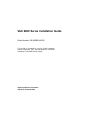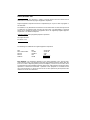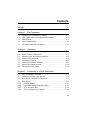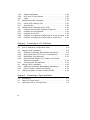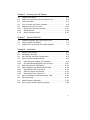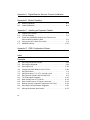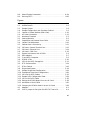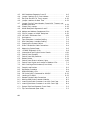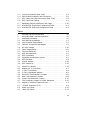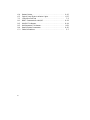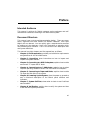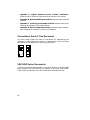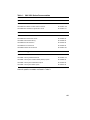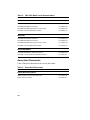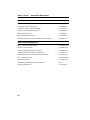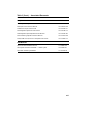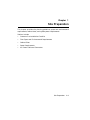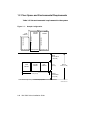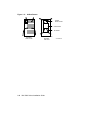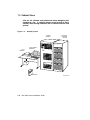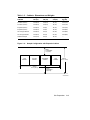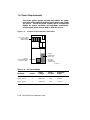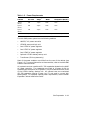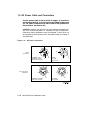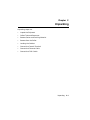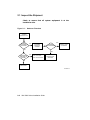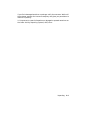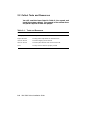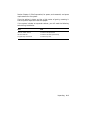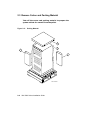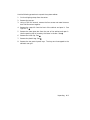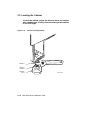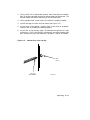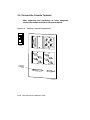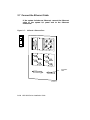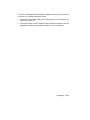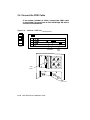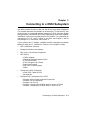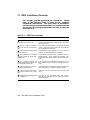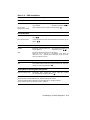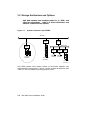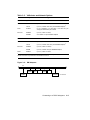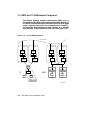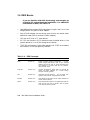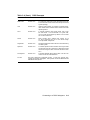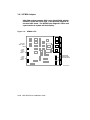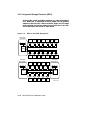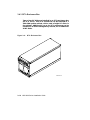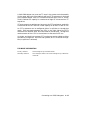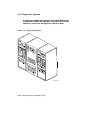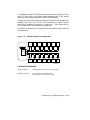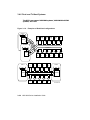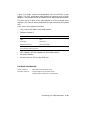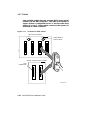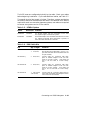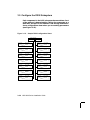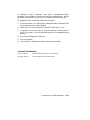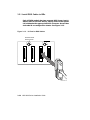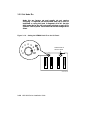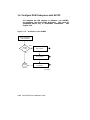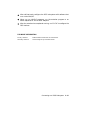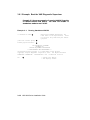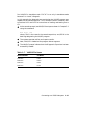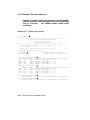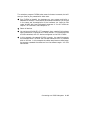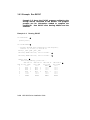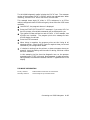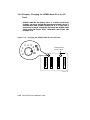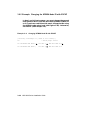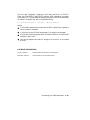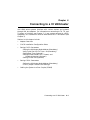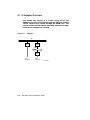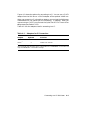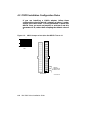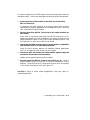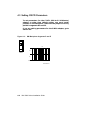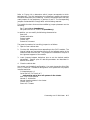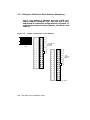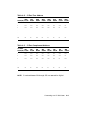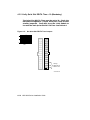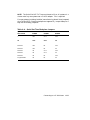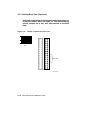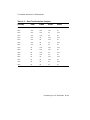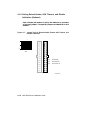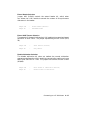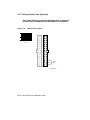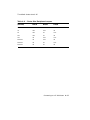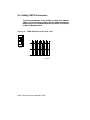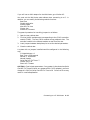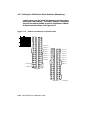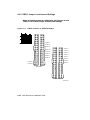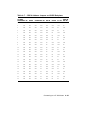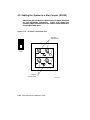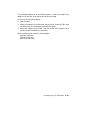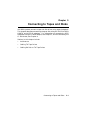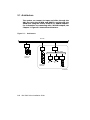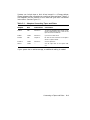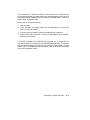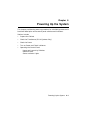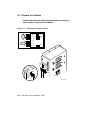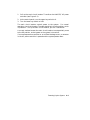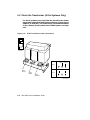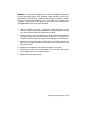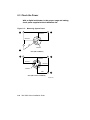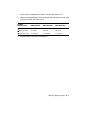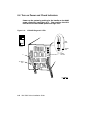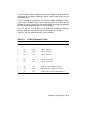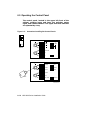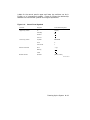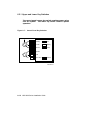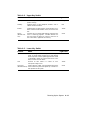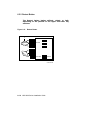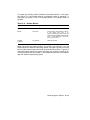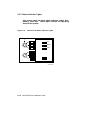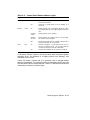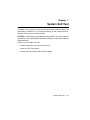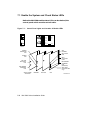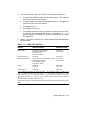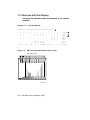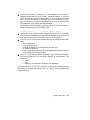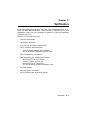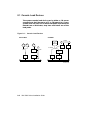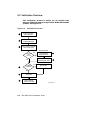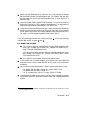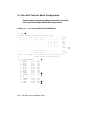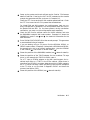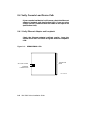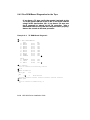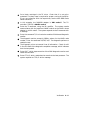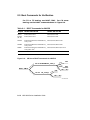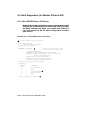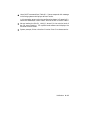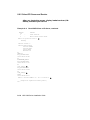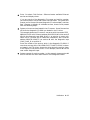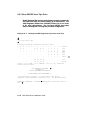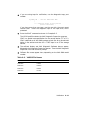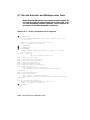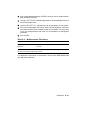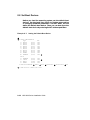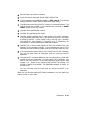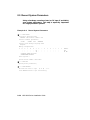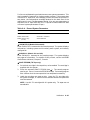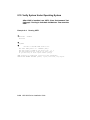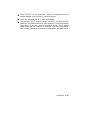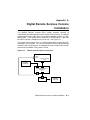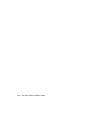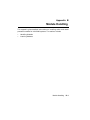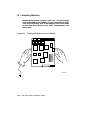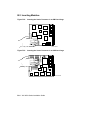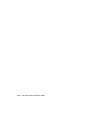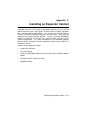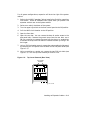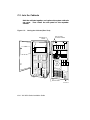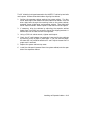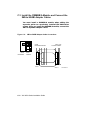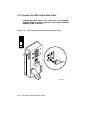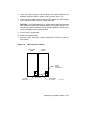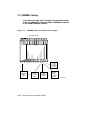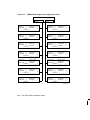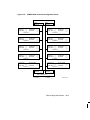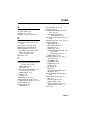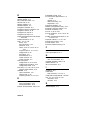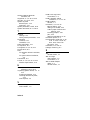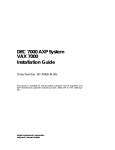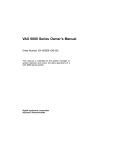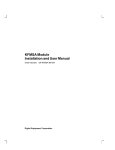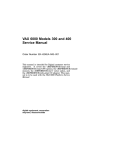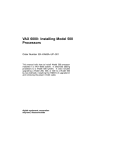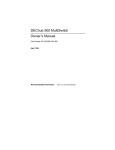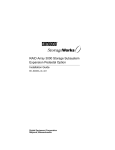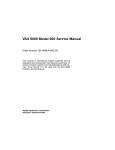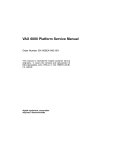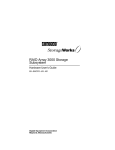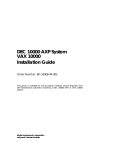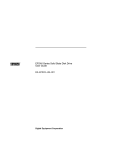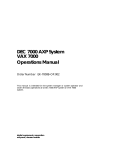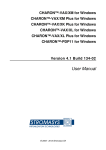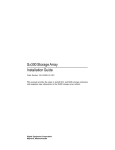Download Vax Power 6 SERIES Installation guide
Transcript
VAX 6000 Series Installation Guide Order Number EK–600EB–IN.002 This guide is intended for use by Digital customer service engineers and self-maintenance customers installing a VAX 6000 series system. digital equipment corporation maynard, massachusetts First Printing, October 1990 Revised, November 1991 The information in this document is subject to change without notice and should not be construed as a commitment by Digital Equipment Corporation. Digital Equipment Corporation assumes no responsibility for any errors that may appear in this document. The software, if any, described in this document is furnished under a license and may be used or copied only in accordance with the terms of such license. No responsibility is assumed for the use or reliability of software or equipment that is not supplied by Digital Equipment Corporation or its affiliated companies. Copyright ©1990, 1991 by Digital Equipment Corporation. All Rights Reserved. Printed in U.S.A. dt The following are trademarks of Digital Equipment Corporation: DEC DEC LANcontroller DECnet DECUS DWMVA PDP ULTRIX UNIBUS VAX VAXBI VAXcluster VAXELN VMS XMI FCC NOTICE: The equipment described in this manual generates, uses, and may emit radio frequency energy. The equipment has been type tested and found to comply with the limits for a Class A computing device pursuant to Subpart J of Part 15 of FCC Rules, which are designed to provide reasonable protection against such radio frequency interference when operated in a commercial environment. Operation of this equipment in a residential area may cause interference, in which case the user at his own expense may be required to take measures to correct the interference. Contents Preface xi Chapter 1 Site Preparation 1.1 1.2 1.3 1.4 1.5 Customer Pre-Installation Checklist . . . . . . . . Floor Space and Environmental Requirements Cabinet Sizes . . . . . . . . . . . . . . . . . . . . . . . . . . Power Requirements . . . . . . . . . . . . . . . . . . . . AC Power Cable and Connectors . . . . . . . . . . . . . . . . . . . . . . . . . . . . . . . . . . . . . . . . . . . . . . . . . . . . . . . . . . . . . . 1–2 . 1–4 . 1–8 . 1–10 . 1–12 . . . . . . . . . . . . . . . . . . . . . . . . . . . . . . . . . . . . . . . . . . . . . . . . . . . . . . . . . . . . . . . . . . . . . . . . . . . . . . . . . . . . . . . . . . . . . . . . 2–2 2–4 2–6 2–8 2–10 2–12 2–14 2–16 . . . . . . . . . . . . . . . . . . . . . . . . . . . . . . . . . . . . . . . . . . . . . . . . . . . . . . . . . . . . . . . . . . . . . . . . . . . . . . . . . . . . . . . . . . . . . . . . 3–2 3–4 3–6 3–8 3–10 3–12 3–14 3–16 Chapter 2 Unpacking 2.1 2.2 2.3 2.4 2.5 2.6 2.7 2.8 Inspect the Shipment . . . . . . . . . . . . . Collect Tools and Resources . . . . . . . . Remove Carton and Packing Material Remove from the Pallet . . . . . . . . . . . Leveling the Cabinet . . . . . . . . . . . . . Connect the Console Terminal . . . . . . Connect the Ethernet Cable . . . . . . . . Connect the FDDI Cable . . . . . . . . . . . . . . . . . . . . . . . . . . . . . . . . . . . . . . . . . . . . . . . . . . . . . . . . . . Chapter 3 Connecting to a DSSI Subsystem 3.1 3.2 3.3 3.4 3.4.1 3.4.2 3.4.3 3.4.4 DSSI Installation Overview . . . . . . . . . Storage Architecture and Options . . . . DSSI and CI VAXclusters Compared . . DSSI Basics . . . . . . . . . . . . . . . . . . . . . KFMSA Adapter . . . . . . . . . . . . . . . Integrated Storage Elements (ISEs) . SF7x Enclosure Box . . . . . . . . . . . . . SF2xx Storage Array Cabinet . . . . . . . . . . . . . . . . . . . . . . . . . . . . . . . . . . . . . . . . . . . . . iii 3.4.5 Single-Host Systems . . . . . . . . . . . . . . . . . . . . . . . . . . . . . 3.4.6 Dual- and Tri-Host Systems . . . . . . . . . . . . . . . . . . . . . . . . 3.4.7 Cables . . . . . . . . . . . . . . . . . . . . . . . . . . . . . . . . . . . . . . . . 3.5 Configure the DSSI Subsystem . . . . . . . . . . . . . . . . . . . . . . . 3.5.1 Install DSSI Cables to ISEs . . . . . . . . . . . . . . . . . . . . . . . . 3.5.2 Set Node IDs . . . . . . . . . . . . . . . . . . . . . . . . . . . . . . . . . . . 3.6 Configure DSSI Subsystem with EVCXF . . . . . . . . . . . . . . . . 3.6.1 Example: Boot the VAX Diagnostic Supervisor . . . . . . . . . 3.6.2 Example: Run the Autosizer . . . . . . . . . . . . . . . . . . . . . . . 3.6.3 Example: Run EVCXF . . . . . . . . . . . . . . . . . . . . . . . . . . . . 3.6.4 Example: Changing the KFMSA Node ID at the I/O Panel 3.6.5 Example: Changing the KFMSA Node ID with EVCXF . . . 3–18 3–20 3–22 3–24 3–26 3–28 3–30 3–32 3–34 3–36 3–38 3–40 Chapter 4 Connecting to a CI VAXcluster 4.1 CI Adapter Overview . . . . . . . . . . . . . . . . . . . . . . . . . . 4.2 CIXCD Installation Configuration Rules . . . . . . . . . . . 4.3 Setting CIXCD Parameters . . . . . . . . . . . . . . . . . . . . . 4.3.1 Setting the VAXcluster Node Address (Mandatory) . 4.3.2 Verify Quiet Slot DELTA Time = 10 (Mandatory) . . 4.3.3 Setting Boot Time (Optional) . . . . . . . . . . . . . . . . . . 4.3.4 Setting Extend Header, ACK Timeout, and Disable Arbitration (Optional) . . . . . . . . . . . . . . . . . . . . . . . 4.3.5 Setting Cluster Size (Optional) . . . . . . . . . . . . . . . . 4.4 Setting CIBCA Parameters . . . . . . . . . . . . . . . . . . . . . 4.4.1 Setting the VAXcluster Node Address (Mandatory) . 4.4.2 CIBCA Jumper Locations and Settings . . . . . . . . . . 4.5 Cabling the System to a Star Coupler (SC008) . . . . . . . . . . . . . . . . . . . . . . . . . . . . . . . 4–2 . 4–4 . 4–6 . 4–8 . 4–10 . 4–12 . . . . . . . . . . . . . . . . . . . . . . . . . . . . . . 4–14 4–16 4–18 4–20 4–22 4–24 Architecture . . . . . . . . . . . . . . . . . . . . . . . . . . . . . . . . . . . . . . Cabling TU Tape Drives . . . . . . . . . . . . . . . . . . . . . . . . . . . . . Cabling RA Disk or TA Tape Drives . . . . . . . . . . . . . . . . . . . . 5–2 5–4 5–6 Chapter 5 Connecting to Tapes and Disks 5.1 5.2 5.3 iv Chapter 6 Powering Up the System 6.1 6.2 6.3 6.4 6.5 6.5.1 6.5.2 6.5.3 Prepare the Cabinet . . . . . . . . . . . . . . . . . . . . Check the Transformer (50 Hz Systems Only) Check the Power . . . . . . . . . . . . . . . . . . . . . . Turn on Power and Check Indicators . . . . . . . Operating the Control Panel . . . . . . . . . . . . . Upper and Lower Key Switches . . . . . . . . . Restart Button . . . . . . . . . . . . . . . . . . . . . . Status Indicator Lights . . . . . . . . . . . . . . . . . . . . . . . . . . . . . . . . . . . . . . . . . . . . . . . . . . . . . . . . . . . . . . . . . . . . . . . . . . . . . . . . . . . . . . . . . . . . . . . . . . . . . . . . . . . . . . . 6–2 6–4 6–6 6–8 6–10 6–12 6–14 6–16 Enable the System and Check Status LEDs . . . . . . . . . . . . . Check the Self-Test Display . . . . . . . . . . . . . . . . . . . . . . . . . . Sample Self-Test Display with VAXBI Adapter . . . . . . . . . . . 7–2 7–4 7–6 Chapter 7 System Self-Test 7.1 7.2 7.3 Chapter 8 Verification 8.1 8.2 8.3 8.4 8.4.1 8.4.2 8.5 8.6 8.6.1 8.6.2 8.6.3 8.7 8.8 8.9 8.10 Console Load Devices . . . . . . . . . . . . . . . . . . Verification Overview . . . . . . . . . . . . . . . . . . Run Self-Test and Show Configuration . . . . . Verify Console Load Device Path . . . . . . . . . Verify Ethernet Adapter and Loopback . . Run ROM-Based Diagnostics for the Tape Boot Commands for Verification . . . . . . . . . . Boot Diagnostics (for Models 300 and 400) . . Boot VAX/DS from a CD Server . . . . . . . . Select CD Server and Service . . . . . . . . . . Boot VAX/DS from Tape Drive . . . . . . . . . Run the Autosizer and Multiprocessor Tests Set Boot Devices . . . . . . . . . . . . . . . . . . . . . Record System Parameters . . . . . . . . . . . . . Verify System Under Operating System . . . . . . . . . . . . . . . . . . . . . . . . . . . . . . . . . . . . . . . . . . . . . . . . . . . . . . . . . . . . . . . . . . . . . . . . . . . . . . . . . . . . . . . . . . . . . . . . . . . . . . . . . . . . . . . . . . . . . . . . . . . . . . . . . . . . . . . . . . . . . . . . . . . . . . . . . . . . . . . . . . . . . . . . . . . . . . . . . . . . . . . . . . . . . . . . . . . . . . . 8–2 8–4 8–6 8–8 8–8 8–10 8–12 8–14 8–14 8–16 8–18 8–20 8–22 8–24 8–26 v Appendix A Digital Remote Services Console Installation Appendix B Module Handling B.1 B.2 Handling Modules . . . . . . . . . . . . . . . . . . . . . . . . . . . . . . . . . Inserting Modules . . . . . . . . . . . . . . . . . . . . . . . . . . . . . . . . . B–2 B–4 Appendix C Installing an Expander Cabinet C.1 C.2 C.3 C.4 C.5 Prepare the Cabinets . . . . . . . . . . . Join the Cabinets . . . . . . . . . . . . . . Install the DWMBB/A Module and XMI-to-VAXBI Adapter Cables . . . . Connect the DEC Power Bus Cable DWMBB Cabling . . . . . . . . . . . . . . ....... ....... Connect ....... ....... ....... .... .... the .... .... .... ......... ......... C–2 C–4 . . . . . . . . . C–6 . . . . . . . . . C–8 . . . . . . . . . C–10 Appendix D DSSI Configuration Sheets Index Examples 3–1 3–2 3–3 3–4 7–1 7–2 8–1 8–2 8–3 8–4 8–5 8–6 8–7 vi Running Standalone VAX/DS . . . . . . . . . . . . . . . . . Running the Autosizer . . . . . . . . . . . . . . . . . . . . . . Running EVCXF . . . . . . . . . . . . . . . . . . . . . . . . . . Changing KFMSA Node ID with EVCXF . . . . . . . . Self-Test Results . . . . . . . . . . . . . . . . . . . . . . . . . . Self-Test Results: TYP, STF, and XBI Lines . . . . . . Self-Test and SHOW CONFIGURATION . . . . . . . . TK ROM-Based Diagnostic . . . . . . . . . . . . . . . . . . Boot VAX/DS from a CD Server . . . . . . . . . . . . . . . Boot VAX/DS from a CD Server, continued . . . . . . Booting the VAX Diagnostic Supervisor from Tape Running the Multiprocessor Diagnostic . . . . . . . . . Setting the Default Boot Device . . . . . . . . . . . . . . . . . . . . . . . . . . . . . . . . . . . . . . . . . . . . . . . . . . . . . . . . . . . . . . . . . . . . . . . . . . . . . . . . . . . . . . . . . . . . . . . . . . . . . . . . . . . . . . . . . . . . . . . 3–32 3–34 3–36 3–40 7–4 7–6 8–6 8–10 8–14 8–16 8–18 8–20 8–22 8–8 8–9 Record System Parameters . . . . . . . . . . . . . . . . . . . . . . . . . . 8–24 Running UETP . . . . . . . . . . . . . . . . . . . . . . . . . . . . . . . . . . . 8–26 Figures 1–1 1–2 1–3 1–4 1–5 1–6 2–1 2–2 2–3 2–4 2–5 2–6 2–7 2–8 3–1 3–2 3–3 3–4 3–5 3–6 3–7 3–8 3–9 3–10 3–11 3–12 3–13 3–14 3–15 3–16 4–1 4–2 Sample Configuration . . . . . . . . . . . . . . . . . . . . . . . . Airflow Pattern . . . . . . . . . . . . . . . . . . . . . . . . . . . . . Sample System . . . . . . . . . . . . . . . . . . . . . . . . . . . . . Sample Configuration with Expander Cabinet . . . . . . Location of Power Modules (Rear View) . . . . . . . . . . . AC Power Connectors . . . . . . . . . . . . . . . . . . . . . . . . . Hardware Flowchart . . . . . . . . . . . . . . . . . . . . . . . . . Packing Material . . . . . . . . . . . . . . . . . . . . . . . . . . . . Preparation and Removal from Pallet . . . . . . . . . . . . Leveler Foot Adjustment . . . . . . . . . . . . . . . . . . . . . . Cabinet Door Lock and Key . . . . . . . . . . . . . . . . . . . . I/O Panel—Console Terminal Port . . . . . . . . . . . . . . . I/O Panel—Ethernet Port . . . . . . . . . . . . . . . . . . . . . . I/O Panel—FDDI Port . . . . . . . . . . . . . . . . . . . . . . . . System Architecture with KFMSA . . . . . . . . . . . . . . . XMI Adapters . . . . . . . . . . . . . . . . . . . . . . . . . . . . . . CI and DSSI Compared . . . . . . . . . . . . . . . . . . . . . . . KFMSA LEDs . . . . . . . . . . . . . . . . . . . . . . . . . . . . . . ISEs for the DSSI Storage Bus . . . . . . . . . . . . . . . . . SF7x Enclosure Box . . . . . . . . . . . . . . . . . . . . . . . . . . SF2xx Cabinet . . . . . . . . . . . . . . . . . . . . . . . . . . . . . . Single-Host System . . . . . . . . . . . . . . . . . . . . . . . . . . Sample Single-Host Configuration . . . . . . . . . . . . . . . Examples of Dual-Host Configurations . . . . . . . . . . . I/O Ports for DSSI Cables . . . . . . . . . . . . . . . . . . . . . Sample DSSI Configuration Sheet . . . . . . . . . . . . . . . I/O Port for DSSI Cables . . . . . . . . . . . . . . . . . . . . . . Setting the KFMSA Node ID on the I/O Panel . . . . . . Verification of the KFMSA . . . . . . . . . . . . . . . . . . . . . Changing the KFMSA Node ID at the I/O Panel . . . . Adapters . . . . . . . . . . . . . . . . . . . . . . . . . . . . . . . . . . CIXCD Jumper to Set Quiet Slot DELTA Time to 10 . . . . . . . . . . . . . . . . . . . . . . . . . . . . . . . . . . . . . . . . . . . . . . . . . . . . . . . . . . . . . . . . . . . . . . . . . . . . . . . . . . . . . . . . . . . . . . . . . . . . . . . . . . . . . . . . . . . . . . . . . . . . . . . . . . . . . . . . . . . . . . . . . . . . . . . . . . . . . . . . . . . . . . . . . . . . . . . . . . . . . . . . . . . . . . . . . 1–4 1–6 1–8 1–9 1–10 1–12 2–2 2–6 2–8 2–10 2–11 2–12 2–14 2–16 3–4 3–5 3–6 3–10 3–12 3–14 3–16 3–18 3–19 3–20 3–22 3–24 3–26 3–28 3–30 3–38 4–2 4–4 vii 4–3 4–4 4–5 4–6 4–7 XMI Backplane Segments D and E . . . . . . . . . . . . . . . . . . . Jumper Locations for CI Port Address . . . . . . . . . . . . . . . . . Set Quiet Slot DELTA Time Jumpers . . . . . . . . . . . . . . . . . Jumper Locations for Boot Time . . . . . . . . . . . . . . . . . . . . . Jumper Pins for Extend Header, Extend ACK Timeout, and Disable Arbitration . . . . . . . . . . . . . . . . . . . . . . . . . . . . . . . 4–8 Cluster Size Jumpers . . . . . . . . . . . . . . . . . . . . . . . . . . . . . . 4–9 VAXBI Backplane Segments D and E . . . . . . . . . . . . . . . . . 4–10 Address and Address Complement Pins . . . . . . . . . . . . . . . . 4–11 CIBCA Jumpers on VAXBI Backplane . . . . . . . . . . . . . . . . . 4–12 I/O Panel—VAXcluster Port . . . . . . . . . . . . . . . . . . . . . . . . . 5–1 Architecture . . . . . . . . . . . . . . . . . . . . . . . . . . . . . . . . . . . . . 5–2 Tape Subsystem—Interface Cabling . . . . . . . . . . . . . . . . . . . 5–3 Disk Subsystem—Interface Cabling . . . . . . . . . . . . . . . . . . . 6–1 Preparing the System Cabinet . . . . . . . . . . . . . . . . . . . . . . . 6–2 50 Hz Transformer Cable Connections . . . . . . . . . . . . . . . . . 6–3 Measuring System Power . . . . . . . . . . . . . . . . . . . . . . . . . . . 6–4 H7206-B Diagnostic LEDs . . . . . . . . . . . . . . . . . . . . . . . . . 6–5 International and English Control Panels . . . . . . . . . . . . . . 6–6 Control Panel Symbols . . . . . . . . . . . . . . . . . . . . . . . . . . . . . 6–7 Control Panel Key Switches . . . . . . . . . . . . . . . . . . . . . . . . . 6–8 Restart Button . . . . . . . . . . . . . . . . . . . . . . . . . . . . . . . . . . . 6–9 Control Panel Status Indicator Lights . . . . . . . . . . . . . . . . . 7–1 Control Panel Lights and Location of Module LEDs . . . . . . 7–2 XMI Card Cage Slot Numbers (Front View) . . . . . . . . . . . . . 8–1 Console Load Devices . . . . . . . . . . . . . . . . . . . . . . . . . . . . . . 8–2 Verification Procedure . . . . . . . . . . . . . . . . . . . . . . . . . . . . . 8–3 DEBNI/DEMNA LEDs . . . . . . . . . . . . . . . . . . . . . . . . . . . . . 8–4 CD Server BOOT Commands for VAX/DS . . . . . . . . . . . . . . 8–5 Loading a CD-ROM . . . . . . . . . . . . . . . . . . . . . . . . . . . . . . . A–1 Remote Console Cable Connections . . . . . . . . . . . . . . . . . . . B–1 Holding 6000 Series Processor Modules . . . . . . . . . . . . . . . . B–2 Inserting the Scalar Processor in an XMI Card Cage . . . . . . B–3 Inserting the Vector Processor in an XMI Card Cage . . . . . . C–1 System Side Panel Removal (Front View) . . . . . . . . . . . . . . C–2 Top Cover Removal (Rear View) . . . . . . . . . . . . . . . . . . . . . . viii . 4–6 . 4–8 . 4–10 . 4–12 . . . . . . . . . . . . . . . . . . . . . . . . . . . . . . . 4–14 4–16 4–18 4–20 4–22 4–24 5–2 5–4 5–6 6–2 6–4 6–6 6–8 6–10 6–11 6–12 6–14 6–16 7–2 7–4 8–2 8–4 8–8 8–12 8–13 A–1 B–2 B–4 B–4 C–2 C–3 C–3 C–4 C–5 C–6 C–7 D–1 D–2 Joining the Cabinets (Rear View) . . . . . . . . . . . . XMI-to-VAXBI Adapter Cable Connections . . . . DEC Power Bus Cable Connections (Rear View) DEC Power Bus Cabling . . . . . . . . . . . . . . . . . . DWMBB/A Slots for Additional Card Cages . . . . KFMSA/DSSI Single-Host Configuration Sheet . KFMSA/DSSI Dual-Host Configuration Sheet . . . . . . . . . . . . . . . . . . . . . . . . . . . . . . . . . . . . . . . . . . . . . . . . . . . . . . . . . . . . . . . . . . C–4 . C–6 . C–8 . C–9 . C–10 . D–2 . D–3 . . . . . . . . . . . . . . . . . . . . . . . . . . . . . . . . . . . . . . . . . . . . . . . . . . . . . . . . . . . . . . . . . . . . . . . . . . . . . . . . . . . . . . . . . . . . . . . . . . . . . . . . . . . . . . . . . . . . . . . . . . . . . . . . . . . . . . . . . . . . . . . . . . . . . . . . . . . . . . . . . . . . . . . . . . . . . . . . . . . . . . . . . . . . . . . . . . . . . . . . . . . . . . . . . . . . . . . . . . . . . . . . . . . . . . . . . . . . . . . . . . . . . . . . . . . . . . . . . . . . . . . . . . . . . . Tables 1 2 3 1–1 1–2 1–3 1–4 1–5 2–1 3–1 3–2 3–3 3–4 3–5 3–6 3–7 4–1 4–2 4–3 4–4 4–5 4–6 4–7 5–1 6–1 6–2 6–3 VAX 6000 Series Documentation . . . . . . . . . . . VAX 6000 Model Level Documentation . . . . . . Associated Documents . . . . . . . . . . . . . . . . . . . VAX 6000 Series Adapters . . . . . . . . . . . . . . . . Environmental Requirements . . . . . . . . . . . . . Cabinets: Dimensions and Weights . . . . . . . . . AC Input Voltage . . . . . . . . . . . . . . . . . . . . . . . Power Requirements . . . . . . . . . . . . . . . . . . . . Tools and Resources . . . . . . . . . . . . . . . . . . . . . DSSI Documentation . . . . . . . . . . . . . . . . . . . . DSSI Installation . . . . . . . . . . . . . . . . . . . . . . . VAXcluster and Network Options . . . . . . . . . . . DSSI Concepts . . . . . . . . . . . . . . . . . . . . . . . . . KFMSA Options . . . . . . . . . . . . . . . . . . . . . . . . DSSI Cable Kits . . . . . . . . . . . . . . . . . . . . . . . . VAX/DS File Names . . . . . . . . . . . . . . . . . . . . . Adapters for CI Connection . . . . . . . . . . . . . . . CI Port True Address . . . . . . . . . . . . . . . . . . . . CI Port Complement Address . . . . . . . . . . . . . . Quiet Slot Time Backplane Jumpers . . . . . . . . Boot Time Backplane Jumpers . . . . . . . . . . . . . Cluster Size Backplane Jumpers . . . . . . . . . . . CIBCA Address Jumpers on VAXBI Backplane Adapters Connecting Tapes and Disks . . . . . . . H7206-B Diagnostic LEDs . . . . . . . . . . . . . . . Upper Key Switch . . . . . . . . . . . . . . . . . . . . . . Lower Key Switch . . . . . . . . . . . . . . . . . . . . . . . . . . . . . . . . . . . . . . . . . . . . . . . . . xiii xiv xiv 1–3 1–5 1–9 1–10 1–11 2–4 3–2 3–3 3–5 3–8 3–23 3–23 3–33 4–3 4–9 4–9 4–11 4–13 4–17 4–23 5–3 6–9 6–13 6–13 ix 6–4 6–5 7–1 8–1 8–2 8–3 8–4 C–1 x Restart Button . . . . . . . . . . . . . . . . . . Control Panel Status Indicator Lights LEDs After Self-Test . . . . . . . . . . . . . BOOT Commands for VAX/DS . . . . . . VAX/DS File Names . . . . . . . . . . . . . . Multiprocessor File Names . . . . . . . . . Record System Parameters . . . . . . . . Cable Connections . . . . . . . . . . . . . . . . . . . . . . . . . . . . . . . . . . . . . . . . . . . . . . . . . . . . . . . . . . . . . . . . . . . . . . . . . . . . . . . . . . . . . . . . . . . . . . . . . . . . . . . . . . . . . . . . . . . . . . . . . . . . . . . . . . . . . . . . . . . . . . . . . . . . . . . . . . . . . . . 6–15 6–17 7–3 8–12 8–19 8–21 8–25 C–7 Preface Intended Audience This manual is written for Digital customer service engineers and selfmaintenance customers installing a VAX 6000 series system. Document Structure This manual uses a structured documentation design. There are many topics, organized into small sections for efficient reference. Each topic begins with an abstract. You can quickly gain a comprehensive overview by reading only the abstracts. Next is an illustration or example, which also provides quick reference. Last in the structure are descriptive text and syntax definitions. This manual has eight chapters and four appendixes, as follows: • Chapter 1, Site Preparation, provides pre-installation requirements and guidelines for the VAX 6000 series. • Chapter 2, Unpacking, gives instructions on how to inspect and unpack the system cabinet. • Chapter 3, Connecting to a DSSI Subsystem, explains how to cable and connect TF tapes and RF disks. • Chapter 4, Connecting to a CI VAXcluster, explains how to select required operating modes on certain XMI and VAXBI bus adapters. • Chapter 5, Connecting to Tapes and Disks, explains how to cable TK tapes and RA disks to the system. • Chapter 6, Powering Up the System, gives the power-up procedure and a functional description of the control panel switches and indicators. • Chapter 7, System Self-Test, shows what to check to see if self-test was successful. • Chapter 8, Verification, explains how to verify the system and how to set and save system parameters. xi • Appendix A, Digital Remote Services Console Installation, explains how to connect the remote services console to the system. • Appendix B, Module Handling Procedures, explains how to handle modules. • Appendix C, Installing an Expander Cabinet, explains how to join an expander cabinet to the system cabinet. • Appendix D, DSSI Configuration Sheets, provides single- and dualhost configuration sheets for use during installation. Conventions Used in This Document The icons shown below are used in illustrations for designating part placement in VAX 6000 series systems. A shaded area in the icon shows the location of the component or part being discussed. FRONT REAR VAX 6000 Series Documents There are two sets of documentation: manuals that apply to all VAX 6000 series systems and manuals that are specific to one VAX 6000 model. Table 1 lists the manuals in the VAX 6000 series documentation set. xii Table 1: VAX 6000 Series Documentation Title Order Number Operation VAX 6000 Series Owner’s Manual EK–600EB–OM VAX 6000 Series Vector Processor Owner’s Manual EK–60VAA–OM VAX 6000 Vector Processor Programmer’s Guide EK–60VAA–PG Service and Installation VAX 6000 Platform Technical User’s Guide EK–600EA–TM VAX 6000 Series Installation Guide EK–600EB–IN VAX 6000 Installationsanleitung EK–600GB–IN VAX 6000 Guide d’installation EK–600FB–IN VAX 6000 Guia de instalacion EK–600SB–IN VAX 6000 Platform Service Manual EK–600EA–MG Options and Upgrades VAX 6000: XMI Conversion Manual EK–650EB–UP VAX 6000: Installing MS65A Memories EK–MS65A–UP VAX 6000: Installing the H7236-A Battery Backup Option EK–60BBA–IN VAX 6000: Installing the FV64A Vector Option EK–60VEA–IN VAX 6000: Installing the VAXBI Option EK–60BIA–IN Manuals specific to models are listed in Table 2. xiii Table 2: VAX 6000 Model Level Documentation Title Order Number Model 600 VAX 6000 Model 600 Mini-Reference EK–660EA–HR VAX 6000 Model 600 Service Manual EK–660EA–MG VAX 6000 Model 600 System Technical User’s Guide EK–660EA–TM VAX 6000: Installing Model 600 Processors EK–660EA–UP Model 500 VAX 6000 Model 500 Mini-Reference EK–650EA–HR VAX 6000 Model 500 Service Manual EK–650EA–MG VAX 6000 Model 500 System Technical User’s Guide EK–650EA–TM VAX 6000: Installing Model 500 Processors EK–KA65A–UP Models 200/300/400 VAX 6000 Model 300 and 400 Service Manual EK–624EA–MG VAX 6000: Installing Model 200/300/400 Processors EK–6234A–UP Associated Documents Table 3 lists other documents that you may find useful. Table 3: Associated Documents Title Order Number System Hardware Options VAXBI Expander Cabinet Installation Guide EK–VBIEA–IN VAXBI Options Handbook EB–32255–46 xiv Table 3 (Cont.): Associated Documents Title Order Number System I/O Options CIBCA User Guide EK–CIBCA–UG CIXCD Interface User Guide EK–CIXCD–UG DEC LANcontroller 200 Installation Guide EK–DEBNI–IN DEC LANcontroller 400 Installation Guide EK–DEMNA–IN InfoServer Installation Guide EK–DIS1K–IN KDB50 Disk Controller User’s Guide EK–KDB50–UG KDM70 Controller User Guide EK–KDM70–UG KFMSA Module Installation and User Manual EK–KFMSA–IM KFMSA Module Service Guide EK–KFMSA–SV RRD40 Disc Drive Owner’s Manual EK–RRD40–OM RA90/RA92 Disk Drive User Guide EK–ORA90–UG RF31/RF72 Integrated Storage Element Installation Manual for BA200–Series Enclosures EK–RF72D–IM RF31/RF72 Integrated Storage Element User Guide EK–RF72D–UF RF31/RF72 Integrated Storage Element Service Guide EK–RF72D–SV SA70 Enclosure User Guide EK–SA70E–UG SF200 Storage Array Installation Guide EK–SF200–IG SF72 Storage Enclosure and SF200 Storage Array Cabinet Service Guide EK–SF72S–SG TF85 Cartridge Tape Subsystem Owner’s Manual EK–TF85–OM TF857 Magazine Tape Subsystem Service Manual EK–TF857–OM xv Table 3 (Cont.): Associated Documents Title Order Number Operating System Manuals Guide to Maintaining a VMS System AA–LA34A–TE Guide to Setting Up a VMS System AA–LA25A–TE Introduction to VMS System Management AA–LA24A–TE ULTRIX–32 Guide to System Exercisers AA–ME96B–TE VMS Networking Manual AA–LA48A–TE VMS System Manager’s Manual AA–LA00A–TE VMS Upgrade and Installation Supplement: VAX 6000 Series AA–LB36C–TE VAXclusters and Networking DECbridge 500 Installation Guide EK–DEFEB–IN DEMFA Installation Guide EK–DEMFA–IN Fiber Distributed Data Interface Description EK–DFSLD–SD Guidelines for VAXcluster System Configurations EK–VAXCS–CG H4000 Digital Ethernet Transceiver Installation Manual EK–H4000–IN HSC Installation Manual EK–HSCMN–IN VAXcluster Principles EK–VAXCP–TM VAX 6000/VAX 4000–300 SF200 System Manual TBD VMS VAXcluster Manual AA–LA27B–TE xvi Table 3 (Cont.): Associated Documents Title Order Number Peripherals Installing and Using the VT420 Video Terminal EK–VT420–UG RV20 Optical Disk Owner’s Manual EK–ORV20–OM SC008 Star Coupler User’s Guide EK–SC008–UG TA78 Magnetic Tape Drive User’s Guide EK–OTA78–UG TA90 Magnetic Tape Subsystem Owner’s Manual EK–OTA90–OM TK70 Streaming Tape Drive Owner’s Manual EK–OTK70–OM TU81/TA81 and TU/81 PLUS Subsystem User’s Guide EK–TUA81–UG VAX Manuals VAX Architecture Reference Manual EY–3459E–DP VAX Systems Hardware Handbook — VAXBI Systems EB–31692–46 VAX Vector Processing Handbook EC–H0739–46 xvii Chapter 1 Site Preparation This chapter provides site planning guidelines, space and environmental requirements, cabinet sizes, and system power requirements. Sections include: • Customer Pre-Installation Checklist • Floor Space and Environmental Requirements • Cabinet Sizes • Power Requirements • AC Power Cable and Connectors Site Preparation 1–1 1.1 Customer Pre-Installation Checklist Suggested site planning guidelines and tasks are listed below. The tasks can be completed before system delivery. To facilitate the installation process, it is recommended that the customer plan ahead and coordinate site planning and scheduling details with Digital. Planning the Site • Plan the physical layout of the system cabinet, disk or tape cabinet, console terminal, and other system units. • Plan to place all equipment away from heavy traffic centers. • Determine number, type, and location of required AC power receptacles and circuit breakers. • Determine system power consumption to calculate the input line power requirements. • Obtain cabinet weights and dimensions to check against floor loading restrictions. • Determine environmental cooling requirements. Checking the Delivery Route • Check the height, width, and location of doors and passageways. • Check floor loading requirements and protective covering along passageways. • If applicable, check the size, capacity, and availability of the elevator. 1–2 VAX 6000 Series Installation Guide A VAX 6000 system works as a standalone system or as a member of a VAXcluster. The system supports a full set of VAX applications and allows for processor, memory, and I/O expansion. These I/O options are available through adapters to the XMI bus. In addition, the XMI-to-VAXBI adapter (DWMBB) enables access to I/O options connected to a VAXBI bus, and the XMI-to-VME adapter (DWMVA) enables access to a VME bus. Table 1–1 lists the I/O options supported on the XMI bus. Table 1–1: VAX 6000 Series Adapters Adapter XMI Slots CIXCD 1 CI port interface; pler. DEMFA 1 FDDI (fiber optic) port interface; connects a system to a local area network. DEMNA 1 Ethernet port interface; connects a system to a local area network. DWMBB 1 XMI-to-VAXBI interface, a two-module set. The DWMBB/ A is in the XMI card cage; the DWMBB/B is installed in the VAXBI card cage. DWMVA 1 XMI-to-VMEbus interface, a two-module set. The DWMVA/ A is in the XMI card cage; the DWMVA/B is installed in a VMEbus expansion cabinet. KDM70 2 Disk adapter; enables connection to RA disk drives. KFMSA 1 DSSI adapter; enables connection to TF tape drives and to RFxx disk drives. Function connects the system to a Star Cou- Site Preparation 1–3 1.2 Floor Space and Environmental Requirements Table 1–2 lists environmental requirements for the system. Figure 1–1: Sample Configuration 154 CM (60.5 IN) 154 CM (60.5 IN) 104 CM (41.5 IN) 56 CM (22 IN) DISK CABINET SYSTEM CABINET TAPE CABINET 78 CM (30.5 IN) 53 CM (21 IN)* REAR CLEARANCE 1 M (39 IN) TAPE CABINET SYSTEM CABINET DISK CABINET WIDTH* 1.9 M (74 IN) .9 M (36 IN) DEPTH 2.9 M (114 IN) FRONT CLEARANCE 1 M (39 IN) * The SF200 storage array cabinet is 5 cm (2 in) wider. msb-0119-C-91 1–4 VAX 6000 Series Installation Guide Table 1–2: Environmental Requirements ) Condition Temperature Relative Humidity Altitude System tape in use 15o C to 32o C 59o F to 90o F 20% to 80% 0 to 2.4 km 0 to 8000 ft System tape not in use 10o C to 40o C 1 50o F to 104o F 10% to 90% 0 to 2.4 km 0 to 8000 ft Storage –40o C to 70o C –40o F to 151o F 10% to 95% 0 to 9 km 0 to 30,000 ft 1 Model 600 range: 15o C–32o C (59o F)–90o F The minimum amount of clearance space for the front and rear of the VAX 6000 is 1 meter (39 inches) as shown in Figure 1–1. Air is taken in through the front and rear doors by the two blowers located in the lower half of the cabinet. The air is circulated up through the card cages and power regulators as shown in Figure 1–2. If there are in-cabinet devices such as disk drives, air enters through the bottom grill. If you are installing a system on a raised floor, ensure that a proper airflow path is provided. If the floor has perforated tiles, position one or two tiles in areas where air will enter the cabinet. If the floor has aluminum grills, position two grills under the area where air enters the cabinet. Site Preparation 1–5 Figure 1–2: Airflow Pattern POWER REGULATORS CARD CAGES BLOWERS EXTERNAL FRONT VIEW FRONT REAR INTERNAL SIDE VIEW 1–6 VAX 6000 Series Installation Guide msb-0008R-89 1.3 Cabinet Sizes Plan for all cabinets and peripherals when designing the installation site. A sample system could include a main cabinet, mass storage cabinets, and a console terminal and printer. Figure 1–3: Sample System SYSTEM CABINET OPTIONAL STORAGE DEVICE VT400 SERIES TERMINAL LA75 PRINTER MANUALS 1–8 VAX 6000 Series Installation Guide msb-0251A-91 Table 1–3: Cabinets: Dimensions and Weights Cabinet Height cm (in) Width cm (in) Depth cm (in) Weight kg (lb) Processor (60 Hz) 154 (60.5) 78 (30.5) 76 (30) 318 (700) Processor (50 Hz) 154 (60.5) 78 (30.5) 76 (30) 333 (740) Expander (60 Hz) 154 (60.5) 76 (30) 76 (30) 245 (540) Expander (50 Hz) 154 (60.5) 76 (30) 76 (30) 308 (680) SA Storage Cabinets 154 (60.5) 54 (21) 91 (36) 402 (885) SF Storage Cabinets 154 (60.5) 59 (23) 91 (36) 402 (885) H9643 Disk/Tape 104 (41.5) 54 (21) 76 (30) — Figure 1–4: Sample Configuration with Expander Cabinet REAR CLEARANCE 1 M (39 IN) TAPE CABINET SYSTEM CABINET WIDTH 2.6 M (104 IN) EXPANDER CABINET DISK CABINET DEPTH 2.9 M (114 IN) FRONT CLEARANCE 1 M (39 IN) msb-0189-89 Site Preparation 1–9 1.4 Power Requirements The 60 Hz power system includes the H405-E AC power controller and accepts three-phase input power from a 208V AC source. The 50 Hz power system, which includes the H405-F AC power controller and step-down transformer, accepts input power from a 380V or 416V AC source. Figure 1–5: Location of Power Modules (Rear View) H7214, H7215, AND H7242 POWER REGULATORS H7206-B POWER AND LOGIC UNIT H7236-A BATTERY BACKUP UNIT (OPTIONAL) H405-E/F AC POWER CONTROLLER msb-0308-90 Table 1–4: AC Input Voltage Model No. Phases Input Voltage Surge Current Frequency Range H405-E (60 Hz) 3 208V RMS 60 A 47–63 Hz H405-F (50 Hz) 3 380V RMS 60 A 47–63 Hz H405-F (50 Hz) 3 416V RMS 60 A 47–63 Hz 1–10 VAX 6000 Series Installation Guide Table 1–5: Power Requirements Cabinet AC Volts Maximum Amps 1 Maximum Watts Maximum Heat Dissipation (Btu/hr) System (60 Hz) 208 7.0/ph 1650 5570 System (50 Hz) 380 3.9/ph 1650 5570 System (50 Hz) 416 3.5/ph 1650 5570 1 This data includes power and cooling requirements for the system cabinet only. The VAX 6000 power system has the following modules: • H405-E/F AC power controller • H7206-B power and logic unit • One H7214 DC power regulator • One H7215 DC power regulator • One H7242 DC power regulator • Optional H7236-A battery backup unit • Transformer (50 Hz systems only) Most of the power modules are visible from the rear of the cabinet (see Figure 1–5). For more information on these modules, refer to the VAX 6000 Platform Service Manual. All systems have two unswitched IEC 320 receptacles located on the H405 AC power controller. The receptacles are fused at 10 amps for 60 Hz systems and at 6 amps for 50 Hz systems. They are reserved for disk drives or the H7236-A battery backup unit. All systems have one unswitched IEC 320 receptacle fused at 2 amps, but it is not used in current VAX 6000 systems. For expander cabinet power requirements, see the VAXBI Expander Cabinet Installation Guide. Site Preparation 1–11 1.5 AC Power Cable and Connectors The AC power cable is 4.6 m (15 ft) in length. It consists of three-phase leads (X, Y, and Z) plus neutral (W/N) and ground (G). AC power connectors for 60 Hz and 50 Hz systems are shown below. See Section 6.3. CAUTION: Neutral and ground lines must both be connected from the bulk three-phase power to complete the Wye configuration. Otherwise, power components may be damaged. Power must not be connected to the site source until the power checks of Chapter 6 are performed. Figure 1–6: AC Power Connectors PLUG G X RECEPTACLE Y W 208 V 3-PHASE Y HUBBELL # 2511 NEMA # L21-20P DEC # 12-11209-00 PLUG 380 V OR 416 V 3-PHASE Y X G W Z Z 1–12 VAX 6000 Series Installation Guide Y Z RECEPTACLE Y G Z Y X N HUBBELL # 516P6W DEC # 12-14379-04 # 2510 L21-20R 12-11210-11 N X # 516R6W 12-14378-04 G Chapter 2 Unpacking Unpacking steps are: • Inspect the Shipment • Collect Tools and Resources • Remove Carton and Packing Material • Remove from the Pallet • Leveling the Cabinet • Connect the Console Terminal • Connect the Ethernet Cable • Connect the FDDI Cable Unpacking 2–1 2.1 Inspect the Shipment Check to ensure that all system equipment is at the installation site. Figure 2–1: Hardware Flowchart CHECK EQUIPMENT AGAINST SHIPPING LIST MISSING OR INCORRECT EQUIPMENT YES YES CUSTOMER CONTACTS CARRIER CARRIER HAS EQUIPMENT INSTALLATION CONTINUES NO NO CONTAINERS DAMAGED OR OPENED YES ENTER IN LARS REPORT NOTIFY CUSTOMER NOTIFY UNIT MANAGER CONTACT UNIT MANAGER NO CONTINUE UNPACKING msb-0023-90 2–2 VAX 6000 Series Installation Guide If you find a damaged container or package, notify the customer. Wait until the customer contacts the insurance company and gives you permission to continue unpacking. It is important to record information on damaged or opened containers on the Labor Activity Reporting System (LARS) form. Unpacking 2–3 2.2 Collect Tools and Resources You will need the items listed in Table 2–1 to unpack and install the system cabinet. The removal of the cabinet from the pallet requires at least two people. Table 2–1: Tools and Resources Item Use Packing slip To verify that all hardware has been delivered Digital voltmeter To verify power requirements at installation site 7/16 inch wrench To remove shipping carton brackets 9/16 inch wrench To remove pallet brackets and to lower leveler feet Level To verify that the cabinet is properly leveled 2–4 VAX 6000 Series Installation Guide Review Chapter 1 (Site Preparation) for power, environmental, and space requirements for the system. Since the cabinet is heavy and has a high center of gravity, removing it from the pallet requires at least two people. If the system includes an expander cabinet, you will need the following tools during installation. Tool Use 7/16 inch socket wrench To remove side panel bolts 3/8 inch nutdriver To remove rear door ground strap Large Phillips screwdriver To remove top cover Unpacking 2–5 2.3 Remove Carton and Packing Material Take off the carton and packing material to prepare the system cabinet for removal from the pallet. Figure 2–2: Packing Material 6 7 4 5 msb-0145-88 2–6 VAX 6000 Series Installation Guide Use the following procedure to unpack the system cabinet. 1. Cut the shipping straps from the carton. 2. Remove the top cap. 3. Using a 7/16 inch wrench, remove the four screws and metal closures that hold the carton together. 4. Remove the ramp kit from the front of the cabinet and open it. See Figure 2–2, . $ 5. Remove the loose piece box from the rear of the cabinet and open it. Use the packing slip to inventory the items in the box. See . &. Remove the plastic bag. See '. % 6. Remove the inner cap. See 7. 8. Remove the two control panel keys. The keys are tie-wrapped to the cabinet’s rear grill. Unpacking 2–7 2.4 Remove from the Pallet Check the cabinet for external damage. Remove the four shipping brackets that attach the cabinet to the pallet. Insert the ramps on the front of the pallet and remove the cabinet. WARNING: At least two people are required to remove the cabinet from the pallet. Figure 2–3: Preparation and Removal from Pallet 4 2 msb-0025-89 2–8 VAX 6000 Series Installation Guide 1. Check the cabinet sides, top, and front and rear doors for damage. If the cabinet is damaged, do the following: a. Enter the location and extent of the damage on the LARS report. b. Notify the customer and your unit manager. c. Stop unpacking until the customer gives you permission to continue. 2. Using a 9/16 inch wrench, remove the four bolts and shipping brackets that hold the cabinet to the pallet (see Figure 2–3, ). " 3. Check the leveler feet. They should be in the uppermost position, away from the floor. WARNING: Serious personal injury may result if the cabinet is improperly handled or proper safety conditions are not met. During the unpacking procedure, personnel should wear safety glasses. Inspect the ramps, the ramp side rails, and metal hardware for defects described in the following list. • Cracks more than 25 percent of the ramp depth, either across or lengthwise on the ramp. • Knots or knotholes going through the thickness of the ramp and greater than 50 percent of the ramp width. • Loose, missing, or broken ramp side rails. • Loose, missing, or bent metal hardware. If any of these conditions exist, DO NOT USE THAT RAMP. Investigate alternate means of removing the cabinet and/or order a new ramp. 4. Attach the ramps by fitting the prongs into the holes on the front of the pallet. Place the ramps so that the runners are on the inside. Align the arrows on the ramps and pallet. See . $ 5. With two people working together, slowly roll the cabinet off the pallet and down the ramps. 6. Move the cabinet into position. Unpacking 2–9 2.5 Leveling the Cabinet To level the cabinet, adjust the feet and check the cabinet with a bubble level. Finally, check the seating of all modules in the card cages. Figure 2–4: Leveler Foot Adjustment LOCKNUT LEVELER HEXNUT LEVELER FOOT 2–10 VAX 6000 Series Installation Guide msb-0484-90 1. Using a 9/16 inch or adjustable wrench, lower and adjust the leveler feet. (A shipping bracket can also be used to lower the leveler feet. The bracket cutout and leveler feet hexnuts are the same size.) 2. Using a bubble level, check to see if the cabinet is properly leveled. 3. Unlock and open the front and rear doors (see Figure 2–5). 4. At the front of the cabinet, visually check to see that all processor, memory, and I/O modules are seated properly. 5. At the rear of the cabinet, check I/O bulkhead connections for tight connections. CIXCD and DEMFA connections use active headers and their connections may have loosened in shipment. Tighten as needed. Figure 2–5: Cabinet Door Lock and Key KEY HOLE KEY OR HEX WRENCH msb-0485-90 Unpacking 2–11 2.6 Connect the Console Terminal After unpacking and positioning all other equipment, connect the console terminal to the system cabinet. Figure 2–6: I/O Panel—Console Terminal Port A REAR A B B CONSOLE TERMINAL PORT msb-0523-90 2–12 VAX 6000 Series Installation Guide 1. Unpack the console terminal. The console terminal signal cable is shipped in the loose piece box. The cable number is BC22D–25. If you are installing a remote services console, see Appendix A. 2. Unpack the printer. Connect the BC16E–10 signal cable to the printer and to the console terminal. Plug in the printer. 3. Attach the BC22D–25 signal cable to the console terminal and to the system I/O panel (see Figure 2–6). Plug in the console terminal. 4. Set the following terminal characteristics. See the console terminal user’s guide for more information. NOTE: The system cabinet’s baud rate is factory set at 1200. • 8 data bits, 1 stop bit • No parity Unpacking 2–13 2.7 Connect the Ethernet Cable If the system includes an Ethernet, connect the Ethernet cable to the system I/O panel and to the Ethernet transceiver. Figure 2–7: I/O Panel—Ethernet Port A REAR A B B ETHERNET PORT msb-0524-90 2–14 VAX 6000 Series Installation Guide The DEC LANcontroller 400 (DEMNA) adapter connects to the Ethernet via a BNE3x or BNE4x transceiver cable. 1. Connect the transceiver cable to the Ethernet port on the system I/O panel (see Figure 2–7). 2. Connect the other end of the cable to the Ethernet transceiver. See the appropriate Ethernet transceiver manual for more information. Unpacking 2–15 2.8 Connect the FDDI Cable If the system includes an FDDI, connect the FDDI cable to the system I/O panel and to the DECbridge 500 which connects to the Ethernet. Figure 2–8: I/O Panel—FDDI Port DECbridge 500 AP NI FI QM REAR ETHERNET FDDI PORT A A FDDI PORT B B msb-0524A-91 2–16 VAX 6000 Series Installation Guide The DEMFA adapter connects to the DECbridge 500, which connects to the Ethernet. 1. Connect the cable to the FDDI port on the system I/O panel (see Figure 2–8). 2. Connect the other end of the cable to the DECbridge 500. See the DECbridge 500 Installation Guide for more information. Unpacking 2–17 2–18 VAX 6000 Series Installation Guide Chapter 3 Connecting to a DSSI Subsystem VAX 6000 systems connect to tape and disk drives using several adapters. This chapter describes the concepts of connecting to TF tape and RF disk drives (known as integrated storage elements or ISEs) using the Digital Storage System Interconnect (DSSI) bus supported by the KFMSA adapter. Installation instructions are referenced in this chapter. For information on connecting to TU, TK, and TA tapes, or RA disks, see Chapter 5, and for connecting to a CI VAXcluster, see Chapter 4. If your system has a CI adapter, complete the DSSI subsystem installation before you begin the CI installation. Sections in this chapter include: • DSSI Installation Overview • Storage Architecture and Options • DSSI and CI VAXclusters Compared • DSSI Basics KFMSA Adapter Integrated Storage Elements (ISEs) SF7x Enclosure Box SF2xx Storage Array Cabinet Single-Host Systems Dual- and Tri-Host Systems Cables • Configure the DSSI Subsystem Install DSSI Cables to ISEs Set Node IDs • Configure DSSI Subsystem with EVCXF Example: Example: Example: Example: Example: Boot the VAX Diagnostic Supervisor Run the Autosizer Run EVCXF Changing the KFMSA Node ID at the I/O Panel Changing the KFMSA Node ID with EVCXF Connecting to a DSSI Subsystem 3–1 3.1 DSSI Installation Overview This chapter provides guidelines for installation. Please refer to the manuals listed in Table 3–1 for complete installation instructions. The main steps in installation include cabling, terminating the DSSI bus, setting node IDs for the bus, and changing parameters on ISEs as required (see Table 3–2). Table 3–1: DSSI Documentation Title !tion Guide DSSI VAXcluster Installa(EK–DVCLU–IN) "and KFMSA Module Installation User Manual (EK–KFMSA– IM) #(EK–KFMSA–SV) KFMSA Module Service Guide $Storage VAX 6000/SF2xx Embedded Installation Guide (EK– EMBED–IN) % Description Multi-host mixed DSSI VAXcluster systems. Includes configuration rules, supported ISEs, and installation instructions. For installing KFMSA adapters into existing VAX 6000 systems. Describes setting termination and node IDs for the adapters using EVCXF. Troubleshooting and diagnostics for the KFMSA adapter. Includes configuration information. For single-host systems or DSSI VAXclusters with embedded storage. Gives acceptance procedures, setting node ID and ISE parameters, discusses disk stripping. SF7x Storage Enclosure and SF2xx Storage Array Cabinet Service Guide (EK–SF72S–SG) Fault isolation and troubleshooting guidelines for the SF7x enclosure boxes and SF2xx storage array cabinets. SF2xx Storage Array Installation Guide (EK–SF200–IG) Installing an SF2xx storage array cabinet, including cabling, configuration, acceptance, setting node IDs. & ' TF85 Cartridge Tape Subsystem Owner’s Manual (EK–TF85– Operation and user instructions for the TF85 tape drive. OM) ((EK–TF85B–OV) TF85B Tape Subsystem Overview Overview of the embedded TF85 tape subsystem including configuration rules, booting, and fieldreplaceable units. 3–2 VAX 6000 Series Installation Guide Table 3–2: DSSI Installation Location Single-Host Configuration1 DSSI VAXcluster 1 Cable Installation ISE in VAX 6000 ISE in SF2xx storage array cabinet No change. All cables are factory installed. $% Attach cables from SF7x to ad† ditional host systems. Attach cables from host system to SF2xx cabinet. & 2 Bus Termination Host I/O bulkhead SF7X Enclosure Box on each unused connector as neces! termination " Install termination on each unused connector on rear panel, as necessary. $ & Install sary. Node ID Settings !" KFMSA No change. Leave at factory setting of node ID 7. Set second host node ID to 6 3 and third host to 5. ISEs No change. Should be correctly set at factory. Tapes are set to node ID 0; through-bus SF7x boxes are node IDs 1 to 4. split-bus SF7x boxes (for single- and dualhost) are node IDs 5 and 6. ISE Parameter Changes ISEs " See KFMSA Module Installation and User Manual for explicit directions on changing parameters. Adding Hosts to Existing DSSI Subsystems New and original hosts ! Reconfigure DSSI storage bus, setting node IDs, termination, and possibly changing split-bus. 1 Assumes a new installation only; does not apply to add-on configurations. the SF2xx Installation Manual for complete cabling instructions. 3 See the KFMSA Module Installation and User Manual for changing node IDs. †These callouts refer to the manuals listed in Table 3–1. 2 See Connecting to a DSSI Subsystem 3–3 3.2 Storage Architecture and Options VAX 6000 systems have multiple paths for CI, DSSI, and Ethernet connections. Table 3–3 shows VAXcluster and network communications options. Figure 3–1: System Architecture with KFMSA XMI BUS KDM70 DWMBB VAXBI BUS KFMSA TF TAPE & RF DISKS TBK70 KLESI-B ONE TK TAPE ONE TU TAPE KDB50 TA TAPES & RA DISKS RA DISKS msb-0321J-91 VAX 6000 systems have several choices of VAXcluster adapters and communication interconnects. Figure 3–1 shows a system architecture, and Table 3–3 lists the adapters and configuration limits. 3–4 VAX 6000 Series Installation Guide Table 3–3: VAXcluster and Network Options Adapter Maximum Configuration VAXcluster Options CI 1 CIXCD Up to 4 (1 XMI slot each) CIBCA Up to 4 (2 VAXBI slots each plus DWMBB adapter) DSSI KFMSA Up to 6 KFMSAs in a VAX 6000. One XMI slot, providing two DSSI buses per module. Ethernet DEMNA Up to 6 (1 XMI slot each) DEBNA One VAXBI slot plus DWMBB adapter 1 Network Interconnects CI Ethernet FDDI CIXCD Up to 4 (1 XMI slot each)1 CIBCA Up to 4 (2 VAXBI slots each plus DWMBB adapter)1 DEMNA Up to 6 (1 XMI slot each)2 DEBNI Up to 6 (1 VAXBI slot plus DWMBB adapter) DEMFA Up to 2 (1 XMI slot each) 1 CIXCD 2 Power and CIBCA cannot be configured together on the same system. connection is provided for one H4005 transceiver. Figure 3–2: XMI Adapters XMI DEMNA DWMBB/A DEMFA CIXCD KFMSA KDM70 DWMVA/A msb-0316B-91 Connecting to a DSSI Subsystem 3–5 3.3 DSSI and CI VAXclusters Compared The Digital Storage System Interconnect (DSSI) bus is supported on VAX 6000 systems using the KFMSA adapter. It is a daisy-chained multi-drop bus that connects up to eight nodes. Logically, each DSSI bus is equivalent to a small CI, including the associated logical Star Coupler. A CI storage unit and HSC is equivalent to a DSSI ISE (see Figure 3–3). Figure 3–3: CI and DSSI Compared NI -- Ethernet VAX VAX NI Adapter VAX NI Adapter CI Adapter VAX NI Adapter CI Adapter NI Adapter KFMSA KFMSA DSSI HSC CI Tape/Disk Controller Controller Tape/Disk Tape/Disk ISE ISE DSSI Tape/Disk CI Equivalent of DSSI's ISE 3–6 VAX 6000 Series Installation Guide msb-0748-91 On both CI and DSSI, all nodes directly connect to each other. The DSSI bus requires electrical terminators at both ends to ensure signal integrity because it is DC-coupled (the CI bus does not require physical termination). Logically, each DSSI bus is equivalent to a small CI with its Star Coupler. The RF/TF devices on the DSSI are functionally equivalent to a combination of HSC and RA/TA devices on the CI. Like the HSC, each ISE controller can communicate with multiple VAX hosts on DSSI and order disk seeks. ISEs do not have to share an HSC like CI devices, so each additional ISE linearly increases I/O throughput and bandwidth. DSSI can be implemented in single-, dual-, or tri-host mode. In singlehost, one system has access to integrated storage elements (ISEs) across the DSSI storage bus. In dual- and tri-host configurations, the systems remain functionally independent while their common DSSI storage bus, together with VAXcluster software, makes the ISEs available to each system, providing multiple data paths for access to the ISEs. Dual- and multi-host systems can include multiple VAX 6000 systems and VAX 4000 Model 300 systems (see Section 3.4.6). FOR MORE INFORMATION Primary reference: KFMSA Module Installation and User Manual Secondary reference: SF2xx Storage Array Installation Guide Connecting to a DSSI Subsystem 3–7 3.4 DSSI Basics If you are familiar with DSSI terminology and concepts, go to Section 3.5 and continue the installation. For additional information on DSSI, see Table 3–4. • VAX 6000 systems support DSSI subsystems in single-, dual-, or tri-host configurations, using the KFMSA adapter. • Each KFMSA adapter has two buses, each of which can attach seven additional nodes (ISEs or another KFMSA adapter). • ISEs can be RF disk or TF tape devices. • RF ISEs are housed in SF7x enclosure boxes installed either in the system cabinet or in an SF2xx storage array cabinet. • TF85 ISEs are housed in VAX 6000 cabinets and TF857 drive loaders are housed in SF2xx storage array cabinets. Table 3–4: DSSI Concepts Term Reference Definition DSSI Section 3.3 Digital Storage System Interconnect. A DSAbased storage interconnect used by the KFMSA adapter and the RF and TF series integrated storage elements to transfer data and to communicate with each other. Dual-host Section 3.4.6 Storage configuration where ISEs are shared between two DSSI adapters on a DSSI subsystem with two host systems. ISE Section 3.4.2 Integrated storage element. On the DSSI storage bus, all RF and TF storage devices are ISEs. KFMSA Section 3.4.1 XMI adapter for RF disks and TF tapes; enables connection to these devices. MSCP Section 3.4.2 Mass storage control protocol. An application layer protocol used by the host to perform disk I/O operations and I/O control functions. 3–8 VAX 6000 Series Installation Guide Table 3–4 (Cont.): DSSI Concepts Term Reference Definition Node name Section 3.5.2 A 6-character (maximum) value assigned to each ISE. The node name of each ISE must be unique across the system topology. OCP Section 3.5.2 Operator control panel. An enclosure interface that allows remote control of DSSI node ID selection and ISE operating status. SF7x Section 3.4.3 A storage enclosure that houses either two or four RF disk drives. Can be installed in a system cabinet or in an SF2xx storage array cabinet. Current models are SF72 and SF73. SF2xx Section 3.4.4 DSSI storage array cabinet that houses up to six SF7x enclosures and up to two TF857 magazine tape loader subsystems. Single-host Section 3.4.5 Storage configuration where ISEs are connected to only one host system. Split-bus Section 3.4.3 A mode of operation where the bus servicing the ISEs on right side of an SF7x enclosure is different bus from the bus servicing the ISEs on the left side of the enclosure. Through-bus Section 3.4.3 A mode of operation where all the ISEs in an SF7x enclosure are on the same DSSI bus. Tri-host See DSSI VAXcluster Installation Guide. Three host systems sharing ISEs on the DSSI storage bus. Host systems can be VAX 6000 and VAX 4000 Model 300 systems. Connecting to a DSSI Subsystem 3–9 3.4.1 KFMSA Adapter VAX 6000 systems support DSSI using the KFMSA adapter installed in the XMI card cage. Each KFMSA supports or has two DSSI buses. The KFMSA has diagnostic LEDs and reports status to system self-test display. Figure 3–4: KFMSA LEDs YELLOW SELF-TEST LED DSSI FAULT LEDs, PORT 1 DSSI FAULT LEDs, PORT 2 ON-BOARD REMOVABLE TERMINATION msb-0750A-91 3–10 VAX 6000 Series Installation Guide The KFMSA runs a self-test during power-up and reports results to the system self-test display. The yellow LED on the KFMSA lights to indicate that self-test passed. If a KFMSA fails self-test, check the diagnostic LEDs on the board. Two sets of four red LEDs report status for each of the logical ports associated with the two physical buses. See the KFMSA Module Installation and User Manual chapter, Power-On Self-Test, for details on the KFMSA LED readout. In addition to the KFMSA adapter self-test status, each ISE has its own self-test. To check status of ISEs, for disks, check the status LEDs on the operator control panel of the SF7x enclosure box. For TF857 tapes, check the front panel of the tape loader. The KFMSA-AA adapter has bus termination on the board, and supports single- and dual-host systems. The KFMSA-BA adapter has removable termination; with the termination present on the board, it supports singleand dual-host subsystems, and with the termination removed supports multi-host. Each of the two DSSI buses per KFMSA has eight data lines: 1 parity line and 7 control lines. Transmission on the DSSI bus is packet-oriented. Of the eight nodes configured between any two terminators on KFMSA adapters, one to three nodes can be KFMSA adapters. The remaining nodes can be RF disk or TF tape integrated storage elements (ISEs). See Section 3.4.2. The level 3 diagnostic, EVCXF, reports ISE node IDs and connection on each bus (described in Section 3.6.3). FOR MORE INFORMATION Primary reference: KFMSA Module Installation and User Manual Secondary reference: KFMSA Module Service Guide Connecting to a DSSI Subsystem 3–11 3.4.2 Integrated Storage Elements (ISEs) Of the eight nodes available between any two terminators on a DSSI bus, a maximum of three nodes can be KFMSA adapters, the rest ISEs. ISEs are the RF disks and TF tapes that populate up to seven nodes on any DSSI bus. Each ISE has a controller and a disk or tape drive. Figure 3–5: ISEs for the DSSI Storage Bus Single-Host VAX 6000 ISE 0 ISE 1 ISE 2 ISE 3 ISE 4 ISE 5 ISE 6 ISE 4 ISE 5 ISE 6 XMI 7 DSSI Bus 1 KFMSA DSSI Bus 2 7 ISE 0 ISE 1 ISE 2 ISE 3 VAX 6000 Host System 1 VAX 6000 Host System 2 ISE 0 ISE 1 ISE 2 ISE 3 ISE 4 XMI XMI 7 DSSI Bus 1 6 DSSI Bus 2 6 KFMSA KFMSA 7 ISE 0 ISE 1 ISE 2 ISE 3 3–12 VAX 6000 Series Installation Guide ISE 4 msb-0749-91 Each DSSI bus has a limit of eight physical addresses: one, two, or three adapters (KFMSAs) and from one to seven ISEs (RF disks or TF tapes). Each ISE has a controller in the physical (tape or disk) drive which uses the mass storage control protocol (MSCP) or tape MSCP. ISEs are located in a VAX 6000 cabinet, a VAX 4000 Model 300 cabinet, or an SF2xx storage cabinet. Each connection has an initiator and a target node. Any node on the bus can act as either an initiator or a target. The actual communications are limited to two nodes at a time. Arbitration mechanisms accommodate multiple dialogues on the DSSI bus. The ISE receives a complete packet of information requesting a task to be done. The controller interprets the packet and performs the task without any further communication from other DSSI nodes. The controller has a command queue and handles access requests. It can start and monitor an internal diagnostic, and provide status of the storage element. VAX 6000 DSSI subsystems support RF72 and RF73 disks, TF85 tape drives in cabinet, and TF837 and TF857 tapes in SF2xx storage cabinets. FOR MORE INFORMATION Primary reference: SF2xx Storage Array Installation Guide Secondary references: VAX 6000/SF2xx Embedded Storage Installation Guide SF7x Storage Enclosure and SF2xx Storage Array Cabinet Service Guide TF85 Cartridge Tape Subsystem Owner’s Manual DSSI VAXcluster Installation Guide Connecting to a DSSI Subsystem 3–13 3.4.3 SF7x Enclosure Box Two or four RF disks are installed in an SF7x enclosure box (SF72 or SF73). Two SF7x enclosures can be installed in a VAX 6000 system cabinet, with a total of eight RF disks in the cabinet. Additionally, up to six SF7x enclosures can be installed in an SF2xx storage array cabinet, for an additional 24 RF disks. Figure 3–6: SF7x Enclosure Box msb-0754-91 3–14 VAX 6000 Series Installation Guide A VAX 6000 cabinet can have one TF tape in the system control assembly (in the upper left front of the cabinet) and two SF7x enclosures in the base of the system cabinet. Each SF7x enclosure houses two or four RF drives. Total in-cabinet ISE capacity is a maximum of eight RF drives and one TF tape drive. SF2xx storage array cabinets can have up to six SF7x enclosures, each with a maximum of four RF disks for a total capacity of 24 disks in each SF2xx. An SF7x enclosure can be configured either in split-bus or through-bus mode. Split-bus mode connects the ISEs in the right side of the SF7x enclosure to a different DSSI bus from those on the left side. Through-bus mode connects all the ISEs in the enclosure to the same DSSI bus. On single- and dual-host systems, SF7x enclosures can be cabled as either split-bus or through-bus. On multi-host systems, all SF7xs are set throughbus (no split-bus is allowed). FOR MORE INFORMATION Primary reference: SF2xx Storage Array Installation Guide Secondary reference: SF7x Storage Enclosure and SF2xx Storage Array Cabinet Service Guide Connecting to a DSSI Subsystem 3–15 3.4.4 SF2xx Storage Array Cabinet The SF2xx storage array cabinet houses a maximum of six SF7x storage enclosures, each of which can hold four RF drives, for a total of 24 RF drives. The second level from the top is reserved for TF857 devices. Figure 3–7: SF2xx Cabinet LEVEL 4 LEVEL 3 LEVEL 2 LEVEL1 msb-0755-91 3–16 VAX 6000 Series Installation Guide A full SF2xx houses 24 RF disks (in six SF7x enclosure boxes) and two TF857 tape loaders (see Figure 3–7). SF2xx cabinets can be ordered with fewer disks and be upgraded in the field as the customer needs require. The SF2xx has four levels: levels 1, 2, and 4 house RF disks in SF7x enclosure boxes (two or four disks per SF7x). Level 3 is reserved for tapes and can hold two TF857 tape loaders. The number of buses needed to support a full SF2xx cabinet varies, depending on how the SF7x enclosures are configured: split- or throughbus. FOR MORE INFORMATION Primary reference: SF2xx Storage Array Installation Guide Secondary reference: VAX 6000/SF2xx Embedded Storage Installation Guide SF7x Storage Enclosure and SF2xx Storage Array Cabinet Service Guide Connecting to a DSSI Subsystem 3–17 3.4.5 Single-Host Systems A single-host configuration consists of one VAX 6000 system connected to ISEs on the DSSI bus. The ISEs can be in the cabinet or in an SF2xx storage array cabinet or both. Figure 3–8: Single-Host System msb-0753-91 3–18 VAX 6000 Series Installation Guide For embedded storage, a VAX 6000 can have a maximum of eight RF drives and a TF tape drive in the system control assembly box. A full system cabinet can be connected with one or two KFMSA adapters. A single-host system can connect to a maximum of two SF2xx storage array cabinets. See Figure 3–8. One full SF2xx storage array cabinet requires two KFMSA adapters to connect to a single host. If you have two full SF2xxs, then four KFMSA adapters are required. On single-host systems, SF7x enclosures can be cabled as either split-bus or through-bus. Figure 3–9: Sample Single-Host Configuration ISE 0 ISE 1 ISE 2 ISE 3 ISE 4 ISE 5 ISE 6 ISE 4 ISE 5 ISE 6 XMI 7 DSSI Bus 1 KFMSA DSSI Bus 2 7 ISE 0 ISE 1 ISE 2 ISE 3 msb-0749A-91 FOR MORE INFORMATION Primary reference: KFMSA Module Installation and User Manual Secondary references: DSSI VAXcluster Installation Guide SF2xx Storage Array Installation Guide Connecting to a DSSI Subsystem 3–19 3.4.6 Dual- and Tri-Host Systems The DSSI can connect VAX 6000 systems, VAX 4000 Model 300 systems, and ISEs. Figure 3–10: Examples of Dual-Host Configurations Host 1 XMI ISE 0 7 ISE 1 ISE 2 ISE 3 ISE 4 ISE 5 ISE 4 ISE 5 KFMSA 7 Host 2 DSSI Bus 1 XMI DSSI Bus 2 6 KFMSA ISE 0 6 Host 1 ISE 0 ISE 1 ISE 1 ISE 2 ISE 2 ISE 3 ISE 4 XMI ISE 3 Host 2 XMI 7 DSSI Bus 1 6 DSSI Bus 2 6 KFMSA KFMSA 7 ISE 0 ISE 1 ISE 2 ISE 3 3–20 VAX 6000 Series Installation Guide ISE 4 msb-0749C-91 Figure 3–10 shows a dual-host configuration with one KFMSA in each system. For DSSI VAXclusters, each system can have up to six KFMSA adapters. Host systems can be VAX 6000s or VAX 4000 Model 300 systems. The ISEs can be in either of the host systems or in SF2xx storage array cabinets. This manual covers installation of single- and dual-host systems only. Dual- and tri-host systems must have: • Two or more VAX 6000 or VAX 4000 systems • Software licenses of First System Additional Systems VMS VMS VAXcluster VAXcluster DECnet full-function DECnet end-node 1 1 On any cluster, the maximum difference in VMS revision levels between any two systems cannot be greater than one. • DSSI adapters (KFMSA adapters for VAX 6000 systems) • Ethernet hardware • No more than six ISEs on each DSSI bus FOR MORE INFORMATION Primary reference: DSSI VAXcluster Installation Guide Secondary reference: SF2xx Storage Array Installation Guide KFMSA Module Installation and User Manual Connecting to a DSSI Subsystem 3–21 3.4.7 Cables Each KFMSA module has two separate DSSI buses (ports) cabled from the XMI backplane. The cable from section D (upper section) is designated as bus 1, and the cable from section E is bus 2. These cables connect to the system I/O bulkhead at a DSSI connector. Figure 3–11: I/O Ports for DSSI Cables MULTI-HOST I/O PANEL 2 1 0 2 3 4 5 6 7 Off 2 1 0 2 3 4 5 6 7 Off 1 KFMSA NODE ID SELECT KNOB 1 SINGLE- OR DUAL-HOST I/O PANEL DSSI CONNECTOR 2 1 msb-0757C-91 3–22 VAX 6000 Series Installation Guide The DSSI buses are configured physically by the cable. Check your cables before beginning installation. If you need additional cables, see Table 3–5. The overall physical bus length is limited. Therefore, systems and devices on the DSSI bus must reside close to each other. One external DSSI cable is required for each bus connection between systems; two cables are required to connect two systems and an SF2xx cabinet. Table 3–5: KFMSA Options Option Board P/N Contents KFMSA-AA T2036-AA The KFMSA adapter with bus termination on the module; supports single- and dual-host systems. KFMSA-BA T2036-BA The KFMSA adapter with removable termination on the module; supports single-host when termination is present, or multi-host when termination is removed. Table 3–6: DSSI Cable Kits P/N Qty—Length Function CK-SF200-LM 1 108" (2.7m) 1 70" (1.8m) For VAX to SF connections. Contains two cables (BC21Q-09 and BC21R-5L). One kit is required for each DSSI bus used (maximum of two kits per KFMSA). CK-KFMSA-LJ 2 48" (1.21m) Internal cable set, connecting XMI backplane at KFMSA adapter to the I/O bulkhead on the host system. Used when the host is the end node of a DSSI subsystem. CK-KFMSA-LN 2 48" (1.21m) Internal cable set, connecting XMI backplane at KFMSA adapter to the I/O bulkhead on tri-host systems. Used when the host is not an end node of a DSSI subsystem. CK-KFMSA-LR 1 120" (3.04m) 1 48" (1.21m) Internal cable set, connecting TF85 tape controller and the KFMSA XMI backplane connections to the host I/O bulkhead. Connecting to a DSSI Subsystem 3–23 3.5 Configure the DSSI Subsystem Each component in the DSSI subsystem has an address. Part of the address is determined by cabling the component to a DSSI bus, and part of the address is set during installation. Use a configuration sheet when you are setting parameters (see Figure 3–12). Figure 3–12: Sample DSSI Configuration Sheet KFMSA XMI Node # ________ Bus 1 DSSI ID # ____ Device Type ____ DSSI ID # ____ Node Name ____ ALLO_CLASS ____ SF200 Box # ____ ____ UNITNUM System ID __________________ Device Type ____ DSSI ID # ____ Node Name ____ ALLO_CLASS ____ SF200 Box # ____ ____ UNITNUM System ID __________________ Device Type ____ DSSI ID # ____ Node Name ____ ALLO_CLASS ____ SF200 Box # ____ ____ UNITNUM System ID __________________ Device Type ____ DSSI ID # ____ Node Name ____ ALLO_CLASS ____ SF200 Box # ____ ____ UNITNUM System ID __________________ Device Type ____ DSSI ID # ____ Node Name ____ ALLO_CLASS ____ SF200 Box # ____ ____ UNITNUM System ID __________________ Device Type ____ DSSI ID # ____ Node Name ____ ALLO_CLASS ____ SF200 Box # ____ ____ UNITNUM System ID __________________ Device Type ____ DSSI ID # ____ Node Name ____ ALLO_CLASS ____ SF200 Box # ____ ____ UNITNUM System ID __________________ Bus 2 DSSI ID # ____ Device Type ____ DSSI ID # ____ Node Name ____ ALLO_CLASS ____ SF200 Box # ____ ____ UNITNUM System ID __________________ Device Type ____ DSSI ID # ____ Node Name ____ ALLO_CLASS ____ SF200 Box # ____ ____ UNITNUM System ID __________________ Device Type ____ DSSI ID # ____ Node Name ____ ALLO_CLASS ____ SF200 Box # ____ ____ UNITNUM System ID __________________ Device Type ____ DSSI ID # ____ Node Name ____ ALLO_CLASS ____ SF200 Box # ____ ____ UNITNUM System ID __________________ Device Type ____ DSSI ID # ____ Node Name ____ ALLO_CLASS ____ SF200 Box # ____ ____ UNITNUM System ID __________________ Device Type ____ DSSI ID # ____ Node Name ____ ALLO_CLASS ____ SF200 Box # ____ ____ UNITNUM System ID __________________ Device Type ____ DSSI ID # ____ Node Name ____ ALLO_CLASS ____ SF200 Box # ____ ____ UNITNUM System ID __________________ msb-0751r-91 3–24 VAX 6000 Series Installation Guide To configure a DSSI subsystem, start with a configuration sheet. Appendix D has sheets for single- and dual-host configurations. Record all system information for each ISE as you cable and set the node IDs. To configure a DSSI VAXcluster, follow this procedure: 1. If you have a dual- or tri-host system, change the node ID of the KFMSA on the second and third host systems. 2. Cable the SF2xx I/O bulkhead to a specific KFMSA (bus 1 or 2). 3. If required, set the ISE node ID using the operator control panel on the SF7x enclosure. The IDs should be factory set to acceptable values already. 4. Run the VAX Diagnostic Supervisor. 5. Run the autosizer. 6. Run the EVCXF diagnostic to confirm all node information. FOR MORE INFORMATION Primary reference: KFMSA Module Installation and User Manual Secondary reference: SF2xx Storage Array Installation Guide Connecting to a DSSI Subsystem 3–25 3.5.1 Install DSSI Cables to ISEs Each KFMSA module has two separate DSSI buses (ports). Attach ISEs to the DSSI bus by cabling them to the system I/O bulkhead at the appropriate DSSI connector. Record bus and node ID on configuration sheets. See Figure 3–13. Figure 3–13: I/O Port for DSSI Cables KFMSA NODE ID SELECT KNOB 2 1 0 2 3 4 5 6 7 Off 2 1 0 2 3 4 5 1 6 7 Off 1 msb-0757-91 3–26 VAX 6000 Series Installation Guide 1. XMI Node Number Locate the XMI slot of the KFMSA by either looking in the XMI card cage, reading the XMI module use label on the cabinet frame by the card cage, or at the console prompt, issuing a SHOW CONFIGURATION command. The XMI node number and physical slot number are the same. 2. DSSI Bus Number Each KFMSA module has two separate DSSI buses (ports) cabled from XMI backplane sections D and E. The cable from section D (upper section) is designated as bus 1, and the cable from section E is bus 2. Each bus presents a discrete set of registers to the host. For communication to occur, the host software must identify which DSSI bus is attached to which ISE. Use the color-coded labels at each connector end of a cable to make maintenance easier. Record the label colors on the configuration sheet. When attaching cables to the SF2xx, at the rear of the SF cabinet: 1. Open the door. 2. For each populated bus, install one external cable to one of the KFMSA disk controller ports. DSSI cables are packaged in the bottom of the SF2xx storage cabinet. Tighten the two screws that secure each cable to the I/O panel. 3. If the system has more than one KFMSA adapter, install additional DSSI cables to the I/O panel, as above. FOR MORE INFORMATION Primary reference: KFMSA Module Installation and User Manual Secondary references: SF2xx Storage Array Installation Guide SF7x Storage Enclosure and SF2xx Storage Array Cabinet Service Guide Connecting to a DSSI Subsystem 3–27 3.5.2 Set Node IDs Node IDs are factory set and usually do not require changing. If required, set the KFMSA node ID on the I/O bulkhead or using the level 3 diagnostic EVCXF. Set the DSSI node IDs for the ISEs using the switches on each SF7x operator control panel. Record the IDs on the configuration sheet. Figure 3–14: Setting the KFMSA Node ID on the I/O Panel 2 1 0 3 4 5 6 7 Off KFMSA NODE ID SELECT KNOB 2 0 2 3 4 5 6 7 Off 2 1 0 2 1 3 4 5 6 7 Off 1 msb-0757A-91 3–28 VAX 6000 Series Installation Guide The node IDs for KFMSA modules are factory set with both ports having the node ID of 7. KFMSA node IDs for single-host systems do not have to be changed. For a dual-host system, the second host system’s KFMSA node ID must be set to 6. On a tri-host system, the third host system’s KFMSA node ID must be set to 5. If the second and third hosts have multi-host I/O panels (as shown in Figure 3–14), use the KFMSA select knob to change the KFMSA node ID. Otherwise, use the diagnostic tool EVCXF described in Section 3.6.3. If required, set the DSSI node IDs for the ISEs in each SF7x enclosure using the switches on the SF7x operator control panel. A LED display next to the switchpack shows the values selected. NOTE: The new ISE node IDs are not in effect until each device is turned off then on (power-cycled). After power-cycling, the node IDs have been changed at the ISE level. To integrate at the system level, run EVCXF under VAX/DS in standalone mode. In addition to the physical address requirements, the ISEs and operating system generate additional parameters to communicate with the host: system ID, node name, MSCP/TMSCP unit numbers, allocation class, and force name. See the KFMSA Module Installation and User Manual for complete description. FOR MORE INFORMATION Primary reference: KFMSA Module Installation and User Manual Secondary reference: SF2xx Storage Array Installation Guide Connecting to a DSSI Subsystem 3–29 3.6 Configure DSSI Subsystem with EVCXF To configure the ISE devices in software, run VAX/DS, the autosizer, and the EVCXF diagnostic. This must be completed before any CI VAXcluster installation. See Figure 3–15. Figure 3–15: Verification of the KFMSA Power Up System. Self-Test Runs. Yes KFMSA in system Boot VAX/DS 1 Run Autosizer 2 No Go to Section 8.9 3 Run EVCXF msb-0684B-91 3–30 VAX 6000 Series Installation Guide ! " # After self-test ends, configure the DSSI subsystem with software that runs under VAX/DS. When you run VAX/DS programs, run the autosizer program or an attach sequence for the KFMSA adapters. After the autosizer has completed running, run EVCXF to configure the DSSI devices. FOR MORE INFORMATION Primary reference: KFMSA Module Installation and User Manual Secondary reference: SF2xx Storage Array Installation Guide Connecting to a DSSI Subsystem 3–31 3.6.1 Example: Boot the VAX Diagnostic Supervisor Example 3–1 shows an example of running VAX/DS from the in-cabinet console load device. You must run VAX/DS in standalone mode to run EVCXF. Example 3–1: Running Standalone VAX/DS >>> BOOT/R5:10 CSA1 ! [self-test results print] Loading system software. " # ! ! ! ! Enter BOOT command designating the CSA1 drive as the input device; /R5:10 is the boot flag indicating the VAX/DS program. VAX DIAGNOSTIC SOFTWARE PROPERTY OF DIGITAL EQUIPMENT CORPORATION ***CONFIDENTIAL AND PROPRIETARY*** Use Authorized Only Pursuant to a Valid Right-to-Use License Copyright, Digital Equipment Corporation, 1991. All Rights Reserved. DIAGNOSTIC SUPERVISOR. DS> $ ZZ-EXSAA-X14.7-001 31-DEC-1991 00:00:14 ! System boots VAX/DS ! and displays banner. 3–32 VAX 6000 Series Installation Guide Run VAX/DS in standalone mode. EVCXF is run only in standalone mode because it is a level 3 diagnostic. In this example the diagnostic tape containing the VAX/DS program was loaded into the console tape drive. To run VAX/DS from an InfoServer, refer to Sections 8.6.1 and 8.6.2 for instructions on loading and booting from a CD. ! At the console prompt, boot VAX/DS from tape as shown in Example 3–1 using the command: BOOT /R5:10 " # $ CSA1 where CSA1 is the name for the console tape drive, and /R5:10 is the boot flag designating the VAX/DS program. The system executes self-test and reports results. Next, VAX/DS is loaded and the program banner appears. The VAX/DS prompt indicates that the Diagnostic Supervisor has been successfully loaded. Table 3–7: VAX/DS File Names Model Number File Name Model 600 EXSAA Model 500 EMSAA Model 400 ERSAA Model 300 ELSAA Connecting to a DSSI Subsystem 3–33 3.6.2 Example: Run the Autosizer Example 3–2 shows running the autosizer program EVSBA. Certain conditions cause the generation of an unexpected trap or interrupt. The method shown avoids these conditions. Example 3–2: Running the Autosizer DS> RUN EVSBA ! ********************************************************************* Copyright Digital Equipment Corporation 1981, 1989, 1990, 1991. All Rights Reserved. ********************************************************************* .. Program: EVSBA - AUTOSIZER level 3, revision 7.65, 3 tests at 00:00:31.51. .. End of run, 0 errors detected, pass count is 1, time is 31-DEC-1991 00:03:03.76 " ! Program attaches all devices. ! Program lists all attached devices. DS> SEL ALL DS> SHOW SELECT _PAA0 # KFMSA HUB 61880000 XMI Node Number (1 to E)=00000001(X) PORT _DIA1 RF72 _PAA0 61880000 DSSI NODE (0 _DIA2 RF72 _PAA0 61880000 DSSI NODE (0 _DIA3 RF72 _PAA0 61880000 DSSI NODE (0 _DIA4 RF72 _PAA0 61880000 DSSI NODE (0 _PAB0 KFMSA HUB 61880000 XMI Node Number (1 to E)=00000001(X) PORT _DIA1 RF72 _PAB0 61880000 DSSI NODE (0 _DIA2 RF72 _PAB0 61880000 DSSI NODE (0 _DIA3 RF72 _PAB0 61880000 DSSI NODE (0 _DIA4 RF72 _PAB0 61880000 DSSI NODE (0 # _PAC0 $ $ Number (1,2)=00000001(X) - 7)=1. - 7)=2. - 7)=3. - 7)=4. Number (1,2)=00000002(X) - 7)=1. - 7)=2. - 7)=3. - 7)=4. KFMSA HUB 61900000 XMI Node Number (1 to E)=00000002(X) PORT Number (1,2)=00000001(X) _PAD0 KFMSA HUB 61900000 XMI Node Number (1 to E)=00000002(X) PORT Number (1,2)=00000002(X) 3–34 VAX 6000 Series Installation Guide The autosizer program EVSBA takes several minutes to execute, but will save you time as you proceed with other tests. ! " # $ Run EVSBA to identify the hardware on your system and build a database for VAX/DS. The autosizer eliminates the need for you to type in the name and characteristics of the hardware you intend to test under VAX/DS with level 3 diagnostic programs. A run of EVSBA can require 2 to 3 minutes. See Example 3–2. Select all devices. You can issue a SHOW SELECT command. Here, a partial listing shows what information is reported on KFMSA devices. This system has two KFMSAs attached, with RF devices configured on the first KFMSA. In this example, the second KFMSA is empty. You would encounter this example when a KFMSA has not been cabled to ISEs or problems exist on the bus. In this example the cables were loose on these buses; the operator reseated the cables and ran the software again. All ISEs were shown. Connecting to a DSSI Subsystem 3–35 3.6.3 Example: Run EVCXF Example 3–3 shows the EVCXF program configuring the storage devices connected to the KFMSA. The program prompts you for information needed to complete the installation. Run EVCXF after booting VAX/DS and the autosizer. Example 3–3: Running EVCXF DS> LOAD EVCXF ! [banner prints] DS> ST/SEC=TEST2 " .. Program: ZZ-EVCXF DSSI Configuration & DUP Diagnostic, revision 1.2, 4 tests, at 00:05:04.12. Testing: _PAA0 _PAB0 _PAC0 _PAD0 # Initiating KFMSA self-test, wait 10 seconds... # CONFIG> SIZE $ DSSI sizing underway, please wait... Initiating KFMSA self-test, wait 10 seconds... DSSI ID 0 1 2 3 4 5 6 7 XMI node 04 Bus 1/UUN ***** RF72 1 RF72 2 RF72 3 RF72 4 ***** ***** KFMSA XMI node 04 Bus 2/UUN ***** RF72 5 RF72 6 RF72 7 RF72 8 ***** ***** KFMSA XMI node 05 Bus 1/UUN TF857 ***** ***** ***** RF72 9 ***** ***** KFMSA 3–36 VAX 6000 Series Installation Guide & XMI node 05 Bus 2/UUN ***** ***** ***** ***** ***** ***** ***** KFMSA % The VAX 6000 diagnostic media includes the EVCXF test. The customer version of the program EVCXF is EXCXE, which has reduced tests. When installing, use the EVCXF which has the full suite of tests. This example shows eight RF disks in SF7x enclosures in an SF2xx cabinet, configured to two KFMSAs using only three of the four DSSI buses available. ! " # $ % & Load EVCXF; the program’s banner is displayed. Enter the START/SECTION=TEST2 command. If you enter HELP at the DS> prompt, all available commands will be displayed for you. The system initiates self-test on each KFMSA. In this example, two KFMSAs are installed. The program prints this message as each KFMSA begins its self-test. Enter the SIZE command. When sizing is complete, the program prints out this listing of all attached devices. Check the DSSI node IDs against those you set and recorded on your configuration sheets. If a device is missing from the printout, or does not appear where you expect it, check the cabling and the node ID setting, and then reissue the SIZE command. In this example, the first time the diagnostic was run the operator expected to see a TF857 in this spot. None appeared. A cable connection was tightened, the command reissued, and the TF appeared here in the display. FOR MORE INFORMATION Primary reference: KFMSA Module Installation and User Manual Secondary reference: SF2xx Storage Array Installation Guide Connecting to a DSSI Subsystem 3–37 3.6.4 Example: Changing the KFMSA Node ID at the I/O Panel KFMSA node IDs are factory set to 7. In dual- and tri-host systems, you must change the second host system’s ID to 6, and the third host system’s KFMSA ID to 5. If you have a multi-host I/O panel, change the IDs using the KFMSA node select knob (see Figure 3–16). Otherwise, use EVCXF (see Example 3–4). Figure 3–16: Changing the KFMSA Node ID at the I/O Panel 2 1 0 3 4 5 6 7 Off KFMSA NODE ID SELECT KNOB 2 0 2 3 4 5 6 7 Off 2 1 0 2 1 3 4 5 6 7 Off 1 msb-0757A-91 3–38 VAX 6000 Series Installation Guide Figure 3–16 shows the multi-host I/O panel. At the I/O bulkhead of the host system whose KFMSA node ID you need to change, turn the KFMSA node ID select knob to the new ID number. The I/O panel’s ID input has priority over any software changes. If you have access to a multi-host I/O panel, change the second host’s KFMSA node ID to 6 and the third host ID to 5. Usually, both buses for each KFMSA are set to the same node ID. If your system does not have a multi-host I/O panel, change the node ID using EVCXF (see Section 3.6.5). FOR MORE INFORMATION Primary reference: KFMSA Module Installation and User Manual Secondary reference: SF2xx Storage Array Installation Guide Connecting to a DSSI Subsystem 3–39 3.6.5 Example: Changing the KFMSA Node ID with EVCXF In dual- and tri-host systems, you must change the second host system’s ID to 6, and the third host system’s KFMSA ID to 5. If you have a multi-host I/O panel, change the IDs using the KFMSA node select knob (see Figure 3–16). Otherwise, use EVCXF (see Example 3–4). Example 3–4: Changing KFMSA Node ID with EVCXF [Continuing from Example 3-3, EVCXF is still running.] DS> ! VAX/DS prompt returns ! DS> SET NODEID XMI NODE 5, DS> SET NODEID XMI NODE 5, " DSSI BUS 2,$ DSSI BUS 1, 3–40 VAX 6000 Series Installation Guide # NEW DSSI NODE ID 6 NEW DSSI NODE ID 6 Run the VAX Diagnostic Supervisor, and then load and run EVCXF. Enter the START/SECTION=TEST2 and the SIZE commands, as shown in Example 3–3. Then proceed to change the node ID with the information as shown in Example 3–4 with the command string DS> SET NODEID XMI NODE 5, DSSI BUS 1, NEW DSSI NODE ID 6 where: ! " # $ 5 is the XMI node and slot where the KFMSA resides that is going to have its node ID changed. 1 is the bus on the KFMSA whose node ID is going to be changed 6 is the new value being entered for the node ID of bus 1 on the KFMSA residing in XMI slot 5. This string repeats the node ID change to 6 for bus 2 on the same KFMSA. FOR MORE INFORMATION Primary reference: KFMSA Module Installation and User Manual Secondary reference: SF2xx Storage Array Installation Guide Connecting to a DSSI Subsystem 3–41 Chapter 4 Connecting to a CI VAXcluster VAX 6000 series systems interface with various devices and systems through XMI bus adapters. For information on connecting to TU, TK, and TA tapes, or RA disks, see Chapter 5. If your system connects to a DSSI subsystem, this installation must be done before the CI connections (see Chapter 3). Sections in this chapter include: • Adapter Overview • CIXCD Installation Configuration Rules • Setting CIXCD Parameters Setting the VAXcluster Node Address (Mandatory) Verify Quiet Slot DELTA Time = 10 (Mandatory) Setting Boot Time (Optional) Setting Extend Header, ACK Timeout, and Disable Arbitration (Optional) Setting Cluster Size (Optional) • Setting CIBCA Parameters Setting the VAXcluster Node Address (Mandatory) CIBCA Jumper Locations and Settings • Cabling the System to a Star Coupler (SC008) Connecting to a CI VAXcluster 4–1 4.1 CI Adapter Overview The system can connect to a cluster using one of two adapters: the CIXCD connects through the XMI bus, and the CIBCA connects to a cluster through the VAXBI bus. The CIXCD and the CIBCA require some XMI backplane jumper selections to configure to a cluster. Figure 4–1: Adapters XMI CIXCD DWMBB VAXBI CIBCA STAR COUPLER STAR COUPLER msb-0321B-91 4–2 VAX 6000 Series Installation Guide Figure 4–1 shows the options for connecting to a CI. You can use a CIXCD adapter from the XMI bus or a CIBCA adapter off the optional VAXBI bus. When you connect to a CI using either adapter, you must set the VAXcluster node address for the system you are connecting. In addition, when you connect using a CIXCD, you must set the Quiet Slot DELTA Time to 10 on all systems (see Section 4.3.2). Table 4–1 lists the adapters used in connecting to a CI. Table 4–1: Adapters for CI Connection Adapter CIXCD CIBCA 1 Standard or Optional Function O XMI-to-CI interface O VAXBI-to-CI interface 1 The CIBCA resides on the VAXBI bus (see Figure 4–1). The DWMBB adapter connects the VAXBI and XMI buses and is a two-module set. The DWMBB/A is in the XMI card cage; the DWMBB/B is in the VAXBI card cage. Connecting to a CI VAXcluster 4–3 4.2 CIXCD Installation Configuration Rules If you are installing a CIXCD adapter, follow these configuration rules for the HSC, adapters on other CI nodes, and for the CIXCD itself. The key parameter is Quiet Slot DELTA Time; you must use jumpers or switches to set this parameter to 10, rather than accepting the default value of 7. Figure 4–2: CIXCD Jumper to Set Quiet Slot DELTA Time to 10 1 2 D E SLOT 1 2 3 XMI 4 5 6 31 01 32 02 33 03 34 04 35 05 36 06 37 07 38 08 39 09 40 10 41 11 42 12 43 13 W28 44 14 W29 45 15 W30 Change QUIET SLOT DELTA Time SECTION E msb-0594A-91 4–4 VAX 6000 Series Installation Guide To install a system with a CIXCD adapter into an existing cluster, there are mandatory steps. The first four steps apply to the VAXcluster configuration. 1. Ensure that the LINK module on the HSC has a Quiet Slot DELTA Time of 10. If it does not, you must change it to 10 using a switch, wire, or board replacement and switch, depending on the model of the HSC. Check the HSC Installation Guide for details. 2. Set the Quiet Slot DELTA Time to 10 on all nodes installed on the cluster. Every other CI node must have Quiet Slot DELTA Time set to 10. For systems connected with CIBCA adapters, you install a jumper on the VAXBI backplane similar to the CIXCD’s XMI backplane jumper. See the Section 4.3 or refer to the CIBCA User Guide. 3. Check that the VMS version running on all nodes is compatible with the new version of VMS being installed. Check the VMS versions against the Software Product Description (SPD), or the required VMS version for your system. 4. Check the HSC microcode and LINK module against required versions in the Cluster Revision Matrix. Update to the required version level as needed. 5. Set the Quiet Slot DELTA Time on the CIXCD to 10. Install a jumper between pins E15 and E45 on the XMI backplane’s CIXCD segment. The Quiet Slot DELTA time must be set to 10 on all systems in the cluster. See Section 4.3.2 and Figure 4–5. CAUTION: Failure to follow these configuration rules may result in unreliable operation. Connecting to a CI VAXcluster 4–5 4.3 Setting CIXCD Parameters To set parameters for the CIXCD (XMI-to-CI VAXcluster) adapter to other than default values, you must install jumpers on the backplane. Note that the jumpers are only placed in segments D2 and E2. If you are setting parameters for the CIBCA adapter, go to Section 4.4. Figure 4–3: XMI Backplane Segments D and E 1 2 D REAR E SLOT 1 2 3 4 5 6 msb-0030C-91 4–6 VAX 6000 Series Installation Guide Refer to Figure 4–4 to determine which jumper corresponds to which backplane pin. The XMI backplane pin numbering is exactly the same as the VAXBI backplane pin numbering. There are 29 possible pins that may need jumpers on the backplane, in sections D and E. The corresponding jumpers are denoted W1 through W30, with W9 being reserved. The module functions that must be modified by jumper placement are the following: Set CI port address (mandatory) Set Quiet Slot DELTA Time to 10 (mandatory) In addition, you can modify the following characteristics: Boot time Disable arbitration Extend header Cluster size Extend ACK timeout The general procedure for installing jumpers is as follows: 1. Open the rear cabinet door. 2. Find the XMI backplane slot corresponding to the CIXCD module. The internal cables are connected to the pins on the leftmost section of the module as seen from the rear. The jumpers are installed on the pins of the rightmost segment of the module. 3. Insert jumpers between backplane pins to set the desired module parameters. Specific pins for desired parameters are described in sections that follow. 4. Close the cabinet door. You cannot use the default configuration. You must change the Quiet Slot DELTA Time to 10. The default configuration for a system with no jumpers installed would be: CI Node Address = 0 Quiet Slot DELTA Time is at 7, and must be set to 10 on all systems in the cluster Boot Time = 1500 seconds Normal CI Arbitration Normal Header systems in the cluster Cluster Size = 16 Short ACK Timeout Connecting to a CI VAXcluster 4–7 4.3.1 Setting the VAXcluster Node Address (Mandatory) The CI port address is obtained from the CIXCD port adapter module’s backplane slot, with both the CI port address and its complement configured exactly the same. To configure the jumpers for the port address, see Table 4–2 and Table 4–3. Figure 4–4: Jumper Locations for CI Port Address 1 2 31 01 W1 32 02 W2 33 03 W3 34 04 W4 35 05 W5 36 06 W6 37 07 W7 31 01 W16 38 08 W8 32 02 W17 D E SLOT 1 2 3 4 XMI 5 6 Complement CI Node Address 39 09 33 03 W18 40 10 34 04 W19 41 11 35 05 W20 42 12 36 06 W21 43 13 37 07 W22 44 14 38 08 W23 45 15 39 09 40 10 41 11 42 12 43 13 44 14 45 15 SECTION D SECTION E 4–8 VAX 6000 Series Installation Guide True CI Node Address msb-0593-90 Table 4–2: CI Port True Address CI Node W16 Addr(10) E1/31 W17 E2/32 W18 E3/33 W19 E4/34 W20 E5/35 W21 E6/36 W22 E7/37 W23 E8/38 0 OUT OUT OUT OUT OUT OUT OUT OUT 1 OUT OUT OUT OUT OUT OUT OUT IN 2 OUT OUT OUT OUT OUT OUT IN OUT IN IN IN . . . . . . 223 IN IN OUT IN IN Table 4–3: CI Port Complement Address CI Node W1 Addr(10) D1/31 W2 D2/32 W3 D3/33 W4 D4/34 W5 D5/35 W6 D6/36 W7 D7/37 W8 E8/38 0 OUT OUT OUT OUT OUT OUT OUT OUT 1 OUT OUT OUT OUT OUT OUT OUT IN 2 OUT OUT OUT OUT OUT OUT IN OUT IN IN IN . . . . . . 223 IN IN OUT IN IN NOTE: CI node addresses 224 through 255 are reserved for Digital. Connecting to a CI VAXcluster 4–9 4.3.2 Verify Quiet Slot DELTA Time = 10 (Mandatory) The Quiet Slot DELTA Time must be set to 10. Check the backplane at segment E. Jumper these pins if they are not already jumpered. These bits force the LINK module to increase the basic Quiet Slot DELTA Time. See Table 4–4. Figure 4–5: Set Quiet Slot DELTA Time Jumpers 1 2 D E SLOT 1 2 3 XMI 4 5 6 31 01 32 02 33 03 34 04 35 05 36 06 37 07 38 08 39 09 40 10 41 11 42 12 43 13 W28 44 14 W29 45 15 W30 Change QUIET SLOT DELTA Time SECTION E msb-0594A-91 4–10 VAX 6000 Series Installation Guide NOTE: The Quiet Slot DELTA Time must be set to 10 on all systems in a cluster when any one system uses a CIXCD adapter. This is required. For new systems just being installed, manufacturing should have jumpered pins E45 and E15. Check the backplane at segment E. Jumper these pins if they are not already jumpered. Table 4–4: Quiet Slot Time Backplane Jumpers Quiet Slot Count W28 E13/43 W29 E14/44 W30 E15/45 7 OUT OUT OUT 10 OUT OUT IN Reserved OUT IN OUT Reserved OUT IN IN Reserved IN OUT OUT Reserved IN OUT IN Reserved IN IN OUT Programmable IN IN IN Connecting to a CI VAXcluster 4–11 4.3.3 Setting Boot Time (Optional) Boot time is the length of time the port waits after power-up to exit the UNINIT state. See Table 4–5. The default setting has all jumpers set to out, with 1500 seconds as the boot time. Figure 4–6: Jumper Locations for Boot Time 1 2 D E SLOT 1 2 3 XMI 4 5 31 01 32 02 33 03 34 04 35 05 6 36 06 37 07 38 08 39 09 W24 40 10 W25 41 11 W26 W27 Boot Time 42 12 43 13 44 14 45 15 SECTION E msb-0595-91 4–12 VAX 6000 Series Installation Guide The default boot time is 1500 seconds. Table 4–5: Boot Time Backplane Jumpers Time (seconds) W24 E9/39 W25 E10/40 W26 E11/41 W27 E12/42 1500 OUT OUT OUT OUT 1400 OUT OUT OUT IN 1300 OUT OUT IN OUT 1200 OUT OUT IN IN 1100 OUT IN OUT OUT 1000 OUT IN OUT IN 0900 OUT IN IN OUT 0800 OUT IN IN IN 0700 IN OUT OUT OUT 0600 IN OUT OUT IN 0500 IN OUT IN OUT 0400 IN OUT IN IN 0300 IN IN OUT OUT 0200 IN IN OUT IN 0100 IN IN IN OUT 0000 IN IN IN IN Connecting to a CI VAXcluster 4–13 4.3.4 Setting Extend Header, ACK Timeout, and Disable Arbitration (Optional) Each of these parameters is set by the absence or presence of a single jumper. The specific jumpers are detailed in this module. Figure 4–7: Jumper Pins for Extend Header, Extend ACK Timeout, and Disable Arbitration 1 2 31 01 32 02 33 03 34 04 35 05 36 06 D E SLOT 1 2 3 4 XMI 5 6 37 07 38 08 39 09 40 10 W10 Disable ARB 41 11 W11 Extend Header W12 Extend ACK TO 42 12 43 13 44 14 45 15 SECTION D msb-0594-91 4–14 VAX 6000 Series Installation Guide Extend Header Selection Jumper W11 (D11/41) controls the extend header bit, which when set, allows the LINK module to extend the number of bit-synchronous characters in the header. Jumper OUT = Normal header (default) Jumper IN = Extended header Extend ACK Timeout Selection The extend ACK timeout bit forces the LINK module to increase the timeout period for an ACK return. The jumper representing this bit is W12 (D12/ 42). Jumper OUT = Short timeout (default) Jumper IN = Long timeout Disable Arbitration Selection The disable arbitration bit when set, defeats the normal arbitration sequence and allows the LINK module to transmit after waiting only one basic Quiet Slot DELTA Time. The jumper that controls this bit is W10 (D10/40). Jumper OUT = Allow normal CI arbitration (default) Jumper IN = Disable normal CI arbitration Connecting to a CI VAXcluster 4–15 4.3.5 Setting Cluster Size (Optional) The cluster size bits cause the arbitration logic to arbitrate for more than 16 nodes (which is the default). See Table 4–6. Figure 4–8: Cluster Size Jumpers 1 2 D E SLOT 1 2 3 4 5 6 31 01 32 02 33 03 34 04 35 05 XMI 36 06 37 07 38 08 39 09 40 10 41 11 42 12 43 13 W13 44 14 W14 45 15 W15 Cluster Size SECTION D msb-0594B-91 4–16 VAX 6000 Series Installation Guide The default cluster size is 16. Table 4–6: Cluster Size Backplane Jumpers Node Count (decimal) W13 D13/43 W14 D14/44 W15 D15/45 16 OUT OUT OUT 32 OUT OUT IN 64 OUT IN OUT 128 OUT IN IN 224 IN OUT OUT Reserved IN OUT IN Reserved IN IN OUT Reserved IN IN IN Connecting to a CI VAXcluster 4–17 4.4 Setting CIBCA Parameters To set the parameters of the CIBCA to other than default values, you must install jumpers on the VAXBI backplane. Refer to Figure 4–11 to determine which jumpers correspond to which backplane pins. Figure 4–9: VAXBI Backplane Segments D and E C 1 2 D REAR E SLOT 1 2 3 4 5 6 msb-0030B-90 4–18 VAX 6000 Series Installation Guide If you will use an XMI adapter for the VAXcluster, go to Section 4.3. You must set the VAXcluster node address when connecting to a CI. In addition, you can modify the following module functions: Boot time Disable arbitration Extend header Alter DELTA time Cluster size Extend ACK timeout The general procedure for installing jumpers is as follows: 1. Open the rear cabinet door. 2. Find the VAXBI backplane slot corresponding to the CIBCA controller module (T1045). The two CIBCA modules occupy adjacent slots. The controller module is the leftmost module as seen from the rear. 3. Insert jumpers between backplane pins to set the desired parameters. 4. Close the cabinet door. A system with no jumpers installed would be configured in the following way: CI Node Address = 0 Boot Time = 1500 seconds Normal CI Arbitration Normal Header Quiet Slot DELTA Time = 7 Cluster Size = 16 Short ACK Timeout CAUTION: Check cluster parameters. If any system in the cluster has Quiet Slot DELTA Time of 10 (such as a system with a CIXCD adapter), you must change this CIBCA’s Quiet Slot DELTA Time to 10. Failure to do so may result in unreliable operation. Connecting to a CI VAXcluster 4–19 4.4.1 Setting the VAXcluster Node Address (Mandatory) Install jumpers on the VAXBI backplane to set the system’s VAXcluster node address. The CIBCA adapter’s backplane slot with the address (NODE A) and its complement (CNODE A) determine the address. See Figure 4–10. Figure 4–10: Address and Address Complement Pins 1 2 C D E SLOT 1 2 3 4 5 6 46 16 47 17 48 18 33 03 49 19 34 04 50 20 35 05 CNODE A 2 51 21 36 06 CNODE A 2 6 CNODE A 2 5 52 53 54 22 23 24 31 01 32 02 37 38 39 07 08 09 7 CNODE A 2 CNODE A 2 55 25 40 10 CNODE A 2 56 26 41 11 CNODE A 2 57 27 42 12 CNODE A 2 58 28 43 13 CLUSSIZE 1 59 29 44 14 CLUSSIZE 0 60 30 45 15 46 16 31 01 NODE A 2 7 4 47 17 32 02 NODE A 2 6 3 48 18 33 03 NODE A 2 5 2 49 19 34 04 NODE A 2 4 50 20 35 05 NODE A 2 51 21 36 06 NODE A 2 2 52 22 37 07 NODE A 2 53 23 38 08 NODE A 2 54 24 39 09 1 0 55 25 40 10 56 26 41 11 57 27 42 12 58 28 43 13 59 29 44 14 60 30 45 15 3 1 0 SECTION D SECTION E 4–20 VAX 6000 Series Installation Guide msb-0031A-90 1. Open the rear cabinet door. 2. Find the VAXBI backplane slot corresponding to the CIBCA controller module (T1045). The two CIBCA modules occupy adjacent slots; the controller module is the leftmost module as seen from the rear. (Typically the controller is in the VAXBI cage on the left, fourth slot from the left as seen from the rear.) 3. Insert jumpers between backplane pins to set the cluster node address, as follows. You set the address twice—once on VAXBI segment D and once on segment E (see Figure 4–9). 4. The address is a binary number, for which you insert a jumper to represent each bit that is "one" (see Figure 4–10). 5. Table 4–7 shows jumper settings for the first 24 node addresses. For example, assume you are installing this VAX 6000 system as VAXcluster node 9 (binary 1001). You would insert jumpers on segment D between pins 9–39 and 12–42. You would also insert jumpers on segment E between pins 5–35 and 8–38. D5–35 D6–36 D7–37 D8–38 D9–39 D10–40 D11–41 D12–42 E1–31 E2–32 E3–33 E4–34 E5–35 E6–36 E7–37 E8–38 OUT OUT OUT OUT IN OUT OUT IN 6. If there are more than 16 nodes in the VAXcluster, also insert a jumper in D30–D60. You may also need to install additional jumpers for VAXcluster parameters. See the CIBCA User Guide. 7. Close the cabinet door. Connecting to a CI VAXcluster 4–21 4.4.2 CIBCA Jumper Locations and Settings When joining the system to a VAXcluster, see Figure 4–11 and Table 4–7 for CIBCA jumper locations and settings. Figure 4–11: CIBCA Jumpers on VAXBI Backplane 1 2 C D 46 16 31 01 47 17 32 02 03 48 18 33 E 49 19 34 04 SLOT 50 20 35 05 CNODE A 2 51 21 36 06 CNODE A 2 6 1 2 3 4 5 6 7 52 22 37 07 CNODE A 2 5 53 23 38 08 CNODE A 2 4 54 24 39 09 CNODE A 2 55 25 40 10 CNODE A 2 56 26 41 11 CNODE A 2 57 27 42 12 CNODE A 2 58 28 43 13 CLUSSIZE 1 59 29 44 14 CLUSSIZE 0 60 30 45 15 SECTION D 46 16 31 01 47 17 32 02 NODE A 2 6 48 18 33 03 NODE A 2 5 4 3 2 NODE A 2 7 49 19 34 04 NODE A 2 50 20 35 05 NODE A 2 51 21 36 06 NODE A 2 2 52 22 37 07 NODE A 2 53 23 38 08 NODE A 2 54 24 39 09 55 25 40 10 56 26 41 11 57 27 42 12 1 3 0 58 28 43 13 59 29 44 14 60 30 45 15 1 0 SECTION E msb-0031-91 4–22 VAX 6000 Series Installation Guide Table 4–7: CIBCA Address Jumpers on VAXBI Backplane D5–35 CI Node Address E1–31 D6–36 D7–37 D8–38 D9–39 D10–40 D11–41 E2–32 E3–E33 E4–34 E5–35 E6–36 E7–37 D12–42 E8–38 0 OUT OUT OUT OUT OUT OUT OUT OUT 1 OUT OUT OUT OUT OUT OUT OUT IN 2 OUT OUT OUT OUT OUT OUT IN OUT 3 OUT OUT OUT OUT OUT OUT IN IN 4 OUT OUT OUT OUT OUT IN OUT OUT 5 OUT OUT OUT OUT OUT IN OUT IN 6 OUT OUT OUT OUT OUT IN IN OUT 7 OUT OUT OUT OUT OUT IN IN IN 8 OUT OUT OUT OUT IN OUT OUT OUT 9 OUT OUT OUT OUT IN OUT OUT IN 10 OUT OUT OUT OUT IN OUT IN OUT 11 OUT OUT OUT OUT IN OUT IN IN 12 OUT OUT OUT OUT IN IN OUT OUT 13 OUT OUT OUT OUT IN IN OUT IN 14 OUT OUT OUT OUT IN IN IN OUT 15 OUT OUT OUT OUT IN IN IN IN 16 OUT OUT OUT IN OUT OUT OUT OUT 17 OUT OUT OUT IN OUT OUT OUT IN 18 OUT OUT OUT IN OUT OUT IN OUT 19 OUT OUT OUT IN OUT OUT IN IN 20 OUT OUT OUT IN OUT IN OUT OUT 21 OUT OUT OUT IN OUT IN OUT IN 22 OUT OUT OUT IN OUT IN IN OUT 23 OUT OUT OUT IN OUT IN IN IN Connecting to a CI VAXcluster 4–23 4.5 Cabling the System to a Star Coupler (SC008) Attach two pairs of BNCIA cables to the I/O panel allocated for the VAXcluster connection. Figure 4–12 shows the transmit cable connectors and the receive cable connectors on the VAXcluster port. Figure 4–12: I/O Panel—VAXcluster Port TRANSMIT CONNECTORS REAR A B A B RECEIVE CONNECTORS msb-0032A-91 4–24 VAX 6000 Series Installation Guide This procedure applies to all VAX 6000 systems. It does not change if the adapter is in the XMI card cage or the VAXBI card cage. At the rear of the system cabinet: 1. Open the door. 2. Attach the cables to the VAXcluster port by hand. Screw the TNC type connectors into the receptacles and label the cables. 3. Route the cables to the SC008. See the SC008 Star Coupler User’s Guide for cable installation instructions. BNCIA cables can be ordered in three lengths: BNCIA-10 (32 feet) BNCIA-20 (65 feet) BNCIA-45 (145 feet) Connecting to a CI VAXcluster 4–25 4–26 VAX 6000 Series Installation Guide Chapter 5 Connecting to Tapes and Disks VAX 6000 systems connect to tape and disk drives using several adapters. This chapter describes connecting to tape or disk using the TBK70, KDB50, KDM70, and KLESI-B adapters. For information on connecting a DSSI subsystem using a KFMSA adapter, see Chapter 3, and for connecting to a CI VAXcluster, see Chapter 4. Sections in this chapter include: • Architecture • Cabling TU Tape Drives • Cabling RA Disk or TA Tape Drives Connecting to Tapes and Disks 5–1 5.1 Architecture The system can connect to tapes and disks through the XMI bus using the KFMSA and KDM70, and through the VAXBI bus using the TBK70, KLESI-B, or KDB50 adapters. For information on connecting with a KFMSA adapter, see Chapter 3. Figure 5–1 shows the architecture. Figure 5–1: Architecture Bus XMI KFMSA KDM70 DWMBB Bus VAXBI Cintas TF & Discos RF TBK70 KLESI-B Una Cinta TK Una Cinta TU KDB50 Cintas TA & Discos RA Discos RA msb-0321K-91 5–2 VAX 6000 Series Installation Guide Systems can include tape or disk drives housed in a sTorage cabinet. Several adapters offer connections to a variety of disks and tapes. Table 5–1 lists adapters and the sections of this book that give their installation instructions. See also Figure 5–1. Table 5–1: Adapters Connecting Tapes and Disks Adapter Bus Installation Instructions KDM70 XMI Section 5.3 TA tape and RA/ESE20 disk drives; a maximum of eight devices with a limit of two tape drives and two ESE20s KDB50 VAXBI Section 5.3 Up to four RA disk drives KFMSA XMI Chapter 3 RF disks or SF7x enclosures or TK tapes in SF2xx or system cabinet KLESI-B VAXBI Section 5.2 One TU tape drive TBK70 VAXBI — One TK tape drive in the system cabinet Connects to If your system has in-cabinet storage, no additional cabling is needed. Connecting to Tapes and Disks 5–3 5.2 Cabling TU Tape Drives You can cable a TU tape drive to a VAX 6000 system only if the system has a VAXBI card cage and KLESI-B adapter. Figure 5–2 shows the cable connections from the TU tape drive cabinet to the system I/O panel. Figure 5–2: Tape Subsystem—Interface Cabling SIGNAL CABLE POWER CABLE msb-0450-91 5–4 VAX 6000 Series Installation Guide First unpack the TU tape drive cabinet. Then position the TU cabinet next to the system cabinet (the tape cabinet can be positioned on either side of the system cabinet, depending on the customer’s configuration). Install the signal cables and power cable. At the rear of the system cabinet: 1. Open the door. 2. Insert the tape unit signal cable into the designated I/O panel and secure it with two screws. 3. Plug the tape unit power cord into the appropriate receptacle. 4. Refer to the TU81/TA81 and TU/81 PLUS Subsystem User’s Guide for operating instructions. The KLESI-B adapter runs a self-test during power-up. A yellow LED on the module lights to indicate that the module passed self-test. The system self-test display reports the status of all controllers (see Section 7.2 and Section 7.3). For troubleshooting information, refer to the KLESI-B Module User and Installation Guide. Connecting to Tapes and Disks 5–5 5.3 Cabling RA Disk or TA Tape Drives The KDM70 and KDB50 adapters support RA disk drives. Additionally, the KDM70 can support up to two TA tape drives and up to two ESE20 solid-state disk drives. Figure 5–3 shows the cable connections from the disk cabinet to the system I/O panel. Figure 5–3: Disk Subsystem—Interface Cabling SYSTEM CABINET STORAGE ARRAY CABINET DISK CONTROLLER PORT msb-0451A-91 5–6 VAX 6000 Series Installation Guide The KDM70 and KDB50 adapters support RA disk drives. The KDM70 can support eight devices, with a maximum of two of these being TA tape drives. The KDB50 supports up to four RA disks. Cabling is the same for both adapters. At the rear of the main cabinet: 1. Open the door. 2. For each RA or ESE20 disk, install one external SDI cable to one of the disk controller ports (see Figure 5–3). SDI cables are packaged in the bottom of the disk cabinet. Using a small Phillips screwdriver, install the two screws that secure each cable to the I/O panel. The adapters run self-test during power-up. A yellow LED on the module lights to indicate that the module passed self-test. The system self-test display reports the status of all controllers (see Section 7.2 and Section 7.3). For troubleshooting information, refer to the KDM70 Controller User Guide or the KDB50 Disk Controller User’s Guide. Connecting to Tapes and Disks 5–7 5–8 VAX 6000 Series Installation Guide Chapter 6 Powering Up the System This chapter provides the power-up procedure for VAX 6000 systems and a functional description of the control panel switches and indicators. Sections include: • Prepare the Cabinet • Check the Transformer (50 Hz Systems Only) • Check the Power • Turn on Power and Check Indicators • Operating the Control Panel Upper and Lower Key Switches Restart Button Status Indicator Lights Powering Up the System 6–1 6.1 Prepare the Cabinet Prepare the cabinet for checking system power by verifying that no power is applied to the cabinet. Figure 6–1: Preparing the System Cabinet 0 Standby Run Enable Battery Secure Fault Update Halt Auto Start Restart ON OFF msb-0033-91 6–2 VAX 6000 Series Installation Guide 1. Pull out the main circuit breaker T-handle on the H405-E/F AC power controller (see Figure 6–1). 2. At the control panel, turn the upper key switch to 0. 3. Turn the lower key switch to Halt. The main circuit breaker controls power to the system. For normal operation, the circuit breaker T-handle should be in the On position, which is pressed in. To trip the main circuit breaker, pull the T-handle out. A current overload causes the main circuit breaker to automatically move to the Off position, so that power to the system is turned off. If an overtemperature condition or an airflow blockage occurs, a contactor in the AC power controller is opened and the system powers down. Powering Up the System 6–3 6.2 Check the Transformer (50 Hz Systems Only) For 50 Hz systems only, check that the transformer’s power input cable connection matches the customer’s power source (380V AC or 416V AC). The transformer is located on the floor of the cabinet, directly below the H7206-B power and logic unit. Figure 6–2: 50 Hz Transformer Cable Connections FRONT INPUT OUTPUT 380 V J1 J1 416 V INPUT J2 INPUT J2 380 V INPUT J3 208 V OUTPUT J3 OUTPUT 416 V J1 J2 J3 msb-0035A-90 6–4 VAX 6000 Series Installation Guide WARNING: To avoid high voltage shock, a round, threaded cap is provided to cover the unused power input connector. When replacing, rewiring, or reconnecting the transformer, make sure that the cap is properly installed. The cap fits onto either the 380V AC (J2) or the 416V AC (J1) power input connector. Always ensure that power is off and that the power cable is unplugged before working on the transformer. 1. Open the cabinet front door. Transformer cable connections can be viewed through the open space between the H7206-B power and logic unit and the sheet metal panel below the H7206-B. 2. Visually check to see if the power input cable connection matches the customer’s power source (either 380V AC or 416V AC). See Figure 6–2. Complete procedure steps 3 through 6 if the cable requires reconnection. 3. Remove the sheet metal panel located below the H7206-B power and logic unit. Use a flat screwdriver to remove the six screws securing the sheet metal panel. 4. Remove the threaded cap and unplug the power input cable. 5. Reconnect the cable to the correct power input connector and replace the threaded cap on the unused connector. 6. Replace the sheet metal panel. Powering Up the System 6–5 6.3 Check the Power With a digital multimeter in the proper range and setting, check power supplied at the installation site. Figure 6–3: Measuring System Power 2 V V 1 V 2 PHASE X NEUTRAL PHASE Y V D GN PHASE Z 3 60 Hz (208 V NOMINAL) 1 V PHASE Z PHASE Y NEUTRAL PHASE X GND V 3 50 Hz (380 V OR 416 V NOMINAL) msb-0034-91 6–6 VAX 6000 Series Installation Guide 1. Check that the receptacle provided is correct (see Section 1.5). 2. Measure voltages between all three phases, each phase to neutral, and ground to neutral (see Figure 6–3). Voltage Measurement ! Phase-to-phase " Phase-to-neutral # Ground-to-neutral 208V Nominal 380V Nominal 416V Nominal 180–220V 331–407V 360–443V 104–128V 190–235V 208–256V 1V maximum 1V maximum 1V maximum 3. Plug the power cord into the receptacle. Powering Up the System 6–7 6.4 Turn on Power and Check Indicators Power up the system by pushing in the handle on the H405 power controller (see Figure 6–1). Then monitor the LED indications on the H7206-B power and logic unit. Figure 6–4: H7206-B Diagnostic LEDs 9 8 7 6 FRONT 5 4 3 2 1 J1 14V BIAS LED 6–8 VAX 6000 Series Installation Guide RED LEDs GREEN LED RESET SWITCH The nine LEDs visible through the slot on the H7206-B panel provide fault indications for the power regulators and for certain other faults such as overtemperature. LEDs 2 through 6 are latching and therefore detect momentary faults. These LEDs are reset to Off by cycling the key switch to Off then back to Standby or Enable. These LEDs can also be reset by pressing and releasing the reset switch located beneath the LED indicators. If a LED does not turn off after one of these reset procedures, then you have not corrected the problem that is causing the LED to light. Table 6–1 lists the meaning of each of the indicators. Table 6–1: H7206-B Diagnostic LEDs LED Condition Color Meaning 1 On Green +14V bias is okay 2 On Red XMI—H7215 fault 3 On Red XMI—H7214 fault 4 On Red XMI—H7242 fault 5 On Red VAXBI—H7215 fault 6 On Red VAXBI—H7214 fault 7 On Red H7214 or H7242 installed incorrectly 8 On Red XMI-1 module in the XMI-2 card cage 9 On Red Fault (airflow, interlock, overtemperature) Powering Up the System 6–9 6.5 Operating the Control Panel The control panel, located in the upper left front of the cabinet, contains upper and lower key switches, status lights, and a Restart button. The upper and lower switches are operated by a key. Figure 6–5: International and English Control Panels 0 FRONT EEPROM 2 1 0 Standby Run Enable Battery Secure Fault Update Halt KEY Auto Start Restart msb-0037A-91 6–10 VAX 6000 Series Installation Guide Labels for the control panel’s upper and lower key switches can be in English or in international symbols. Figure 6–6 gives the relationship between the international symbols and English equivalents. Figure 6–6: Control Panel Symbols Location English International Symbol Upper key switch O O (Off) Standby Enable Secure Lower key switch Status indicators Update EEPROM Halt 2 Auto Start 1 Run Battery Fault Restart button Restart (None, blank) msb-0575A-91 Powering Up the System 6–11 6.5.1 Upper and Lower Key Switches The control panel’s upper key switch regulates power going into the system. The lower key switch controls system operation. Figure 6–7: Control Panel Key Switches 0 Standby Run Enable Battery Secure Fault Update Halt Auto Start Restart msb-0038-91 6–12 VAX 6000 Series Installation Guide Table 6–2: Upper Key Switch Position Effect Light Color O (Off) Removes all power, except to the battery backup unit and optional storage. No light Standby Supplies power to XMI backplane, blowers, and incabinet console load device. Red Enable Supplies power to whole system; console terminal is enabled. Used for console mode or restart, and to start selftest. Yellow Secure (Normal Position) Prevents entry to console mode; position used while machine is executing programs. Disables Restart button and causes the lower key switch to have the effect of Auto Start, regardless of its setting. Green Table 6–3: Lower Key Switch Position Effect Light Color Update Enables writing to CPUs and adapters. Halts boot processor in console mode on power-up or when Restart button is pressed. Used for updating parameters stored in EEPROMs, (upper key switch must be set to Enable). Prevents an auto restart. Red Halt Prevents an auto restart if a failure or transient power outage occurs. Yellow Auto Start Allows restart or reboot. Uses the default boot specifi(Normal Position) cation to boot the system from power-up. Used for normal operation of the system. Green Powering Up the System 6–13 6.5.2 Restart Button The Restart button begins self-test, reboot, or both depending on the position of the upper and lower key switches. Figure 6–8: Restart Button 0 Enable Auto Start Restart msb-0123-91 6–14 VAX 6000 Series Installation Guide The upper key switch controls the effect of the Restart button. If the upper key switch is in the Enable position, the Restart button is operative. If the upper key switch is not in the Enable position, the Restart button is ignored. Table 6–4: Restart Button Upper Key Switch Lower Key Switch Restart Button Function Enable Update or Halt Runs self-test, then halts. Enable Auto Start Runs self-test, and attempts a restart. If the restart fails, then it reboots the operating system using the boot specification designated as the default. If the reboot fails, control returns to the console. Standby or Secure Any position Does not function. When you press the Restart button, the system runs self-test. For the Restart button to reboot the operating system, the upper key switch must be set to Enable and the lower key switch must be set to Auto Start. Figure 6–8 shows the control panel with upper and lower key switches in position for using the Restart button to reboot. If the system fails self-test, the processor does not reboot the operating system. Powering Up the System 6–15 6.5.3 Status Indicator Lights The control panel has three status indicator lights: Run, Battery, and Fault. These lights indicate the operating status of the system. Figure 6–9: Control Panel Status Indicator Lights 0 Run Battery Fault msb-0124-91 6–16 VAX 6000 Series Installation Guide Table 6–5: Control Panel Status Indicator Lights Light Color State Meaning Run Green On System is executing operating system instructions on at least one processor. Off System is in console mode, is set to Standby, or is turned off. On Battery backup unit is charged to 98% of full capacity or battery backup unit is supplying power to the system. Flashing 1 x/sec Battery backup unit is charging. Flashing 10 x/sec Battery backup unit requires service. Call your Digital customer service enigneer. Off Either system does not have a battery backup unit or the battery backup unit is turned off. On Self-test in progress. If light does not turn off, system has a hardware fault. See the VAX 6000 Series Owner’s Manual for self-test information. Off Self-test has completed, or the system is turned off. Battery Fault Green Red Three status indicator lights on the control panel show the state of system execution (Run), the presence of a battery backup unit (Battery), and hardware errors (Fault). Figure 6–9 shows a system that is in operation, with a charged battery backup unit installed. For more information on the battery backup unit, see the VAX 6000 Platform Service Manual. Table 6–5 describes the conditions indicated by the status indicator lights. Powering Up the System 6–17 6–18 VAX 6000 Series Installation Guide Chapter 7 System Self-Test On power-up, the system runs an automatic self-test. Self-test results are indicated by module LEDs, the self-test display at the console terminal, and the Fault light on the control panel. CAUTION: Take extreme care when handling modules. You must wear the antistatic wrist strap attached to the cabinet when you handle any modules. See Appendix B. Sections in this chapter include: • Enable the System and Check Status LEDs • Check the Self-Test Display • Sample Self-Test Display with VAXBI Adapter System Self-Test 7–1 7.1 Enable the System and Check Status LEDs Before the VAX 6000 module status LEDs can be checked, the control panel switch must be set to Enable. Figure 7–1: Control Panel Lights and Location of Module LEDs 0 Standby Run Enable Battery Secure Fault Update Halt Auto Start Restart FRONT XMI CORNER GREEN POWER-ON LED SELF-TEST LED DEBUG LED RED AUXILIARY LEDs YELLOW SELF-TEST LED RED ERROR SUMMARY LED (Model 500) RED ERROR SUMMARY LED XMI-TO-VAXBI ADAPTER SELF-TEST LED (Model 600 only) MEMORY VECTOR 7–2 VAX 6000 Series Installation Guide CPU msb-0452D-91 1. Turn the upper key switch to Enable. The following should occur: a. The red Fault indicator lights on the control panel. This indicator should turn off within 60 seconds. b. The green lights on the five power regulators go on. The lights are visible from the rear of the cabinet. c. The blowers turn on. d. The module LEDs go on. e. The console terminal prints the results of self-test for the XMI. The results printed should be similar to Example 7–1. If an optional VAXBI is installed, the printed results should be similar to Example 7–2. 2. Table 7–1 lists each module’s LED status indicating self-test passed or self-test failed. Table 7–1: LEDs After Self-Test Module Self-Test Passed Self-Test Failed Boot processor Yellow ON, top two red ON for Models 500 and 600; only top red ON for all other models Yellow OFF Some red ON Yellow ON Yellow OFF Secondary processor(s) Yellow ON, top two and bottom red ON for Models 500 and 600; top and bottom red ON for all other models Yellow OFF Some red ON Memory Yellow ON Green ON Yellow ON Green ON VAXBI adapter Yellow ON Yellow OFF Vector processor(s) 2 1 3 1 CPU modules have seven or eight red LEDs. This group of LEDs is used to display the number of the test that failed. On the Model 500 module, an additional red LED, the error summary, lights if any test failure results in any hardware error bits being set. Refer to your system’s service manual for more information. 2 Vectors available on Models 400 and 500 only. 3 The yellow indicator on the memory module is used to indicate only that self-test has completed. System Self-Test 7–3 7.2 Check the Self-Test Display On power-up, self-test results are displayed at the console terminal. Example 7–1: Self-Test Results ! #123456789 0123456789 0123456789 0123456789 012345# F E D C B A 9 8 7 6 5 4 3 2 1 A + . . . . . A + . . . . . . . . . . . . . . . . . . . . . . . . . . M + . . . A4 64 M + . . . A3 64 M + . . . A2 64 M + . . . A1 64 . . . . . . . . . . . . . . P + E + E . . P + E + E . . P + B + B . . Console = V1.00 RBDs = V1.00 EEPROM = 1.00/1.00 >>> Figure 7–2: XMI Card Cage Slot Numbers (Front View) XMI CARD CAGE E D C B A 9 8 7 6 5 4 3 2 1 msb-0396-90 7–4 VAX 6000 Series Installation Guide 0 NODE # TYP STF BPD ETF BPD ILV 256 Mb " #$ SN = SG01234567 ! The first line shown in Example 7–1 is the progress trace line and, if complete, shows that the CPU in slot 1 passed all testing. If the final # sign is missing, the last number shown is the number of the failing test. This line of numbers is displayed only by the processor in slot 1, and only when this processor undergoes power-up or a system reset. This processor is not always the boot processor. For example, when the system is reset or the INITIALIZE command is issued, the progress trace line might show: " # $ #123456789 01234567 ! Test #17 (decimal) failed. The NODE # line lists the node numbers on the XMI bus. The nodes on this line are numbered in hexadecimal and reflect the position of the XMI slots as you view the XMI from the front of the cabinet. The TYP line in the printout indicates the type of module at each XMI node: An I/O adapter (A) A scalar processor (P) A vector processor (V, on Models 400 and 500 only) A memory module (M) A period indicates that the slot is not populated or that the module is not reporting and may be dead. The STF line shows the results of self-test. This information is taken from the self-test fail bit in the XBER register of each module. The entries are: + (pass) – (fail) o (device is not tested at this step in the sequence) You can enter HELP SELFTEST_OUTPUT at the console prompt for more information on the self-test display lines. Or refer to the VAX 6000 Series Owner’s Manual. System Self-Test 7–5 7.3 Sample Self-Test Display with VAXBI Adapter The self-test printout contains an additional line when an optional VAXBI card cage or expander cabinet is part of the system configuration. The XBI line provides information on the node numbers and self-test status for modules in the VAXBI card cages, which are connected to the XMI through DWMBB adapters. Example 7–2: Self-Test Results: TYP, STF, and XBI Lines #123456789 0123456789 0123456789 0123456789 012345# F . E D C B A 9 8 7 6 5 4 3 2 1 A o . . . A + . . . . . . . . . . . . . . . . . . M + . . . M + . . . M + . . . M + . . . . . . . . . . . . . P + E + E P + E + E P + B + B . . . . . . . . + . + + + + . . . . . . . . . . A4 64 A3 64 A2 64 A1 64 . . . . . . . . . . Console = V1.00 RBDs = V1.00 EEPROM = 1.00/1.00 >>> 7–6 VAX 6000 Series Installation Guide 0 NODE # TYP STF BPD ETF BPD . !" # XBI E + ILV 256 Mb SN = SG01234567 ! " # The TYP line in this printout indicates that adapters in this configuration are in XMI slots D and E. Slot E was chosen as the slot for the DWMBB/A adapter module. Because the DWMBB adapter does not have a module-resident self-test, its entry for the STF line will always be "o". The test results for the DWMBB/A and DWMBB/B modules are indicated on the XBI line, at the far right. In this example, the DWMBB modules have passed self-test (XBI E +). The results of the VAXBI I/O adapter self-tests are shown in columns 0 through F, which stand for the VAXBI node numbers; in this configuration, node numbers 1, 2, 3, 4, and 6 are used. All VAXBI modules have passed. Note that XMI entries use only slots 1 through E, while the VAXBI can have entries in slots 0 through F. An XMI slot and node number are the same; VAXBI slot and node numbers are not identical. Node plugs (labeled 1 to 12) in the backplane of the VAXBI are used to identify the number of a node. System Self-Test 7–7 7–8 VAX 6000 Series Installation Guide Chapter 8 Verification After the system passes self-test, you must verify system operation. First, verify the boot device load path. After the path is verified, you can run diagnostics under the VAX Diagnostic Supervisor or load the operating system and verify it. Sections in this chapter include: • Console Load Devices • Verification Overview • Run Self-Test and Show Configuration • Verify Console Load Device Path Verify Ethernet Adapter and Loopback Run ROM-Based Diagnostics for the Tape • Boot Commands for Verification • Boot Diagnostics (for Models 300 and 400) Boot VAX/DS from a CD Server Select CD Server and Service Boot VAX/DS from Tape Drive Run the Autosizer and Multiprocessor Tests • Set Boot Devices • Record System Parameters • Verify System Under Operating System Verification 8–1 8.1 Console Load Devices The system console load device can be either a CD server accessed over the Ethernet or a TF or TK tape drive. If your system does not have one of these load paths and cannot be booted from a VAXcluster, stop here and install one of the load paths. Figure 8–1: Console Load Devices TK/TF TAPE CD-ROM VAXBI TF85 TF857 CD SERVER TK70 DEBNI DWMBB ETHERNET DSSI TBK70 VAXBI DECbridge 500 FDDI KFMSA DWMBB XMI DEMNA DEMFA XMI msb-0317A-91 8–2 VAX 6000 Series Installation Guide Your system must have at least one of the console load devices. If the system has an in-cabinet tape drive, it is in the upper left front of the system cabinet. A TF857 tape loader in an SF2xx cabinet can be connected by the KFMSA adapter. To locate an InfoServer compact disk server (with one or two CD drives), ask the system manager for the location of the nearest CD server. If no CD server is installed and the system does not have a tape drive, stop here and install one of these console load devices. If you are using a CD server for verification, use the diagnostic CD-ROM with the following part number: AG-PDWW*-RE - VAX 6000 CMPLT DIAG CD-ROM ^ | +---- Revision letter in this position (initial revision=A) If you are using a TF or TK tape drive for verification, use the diagnostic tape with the following part number: AQ-PDWX*-DE - VAX 6000 CMPLT DIAG TK50 ^ | +---- Revision letter in this position (initial revision=A) Verification 8–3 8.2 Verification Overview The verification process is similar for all console load devices. Additional tests are required for Model 300 and 400 systems. See Figure 8–2. Figure 8–2: Verification Procedure 1 Power Up System. Self-Test Runs. 2 Enter SHOW CONFIGURATION 3 Check Ethernet Adapter Self-Test & Lights Models 300/400: Yes Model 3/400 Multiprocessor Run VAX/DS: Autosizer & MP Tests No 6 KFMSA in System 4 Load and Boot Diagnostics CD Yes 5 Run EVCXF No 7 Save System Parameters 8 Boot Operating System and Verify msb-0608A-91 8–4 VAX 6000 Series Installation Guide ! " # When the VAX 6000 powers up, self-test runs. The self-test for Models 500 and 600 includes a multiprocessor test. For Models 300 and 400, self-test does not include the multiprocessor test; it must be run in a separate step. Issue the SHOW CONFIGURATION command. For CD server booting, locate the Ethernet or FDDI adapter node address. For tape booting, locate the tape adapter node address. See Section 8.3. Check the console load device hardware. Check the Ethernet adapter by examining the self-test results and the green test light on the module, which reports the results of Ethernet loopback tests (see Section 8.4.1). For tape, run ROM-based diagnostics (see Section 8.4.2). If you are installing a Model 500 or 600, go to step a Model 300 or 400, do steps and . $ % &. If you are installing For Models 300 and 400: $ & ' ( 1 % For CD server booting, load and boot the VAX 6000 diagnostic CDROM, part number AG–PDWW*–RE, labeled VAX 6000 CMPLT DIAG CD-ROM (see Section 8.6.1). For booting from tape, load and boot the VAX 6000 diagnostic tape, part number AQ–PDWX*–DE, labeled VAX 6000 CMPLT DIAG TK50 (see Section 8.6.3). Run VAX/DS, the autosizer, and multiprocessor tests. If the system has a KFMSA adapter, go to Section 3.4.1 and follow the directions to run EVCXF under VAX/DS at this point in the verification procedure. Set and store system parameters.1 Record system parameters using: For Models 500 and 600: SHOW ALL and SHOW FIELD For Models 300 and 400: SHOW ALL For TK systems only (not for TF tape): SAVE EEPROM Load and boot the operating system CD-ROM. Refer to operating system installation manuals. Verify the system under the installed operating system. Store printout in the maintenance envelope on the back door of the cabinet and in your Site Management Guide. Verification 8–5 8.3 Run Self-Test and Show Configuration Gather adapter self-test and address information using selftest results and SHOW CONFIGURATION printout. Example 8–1: Self-Test and SHOW CONFIGURATION >>> INIT ! #123456789 0123456789 0123456789 0123456789 012345# F . E D C B A 9 8 7 6 5 4 3 2 1 A o . . . A + . . . . . . . . . . . . . . . . . . M + . . . M + . . . M + . . . M + . . . . . . . . P + E + E P + E + E P + E + E P + B + B . . . . . . . . + . + . + + . . . . . . . . . . A4 64 A3 64 A2 64 A1 64 . . . . . . . . . . Console = V1.00 >>> RBDs = V1.00 0 TYP STF BPD ETF BPD . XBI 1+ 2+ 4+ 6+ E DWMBB/B CIBCA TBK70 DEBNI (2002) (0108) (410B) (0118) XBI E + ILV 256 Mb EEPROM = 1.00/1.00 SN = SG01234567 ! Prompt returns following self-test. >>> SHOW CONFIGURATION Type 1+ KA66A (8087) 2+ KA66A (8087) 3+ KA66A (8087) 4+ KA66A (8087) 6+ MS65A (4001) 7+ MS65A (4001) 8+ MS65A (4001) 9+ MS65A (4001) D+ DEMNA (0C03) E+ DWMBB/A (2002) NODE # Rev 0001 0001 0001 0001 0084 0084 0084 0084 0600 0001 0001 0001 0001 0300 # $ % & ' 8–6 VAX 6000 Series Installation Guide " ! Power up the system and check self-test results. Section 7.2 discusses details of self-test. Entering the INITIALIZE command at the console prompt also generates self-test, as shown in Example 8–1. Check the STF line to see that all XMI modules passed self-test. Check the ETF line to see that all CPUs passed the extended test. " # $ For Model 500 and 600 systems, the multiprocessor tests are run every time self-test is generated. The multiprocessor tests are not run for Models 300 and 400. So, for these systems, during installation verification, you must run the multiprocessor tests separately. Check the XBI line for self-test results for VAXBI modules, and note the DWMBB/A module’s XMI node number. Example 8–1 shows the DWMBB/A in node E—see and . You need this information for the boot command. " % Enter SHOW CONFIGURATION at the console prompt. This generates a more detailed listing of modules. If you are booting using a CD server, find the DEMNA, DEBNI, or DEMFA node number. Example 8–1 shows both a DEMNA and DEBNI, for example only; this is an unlikely configuration. Here the DEMNA is XMI node D ( ); the DEBNI is VAXBI node 6 ( ). $ ' % Shows the position of the DWMBB/A module (see " above for details). & Shows the position of the TBK70 adapter for the in-cabinet TK tape drive. In this example the TBK70 is VAXBI node 4. ' For a TF tape, a KFMSA adapter on the XMI would support the incabinet tape drive or a TF857 in the SF2xx cabinet. When there is more than one KFMSA in a system, determine which KFMSA supports the TF in one of two ways: check the cabling from the XMI backplane to the TF drive, or run the level 3 diagnostic EVCXF and check the printout (see Section 3.6.3). Shows the position of the DEBNI (see $ above for details). Verification 8–7 8.4 Verify Console Load Device Path If your console load device is a CD server, check the Ethernet adapter’s loopback path (see Section 8.4.1). If you are using a tape, use the Z command and run RBDs on the tape drive (see Section 8.4.2). 8.4.1 Verify Ethernet Adapter and Loopback Check the Ethernet adapter’s self-test results. Open the cabinet front door and check the green External Loopback LED. Figure 8–3: DEBNI/DEMNA LEDs SELF-TEST OK LED CONNECTOR EDGE EXTERNAL LOOPBACK LED msb-0134A-90 8–8 VAX 6000 Series Installation Guide Check the Ethernet adapter’s self-test results. The SHOW CONFIGURATION printout is the most convenient display of the results. A "+" indicates the adapter passed self-test. Independent of the module’s internal self-test is an external loopback test. The loopback test runs independently at power-up and its results are not included in the self-test. That is, a DEBNI or DEMNA could pass self-test but fail the external loopback testing. The results of the external loopback testing are reported by the External Loopback LED on the module. It is a green LED below the yellow Self-Test OK LED. Open the front cabinet door. Noting the adapter’s card cage position from the SHOW CONFIGURATION printout, locate the module in the appropriate card cage and slot. If the External Loopback LED is lit, the module passed the test. If this LED is not lit, the module failed. For more troubleshooting of the Ethernet adapter, see the DEC LANcontroller 200 Installation Guide (DEBNI) or the DEC LANcontroller 400 Installation Guide (DEMNA). Verification 8–9 8.4.2 Run ROM-Based Diagnostics for the Tape If you have a TF tape, verify the console load path to the TF in the system cabinet or the TF857 in the SF2xx cabinet using EVCXF (see Section 3.6). If you have a TK tape, use the Z command to "attach" to the TK controller. Run a ROM-based test to verify that the load path works properly. Return the console to the boot processor. Example 8–2: TK ROM-Based Diagnostic !">>> SHOW CONFIGURATION Type 1+ 2+ 3+ 4+ 6+ 7+ 8+ 9+ D+ E+ KA66A KA66A KA66A KA66A MS65A MS65A MS65A MS65A DEMNA DWMBB/A (8087) (8087) (8087) (8087) (4001) (4001) (4001) (4001) (0C03) (2002) Rev 0001 0001 0001 0001 0084 0084 0084 0084 0600 0001 XBI 1+ 2+ 4+ E DWMBB/B CIBCA TBK70 (2002) (0108) (410B) 0001 41C1 0307 " " #>>> Z/BI:4 E ?0033 Z connection successfully started. $ T/R %RBD4> D2/TR/T=6/C ;T1035_TK 1.00 ;T06 6 410B 00000001 ; P ;00000000 00000000 00000000 00000000 00000000 00000000 00000000 RBD4> QUIT ^P ?0031 Z connection terminated by ^P >>> ' ( & 8–10 VAX 6000 Series Installation Guide ! " # $ % & ' ( Put a blank cartridge in the TK drive. Check that it is not writeprotected. The blank tape is required for proper running of the RBDs. (If you are unfamiliar with the tape drives, see the VAX 6000 Series Owner’s Manual.) In this example, the DWMBB adapter is XMI node E. The TK controller (TBK70) is VAXBI node 4. Enter the Z command, using the /BI qualifier. The system console communicates with the module at VAXBI node 4 on the VAXBI whose adapter is at XMI node E. The system responds to the Z command with a message. Enter the command T/R to invoke the module’s ROM-based diagnostic monitor. The diagnostic monitor prompt is RBD4>, where 4 is the VAXBI node number. Enter the command D2/TR/T=6/C. The diagnostic performs a read/write test. The diagnostic prints out several lines of information. Check for a P in the first field of the diagnostic completion message, which indicates that the test passed. Enter QUIT, which stops execution of the ROM diagnostic monitor and resets the controller. Enter CTRL/P, which reattaches the console to the boot processor. The system responds to CTRL/P with a message. Verification 8–11 8.5 Boot Commands for Verification For TK or TF booting, use BOOT CSA1. For CD server booting, use the BOOT commands shown in Figure 8–4. Table 8–1: BOOT Commands for VAX/DS Adapter Models 500 and 600 Models 300 and 400 TBK70 BOOT /R5:10 CSA1 BOOT /R5:10 CSA1 KFMSA (for TF) BOOT /R5:10 CSA1 BOOT /R5:10 CSA1 DEMFA BOOT /R5:10 /XMI:m /FILENAME:ISL_ BOOT /R5:110 /XMI:m FX0 LVAX_x FX0 DEMNA BOOT /R5:10 /XMI:m /FILENAME:ISL_ BOOT /R5:110 /XMI:m EX0 LVAX_x EX0 1 DEBNI BOOT /R5:10 /XMI:m /FILENAME:ISL_ BOOT /R5:110 /XMI:m /BI:n ET0 LVAX_x/BI:n ET0 1 1 Where x is the version letter. Figure 8–4: CD Server BOOT Commands for VAX/DS FA 00 /6 00 DEMN A l5 EX0 DE M I BN BOOT /XMI:m e od FX0 DEM /R5:10 /FILENAME:ISL_LVAX_x el od M /BI:n ET0 EX0 M s DE ISL_LVAX_x /BI:n ET0 I N EB D 0 40 0/ 30 R5:110 NA msb-0441E-91 8–12 VAX 6000 Series Installation Guide Boot VAX/DS from a CD Server Ask the system manager for the location of the closest CD server. Load the diagnostic compact disk into the CD drive, part number AG-PDWW*RE, "VAX 6000 CMPLT DIAG CD-ROM" (see Figure 8–5). To boot a CD server, use the information gathered in Section 8.3 for the boot command qualifiers. Figure 8–5: Loading a CD-ROM msb-0483B-90 Boot VAX/DS from Tape Drive To boot from a TK, load the diagnostic tape, part number AQ-PDWX*-DE, "VAX 6000 CMPLT DIAG TK50," into the tape drive, and at the console prompt enter the boot command: BOOT /R5:10 CSA1 where R5:10 chooses the VAX Diagnostic Supervisor, VAX/DS. CSA1 is defined as the console load device, so the system will boot from the tape in the cabinet or a TF857 tape in an SF2xx storage cabinet. Verification 8–13 8.6 Boot Diagnostics (for Models 300 and 400) 8.6.1 Boot VAX/DS from a CD Server Models 500 and 600 and single-processor systems do not need this step; for these models, go to Section 8.8. After you enter the BOOT command string for your system from Table 8–1, you must connect to the CD server using menus to select your service. Example 8–3: Boot VAX/DS from a CD Server ! >>> BOOT /XMI:E /BI:6 /R5:110 ET0 Initializing system [Self-test display prints] Loading system software FILENAME: ISL_LVAX_B " ! where B is the revision level ! of the CD you will boot from * Initializing adapter * Specified adapter initialized successfully * "Request Program" MOP message sent - waiting for service from remote node * Remote service link established * Reading boot image from remote node * Passing control to transfer address Network Initial System Load Function Version 1.1 FUNCTION ID 1 2 3 4 5 - FUNCTION Display Menu Help Choose Service Select Options Stop Enter a function ID value: 3 # # 8–14 VAX 6000 Series Installation Guide ! " # Use a BOOT command from Table 8–1. System responds with message Initializing system and displays self-test results. In this example, we are using the configuration shown in Example 8–1, where the DWMBB/A is XMI node E and the DEBNI is VAXBI node 6. We are booting the file ISL_LVAX_B, where B is the revision level of the CD we are booting. The system loads software and displays the Ethernet function menu. System prompts, Enter a function ID value: Enter 3 to choose service. Verification 8–15 8.6.2 Select CD Server and Service After you locate the servers, display loaded services (CDROMs), and select your service. Example 8–4: Boot VAX/DS from a CD Server, continued OPTION ID 1 2 OPTION - Find Services Enter known Service Name Enter an Option ID value: 1 $ Working Servers found:: 6 Service Name Format: Service Number Service Name Server Name Ethernet ID #1 VMSI054 ESS_08002B15FCE1 08-00-2B-15-FC-E1 #2 BOOKREADER_MAR91 ESS_08002B15FCE1 08-00-2B-16-07-C0 % #3 6000_DIAG_A ESS_0800XXCGH321 08-00-2B-16-04-D4 % #4 CONS_DIAG_B INFO1 08-00-2B-18-A9-75 Enter a Service Number or < CR > for more: 4 [Diagnostic Supervisor banner prints] DS> 8–16 VAX 6000 Series Installation Guide & $ % Enter 1 to select Find Services. Software locates available Ethernet services and displays them. If you are certain of the diagnostic CD’s name and revision number, you could choose 2 here (Enter Known Service Name. The system will prompt you for the service name (diagnostic CD volume label), and then boot. However, to display all available services, choose 1 and proceed with the following steps. System prints out services loaded in the CD servers. One of the services will show the diagnostic CD-ROM you loaded in the CD drive. This example shows two CD servers: one server with the name of ESS_ 0800XXCGH321 with Ethernet address 08-00-2B-16-04-D4 has service #3 with the diagnostic tape 6000_DIAG_A, at revision A; server with name INFO1 (a name set at InfoServer installation) with Ethernet address 08-00-2B-18-A9-75 has service #4 with the diagnostic tape CONS_DIAG_B, at revision B. & Enter the number of the service, which is the diagnostic CD-ROM. If more than one copy of the "VAX 6000 CMPLT DIAG CD-ROM" is shown as loaded in the CD drives, choose the drive where the revision letter is the highest in the service name. In this example, service #4 has the most recent diagnostic tape. System prompts for service number. In this example, choose service #4 since it contains the most recent version of the diagnostic media. Verification 8–17 8.6.3 Boot VAX/DS from Tape Drive Model 500 and 600 systems and single-processor systems do not need this step; for these models, go to Section 8.8. The VAX Diagnostic Supervisor (VAX/DS) allows you to run level 2, 2R, and 3 diagnostics. You can boot VAX/DS from tape before loading and running the processor diagnostics. Example 8–5: Booting the VAX Diagnostic Supervisor from Tape !" >>> BOOT /R5:10 CSA1 # #123456789 0123456789 0123456789 0123456789 012345# F . E D C B A 9 8 7 6 5 4 3 2 1 A o . . . A + . . . . . . . . . . . . . . . . . . M + . . . M + . . . M + . . . M + . . . . . . . . P + E + E P + E + E P + E + E P + B + B . . . . . . . . + . + . + + . . . . . . . . . . A4 64 A3 64 A2 64 A1 64 . . . . . . . . . . Console = V1.00 RBDs = V1.00 Loading system software. EEPROM = 1.00/1.00 0 NODE # TYP STF BPD ETF BPD . XBI E + ILV 256 Mb SN = SG01234567 # VAX DIAGNOSTIC SOFTWARE PROPERTY OF DIGITAL EQUIPMENT CORPORATION ***CONFIDENTIAL AND PROPRIETARY*** Use Authorized Only Pursuant to a Valid Right-to-Use License Copyright, Digital Equipment Corporation, 1991. All Rights Reserved. # DIAGNOSTIC SUPERVISOR. DS> ZZ-ERSAA $-XXX.XX-XXX 8–18 VAX 6000 Series Installation Guide 31-DEC-1991 09:44:40 " ! If you are using tape for verification, use the diagnostic tape, part number: AQ-PDWX*-DE - VAX 6000 CMPLT DIAG TK50 ^ | +---- Revision letter in this position (initial revision=A) " If you have more than one tape, use the one with the most recent revision level. Insert the diagnostic tape in the tape drive, writeprotected. Enter the BOOT command as shown in Example 8–5. The /R5:10 qualifier selects the VAX Diagnostic Supervisor program. # $ CSA1 is a special boot specification for the console device (TF or TK). CSA1 is defined on all VAX 6000 systems to look first for a console load device in the cabinet and then for a TF857 tape in an SF2xx storage cabinet. The self-test display and VAX Diagnostic Software banner appear, followed by the Diagnostic Supervisor banner. Then the VAX Diagnostic Supervisor runs and issues its prompt. Different file names appear here, depending on the VAX 6000 model number. Table 8–2: VAX/DS File Names Model Number File Name Model 600 EXSAA Model 500 EMSAA Model 400 ERSAA Model 300 ELSAA Verification 8–19 8.7 Run the Autosizer and Multiprocessor Tests Model 500 and 600 systems and single-processor systems do not need this step; for these models, go to Section 8.8. First run the standalone autosizer (EVSBA), which attaches all processors for the VAX Diagnostic Supervisor. Example 8–6: Running the Multiprocessor Diagnostic ! DS> RUN EVSBA .. Program: EVSBA - AUTOSIZER at 00:25:05.10. "# $ level 3 X6.6, revision 6.6, 3 tests, .. End of run, 0 errors detected, pass count is 1, time is 31-DEC-1991 00:27:42.34 DS> SET TRACE DS> SELECT ALL DS> RUN ERKMP .. Program: ERKMP -- KA64A MP Exerciser, revision 1.0, 10 tests, at 00:29:19.81. Testing: __KA0__KA1 Booting Secondary Processor #02 Test Test Test Test Test Test Test 1: 2: 3: 4: 5: 6: 7: Memory Interlock Test Interprocessor Interrupt Test Write Error Interrupt Test Cache Invalidate Test XMI Bus Arbitration Test XMI Bus Arbiter Collision Test XMI Lockout Test Only 2 CPU(s) selected for testing... XMI LOCKOUT can only be verified with 6 CPUs selected. continuing... Test 8: Cache Coherency Test Test 9: XMI Suppress Test Only 2 CPU(s) selected for testing... XMI SUPPRESS can only be verified with 4 or more CPUs selected. continuing... Test 10: Multiprocessor Exerciser .. End of run, 0 errors detected, pass count is 1, time is 31-DEC-1991 00:33:49.77 DS> EXIT >>> % 8–20 VAX 6000 Series Installation Guide ! " # $ % Run the standalone autosizer (EVSBA); then you do not need to attach each processor explicitly. Issuing a SET TRACE command generates a more detailed printout of the multiprocessor test. Issue the SELECT ALL command to test all processors in the system. Run the multiprocessor test which tests the interprocessor interrupts and cache functions for the model number of the system. You only have to run the multiprocessor test once; it’s not necessary to change boot processors. Exit VAX/DS. Table 8–3: Multiprocessor File Names Model Number 1 File Name Model 400 ERKMP Model 300 ELKMP 1 Model 500 and 600 systems run the multiprocessor test as part of the system selftest; does not need to be separately invoked. For additional information on these tests, see the VAX 6000 Models 300 and 400 Service Manual. Verification 8–21 8.8 Set Boot Devices Before you load the operating system, set the default boot devices. Set the lower key switch to Update when setting or changing EEPROM parameters. Use SET BOOT once to define the default boot device. Then you can boot from the default boot device by entering BOOT without qualifiers. Example 8–7: Setting the Default Boot Device !">>>SHOW CONFIGURATION Type 1+ 2+ 3+ 4+ 6+ 7+ 8+ 9+ D+ E+ KA66A KA66A KA66A KA66A MS65A MS65A MS65A MS65A DEMNA DWMBB/A (8087) (8087) (8087) (8087) (4001) (4001) (4001) (4001) (0C03) (2002) Rev 0001 0001 0001 0001 0084 0084 0084 0084 0600 0001 XBI 1+ 2+ 4+ 6+ E DWMBB/B CIBCA KDB50 DEBNI (2002) (0108) (010E) (0118) 0001 0001 0001 0300 >>>SET BOOT DEFAULT # $ %/XMI:E &/BI:2 '/NODE:0405 (/R5:40000000 )DU0 +>>>>SET BOOT LOC /XMI:E /BI:4 DU1 8–22 VAX 6000 Series Installation Guide ! " # $ % & ' ( ) +> Set the lower key switch to Update. Enter the console command SHOW CONFIGURATION. In this example the DWMBB/A adapter is XMI node E. The self-test display shows the VAXBI devices attached through node E. The VAXcluster controller (CIBCA) is shown in the second column. The CIBCA device type is 0108. In this example the controller is VAXBI node 2, shown in the first column. Qualifier /XMI specifies XMI node E. Qualifier /BI specifies VAXBI node 2. Qualifier /NODE specifies the CI node number of the HSC controller. In this example the system disk is dual-ported to two HSC controllers at nodes 04 and 05. A disk ported to only one HSC has a qualifier like /NODE:04. See Chapter 4, Connecting to a CI VAXcluster, for instructions on setting VAXcluster nodes and numbers. Qualifier /R5 is used to load register R5 with the number of the root directory for the operating system. In this example the root is SYS4. Note that the root directory number must be in the high-order four bits. In this example the system disk is unit number 0 on the HSC controller. You can now boot from the VAXcluster path by issuing the BOOT command. The second SET command defines a path for booting from a local disk instead of from the VAXcluster. The boot name LOC is arbitrary. The path is disk unit number 1 on the disk controller whose VAXBI node number is 4. (Refer to the SHOW CONFIGURATION display; the KDB50 is node 4 of the VAXBI. The DWMBB/A adapter is node E on the XMI bus.) You can now boot from the local disk by issuing the BOOT LOC command. When you are finished setting EEPROM parameters, turn the lower key switch to Halt or Auto Start. Verification 8–23 8.9 Record System Parameters Using a hardcopy console printer (or TK tape if available), save system parameters. This step is especially important for single-processor systems. Example 8–8: Record System Parameters ! Saved >>> SHOW FIELD boot specifications: DEFAULT /R5:00000010 /XMI:E DU0 Console terminal parameters: /SCOPE /SPEED: 9600 /NOBREAK Console error message language mode: English Memory configuration: F E D C B A 9 . . . . . A1 . . . . . 64 /CONSOLE_LIMIT:00100000 /INTERLEAVE:DEFAULT 8 7 6 5 4 3 2 1 . . . . . . . . . . . . . . . . Power system: C System serial number: SG01234567 " >>> SHOW ALL [system prints parameters] # >>> SAVE EEPROM Proceed with save to tape? (Y or N) >>> Y ?006C EEPROM saved to tape successfully. 8–24 VAX 6000 Series Installation Guide 0 NODE # ILV 64 Mb For future troubleshooting and maintenance, save system parameters. This step is especially important for single-processor systems. If the system does not have a TK tape drive, use hardcopy printout and save the printout in two places: the maintenance envelope attached to the back door of the cabinet and in your Site Management Guide. (You can save parameters to tape with the TK tape drive only; the TF tape drive reads media but does not record system parameters to tape.) Table 8–4: Record System Parameters System Method Models 500 and 600 SHOW FIELD command Models 300 and 400 SHOW ALL command Models with TK only (not TF) SAVE EEPROM ! SHOW FIELD (Models 500 and 600) Enter SHOW FIELD command at the console prompt. The system displays information, including system serial number, power system, and memory configuration. " SHOW ALL (Models 300 and 400) Enter SHOW ALL command at the console prompt. The system displays two pages of information. For details of this printout, see the VAX 6000 Series Owner’s Manual, Chapter 5, Console. # SAVE EEPROM (TK Tape only) 1. Put a blank cartridge in the tape drive, write-enabled. The cartridge is supplied with the system. # 2. Enter the command SAVE EEPROM (see ). The console program queries you. Enter Y to save the EEPROM to tape. The console program then confirms that the save operation has completed successfully. 3. Label the cartridge and store on site. Leave the TK cartridge with the system manager, in case EEPROM contents become corrupted and must be restored. NOTE: Use this TK cartridge with this system only. TK tapes are not transferable. Verification 8–25 8.10 Verify System Under Operating System After VMS is installed, run UETP (User Environment Test Package). First log in and check the devices. Then start the tests. Example 8–9: Running UETP ! Username: SYSTEST Password: " $ @UETP # Welcome to VAX/VMS UETP Version V5.x Run "ALL" UETP phases or a "SUBSET" [ALL]? How many passes of UETP do you wish to run [ 1 ]? How many simulated user loads do you want [145]? Do you want Long or Short report format [Long]? UETP starting at 31-DEC-1991 13:12:23.00 with parameters: DEVICE LOAD DECNET CLUSTER phases, 1 pass, 145 loads, long report. 8–26 VAX 6000 Series Installation Guide ! " # Enter SYSTEST as the username. Obtain the password from the system manager. After you log in, check all devices. Enter the command @UETP to start the program. The VAX/VMS UETP banner appears and UETP prompts you with questions. The default answer for each question is in square brackets. Press Return if you wish to enter the default answer. UETP testing begins when the final question is answered. For more information, refer to VMS Upgrade and Installation Supplement: VAX 6000 Series. Verification 8–27 Appendix A Digital Remote Services Console Installation The Remote Services Console (RSC) allows customer services to troubleshoot VAX 6000 systems from a Digital Service Center. The system console terminal port (see Figure 2–6) is used to connect the RSC to a VAX 6000 system. If the system has a DMB32 or a DHB32 option, a port can be used to connect a telephone line to the RSC. See Figure A–1. The Digital Service Center can run a series of diagnostics to verify the RSC connection to the system. For more information see the Remote Services Console Field Service Manual, the Remote Services Console User’s Guide, and the DF112 Modem Family User’s Guide. Figure A–1: Remote Console Cable Connections VAX CPU COMM PORT CONSOLE TERMINAL PORT CONSOLE TERMINAL A1 A2 REMOTE SERVICES CONSOLE B1 B2 MODEM REMOTE STATION msb-0046-88 Digital Remote Services Console Installation A–1 A–2 VAX 6000 Series Installation Guide Appendix B Module Handling This appendix gives detailed instructions on handling scalar and vector processor modules for VAX 6000 systems. The sections include: • Handling Modules • Inserting Modules Module Handling B–1 B.1 Handling Modules Handle the processor modules with care. The technology used on the 6000 series modules is more vulnerable to static than past technology. Also, these modules have 25 mil leads to the chips; these leads are very small, close together, and easily bent. Figure B–1: Holding 6000 Series Processor Modules msb-0228-90 B–2 VAX 6000 Series Installation Guide The 6000 series modules require careful handling. Prepare yourself and the work area before handling these modules. Roll up your sleeves and remove any jewelry. Figure B–1 shows the proper way to hold the module. Follow these handling procedures to avoid damaging the processor modules: 1. Always wear an antistatic wrist strap. 2. Before removing the module from its ESD box, place the box on a clean, stable surface. Be sure the box will not slide or fall. Never place the box on the floor. And be sure no tools, papers, manuals, or anything else that might damage the module is near it. Some components on this module can be damaged by a 600-volt static charge; paper, for example, can carry a charge of 1000 volts. 3. Hold the module only by the edges, as shown in Figure B–1. Do not hold the module so that your fingers touch any 25 mil devices, leads, or XMI fingers. Be sure you do not bend the module as you are holding it. 4. Be sure nothing touches the module surface or any of its components. If anything touches the module, components or leads can be damaged. This includes the antistatic wrist strap, clothing, jewelry, cables, components on other modules, and anything in the work area (such as tools, manuals, or loose papers). Module Handling B–3 B.2 Inserting Modules Figure B–2: Inserting the Scalar Processor in an XMI Card Cage msb-0219R-90 Figure B–3: Inserting the Vector Processor in an XMI Card Cage msb-0372R-90 B–4 VAX 6000 Series Installation Guide You must take special precautions when moving the processor modules in or out of the XMI card cage. 1. Be sure, when inserting a module in or removing it from the XMI card cage, that no part of the module comes in contact with another module or a cable. 2. When you swap out a module, place it in an ESD box or on an ESD mat before you install the new module. If you place the module on an ESD mat, make sure the mat is on a stable, uncluttered surface, with side 1 of the module facing up (the side with the heat sinks). Do not put it on the top of the system cabinet. And never slide the module across any surface. The leads on the components are fragile and can be damaged by contact with fingers or any surface. 3. Hold the XMI card cage handle while removing or inserting the module. If it is not held in place, the handle can spring down and damage the module. 4. When inserting a module in the card cage, grasp it as shown in Figure B–2 or in Figure B–3, being careful not to touch any 25 mil devices, and slide it slowly and gently into the slot. 5. Do not attach the repair tag to the module. Place the repair tag in the plastic bag attached to the bottom of the ESD box. Allowing the repair tag to come in contact with the module can cause damage to a component. Module Handling B–5 B–6 VAX 6000 Series Installation Guide Appendix C Installing an Expander Cabinet Expansion must be to the right of the system cabinet (as you view the cabinet from the front). See Figure 1–4 which shows a system, expander, disk, and tape cabinet configuration. First unpack the expander cabinet. Remove the system cabinet’s side panel and top cover. Then bolt the expander and system cabinets together. Finally, install the DWMBB/A module (if required) and connect the interface cables according to the system configuration. For more information on the expander cabinet, see the VAXBI Expander Cabinet Installation Guide or the H9657–EU Installation Guide. Sections in this appendix include: • Prepare the Cabinets • Join the Cabinets • Install the DWMBB/A Module and Connect the XMI-to-VAXBI Adapter Cables • Connect the DEC Power Bus Cable • DWMBB Cabling Installing an Expander Cabinet C–1 C.1 Prepare the Cabinets First unpack the expander cabinet and position it next to the system cabinet. Then power down the system cabinet and remove the rear door, top cover, and side panel. Figure C–1: System Side Panel Removal (Front View) SIDE PANEL KEPNUTS msb-0041-88 C–2 VAX 6000 Series Installation Guide For all system configurations, expansion will be to the right of the system cabinet. 1. Refer to the VAXBI Expander Cabinet Installation Guide for unpacking instructions. Allow for adequate work space when you position the expander cabinet next to the system cabinet. 2. Perform an orderly shutdown of the system. 3. Turn the upper key switch on the front control panel to the Off position. 4. Pull the H405 circuit breaker to the Off position. 5. Open the front door. 6. Open the rear door. You can remove the door for easier access to the side panel bolts. Remove the ground strap from the rear door; use a 3/8 inch nutdriver to remove the strap from the door or a screwdriver to remove the strap from the cabinet. Remove the door by lifting it off the hinges. 7. Using a 7/16 inch socket wrench, remove the system cabinet’s side panel by removing the 12 kepnuts from the bolts on the side panel studs (see Figure C–1). 8. Using a nutdriver or ratchet set, remove the two 5/16 inch bolts (see Figure C–2). Pull the top cover toward you and lift it off. Figure C–2: Top Cover Removal (Rear View) TOP COVER SCREWS msb-0147-89 Installing an Expander Cabinet C–3 C.2 Join the Cabinets Bolt the cabinets together and replace the system cabinet’s top cover. Then install the side panel on the expander cabinet. Figure C–3: Joining the Cabinets (Rear View) EXPANDER FRAME XMI-TO-VAXBI ADAPTER CABLES SHIELD PANEL msb-0146-88 C–4 VAX 6000 Series Installation Guide The RF shielding is shipped mounted to the H9657-EC cabinet by two bolts and kepnuts. Remove these bolts before aligning the cabinets. 1. Position the expander cabinet against the system cabinet. The four corner bolts require flat washers on both sides of the cabinets. Run the other eight bolts through the mounting holes on the system cabinet, expander frame, shield panel, and expander cabinet. These eight bolts do not require washers. Add a kepnut to each bolt but do not tighten. 2. If necessary, align the cabinets by adjusting the expander cabinet leveler feet. Use a 9/16 inch wrench or one of the shipping brackets. A bubble level can be used to check the alignment. 3. Using a 7/16 inch socket wrench, tighten each kepnut. 4. Check the RF seal between the expander frame and the two cabinets by inserting a strip of paper in each seam. If you can move the paper, the seam will not provide an effective RF seal. Adjust the seam until a proper seal is attained. 5. Replace the system cabinet’s top cover. 6. Install the side panel (removed from the system cabinet) onto the open side of the expander cabinet. Installing an Expander Cabinet C–5 C.3 Install the DWMBB/A Module and Connect the XMI-to-VAXBI Adapter Cables You must install a DWMBB/A module when adding the expander option to a previously installed VAX 6000 series system. After you install the DWMBB/A module, connect the XMI to expander adapter cables. Figure C–4: XMI-to-VAXBI Adapter Cable Connections VAXBI EXPANDER CABINET REAR EXPANDER XMI IN THE SYSTEM CABINET REAR CABINET D1 D2 D1 D2 E1 E2 E1 E2 SLOT 1 C–6 VAX 6000 Series Installation Guide SLOT 1 msb-0043A-90 Typically, the DWMBB/A modules for an expansion cabinet are installed in slots 1 through 3 of the XMI card cage (although they can be placed in any slot except slots 6 through 9). Two 15-foot cable assemblies (17-01897-01) are used to connect the DWMBB modules. Each cable assembly consists of two ribbon cables bundled together. See Section C.5 for DWMBB/A slot allocation in the XMI card cage. The cables connect to the expander card cage backplane at slot 1. CAUTION: You must wear the antistatic wrist strap attached to the cabinet when you handle any modules. 1. Remove the clear plastic door in front of the XMI card cage and install the DWMBB/A module in slot 1. Replace the door. 2. Check to see that the AC OK/DC OK cable, 17-01920-01, is installed in the VAXBI backplane at slot 1, segment C1. 3. Lay the four cables out flat. Mark each end, as shown in Table C–1. NOTE: Install the cable so that the red stripe on each cable is up, away from the bottom of the card cage. 4. At slot 1 of the expander cabinet backplane, connect the cables as you have marked them. Insert cables 1 and 2 into segments D2 and D1; insert cables 3 and 4 into segments E2 and E1, respectively (see Figure C–4). 5. Route the cables through the wave guide slot and into the system cabinet (see Figure C–3). 6. At the XMI backplane, connect the cables to segments D and E as you have marked them (see Table C–1 and step 3 above). Table C–1: Cable Connections Cable From VAXBI Expander Connection To XMI Connection Cable 1 D1 D2 Cable 2 D2 D1 Cable 3 E1 E2 Cable 4 E2 E1 Installing an Expander Cabinet C–7 C.4 Connect the DEC Power Bus Cable Connect the DEC power bus cable from the expander cabinet’s H405 AC power input box to the system cabinet’s H405 AC power controller. Figure C–5: DEC Power Bus Cable Connections (Rear View) REAR msb-0453A-90 C–8 VAX 6000 Series Installation Guide 1. Insert one cable connector into the power bus outlet located on the expander cabinet’s H405 AC power input box (see Figure C–6). 2. Insert the other cable connector into the DEC power bus outlet located on the system cabinet’s H405 AC power controller. CAUTION: For reliable operation, AC power should come from the same bulk distribution panel that supplies power to the system cabinet. This ensures that ground references for the VAXBI expander cabinet are at the same potential as the system cabinet. 3. Plug in the AC power cable. 4. Replace the cabinet doors. 5. See the VAXBI Expander Cabinet Installation Guide for power-up instructions. Figure C–6: DEC Power Bus Cabling EXPANDER CABINET SYSTEM CABINET H405 AC POWER CONTROLLER H405 AC INPUT BOX REAR VIEW DEC POWER BUS CABLE msb-0044-89 Installing an Expander Cabinet C–9 C.5 DWMBB Cabling In the XMI card cage, slots 1 through 4 are allocated in that order for DWMBB/A modules cabled to DWMBB/B modules in the VAXBI expander cabinet. Figure C–7: DWMBB/A Slots for Additional Card Cages XMI CARD CAGE E D C B A 9 IN-CABINET VAXBI CAGE 8 7 6 5 4 3 FOURTH VAXBI EXPANDER CAGE 2 1 THIRD VAXBI EXPANDER CAGE FIRST VAXBI EXPANDER CAGE SECOND VAXBI EXPANDER CAGE msb-0045A-90 C–10 VAX 6000 Series Installation Guide Appendix D DSSI Configuration Sheets Each component in the DSSI subsystem has an address. Part of the address is determined by the physical location of the component in the DSSI subsystem, and part of the address is set during the KFMSA module installation. Use a configuration sheet when you are setting parameters (see Chapter 3). The next two figures are intended for your use as DSSI configuration sheets, in case you do not have one with your installation information from the integrated storage elements (ISE). Chapter 3 describes the procedures for using the configuration sheets. DSSI Configuration Sheets D–1 Figure D–1: KFMSA/DSSI Single-Host Configuration Sheet KFMSA XMI Node # ________ Bus 1 DSSI ID # ____ Device Type ____ DSSI ID # ____ Node Name ____ ALLO_CLASS ____ SF200 Box # ____ ____ UNITNUM System ID __________________ Device Type ____ DSSI ID # ____ Node Name ____ ALLO_CLASS ____ SF200 Box # ____ ____ UNITNUM System ID __________________ ALLO_CLASS ____ SF200 Box # ____ ____ UNITNUM System ID __________________ Bus 2 DSSI ID # ____ Device Type ____ DSSI ID # ____ Node Name ____ System ID __________________ Device Type ____ DSSI ID # ____ Node Name ____ Device Type ____ DSSI ID # ____ Node Name ____ Device Type ____ DSSI ID # ____ Node Name ____ Device Type ____ DSSI ID # ____ Node Name ____ Device Type ____ DSSI ID # ____ Node Name ____ ALLO_CLASS ____ SF200 Box # ____ ____ UNITNUM System ID __________________ Device Type ____ DSSI ID # ____ Node Name ____ ALLO_CLASS ____ SF200 Box # ____ ____ UNITNUM System ID __________________ Device Type ____ DSSI ID # ____ Node Name ____ ALLO_CLASS ____ SF200 Box # ____ ____ UNITNUM System ID __________________ ALLO_CLASS ____ SF200 Box # ____ ____ UNITNUM System ID __________________ Device Type ____ DSSI ID # ____ Node Name ____ ALLO_CLASS ____ SF200 Box # ____ ____ UNITNUM System ID __________________ ALLO_CLASS ____ SF200 Box # ____ ____ UNITNUM ALLO_CLASS ____ SF200 Box # ____ ____ UNITNUM System ID __________________ ALLO_CLASS ____ SF200 Box # ____ ____ UNITNUM System ID __________________ Device Type ____ DSSI ID # ____ Node Name ____ ALLO_CLASS ____ SF200 Box # ____ ____ UNITNUM System ID __________________ Device Type ____ DSSI ID # ____ Node Name ____ ALLO_CLASS ____ SF200 Box # ____ ____ UNITNUM System ID __________________ Device Type ____ DSSI ID # ____ Node Name ____ ALLO_CLASS ____ SF200 Box # ____ ____ UNITNUM System ID __________________ msb-0751-91 D–2 VAX 6000 Series Installation Guide Figure D–2: KFMSA/DSSI Dual-Host Configuration Sheet KFMSA XMI Node # ________ Bus 1 DSSI ID # ____ Device Type ____ DSSI ID # ____ Node Name ____ ALLO_CLASS ____ SF200 Box # ____ ____ UNITNUM System ID __________________ Device Type ____ DSSI ID # ____ Node Name ____ ALLO_CLASS ____ SF200 Box # ____ ____ UNITNUM Bus 2 DSSI ID # ____ Device Type ____ DSSI ID # ____ Node Name ____ ALLO_CLASS ____ SF200 Box # ____ ____ UNITNUM System ID __________________ Device Type ____ DSSI ID # ____ Node Name ____ System ID __________________ Device Type ____ DSSI ID # ____ Node Name ____ ALLO_CLASS ____ SF200 Box # ____ ____ UNITNUM System ID __________________ Device Type ____ DSSI ID # ____ Node Name ____ System ID __________________ Device Type ____ DSSI ID # ____ Node Name ____ ALLO_CLASS ____ SF200 Box # ____ ____ UNITNUM ALLO_CLASS ____ SF200 Box # ____ ____ UNITNUM System ID __________________ Bus 1 DSSI ID # ____ ALLO_CLASS ____ SF200 Box # ____ ____ UNITNUM System ID __________________ Device Type ____ DSSI ID # ____ Node Name ____ System ID __________________ Device Type ____ DSSI ID # ____ Node Name ____ ALLO_CLASS ____ SF200 Box # ____ ____ UNITNUM ALLO_CLASS ____ SF200 Box # ____ ____ UNITNUM System ID __________________ Device Type ____ DSSI ID # ____ Node Name ____ ALLO_CLASS ____ SF200 Box # ____ ____ UNITNUM System ID __________________ Bus 2 DSSI ID # ____ KFMSA XMI Node # ________ Color Code on Cables _____ Color Code on Cables _____ msb-0752 -91 DSSI Configuration Sheets D–3 Index A AC input voltage, 1–10 AC power cable, 1–12 Adapters, 4–1 to 4–3 Autosizer, 3–34 to 3–35, 8–20 B BNCIA cables, 4–24 Booting from a CD server, 8–14, 8–17 Booting from a TF tape, 8–18 Booting from a TK tape, 8–18 Booting VAX/DS, 8–12, 8–19 for Models 300 and 400, 8–14 from a CD server, 8–13 from a TK tape, 8–13 Boot time, 4–12 C Cabinet specifications, 1–9 Cabling to a disk subsystem, 3–22 to 3–23, 3–26 to 3–27 SA600 cabinet, 5–6 SDI cables, 5–6 Cabling to a tape subsystem, 3–22 to 3–23, 3–26 to 3–27 H9643 cabinet, 5–4 CD server, 8–3 loading, 8–13 CIBCA adapter, 3–5, 4–3 CIBCA controller module, 4–21 CI compared with DSSI, 3–6 to 3–7 CI port address, 4–8 Circuit breaker, 6–2 operation, 6–3 CIXCD adapter, 3–5, 4–3 Cluster size, 4–16 Connecting the console terminal, 2–12 to 2–13 setting console terminal characteristics, 2–13 Connecting to an Ethernet, 2–14 to 2–15 Connecting to FDDI, 2–16 to 2–17 Console commands INITIALIZE, 8–6 SAVE EEPROM, 8–24 SET BOOT, 8–22 SHOW ALL, 8–24 SHOW CONFIGURATION, 8–6, 8–10, 8–22 and self-test results, 7–7 SHOW FIELD, 8–24 Console load device, 8–2 to 8–3 and CSA1, 8–12 and DEBNI, 8–8 and DEMNA, 8–8 loopback test, 8–8 TF tape, 8–10 TK tape, 8–10 T/R, 8–10 verify Ethernet adapter, 8–8 verify path, 8–8 Console terminal characteristics, 2–13 Control panel, 6–10 to 6–17 keys, 2–7 lower key switch, 6–12 Restart button, 6–14 status indicator lights, 6–16 upper key switch, 6–12 CSA1, 8–12 Index–1 D DEBNA adapter, 3–5 DEBNI adpater, 3–5 DEC power bus cable, C–8 DELTA time, 4–10 DEMFA adapter, 3–5 DEMNA adapter, 3–5 Diagnostic CD-ROM, 8–3 Diagnostic LEDs on H7206-B, 6–8 Diagnostic monitor, 8–11 Diagnostic TF tape, 8–3 Diagnostic TK tape, 8–3 Digital Storage System Interconnect. See DSSI Disable arbitration, 4–14 DSSI, 3–1 to 3–41 buses, 3–11 bus limitations, 3–13 cable kits, 3–23 cables, 3–22 to 3–23, 3–26 to 3–27 compared with CI, 3–6 to 3–7 configuration, 3–12 description, 3–6 documentation, 3–2 install manuals, 3–2 install overview, 3–2 DSSI subsystem configuration, 3–24 to 3–25 configuration procedure, 3–25 configuration sheet, 3–25 Dual-host, 3–7, 3–8, 3–20 to 3–21 software requirements, 3–21 DWMBB, C–8 cable connections, C–8 cabling rules, C–10 installing module, C–6 to C–8 E EEPROM saving parameters, 8–25 setting parameters, 8–25 ELKMP (multiprocessor test), 8–21 Index–2 Embedded storage, 3–19 Environmental requirements, 1–4 to 1–6 altitude, 1–6 relative humidity, 1–6 temperature, 1–6 Equipment damage, 2–3 ERKMP (multiprocessor test), 8–21 Ethernet transceiver cables, 2–15 Ethernet verification, 8–8 EVCXF, 3–36 to 3–37 EVCXF diagnostic, 3–11, 3–25, 3–30 to 3–41 EVSBA (standalone autosizer), 3–34 to 3–35, 8–21 Expander cabinet, C–1 to C–10 Extend ACK timeout, 4–14 Extend header, 4–14 External loopback testing, 8–9 F FDDI cables, 2–17 Floor space required, 1–4 H H405 AC power controller main circuit breaker, 6–3 H7206-B diagnostic LEDs, 6–8 H9643 cabinet, 5–4 50 Hz transformer, 6–4 I InfoServer, 8–3 Installation DSSI overview, 3–2 to 3–3 Integrated storage element. See ISE ISE, 3–1, 3–8, 3–12 to 3–13 controllers, 3–13 self-tests, 3–11 K KDB50 adapter, 5–6 KDM70 adapter, 5–6 KFMSA adapter, 3–5, 3–8, 3–10 to 3–11 bus locations, 3–27 cabling, 3–27 LEDs, 3–10 node IDs, 3–28 to 3–29, 3–38 to 3–41 on-board termination, 3–11 options, 3–23 self-test, 3–10 KLESI-B adapter, 5–5 L LARS form, 2–3 LEDs after self-test, 7–3 M Mixed-host, 3–7, 3–20 to 3–21 Module handling, B–3 Multiprocessor tests, 8–20 N Network options, 3–4 Node ID, 3–9, 3–38 to 3–41 changing value, 3–29 Node name, 3–8 O Operating the control panel, 6–10 to 6–17 ISE operator control panels, 3–9 P Power modules, 1–11 Power plugs and receptacles, 1–12 Power requirements, 1–10 Power-up procedure, 6–1 to 6–8 and verification, 8–7 checking power at site, 6–7 checking the 50 Hz transformer, 6–4 Power-up procedure (Cont.) enabling the system, 7–2 H405-E indicator lights, 6–8 H7206-B diagnostic LEDs, 6–8 Processor modules handling, B–3 inserting into card cage, B–5 Q Quiet slot DELTA time, 4–10 R Remote services console, A–1 RF disk drives, 3–17 ROM-based diagnostic for tape drive, 8–10 Running UETP, 8–26 Running VAX/DS standalone, 3–32 S SA600 disk cabinet, 5–6 SDI cables, 5–7 Self-test, 7–3, 8–6 and module indicator lights, 7–3 display, 7–4 explanation of sample configuration, 7–5 line ETF, 8–7 STF, 8–7 XBI, 7–6 to 7–7, 8–7 sample results, 7–4 to 7–5 VAXBI module test results, 7–7 SF2xx, 3–16 to 3–17 components, 3–17 configuration, 3–17 definition, 3–9 levels, 3–17 upgrading, 3–17 SF7x, 3–14 to 3–15 configuration, 3–15 definition, 3–9 Index–3 SHOW CONFIGURATION command, 8–6 Single-host, 3–7, 3–18 to 3–19 Split-bus, 3–9, 3–15, 3–17 System I/O panel Ethernet port, 2–15 FDDI port, 2–17 System parameters, record, 8–24 System verification, 8–2 to 8–27 T Terminal cabling, 2–13 setting console parameters, 2–13 Termination on-board, 3–11 removable, 3–11 TF857 tape loader, 3–17 TF tape drive, 8–3 Through-bus, 3–9, 3–15, 3–17 TK tape drive, 8–3 Tools for expander cabinet installation, 2–5 for system cabinet installation, 2–4 Transformer, 6–4 Tri-host, 3–7, 3–9, 3–20 to 3–21 software requirements, 3–21 U UETP (User Environment Test Package), 8–26 to 8–27 Unpacking system cabinet, 2–1 to 2–11 checking for damage, 2–11 removing cabinet from pallet, 2–11 tools required, 2–4 V VAXBI card cage node numbers, 7–5 Index–4 VAXBI card cage (Cont.) slot numbers, 7–4 VAXBI expander cabinet installation, C–1 to C–10 VAXBI modules self-test, 7–7 VAXcluster, 4–1 to 4–25 BNCIA cabling, 4–24 cabling to an SC008, 4–25 CIBCA jumper locations and settings, 4–22 installing jumpers, 4–20 port, 4–24 setting a node address, 4–20 VAXcluster options, 3–4 VAX Diagnostic Supervisor, 3–30, 3–32 to 3–33, 3–41, 8–12, 8–13, 8–14, 8–18, 8–19 file names, 3–33 Verification, 8–2 to 8–27 Voltages, measuring, 6–7 X XBI self-test results, 7–7 XMI card cage node numbers, 7–5 slot numbers, 7–4 XMI-to-VAXBI adapter cables, C–1 self-test results, 7–7