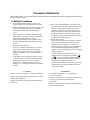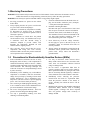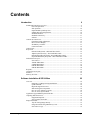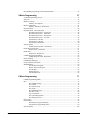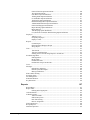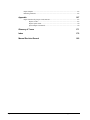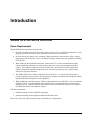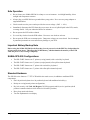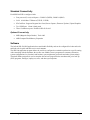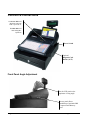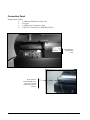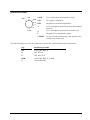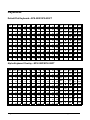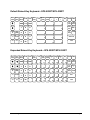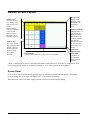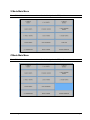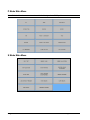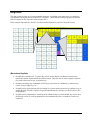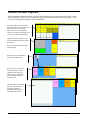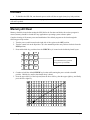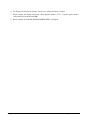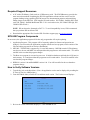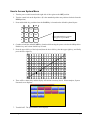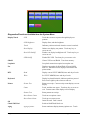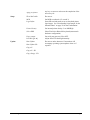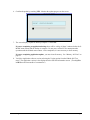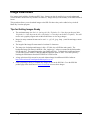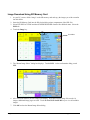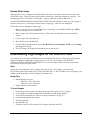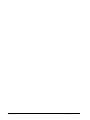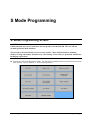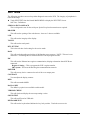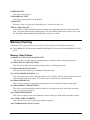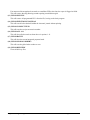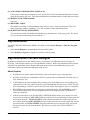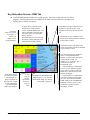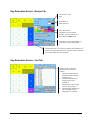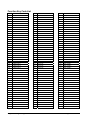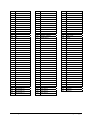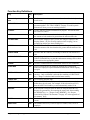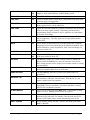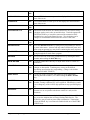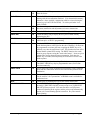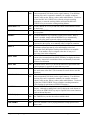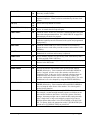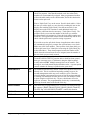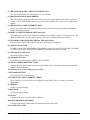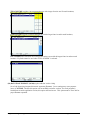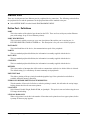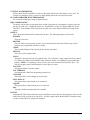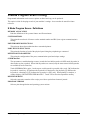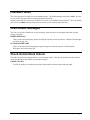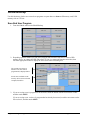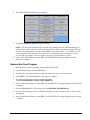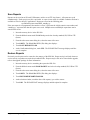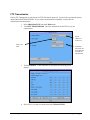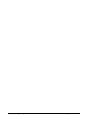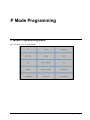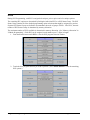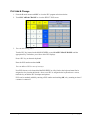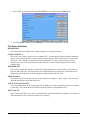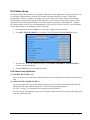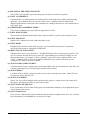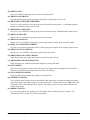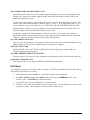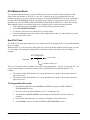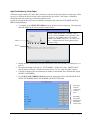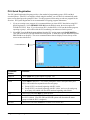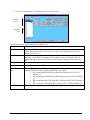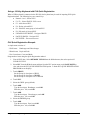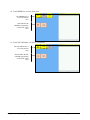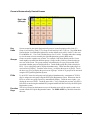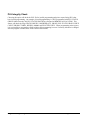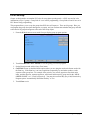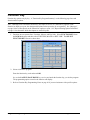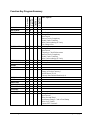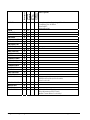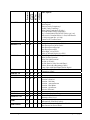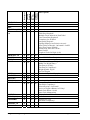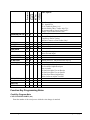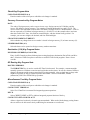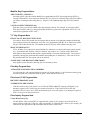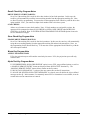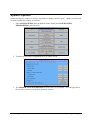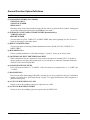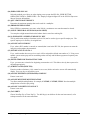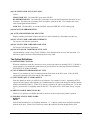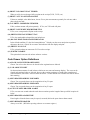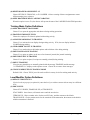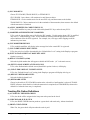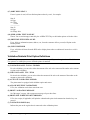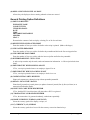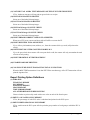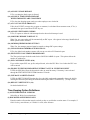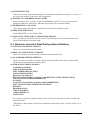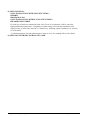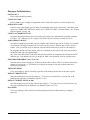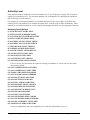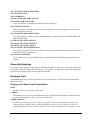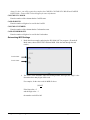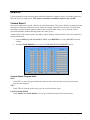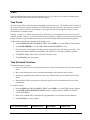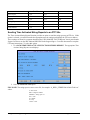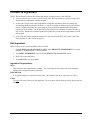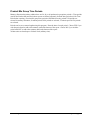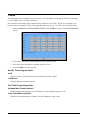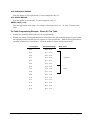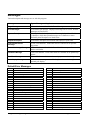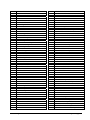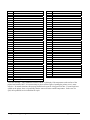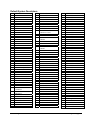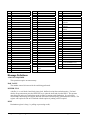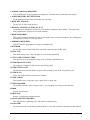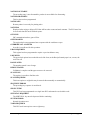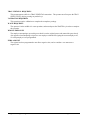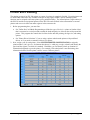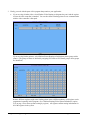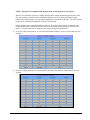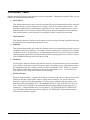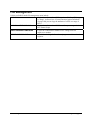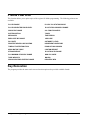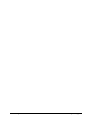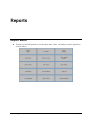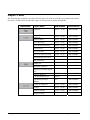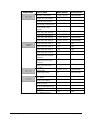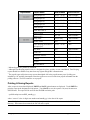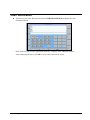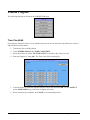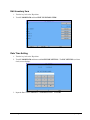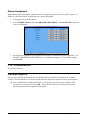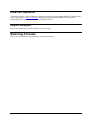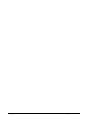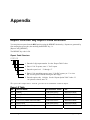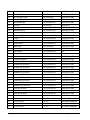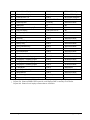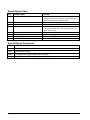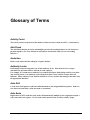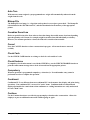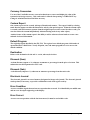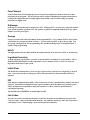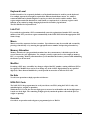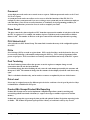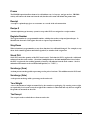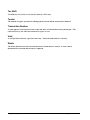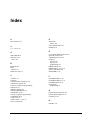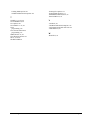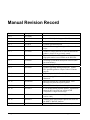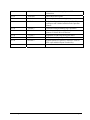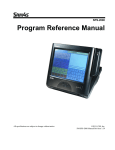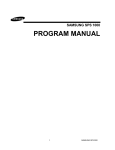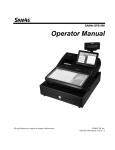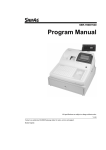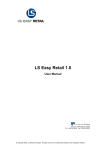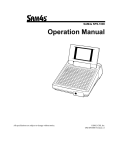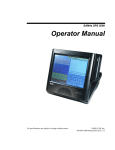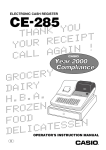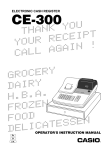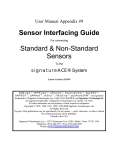Download Sam4s SPS-500 Specifications
Transcript
SPS-500 Series
Program Reference Manual
All specifications are subject to change without notice.
2012, CRS, Inc.
PM-SPS-500 manual version 1.26
CRS, Inc.
Limited Warranty and Disclaimers of Warranty
This manual has been developed by CRS, Inc. It is intended for the use of its customers and service personnel and should be read in its
entirety before attempting to install, use or program the product(s).
Nothing contained in this manual shall be deemed to be, and this manual does not constitute, a warranty of, or representation with respect
to, the product or any of the products to which this manual applies. This manual is subject to change without notice and CRS, Inc. has no
obligation to provide any updates or corrections to this manual. Further, CRS, Inc. also reserves the right, without prior notice, to make
changes in equipment design or components as it deems appropriate. No representation is made that this manual is complete or accurate in
all respects and CRS, Inc. shall not be liable for any errors or omissions contained in this manual. In no event shall CRS, Inc. be liable for
any incidental or consequential damages relating to or arising out of the use of this manual. This document contains proprietary
information that is protected by copyright. All rights are reserved. No part of this document may be photocopied or reproduced without
prior written consent of CRS, Inc.
NOTICE
IF ANY WARRANTY IS EXTENDED TO YOU WITH REGARD TO THE PRODUCT(S) TO WHICH THIS MANUAL APPLIES, IT
IS A WARRANTY FROM THE ENTITY OR INDIVIDUAL FROM WHOM YOU DIRECTLY PURCHASED THE PRODUCT(S).
SUBJECT TO THE FOREGOING, UNLESS YOU ARE A DIRECT END USER CUSTOMER OF CRS, INC., CRS, INC. DOES NOT
EXTEND TO YOU ANY EXPRESS WARRANTY OR ANY IMPLIED WARRANTY AND EXPRESSLY DISCLAIMS ANY IMPLIED
WARRANTY OF MERCHANTABILITY, FITNESS FOR USE, OR FITNESS FOR ANY PARTICULAR PURPOSE, OR ANY
WARRANTY OF NON-INFRINGEMENT OF INTELLECTUAL PROPERTY RIGHTS IN CONNECTION WITH THE PRODUCT(S)
OR ANY SOFTWARE, DRIVERS, OR PROGRAMMING PRODUCT, WHETHER EMBEDDED IN PRODUCT(S) OR PROVIDED AS
A SEPARATE PROGRAM, OR USED IN CONJUNCTION WITH THIS/THESE PRODUCT(S). CRS, INC. SPECIFICALLY DOES
NOT WARRANT THAT THE OPERATION OF ANY DRIVERS, SOFTWARE, OR PROGRAMMING PRODUCTS LICENSED
HEREUNDER, WHETHER EMBEDDED IN PRODUCTS OR PROVIDED AS SEPARATE PROGRAMS, SHALL BE
UNINTERRUPTED OR ERROR FREE OR THAT FUNCTIONS CONTAINED IN SUCH DRIVERS, SOFTWARE OR
PROGRAMMING PRODUCTS SHALL OPERATE IN COMBINATION(S) WHICH MAY BE SELECTED FOR USE BY YOU OR
OTHERWISE MEET YOUR REQUIREMENTS.
CRS, Inc. is not responsible for any damages or loss, either direct, indirect, special, incidental or consequential, which you may experience
as a result of your purchase or use of the product(s). Your sole remedy in the event that you encounter any difficulties with the product(s)
is against the entity or individual from whom you purchased the product(s).
Revision 2.0 - April 1, 2005
WARNING - U.S.
THIS EQUIPMENT GENERATES, USES AND CAN RADIATE RADIO FREQUENCY ENERGY, AND IF NOT INSTALLED AND USED IN
ACCORDANCE WITH THE INSTRUCTIONS MANUAL, MAY CAUSE INTERFERENCE TO RADIO COMMUNICATIONS. IT HAS BEEN
TESTED AND FOUND TO COMPLY WITH THE LIMITS FOR A CLASS A COMPUTING DEVICE PURSUANT TO SUBPART J OF
PART 15 OF FCC RULES WHICH ARE DESIGNED TO PROVIDE REASONABLE PROTECTION AGAINST SUCH INTERFERENCE
WHEN OPERATED IN A COMMERCIAL ENVIRONMENT. OPERATIONS OF THE EQUIPMENT IN A RESIDENTIAL AREA IS LIKELY
TO CAUSE INTERFERENCE IN WHICH CASE THE USER, AT HIS OWN EXPENSE, WILL BE REQUIRED TO TAKE WHATEVER
MEASURES MAY BE REQUIRED TO CORRECT THE INTERFERENCE.
NOTICE - CANADA
THIS APPARATUS COMPLIES WITH THE CLASS “A” LIMITS FOR RADIO INTERFERENCE AS SPECIFIED IN THE CANADIAN
DEPARTMENT OF COMMUNICATIONS RADIO INTERFERENCE REGULATIONS.
CET APPAREIL EST CONFORME AUX NORMES CLASS “A” D’INTERFERENCE RADIO TEL QUE SPECIFIER PAR MINISTRE
CANADIEN DES COMMUNICATIONS DANS LES REGLEMENTS D’INTERFERENCE RADIO.
ATTENTION
The product that you have purchased may contain a battery that may be recyclable. At the end of its useful life, under various state and
local laws, it may be illegal to dispose of the battery into the municipal waste system.
Check with your local solid waste officials for details concerning recycling options or proper disposal.
Precaution Statements
Follow these safety, servicing and ESD precautions to prevent damage and to protect against potential hazards
such as electrical shock.
1-1 Safety Precautions
1. Be sure that all built-in protective devices are
replaced. Restore any missing protective shields.
2. When reinstalling the chassis and its assemblies, be
sure to restore all protective devices, including
nonmetallic control knobs and compartment
covers.
3. Make sure there are no cabinet openings through
which people - particularly children - might insert
fingers and contact dangerous voltages.
Such openings include excessively wide cabinet
ventilation slots and improperly fitted covers and
drawers.
4. Design Alteration Warning:
Never alter or add to the mechanical or electrical
design of the SECR. Unauthorized alterations
might create a safety hazard. Also, any design
changes or additions will void the manufacturer’s
warranty.
5. Components, parts and wiring that appear to have
overheated or that are otherwise damaged should
be replaced with parts that meet the original
specifications. Always determine the cause of
damage or over- heating, and correct any potential
hazards.
CAUTION
Danger of explosion if battery is incorrectly replaced.
Replace only with the same or equivalent type recommended by the manufacturer.
Dispose used batteries according to the manufacturer’s
instructions.
6. Observe the original lead dress, especially near the
following areas: sharp edges, and especially the AC
and high voltage supplies. Always inspect for
pinched, out-of-place, or frayed wiring. Do not
change the spacing between comp-onents and the
printed circuit board. Check the AC power cord
for damage. Make sure that leads and components
do not touch thermally hot parts.
7. Product Safety Notice:
Some electrical and mechanical parts have special
safety-related characteristics that might not be
obvious from visual inspection. These safety
features and the protection they give might be lost
if the replacement component differs from the
original - even if the replacement is rated for higher
voltage, wattage, etc.
Components that are critical for safety are
indicated in the circuit diagram by shading, ( )
or ( ). Use replacement components that have
the same ratings, especially for flame resistance
and dielectric strength specifications. A
replacement part that does not have the same safety
characteristics as the original might create shock,
fire or other hazards.
ATTENTION
ll y a danger d’explosion s’il y a remplacement
incorrect de la batterie.
Remplacer uniquement avec une batterie du même type
ou d’un type équivalent recommandé par le
constructeur.
Mettre au rebut les batteries usagées conformément aux
instructions du fabricant.
1-2 Servicing Precautions
WARNING: First read the-Safety Precautions-section of this manual. If some unforeseen circumstance creates a
conflict between the servicing and safety precautions, always follow the safety precautions.
WARNING: An electrolytic capacitor installed with the wrong polarity might explode.
1. Servicing precautions are printed on the cabinet.
Follow them.
2. Always unplug the units AC power cord from the
AC power source before attempting to:
(a) Remove or reinstall any component or assembly
(b) Disconnect an electrical plug or connector
(c) Connect a test component in parallel with an
electrolytic capacitor
3. Some components are raised above the printed
circuit board for safety. An insulation tube or tape
is sometimes used. The internal wiring is
sometimes clamped to prevent contact with
thermally hot components. Reinstall all such
elements to their original position.
4. After servicing, always check that the screws,
components and wiring have been correctly
reinstalled. Make sure that the portion around the
serviced part has not been damaged.
1-3
5. Check the insulation between the blades of the AC
plug and accessible conductive parts (examples
: metal panels and input terminals).
6. Insulation Checking Procedure:
Disconnect the power cord from the AC source and
turn the power switch ON. Connect an insulation
resistance meter (500V) to the blades of AC plug.
The insulation resistance between each blade of the
AC plug and accessible conductive parts (see
above) should be greater than 1 megohm.
7. Never defeat any of the B+ voltage interlocks.
Do not apply AC power to the unit (or any of its
assemblies) unless all solid-state heat sinks are
correctly installed.
8. Always connect an instrument’s ground lead to the
instrument chassis ground before connecting the
positive lead ; always remove the instrument’s
ground lead last.
Precautions for Electrostatically Sensitive Devices (ESDs)
1. Some semiconductor (solid state) devices are easily
damaged by static electricity. Such components are
called Electrostatically Sensitive Devices (ESDs);
examples include integrated circuits and some fieldeffect transistors. The following techniques will
reduce the occurrence of component damage caused
by static electricity.
2. Immediately before handling any semiconductor
components or assemblies, drain the electrostatic
charge from your body by touching a known earth
ground. Alternatively, wear a discharging wriststrap device. (Be sure to remove it prior to applying
power - this is an electric shock precaution.)
3. After removing an ESD-equipped assembly, place
it on a conductive surface such as aluminum foil to
prevent accumulation of electrostatic charge.
4. Do not use freon-propelled chemicals. These can
generate electrical charges that damage ESDs.
5. Use only a grounded-tip soldering iron when
soldering or unsoldering ESDs.
6. Use only an anti-static solder removal device.
Many solder removal devices are not rated as antistatic; these can accumulate sufficient electrical
charge to damage ESDs.
7. Do not remove a replacement ESD from its
protective package until you are ready to install it.
Most replacement ESDs are packaged with leads
that are electrically shorted together by conductive
foam, aluminum foil or other conductive materials.
8. Immediately before removing the protective
material from the leads of a replacement ESD,
touch the protective material to the chassis or
circuit assembly into which the device will be
installed.
9. Minimize body motions when handling unpackaged
replacement ESDs. Motions such as brushing
clothes together, or lifting a foot from a carpeted
floor can generate enough static electricity to
damage an ESD.
Contents
Introduction
9
SAM4s SPS-500 Series Overview............................................................................................. 9
Power Requirements.................................................................................................... 9
Safe Operation........................................................................................................... 10
Important Battery Backup Note................................................................................. 10
SAM4s SPS-500 Configurations............................................................................... 10
Standard Hardware .................................................................................................... 10
Standard Connectivity ............................................................................................... 11
Software .................................................................................................................... 11
Controls & Connections .......................................................................................................... 12
Front Panel Angle Adjustment .................................................................................. 12
Rear Customer Display.............................................................................................. 13
SD Memory Card Slot............................................................................................... 13
Connection Panel....................................................................................................... 14
Control Lock............................................................................................................................ 15
Keyboards................................................................................................................................ 16
Default Flat Keyboard—SPS-520F/SPS-530FT ....................................................... 16
Alpha Keyboard Overlay—SPS-520F/SPS-530FT................................................... 16
Default Raised-Key Keyboard—SPS-520RT/SPS-530RT ....................................... 17
Expanded Raised-Key Keyboard—SPS-520RT/SPS-530RT ................................... 17
Default Screen Layout ............................................................................................................. 18
Screen Saver.............................................................................................................. 18
X Mode Main Menu .................................................................................................. 19
Z Mode Main Menu .................................................................................................. 19
P Mode Main Menu................................................................................................... 20
S Mode Main Menu................................................................................................... 20
Keylinks................................................................................................................................... 21
Custom Screen Layouts ........................................................................................................... 22
Initialize ................................................................................................................................... 23
Memory All Clear.................................................................................................................... 23
Software Installation & SD Utilities
25
Overview ................................................................................................................................. 25
Important: Updating Existing Installations............................................................... 25
Update Methods ........................................................................................................ 25
Required Support Resources ..................................................................................... 26
SPS-500 Program Components ................................................................................. 26
How to Verify Software Versions ............................................................................. 26
How to Access System Menu.................................................................................... 27
Application Upgrade/Backup from SD/USB........................................................................... 30
Capturing SPS-500 Screens..................................................................................................... 32
Equipment Required.................................................................................................. 32
Screen Capture Procedure ......................................................................................... 32
Image Downloads .................................................................................................................... 33
Tips for Getting Images Ready.................................................................................. 33
Image Download Using SD Memory Card ............................................................... 34
Screen Saver Logo .................................................................................................... 35
SPS-500 Program Manual v1.26
Contents 5
Downloading Logo Images for the Internal Printer.................................................................35
S Mode Programming
37
S- Mode Programming Screen.................................................................................................37
Self Tests .................................................................................................................................38
Memory Clearing.....................................................................................................................39
Memory Clear Options ..............................................................................................39
Memory Allocation..................................................................................................................41
Memory Allocation – Definitions..............................................................................41
Key Relocation ........................................................................................................................44
Key Relocation—Screen Designer ..........................................................................................44
Key Relocation Screen—Screen Tab ........................................................................45
Key Relocation Screen—PGM Tab ..........................................................................46
Key Relocation Screen—Design Tab........................................................................47
Key Relocation Screen—List Tab .............................................................................47
Function Key Code List.............................................................................................47
Function Key Code List.............................................................................................48
Function Key Definitions ..........................................................................................50
System Options ........................................................................................................................57
S Mode System Options – Definitions ......................................................................57
Printer Driver Selections..........................................................................................................61
Printer Driver - Definitions .......................................................................................61
Define Port...............................................................................................................................62
Define Port - Definitions ...........................................................................................62
S Mode Program Scan Printing ...............................................................................................64
S Mode Program Scans - Definitions ........................................................................64
Password Notes........................................................................................................................65
Load Default Messages............................................................................................................65
Check Unlock/Clerk Unlock....................................................................................................65
SRAM Backup.........................................................................................................................66
Save End User Program.............................................................................................66
Restore End User Program ........................................................................................67
Save Reports..............................................................................................................68
Restore Reports .........................................................................................................68
FTP Transmission......................................................................................................69
P Mode Programming
71
P Mode Programming Menu....................................................................................................71
PLU..........................................................................................................................................72
PLU Add & Change ..................................................................................................73
PLU Delete ................................................................................................................76
PLU Status Group .....................................................................................................77
PLU Stock .................................................................................................................81
PLU Minimum Stock.................................................................................................82
Non-PLU Code..........................................................................................................82
Age Verification ........................................................................................................84
PLU Quick Registration ............................................................................................86
PLU Integrity Check..................................................................................................92
PLU Group ..............................................................................................................................93
Function Key ...........................................................................................................................94
Function Key Program Summary ..............................................................................95
Function Key Programming Notes ............................................................................99
System Options ......................................................................................................................103
6 Contents
SPS-500 Program Manual v1.26
General Function Option Definitions ...................................................................... 104
Tax Option Definitions............................................................................................ 109
Cash Drawer Option Definitions ............................................................................. 110
Training Mode Option Definitions.......................................................................... 111
Level/Modifier Option Definitions.......................................................................... 111
Tracking File Option Definitions ............................................................................ 112
Kitchen Printing/Video Option Definitions............................................................. 114
Validation/Subtotal Print Option Definitions .......................................................... 116
General Printing Option Definitions ....................................................................... 117
Report Printing Option Definitions ......................................................................... 119
Report Options ........................................................................................................ 121
Time Keeping Option Definitions ........................................................................... 122
E.J. (Electronic Journal) & Detail Printing Option Definitions .............................. 123
Employee ............................................................................................................................... 125
Authority Level ....................................................................................................... 128
Groups By Employee .............................................................................................. 129
Employee Card ........................................................................................................ 129
Reports................................................................................................................................... 131
Custom Report......................................................................................................... 131
Financial Report/Employee Report ......................................................................... 132
String Report ........................................................................................................... 132
Time....................................................................................................................................... 133
Time Period ............................................................................................................. 133
Time Activated Functions ....................................................................................... 133
Sending Time Activated String Reports to an FTP Site .......................................... 134
Product & Ingredient ............................................................................................................. 135
Edit Ingredient......................................................................................................... 135
Recipe Table............................................................................................................ 136
Product Mix Items ................................................................................................... 136
Product Mix Group Time Periods ........................................................................... 137
Taxes...................................................................................................................................... 138
Messages................................................................................................................................ 140
Default Error Messages ........................................................................................... 140
Default System Descriptors..................................................................................... 143
Message Definitions ................................................................................................ 144
Printer & KV Routing............................................................................................................ 149
Promotion Table .................................................................................................................... 152
File Management ................................................................................................................... 153
P Mode PGM Scan ................................................................................................................ 154
Key Relocation ...................................................................................................................... 154
Reports
157
Report Menu .......................................................................................................................... 157
Report Table .......................................................................................................................... 158
Printing & Saving Reports ...................................................................................... 160
Cash Declaration.................................................................................................................... 161
X Mode Program ................................................................................................................... 162
Time Clock Edit ...................................................................................................... 162
Edit Inventory Item ................................................................................................. 163
Date Time Setting.................................................................................................... 163
Drawer Assignment................................................................................................. 164
FTP Transmission.................................................................................................................. 164
Receipt Reprint ...................................................................................................................... 164
DataTran Operation ............................................................................................................... 165
SPS-500 Program Manual v1.26
Contents 7
Report Samples ......................................................................................................................165
Balancing Formulas ...............................................................................................................165
Appendix
167
Report Function Key Report Code Structure.........................................................................167
Report # Table .........................................................................................................167
Report Option Table ................................................................................................170
Special Report Commands ......................................................................................170
8 Contents
Glossary of Terms
171
Index
179
Manual Revision Record
182
SPS-500 Program Manual v1.26
Introduction
SAM4s SPS-500 Series Overview
Power Requirements
Plug the SPS-500 into a grounded 3-prong outlet.
Be aware that other electrical devices on the same circuit can cause your ECR to malfunction. Avoid
plugging your ECR into outlets where other high-current devices are connected.
Be aware that power quality issues, including voltage fluctuations, electrical noise, spikes, outages,
interruptions, and other power viruses can disrupt or damage modern electronic equipment, including
ECRs and PCs.
When ECRs are interconnected in networks, connected to PCs or where communications cables
connect peripherals, particular care must be taken with power sources and communication cable
routing. Your authorized dealer can provide detailed power specifications for these applications.
Failure to implement installation requirements for networked systems may cause system failures
and/or poor system performance.
The SAM4s SPS-500 is a modern computerized network device. As with all network systems, it
requires appropriate electrical power wiring and proper routing of communication cabling for reliable
operation and maximizing the life of the equipment.
When installed in a merchant location, CRS recommends a PowerVar ABC065-11 power conditioner,
CRS P/N 701002. An uninterruptible power supply (UPS) is recommended where frequent power
disruptions occur. Without a UPS, the SPS-500 will shut down and reboot when power is disrupted.
(The SPS-500 reboots in less than one minute.)
CRS also recommends:
1. Dedicated branch circuits for SPS-500 equipment.
2. Isolated Grounding for all equipment within the SPS-500 system.
Please refer to the SPS-500 Installation Guide for detailed power requirements.
SPS-500 Program Manual v1.26
Introduction 9
Safe Operation
Do not locate your SAM4s SPS-500 in a damp or wet environment. Avoid high humidity, direct
sunlight and temperature extremes.
Always plug your SPS-500 into a grounded three-prong outlet. Never use two-prong adaptors or
ungrounded outlets.
Check to make sure the power outlet provides the correct voltage: (120V +/- 10%).
Immediately disconnect the ECR from the power source in case of spilled liquid in the ECR, smoke,
or strange smells. Call your authorized dealer for assistance.
Do not operate the ECR with wet hands.
Use a soft dry cloth to clean the ECR cabinet. Do not use wet cloths or solvents.
Do not open the ECR case to attempt repairs. Dangerous voltages can cause shock. Service attempts
by untrained personnel can cause unnecessary damage to your ECR.
Important Battery Backup Note
Before using the SAM4s SPS-500 for the first time, leave it powered on in the REG key lock position for
at least twenty-four hours. This allows the Ni-MH battery, which maintains the memory of the ECR
while the power is off, to charge completely.
SAM4s SPS-500 Configurations
The SPS-520RT features two 2” printers (receipt/journal) with a raised-key keyboard
The SPS-520FT features two 2” printers (receipt/journal) a flat spill-resistant keyboard
The SPS-530RT features one 3” printer with a raised-key keyboard
The SPS-530FT features one 3” printer with a flat spill-resistant keyboard
Standard Hardware
The SPS-500 series features a 7” TFT-LCD backlit color touch screen, in addition to traditional ECR
components:
Flat 160-position keyboard or a 90-position keyboard with traditional raised keys,
Receipt or receipt/journal printer configurations,
Key lock security with Void, Off, Register, X, Z, P (program) and S (service) positions (the S
position is unmarked and one click clockwise from the P position.)
Heavy duty metal cash drawer
Two-line alphanumeric rear display
10 Introduction
SPS-500 Program Manual v1.26
Standard Connectivity
Each SPS-500 ECR is configured with:
Four powered (5v out) serial ports: COM#1/2 (DSUB); COM#3/4 (RJ45)
LAN: 10/100 Base-T Ethernet (TCP/IP, 32 ECR)
SD Card Port: Supports Program Save/Load; Screen Capture; Firmware Updates; Upload Graphics
Two USB Ports: 1-front/1-back panel
Three Cash Drawer ports: Default #1/RJ-45 #2 & #3
Optional Connectivity
MSR (Magnetic Stripe Reader): Track 1&2
6MB Compact Flash Memory Expansion
Software
The built-in SPS-500 POS application has considerable flexibility and can be configured for both retail sales
and food sales in quick and table service environments.
The SPS-500 application program allows the reseller to configure the terminal to perform in a specific setting.
After consulting with the merchant, the reseller uses S Mode (secure) programs set to memory allocation,
system configurations, key functions and locations, port assignments, passwords and other system settings.
Then the P Mode (program) is used to complete the end user program for the merchant with, price look-up
(PLU) programs, messages, employees, taxes, and other system options.
SPS-500 Program Manual v1.26
Introduction 11
Controls & Connections
The Power LED will
illuminate when the
ECR is powered on.
The IRC LED will
flash during IRC
operations
Power Switch
Optional
Magnetic Card
Reader (MCR)
Front Panel Angle Adjustment
Set the LCD panel to the
optimum viewing angle
Access panel allows
installation of optional 6MB
Compact Flash Memory
card.
12 Introduction
SPS-500 Program Manual v1.26
Rear Customer Display
Standard Rear Display—
Turn and/or lift for
optimum viewing (with
nearly 360º turning radius)
SD Memory Card Slot
The Standard SPS-500 SD Memory Card slot is
located inside the printer compartment. It can be
used to:
Load Application Program Updates
Save/Load End User Program Settings
Load Graphic Key Images
Save Screen Captures
SPS-500 Program Manual v1.26
Introduction 13
Connection Panel
Standard ports include:
2 Additional Cash Drawer Ports (24v)
LAN port
2-USB Ports (1 back panel/1 front)
4-RS-232C Comm. Ports (2-DB9 Male/2-RJ45)
Serial Number/
Identification
Label
Front USB port
located behind access
door (for keyboard,
USB memory stick or
scanner)
14 Introduction
SPS-500 Program Manual v1.26
Control Lock
VOID
OFF
REG
X
Z
P
S MODE
VOID
Use to void (correct) items outside of a sale.
OFF
The register is inoperable.
REG
(Register) use for normal registrations.
X
Use to read register reports and perform other manager
functions.
Z
Use to read register reports and reset totals to zero.
P
(Program) Use to program the register.
S MODE
Use for tests and special settings. This position is not
marked on the control lock.
The SPS-500 includes two sets of keys that can be used to access the following control lock positions.
Key
Positions Accessible
VD
VOID, OFF, REG, X
X
OFF, REG, X
Z
OFF, REG, X, Z
PGM
VOID, OFF, REG, X, Z, PGM
C
ALL POSITIONS
SPS-500 Program Manual v1.26
Introduction 15
Keyboards
Default Flat Keyboard—SPS-520F/SPS-530FT
RCPT
FEED
DETL
FEED
|
RCPT
ON/OFF
28
38
48
58
68
78
88
98
1
10
19
29
39
49
59
69
79
89
99
2
11
20
30
40
50
60
70
80
90
100
3
12
21
31
41
51
61
71
81
91
101
4
13
22
32
42
52
62
72
82
92
102
5
14
23
33
43
53
63
73
83
93
103
6
15
24
34
44
54
64
74
84
94
104
7
16
25
35
45
55
65
75
85
95
105
8
17
26
36
46
56
66
76
86
96
106
9
18
27
37
47
57
67
77
87
96
107
PRICE
LVL 1
KEYB
LVL 1
RECEIPT
ISSUE
TIME
CLOCK
EMP #
PRICE
LVL 2
KEYB
LVL 2
ERR
CORR
VOID
ITEM
MDSE
RTRN
TAX1
SHIFT
EXEMPT
TAX
YES/NO
ENTER
CANCEL
MACRO1
PAGE
UP
PAGE
DOWN
RECALL
CHECK
MACRO2
STORE
CHECK
MACRO3
@/
FOR
PLU
CLEAR
MISC2
%1
7
8
9
MISC 1
%2
4
5
6
CHECK
%3
1
2
3
SBTL
DONE
0
00
.
CASH
PRICE
LVL 1
KEYB
LVL 1
RECEIPT
ISSUE
TIME
CLOCK
EMP #
PRICE
LVL 2
KEYB
LVL 2
ERR
CORR
VOID
ITEM
MDSE
RTRN
TAX1
SHIFT
EXEMPT
TAX
YES/NO
ENTER
CANCEL
MACRO1
PAGE
UP
PAGE
DOWN
RECALL
CHECK
MACRO2
STORE
CHECK
MACRO3
@/
FOR
PLU
CLEAR
MISC2
%1
7
8
9
MISC 1
%2
4
5
6
CHECK
%3
1
2
3
SBTL
DONE
0
00
.
CASH
Alpha Keyboard Overlay—SPS-520F/SPS-530FT
RCPT
FEED
DETL
FEED
!
@
1
Q
#
10
W
2
A
X
4
CAPS
5
Ä
M
52
O
K
61
,
Ü
Ñ
Ç
É
Ö
í
16
è
ó
25
ì
17
ê
34
ò
î
16 Introduction
ú
35
26
18
ë
46
û
ï
ÿ
66
£
57
¿
75
¥
67
103
]
104
½
95
105
96
106
96
107
Є
86
Pt
77
>
93
¼
Ф
102
94
85
76
<
[
84
74
65
56
¢
47
64
55
ù
37
54
45
36
ô
27
44
101
92
Å
24
‘
/
82
BACK ?
83
Æ
100
91
SPAC
E
15
\
;
.
99
90
81
72
-
P
L
98
89
80
71
62
)
79
70
=
88
SPAC
E
8
9
N
42
I
J
51
(
69
60
“
78
SPAC
E
é
â
B
32
U
H
41
*
59
50
:
68
SPAC
E
7
à
V
22
Y
G
31
&
49
40
}
58
SHIFT BOLD SPAC
14
23 E
6
á
C
^
T
F
{
48
39
30
21
13
%
R
D
|38
29
20
12
+
28
$
E
S
-
19
11
3
Z
RCPT
ON/OFF
87
SPS-500 Program Manual v1.26
Default Raised-Key Keyboard—SPS-520RT/SPS-530RT
RECT
FEED
DETL
FEED
RCPT
ISSUE
ENTER
DONE
X/TIME
PLU
CLEAR
7
8
9
PAGE
UP
PAGE
DOWN
4
5
6
%1
YES/NO
1
2
3
0
00
.
%2
%3
TAX 1
SHIFT
VOID
MDSE ERROR MACRO
RTRN CORR
1
1
MACRO
2
6
MACRO
3
#/NS
11
2
7
12
3
8
13
4
9
14
5
10
15
CANCEL
EMP#
F/S
SHIFT
TIME
IN/OUT
F/S
SUB
MISC 1
F/S
TEND
CHECK
SUBTOTAL
CASH
Expanded Raised-Key Keyboard—SPS-520RT/SPS-530RT
RECT
FEED
DETL
FEED
RCPT
ISSUE
ENTER
DONE
X/TIME
PLU
CLEAR
7
8
9
PAGE
UP
PAGE
DOWN
4
5
6
%1
YES/NO
1
2
3
0
00
.
%2
%3
SPS-500 Program Manual v1.26
TAX 1
SHIFT
VOID
MDSE ERROR MACRO
RTRN CORR
1
MACRO
2
MACRO
3
36
#/NS
1
6
11
16
21
26
31
2
7
12
17
22
27
32
37
3
8
13
18
23
28
33
38
4
9
14
19
24
29
34
39
5
10
15
20
25
30
35
40
CANCEL
EMP#
F/S
SHIFT
TIME
IN/OUT
F/S
SUB
MISC
1
F/S
TEND
CHECK
SBTL
CASH
Introduction 17
Default Screen Layout
Message Line:
Displays Error
Messages, Clerk
Identification &
Transaction
totals.
Main Screen
Up to Twenty four
keys display on the
main screen.* Keys
can be
items/categories
(PLUs) or functions.
A total of 200
different screens
(Keylinks) can be
defined to organize
Numeric Keys
The 10-key pad keys
appear on the default
keylink. They can
be removed or the
locations can be
given other
functions.
Transaction Detail
is displayed here. If
over 20 items are
displayed (on the
default screen), a
scroll bar displays.
Note that the
transaction area may
be oriented to the
left or right of the
screen.
Transaction
Summary Line.
Function Keys
Twelve default function keys can be moved or reassigned.
Status Line:
Current Price
level, Receipt
on/off status &
register #.
* Note: Configuration of screen is selected with S mode system option #26, “Sales Area Configuration. Four
screen configuration options are available: providing 24, 12, 6 or 0 key locations on the display.
Screen Saver
A screen saver can be implemented by going to page #5 of P Mode General Function Options. Depending
upon the setting, the screen saver will display after 1 to 99 minutes of inactivity.
When the screen saver is activated, simply touch the screen to restore the normal display.
18 Introduction
SPS-500 Program Manual v1.26
X Mode Main Menu
Note: X Mode Menu buttons are not active until a clerk is signed on in REG position.
Z Mode Main Menu
Note: Z Mode Menu buttons are not active until a clerk is signed on in REG position.
SPS-500 Program Manual v1.26
Introduction 19
P Mode Main Menu
Note: P Mode Menu buttons are not active until a clerk is signed on in REG position.
S Mode Main Menu
20 Introduction
SPS-500 Program Manual v1.26
Keylinks
The main screen provides up to 24 programmable locations. In addition to the main screen you can define
199 additional 24-location screens referred to as “Keylinks”. (Note that the default program pre-defines the
first 10 keylinks for PLU lists and various function lists.)
In the example depicted below, the PLU List keys and the Payment key open new Keylink Screens.
More about Keylinks
Keylinks have multiple uses. Typically they will be used to display condiments, instructions or
options for an item registered from the main keyboard. They may also be used to organize function
keys such as discounts or type of payment keys.
Keylinks can display any combination of PLU keys (menu items or condiments) or function keys
such as % keys, media keys, etc.
Keylinks can be opened (displayed) by touching a key on the main keyboard or by touching a key on
another Keylink. Keylinks can also be opened automatically after the entry of a PLU item (see PLU
Programming).
Keylinks can be programmed to remain open for unlimited entries, with the DONE key used to close
the Keylink screen, or can be programmed to close automatically after a set number of entries are
completed.
SPS-500 Program Manual v1.26
Introduction 21
Custom Screen Layouts
After your authorized dealer prepares your SPS-500 for installation, your main screen and keylink screens
will look different. Each screen will contain the variety of item and function keys that you require. Your
screens will be designed using the following capabilities:
The default Main Screen and each
Keylink screen provide 24 single size
key locations in a 4 x 6 matrix.
Note: Four screen configuration
options are available: providing 24, 12,
6 or 0 key locations on the display.
Large, wide and vertical keys may
be used and unused locations may be
eliminated.
Keys colors can be chosen from an
18-color palate.
Images may be used instead of
text for key identification.
Keys may be set to open new
screens (keylinks). In this
example, the beverage key
(above) is set to open a new
screen offering 4-different
beverage sizes.
The transaction area and the
key area of the screen can
be flipped so that the
transaction detail displays
on the left of the screen.
22 Introduction
SPS-500 Program Manual v1.26
Initialize
To Initialize the SPS-500, turn the main power switch off, then on again (in any key lock position.)
Note: If you initialize while a transaction is in progress, the transaction will be aborted and totals/counters
will not be updated.
Memory All Clear
Memory should be cleared after starting the SPS-500 for the first time and before the end-user program is
entered; memory should be cleared after any application or operating system software update.
Complete clearing of all memory areas and installation of the default program can be done through the
following special procedure:
1. Turn the power switch located on the right side of the register to the OFF position.
2. Turn the control lock to the S position. (S is the unmarked position one position clockwise from the
PGM position.)
3. Press and hold the key position where the CHECK key is located on the default keyboard layout.
7
8
9
TND1
4
5
6
CHECK
1
2
3
SBTL
0
00
.
CASH
TO MEMORY ALL CLEAR:
Press and hold this key position
during power-up in S Mode.
4. Continue to hold the default CHECK key location while turning the power switch to the ON
position. Hold the key until a short double-beep is heard.
5. Press the upper left key of the keyboard, then the lower left key, then the upper right key, and finally
press the lower right key.
1
3
2
4
SPS-500 Program Manual v1.26
Introduction 23
6. The display will monitor the memory clear process, which takes about 1 minute.
7. When complete, the display will prompt: “Enter Register Number (1-32)”. Type the register number
on the numeric keypad and touch OK.
8. When complete, the S MODE PROGRAMMING MENU will display.
24 Introduction
SPS-500 Program Manual v1.26
Software Installation & SD
Utilities
Overview
The latest software revisions will be posted on the SPS-500 dealer support page of the CRS website:
www.crs-usa.com. Software will be revised continually as anomalies are identified, repaired, and as new
features and peripherals are supported.
Always verify that the latest software is installed prior to preparing equipment for installation. CRS
recommends the latest released software version for new installations.
NOTE: Software pre-installed on new equipment may not be the latest version.
Monitor the CRS dealer page and your email for bulletins and software update information.
Verify that the same software version is installed on all terminals in a multi-terminal installation.
Important: Updating Existing Installations
If you are performing an update on an existing installation, remember that you must perform a memory all
clear after installing updated software. Before updating an existing installation:
1. Save memory allocation, programs and reports (S/SRAMBACKUP).
2. Perform updates as necessary.
3. Clear all memory (use instructions in the previous chapter found on page 23.)
4. Restore previously saved memory allocation, programs and reports (S/SRAMBACKUP). (Note:
occasional format changes may prevent reloading of certain programs and/or reports.)
Update Methods
Operating system and application files can be updated directly by SD card. Updates instructions for update
by SD are documented in this chapter.
SPS-500 Program Manual v1.26
Software Installation & SD Utilities 25
Required Support Resources
A PC with a SD Memory Card reader or a USB memory stick. The SD/USB memory provides the
most convenient method of updating the SPS-500 application software and also can be used for
program loading/saving, capturing SPS-500 screens for documentation purposes and transferring
bitmap images to the SPS-500. (CRS supplies SD cards/readers: P/N 520004 - SanDisk SD 512mb
card; P/N 520002 - SanDisk Mobilemate SD+ 5-N-1 card reader/writer, P/N 520005 USB 2gb, P/N
5200026 USB 512mb.)
NOTE: SD cards must be formatted as FAT 32. To avoid compatibility issues, CRS recommends
that you purchase SD cards from CRS.
Download the appropriate files from the SPS-500 dealer support page at www.crs-usa.com.
SPS-500 Program Components
In most cases, the application program will be the only program that will require updating.
1. Application Program – This program will be frequently updated as features and operations are
changed. (Do not confuse the application program with the end-user program, which consists of the
files and setting prepared for an end user installation.)
2. MICOM – The MICOM is supported by it’s own flash memory. MICOM controls LCD brightness,
touch screen, buzzer and MSR. It is anticipated that this program area will remain stable. You will be
notified in the case that this program changes.
3. The Boot Area program is executed on power-on. It initializes hardware and loads the OS (Linux) to
main memory. It is anticipated that this program area will remain stable. You will be notified in the
case that this program changes.
4. KERNAL version 1.00 and RAMDISK version 1.00. You will be notified in the case that these
programs change.
How to Verify Software Versions
1. Turn the key lock to the S position. (Note: the application version can be displayed by touching the
X/Time (@/For) key in R position.)
2. From the S Mode menu, touch Self Test and then touch version. The Version screen Displays:
3. Review the version information displayed. Touch CLOSE to exit.
26 Software Installation & SD Utilities
SPS-500 Program Manual v1.26
How to Access System Menu
1. Turn the power switch located on the right side of the register to the OFF position.
2. Turn the control lock to the S position. (S is the unmarked position one position clockwise from the
PGM position.)
3. Press and hold the key position where the CASH key is located on the default keyboard layout.
7
8
9
TND1
4
5
6
CHECK
1
2
3
SBTL
0
00
.
CASH
TO ACCESS SYSTEM MENU
Press and hold this key position
during power-up in S Mode.
4. Continue to hold the default CASH key location while turning the power switch to the ON position.
Hold the key until a short double-beep is heard.
5. Press the upper left key of the keyboard, then the lower left key, then the upper right key, and finally
press the lower right key.
1
3
2
4
6. There will be a short delay and the display will monitor a memory check. When complete, System
Password screen displays:
7. Touch 1 2 8 7. The System Menu screen displays.
SPS-500 Program Manual v1.26
Software Installation & SD Utilities 27
Diagnostics/Functions Available form the System Menu
Display/Touch
LCD
Touch the screen to sequence through display test
patterns.
LCD Brightness
Display dims, and then brightens.
Touch
Indicates position activated when the screen is touched.
Rear Display
Initiates rear display test pattern. Touch any key or
screen to exit.
Rear LCD On/Off
Flashes rear display backlight on/off. Touch any key or
screen to exit.
LED On/Off
Flashes IRC LED. Touch any key or screen to exit.
SRAM
Choose YES to test SRAM. Test clears memory.
Loopback
Loop back connection required to complete test.
Etc
Displays test results for Nand Flash, SD card, MSR
track 1-3, MICOM version, displays cash drawer and
printer status.
RTC
Read
Display current YYYY/MM/DD, time and day-of-week.
Write
Set YYYY/MM/DD, time and day-of-week.
Display keyboard facsimile; indicates positions pressed.
Press lower-right key three times to end test.
Keyboard
Printer
Printer Test
Prints test receipt. Current receipt count displays on rear
display
Cutter
Feeds, and then cuts paper. Touch any key or screen to
exit. Current cutter count displays on rear display.
Pattern Test
Prints pattern test receipt.
Reset Printer Count
Touch to reset printer count.
Reset Cutter Count
Touch to reset cutter count.
SD
Insert SD card. Card is tested.
Check SMC Bad
Performs NAND bad block test.
Aging
Aging w/printer
28 Software Installation & SD Utilities
Starts continuous display/memory/printer test. Touch
SPS-500 Program Manual v1.26
Setup
Update
Aging wo/printer
any key or screen to end test at the completion of the
next test cycle.
Write MAC Addr
Do not use.
MCR
Set MCR to read track 1/2 or track ¾
Logo Define
Insert SD card and touch screen to download printer
logo images. See “Downloading Logo Images for the
Internal Printer” on page 35 for more information/
Printer Density
Set internal printer density: Low/Mid/High
Select KBD
Select Flat/160 or Raised/90 keyboard (must match
hardware configuration.)
Power output
Set serial port power to ON or OFF.
LCD B-Light Adj.
Adjust front LCD back light intensity.
Boot Update
Do not use unless instructed. Instructions will
accompany operating system updates when or if
required.
Boot Update SD
Copy All
Copy All – SD
Copy zImage - SD
SPS-500 Program Manual v1.26
Software Installation & SD Utilities 29
Application Upgrade/Backup from SD/USB
A Note About Software Upgrades…
Most software updates will be application upgrades and will be done in S Mode from SD or USB. Use the
following instructions to complete these upgrades. There may be rare occasions when operating system files
are updated. Operating system updates are performed from the system menu. If an operating system update
is needed, specific instructions will accompany the update files. Care must be taken so that operating system
files are not inadvertently downgraded. Always clear all memory after any update.
This utility allows you to upgrade or back up the SPS-500 application program (a file in the sps500 folder
named sps500) using either an SD card or USB memory stick. The application backup utility is very useful
for field service staff when installing new registers to an existing system. Application programs MUST BE
THE SAME on all registers in a network.
NOTE: SD cards must be formatted as FAT 32. To avoid compatibility issues, CRS recommends that you
purchase SD cards from CRS.
1. At your PC, create an “sps500” folder on SD/USB card. Copy the application image (sps500) to this
folder.
2. Insert SD card or USB memory stick into the SPS-500.
3. From the S Mode main menu touch Self Test, and then touch APPLICATION UPDATE.
4. Select Application Update or Application Backup.
5. Select SD or USB.
30 Software Installation & SD Utilities
SPS-500 Program Manual v1.26
6. Confirm the update by touching YES. Monitor the update progress on the screen.
7. The screen displays Update or Backup Complete. Click Close.
If you are completing an application backup, there will be a delay of about 3 minutes before the SMODE menu returns and the backup is complete. Do not power off the ECR or attempt another
operation until the S-Mode menu returns. After completion, it is not necessary to clear memory.
If you are completing application update, you must clear all memory. See “Memory All Clear” on
page 23.
8. Verify the Application software version selecting the Version option from the S Mode Self Test
menu. The application version is also displayed on the SPS-500 information screen. (Touch @/For
in REG mode when outside of a transaction.)
SPS-500 Program Manual v1.26
Software Installation & SD Utilities 31
Capturing SPS-500 Screens
Equipment Required
SPS-500 Terminal
USB Keyboard
SD Memory Card or USB Memory Stick
NOTE: SD cards must be formatted as FAT 32. To avoid compatibility issues, CRS recommends
that you purchase SD cards from CRS.
SD Memory Card Reader or open USB port
Screen Capture Procedure
1. Set P Mode System Option-General Function Option #14 “Silent Key Depression” to NO.
2. Connect a USB Keyboard to one of the USB ports.
3. Insert a SD Memory Card into the SD slot at the front/inside of the printer compartment, or insert a
USB memory stick in an open USB port.
4. Navigate to the screen you wish to capture.
5. Press the F5 key on the keyboard. An audible “beep” is heard when the key is released. After a delay
that may last several seconds, the screen capture confirmation dialog box momentarily displays and
closes. Do not proceed until the confirmation displays.
6. If you wish to capture multiple screens, press F5 for each screen you wish to capture. Be sure to wait
until the confirmation dialog displays before attempting another screen capture or operation.
7. When you have completed screen captures and wish to save them to the SD memory card, press and
release the F9 key on the keyboard (an audible “beep” is heard when the key is released).
Alternatively, press and release the F10 key to copy the screen capture to a USB memory stick. The
copy dialog box momentarily displays and closes. All captured screens are copied to the
sps2000capture folder on the memory card. (If you are saving screen captures to the SD/USB for the
first time, the SPS-500 will create the sps500capture folder automatically.) After captures are copied
to the SD card, press F7 on the keyboard to erase the captures from the ECR memory.
Screens are automatically saved in the .png image format and named using the following convention:
20091017054251.png
Year
Date
6-digit time of capture: HHMMSS
8. Remove the SD/USB from the SPS-500 terminal and insert at the PC. You can copy the captured
screens to your hard drive, or insert them as needed into Microsoft Office documents.
32 Software Installation & SD Utilities
SPS-500 Program Manual v1.26
Image Downloads
Key images can be added to function and PLU keys. Images can also be used for key screen backgrounds
(viewed in REG mode where key locations are inactive.) Images add style and usability to the SPS-500 touch
screen.
This procedure allows you to download images to the SPS-500 where they can be added to keys in the S
Mode Key Location program.
Tips for Getting Images Ready
The maximum image size for 1 x 1 size keys is 102 x 78 pixels. (2 x 2 size keys can be up to 204 x
156 pixels; 1 x 2 size keys can be 102 x 156 pixels; 2 x 1 size keys can be 204 x 78 pixels.) You will
need to use a graphic program such as Microsoft Paint to re-size larger images.
Images in many common formats can be used: i.e. .gif, .tif, .jpeg, .bmp. (.wmf format images cannot
be used.)
The length of the image file name must be less than 12-characters.
The image size for background images is 410 x 475 (this size will fill the entire panel). The
background image file name(s) should be “flist_imgxxx.jpg”, where xxx means the keylink number,
001 through 200. The extension must be .jpg (with lower case). To display the background image,
you must also set the DISPLAY BACKGROUND IMAGE option to YES. View this option by
touching the PGM button from the KEY RELOCATION screen.
A large selection of clip art can be accessed without charge from Microsoft Office Online at
http://office.microsoft.com/clipart/default.aspx?lc=en-us.
CRS is preparing a library of common key images for use on the SPS-500. Go to the SPS-500
product page of the dealer area of www.crs-usa.com to access these images.
SPS-500 Program Manual v1.26
Software Installation & SD Utilities 33
Image Download Using SD Memory Card
1. At your PC, create a folder “image” on the SD memory card and copy the images you wish to transfer
into this folder.
2. Insert the SD Memory Card into the SD slot inside the printer compartment of the SPS-500.
3. Select KEY RELOCATION and then SCREEN DESIGNER from the P or S Mode menu. Select the
PGM tab.
4. Touch the Image key.
Touch Here
5. The “Button Image Select” dialog box displays. Touch COPY. At the confirmation dialog, touch
YES.
6. After successful transfer, the new images will display. Note that when the image file exceeds 10
images, additional image pages are used. Touch the PAGE UP/PAGE DN keys to view all available
images.
7. Click OK to close the Button Image Select dialog.
34 Software Installation & SD Utilities
SPS-500 Program Manual v1.26
Screen Saver Logo
When the screen saver is engaged, the default SAM4s logo moves in a pattern across the screen (this is the
FLOATING Logo). This logo can be replaced with a custom logo. Name the custom logo “logo.jpg”. The
maximum logo size is 759 (wide) X 399 (height). (logo.jpg works best if under 100K in size.)
Set SYSTEM OPTION/GENERAL FUNCTION OPTION #58 to ROTATING to allow up to fifty images to
sequence on the screen. These images must be named “logo##.jpg” where ## is 01 through 50.
Follow these steps to implement a custom logo.
1. Make a “logo.jpg” file for a FLOATING logo or “logo##.jpg” files for ROTATING logos. NOTE:
File name must be lower case characters.
2. Make a folder on the SD card named \image. (This is the same folder that is used to contain key
images.)
3. Copy the logo files to this directory.
4. Move the SD card to the SPS-500.
5. From the SPS-500 S Mode menu, choose Key Relocation, Screen Designer, PGM Tab, then Image,
then Copy and confirm.
6. The new image(s) will replace the SAM4s logo as the screen saver.
Downloading Logo Images for the Internal Printer
You can load up to 14 images into SPS-500 memory through the SD card for printing on the internal printer.
Images files should be named logo_xx.bmp (where xx is 01-14). After loading, use P/SYSTEM
OPTONS/GENERAL PRINTING OPTIONS #34-37 to select the image number you wish to print on the
top/bottom of receipts and guest checks.
Note
Images must be in sequential order, beginning with logo_01.bmp. For example, you cannot load
logo_02.bmp without also loading logo_01.bmp at the same time. A “NOT FOUND” error will display if you
attempt to load logos that are not in a complete, sequential series.
Image Tips
Maximum image sizes are:
o SPS-530 = 576 X 240 pixels
o SPS-520 = 384 X 240 pixels
Images should be black & white
To Load Images
1.
2.
3.
4.
5.
6.
7.
Prepare images in the proper sizes and with the proper file names (i.e. logo_01.bmp).
Copy images to the update/sps500 folder on the SD card. ((SD:\update\sps500\)
Access the System Menu (see “How to Access System Menu” on page 27.)
From the System Menu, touch Setup.
Touch Logo Define.
Insert the SD card.
Touch the Logo Def. SD to send the files from the SD card to the ECR.
SPS-500 Program Manual v1.26
Software Installation & SD Utilities 35
36 Software Installation & SD Utilities
SPS-500 Program Manual v1.26
S Mode Programming
S- Mode Programming Screen
CAUTION:
S Mode functions are reserved for dealers who set-up and service the SPS-500. The user will not
normally perform S Mode functions.
The procedures described in this area are security sensitive. Many S Mode functions, including
memory clearing and memory allocation, may cause damage or loss if they are performed without first
backing up register data.
► Turn the key lock to the S position. (Note: The S position is unmarked and one position clockwise from
the P position. The key marked “C” accesses the S position.)
SPS-500 Program Manual v1.26
S Mode Programming 37
Self Tests
The following procedures are used to perform diagnostic tests on the ECR. The integrity of peripherals is
tested at this stage.
► Touch SELF TEST from the S mode MAIN MENU to display the H/W TEST Screen.
Self Tests - Definitions.
SERIAL & IRC LOOP BACK
This is a diagnostics test for the serial port. Special Loop back connections are required.
DRAWER
This will test the opening of the cash drawers - there are 3 drawers available.
LCD
This will test the integrity of the display.
TOUCH
This will test the touch panel.
RTC SETTING
This is the real time clock setting for the service mode.
RAM
This will test both reading and writing of the Random access memory. NOTE: This test is nondestructive. Performing this test will not affect the current program or totals.
IRC
This will test the Ethernet inter-register communication, helping to determine that all ECRs are
connected.
Register # Setting – This re-programs the ECR’s register number.
IRC System - This tests the Inter Register communications network.
PRINTER
This will test any device connected to each of the seven output ports
CONTRAST
You can adjust the display contrast.
MSR
This will test attached MSR.
DALLAS KEY
The dallas key option is not available on this model.
VERSION CHECK
This will check and display the current operating version.
SD/USB TEST
This will test SD card or USB stick.
KEYBOARD TEST
This will test the keyboard and indicate the key lock position. Touch the screen to exit.
38 S Mode Programming
SPS-500 Program Manual v1.26
KEYBOARD TEST
This will test the keyboard.
NETWORK PING TEST
This will test a specified network IP address.
AGING TEST
Performs a series of system tests in an endless loop. Touch the screen to exit.
APPLICATION UPDATE
Touch APPLICATION UPDATE to initiate an update of the application program by SD card or USB
stick. The update application file SPS500 must reside in the SPS500 folder on the memory device card.
See Application Upgrade/Backup from SD/USB” on page 30 for details
Memory Clearing
The Memory Clear selection allows you to selectively clear various areas of the SPS-500 memory.
► Touch MEMORY CLEAR from the S MODE MAIN MENU to display the S mode MEMORY CLEAR
Screen.
Memory Clear Options
(1) RESET ALL TTLS, CNTS & GRAND TTLS
This will remove any sales from the reporting memory, clearing all totals, including grand totals.
(2) CLEAR TOTALS AND COUNTERS
This will clear all sales totals from the reporting memory, excluding grand totals.
(3) CLEAR GRAND TOTALS ONLY
This will clear grand totals only, excluding all other sales totals.
(4-7) CLEAR ORDER TRACKING 1 - 4
This will clear the open checks, setting the balance to zero. The PLU sales are still retained for that check
on the financial and product reports. This must be done on the ECR set by S Mode options.
(8) CLEAR PAID RECALL
This is reset the memory for displaying paid transactions, the information will begin storing again.
(9) CLEAR PRODUCT PROJECTIONS
This will reset any information held in the product mix, sales projection files, which store the product
usage, period projection analysis.
(10) CLEAR TIME-KEEPING
This will reset employee time clock information, remove all hours worked totalizers and labor costing.
(11) CLEAR CLERK INTERRUPT
This will remove any sales currently open against an employee.
(12) CLEAR PRE-POLL STATUS FLAG
SPS-500 Program Manual v1.26
S Mode Programming 39
If an unsuccessful attempt has been made to consolidate ECRs sales data, the report is flagged as failed.
This will remove that flag allowing normal reporting consolidation again.
(13) CLEAR PLU FILE
This will remove all programmed PLUs from the file, leaving on the basic program.
(14) CLEAR ELECTRONIC JOURNAL
This will reset all sales data held within the electronic journal without printing.
(15) CLEAR CONSECUTIVE#
This will reset the receipt consecutive number.
(16) CLEAR ALL 1-11
This will clear all sales totals as shown above in options 1–11.
(17) CLEAR BATCH
This will clear the current integrated payment batch.
(18) CLEAR GLOBAL ORDER #
This will reset the global order number to zero.
(19) CLEAR DELIVERY
Clears all delivery files.
40 S Mode Programming
SPS-500 Program Manual v1.26
Memory Allocation
CAUTION: The procedures described in this area are security sensitive. Memory is automatically cleared
after memory allocation is set. Do not change memory allocation after your system has been installed unless
you are aware that all programs, totals and counters will be cleared. Do not share this information with
unauthorized users and provide the S Mode password only to those you may want to perform these functions.
The Memory allocation is requested when the machine is program reset and default memory allocation is
declined. The information can be displayed at any time by selecting S mode option memory allocation.
► From the S mode MAIN MENU touch MEMORY ALLOCATION to display the S mode MEMORY
ALLOCATION Screen.
Options are organized under seven tabs. Maximums of memory allocation variables depend upon how each
memory option is set. Available memory is monitored at the top of the screen. An error message displays
immediately if you attempt to allocate features that require more memory than is available.
Memory Allocation – Definitions
The following entries define the file sizes for the ECR; once they have been entered they are fixed and cannot
be changed without program resetting the machine. All ECRs within an IRC (inter register communications)
system should have identical memory allocations.
(1) # OF PLU
This is the maximum number of PLUs (Price Look-Ups).
(2) # OF PLU STATUS GROUPS
This is the maximum number of Status Groups. These are used to program common system flags to a
group of PLUs and are required by the system.
(3) # OF PRICE LEVEL PER PLU (1 - 5)
This is the number of price levels per PLU. Each product has the ability to use five prices selected from
twenty price bands. If you wish to use price levels, you must determine the number of price levels here.
If Price levels are set, they are set for all PLUs.
(4) PLU REPORT BY PRICE LEVEL
If selected, the PLU report will detail sales at each level, rather than a total and counter for sales at all
levels combined.
(5) # OF EMPLOYEES
Determine the total number of employees and set the maximum use wish to use here. Employees include
all who use the register for any purpose, including those using only the time clock feature for clocking
in/out.
(6) # OF TIME ENTRIES PER EMPLOYEE
Determine the total number of employees and set the maximum use wish to use here. Employees include
all who use the register for any purpose, including those using only the time clock feature for clocking
in/out.
SPS-500 Program Manual v1.26
S Mode Programming 41
(7) USE GROUP BY EMPLOYEE
Determine if you wish to report GROUPS by EMPLOYEE. If you choose Yes, then you can report up to
30 of the 99 groups for each employee. See "Groups By Employee" on page 129 to select which groups
will report for each employee.
(8) CHECK TRACKING METHOD
Choose HARD or SOFT. Hard checks store only the check balances; soft check store check detail for the
number of lines determined at step 12.
(9) # OF TRACKING FILES
The norm is to have one tracking file for check tracking memory. This however can be increased to four,
each running independently, thus allowing separate tracking for multiple drive-thru lanes, phone-in
orders, etc.
There is the additional option of providing a history for closed soft checks. Tracking file 2 will store
closed checks for tracking file one and tracking file 4 will store 3. Normal tracking with not take place on
files 3 and 4 when they are allocated to store history.
(10) # OF LINES PER TRANSACTION
Determine how many lines of receipt print can be buffered for each transaction. If this number is reached
during a transaction, the message "BUFFER FULL" will display and the transaction must be finalized.
Note: Must be greater than or equal to the number of lines per soft check. Note that voided items also
use lines in a check.
(11) # OF LINES PER CHECK/INTERRUPT
This is the maximum number of product lines that can be stored per check, also when using clerk
interrupt this is the number of lines that can be stored per clerk. This field also controls the number of
history lines that can be stored for closed check tracking files before wrap round reporting begins.
(12) MAXIMUM NUMBER OF CHECKS
Determine the maximum number of checks for each tracking file.
(13) # OF TIME PERIODS
This is the number of time periods by which information will be analyzed. This can be either 24-hourly,
48 - 1/2 hourly, 96 - 15 minutes. Further programming allows suppression and edit of any time report
within the chosen range
(14) # OF PRODUCT MIX GROUPS
Product Mix Groups can be used to implement a simplified ingredient system for tracking only essential
ingredients associated with items (i.e. cups for beverages or number of pieces for chicken menus.) Enter
the number of Product Mix items you wish to track here.
(15) # OF PRODUCT MIX TIME PERIODS
Product mix groups report usage by time period. Determine the number of periods you wish for product
mix time reporting. The actual time for each period can be customized. .
42 S Mode Programming
SPS-500 Program Manual v1.26
(16) PROJECTIONS
The Product Projection report provides a history of each product mix item's sales by day of week.
(17) # OF RECIPE
Recipes can be used for stock control. When a product is sold; the information will be automatically
calculated back through the recipe file in order to deduct the stock from the relevant ingredients. This is
the maximum recipes available
(18) # OF INVENTORY INGREDIENT
Enter the maximum number of inventory ingredients you wish to use if you are implementing an
ingredient inventory system.
(19) # OF LINES FOR ELECTRONIC JOURNAL
This is the maximum number of lines available for the journal storage area before a reset report is
required. One line is required for each line of normal print. Wrap round reporting can be activated with
line-by-line override of the oldest data.
Note: Receipt Reprint requires that the transaction to be retrieved be resident in the electronic journal.
Be sure to allocate electronic journal if you wish to use the receipt reprint options.
(20) # OF PAID RECALL TRANSACTIONS
Enter the number of preceding transactions (a maximum of 99) that may be viewed by repeatedly pressing
the PAID RECALL key.
(21) CLERK INTERRUPT
This enables the suspension of an active sales transaction, enabling more than one operator to use the
ECR at a time.
(22) EAT-IN BY TIME PERIODS
This allows analysis eat-in sales by time period.
(23) TAKE OUT BY TIME PERIODS
This allows analysis take-out sales by time period.
(24) DRIVE THRU BY TIME PERIODS
This allows analysis drive thru sales by time period.
(25-28) TRACK 1 – 4 BY TIME PERIODS
This provides analysis of the closed/paid check tracking totals with the total monies received reported per
hour.
(29) REPORT SELECTION TABLE
Z2 represents accumulation of Z1 reports; Z3 represents accumulation of Z2 reports, etc. You must select
all levels below your highest selected report level. For example, if you select Z4 reporting for a particular
report, then you must also select Z1, Z2, and Z3 for that report. Each of the five report areas can be read
and reset independently.
(30) # OF PROMOTION TABLE
This option represents the promotion (mix & match, mix & match %, fixed price, selective discount, or
multi buy) tables that will be available.
SPS-500 Program Manual v1.26
S Mode Programming 43
(31) # OF ITEMS FOR PROMOTION TABLE (0-99)
If fixed price or multi buy promotions are used, specific lists of items are maintained that must be sold to
allow the discount or new price. This option determines the maximum number of items that can be listed.
(32) BITMAP NV BUFFER (0-999999)
Not Used.
(33) DELIVERY TABLE
The number of customer records maintained in the delivery system. Each record includes Title, First
Name, Last Name, Address 1/Address 2, City, ZIP, telephone, email, and birthday fields.
(34-40) DESTINATION BY TIME PERIOD
You can choose to track each additional destination keys (destinations 4-10) by time period. See option
22-24 to set time period tracking for destinations 1-3.
Key Relocation
Touch KEY RELOCATION in S or P Mode: the option to select Screen Designer or Real Key Program
displays.
Select Screen Designer to program the touch screen and keylinks
Select Real Key Program to program key locations on the keyboard.
Key Relocation—Screen Designer
In addition to the main screen (the default screen) you can display 199 additional screens referred to as
KeyLinks. Each keylink contains up to 24 programmable locations. With a large traditional ECR keyboard,
most SPS-500 applications will be designed with menu items located on the traditional keyboard, and
condiments, options and instructions displayed on the screen.
About Keylinks
Keylinks may be used to organize function keys such as discounts or type of payment keys.
Keylinks can display any combination of PLU keys (menu items or condiments) or function keys (%
keys, media keys, etc.)
A KEYLINK can be opened (displayed) by touching a key on the Main screen or by touching a key
on another Key Link. Key Links can also be opened automatically after the entry of a PLU item (see
PLU Programming). If desired a specific Key Link can display after employee sign on is completed.
KEYLINKs can be programmed to remain open for unlimited entries, with the DONE key used to
close the KEYLINK screen, or can be programmed to close automatically after a set number of
entries are completed.
S Mode System Option # (26) SALES AREA CONFIGURATION allows you to choose one of the
four screen layout options: NOT USE (default) provides screen layout consisting of a transaction area
and 24 touch locations. TWO COLUMN provides a larger transaction area with a larger font size
and 12 touch locations; ONE COLUMN provides a larger transaction area with a larger font size and
6 touch locations; and FULL SCREEN, where the transaction area occupies the entire screen with
the largest font size and no touch locations. Keylinks are not used when “FULL SCREEN” is
selected.
44 S Mode Programming
SPS-500 Program Manual v1.26
Key Relocation Screen—Screen Tab
1. Select KEY RELOCATION from the P menu or select KEY RELOCATION and then SCREEN
DESIGNER from the S menu. The KEY RELOCATION screen displays with the SCREEN tab
selected:
Touch to select
another keylink.
2. Use the ▼ or ▲ keys to select the keylink screen you wish to program, or touch the button indicating
the keylink currently displayed and enter the number of the keylink you wish to program.
SPS-500 Program Manual v1.26
S Mode Programming 45
Key Relocation Screen—PGM Tab
Touch the PGM button to display the keylink options. Select the keylink (screen) you wish to
program. Note that options are not available for the main screen (keylink #0), you must select
keylink #001 to #200 to set options.
Touch the
location you wish
to program. A
border will
display on the
selected location.
To apply the key attributes to the
same position is other keylink
screens, touch the KEY button. You
will be prompted to enter the range
of keylinks where you would like
this key applied.
In a similar manner, you can assign
the same key shape and color to the
same position on other keylinks.
Touch KEY to assign a function, PLU or
keylink to a selected location. (Key
assignment can also be done at the LIST
tab.
The keylink set here will display after
entries for the initial keylink are satisfied
or the keylink is exited.
The keylink set here will display after
entries for the initial keylink are satisfied
or the keylink is exited.
Touch multi check if
you wish to assign the
same attributes to a
group of locations at
the same time. Touch
as many positions as
you wish and then
make your selection.
Touch
Copy to
copy the
keys on this
screen to a
range of
other
46 S Mode Programming
The DISPLAY BACKGROUND
IMAGE option -- you must also
download the image. See “Image
Downloads” on page 33.
The value entered in the “number of
choice” field will determine the
number of entries before the keylink
is automatically closed. For
example, if “2” is set here, after 2
entries, the keylink will
automatically close.
• If the DONE key is enabled and
you set “0” here, unlimited keylink
entries will be accepted. When the
DONE key is pressed, the previous
keylink will display.
• If the DONE key is enabled and
you wish to advance to the keylink
set in the “FUNCTION LIST KEY
LINK” field, set the “NUMBER OF
CHOICE:” field to a value of “99”.
If YES, the keylink will ask for
the quantity of items.
SPS-500 Program Manual v1.26
Key Relocation Screen—Design Tab
Select one of 4 font
sizes
Select black or
white font color.
Select button color.
Touch here to select a button
size/type. Inactive buttons (“X”)
do not display in REG mode.
Touch auto select to automatically go
to the next key after each program
t
Touch multi check if you wish to assign the same attributes to a
group of locations at the same time. Touch as many positions as
you wish and then make your selection.
Key Relocation Screen—List Tab
Use the list tab to select the
function of the selected key
location:
Touch the FUNCTON tab
and then select the function
from the list, or
Touch the MACRO tab to
assign a macro to the
location, or
Touch the PLU tab to assign
a PLU to the location, or
Touch the KEY LINK tab to
select a keylink to open
when this key is touched.
SPS-500 Program Manual v1.26
S Mode Programming 47
Function Key Code List
1
1
49
EMPLOYEE 9
97
NEXT RECORD
2
2
50
EMPLOYEE 10
98
PREV RECORD
3
3
51
99
Reserved
4
4
52
ERR CORR.
100
Reserved
5
5
53
FD/S SHIFT
101
DESTINATION 1
6
6
54
FD/S SUBTOTAL
102
DESTINATION 2
7
7
55
FD/S TENDER
103
DESTINATION 3
8
8
56
GUEST #
104
DESTINATION 4
9
9
57
HOLD
105
DESTINATION 5
10
0
58
INACTIVE
106
DESTINATION 6
11
00
59
KEYBOARD LEVEL 1
107
DESTINATION 7
12
000
60
KEYBOARD LEVEL 2
108
DESTINATION 8
13
ADD CHECK
61
KEYBOARD LEVEL 3
109
DESTINATION 9
14
Reserved
62
KEYBOARD LEVEL 4
110
DESTINATION 10
15
Reserved
63
KEYBOARD LEVEL 5
111
Reserved
16
CANCEL
64
LIST CHECK 1
112
Reserved
17
Reserved
65
LIST CHECK 2
113
Reserved
18
CASH
66
LIST CHECK 3
114
Reserved
19
TIP DECLARE
67
LIST CHECK 4
115
MACRO PAUSE
20
Reserved
68
Reserved
116
MACRO SET
21
CHECK
69
DELIVERY
117
MACRO # (CODE No..)
22
CHECK CASH
70
PARK DELIVERY
118
MDSE RETURN
23
CHK ENDORSE
71
SERV DELIVERY
119
MISC TEND 1
24
CLEAR
72
DELIVERY LIST
120
MISC TEND 2
25
CONTINUE
73
Reserved
121
MISC TEND 3
26
CURR CONV 1
74
Reserved
122
MISC TEND 4
27
CURR CONV 2
75
Reserved
123
MISC TEND 5
28
CURR CONV 3
76
Reserved
124
MISC TEND 6
29
CURR CONV 4
77
DATATRAN
125
MISC TEND 7
30
CURR CONV 5
78
STRING REPORT
126
MISC TEND 8
31
Reserved
79
NEXT DOLLAR
127
MISC TEND 9
32
Reserved
80
SHIFT CHANGE
128
MISC TEND 10
33
TABLE DSP
81
Reserved
129
MISC TEND 11
34
Reserved
82
Reserved
130
MISC TEND 12
35
Reserved
83
Reserved
131
MISC TEND 13
36
REPORT
84
Reserved
132
MISC TEND 14
37
DONE
85
Reserved
133
MISC TEND 15
38
Reserved
86
Reserved
134
MISC TEND 16
39
Reserved
87
Reserved
135
MISC TEND #
40
EMPLOYEE
88
Reserved
136
MODIFIER 1
41
EMPLOYEE 1
89
Reserved
137
MODIFIER 2
42
EMPLOYEE 2
90
ENTER
138
MODIFIER 3
43
EMPLOYEE 3
91
CURSOR DOWN
141
MODIFIER 4
44
EMPLOYEE 4
92
CURSOR UP
142
MODIFIER 5
45
EMPLOYEE 5
93
CURSOR LEFT
141
MODIFIER 6
46
EMPLOYEE 6
94
CURSOR RIGHT
142
MODIFIER 7
47
EMPLOYEE 7
95
PAGE DOWN
143
MODIFIER 8
48
EMPLOYEE 8
96
PAGE UP
144
MODIFIER 9
48 S Mode Programming
SPS-500 Program Manual v1.26
145
MODIFIER 10
188
PRICE LEVEL 19
231
CLK IN/OUT
146
Reserved
189
PRICE LEVEL 20
232
TIP 1
147
#/NO SALE
190
PRINT
233
TIP 2
148
P/BAL
191
PRINT CHECK
234
TIP 3
149
Reserved
192
PRINT HOLD
235
TRANS CHK1
150
Reserved
193
PROMO
236
TRANS CHK2
151
PAID OUT 1
194
Reserved
237
TRANS CHK3
152
PAID OUT 2
195
QUIT
238
TRANS CHK4
153
PAID OUT 3
196
RCPT ON/OFF
239
TRAY SUBTOTAL
154
PAID OUT 4
197
RECALL CHECK 1
240
VALID
155
PAID OUT 5
198
RECALL CHECK 2
241
VOID ITEM
156
PAID RECALL
199
RECALL CHECK 3
242
WASTE
157
%1
200
RECALL CHECK 4
243
FUNC.LIST#
158
%2
201
RECD ACCT 1
244
X/TIME
159
%3
202
RECD ACCT 2
245
Reserved
160
%4
203
RECD ACCT 3
246
PARK ORDER
161
%5
204
RECD ACCT 4
247
SERVE ORDER
162
%6
205
RECD ACCT 5
248
KP ROUTING
163
%7
206
RECEIPT
249
SPLIT CHECK
164
%8
207
REPEAT
250
ALPHA TEXT
165
%9
208
SCALE
251
NEW CHECK 1
166
%10
209
SEAT #
252
NEW CHECK 2
167
PLU
210
Reserved
253
NEW CHECK 3
168
Reserved
211
SPLIT ITEM
254
NEW CHECK 4
169
PRICE INQ
212
SPLIT PAY
255
Reserved
170
PRICE LEVEL 1
213
STOCK INQ
256
PRICE CHANGE
171
PRICE LEVEL 2
214
STORE CHK1
257
Reserved
172
PRICE LEVEL 3
215
STORE CHK2
258
Reserved
173
PRICE LEVEL 4
216
STORE CHK3
259
Reserved
174
PRICE LEVEL 5
217
STORE CHK4
260
Reserved
175
PRICE LEVEL 6
218
SUBTOTAL
261
Reserved
176
PRICE LEVEL 7
219
TABLE 1
262
Reserved
177
PRICE LEVEL 8
220
TABLE 2
263
Reserved
178
PRICE LEVEL 9
221
TABLE 3
264
Reserved
179
PRICE LEVEL 10
222
TABLE 4
265
Reserved
180
PRICE LEVEL 11
223
Reserved
266
Reserved
181
PRICE LEVEL 12
224
TAX EXEMPT
267
Reserved
182
PRICE LEVEL 13
225
TAX SHIFT 1
268
PREV LIST
183
PRICE LEVEL 14
226
TAX SHIFT 2
269
NEXT LIST
184
PRICE LEVEL 15
227
TAX SHIFT 3
270
Reserved
185
PRICE LEVEL 16
228
TAX SHIFT 4
271
Reserved
186
PRICE LEVEL 17
229
TAX SHIFT 5
187
PRICE LEVEL 18
230
TAX SHIFT 6
SPS-500 Program Manual v1.26
S Mode Programming 49
Function Key Definitions
Key
Key
#
Description
Numeric Keys 1-9, 0, 00,
000
1-12
Use for numeric entries, can be removed or relocated on the keyboard or
touch screen.
ADD CHECK
013
Use to add multiple guest checks (tracking balances or soft checks) for
payment together. See "TRAY SUBTL" on page 55 to add separate
transactions when you are not tracking balances.
CANCEL
016
Touch CANCEL to abort a transaction in progress. All current items
are removed (voided).
CASH
018
Use CASH to finalize or tender cash sales. Change is computed when
the amount of cash tendered is greater than the amount of the sale.
TIP DECLARE
019
Use to declare employee tips if you are not using the employee time
keeping feature. (If you are using employee time keeping, you are
prompted to declare tips when clocking out.)
CHECK
021
Use CHECK to finalize or tender check sales. Change is computed
when the amount of the check tendered is greater than the amount of the
sale.
CHECK CASH
022
Use the CHECK CASH key to exchange a check for cash outside of a
sale.
CHECK ENDORSE
023
If compulsory check endorsement is set with the CHECK key, use the
CHECK ENDORSE key to print the endorsement message after a check
is inserted into the appropriate printer.
CLEAR
024
Use the CLEAR function to clear numeric entries or error conditions.
CONTINUE
025
Use to override the pop-up employee function after a transaction.
Allows the employee to post an additional transaction without signing
on again.
CURR. CONV. 1-5
026030
Use to convert and display the value of the transaction in foreign
currency. Only cash tender is allowed after touching a CURR CONV
key. Change is calculated and issued in home currency.
TABLE DSP
033
Use to display the table map.
NEXT DOLLAR
034
Touch the NEXT DOLLAR key to tender an amount the next whole
dollar above the sale total. For example, if the sale total were $2.52,
then the NEXT DOLLAR key would automatically tender $3.00.
REPORT
036
You can print out reports from the REG tab using the REPORT key.
Reports are generated by first entering the report code, then touching
the REPORT key, i.e.: [Report Code] [REPORT]. See “Report
Function Key Report Code Structure” on page 167 in the appendix of
this manual. Note:
DONE
037
Touch the DONE key to exit a keylink screen and return to the main
screen.
EMPLOYEE
040
The EMPLOYEE # key is used to sign on a cashier, clerk, server or
employee.
50 S Mode Programming
SPS-500 Program Manual v1.26
EMPLOYEE (1-10)
041050
The EMPLOYEE (1-10) keys can be programmed to sign on a specific
employee when touched directly, without entering a code.
ERR.CORR
052
Touch ERR CORR immediately after an item to void that item.
FD/S SHIFT
053
Touch FD STMP SHIFT to shift the pre-programmed food stamp status
of an item prior to its registration.
FD/S SUBTL
054
Touch FD STMP SUBTTL to display the total of food stamp eligible
items registered in the current transaction.
FD/S TEND
055
Touch the FD STMP TEND key to tender Food Stamps after the display
of the food stamp eligible subtotal. Depending upon function key
programming, change less than $1 may be applied to any cash balance
or issued as cash change.
GUEST #
056
Use to record the number of guests served by a transaction. The entry
may be compulsory. The entry appears on receipts and the kitchen
printer/KVS.
HOLD
057
Use to identify an individual item, or an entire transaction so that the
designated items will not print/display at the kitchen printer/KVS at the
current finalization. Items designated as "hold" items will display on
the screen with an "H".
INACTIVE
058
Use to define an inactive key location.
LIST CHECK 1-4
064067
Touch LIST CHECK (for the appropriate tracking file) to display a list
of all open soft checks in the file.
DELIVERY
069
The Delivery function key is used to initiate a delivery transaction.
When touched, the Delivery key opens the customer record screen.
Here existing accounts can be opened, new accounts created, or existing
accounts deleted.
PARK DELIVERY
070
The Park Delivery function key allows you to accept orders and hold
them for preparation and delivery at a later time.
SERV DELIVERY
071
The Serv Delivery function key releases held parked orders for
preparation.
DELIVERY LIST
072
Touch the Delivery List function key to display a list of open delivery
check numbers, with name, time and status. From the list, you can
release a parked order for preparation.
DATATRAN
077
Use to display the Datatran function menu in REG Mode, including
Open Batch, Close Current Batch, Close Batch with Debit, Gratuity,
and Get Gift Card Balance functions.
STRING REPORT
078
Use to execute string report from REG mode. Enter number of string
report to execute. Manager password may be required.
NEXT DOLLAR
079
Touch the NEXT DOLLAR key to tender an amount the next whole
dollar above the sale total. For example, if the sale total were $2.52,
then the NEXT DOLLAR key would automatically tender $3.00.
SHIFT CHANGE
080
Use to manually change the shift. Enter the shift number and touch
SHIFT CHANGE.
SPS-500 Program Manual v1.26
S Mode Programming 51
080089
Reserved
CURSOR DOWN
091
Use in REG Mode to cursor up to an item displayed in the transaction
area of the screen.
CURSOR UP
092
Use in REG Mode to cursor up to an item displayed in the transaction
area of the screen.
099100
Reserved
101110
DESTINATION functions are subtotal functions to be used for selling
situations such as eat in, take out and drive thru. Touch the appropriate
DESTINATION key to record the amount of the transaction in the
destination key total on the financial report. Tax calculation can be
changed to accommodate different tax rules for drive thru sales.
111114
Reserved
MACRO PAUSE
115
Press the MACRO PAUSE key during macro programming to indicate
a pause in the macro. A macro will stop when it reaches the pause, and
then accept an operator key entry before continuing the macro sequence.
MACRO SET
116
Press the MACRO SET key to create a macro at any time without
going through the P-mode macro program.
MACRO #
117
Use to execute one of the forty possible macros by entering the macro
number and touching the MACRO # key.
MDSE RETURN
118
Touch the MDSE RETURN key to adjust items inside or outside of a
transaction.
MISC TEND 1-16
119134
Touch a MISC TEND key to finalize or tender sales paid by various
charges or other media. Tendering may or may not be allowed
depending upon function key programming. (Charge is the default
descriptor for MISC TEND #1)
MISC TEND #
135
Access any of the 16 possible miscellaneous tender functions by
entering the tender number (1-16) and touching the MISC TEND #
key.
MODIFIER 1-10
136145
Preceding a PLU entry, a modifier key changes a digit of the PLU
number, causing a different PLU to be registered. Modifier keys can be
set to change any of the 14 PLU digit positions to any specified digit (09).
#/NO SALE
147
Use to enter a non-adding memo number during a transaction (#
function) or use to open the cash drawer outside of a sale (no sale
function).
P/BAL
148
Enter an amount, and then touch the Manual Previous Balance (P/BAL)
key to use the simplest form of Charge Posting/Table Service. The
P/BAL key may be used any time within a transaction. Transactions
where the P/BAL key is used must be finalized with one of the STORE
CHECK keys.
DESTINATION 1-10
52 S Mode Programming
SPS-500 Program Manual v1.26
PAID OUT 1-5
151155
Touch a PAID OUT key to remove cash, check or miscellaneous media
from the drawer.
PAID RECALL
156
The PAID RECALL key is used to recall last x number of transactions,
starting with the last transaction finalized. (X is determined in memory
allocation.) Once recalled, a transaction could be reviewed (using the
cursor keys or PAGE UP/PAGE DN). To exit the paid order view,
touch CLEAR.
%1 - %10
157166
Ten discount keys (%1 - %10) are available to handle various kinds of
discounts, markdowns and adjustments to items or transactions.
PLU
167
Enter the PLU code number and touch PLU to register a PLU.
PRICE INQ
169
Touch the PRICE INQ to display the PLU price without actually
registering the PLU.
PRICE LVL 1-20
170189
Touch a LEVEL key prior to a PLU entry to shift the price of a PLU to
a different price set in PLU programming.
PRINT
190
Touch the PRINT function to send items that require special preparation
to the kitchen printer (or KVS) before the sale is finalized. An item can
be programmed as an auto grill item, requiring the PRINT key to be
touched every time the menu item is sold. This function does not affect
normal kitchen printer/KVS routing. The PRINT function also sends
items in group sequence using the “meal order feature”. Items are given
a meal order priority through group programming. Each time the
PRINT key is touched, the next priority of items will be release to the
kitchen printer.
PRINT CHECK
191
Prints the soft guest check (tracking file) that is currently displayed.
The PRINT CHECK key may be programmed to store (service) the
check automatically.
PRINT HOLD
192
Use to remove the "hold" designation from an item or order, so that the
items and their instructions are now sent to the kitchen printer/KVS at
finalization.
PROMO
193
Touch the PROMO key to void the price (the item remains) of an item.
Can be used for 2 for 1 promotions. A PROMO count is available for
each menu item.
QUIT
195
Touch QUIT to automatically sign off the current cashier/clerk.
RECEIPT ON/OFF
196
Touch RECEIPT ON/OFF to toggle the receipt function from on to off
or touch [1] [RECEIPT ON/OFF] to turn receipt on or [2] [RECEIPT
ON/OFF] to turn receipt off. You must first have a receipt printer
connected, identified to the register, and the print receipt automatically
option (see General Printing Options) turned on. Key also controls
report printing.
SPS-500 Program Manual v1.26
S Mode Programming 53
RECALL CHECK # 1-4
197200
The check tracking system can maintain only balances (hard check) or
entire transactions (soft check) in the register memory. Four different
tracking files can be separated to maintain, for example: restaurant
checks, call-in orders, delivery orders, and/or table balances. Touch one
of the four RECALL CHECK # keys directly to begin a tracking
transaction, or enter the tracking number and touch the RECALL
CHECK # key to access the existing tracking balance.
RECD ACCT 1-5
201205
Touch a RECD ACCT key to add cash, check or miscellaneous media
to the drawer.
RECEIPT
206
Touch the RECEIPT key to issue a transaction receipt at the designated
receipt printer.
REPEAT
207
Touch the REPEAT key to quickly re-order a set of items. When a
check is recalled, simply touch the REPEAT key to automatically
register all of the items registered at the previous posting.
SCALE
208
SEAT #
209
SPLIT ITEM
211
SPLIT PAY
212
STOCK INQ
213
STORE CHECK 1-4
214217
SUBTOTAL
218
TABLE # (1-4)
219222
Touch the SCALE key to automatically display the weight from a scale
connected to the register, or to manually enter a weight for extension.
Use to identify a specific seat (or person) within a transaction.
Facilitates separate payment by seat, and identifies to the food
preparation staff (through the kitchen printer/KVS) how to assemble
meals. Seat numbers may be assigned at the time of entry or, if
necessary, later in the transaction.
When like items are consolidated in a transaction you can move the
cursor to the item and touch the SPLIT ITEM key to display the items
separately, instead of in consolidated form, used normally to assist the
items to seat allocation.
Touch the SPLIT PAY key to divide the amount of a guest check into
equal segments for payment by more than one person.
Touch the STOCK INQ key, and then enter (or scan) an item to view
the stock status of the item. (The item must be a stock item to use this
function.)
The check tracking system can maintain only balances (hard check) or
entire transactions (soft check) in the register memory. Four different
tracking files can be separated to maintain, for example, restaurant
checks, call-in orders, delivery orders, and/or table balances. Touch one
of the four STORE CHECK # keys to finalize a tracking transaction.
(This function is equivalent to a SERVICE function.)
Touch SUBTOTAL to display the message “SUBTOTAL” on the
display. Although a running total is always displayed on the bottom of
the screen, the SUBTOTAL key may be required before some functions,
such as subtotal discount.
Use to enter the table number of the check. If a table number is entered,
the TABLE # key can also be used to recall the check.
223
Reserved
224
The TAX EXEMPT can be preprogrammed to exempt specific taxes
from a sale.
TAX EXEMPT
54 S Mode Programming
SPS-500 Program Manual v1.26
TAX SHIFT 1-6
225230
Use to shift the preprogrammed tax status of an item. Touch before an
item entry to make taxable.
CLK IN/OUT
231
Touch the CLK IN/OUT key to record start and stop work times for the
registered employee. Hours worked are maintained by the time clock
system.
TIP (1-3)
232234
Use to enter a tip amount on a check.
TRANSFER CHECK (1-4)
235238
Use to transfer one or all open soft checks form one server to another
server. A transfer check receipt will print.
TRAY SUBTL
239
Touch the TRAY SUBTL key to finalize a transaction that will be paid
later with subsequent transactions. See "ADD CHECK" on page 50 to
add multiple soft checks for payment.
VALID
240
Touch VALID to initiate a single line validation. (A printer with
validation capability must be connected to the system and programmed
appropriately.)
VOID ITEM
241
Touch the VOID ITEM key to remove an item from a transaction.
Locate the cursor on the item you wish to remove and touch the VOID
ITEM key.
WASTE
242
Used to start and end entries of items that are wasted. A waste count is
maintained for each item and inventory is adjusted.
FUNC.LIST#
243
Use to manually advance to a specific Key Link. Enter the Key link #
(1-200), touch the FUNC.LIST# key.
X/TIME
244
Use the X/TIME key to multiply, to register split price items, or display
the time in the REG mode.
245
Reserved
PARK ORDER
246
Used in conjunction with a kitchen video system and the SERVE
ORDER function key. Enter a number and touch PARK ORDER to
park or "suspend" an order on the video monitor until the order is
completely filled. In the case of a drive through order that cannot be
completed when the customer arrives at the pick-up window, the
operator would park the order until it was completely filled. The order
would then be served or bumped by using the SERVE ORDER key.
SERVE ORDER
247
Used in conjunction with a kitchen video system and the PARK
ORDER function key. Enter a number and touch SERVE ORDER to
serve or bump the order from a video monitor. No video keypad is
needed for this function.
KP ROUTING
248
The KP ROUTING key is used to override KP Time Period control.
For example, a restaurant might normally operate two kitchens at one
time and one kitchen at other times. In case the volume of business
changes, the manager might want to control the KP routing manually.
Also, a single item, or large order might be required to be sent to a
different printer than normal. Select STAYDOWN or TRANS. POP
UP. To operate, before the transaction, touch [1] [KP ROUTING] for
period one or [2] [KP ROUTING] for period two.
SPS-500 Program Manual v1.26
S Mode Programming 55
SPLIT CHECK
249
The Split Check function provides another method of breaking down
checks for payment. Note that this method works best when check
numbers are not automatically assigned. Many programmers/installers
will use the table number as the check number, and in this situation the
feature works quite well.
Place a “Split Check” key on the screen. Recall a check (table). Select
the item you wish to place on a new check by touching the item on the
display, then touching [Split Check]. Note that an asterisk (*) now
displays next to the item. Continue to mark additional items to be
assigned to a different check as necessary. Touch [Store Check]. The
prompt will ask you to enter the number of the check you wish the
designated items to be assigned to. Enter the check (table) number and
touch OK. The original check with be stored automatically and the new
check with the split items is open for storing or payment.
If you wish to use the split check feature in applications where checks
are automatically assigned, you must first open and store a new check.
Make note of the check number. Then open the check from which you
wish to split items from. Identify the items using the [Split Check] key
as described above. Then when prompted to enter the number of the
check where the selected items are to be assigned, enter the number of
the new check you previously created.
ALPHA TEXT
250
Use to type a name or message that will be associated with a soft check.
Touch the ALPHA TEXT key anytime after a check has been opened,
then type a message (up to 15 characters) using the alpha keyboard
overlay and touch OK. Multiple message lines can be entered. The
message is saved and printed/displayed with the order. A system option
controls whether the message is printed on the guest check.
NEW CHECK1-4
251254
The standard recall check key allows a check to be opened if it does not
already exist. This is excellent in hospitality tracking, however for
account management credit may not so readily be given. Therefore
when this button is programmed accounts are not opened automatically.
A warning will indicate an account does not exist if an attempt is made
to open using the recall check key. The new check button is used to
open new accounts. The programmability for this key is automatically
picked up from the status of the Recall check key.
PRICE CHANGE
256
This allows the pre-programmed price of an item to be changed though
the sequence: [PRICE CHANGE] [PLU] [PRICE] [PRICE CHANGE].
The PLU flag “ALLOW PRICE CHANGE” controls this function.
PREV LIST
268
Moves the current screen (n) to the previous screen (n-1).
NEXT LIST
269
Moves the current screen (n) to the next screen (n+1).
56 S Mode Programming
SPS-500 Program Manual v1.26
System Options
This section is used to define the most fundamental parameters of the whole system such as, how many ECRs
are in the network, which ECR number will store common data, etc.
► Select SYSTEM OPTIONS from the S mode PROGRAMMING MENU to display the S mode SYSTEM
OPTIONS Screen.
S Mode System Options – Definitions
(1) REGISTER # (1-32)
This is the register number for this ECR. This is required to be a sequential number starting from 1 for
each of the ECRs in an inter-register communications system.
(2) STORE #/STORE NAME
This is used during communications to indicate which store sales are collected from. Either a store name,
store number, or both a store name and number can be entered. If store number alone is entered, store
files will be saved on the SD/USB card under the store number; if a store name alone, or if a store name
and number are entered, store files will be saved on SD/USB under a folder with the store name.
(3) IRC FROM REGISTER #
This is the number of the first ECR in an inter-register communications system. The norm is 1.
(4) IRC TO REGISTER #
This is the number for the last ECR in an inter-register communications system.
(5) IRC NUMBER OF RETRIES
The standard setting will be acceptable here, unless directed by CRS Support to use a different value.
This feature controls the number of requests to consolidate a ECR before failure is announced. This is
default to 10 providing optimum network performance.
(6) PRINT DISPLAY DECIMAL POSITION
This is the number of decimal places the system will use.
(7) PASSWORD (0000 – NO PASSWORD)
Each of the reporting areas can be password protected to provide management restriction.
(8) SEND PLU DESCRIPTOR WHEN POLLED
This option must be selected when polling with SAM500.
(9) REG# HOLDS TIME IN/OUT DATA
The time clock, labor hours worked and costing analysis feature can be operated on any ECR, however
the data is held centrally on one register.
(10) REG# HOLDS CHECK TRACKING DATA
The four check tracking files can be operated on any ECR. The files however are stored centrally,
normally on ECR #1. On a more customized system this can be changed so that each tracking file is
stored on a different ECR, the information will be available for central use.
SPS-500 Program Manual v1.26
S Mode Programming 57
(11) REG# HOLDS BACKUP CHECK TRACKING DATA
The four check-tracking files can backed up on a second ECR.
(12) REG# HOLDS KP GLOBAL ORDER#
The order number printed on kitchen order tickets can be the register number followed by a consecutive
number or can be held centrally and be a system consecutive number this is referred to as a global order
number.
(13) REG# HOLDS CLERK INTERRUPT DATA
Identify the register that stores transaction data when the transaction is suspended while another clerk
begins a different transaction.
(14) DISPLAY PRINTER ERROR WHEN POLLING
This controls the response of the ECR when a printer is not available to print a PC activated report. The
option is default to No to ensure that if a printer is off line the communications will continue.
(15) NUMBER OF REGISTER THAT HOLDS THE DATATRAN
Enter the number of the ECR in the network where the DataTran is connected.
(16) MSR IS CONNECTED
Set MSR CONNECTED to DATATRAN if the MSR is connected to the DATATRAN; PDC if the MSR
is connected to the PDC; REGISTER if the MSR is connected to the register (internal).
(17) PINPAD IS CONNECTED
Select DATATRAN or PDC.
(18) PINPAD KEY TYPE
Set the PIN encryption method: DUKPT or ROTATE KEY.
(19) TRACK# HOLDS DELIVERY TABLE
If using a delivery system, indicate the tracking file number that will be used to keep transactions input
using the delivery function.
The following are used for sending reports via FTP:
# NETWORK SETTING?
Set to YES for FTP communications
AUTOMATICLLY GET IP ADDRESS? (DHCP)
Set to YES only if you want to get the OP address from the DHCP server. Consult your network
administrator.
IP ADDRESS
Set only if using IP Polling.
SUBET MASK
Set only if using IP Polling.
GATEWAY
If connected by router, set to IP Address of Router.
DNS SERVERS#1/DNS SERVERS#2
If connected to Internet, obtain from your Internet Service Provider (ISP).
PC CONNECTION TYPE
58 S Mode Programming
SPS-500 Program Manual v1.26
Select SERIAL or ETHERNET.
PC CONNECTION PORT NUMBER
The port number.
(20) USE MAGNETIC DALLAS KEY
Set to NO. This option is not currently available.
(21) DRAWER OPEN COUNT (1-5)
Default is 1. This is the number of drawer open pulses sent to the drawer. This option only if you are
experiencing intermittent cash drawer opening failure.
(22) DRAWER OPEN DELAY
Default is 100. This is the time delay between pulses, if multiple pulses are set on option #23. Set this
option only if you are experiencing intermittent cash drawer opening failure.
(23) DRAWER OPEN TIME
Default is 200. This is the length of the drawer pulse. Set this option only if you are experiencing
intermittent cash drawer opening failure.
(24) STRONG PASSWORD
If Yes, requires sign –in code and MCR sign on. Recommended for PABP (payment application best
practices.)
(25) SAVE EFT LOG FILE TO (option changed at version 1.00q)
Choose NONE, SD or USB. Always set to NONE. Do not use unless instructed to use by CRS support.
(26) SAVE PABP LOG FILE TO (option changed at version 1.00q)
Choose NONE, SD or USB. Must be set on all ECRs in the system if using integrated electronic
payments. Select the memory device (SD or USB) that is being used to collect the PABP log file.
(27) SALES AREA CONFIGURATION
Choose one of the following screen layout options (see examples below each option):
NOT USE (default) provides screen layout consisting of a transaction area and 24 touch locations.
SPS-500 Program Manual v1.26
S Mode Programming 59
TWO COLUMN provides a larger transaction area with a larger font size and 12 touch locations;
ONE COLUMN provides a larger transaction area with a larger font size and 6 touch locations;
FULL SCREEN the transaction area occupies the entire screen with the largest font size and no touch
locations. Keylinks cannot be used when “FULL SCREEN” is selected.
(28) DATATRAN TIMEOUT (30-240) (option added at version 1.00q)
Set to 240 when using integrated electronic payments (Datatran). Lower settings may cause payment
issues. CAUTION: Because this option was not available on earlier versions, if a saved program is
loaded from an earlier application version, this option will load at zero. This option must be set to 240 for
proper Datatran operation.
60 S Mode Programming
SPS-500 Program Manual v1.26
Printer Driver Selections
This program allows you to change the commands for specific printers, or to set up a new printer by using
generic (1-5) settings.
► Select PRINTER DRIVER SELECTIONS from the S mode PROGRAMMING MENU to display the
PRINTER DRIVER SELECTIONS screen.
This is used to customize existing printer formats or to add generic printers to the system. There is normally
no need to change this information. The only exception being, printing bitmap images where the initialization
code should be deleted for the appropriate printer.
Printer Driver - Definitions
PRINTER TYPE
Common printer types have been defined, ELLIX, SAMSUNG, CITIZEN, EPSON etc. These need no
modification. The system does have some custom printer types available for technicians to allocate their
own settings.
PRINTER TASKS: INITIALIZE, COMPRESS, Etc.
Leave these setting at default unless specific settings are needed to perform special printing such as bold,
underline etc. Refer to printer documentation or consult CRS for additional support.
START CODE
This code relates to the printer task and is input from your own printer manual when defining a custom
printer.
CANCEL
This code relates to the printer task and is input from your own printer manual when defining a custom
printer.
Special Settings for Expanded Print
For impact printers such as the SNBC BTP-M280 or Bixolon SRP-275:
In the EXPANDED field, set the START value to 1B2130 and the CANCEL field to 1B2101.
For thermal printers such as the SAM4s ELLIX 20 or SNBC thermal models:
In the EXPANDED field, set the START value to 1D2120 and the CANCEL field to 1D2100.
SPS-500 Program Manual v1.26
S Mode Programming 61
Define Port
There are 4 serial ports and one Ethernet port for peripheral device connection. The following section defines
the peripheral device and the parameters for the peripheral that will be attached to the port.
► Select DEFINE PORT from the S mode PROGRAMMING MENU.
Define Port - Definitions
PORT
This is the number of the physical port located on the ECR. There are four serial ports, and an Ethernet
port (with settings for up to seven Ethernet printers).
PORT DESCRIPTION
This is an area in which you can type your own description of the task the port is carrying out, i.e.
KITCHEN PRINTER, HAND SCANNER etc. This description is for your own reference purposes.
BAUD RATE
This is the Baud Rate of the device, the communications speed of the peripheral.
PARITY
This is a standard peripheral definition; the information is normally supplied with the device.
DATA BITS
This is a standard peripheral definition; the information is normally supplied with the device.
STOP BITS
This is a standard peripheral definition; the information is normally supplied with the device.
RETRIES
This is the number of attempts that will be made to communicate with a device before failure is declared.
The default setting (3) is satisfactory for most commonly used peripherals.
PRINT BIT MAP
This allows printing of the previously downloaded graphics logo if the option has been defined as
available within the memory allocation.
FEED LINES BEFORE PRINTING/AFTER PRINTING
This the number of lines to be fed before or after the printing is started, this will make the receipt longer,
helping format the ticket for non-cutter printers.
LOGO SIZE
Select Normal, Double Height, Double Width, or Quadruple. This option is not used when using the new
NV image downloading.
LINES ON HARD SLIP
When a slip printer is used, this is the number of lines that can be printed on a loose paper printer, before
a prompt for the next page appears.
62 S Mode Programming
SPS-500 Program Manual v1.26
CUTTING AFTER PRINTING
When a printer has the capabilities of auto cut, this option will decide if that feature is to be used. For
receipts it is commonly set to yes, however detail journal printers do not require this option.
IN CASE OF PRINTER, KICK THE DRAWER
Use to send an audible beep using an optional beeper.
PRINT UPSIDE DOWN
The printer will print the receipt upside down so that if the printer is wall-mounted, or placed vertically,
the user can read easily. Supported printers are: SAM4s Ellix 10, Ellix 20, Bixolon SRP-350, Epson
TM-T88-2. If the number of lines to print in one print job exceeds 1000, the SPS-500 will ignore the
option.
DEVICE
This is the peripheral that will be connected to the port. The following options can be chosen:
DISABLE
The port is not active
PRINTER
The port will be used to operate a printer, you are then presented with a list of Printer types, all of
which are pre-programmed with Driver setting.
VIDEO
This is a linked Kitchen Video System for the display of products.
POLLING
This is the on-line computer link.
SCALE
This links to an approved scale for weighted items. The “OZ Scale” setting supports the Avery Berkel
6712 POS scale, and the POS30/POS60 scales which are capable of weighing in ounces (rather than
pounds). NOTE: If weighing by ounces, the price per ounce must be preset in the PLU price. The
scale will weigh in ounces and compute the correct price per ounce.
SCANNER
This option enables a barcode scanner.
EFT TERMINAL
This option links a DataTran integrated payment device.
CHANGER
This option allows a coin changer to be connected.
POLE DISPLAY
This option allows a pole display to be connected.
LIQUOR
This option allows a liquor dispenser to be connected.
PDC
The option enables a peripheral device controller.
RF UNIT
Setting the RF UNIT option makes the register send data to the serial port in short spurts to make sure the
buffer does not fill up on the receiving device. Use this setting with the Bixolon SRP-270 impact printer
or when wireless RS-232C adaptors are installed.
SPS-500 Program Manual v1.26
S Mode Programming 63
S Mode Program Scan Printing
Programmed information can be sent to a printer so that a hard copy can be produced.
This option is ideal for keeping records of your machine’s settings – these can then be stored for future
reference.
S Mode Program Scans - Definitions
MEMORY ALLOCATION
Print the definitions of the systems features and file maximums.
SYSTEM OPTIONS
This prints the most basic of features such as terminal number and IRC (inter register communications)
settings.
PRINTER DRIVER SELECTIONS
This print out shows how technicians have customized printers.
PORT DEVICE SELECTIONS
This prints the function of each of the physical ports listing the peripheral type connected.
DEFINE PORT PARAMETERS
This prints the configuration of the ports, communication speed and unique settings.
SUPER MACRO
The supermacro (a troubleshooting resource) records the last 1000 keystrokes in REG mode (keystroke in
other modes are not recorded). When 1000 keystrokes are entered, only the most current 1000 keystrokes
are available (First-In-First-Out).
Touch SUPERMACRO to print. On the report, each keystroke is preceded with a code: [M] indicates the
keystroke is a mode key; [K] indicates the keystroke is a function key list (keylink); [F] indicates the
keystroke is a function key; [P] indicates the keystroke is a PLU entry. When printing is complete, a
window displays “INITIALIZE SUPER MACRO?” Touch YES to clear the supermacro memory.
RECEIPT REPRINT
Select the consecutive number of the receipt you wish to reprint from electronic journal.
PROGRAM VERSION
Select to print the application and operating system versions.
64 S Mode Programming
SPS-500 Program Manual v1.26
Password Notes
The correct password is required to access manager mode. The default manager password is: 9999. You can
set your own 4-digit password by selecting Passwords in S mode.
Separate passwords for report levels (X and Z1-Z5) can be set in S Mode System Option #7. Here the default
password is also 0000, meaning all report levels can be accessed without password entry.
Load Default Messages
This will revert back to default text for any messages, which may have been changed from their original
settings, including:
ERROR MESSAGES
These are the onscreen display prompts warning the operator of miss-operations. Default Error Messages
are listed on page 140.
SYSTEM DESCRIPTORS
These are the onscreen and reporting messages designed to assist the operator. Default System
Descriptors are listed on page 142.
Check Unlock/Clerk Unlock
This will reset locked operational checks or clerk interrupt details. This must be performed on the terminal
set to store the data in the S Mode system option settings.
CHECK UNLOCK
Used in the unlikely event that an open check track number becomes locked and inoperable.
SPS-500 Program Manual v1.26
S Mode Programming 65
SRAM Backup
Use this function to load or save an end user programs or report data to or from an SD memory card, USB
memory stick or FTP site.
Save End User Program
1. From the S Mode menu touch SRAM Backup.
2. Depending upon the method you will select, insert an SD card in the SPS-500; or insert a USB
memory device, or connect the SPS-500 to the FTP site via a router and internet connection, then
touch the appropriate button to display the select store name field dialog box.
The current store name (or
number if no store name is
programmed) is displayed here.
Saved stores available on the
memory device (SD card in this
example) listed here.
3. If you are saving a store’s program for the first time, touch the button with the current store’s name
and then touch OPEN.
If you are saving a new version of a program that has already been stored, touch the store name on the
list to select it, and then touch OPEN.
66 S Mode Programming
SPS-500 Program Manual v1.26
4. The SRAM BACKUP (SD) dialog box displays.
5. Touch BACKUP PGM TO SD to begin the backup.
NOTE: This action will backup the SPS-500 end user program in the path: SPS500/backup/store
name (or store number if the store name is not programmed.) When you restore programs, SPS-500
will look for program data for the store name/number set in system options. If you had previously
saved a program for the same store on the same device, the backup function will write over your
previous end user program. Be sure to archive previously saved programs to your PC.
6. At the Confirmation dialog box, touch YES. The PLEASE WAIT message displays until the
download is complete.
Restore End User Program
1. Insert the memory device containing the program in the SPS-500.
2. From the S Mode menu touch SRAM Backup.
3. From the select store name dialog box, select the name of the store you wish to restore.
4. Touch OPEN. The SRAM BACKUP (SD) dialog box displays.
5. You must first restore the program’s memory allocation.
Touch LOAD MEMORY ALLOCATION FROM SD.
6. At the Confirmation dialog box, touch YES. The PLEASE WAIT message displays until the upload
is complete.
7. From the SRAM BACKUP (SD) dialog box touch RESTORE PGM FROM SD.
8. From the selection dialog, select the individual program you with to restore or select “All” to restore
all programs.
9. At the Confirmation dialog box, touch YES. The PLEASE WAIT message displays until the upload
is complete.
SPS-500 Program Manual v1.26
S Mode Programming 67
Save Reports
Reports can be saved to an SD card, USB memory stick or to an FTP site (future). All reports are saved
simultaneously. Each report is saved in .rpt format. A report viewer utility is available so that the file data is
available to Excel or other PC applications. Reports are stored at the following path:
sps500/backup/store name/REP_mmddyyyy
If the store name is not programmed, the number “xxxxxx” represents the 6-digit numeric store number and
“mmddyyyy” represents the date the reports were saved. Multiple stores and multiple report dates can be
stored on the device.
1. Insert the memory device in the SPS-500.
2. From the S Mode menu touch SRAM Backup and select a backup method, SD, USB or FTP
(future).
3. From the select store name dialog box, select the name of the store.
4. Touch OPEN. The SRAM BACKUP (SD) dialog box displays.
5. Touch SAVE REPORT TO SD
6. At the Confirmation dialog box, touch YES. The PLEASE WAIT message displays until the
save is complete.
Restore Reports
Previously saved reports can be restored to the memory of the SPS-500. Report saving is advised whenever
service activity or updates are required on installed ECRs. Reports may be able to be restored after upgrade,
refer to the upgrade package for more information.
1. Insert the memory device containing the reports the SPS-500.
2. From the S Mode menu touch SRAM BACKUP and select a backup method, SD, USB or FTP
(future).
3. From the select store name dialog box, select the name of the store.
4. Touch OPEN. The SRAM BACKUP (SD) dialog box displays.
5. Touch RESTORE REPORT FROM SD.
6. At the selection window, touch the date of the report(s) you wish to restore.
7. Touch OK. The PLEASE WAIT message displays until the upload is complete.
68 S Mode Programming
SPS-500 Program Manual v1.26
FTP Transmission
Choose FTP Transmission to send reports via FTP (file transfer protocol). You must first set network options
under S Mode/SYSTEM OPTIONS. (If you wish to demonstrate this capability, contact CRS for
demonstration documentation.)
1. Select SRAM BACKUP from the S Mode menu.
2. Touch FTP TRANSMISSION. Enter the information for the FTP site you are
connecting to:
Set IP
address of
FTP server
Always set
to 21
FTP ID &
Password will
be assigned by
the FTP site
administrator
3. Touch CONNECT. If the connection is successful, the following screen
displays:
4. Select file(s) you want to transmit and touch UPLOAD FILES.
SPS-500 Program Manual v1.26
S Mode Programming 69
70 S Mode Programming
SPS-500 Program Manual v1.26
P Mode Programming
P Mode Programming Menu
► Turn the key lock to the P position.
SPS-500 Program Manual v1.26
P Mode Programming 71
PLU
During PLU Programming, each PLU is assigned a descriptor, price or prices and a few unique options.
The remaining PLU options are determined by linking the individual PLU to a PLU Status Group. The PLU
Status Group contains all of the detailed programming option selections that might be assigned to a product.
Separate PLU Status Groups are defined to accommodate the needs of groups of PLUs. Like PLUs, the total
number of PLU Status Groups is determined by memory allocation.
The maximum number of PLUs available is determined in memory allocation. (See "Memory Allocation" in
"S Mode Programming".) Each PLU can be assigned a code number up to 17 digits in length.
1. From the P mode menu touch PLU to view the PLU program selection window.
2. Touch the PLU program function you wish to perform. (Press PAGE DOWN to view the remaining
PLU options.)
72 P Mode Programming
SPS-500 Program Manual v1.26
PLU Add & Change
1. From the P mode menu touch PLU to view the PLU program selection window.
2. Touch PLU ADD & CHANGE to view the SELECT PLU screen.
3. You can edit existing PLUs:
Touch a PLU key located on the MAIN SCREEN, or touch PAGE UP/PAGE DOWN until the
appropriate Key Link where you wish to edit a PLU displays.
Press a PLU key on the main keyboard.
Enter the PLU number and touch OK.
You can add new PLUs in one of two ways:
New PLUs that are to be located the MAIN SCREEN or a Key Link or the keyboard must first be
assigned to a key location in S mode. Once a new PLU is assigned to the keyboard or to a screen,
touch the key to add the PLU descriptor and options.
PLUs can be randomly added by entering a PLU number and touching OK, or by scanning an item if
a scanner is connected.
SPS-500 Program Manual v1.26
P Mode Programming 73
4. After a PLU is selected, the PLU PROGRAMMING screen displays at the PAGE #1 tab:
5. Touch the PAGE #2 tab and/or the PRICES tab to access the remaining PLU options.
PLU Option Definitions
DESCRIPTOR
This is the name of the saleable item, which will appear on receipts and reports.
STOCK LINK PLU #
PLUs can be set to reduce stock levels set at another PLU. (System Option/General Function Option/#62
must be set to “Stock Link PLU”) Set the number of the PLU where stock is affected (by activity of this
PLU) here. This capability has applications where multiple PLUs affect a single inventory item, for
example cup counts for beverage items and where items are counted without regard to brand, such as
cigarette packs.
MODIFIER QTY
This works in conjunction with the stock link PLU flag determining how many units are to be reduced
from the main stock item. The field consists of two decimal places for example 50 would result in 0.50
being reduced from the stock of the item program within the stock link PLU field.
GROUP LINK #1
This field is used to provide the first type of sales analysis by category i.e. Beer, Lagers. You can touch
this field and select the group link from a list.
PLU STATUS GROUP LINK#
This is the programming for the status group link. Providing an en-masse program procedure for common
system flags. You can touch this field and select the PLU Status Group link from a list.
PIECE COUNT
Enter a value in this field if you wish to use Product Mix and Product Projection reporting. The number of
units entered here will be reflected in product mix reporting.
74 P Mode Programming
SPS-500 Program Manual v1.26
PRODUCT MIX #1
This works in-conjunction with the piece count to track the unit and case usage of an item, each product
can be programmed with the number of pieces used from an outer, i.e. the number of bottles from a case.
The piece count would control the number of bottles and the product mix group would control the
description of the item and the number of units in case. In this field you would link the item to the product
mix group.
RECEIPE#
This links to the ingredient inventory, so that when the product is sold, the quantities of each ingredient
used are subtracted from stock for the allocated recipe and the appropriate sub recipes.
MIX & MATCH TABLE#
This is the promotion discount table, when the product or a mix of products, allocated to the same table
are sold the appropriate discount information from the mix and match table will be subtracted.
PRINT NV IMAGE
Choose YES if you wish to print an image stored in the non-volatile area of the connected printer when
the item is registered. The image, such as a coupon, will be printed at the bottom of the receipt. You
must also select an image number in the PLU Status Group program to select a specific image from the
many that may be resident in the printer NV memory.
INACTIVE
This prevents the product from being sold, without deleting therefore still retaining accumulated product
sales data.
PRESET
This determines whether the product is a pre-set or open price.
ALLOW PRICE CHANGE
If yes, the PLU price can be changed in REG mode with the sequence: [PRICE CHANGE] [PLU]
[PRICE] [PRICE CHANGE].
ALLOW PRESET/HALO OVERRIDE
This allows the operator to either manually enter over a pre-set priced item or to override a maximum sale
limit. This works per PLU, with each product having individual restriction. If global restriction is required
change the setting in systems options
FUNCTION LIST KEY LINK
Enter the number of the Key Link screen you wish to display immediately after this item is registered.
PRICE/HALO 1 - 5
This is either the pre-set price of an item, or the maximum sale amount of an open product.
PRICE LEVEL 1 - 5
Entered here is the price level for each product. The default program provides one price level, however
up to 5 different prices per product made by assigned by memory allocation, with up to twenty price
levels available to be allocated. This allows the user to create a matrix of PLUs and Prices each accessed
by one of the twenty price keys. When the price key is priced the product is then checked to determine if
that price level (1-20) exists in any one of the five prices available. The standard is two prices per product
set to price 1 and 2 this is generated as standard. A product price level sales report is available showing
the total quantity and value sold per price and overall per product also a total for each price. This feature
is not related to the five keyboard levels, they work independently
SPS-500 Program Manual v1.26
P Mode Programming 75
PLU Delete
You can delete PLUs individually or by range (depending upon system option setting).
1. From the P mode menu touch PLU to view the PLU program selection window.
2. Touch PLU DELETE.
3. To delete PLUs individually, touch PLU DELETE BY ONE to display the SELECT PLU screen.
Identify a PLU by touching a key or by entering a PLU number a touching OK. Touch DELETE
and then touch YES at the confirmation screen.
4. To delete a range of PLUs, touch PLU DELETE BY RANGE. Enter the FROM PLU# and TO
PLU#. Touch DELETE and then touch YES at the confirmation screen.
76 P Mode Programming
SPS-500 Program Manual v1.26
PLU Status Group
PLU Status Groups allow memory to be used more efficiently. In most applications, large groups of PLUs are
set with many identical options, while the PLU number, descriptor and price are unique. On the PLU
Programming each PLU is assigned a descriptor, price or prices and a few unique options. The remaining
PLU options are determined by linking the individual PLU to a PLU Status Group. The PLU Status Group
contains all of the detailed programming selections that might be assigned to an individual PLU. Separate
PLU Status Groups can be set up to accommodate the needs of groups of PLUs. Like PLUs, the total number
of PLU Status Groups is determined by memory allocation.
1. From the P mode menu touch PLU to view the PLU program selection window.
2. Touch PLU STATUS GROUP to view the PLU STATUS GROUP PROGRAMMING screen.
3. Touch the PLU STATUS GROUP# button to or touch PREV. RECORD or NEXT RECORD to
access a specific status group.
4. Touch a PAGE # tab to view additional options.
PLU Status Group Definitions
(1) TAXABLE BY RATES? (1-6)
Check for each tax rate to determine if the appropriate tax(es) is automatically calculated when the item is
sold.
(2-3) GROUP LINK #2/GROUP LINK #3
If you wish to direct PLU sales to more than one group, enter the second or third reporting group for the
GROUPS and PLU BY GROUP reports here. Note the following related programs:
See “PLU” on page 72 to program the first reporting group for each PLU.
See “PLU Group” programming on page 93 to determine whether each individual group adds to the group
total on the financial report.
SPS-500 Program Manual v1.26
P Mode Programming 77
(4) ARE PLUS IN THIS GROUP INACTIVE?
Select YES if you wish PLUs reported to this group to be inactive (cannot be registered).
(5) IS PLU A CONDIMENT?
Condiments PLUs are different from non-condiment PLUs in the manner they display and print during
operations. Non-condiment PLUs are used for “main” items. Condiment items are indented and
displayed/printed below a main item so that condiments or cooking instructions are easily understood for
each “main” item.
(6) COMPULSORY CONDIMENT ENTRY?
If Yes, then a condiment entry must follow the registration of a PLU.
(7) IS PLU SINGLE ITEM?
The transaction is finalized automatically when a single item PLU is registers as the first item in a sale.
(8) IS PLU NEGATIVE?
Negative PLUs subtract from a sale, rather than add to a sale.
(9) IS PLU HASH?
HASH PLUs do not affect certain totals in reports. See General Function Option #7 to determine
specifically which totals are impacted by HASH PLUs.
(10) DOES PLU USE GALLONAGE?
Gallonage PLUs must be set as open PLUs. The PRICE/HALO must be set as the price per gallon. (The
price is set at three decimal places, however the PLU programming screen will always display in a two
digit decimal format. For example if a PLU is gallonage, a price of $1.299 per gallon would be set as
"12.99".) Gallonage PLUs will report the gallons sold in the activity counter on the PLU report by
dividing the PLU total by the price per gallon.
(11) IS PLU FOOD STAMP ELIGIBLE?
A separate itemizer keeps a running total of food stamp eligible items in each transaction. Then if the sale
is paid by food stamps, the food stamp eligible subtotal can be recalled.
(12) IS PLU MEMO?
Use Memo PLUs to display a descriptor on the screen or print a descriptor at a printer. Memo PLUs do
not add to any total in the SPS-500.
(13) IS PLU SCALEABLE?
Choose Yes if you wish to multiply items reporting to this group by a weight from a scale connected to
the register. Pressing the SCALE key enters scale weights.
(14) AUTO SCALE ON THIS PLU?
If Yes, registrations of PLUs linked to this group will automatically multiply by the weight placed upon a
scale connected to the register.
(15) AUTO TARE# (0-20)
If Yes, the tare # indicated here will automatically subtract from the weight from the scale. See “Function
Key Programming” for the SCALE key to preset tare weights.
78 P Mode Programming
SPS-500 Program Manual v1.26
(16) STOCK PLU?
Choose Yes if you wish to track PLU stock, where each whole unit PLU activity subtracts a value of "1"
from the stock counter. (Note that if multiplication or decimal multiplication is used when the PLU is
registered, the resulting quantity of activity will subtract from the stock counter. Stock is maintained in
increments to the second decimal position, i.e. “X.XX”.) See “PLU Stock” on page 81 for more
information.
(17) LINK PLU#
If you wish the registration of the PLU assigned to this PLU status group to automatically cause the
registration of another PLU, enter the number of the PLU you wish to register automatically here.
(18) NEGATIVE INVENTORY?
Use this option only if you are using the recipe and ingredient inventory system and you are using PLUs
to designate subtractions from a menu item. For example, a PLU may be designated "No Cheese" by
designating a PLU to print this instruction. By assigning the "No Cheese" PLU to a PLU Status Group
with this setting at Yes the inventory records for cheese will be maintained correctly.
(19) ALLOW PROMO?
Choose Yes if you wish to allow the PROMO operation: i.e. buy two get one free. PROMO activity will
remove the item cost from the sale, but the count will include the promo item.
(20) ALLOW WASTE?
If Yes, the WASTE function is allowed on PLUs reporting to this group.
(21) ALLOW DISCOUNT?
If Yes, the operation of an item discount after registration of a PLU reporting to this group is allowed.
(22) ALLOW SURCHARGE?
If Yes, the operation of an item surcharge after registration of a PLU reporting to this group is allowed.
(23) COMPULSORY VALIDATION
If Yes, validation must be performed after registration of a PLU reporting to this group before any other
register activity is allowed.
(24) IS NON-ADD# COMPULSORY?
If Yes, a numeric entry must be made into the Non-Add # key before registration of a PLU reporting to
this group is allowed
(25) PRINT ON KV?
Select Yes if PLUs in this group are to be sent to a kitchen video.
(26) KITCHEN VIDEO GROUP#
Select the kitchen video group to which PLUs in this group are to be sent. Condiment PLUs with a "0"
status here will "follow" the last main item.
(27) COLOR TO DISPLAY ON KV (0-31)
The color code set here will control the color or screen format displayed on an optional kitchen video
system requisition screen. Color codes vary by KVS system. Refer to the documentation for your video
system for specific information.
SPS-500 Program Manual v1.26
P Mode Programming 79
(28) PRINT ON KP?
Select Yes if PLUs in this group are to be sent to a kitchen printer.
(29) PRINT ON KP GROUP#
Select the kitchen printer group or groups to which PLUs in this group are to be sent.
(30) PRINT RED ON KITCHEN PRINTERS?
Set to Yes if you wish PLUs in this group to print in red on the kitchen printer, i.e. condiments might be
printed red. Red/black printer must be used.
(31) PRINT RED ON RECEIPT?
Set to Yes if you wish PLUs in this group to print in red on the receipt. Red/black printer must be used.
(32) PRINT ON RECEIPT?
Must be set to Yes for PLUs in this group to print on the receipt.
(33) PRINT ON JOURNAL?
Must be set to Yes for PLUs in this group to print on the journal or collect in the electronic journal.
(34) DISPLAY ON REGISTER SCREEN?
Set to No if you wish the registration of PLUs in this group not to display on the register operator screen.
(35) PRINT ON GUEST CHECKS?
Must be set to Yes for PLUs in this group to print on the guest check.
(36) PRINT PRICE ON GUEST CHECKS?
Prints the descriptor only, rather than descriptor and price on guest checks.
(37) PRINT PRICE ON RECEIPT/DETAIL?
Prints descriptor only, rather than descriptor and price on receipt and detail.
(38) AUTO GRILL?
Select Yes for this option to send items in this group to the kitchen printer designated in the next field.
Items are sent with a one-item delay (at the next item or at subtotal.)
(39) AUTO GRILL KP GROUP#
Enter the kitchen printer number for printing of auto grill items.
(40) LINKED NV IMAGE#
If you intend to print an image when an item linked to this status group is registered, indicate the number
of the image that is stored in the printer’s NV memory area here. You must also choose YES at the “Print
NV Image” option of the individual PLU program. The image, such as a coupon, will be printed at the
bottom of the receipt.
(41) PRODUCT MIX #2
If you are using product mix reporting, enter the number of the second product mix item here. See
“Product Mix Items” on page 136 for more information.
80 P Mode Programming
SPS-500 Program Manual v1.26
(42) ELIGIBLE FOR CANADIAN DONUT LAW
Special Provincial or State sales tax laws might change the taxable status of an item depending upon the
quantity sold. Donuts, for example, might be taxable when sold individually at a bakery, but be nontaxable when sold by the dozen.
In such a case select a numeric value for this field, and also select Yes to the appropriate tax status. The
numeric value represents the quantity of donuts to apply, i.e. enter “1” for a single donut; enter “2” for a
2-pack of donuts. Also, set tax option #3 (see "(67) DO NOT ALLOW VOID DISCOUNT IN SALE
(Option added at version 1.00q) Choose YES here when when discounts are set to net item totals. If a
discount is applied, and later voided, balancing issues may result.
Tax Option" on page 109) with the quantity at which you wish tax to be exempted, for example 12.
Registration of PLUs reported to this status group will charge tax until the quantity with the transaction
reaches 12. When 12 or more are registered, all will be sold without tax.
(43) AGE VERIFICATION (0-5)
Enter 1-5 to set the age category. The operator will be forced to enter a date of birth that indicates an age
higher than the age of 83 to set the minimum age for each of up to 5 categories.
(44) IS PLU GIFT CARD
Default is NONE. Select ACTIVATE or ADD if PLUs linked to this group activate or add to an
integrated payment gift card program.
(45) ADD CONDIMENT PRICE TO MAIN PLU
When this option is Yes, the price of the condiment is not displayed, instead it is added to the main item.
(46)HOLD AUTOMATICALLY
This flag allows PLUs to be placed on HOLD to the KP/KVS automatically.
PLU Stock
You can adjust inventory levels for PLUs with stock status. (The PLU must be linked to a PLU Status Group
with option# 16 Stock PLU? set to YES.)
1. From the P mode menu touch PLU to view the PLU program selection window.
2. Touch PLU STOCK and then touch ADD to add new inventory, OVERRIDE to enter a new
inventory value, or SUBTRACT to subtract inventory.
3. Use the PLU Select screen to find the PLU you wish to adjust.
4. Touch the current stock value, and then enter an inventory value. Use the decimal key to enter whole
or partial unit values. When complete, a chit is printed (v1.00q or later).
SPS-500 Program Manual v1.26
P Mode Programming 81
PLU Minimum Stock
You can enter minimum inventory levels for PLUs with stock status. (The PLU must be linked to a PLU
Status Group with option# 16 Stock PLU? set to YES.) When the level of a stock item falls below the
minimum inventory level set here, the item will appear on the PLU MINIMUM STOCK report. Optionally, a
warning “BELOW MINIMUM STOCK” can display when if the PLU is registered and stock is below the
minimum level. (See SYSTEM OPTIONS, GENERAL FUNCTION OPTION #57 to activate the warning.)
When multiple registers are installed, stock count is checked by IRC at each stock item registration.
1. From the P mode menu touch PLU to view the PLU program selection window.
2. Touch PLU MINIMUM STOCK.
3. Use the PLU Select screen to find the PLU you wish to adjust.
4. Touch the minimum stock value, and then enter minimum stock value. Use the decimal key to enter
whole or partial unit values.
Non-PLU Code
The NON-PLU Code program must be set if you wish to scan UPCs (using the EAN 13 code) with embedded
prices or weights.
Within the EAN 13 code, the first two digits (part a) are used as an identifier and the last digit (part c) is used
as a check digit. The remaining 10 digits (part b) contain the product code and the price (or weight or
quantity).
021234500250
c) Check digit
a) Identifier
b) Product code & price
There are 11 identifier numbers available for non-PLU code programming: “02” and “20” through “29”. The
purpose of this program is to define the format of the 10-digit part b for each possible identifier. For
example:
The structure of Non PLU identifier “02” can be defined to use 5 digits for the product code and 5
digits for the price.
The structure of Non PLU identifier “20” can be defined to use 6 digits for the product code and 4
digits for the price.
To Program Non-PLU codes:
1. Select NON-CODE PLU from the PGM mode MENU to display the NON-CODE PLU
PROGRAMMING screen.
2. Choose one of the non-PLU identifiers (“02” or “20” through “29”).
3. The NON-PLU# PROGRAMMING screen displays for the identifier you have chosen to
program.
4. Use the field definitions below as a reference in filling the fields of this screen.
5. Press CLOSE to return to the NON-CODE PLU PROGRAMMING screen.
82 P Mode Programming
SPS-500 Program Manual v1.26
NON-PLU Code Field Definitions
LENGTH OF FIELD 1
Assign the length of the product code field. (The length of field 1 plus field 2 must equal 10.)
LENGTH OF FIELD 2
Assign the length of the price/weight/quantity field. (The length of field 1 plus field 2 must equal 10.)
CONTENT OF FIELD 2
Select the type of content for field 2: price, weight or quantity.
USE PRICE CHECK DIGIT
Select “Y” if the price field includes a check digit.
TAB OR DECIMAL POINT OF FIELD 2
Enter the decimal point position for the price/weight field.
Price/Weight Type Barcode Format Definitions
SPS-500 Program Manual v1.26
P Mode Programming 83
Age Verification
Sale of age-restricted items (i.e. alcohol, tobacco) can be controlled at the point of sale by forcing to operator
to enter a date of birth before a controlled item can be registered. Because you may wish to use this feature
for items controlled at a different age (i.e. alcohol may be allowed at age 21 and tobacco may be allowed at
age 18), up to five different ages can be entered here. The age category (1-5) is entered at the appropriate
PLU Status group program.
1. From the P mode menu touch PLU and then select AGE VERIFICATION to display the AGE
VERIFICATION Screen.
2. Type an age for the first age category, press OK.
3. If necessary enter ages for the remaining age categories.
4. Press CLOSE to return to the PGM mode MENU.
84 P Mode Programming
SPS-500 Program Manual v1.26
Age Verification by Card Swipe
(California support added at V1.00m) Many state drivers licenses encode driver data on a mag stripe. When
age entry is required, the drivers license can be swiped and the age verified. This feature is enabled by
identifying track data on the Age Verification program screen.
Operate by swiping the drivers license (or manually entering the date) when the CUSTOMER DATE OF
BIRTH window displays.
1. To program, go to S/SELF TEST/MSR and swipe the drivers license mag strip. The mag stripe
data will display on the screen as in the example below:
25
Track 2
1
5
10
15
In this example the bith date “19590605” (June 5,
1959) is in YYYYMMDD format, beginning at data
column 25. The number of digits to be read (for
DIGIT OF NUMBER field) is “8”. Be sure to count
the “;” semicolon character at the beginning of the
string as a digit.
20
Track 1
2. Identify the date of birth in the data and determine the track where the date is located (track 1 or
track 2).
3. Determine the format of the date (i.e. YYYYMMDD). (Added at V1.00m: “MMYYY99YY”
date format for California. California must also choose “10” for “digit of number” option.)
4. Count the columns of data and determine the number of the column where the birth date begins
(START OF NUMBER).
5. Go to P/PLU/AGE VERIFICATION and make the appropriate entries in the READ TRACK,
START OF NUMBER, DIGIT OF NUMBER and DATE TYPE fields.
Enter Ages
for Each
Verification
Category
Here
Enter Mag
Stripe Date
Identification
for Drivers
License Here
SPS-500 Program Manual v1.26
P Mode Programming 85
PLU Quick Registration
The PLU Quick Registration Program provides a fast method of programming groups, PLUs and their
essential options. After PLUs are added or edited using this method, you can choose to automatically make
menu screens based upon the group/PLU data. Use this program when creating an end-user program for the
first time. PLU Quick Registration is not recommended for ongoing program maintenance.
1. If you are creating a new program, it is recommended that you clear all PLU data before using PLU
Quick Registration. Select MEMORY CLEAR from the S Mode menu, then select option #13
CLEAR PLU FILE. Note: If you do not clear PLUs, default PLUs 1-120 from the default program,
reporting to group 1, will conflict with the PLU numbering convention used in this process.
2. Select PLU from the P Mode menu and then from the PLU option menu, touch PAGE DOWN to
view and select the PLU QUICK REGISTRATION option. A blank PLU QUICK REGISTRATION
PROGRAM screen displays. The screen command buttons that are displayed across the top of the
screen are described below:
Command Buttons
Command
Button
Function
GROUP
Touch GROUP to set descriptors for groups 1-30.
PLU
Touch PLU to set PLUs
ADD
Touch ADD to add a PLU. You will be prompted to enter a descriptor and a price.
PLUs will be added in sequential order for each group:
Group #1 PLUs are issued beginning with PLU #1001,
Group #2 PLUs are issued beginning with PLU #2001, and so on for each group
up to group #30, which will issue PLU numbers beginning with #32001.
DEL
Select a PLU and touch DEL to delete the PLU.
STS GRP
Select a PLU and touch STS GRP to edit the options for the Status Group to which
the PLU is linked. (The STS GRP and STOCK options will determine the status
group to which the PLU is assigned.)
STOCK
Select a PLU and touch STOCK to set stock levels for the PLU.
86 P Mode Programming
SPS-500 Program Manual v1.26
3. Once PLUs are added they will be displayed as a list on the screen:
PLU Selection
Check Box
Group List
Box
Each Column of PLU data is described in the table below:
Column
GROUP
DESCRIPTOR
Explanation
Touch a GROUP in the group selection box to display the PLUs that are linked to the
group. Use the arrow up (↑) or arrow down (↓) keys at the bottom of the box to view
Groups 1-16 or 17-30.
This is field display only and cannot be edited. Use the check box to the left of the PLU
number to select the PLU for editing. PLUs assigned to group 1 will begin with PLU
#1001 and range to PLU #1999; PLUs assigned to group 2 will range from 2001-2999,
etc.
Touch the current descriptor button to edit the descriptor field.
STOCK
Select a PLU and touch STOCK to set the stock level for the PLU.
STOCK
KP
Touch STS GRP and/or STOCK buttons to toggle from NO to YES. The YES/NO
status determines the status group to which the PLU is assigned:
PLUs with option NO STOCK and NO KP are linked to PLU STATUS
GROUP #1.
PLUs with option STOCK and NO KP are linked to PLU STATUS GROUP
#2.
PLUs with option NO STOCK and KP are linked to PLU STATUS GROUP
#3.
PLUs with option STOCK and KP are linked to PLU STATUS GROUP #4.
Touch the current price button to edit the price field.
PLU#
PRICE
SPS-500 Program Manual v1.26
P Mode Programming 87
Using a 101-Key Keyboard with PLU Quick Registration
When a USB keyboard is connected to the SPS-500, the keyboard may be used for inputting PLU Quick
Registration data. The following keys are control keys:
Numeric 1 to 0 – Select a PLU.
F1 / F2 – Select GROUP / PLU screen.
F3 – Add selected PLU.
F4 – Delete selected PLU.
F6 – Edit PLU status group of selected PLU.
F8 - Edit stock of selected PLU.
UP/DOWN/LEFT/RIGHT – Navigate GROUP.
PAGE UP/DOWN – Navigate PLU
ESC/ENTER – Exit current screen.
PLU Quick Registration Example
A simple menu consists of:
2 Grill items:
Hamburger and Cheeseburger
2 Drink items: Pepsi and Coke
2 Ice Cream items: Cones and Malts
Program these items using the Quick Registration method:
1. Clear all PLU data: Select MEMORY CLEAR from the S Mode menu, then select option #13
CLEAR PLU FILE.
2. Select PLU from the P Mode menu and then from the PLU option menu, touch PAGE DOWN to
view and select the PLU QUICK REGISTRATION option. A blank PLU QUICK REGISTRATION
PROGRAM screen displays.
3. Touch GROUP.
Set the Group 01 descriptor to GRILL
Set the Group 02 descriptor to DRINKS
Set the Group 03 descriptor to ICE CREAM
4. Touch PLU.
5. Select the GRILL group (default).
6. Touch ADD
Type the descriptor: Hamburger, touch OK.
Enter the price: 299, touch OK
7. Touch ADD
Type the descriptor: Cheeseburger, touch OK.
Enter the price: 399, touch OK
8. Select the DRINKS group.
9. Touch ADD
Type the descriptor: Pepsi, touch OK.
Enter the price: 100, touch OK
88 P Mode Programming
SPS-500 Program Manual v1.26
10. Touch ADD
Type the descriptor: Coke, touch OK.
Enter the price: 100, touch OK
11. Select the ICE CREAM group.
12. Touch ADD
Type the descriptor: Cone, touch OK.
Enter the price: 199, touch OK
13. Touch ADD
Type the descriptor: MALT, touch OK.
Enter the price: 299, touch OK
14. Touch MAKE MENU. The message “Do You Want To Make Menu Screen” displays.
15. Touch YES. The message “Do You Want To Configure Printers” displays. If No is selected, the
register will not change Port Parameters and does not change KP Printer Routing.
16. From the PGM menu, touch SYSTEM OPTION, and then touch LEVEL / MODIFIER OPTIONS.
Set option #9 (the default screen) to Key Link #73, also reset Level/Modifier #11, “Use Clerk’s
Default Screen Level” to NO. Touch CLOSE to exit the program.
17. Touch the REG tab. The newly created menu screen displays:
The GRILL key is Key
Link function #073
Items linked to the
GRILL group display
on Key Link screen
#073
SPS-500 Program Manual v1.26
P Mode Programming 89
18. Touch DRINKS to view the drink items.
The DRINKS key is
Key Link function
#077
Items linked to the
DRINKS group display
on Key Link screen
#077
19. Touch ICE CREAM to view the ice cream items.
The ICE CREAM key is
Key Link function
#081
Items linked to the ICE
CREAM group display
on Key Link screen
#081
90 P Mode Programming
SPS-500 Program Manual v1.26
Format of Automatically Created Screens
Key Links
(Groups)
PLUs
Key
Links
Screens created by the Quick Registration System are located beginning at Key Link #73.
Group #1 will use Key Links 73-76; Group #2 will use Key Links 77-80, etc. (Use PGM Mode
System Option/ Level/Modifier Option #9 to set the default screen to Key Link #73, also reset
Level/Modifier #11, “Use Clerk’s Default Screen Level” to NO. You must make these settings
to view the menu screens created by the Quick Registration system in REG mode.)
Groups
Groups are used to organize sets of items. For example, Grill Items, Drinks, and Ice Cream
items might be separated into different groups. Groups are Key Link keys located on the top
two rows of the screen. The group currently selected displays in a gray color and the PLUs
associated with that group are displayed below. Touch another group Key Link to display its
PLUs. Up to eight groups can be displayed simultaneously. When more that eight groups are
used, arrow keys display. Touch the arrow down (↓) to display the next set of groups. Touch
the arrow up (↑) key to display the previous set of groups. A total of 32 groups can be activated
using the PLU Quick Registration System.
PLUs
Up to 18 PLU items for each group can be displayed simultaneously; a maximum of 72 PLUs
may be assigned to each group using the PLU Quick Registration system. When more that 18
PLUs are used in one group, arrow keys automatically display. Touch the arrow right (→) to
display the next set of PLUs. Touch the arrow left (←) key to display the previous set of PLUs.
Note PLUs created using the standard PLU program method will not be used by the PLU Quick
Registration system.
Function The 10 keys located on the bottom two rows of the main screen will be copied to each screen
created with the PLU Quick Registration feature. The EMPLOYEE key should be located in
Keys
this area.
SPS-500 Program Manual v1.26
P Mode Programming 91
PLU Integrity Check
Choosing this option will check the PLU file for invalid programming and print a report listing PLUs that
have invalid programming. An example of invalid programming is a PLU programmed with PLU STATUS
GROUP #400 when only 200 PLU STATUS GROUPS are allocated in MEMORY ALLOCATION. This
feature will check the flags STOCK LINK PLU, MODIFIER QTY, GROUP, PLU STATUS GROUP, PIECE
COUNT, PRODUCT MIX#, RECIPE#, M&M# and FUNCTION LIST#. When programming at the register
it is not possible to program these fields with invalid programming, however if memory allocation is changed
after the program is created these fields could become invalid.
92 P Mode Programming
SPS-500 Program Manual v1.26
PLU Group
Groups are designated to accumulate PLU sales for convenient reporting totals. A PLU can send its' sales
information to up to 3 groups. Group Link #1 is set in PLU programming. Group Links #2 and #3 are set in
PLU Status Group programming.
This program allows you to set up the groups that PLU sales will report to. There are 99 groups. Here you
can program the group descriptor that appears on reports, and you can determine whether that group will add
to the total of all groups that appears at the end of the Group report.
1. From the P Mode menu screen, touch Group to display group program options.
2. Touch Next Record or Prev. Record to view the group you wish to program.
3. Set the Descriptor and Add to Group Total status.
4. CAUTION: do not set the Meal Order option unless you are using the meal order feature used with
the Print key. If the Print key is to issue requisitions sequentially by meal order number, set the
sequence of the group here. For example if the print key is to release appetizers first, then main
items, and then desserts, separate appetizers, main items and desserts by group and set the “MEAL
ORDER FOR KP” as 1, 2, and 3 respectively. You must also set Print Key (key #190) Function key
Program option “Automatically Print Meal Orderly” to Yes.
5. Touch Close to exit.
SPS-500 Program Manual v1.26
P Mode Programming 93
Function Key
Function key options vary by key. A "Function Key Program Summary" on the following page lists each
function and its options.
Note: Although each 12 character function key descriptor is set here, if a function key appears on the
financial or employee report, the descriptor that prints on the report may be set separately. See “Messages”
on page 140 to set descriptors on the financial or employee report. See “Report Printing Option Definitions”
on page 119 to determine which descriptors are used on reports.
1. Functions are on separate lists: Functions, Macros, and Key links. Select FUNCTION KEY from
the PGM Mode menu and then select FUNCTION, MACRO or KEY LINK. The SELECT
FUNCTION KEY Screen is shown here:
2. Select a function to program:
Enter the function key code and touch OK,
Or, use the PAGE UP/PAGE DOWN keys to view and touch the function key you wish to program.
The programming option screen for the function will display.
3. Refer to Function Key Programming Notes on page 99 if you need assistance with specific options.
94 P Mode Programming
SPS-500 Program Manual v1.26
1-9, 0, 00
ADD CHECK
CANCEL
CASH
TIP DECLARE
CHECK
CHECK CASH
CHECK ENDORSE
CLEAR
CONTINUE
CURR. CONV. 1-5
NEXT DOLLAR
DONE
EMPLOYEE
EMPLOYEE (1-10)
ERR.CORR
FD/S SHIFT
FD/S SUBTL
FD/S TEND
X
X
X
X
Manager
Required
HALO
(RATE)
Compulsory
Validation
Descriptor
Function Key Program Summary
X
X
X
X
X
X
X
X
X
X
X
X
X
X
X
X
X
X
X
X
X
X
X
X
X
X
X
X
Other Options
Print Receipt?
Exempt Tax (1-6)
Open Drawer
Amount Tender Compulsory
Disable Under Tendering
Allow Under tendering in X only
Coin Changer Port
Exempt Tax (1-6)
Open Drawer
Compulsory Check Endorsement
Amount Tender Compulsory
Disable Under Tendering
Allow Under tendering in X only
HALO Override in X only
Printing Port
Rate
Change in Foreign Currency?
Linked Drawer # (0-2)
Currency Rate Decimal Position (0-6)
X
SPS-500 Program Manual v1.26
X
X
X
Exempt Tax (1-6)
Open Drawer?
Allow Decimal Entry?
Food Stamp Change: Cash or Food Stamp
Allow Over Tender?
Connect EFT Terminal?
P Mode Programming 95
X
HOLD
X
X
X
X
X
X
X
X
X
X
X
X
X
X
X
X
X
X
X
X
X
INACTIVE
LIST CHECK 1-4
DELIVERY
PARK DELIVERY
SERV DELIVERY
DELIVERY LIST
DATATRAN
STRING REPORT
NEXT DOLLAR
SHIFT CHANGE
ENTER
CURSOR DOWN
CURSOR UP
CURSOR LEFT
CURSOR RIGHT
PAGE DOWN
PAGE UP
NEXT RECORD
PREV RECORD
DESTINATION 1-10
MACRO PAUSE
MACRO SET
MACRO #
MDSE RETURN
X
X
X
X
96 P Mode Programming
Manager
Required
HALO
(RATE)
Compulsory
Validation
Descriptor
GUEST #
Other Options
Compulsory After Beginning of Check?
Compulsory for All Sales?
Print on KP?
Print on Receipt?
X
X
Use IRC?
X
X
X
X
Exempt tax (1-6)?
KP Period Override (0=No Override)
Price Level 0-20
X
Add to Net Grand Total?
Skip Adjustment of PLU Total?
Return Current Prince Level Only?
SPS-500 Program Manual v1.26
Descriptor
Manager
Required
HALO
(RATE)
Compulsory
Validation
MISC TEND 1-16
X
X
MISC TEND #
MODIFIER 1-10
X
X
#/NO SALE
X
P/BAL
X
PAID OUT 1-5
X
X
X
X
X
X
PRICE LVL 1-20
X
X
X
X
X
PRINT
X
PRINT CHECK
X
PAID RECALL
%1 - %10
PLU
PRICE INQ
X
X
X
SPS-500 Program Manual v1.26
X
X
Other Options
Exempt Tax (1-6)
Open Drawer?
Amount Tender Compulsory?
Disable Under Tendering?
Allow Under Tendering in X Only?
Non-add Number Entry Compulsory?
Key is Credit/Debit/Gift/Gift NSF (allows gift card
undertender)/Canadian Debit (v.1.00n)/Cash Benefit
(v.1.00q)/Account Rec. (v1.00q)
Connect to EFT on Recd Acct
Modify Descriptor Only (Not PLU#)?
Print Descriptor on Guest Check?
Print Descriptor on Receipt?
Print Descriptor on KP?
Affect Digit 1-18 of PLU#
Value of Affected Digit (0-9) of PLU
HALO Digits for Non-Add Entry (0-14)
Allow No Sale Function?
Allow Non-Add Function?
No Sale in X Only?
No Sale Inactive After Non-Add Entry?
Enforce Non-Add at Beginning of Sale?
Comp. Non-Add# Must Match HALO Digit#?
Must be Entered at Start of Sale?
Compulsory P/Bal?
X
Taxable (1-6)?
Function is Inactive?
Function: Sale/Item
Function: Amount/Percent
Function: Plus/Minus
Function: Open/Preset
Selective Discount?
Function is: Stay down/Popup
Prevent Zero Price Sale
Alternative Price Level
Output Printer# (1-20)
Automatically Print Meal Orderly
Print Check Automatically Services Check?
Print Consec# on Guest Check?
P Mode Programming 97
PROMO
QUIT
RECEIPT ON/OFF
RECALL CHECK #
1-4
RECD ACCT 1-5
RECEIPT
REPEAT
SCALE
SEAT #
SPLIT ITEM
SPLIT PAY
STOCK INQ
STORE CHECK 1-4
SUBTOTAL
TABLE # (1-4)
TAX EXEMPT
TAX SHIFT 1-6
CLK IN/OUT
Manager
Required
HALO
(RATE)
Compulsory
Validation
Descriptor
PRINT HOLD
X
X
X
X
X
X
X
X
X
X
X
X
X
X
X
X
X
X
X
X
X
X
98 P Mode Programming
Taxable (1-6)?
Enforce Seat#?
Table Entry Required?
Multiple Checks allowed for Each Table?
Guest Count Entry Required?
Compulsory for All Sales?
Assigned by Register?
Opening Employee has Exclusive Access?
Print Check# on Receipt? On Journal? On KP?
Drive Thru Feature Enabled?
Print Receipt After Store Check?
Scan Check#?
Length of Check# in Digits (0-10)
X
X
X
Print “REPRINT” on Receipt?
X
X
X
X
X
X
X
Other Options
X
Allow Manual Entry of Weight?
Inhibit Tare Weight Entry?
Tare Entry in X Only?
Tare Entry is Compulsory?
Weight Symbol: Kg/Lb
Set Tare Weights
Function is Stay down/Popup?
X
X
X
X
Function is Stay down/Popup?
Exempt Tax (1-6)?
Non-Add # Compulsory?
Print on Receipt? On Journal?
Service of Negative Balance in X Only?
Hard Check Printer # (0-40)
Auto Check Management?
Display Subtotal without Tax
Exempt Tax (1-6)?
Non-Add# Compulsory?
X
SPS-500 Program Manual v1.26
Descriptor
Manager
Required
HALO
(RATE)
Compulsory
Validation
TIP (1-3)
X
X
TRANSFER CHK (1-4)
X
X
TRAY SUBTL
VALID
VOID ITEM
WASTE
FUNC.LIST#
X/TIME
PARK ORDER
SERVE ORDER
KP ROUTING
SPLIT CHECK
ALPHA TEXT
NEW CHECK1-4
PRICE CHANGE
X
X
X
X
X
X
X
X
X
X
X
X
X
X
Tip: Percentage/Amount
Tip: Open/Preset
Tip is Taxable by Rate (1-6)?
Must be Paid by Misc. Tender After Tip?
Tip Amount adds to Net & Gross Totals?
Charge Tip is Deducted from Cash?
X
X
Other Options
X
X
Exempt Tax (1-6)?
Compulsory Before Tender?
Advance Consec# at Final Tender Only?
Affect on Projections?
Allow Split Pricing?
Allow Decimal Input?
X
X
X
Routing Period is: Stay down/Trans. Pop Up
Permit Multiple Lines
Use Predefined Alpha Descriptor
Print in double
Do Not Print Alpha Text on Receipt
Do Not Print Alpha Text on Journal
Do Not allow Manual Alpha Entry
Allow On Screen Alpha Text Edit
X
X
PREV LIST
NEXT LIST
Function Key Programming Notes
Cash Key Program Note
COIN CHANGER PORT# (0-4)
Enter the number of the serial port to which the coin changer is attached.
SPS-500 Program Manual v1.26
P Mode Programming 99
Check Key Program Note
COIN CHANGER PORT# (0-4)
Enter the number of the serial port to which the coin changer is attached.
Currency Conversion Key Program Notes
RATE
The value of foreign currency can be express in two ways: foreign currency in US dollars, and the
inverse, US dollars in foreign currency. For example a Canadian dollar may be worth $.70 US. The
inverse of that value statement would be that a US dollar is worth $1.428571 Canadian dollars. Look for
the rate expressed as US dollars in foreign currency (i.e. $1.428571 as in the example above) and enter
that value in this field. Note: this field can contain 8 digits, with the decimal in any position. For
example, you can enter 4 digits, the decimal, and four fractional digits.
CHANGE IN FOREIGN CURRENCY
Select whether any change from an over-tender is issued in foreign currency (Y) or home currency (N).
LINKED DRAWER # (0-3)
Select the drawer to be opened on foreign currency tender transactions.
Destination (1-10) Key Program Notes
KP PERIOD OVERRIDE (0=NO OVER)
Entry of a KP Group here allows kitchen printer routing based upon destination (Eat-in/Take-out/Drive
thru). Selection of a KP Group here would also override KP Time Period programs. Enter 0 for no
override.
KP Routing Key Program Note
ROUTING PERIOD IS
The KP ROUTING key is used to override KP Time Period control. For example, a restaurant might
normally operate two kitchens at one time and one kitchen at other times. In case the volume of business
changes, the manager might want to control the KP routing manually. Also, a single item, or large order
might be required to be sent to a different printer than normal. Select STAYDOWN, TRANS
(transaction), POP UP or ITEM POP up operation.
Miscellaneous Tend Key Program Notes
COIN CHANGER PORT# (0-4)
Enter the number of the serial port to which the coin changer is attached.
CONNECT EFT TERMINAL
Select Yes if DataTran is connected for integrated payment operations.
KEY IS
Select CREDIT, DEBIT or GIFT to indicate integrated payment function of the key.
CONNECT TO EFT ON RECD ACCT
Allows a deposit to be taken by electronic payment methods. When used with the charge posting feature
the user will now be able start a sale by authorizing for an amount on a credit card.
100 P Mode Programming
SPS-500 Program Manual v1.26
Modifier Key Program Notes
AFFECT DIGIT 1-14 OF PLU#
Preceding a PLU with a Size and/or Modifier key manipulates the PLU code assigned to the PLU key,
causing a different PLU to be registered when the PLU key is pressed. Enter the digit of the PLU number
you wish to be changed when using this key. (Digit #1 is the rightmost digit; digit #14 is the leftmost
digit.)
VALUE OF AFFECTED DIGIT (0-9)
Enter the value you wish to be added in the digit position selected. For example, if you wish to affect
PLU digit #4 with a value of 1, then pressing this modifier key prior to the registration of PLU #17 will
result in the registration of PLU #1017.
"%” Key Program Note
KEY IS "DO IT" DISCOUNT FUNCTION?
If a tender is short of the amount due, the operator has the option of accepting the amount tendered thus
far as total payment for the transaction. Press the % key programmed with the "do it" function to finalize
the sale with an amount still due. The amount due that is forgiven will be added to this key total.
SELECTIVE DISCOUNT?
If Yes, all other % key options are ignored and the key functions as a selective discount (coupon search)
key. A promotion table with the “selective discount” type must be set. Coupons will be allowed for
items listed on the promotion table and the coupon amount is set on the promotion table. The coupon is
applied by entering the promotion table number and touching the % discount key. If the item is not on
the promotion table list, the coupon will not be allowed.
ALLOW ONLY ONE DISCOUNT PER TRANS?
Also applies to item discounts, allowing only one discount per item.
Print Key Program Note
AUTOMATICALLY PRINT MEAL ORDERLY
If yes the print key will send requisitions in sequence by Group number, i.e. the first time touched, group
0 items will print, the second time touched, group 1 items will print, and so on.
Price Level (1-20) Program Note
PREVENT ZERO PRICE SALE
ALTERNATIVE PRICE LEVEL
If the Prevent Zero Price Sale option is set to YES, the ZERO AMOUNT message will display if you
attempt to register a PLU with a zero price on the selected level. If Prevent Zero Price Sale and
Alternative Price Level are set to YES, the alternative price level will register if you attempt to register a
PLU is a zero price on the selected level.
Price Inquiry Program Note
Y=Stay Down/N=Pop Up
If a Stay Down, when a second PLU is registered after a stock or price inquiry, the result will be an
inquiry on the second item. If Pop Up, when a second PLU is registered after a stock or price inquiry, the
result will be the registration of the item rather than an inquiry for the item.
SPS-500 Program Manual v1.26
P Mode Programming 101
Recall Check Key Program Notes
DRIVE THRU FEATURE ENABLED?
Set to Yes if the tracking file is used for drive thru windows in fast food operations. In this case, the
recall key will automatically recall the lowest tracking number from the appropriate tracking file. Note:
see Store Check key programming. You must also set the appropriate Store Check key with the drive thru
option enabled. Note: you cannot use alpha check number with a drive thru system.
SCAN CHECK#
Allows use of scanner to enter check number. Note: If check numbers are assigned by register, the
operator will be prompted to choose SCAN CHECK or OPEN A NEW CHECK when the RECALL
CHECK key is touched. Note: P/SYSTEM OPTION/TRACKING FILE OPTIONS/Option #8 must be
set to a minimum of 4-digits.
Store Check Key Program Note
ENABLE DRIVE THROUGH OPTION
Set to Yes if the tracking file is used for fast food operations. In this case, the store key will automatically
assign the next tracking number from the appropriate tracking file and store the transaction. Note: see
the programming for the Recall Check key. You must also set the appropriate Recall Check key with the
drive thru option enabled.
Waste Key Program Note
AFFECT ON PROJECTIONS
If Yes, the projection report will consider actual sale plus waste. If No, the projection report will only
consider sales.
Alpha Text Key Program Notes
If “USE PREDEFINED ALPHA DESCRIPTOR” option is set to YES, ten predefined options, as well as
a “MANUAL REMOTE ENTRY” button are displayed from ALPHA TEXT function key. The
“MANUAL REMOTE ENTRY” button allows custom on-the-fly entries.
If “DO NOT ALLOW MANUAL” is selected, the user cannot enter on-the-fly instructions.
If “ALLOW ON SCREEN ALPHA TEXT MESSAGES” is selected, users can define the 10 pre-defined
messages on-the-fly. In this manner, if a commonly entered PLU or instruction is not available, it can be
created and reused as transactions are entered.
102 P Mode Programming
SPS-500 Program Manual v1.26
System Options
Options are sorted by category to assist the programmer in finding a specific option. Options are referenced
by number within each category for reference.
1. Select SYSTEM OPTION from the P Mode menu to display the SYSTEM OPTION
PROGRAMMING selection screen.
2. Touch the System Option Programming area you wish to access.
3. The GENERAL FUNCTION OPTIONS are shown above as an example. Touch the page tabs at
the top of the screen to view all of the options in each area.
SPS-500 Program Manual v1.26
P Mode Programming 103
General Function Option Definitions
CAUTION: Option numbers may vary slightly in later software versions.
(1) MANAGER CONTROL (IN X-MODE):
NEGATIVE SALES
NEGATIVE TENDER
ZERO SALES
Determine which of the listed functions require the key lock to be placed in the X position. Settings here
do not affect transactions performed in the VOID key lock mode.
(2) ENFORCE EAT-IN/TAKE-OUT/DRIVE-THRU (Destination Key):
AT BEGIN OF SALE
BEFORE TENDER
You can enforce EAT-IN, TAKE-OUT, or DRIVE THRU either at the beginning of a sale, or before a
tender by selecting Yes for either option.
(3) DEFAULT DESTINATION
You have the option of selecting a default destination selection: NONE, EAT-IN, TAKE-OUT, or
DRIVE-THRU.
(4) ROUNDING ON %
Choose rounding method for % (discount/surcharge): Up and .5, always up or always down.
(5) ROUNDING ON SPLIT PRICE/DECIMAL MULT
When calculations result in a fraction of a cent, you have the option of rounding UP AT .5 ($0.005 or
greater rounds up; less than 0.005 rounds down) or you can choose to round any fractional calculation
ALWAYS UP or ALWAYS DOWN.
(6) CONSOLIDATE LIKE ITEMS
If Yes, like items are added, i.e. "2 COKES". If No, like items are on separate lines, i.e. "1 COKE" and
"1 COKE".
(7) HASH OPTIONS
Here you can define the meaning of HASH by selecting Yes or No to each item in the list of calculation
options. See option #9 in “PLU Status Group” on page 77 to apply HASH status to PLUs assigned to a
particular status group.
(8) ACTIVATE ROUNDING ON CASH
Choose to active the rounding system set in option #10 on CASH.
(9) ACTIVATE ROUNDING ON SBTL
Choose to active the rounding system set in option #10 on SUBTOTAL.
104 P Mode Programming
SPS-500 Program Manual v1.26
(10) ROUNDING SYSTEM
Use these options to eliminate the use of small value coins (i.e. pennies). Rounding up or down occurs at
subtotal or cash.
Select the ROUNDING SYSTEM field to display the ROUNDING SYSTEM PROGRAMMING
SCREEN where up to five ranges can be set. For example if you wish to eliminate pennies, the ranges
could be set as:
#1 00-02 000 (.00-.02 rounds to .00)
#2 03-07 005 (.03-.07 rounds to .05)
#3 08-09 010 (.08-.09 rounds up to .10)
(11) GLOBAL ENTRY LIMIT (0-7, 0=NO LMT)
Select an entry limit that applies to all numeric entries (i.e. amounts for PLU entry, tenders, or
multiplication.) The global entry limit will override any individually programmed limits.
(12) DIRECT MULTIPLICATION:
ENABLE
MAXIMUM DIGIT (1-5)
Direct multiplication allows you to enter a quantity and then press a preset key without using the
X/TIME key. You can enable direct multiplication here, and also determine the maximum number of
digits for the multiplier.
(13) ALLOW PLU PRESET/HALO OVERRIDE
Override of a preset (entry of a price into a preset key) or override of a HALO (entry of a price greater
than the PLUs high amount limit can be allowed. Note: In order to override, you must also set the flag
for each individual PLU to allow override, and you must operate an employee with the authority level #18
set to allow override.
(14) SILENT KEY DEPRESSION
If Yes, the key depression tone is silenced. (Tone for errors is still active.)
(15) ALLOW OPEN ENTRY FOR SCALE PLUS
If Yes, amount entries are allowed for open scale PLUs.
(16) DEACTIVATE VOID MODE
Set to Yes to deactivate any activity in VOID mode.
(17) ALLOW PLU COPY BY RANGE
If yes, the COPY PLU command allow you to copy statuses from a single PLU to a range of PLUs. If no,
you can only copy from a single PLU to another individual PLU. See “File Management” on page 153 to
copy PLUs.
(18) ALLOW POST TENDERING
Choose Yes to allow tendering after the sale has been finalized, for the purpose of computing change
(19) EMPLOYEE: POP UP/STAY DOWN
Choose Yes to automatically sign off at the completion of a transaction. Choose No to register sales
continuously for the same employee.
SPS-500 Program Manual v1.26
P Mode Programming 105
(20) EMPLOYEE SIGN ON
Select the method you wish to use when signing on to operate the SPS-500: PUSH BUTTON,
OPERATING CODE or, EMPLOYEE#. See “Employee Sign-On/Sign-Off” in the SPS-500 Operation
Manual for more information.
(21) QTY LIMIT FOR X/TIME KEY
Determine the maximum quantity that can be used for a multiplier.
(22) ERROR BUZZER IS SPOT
Select YES for a momentary error tone; select NO for a continuous error tone that must be cleared.
(23) GUEST CHECK BALANCE HALO (0=NO LIMIT)
You can place a high amount limit on the balance that is stored in a tracking file.
(24-33) EMPLOYEE # LINKED "EMPOYEE1" KEY
The 10 push button employee functions (codes 41-50) can be used to sign on specific employees. The
specific employee for each key is assigned here.
(34) ALLOW NOT FOUND PLU
If yes, when a PLU number is entered (or scanned) that is not in the PLU file, the operator can enter the
item price and complete the transaction.
(35) SET DEFAULT SEAT# TO 1
If yes, each item that does not receive a seat # will be assigned the default seat number of 1. Using a seat
number system assists prep staff in assembling orders correctly and facilitates payment of separate parts
of a check.
(36) ENTER TIME FOR TRANSACTION VOID
If yes, you must enter a time before beginning a transaction void. This allows sales by time reports to be
adjusted appropriately.
(37) SCREEN SAVER (MINUTES)
Enter the number of minutes (1-99, cannot be set to zero) before an inactive screen will automatically
display. Press any key to refresh the screen.
(38) ALLOW THE PRESS (NEWSPAPER) CODE PLU
Feature is not used.
(39) ALLOW MULTIPLE MULTIPLICATION
Yes allows multiple multiplication, for example, 2 X/TIME, 3 X/TIME, ITEM. Note that multiple
multiplication overrides split pricing.
(40) ALLOW TAX SHIFT BY TAKE OUT
Feature is not used.
(41) TAX SHIFT:
Choose Item Pop Up or Trans. Pop Up. Tax shift key(s) can shift tax for the next item entered, or for
subsequent entries in the same transaction.
106 P Mode Programming
SPS-500 Program Manual v1.26
(42) BASE CURRENCY
Set for local currency.
(43) ALLOW CLERK INTERRUPT
If allowed, a new clerk can be signed on in the middle of a transaction. In this circumstance, the initial
transaction is suspended. When the interrupt transaction is completed, the suspended transaction can be
continued. You must set option #45 in this program, “ALLOW CLERK CHANGE WITHOUT SIGNOFF” to YES and set the S Mode System Option, “REG# HOLDS CLERK INTERRUPT DATA” to
activate this feature.
CAUTION: If used, this feature may cause operator confusion. Suspended transactions may appear to
“disappear”, when in fact; the original clerk must sign on to recall the suspended transaction.
(44) ALLOW FLOATING CLERK
With ‘NO’ of this option, the employee must reopen his or her interrupted order on the register which
he/she used before. If you set to YES, employee is allowed to open interrupted order at any register.
(45) ALLOW CLERK CHANGE WITHOUT SIGN-OFF
If YES, new clerk sign on is allowed without previously signing off the current employee. Must be set to
YES if clerk interrupt is implemented.
(46) SKIP IN NOT FOUND PLU REGISTRATION
GROUP LINK #1
DESCRIPTOR
The “Not Found PLU” sequence asks for LINK STATUS and LINK GROUP. Select here if you wish to
bypass these entries.
(47) RECEIPT STATUS ON OPERATOR DISPLAY
Choose Yes to display the receipt on/off status on the operator display. Receipt-on displays as "Ron";
receipt-off displays as "ROff".
(48) CARD READER ENABLE
Required for use of employee cards.
(49) ALLOW SALES FOR 0 STOCK ITEMS
If Yes, sale of items with zero stock is allowed.
(50) DATE OF BIRTH ENTRY COMPULSORY
If Yes, date of birth for age verification items must be entered at prompt. Operator may press escape to
sell items when set to N.
(51) CHECK DIGIT IS SENT FROM BCR
Setting needs to match your scanner setting. If scanner is set to read check digit, this option must be Yes.
(52) DISPLAY POPUP ON DESTINATION CHANGE
If YES, a pop-up window will display when a destination key (EAT-IN, TAKE OUT, DRIVE THRU) is
pressed.
SPS-500 Program Manual v1.26
P Mode Programming 107
(53) USE DEST. OPTION
If “The Same For All Reg”, all registers will have the same settings for option #2 (Enforce Destination)
and option #3 (Default Destination). If “Register Separately”, settings for options #2 and #3 will not
download and must be programmed separately. For example, if a restaurant has both counter and drive
thru service, you would select “Resister Separately” so that counter registers would prompt destination
and drive thru registers would not prompt destination entry.
(54) ONLY DISPLAY SCREEN WHICH HAS PLU ON SELECT PLU PROGRAM
When programming PLUs, the SELECT PLU screen allows you to view and select PLUs as they are
placed on keylinks. If the YES option is selected here, keylinks that do not display any PLUs are not
available to view.
(55) DISPLAY MESSAGE ON POLE
A programmable 25-character message can be displayed on the standard pole display. Choose NONE,
MESSAGE to display the programmable message, or TIME to display the time. Select P Mode,
MESSAGES, POLE DISPLAY MESSAGE to program the message. Note: Message will display when
screen saver is displayed.
(56) POLE DISPLAY MESSAGE DIRECTION
Choose the direction you wish the pole display message to scroll: LEFT, RIGHT or BOTH to view the
message bouncing back and forth.
(57) ALLOW SALES UNDER MINIMUM STOCK
When STOCK status is assigned to a PLU (see PLU STATUS GROUP option #16), a warning “BELOW
MINIMUM STOCK” will display when if the PLU is registered and stock is below the minimum level.
(58) SCREEN SAVER TYPE
Select FLOATING or ROTATE. Floating requires a single image, named “logo.jpg” which will float in a
pattern across the screen. Rotate allows multiple images to display in sequence. Up to 50 images are
available and must be named “logo##.jpg” where ## is the image number: 01 through 50.
(59) SHOW REAL TIME STOCK ON KBD
If Yes, the current stock counter will be displayed on the PLU button located on a Key Link. Stock
counters may be slightly different if the items are registered at other terminals in a network. The stock
counter is updated after the key is touched.
(60) SUPPRESS SELECTIVE DISCOUNT ERROR MESSAGE
If selective discount (coupon search) is used, an error will result if a discount is attempted for an item that
is not registered in the transaction. You can suppress that error message here. (To set up selective
discounts, see “Promotion Table” on page 152 and also see the “"%” Key Program Note” on page 101.)
(61) PRINT POWER FAIL COUNT WHEN POWER FAIL OCCURS
Each time the register powers on it will print a chit to the programmed receipt printer stating there was a
power fail with the time, date, register number. For example:
POWER FAIL!!
TIME: 16:53 DATE : 7/10/2009
POWER FAIL COUNT : 2
Also added a way to reset this count. In REG mode press [X/TIME]; the number of POWER FAILS
displays and the user can press [RESET] to set number of power fails to 0. The manager password will
be needed to reset the power fail count.
108 P Mode Programming
SPS-500 Program Manual v1.26
(62) USE STOCK LINK PLU ON PLU PGM
Choose:
STOCK LINK PLU - The linked PLU is the stock link PLU.
KP DESCRIPTOR PLU - The linked PLU's descriptor is used for the KP descriptor instead of its own
descriptor. This allows for a secondary PLU descriptor to print on the KP. (For example, this can be
used to print Spanish in the kitchen.)
LINK PLU - The linked PLU is used the link PLU instead of LINK PLU in PLU status group.
(63) DO NOT USE ERROR BUZZER
(64) ACTIVATE ROUNDING ON MISC TEND
Employ rounding (as defined in option #10 above) to sales tendered by a miscellaneous tender key.
(65) PLU STATUS FOR LABWARE CONDIMENT
For later use with Labware application.
(66) PLU STATUS FOR LABWARE COOK LINK
For later use with Labware application.
(67) DO NOT ALLOW VOID DISCOUNT IN SALE
(Option added at version 1.00q) Choose YES here when when discounts are set to net item totals. If a
discount is applied, and later voided, balancing issues may result.
Tax Option Definitions
(1) TAX ROUNDING FACTOR
When tax calculations result in a fraction of a cent, you have the option of rounding UP AT .5 ($0.005 or
greater rounds up; less than 0.005 rounds down) or you can choose to round any fractional calculation
ALWAYS UP or ALWAYS DOWN.
(2) VAT SUBTRACTED FROM INDIV PLU TTLS
Choose Yes to subtract the VAT tax amount from the PLU totals on the PLU report. If No, the PLU
report total reflects the items price and the value added tax.
(3) TAX EXEMPT QTY (CANADA DONUT)
Enter the quantity at which you wish tax to be exempted. For example if set at 12, registration of PLUs
reported to status groups with eligibility for Canadian donut law selected will charge tax until the quantity
with the transaction reaches 12. When 12 or more are registered, all will be sold without tax. To use this
feature, you must also set eligibility status for the PLU. See option #42 is “PLU Status Group” on page
77.
(4) PRINT TAXABLE AMOUNTS ON R/J
Choose Yes to print the tax eligible subtotals for each tax on the receipt and/or journal, if printed.
(5) TAXABLE STATUS INDICATORS:
DISPLAY
PRINT
In the default condition (Y), tax eligibility indicators, i.e. TX1 display on the screen and print on printers
adjacent to the item. Choose No to selectively remove the indicators from the display and/or print.
SPS-500 Program Manual v1.26
P Mode Programming 109
(6) PRINT TAX AMOUNTS AT TENDER
When set to No, the tax charged will not print on the receipt (TAX1, TAX2, etc.)
(7) PRINT VAT TAX AMT SEPARATELY
If there are multiple value added taxes, choose Yes to print tax amounts separately for each tax, rather
than a single tax total.
(8) TAX PRINT: COMBINED/ ITEMIZED
If No, each tax amount will print separately. If Yes, one TAX total will print.
(9) PRINT TAX EXEMPT DESCRIPTOR/TTLS
If Yes, a tax-exempt total will print on the receipt.
(10) PRINT SUBTOTAL WITHOUT TAX
If Yes, the merchandise subtotal does not include tax.
(11) DO NOT SHOW FOOD STAMP INDICATOR
In the default condition (Y), the food stamp indicator, FS displays on the screen and prints on printers
adjacent to the item. Choose No to remove the indicator from the display and print.
(12) PRINT TAX ON VAT
If Yes, prints breakout tax amount on VAT tax sales receipts.
(13) IS MNM TAXABLE
This option has been removed on later software versions.
Cash Drawer Option Definitions
(1) ALLOW SALES WITH DRAWER OPEN
Choose Yes to force the drawer to be closed before registrations are allowed.
(2) C-I-D AMOUNT LIMIT
Set the maximum amount of cash in drawer before an error tone and message display. The error can be
cleared and continued sales are allowed, however the warning continues to sound at the completion of
each transaction, until cash is removed from the drawer. Set the amount to 0 to disable the cash in drawer
limit warning.
(3) OPEN DRAWER DURING X-REPORTS
Choose Yes to open the drawer at the completion of any X report.
(4) OPEN DRAWER DURING Z-REPORTS
Choose Yes to open the drawer at the completion of any Z report.
(5) ACTIVATE OPEN DRAWER ALARM
If Yes, an error tone sounds when the cash drawer remains open the length of time specified in option #6
below.
(6) OPEN DRAWER ALARM TIME
Enter length of time the drawer may be open (in seconds) before the open drawer alarm sounds.
(7) OPEN REMOTE DRAWER
Always set to NO. (Will allow opening a drawer on a remote register.)
110 P Mode Programming
SPS-500 Program Manual v1.26
(8) RESET DRAWER ASSIGNMENT AT
Choose NEVER, Z1 FINANCIAL, or Z1 CASHIER. Allows resetting of drawer assignments to rotate
different employees to a drawer.
(9) OPEN DRAWER DURING CASH DECLARATION
When this option is set to Yes, the drawer will open at the start of the CASH DECLARATION procedure.
Training Mode Option Definitions
(1) OPEN DRAWER IN TRAIN MODE
Choose Yes to open the appropriate cash drawer during training operations.
(2) TRAINING EMPLOYEE FILE #
Choose the employee file # that is updated with training activity.
(3) ALLOW REAR DISPLAY IN TRAINING
Choose Yes to activate the rear display during training activity. If No, the rear display indicates
CLOSED during training.
(4) SEND ORDER TO KP/V IN TRAINING
Choose Yes to send orders to the kitchen printer and/or kitchen video during training.
(5) PRINT JOURNALS IN TRAINING
Choose Yes to print (or update, in the case of an electronic journal) the journal in training.
(6) PRINT RECEIPTS IN TRAINING
Choose Yes to print receipts (if receipts are normally printed) during training.
(7) PRINT "TRAINING"
If receipts are printed they are normally printed with the message TRAINING and the message
'***TRAINING***" displays on the operator screen. Choose No to remove these messages.
(8) STOCK IS DEDUCTED IN TRAINING MODE
Default is NO. Choose YES if you wish stock to affect inventory levels for training mode activity.
Level/Modifier Option Definitions
(1) DEFAULT PRICE LEVEL
If price levels are pop-up (see option #4), enter the level you wish to return to after an entry in a different
level.
(2) PRICE LEVEL
Choose STAY DOWN, TRANS POP UP, or ITEM POP UP.
STAY DOWN: Once chosen, will remain active until the next choice.
ITEM POP UP: Choice remains active for the next PLU only, and then returns to the default.
TRANS POP UP: Choice remains active for the remainder of the transaction, then returns to the default
with the transaction is finalized.
SPS-500 Program Manual v1.26
P Mode Programming 111
(3) PLU MOD KEYS
Choose STAY DOWN, TRANS POP UP, or ITEM POP UP.
STAY DOWN: Once chosen, will remain active until the next choice.
ITEM POP UP: Choice remains active for the next PLU only, and then returns to the default.
TRANS POP UP: Choice remains active for the remainder of the transaction, then returns to the default
with the transaction is finalized.
(4) APPLY MODIFIER TO CODE ENTRY PLUS
If Yes, PLU modifier keys may be used with both keyboard PLU keys and code entry PLUs.
(5) MODIFIER OVERWRITES PREV MODIFIER
If Yes, only the last modifier entry will affect the PLU number. Use this setting when a PLU is modified
only once, i.e. small/med/large. If No, several modifiers affecting different digit positions could be
entered and then affect the PLU registered. For example, size, crust type, and/or toppings could be
indicated on pizza items.
(6) USE MODIFIER HISTORY
If Yes, multiple modifiers will display in the message line before a main PLU is registered.
(7) USE CLERK’S PRICE SHIFT LEVEL
If Yes, the price level will be determined by the “Default Price Level” setting in the Employee program.
(8) EXIT TO MAIN SCREEN AT DONE KEY ONCE
Option is not used.
(9) DEFAULT SCREEN (0-200)
Select the keylink number that will appear as default in REG mode. (“0” is the main screen.)
(10) EXIT TO MAIN SCREEN AT FINALIZATON
If Yes, after finalization the default screen (identified in option #9 above) will display.
(11) USE CLERK’S DEFAULT SCREEN LEVEL
If Yes, the “Default Screen Level” setting in the Employee program will display after log on.
(12) DEFAULT KEYBOARD LEVEL
Select the default keyboard level.
(13) KEYBOARD LEVEL
Choose keyboard level STAY DOWN (remains at the selected level until another is selected), TRANS.
POPUP (returns to the default level when the transaction is completed) or ITEM POPUP (returns to the
default level when the item entry is completed).
Tracking File Option Definitions
(1) AUTOMATIC TRANSFER CHECK
If Yes, the check will be assigned to the last person who posted to the check.
(2) CHECKS PAID SLIP IS STUB
If Yes, the PRINT CHECK function produces a guest check with totals only, without item detail.
(3) PRINT GUEST CHECK
When Yes, the guest check will print when the order is paid.
112 P Mode Programming
SPS-500 Program Manual v1.26
(4) SELECT HELD ITEMS ON RECALL
Items may be "held" to temporarily postpone kitchen printing (or display). If Yes, held items are
automatically selected when a check is recalled so they may be sent to the appropriate printers/screens.
(5) WARN IF HELD ITEMS AT FINALIZE
If a check with held items is paid, a warning will display.
(6) TRACK 2 HOLD CLOSED CHKS FM TRK 1
(7) TRACK 4 HOLD CLOSED CHKS FM TRK 3
The SPS-500 system does not feature a standard closed check file. However, if you do not require all
four of the available check files, unused tracking files can be utilized to store closed checks as indicated
in options #9 & #10. (See "Memory Allocation " in S Mode Programming.)
(8) STARTING CHECK#
For each tracking file that you are using, if you are automatically assigning tracking numbers, you can
enter the first number of the tracking file to be issued after the check number is reset.
(9) CHECK# LIMIT (0=NO LIMIT)
Sets the upper limit for the check #. If set to"10", once check #10 is used, the next check will be the
starting check number.
(10) RESET CHECK #1)
(11) RESET CHECK #1)
(12) RESET CHECK #1)
(13) RESET CHECK #1)
Select when you wish the check number to reset: Z1 FINANCIAL, Z1 OPEN CHECK or NEVER.
(14) DISABLE CHECK PRINT ON RECEIPT
If Yes, at tender the guest check will not print on the receipt printer.
(15) CHECK PRINTER # (0-40)
Identify the printer number of the guest check printer.
(16) PRINT BARCODE ON CHECK
If yes, automatically generates barcode based upon the check number. The check can be recalled by
scanning the barcode. The barcode type printed is type 128.
(17) USE ALPHA CHECK NUMBER
If yes, a customer name can be associated with the order. A keyboard automatically displays for input.
The check can be recalled by name or from the check list. Note: this selection applies to all tracking files.
(18) CHECK OPEN WITH MCR
Allows opening of tracking file by MCR. Select the tracking file to be used.
(19) READ
If opening check by MCR, select TRACK 1 or TRACK 2.
(20) COLUMN OF NUMBER/START/DIGIT
If opening check by MCR, Enter the number of the column that the Card number starts and enter the
number of digits to be read for the Card number.
SPS-500 Program Manual v1.26
P Mode Programming 113
(21-24) CHECK TRACKING TYPE FOR TRACK (1-4)
Choose NORMAL for restaurant-style check tracking or DEPOSIT or charge posting where partial
payment and credit balances are allowed (Use Received on Account key to post payments.)
(25) SEPARATE CHECK DETAILS BY DATE
If check tracking type is “DEPOSIT”, setting to yes will list items sorted by sale date.
(26) PRINT CHECK BEFORE TENDER COMPULSORY
If yes, a check must be printed before payment is tendered.
(27) PRINT DELIVERY INFO ON GUEST CHECK
If yes, delivery information (name, address, etc., from the customer delivery record) will print on the
check.
(28) PREVENT SALE OVER DEPOSIT AMOUNT
If check tracking type is “DEPOSIT”, a credit balance must be maintained. Items cannot be sold that
would cause the check balance to exceed zero.
(29) PRINT BALANCE ON CHECK TABLES
(30) WAITING TIME FOR ORDER
You can set an alarm to warn that a check is open but not serviced. Set the time in minutes that a check
can be open before the alarm sounds. Set to zero for no alarm.
Kitchen Printing/Video Option Definitions
(1) PRINT AT KP:
TOTAL AMOUNT LINE
PRINT SEAT #
ORDER #
TRANSACTION VOID ITEMS
PLU CODE
PLU PRICE
BITMAT
NUMBER OF ITEMS
LOGO MESSAGE
NUMBER OF TOTAL ITEMS
PLU DESCRIPTOR IN KOREAN
You can determine the content of each kitchen printer chit. For each item listed, select No to remove
print from the kitchen printer.
Note: the TOTAL AMOUNT line includes a line for TOTAL and TAX.
(2) ENABLE SORT KP BY KP GROUP #
Use this option to create "priority print". For example, if you wish to group appetizers at the beginning of
the chit, then entrees next, place appetizers in a kitchen printer group (see "PLU Status Group" on page
77) with a lower numeric value than the value of the group to which entrees are reported.
(3) # LINE FEED AT BEGIN OF KP PRINT
Enter the number of lines you wish to feed before beginning kitchen printer print.
(4) # LINE FEED AT END OF KP PRINT
Enter the number of lines you wish to feed after beginning kitchen printer print.
114 P Mode Programming
SPS-500 Program Manual v1.26
(5) COMBINE LIKE ITEMS ON KP OR KVS
If Yes, for example, if two hamburgers are entered and sent to the printer, they will print as "2
HAMBURGERS", rather than
"1 HAMBURGER" and "1 HAMBURGER" on a second line. If condiments are entered, they will be
separated and printed below the items.
(6) SEND ORDER TO KP AT SUBTOTAL
Choose Yes if you wish to print when the subtotal key is pressed, instead of when the sale is finalized.
(7) SEND ORDER TO KVS ON SUBTOTAL
Choose Yes if you wish to send items to the KVS when the subtotal key is pressed, instead of when the
sale is finalized.
(8) PRINT VOIDED ORDERS AT KP OR KVS
If No, then transaction void orders will not print or display at the appropriate printer/screen.
(9) KP IS: REAL TIME/ BATCH
Real time means that each item will print at the printer when the next item is entered (one item delay).
Batch means that the entire order will print when the order is finalized.
(10) KVS IS: REAL TIME / BATCH
Real time means that each item will display at the screen when the next item is entered (one item delay).
Batch means that the entire order will display when the order is finalized.
(11) USE KP ROUTER
Choose from "THE SAME FOR ALL REG" if all registers in the IRC system use the same kitchen
printer routing or "REGISTER SEPARATELY" if different registers have different routing. See "Printer
& KV Routing" on page 149.
(12) KP ORDER#
Choose from "COMBINATION OF REG#&CONS#" or "GLOBAL ORDER#".
(13) DISPLAY KP TIME PERIOD#
You can program four different KP routings by time period (See "Printer & KV Routing" on page 149).
If Yes, the operator display will which of KP routing periods is active in the lower left portion of the
display.
(14) DISPLAY KP ORDER #
Choose Yes if you wish to display the order # in the lower left portion of the operator screen when the
order is finalized.
(15) SEPARATE KP BY KP GROUP #
Choose Yes if you wish to separate items from different KP Groups and issue separate kitchen printer
tickets for items from each KP Group.
(16) SEPARATE KP BY KP ITEM
Choose Yes to produce a separate requisition for each main item.
SPS-500 Program Manual v1.26
P Mode Programming 115
(17) SORT KP BY SEAT #
If seat # system is used, will sort kitchen printer orders by seat #, for example:
Seat #1
01 Eggs
01 Coffee
Cream
----------------Seat #2
01 Eggs
01 Orange Juice
(18) SEND ALPHA TEXT TO KP/KV
Choose Yes to send messages entered by the ALPHA TEXT key to the kitchen printer or kitchen video.
(19) PRINT DELIVERY INFO. ON KP
If yes, delivery information (name, address, etc., from the customer delivery record) will print on the
kitchen printer.
(20) USE KV REFRESH
If yes, will delete all items from the KVS and re-display them when a condiment is inserted or a void is
performed.
Validation/Subtotal Print Option Definitions
NOTE: To validate, you must attach a printer with validation capability to each register that will validate.
Use option #7 to identify the port to which the printer is attached.
(1) VALIDATION AMT: TOTAL / TENDER
For sale validation, you can select either the amount of the sale or the amount of the tender as the amount
to print on the validation.
(2) CHK VALID AMT: TTL / TEND
For check sale validation, you can select either the amount of the sale or the amount of the tender as the
amount to print on the validation.
(3) ACTIVATE VALIDATION SENSOR
The printer must be equipped with validation option and sensor.
(4) ALLOW MULTIPLE VALIDATIONS
If Yes, the validation can be done more than once.
(5) PRINT VALIDATION MESSAGE
See "Messages" on page 140 to program a message of up to three lines.
(6) PRINT SBTL WHEN SBTL KEY PRESSED
If Yes, the receipt (if applicable) will print the subtotal at the point in the transaction when the key was
pressed.
(7) VALIDATION PORT# (0-6)
Indicate the port on the register that is connected to the validation printer.
116 P Mode Programming
SPS-500 Program Manual v1.26
(8) DISPLAY RUNNING SUBTL ON POLE
Allows the pole display to show a running subtotal as items are entered.
General Printing Option Definitions
(1) PRINT ON RECEIPT:
EMPLOYEE NAME
CONSECUTIVE #
ITEMS BY GROUP
DATE
TIME
PREAMBLE/POSTAMBLE
ORDER #
SEAT #
Determine the content of each receipt by selecting Yes or No for each item.
(2) RECEIPT FEED LINES AFTER PRINT
Enter the number of lines you wish to feed after each receipt is printed. (Makes chit larger.)
(3) LINES AFTER PREAMBLE
Enter the number of lines you wish to feed after the preamble and before the first receipt print line.
(4) LINES BEFORE POSTAMBLE
Enter the number of lines you wish to after the last receipt line and before the postamble.
(5) BUFFERED RECEIPT: STUB / FULL
A stub receipt contains only the total, tender and transaction information. A full receipt includes item
detail.
(6) PRINT RECEIPT WHEN SIGNING ON/OFF
If Yes, a receipt is printed whenever an employee signs off or on.
(7) PRINT RECEIPT WHEN CLOCKING IN/OUT
If Yes, a receipt is printed whenever an employee clocks in or out.
(8) CONDENSE TRAY SBTL RECEIPTS
Prints each separate tray subtotal receipt without preamble/postamble.
(9) DETAIL: REAL TIME / BATCH
Prints detail (journal) on journal printer (or updates electronic journal) line by line (real time) or at
transaction finalization (batch).
(10) PRINT PLU CODE WITH DESCRIPTOR
If Yes, both the PLU# and descriptor will print when a PLU is registered.
(11) TRANSACTION # IS RANDOM NUMBER
If Yes, the transaction # is generated randomly, rather than sequentially.
(12) HOME CURRENCY SYMBOL ($=DEFAULT)
Select the currency symbol for display, receipts, etc.
(13-17) CURRENCY (1-5) SYMBOL
Select the currency symbols to be used for the currency conversion function keys.
SPS-500 Program Manual v1.26
P Mode Programming 117
(18) PRINT TENDER ON RECEIPT
If No, the tender will not print on the receipt.
(19) DISABLE LINE FIND ON SLIP PRINTER
If an optional slip printer is used for hard check operation, set this flag to Yes to print without automatic
line feed.
(20) DATE PRINT
Choose format: MMDDYY; DDMMYY; YYMMDD
(21) GUEST CHECK PREAMBLE/POSTAMBLE
Select NONE, GUEST CHECK LOGO MESSAGE, or LOGO MESSAGE to determine the content of the
guest check preamble/postamble
(22) PRINT RECEIPT AUTOMATICALLY
Choose Yes to generate a receipt automatically when transactions are tendered.
(23) PRINT RECEIPT AFTER TIME CLOCK EDIT
If Yes, a receipt is printed whenever an employee's time is edited.
If Yes, a counter of the number of times the guest check has been printed appears on the check.
(24) PRINT IN DOUBLE
TOTAL
TENDER
CHANGE
ORDER #
You can choose double-width printing for Total, Tender, Change, and/or Order #
(25) PRINT RCPT AUTOMATIC. IN VOID MODE
If Yes, a receipt will automatically be printed for transactions in VOID mode.
(26) PRINT NUMBER OF ITEMS ON RECEIPT
If Yes, a count of the number of items will appear on each receipt.
(27) ALLOW MULTIPLE RECEIPTS
If Yes, more than one copy of the receipt can be issued after the sale.
(28) PRINT GUEST CHK PRINT COUNT ON GC
If Yes, the check will print a counter of how many times the guest check has been printed.
(29) ITEMS ON RECEIPT IS # OF ITEMS PRINTED ONLY
If Yes, the item count on the receipt will include only items printed on the receipt, and will not include
items programmed not to print on the receipt.
(30) COPY OF EFT RECEIPT
Indicate the number of copies of the credit card transaction receipt to be printed.
(31) PRINT TIP ON EFT RECEIPT
If Yes, prints tip line on credit card receipt.
(32) MASK NUMBER ON ALL CREDIT DRAFTS
If Yes, only the last 4-digits of the card number are printed.
118 P Mode Programming
SPS-500 Program Manual v1.26
(33) NOT PRINT AN ALPHA TEXT MESSAGES ON THE GUEST CHECK/RECEIPT
If Yes, alpha text messages will not print on guest checks or receipts.
(34) PRE LOGO IMAGE# ON RECEIPT
Select one of the loaded bit map images.
(35) POST LOGO IMAGE# ON RECEIPT
Select one of the loaded bit map images.
(36) PRE LOGO Image ON GUEST CHECK
Select one of the loaded bit map images.
(37) POST LOGO Image ON GUEST CHECK
Select one of the loaded bit map images.
(38) PRINT ERROR CORRECT/VOID ON EJ & PRINTER
When set to YES, error corrects and item voids will still be resent on the EJ.
(39) PRINT DELIVERY INFO. ON RECEIPT
If yes, delivery information (name, address, etc., from the customer delivery record) will print on the
receipt.
(40) RESET PREVIOUS ITEM COUNTER FOR RECALL
If yes, the guest check item counter will reset upon check recall, the counter will only accumulate the total
of items at each posting.
(41) PRINT PROMTION AFTER TRIGGER PLU
(42) ENABLE BARCODE PRINTING
(43) NO SIGNATURE SLIP IF TRANSACTION TOTAL IS LESS THAN
When the MISC TEND transaction is less than XX.XX the merchant copy of the EFT transaction will not
print the signature line.
Report Printing Option Definitions
(1) ZERO SKIP
FINANCIAL REPORT
PLU REPORT
EMPLOYEE REPORT
GROUP REPORT
TIME PERIOD REPORT
ALL OTHER REPORTS WHEN PRINTING
Choose whether to print or skip totals with a zero value on each of the listed reports.
(2) PRINT % OF SALES ON PLU REPORT
If Yes, the percentage of each PLUs sales is calculated and printed on the PLU report.
(3) PRINT LINKED GROUPS ON PLU REPORT
If Yes, each item on the PLU report will also print the group number of each group to which the PLU is
linked.
SPS-500 Program Manual v1.26
P Mode Programming 119
(4) PROMO/WASTE TOTALS ON PLU RPT
If Yes, the promo and waste detail for each PLU will print on the PLU report.
(5) INDIV ITEM USAGE QTY ON PLU RPT
If Yes, PLU report is adjusted to reflect promo/waste totals.
(6) COUNT ON TIME RPT IS
Select Customer or Guest.
(7) USE FUNCTION KEY DESCRIPTOR IN RPT
Financial/employee reports include totals for some function keys. The descriptor that appears on the
report can be the programmed function key descriptor or can be the report descriptor (see "Messages" on
page 140.)
(8) PRINT MIN.STK RPT AFTER FINAN. RPT
If Yes, an X1 minimum stock report will automatically follow any financial X or Z report.
(9) PRINT GRAND TOTAL ON FINANCIAL RPT
If Yes, the Grand Total will print on the Financial report.
(10) PRT GROUPS BY EMPLOYEE RPT
AFTER EMPLOYEE REPORT
If Yes, the Groups by Employee report will automatically print after the Employee report.
(11) PRINT INDIV PLUS ON FOOD COST RPT
If Yes, Food Cost report will print out costs for each individual PLU. If, No will print a summary.
(12) AUTO CUT STRING REPORT
If Yes, auto-cutting printers will auto cut between reports.
(13) PRT CLK IN/OUT ON TIME KEEPING RPT
If Yes, each time clock entry will print out on the Time Keeping report. If No, only total hours will print.
(14) PRINT PLU PROFIT ON PLU COST REPORT
If Yes, the PLU total cost, profit, and profit ratio will print on the PLU Cost Report. Each PLU cost must
be entered the price level identified in the Report Option program.
(15) DO NOT PRINT HASH SYMBOL
(16) PRINT TIME ON REPORTS
120 P Mode Programming
SPS-500 Program Manual v1.26
Report Options
(1) ONLY TTL ON PRODUCT MIX GROUP RPT
If Yes, skips sales by time period on the Product Mix report.
(2) ONLY ITEMS WITH ACTUAL INV ENTRY
Affects the Inventory report (reporting ingredients from the recipe system). If Yes, the Inventory report
will report only those items where actual inventory has been entered through the EDIT INVENTORY
ITEM function of X-mode.
(3) CASH DECLARATION COMPULSORY
If Yes, you must declare the amount of cash before taking any report. This encourages accurate reporting
and over/short amounts are calculated and printed.
(4) ENFORCE ACTUAL INVENTORY BEFORE Z1
If Yes, you must enter actual inventory before running an inventory report.
(5) RETAIN ACTUAL INV ENTRIES IN X1
If Yes, actual inventory entries are retained after an X Inventory report. Use No, if you are doing
inventory spot-checks on selected items.
(6) RESET PLU REPORT AT INVENTORY Z1?
If Yes, a Z1 PLU report will automatically be generated when an Inventory Z1 is taken.
(7) RESET INVENTORY REPORT AT PLU Z1?
If Yes, an Inventory Z1 will automatically be generated when a Z1 PLU report is taken.
(8) TIME KEEPING: MINUTES / 100UNITS
Determine whether hours worked are recorded and calculated in minutes or decimal units of an hour.
(9) OMIT TAX TOTALS FROM NET SALES GT
Choose Yes, to omit tax totals from the Net Sales Grand total on the financial report.
(10) ALLOW Z OF OPEN CHECK REPORTS
Choose Yes, to allow a Z open check report.
(11) CONFIRM BEFORE TOTALS RESET ON Z
If Yes, a message will display before resetting the totals on the report.
(12) RESET AFTER FINANCIAL Z REPORT:
GROSS SALE GT
NET SALES GT
NEGATIVE SALES GT
Z COUNTER
CONSECUTIVE #
Select which totals and counters are reset when a Z1 Financial report is executed.
(13) VOID MODE TOTALS ADD TO GRAND TTLS
If Yes, activity in the VOID key lock position adds to grand totals.
(14) ALLOW Z WITH OPEN ORDERS
If No, any Z report is disabled until open orders are closed.
SPS-500 Program Manual v1.26
P Mode Programming 121
(15) ALLOW Z STOCK REPORT
If Yes, resetting the Stock report is allowed.
(16) ALLOW Z1 TIME KEEPING REPORT
WHEN EMPLOYEES ARE CLOCKED IN
If Yes, the time keeping report can be run when employees are clocked in.
(17) AVG. GST ON FIN IS FROM GST
If No, the AVG/GST (average sale per guest or customer) is calculated from customer count, if Yes, is
calculated from guest count from GUEST key use.
(18) ALLOW Z WITH OPEN CLERKS
If Yes, Z reports are allowed with interrupted orders when clerk interrupt is used.
(19) MAKE IRC REPORT IN DEFAULT?
When Yes, any report taken will be automatically an IRC report. All registers in the range identified in S
Mode options will be included.
(20) MGR REQUIRED FOR IRC SETTING?
When Yes, the manager password must be entered to change IRC report settings.
(21) CLEAR GLOBAL ORDER# AFTER Z1 FINAN?
If Yes, the global order number counter will reset to zero after a Z1 Financial report.
(22) EXCLUDE TAX ON TIME PERIOD REPORT?
The Time period report feeds the totals for the SALES & LABOR % report. This options allows the
totals to be without tax.
(23) PLU COST PRICE LEVEL (0-20)
If you wish to report PLU cost, profit, and profit ratio, select the PLU Price Level where the PLU cost
will be entered
(24) ENABLE INVENTORY REPORTING WITHOUT ACTUAL INVENTORY INPUT
If YES, the SPS-500 will use the theoretical values as actual inventory if inventory is not activated
through the EDIT INVENTORY ITEM function of X-mode.
(25) USE MANUAL SHIFT CHANGE
If YES, the SHIFT CHANGE function key (keycode #80) can be used to manually change the shift by
entering the numeral representing the shift and touching the SHIFT CHANGE key. (v1.00q or later)
(26) DEFAULT SHIFT LEVEL (1-4)
Set the default shift level.
Time Keeping Option Definitions
(1) OVERTIME HOUR IS USED FOR
Select Day or Week for overtime hours.
(2) HOURS PER OVERTIME STARTS
Enter the number of hours that must be worked per day or week before overtime starts. For example, if
field #1 is day, enter 8 hours, or if field #1 is week, enter 40 hours.
122 P Mode Programming
SPS-500 Program Manual v1.26
(3) OVERTIME FACTOR
Enter the factor times which the standard pay rate is multiplied to determine overtime pay, i.e. enter 1.5 if
rate is time and one half, or enter 2.0 if rate is double time.
(4) ENFORCE OUT FOR BREAK OR OUT ENTRY
When clocking out there is a choice for [OUT FOR BREAK] or [OUT]. If Yes, you must enter the
appropriate number for either choice, rather than just pressing OK to choose the default.
(5) TIP REPORTING % OF SALES
If Yes, the percentage entered here is calculated and reported on the Employee report.
(6) EMPLOYEE TIME-IN/OUT
Select EMPLOYEE # or CLOCK-IN CODE.
(7) CLOCK IN/OUT EMP. WHEN Z TIME KEEPING REPORT
If Yes, all employees clocked in at the time of the Z Time Keeping report will be clocked out for the
report and clocked back in after the report.
E.J. (Electronic Journal) & Detail Printing Option Definitions
(1) ACTIVATE ELECTRONIC JOURNAL
Select Yes to activate the electronic journal.
(2) DISPLAY E.J. BUFFER FULL WARNING
Select Yes to display a warning message when the electronic journal is full.
(3) E.J. OVERRIDE WHEN BUFFER FULL?
Select Yes to allow operations to continue when the electronic journal is full. Only the most current
transactions will be maintained as memory allows.
(4) SEND TO ELECTRONIC JOURNAL:
CASH TRANSACTIONS
CHECK TRANSACTIONS
MISC TENDER TRANSACTIONS
TRANSACTIONS WITH %
RECD ACCT & PAID OUT
RETURN TRANSACTIONS (beginning v1.00m RETURN/CANCEL TRANSACTIONS)
TRANSACTIONS WITH ERR CORR&VOID
NO SALES
CANCEL TRANSACTIONS (beginning v1.00m TIMEKEEPING)
ONLY TRANSACTIONS WITH NEGATIVE ITEMS**
REPORTS
PROGRAM SCANS
CHECK TRACKING
CLERK INTERRUPT
ALPHA TEXT
For each type of function or transaction listed, select YES or NO to determine it will be recorded in the
electronic journal.
**Regardless of other settings, will send only transactions with negative items, % entries, tenders, etc. to
the journal.
SPS-500 Program Manual v1.26
P Mode Programming 123
(5) SEND TO DETAIL:
ONLY TRANSACTIONS WITH NEGATIVE ITEMS**
REPORTS
PROGRAM SCANS
ONLY TRANSACTIONS WITHOUT NEGATIVE ITEMS**
PREAMBLE/POSTAMBLE
For each type of function or transaction listed, select Yes or No to determine it will be sent to the
appropriate detail/journal printer. **Regardless of other settings, will send only transactions with
negative items, % entries (any entry into a % function key, including coupons, surcharges, etc.) tenders,
etc. to the detail.
** If both transactions with and without negative items are set to Yes, nothing will be sent to detail.
(6) SEND TO ELECTRONIC JOURNAL:PLU CODE
124 P Mode Programming
SPS-500 Program Manual v1.26
Employee
The employee file contains information for register operators as well as employees who use the register only
to clock in or out (employee time keeping.) Specific functions that are allowed or disallowed for each
employee are determined by assigning the employee to an authority level. (See "Authority Level" on page
128.)
Two 10-digit code numbers may be assigned for each employee. A clock-in code is used to clock in or out
and a separate sign on code used to operate the register. The social security number is for reference only and
appears only on reports.
The total number of employees (up to 999) is set in memory allocation. See "Memory Allocation" in "S
Mode Programming".
1. Select EMPLOYEE from the P Mode menu, and then select EMPLOYEE to display the
EMPLOYEE selection screen. The program screen for the first employee in the file displays with
the first of two pages of options in view.
2. Select an employee to program or edit by employee number (touch the current number and enter a
new one) or by touching the NEXT RECORD or PREV. RECORD keys until the appropriate
employee is in view.
SPS-500 Program Manual v1.26
P Mode Programming 125
Employee Field Definitions
SOCIAL SEC #
Enter 9-digit identifying number.
CLOCK IN CODE
Enter a number (up to 10 digits in length) that will be used by this employee to clock in and/or out.
OPERATING CODE
Enter the secret code number (up to 10 digits in length) that can be used to sign in/out. Note that system
option # 21 "EMPLOYEE SIGN-ON" must be set to "SECRET CODE" to use this number. See "General
Function Option" on page 104.
LINK TO AUTHORITY LEVEL
Operations and programs that can be accessed by this employee are determined by selecting a authority
level here. See "Authority Level" on page 128 to define specific operations for each of 9 levels.
JOB CODE#/PAY RATE#
An employee might have more than one job, possibly with a different pay rate for each job. For example,
in a restaurant, an employee might work as a server one day, and on a different day or shift, work as a
cashier. Here you can list up to six different job codes and six different pay rates for each employee.
By assigning separate job codes and pay rates for each employee, the built in time clock can track and
report hours and wage costs appropriately.
See "Time Clock Procedures" in the SPS-500 Operation Manual for instructions on clocking on/off for
different jobs. Note that the job code you assign for JOB1 is the default job code for clocking in/out.
OPEN DRAWER# DIRECT (0-2) VIA (3-9)
Select the drawer for this employee: No Drawer, Drawer Port 1, Drawer Port 2, or drawer connected to
printers on serial ports 1-4. If No Drawer is assigned, the employee can only perform check track
postings (not payments).
TRAINING MODE?
If Yes, this employee will be in training, regardless of the training mode status of the entire register.
DEFAULT PRICE LEVEL
Select the default price level for the employee. To use the level selected here, you must also set P
Mode/System Options/Level Modifier option #7 to Yes.
DEFAULT SCREEN LEVEL (0-200)
Select the default screen level (Key Link) for the employee. To use the screen level selected here, you
must also set P Mode/System Options/Level Modifier option #11 to Yes.
MANAGER
If Yes, this employee will be allowed to perform manager functions without entering a manager
password.
126 P Mode Programming
SPS-500 Program Manual v1.26
EDIT JOB CODES
Note: An employee with the appropriate authority level must be signed on to perform job code
programming.
Job codes are used to break down the hours worked for all employees into different categories (See
"Labor Groups" report in the Operation Manual.) A breakdown of hours by job is also reported for each
employee (See "Time Keeping" reports in the Operation Manual.)
The job codes to be used by all employees are set up here. There are 20 possible job codes. Each job
code you wish to activate must be given a descriptor here.
EDIT PAY RATES
Note: An employee with the appropriate authority level must be signed on to perform pay rate
programming.
All employees can use the pay rates set here. There are up to 50 pay rates.
DALLAS KEY LINK
This option is not currently available.
SALES AREA POSITION
This selection controls the location of the transaction area of the screen.
If LEFT: the 24-programmable locations are located at the left of the screen and the transaction display
area at the right of the screen.
If RIGHT, the 24-programmable locations are located at the right of the screen and the transaction display
area at the left of the screen.
SPS-500 Program Manual v1.26
P Mode Programming 127
Authority Level
Each employee must be assigned to one of nine authority levels. See "Employee" on page 125 to assign an
employee to an authority level. The selections made here for each authority level determine the operations
that are allowed for each employee.
For example, in a restaurant an authority level with the descriptor kitchen help could be set to allow only
clocking in/out, or an authority level with the descriptor owner could be set up to allow all functions. Other
authority levels could be defined for servers, cashiers and managers that allow only the appropriate functions.
Authority Level Options
(1) CLOCK-IN/OUT ENTRY ONLY
(2) MUST CLOCK-IN BEFORE SALES
(3) CAN CLOCK-OUT WITH OPEN CHKS
(4) GUEST CHECK ENTRIES ONLY
(5) PAYMENT OF OWN GUEST CHECK
(6) PAYMENT OF ANY GUEST CHECK
(7) TRANSFER OF GUEST CHECKS
(8) VOIDING OF SERVICED ITEMS
(9) ALLOW CANCEL AFTER RECALL
(10) CLOCK IN/OUT USING MCR
(11) SIGN IN/OUT USING MCR
(12) ALLOW EDIT ANY CHECKS
(13) ALLOW DESTINATION CHANGE
If Yes is set here, the operator has the option of selecting a destination (i.e. eat-in, take out, drive thru)
other than the default.
(14) CAN COMBINE OWN SOFT CHKS
(15) CAN COMBINE ANY SOFT CHKS
(16) TABLE # TRANSFER IN R-MODE
(17) CAN PLU PRC/HALO OVERRIDE
(18) ALLOW SET DATE AND TIME
(19) ALLOW TIME CLOCK EDIT
(20) ALLOW CASH DECLARATION
(21) ALLOW PRICE LEVEL CHANGE
(22) ALLOW EMPLOYEE FILE EDIT
(23) ALLOW PRINT & RESET OF E.J
(24) ALLOW JOB CODE EDIT
(25) ALLOW PAY RATE EDIT
(26) CAN INVENTORY EDIT X MODE
(27) CAN INVENTORY EDIT PGM MODE
(28) ALLOW AUTHORITY LEVEL EDIT
(29) COMP SEAT# FOR EACH ENTRY
If seat # is implemented, and is not compulsory here, each item will default to seat "01".
128 P Mode Programming
SPS-500 Program Manual v1.26
(30) ALLOW PLU QUICK REGISTER?
(31) ALLOW NO SALE
(32) PAID BREAKS
(33) MANAGER REQ. FOR CLOCK IN
(34) COMPULSORY TIP ENTRY
If Yes, the employee is prompted to declare tips when clocking out.
(35) JOB CODE CHANGE
If No, the employee can clock on using only the default job code; if Yes, the employee can select of the
job code displayed at clock in.
(36) ALLOW PLU PRC CHANGE ONLY
If Yes, the employee can access the PLU programming screen, but can edit only the PRICE/HALO and
PRICE LEVEL fields.
(37) DISALLOW STOCK ADD IN P
(38) DISALLOW STOCK OVER IN P
(39) DISPLLOW STOCK SUB IN P
(40) ALLOW EFT BATCH OPERATION
If set to NO, Open Batch, Close Current Batch, and Close Batch with Debit functions will not be allowed
from the EFT FUNC. function key.
(41) STRONG PASSWORD
If Yes, requires sign –in code and MCR sign on. Recommended for PAYB (payment application best
practices.
Groups By Employee
If you choose to use groups by employee (see "Memory Allocation" on page 41) you can select which of the
99 available groups are reported for each employee. For example, you may wish to report only food related
groups for servers and beverage related groups for bartenders.
Employee Card
The standard MCR can be used to sign on/off or clock in/out employees. Options set here must match the
format of the cards.
Employee Card Read Format Program Notes
READ
Set to the Track (1 or 2) that you wish to read.
CARD ID
If ID numbers are to be used, enter the ID number (up to 10 digits) from the magnetic cards that will be
accepted. If ID numbers are not to be used, ignore this field.
CHECK CARD ID?
Normally this field will be set to No. However, Card ID can be used as additional security for card
reading (both the CARD ID and the CARD NUMBER must match). Use these fields only if there is a
possibility that more than one card may contain the same number identified as the card number. If you
SPS-500 Program Manual v1.26
P Mode Programming 129
choose Yes here, you will be required to complete the CARD ID, COLUMN OF CARD ID and CARE ID
DIGITS fields. Contact CRS Technical Support for more information.
COLUMN OF CARD ID
Enter the number of the column that the Card ID starts.
CARD ID DIGITS
Enter the number of digits to be read for the Card ID.
COLUMN OF NUMBER
Enter the number of the column that the Card number starts.
CARD NUMBER DIGITS
Enter the number of digits to be read for the Card number.
Determining MCR Settings
1. Read data from a sample card using the SPS-2000 Self Test program. (From the S
Mode menu, choose SELF TEST and then MSR. Slide the card through the card
reader.)
Track 2 Data
Track 1 Data
2. The “Start” value determines where the tracking number will begin; the “Digit” value
determines how many digits will be read.
For example, for the value read for MSR #2 above:
;2258027
If the Start value = 5
and the Digit value = 3
the number read will be 802
130 P Mode Programming
SPS-500 Program Manual v1.26
Reports
Use this program to create a custom report, modify the financial or employee report, or to define reports to be
linked in up to four string reports. This report is available for standalone registers only, not IRC.
Custom Report
One custom report can be created, with up to 50 totals and counters. The report is built by selecting totals that
also appear on either the financial or sales by time period reports. When the custom report is created, totals
and counters separate from the original report are also created (in other words, you can clear the custom
reports independently without affecting totals in any other report.)
Another feature of the custom report is the ability to add or subtract selected totals to create a new subtotal of
selected information.
1. From the PGM mode PROGRAMMING MENU touch REPORT to view the REPORTS selection
window.
2. Touch CUSTOM REPORT to view the CUSTOM REPORT PROGRAMMING screen.
Custom Report Program Notes
RPT#
Touch RPT # to select the report (financial or sales by time) where the total you wish to place on the
custom report originates.
TTL#
Touch TTL# to select the specific total you wish to select from the report.
PAGE UP/PAGE DOWN
Touch PAGE UP or PAGE DOWN to access up to 50 different totals on the custom report.
SPS-500 Program Manual v1.26
P Mode Programming 131
RED?
Touch NO or YES in the RED column to select red/black print (provided the printer is capable of 2-color
print).
+/Touch the button in the +/- column to select NONADD, +(ADD), or –(SUB) status for the selected total.
Depending upon your selection the total will not affect, add to, or subtract from the total at the end of the
custom report. When the subtotal TTL# code (i.e.'999') is entered on a later line, previous totals with a +
or - designation are added and printed.
DESCRIPTOR
The default descriptor automatically displays when the TTL# is entered. If you wish, enter a new
descriptor by replacing default descriptor. Touch the Descriptor key, type new information into the field,
and then touch OK.
NOTES: Use the total #998 to create a dashed separator line on the report; use the total #999 to create a
subtotal line. The subtotal line will calculate the totals designated "+" or "-" that appear sequentially after the
previous subtotal line. Enter a custom descriptor for the subtotal line.
Financial Report/Employee Report
The Financial Report and the Employee Report can be modified so that specific totals are deleted from the
report or printed in red (provided the printer is capable of 2-color print).
1. From the PGM mode PROGRAMMING MENU touch REPORT to view the REPORTS selection
window.
2. Touch FINANCIAL REPORT or EMPLOYEE REPORT to modify the report.
3. For each total, you can select YES or NO in the PRINT and RED columns. Use the PAGE UP
and/or PAGE DOWN keys to view all of the totals.
4. Touch CLOSE to exit the program.
String Report
Up to four string reports can be created that automatically generate a sequence of up to 24 different reports.
Typically, string reports are used to automate end-of-day or end-of-period reporting requirements. Reports
selected in the string sequence can be X (read) or Z (reset) reports and can be from report level 1-5.
1. From the PGM mode PROGRAMMING MENU touch REPORT to view the REPORTS selection
window.
2. Touch STRING REPORT to view the STRING REPORT #1 PROGRAMMING screen.
3. If you are programming a string report other than string report #1, touch STRING REPORT # and
select another report number (2-4).
4. You can program a descriptor for the string report by touching DESCRIPTOR.
5. Select X or Z, the REP LVL (1-5) and the RPT# for each report you wish to include in the report
sequence.
6. Touch CLOSE to exit the program.
132 P Mode Programming
SPS-500 Program Manual v1.26
Time
Time period definitions and time activated functions (Price Levels, Screen Level, Macros, String Reports,
Shifts, and KP Time Periods) are defined with this program.
Time Period
The Time report collects sales information depending upon the time of day. The number of time periods (24,
48, or 96) is selected in memory allocation. By default, time periods are hourly if 24 periods are selected, if
48 periods are selected, sales are accumulated in ½ hour periods, and if 96 periods are selected, sales are
accumulated in 15 minute periods.
If hourly, ½ hourly or 15 minute report periods are satisfactory for your application, no action is necessary
with this program. However, if you wish customize report periods (i.e. define five minute periods during rush
periods or inactivate periods during closed times) you can individually define periods with this program.
All time units are based upon a 24-hour clock (military time).
1. From the PGM mode PROGRAMMING MENU touch TIME to view the TIME selection window.
2. Touch TIME PERIOD to view the TIME PERIOD PROGRAMMING screen.
3. For each period, you can adjust reporting times by touching the time and entering a new time. The
number of periods available for programming will depend on your memory allocation selection.
4. Touch YES or NO to add or remove the period from the report
5. Touch CLOSE to exit the program.
Time Activated Functions
Time activated options include:
Price levels and Screen Levels (the default screen key link) can be automatically activated at specific
times.
Macros and String reports can be generated automatically and repeated at specific times.
Shift time programming determines the times of day financial totals are accumulated for the Shift
Report.
Kitchen Printer/Video routing can be switched at specific times to accommodate slow/busy time
requirements.
To set these options:
1. From the PGM mode PROGRAMMING MENU touch TIME to view the TIME selection window.
2. Touch TIME ACTIVATED FUNCTIONS to make a selection from the TIME ACTIVATED
FUNCTONS MENU.
3. Refer to the attached chart to determine the programmability for each time-activated function.
4. Touch CLOSE to exit the program.
Time Activated Function
SPS-500 Program Manual v1.26
Activate Time or
Day of Week
Repeat Time
P Mode Programming 133
Start/End Times
Price Level
Yes
Yes
Screen Level
Yes
Yes
Macros
Yes
Yes
Yes
String Report
Yes
Yes
Yes
Shifts
Yes
Time Period
Yes
Sending Time Activated String Reports to an FTP Site
The Time Activated String Report Function provides an option to send the string report to an FTP site. If this
option is selected, you must first make the appropriate network settings and identify the FTP server address.
These settings are found in a separate document titled "SPS-2000/SPS 5X0 FTP Reports” that is posted under
Support Documents on the SPS-2000 and SPS-5X0 Dealer Support Pages. Go to this document for complete
FTP setup instructions. To select this option:
1. Go to PGM/TIME/TIME ACTIVATE FUNCTIONS/STRING REPORT. The appropriate Time
Activate String Report screen displays.
2. Select the SEND TO FTP option.
FILE NOTE: The string report is sent as a text file, for example: “0_REG1_STRREP120110309153601.txt”
where:
0 = Store name
REG1 = Register Number
STRREP1 = String report #1
2011 = Year
03 = Month
09 = Day
153601 = Time
134 P Mode Programming
SPS-500 Program Manual v1.26
Product & Ingredient
NOTE: Be careful not to confuse the separate and distinct inventory features of the SPS-500:
A menu-explosion type inventory system is set up when PLUs are linked to a recipe#. Recipes and
Ingredients are programmed with this program.
Product Mix Groups can be used to implement a simplified ingredient system for tracking only
essential ingredients associated with items (i.e. cups for beverages or number of pieces for chicken
menus.) Product mix groups also report usage by time period and optional Product Projections
reporting is also available. The Product Projection report provides a history of each item's sales by
day of week. Product mix items and product mix group time periods are also programmed set with
this program.
If used, The PLU Stock counters decrements for each activity in the PLU. PLU stock is set in the
PLU program, see “PLU Stock” on page 81.
Edit Ingredient
Before recipes can be created, ingredients must be entered.
1. From the PGM mode PROGRAMMING MENU touch PRODUCT & INGREDIENT to view the
PRODUCT & INGREDIENT selection window.
2. Touch EDIT INGREDIENT to access the INGREDIENT PROGRAMMING screen. .
5. Refer to the notes that follow.
3. Touch CLOSE to exit the program.
Ingredient Program Notes
ING#
This field is the three-digit inventory number. The value begins at 001 and goes up to the maximum
number that is assigned in memory allocation.
DESCRIPTOR
A 12-digit descriptor is set for the inventory item. (An inventory item is an “ingredient” of a PLU.)
COST
The cost of the item is the cost of the ingredient. The cost can be entered accurate to three places after the
decimal.
SPS-500 Program Manual v1.26
P Mode Programming 135
Recipe Table
Here you assign ingredients to a recipe. If a PLU is linked to a recipe, PLU activity will cause the inventory
of ingredients used in the recipe to decrement. Each recipe can use up to 20 ingredients.
1. From the PGM mode PROGRAMMING MENU touch PRODUCT & INGREDIENT to view the
PRODUCT & INGREDIENT selection window.
2. Touch RECIPE TABLE to access the RECIPE PROGRAMMING screen. .
3. Refer to the notes that follow.
4. Touch CLOSE to exit the program.
Recipe Table Program Notes
ING/RECIPE
Choose whether this line corresponds to an INGredient or a RECIPE. (A recipe may be composed of
recipes. For example, a special sauce (a recipe) may be an ingredient of a sandwich recipe.)
#
Enter the 3-digit number of the recipe or ingredient.
DESCRIPTOR
Display only. When a recipe or ingredient number is entered, the corresponding descriptor displays.
QTY
Enter the amount of inventory items used in the recipe, i.e. 1 patty for a regular hamburger, or 2 patties
for double hamburger.
Product Mix Items
Product Mix items are can be inventoried as they are purchased. For example, a box of burger patties.
Product Mix Item Program Notes
DESCRIPTOR
Each product mix group item can have a 12 character alpha descriptor.
PCS\UNIT
Enter the number of pieces in the unit. For the example shown, 120 burgers to the case- Enter 120; 30
cups to the sleeve- Enter 30.
UNIT@
Enter a 4 Character descriptor for the unit, using the Alpha-keyboard overlay. This descriptor is for
report purposes.
136 P Mode Programming
SPS-500 Program Manual v1.26
Product Mix Group Time Periods
Memory allocation determines whether there are 24, 48, or 96 product mix group time periods. (Time periods
used for the Product Mix and Projections reports are defined separately from the time periods used for Time
Period sales reporting.) Product mix group time periods will default to hourly periods if 24 periods are
selected in memory allocation; 30-minute periods if 48 periods are selected; 15-minute periods if 96 periods
are selected.
Periods can be set to custom lengths using this program. Enter the times for each period. Choose YES if you
wish the period total to add to the summary total at the bottom of the report. Choose NO if you wish the
period total NOT to add to the summary total at the bottom of the report.
All time units are based upon a 24-hour clock (military time).
SPS-500 Program Manual v1.26
P Mode Programming 137
Taxes
The SPS-500 provides calculation for up to six taxes. Tax calculation can be made by ADD ON percentage,
by TAX TABLE, or by VAT (value-added tax).
Provisions have been made for the Canadian Goods and Services tax (GST). If GST is to be taxable, you
have the option of taxing the GST by other applicable rates (tax on tax). Use TAX 6 for GST applications.
1. From the PGM mode PROGRAMMING MENU touch TAXES to view the TAX PROGRAMMING
Screen.
2. Touch the TYPE button to select ADD ON, TAX TABLE or VAT.
3. Refer to the notes that follow to program each type of tax.
4. Touch CLOSE to exit the program.
Add On Taxes Program Notes
RATE
Enter the tax rate. If fractional, press the decimal and up to three digits.
THRESHOLD
Enter the highest non-taxable amount.
Tax Table Programming Notes
MAXIMUM NON-TAXABLE AMOUNT
Enter the highest amount where no tax is charged. For this example the entry is 0.10.
FIRST TAX AMOUNT CHARGED
Enter the first tax amount that is charged. For this example the entry is 0.01.
138 P Mode Programming
SPS-500 Program Manual v1.26
# OF NON-REPEAT BREAKS
Enter the number of Non-repeat breaks. For this example the entry is 5.
# OF REPEAT BREAKS
Enter the number of repeat breaks. For this example the entry is 3.
BREAK POINT (1-100)
Enter the high amount in the range. For example, if the break point is .22 - .38, enter .38 for the break
point.
Tax Table Programming Example - Illinois 6% Tax Table
1. Examine the printed tax table for the tax you are programming.
2. Examine the pattern of break point differences to determine when the break points begin to repeat. Mark
the beginning break points that do not fit a pattern as “non-repeat breaks.” Mark the break points that are
repeating in a pattern as “repeat breaks.” Count the number of repeat and non-repeat breaks.
Tax Charged
Sale Amount Range
$0.00
$0.00 - $0.10
$0.01
$0.11 - $0.21
$0.02
$0.22 - $0.38
$0.03
$0.39 - $0.56
$0.04
$0.57 - $0.73
$0.05
$0.74 - $0.91
$0.06
$0.92 - $1.08
$0.07
$1.09 - $1.24
$0.08
$1.25 - $1.41
$0.09
$1.42 - $1.58
$0.10
$1.59 - $1.74
$0.11
$1.75 - $1.91
$0.12
$1.92 - $2.08
$0.13
$2.09 - $2.24
$0.14
$2.25 - $2.41
SPS-500 Program Manual v1.26
Break point s
Non-Repeat
Repeat
P Mode Programming 139
Messages
Various descriptors and messages are set with this program:
Message
Type of Message and Application
Logo Message
6-line x 40 character Preamble & Postamble. Appears on receipts
Error Messages
30-characters per message. Displays on message line of screen. Default
messages are listed below.
System Descriptors
The length of each descriptor varies. For example day of week fields are
3 characters, while other printed messages are 5 characters or more.
Default System Descriptors are listed below.
Report Descriptors
16-character descriptors for Financial and Employee report totals.
Check Endorsement
Message
10-line x 40 characters. Prints when check is endorsed on an optional
slip printer.
Guest Check Logo Message
5-line x 40 character Preamble & Postamble. Prints at top and bottom of
hard or soft checks
Validation Message
3-line x 40 character. Prints when forms are validated on an optional slip
printer.
DataTran Message
4-line x 32 character. Prints on electronic payment voucher/receipt.
Pole Display Message
A 25-character message can scroll left, right, or bounce left to right on an
optional pole display.
Default Error Messages
NO.
1
2
3
4
5
6
7
8
9
10
11
12
13
14
15
16
17
18
19
20
21
DESCRIPTION
(NOT USE)
(NOT USE)
AMOUNT REQUIRED
BAD VALUE
BUFFER FULL
BUFFER EMPTY
BUSY
BAD COMMAND
CASH DECALATION REQUIRED
CASH-IN-DRAWER EXCEEDED
CHECK# ASSIGNED AUTO
CHECK# REQUIRED !
CONDIMENT REQUIRED !
CRC ERROR
DUPLICATE!
EAT IN/TAKE OUT/DRV THRU
ENTER EMPLOYEE CODE
ENTER EMPLOYEE #
ENTER GUEST COUNT
ENTER SEAT#
ENTER TABLE#
140 P Mode Programming
NO.
22
23
24
25
26
27
28
29
30
31
32
33
34
35
36
37
38
39
40
41
42
DESCRIPTION
ENTRY REQUIRED
ERROR
ERROR JAM
TABLE NUMBER IN USE
HALO OVER!
ILLEGAL KEY SEQUENCE
IN USE!
INACTIVE!
INPUT QTY
KITCHEN PRINTER FAILURE
MANAGER REQUIRED
MANAGER OVERRIDE REQUIRE
MEMORY FULL
NEGATIVE
NO CHECK#
NO DATA
NO DRAWER!
NO MANUAL ENTRY
NO PAPER
NO PLU!
NON ADD# REQUIRED
SPS-500 Program Manual v1.26
NO.
43
44
45
46
47
48
49
50
51
52
53
54
55
56
57
58
59
60
61
62
63
64
65
66
67
68
69
70
71
72
73
74
75
76
77
78
79
80
81
82
83
84
85
86
87
88
89
90
91
92
93
94
DESCRIPTION
NOT DISCOUNTABLE
NOT PROGRAMMED!
NOT READY!
NOT ZERO
OFF LINE!
OPEN DRAWER
P/BAL REQUIRED
PAPER END
RANGE OVER
REMOVE PAPER
SCALE FAIL!
SCALE REQUIRED !
SINGLE ITEM!
SUBTOTAL REQUIRED
SYSTEM ERROR
TARE# REQUIRED
TRAY SUBTOTAL REQUIRED!
VALIDATION REQUIRED
WASTE REQUIRED!
WRONG EMPLOYEE
SIGN OFF REQUIRED
ZERO AMOUNT
PRICE LEVEL MISMATCH
OVERRIDE NOT ALLOWED
WRONG SEQUENCE
WRONG COMMAND
WRONG FILE NO.
WRONG ITEMIZER
UNDER TEND NOT ALLOWED
OVER TEND NOT ALLOWED
CHECK TRACKING ERROR
CHECK# IN USE
PLU NOT ALLOWED
CONDIMENT PLU NOT ALLOWED
NON-CONDIMENT PLU NOT ALLOWED
FUNCTION KEY NOT ALLOWED
THIS KEY IS NOT ALLOWED
NO FUNCTION KEY
NO PROGRAMMABLE KEY
X/TIME REQUIRED
INVALID AUTHORITY LEVEL
TIME IN REQUIRED
SIGN ON REQUIRED
MEMORY NOT ALLOCATED
THIS EMP. RPT MUST BE CLEARED
ERROR STATUS
ERROR VALUE
ERROR SYSTEM OPTION
ERORR EMPLOYEE
ERROR TABLE NO.
SCALE MOTION
OVER WEIGHT
SPS-500 Program Manual v1.26
NO.
95
96
97
98
99
100
101
102
103
104
105
106
107
108
109
110
111
112
113
114
115
116
117
118
119
120
121
122
123
124
125
126
127
128
129
130
131
132
133
134
135
136
137
138
139
140
141
142
143
144
145
146
DESCRIPTION
UNDER WEIGHT
PROMO NOT ALLOWED
WASTE NOT ALLOWED
NO FOOD STAMP AMOUNT
DECIMAL ENTRY NOT ALLOWED
SPLIT PRICING NOT ALLOWED
VOID MODE IS DEACTIVATED
JOB CODE REQUIRED
JOB CODE CHANGE NOT ALLOWED
PUSH BUTTON ENTRY REQUIRED
EMPLOYEE CODE NOT LINKED
TENDERING IS NOT ALLOWED
OVER REGULAR HOURS PER WEEK.
MUST <= LINE# PER TRANSACTION
MUST >= LINE# PER SOFT CHECK
NO STOCK PLU
NEGATIVE CARD
LINKED STATUS REQUIRED
RETURN TO X-MODE
ERROR – SLIP PAPER
LOCAL PRINTER REQUIRED
CHECK NETWORK SETTING
SET TIME&DATE IS DEACTIVATED
EMPLOYEE SHOULD BE DIFFERENT
TRANSFER NOT ALLOWED
REQ GALLONAGE AMOUNT
AVAILABLE ONLY IN CHECK
SPLIT THIS ITEM NOT POSSIBLE
FUNCTION KEY NOT INCLUDED
ERROR POST TENDER
NO TRACKING DATA IN THIS REG
NO TIME KEEP DATA IN THIS REG
MULTIPLICATION LIMIT EXCEEDED
TAB OF FIELD 2 IS TOO BIG
NON PLU CODE RANGE OVER
TARE ENTRY NOT ALLOWED
MISC TEND REQUIRED
SAME CHECK TRACK REQUIRED
NOT SCALEABLE PLU
EJ BUFFER FULL
MUST BE START<=END IN RANGE
RANGE OVERLAP
FINAL END SHOULD BE 9 OR 99
NOT PLU
NOT WLU
PRINT KEY REQUIRED
SURCHARGE NOT ALLOWED
DECIMAL ENTRY REQUIRED
SYSTEM REG# REQUIRED
TRAINING EMP FILE# RQUIRED
TIME IN/OUT REG# REQUIRED
CHECK TRACKING REG# REQUIRED
P Mode Programming 141
NO.
147
148
149
150
151
152
153
154
155
156
157
158
159
160
161
162
163
164
165
166
167
168
169
170
171
172
173
174
175
176
177
178
179
180
181
182
183
DESCRIPTION
ELECTRONIC JOURNAL INACTIVE
CHECK ENDORSEMENT REQUIRED
EFT CANCELED
CARD ERROR
PRINTER OFFLINE
KV OFFLINE
NO RELOCATABLE KEY
DALLAS KEY COMPULSORY
ENFORCE ACTUAL INVENTORY
AUTHORITY LEVEL NOT LINKED
WEIGHT IS ZERO
STOCK IS NOT ZERO
CLEAR CAN NOT BE REMOVED
ENTER CAN NOT BE REMOVED
YES/NO CAN NOT BE REMOVED
THIS NUMERIC CAN’T BE REMOVED
INCORRECT CODE
SOFT CHECK ONLY
INACTIVE PLU
MULTIPLE DISCOUNT NOT ALLOWED
NEW CHECK OPENED
NO MORE SPLIT TENDER ALLOWED,
CHECK POLE DISPLAY
MUST MAX.NONTAXABLE <=BRK PNT1
MUST BRK PNT n <= BRK PNT N+1
NOT ALLOWED WITH OPEN ORDERS
NOW POLLING!
INCORRECT TARE WEIGHT
VOID PROMO FIRST
MULTIPLE RECEIPTS NOT ALLOWED
MIX & MATCH ERROR
CLERK INTERRUPT ERROR
CHECK OPENED NO DATA
NO CLERK BUFFER IN THIS REG
NOT ALLOWED WITH OPEN CLERKS
MCR REQUIRED
X/TIME NOT ALLOWED
NO.
184
185
186
187
188
189
190
191
192
193
194
195
196
197
198
199
200
201
202
203
204
205
206
207
208
209
210
211
212
213
214
215
216
217
218
DESCRIPTION
OUT OF STOCK
AGE RESTRICTION
Z STOCK NOT ALLOWED
Z1 TIME KEEPING NOT ALLOWED
PLU NOT INCLUDED
NO RESPONSE-RETRY
GIFT CARD DUPLICATED
DEVICE ALREADY OPENED
DEVICE OPEN ERROR
PASSWORD ERROR
NOTHING SELECTED
INVALID SD CARD
RESET REPORT?
CHOOSE IRC REPORTING
PLEASE CHECK SD CARD
FILE NOT FOUND
USE ALPHA AS CHECK#
AUTO-SCALE PLU
UNDER MINIMUM STOCK
PLEASE CHECK USB
INVALID USB
PRINT CHECK FIRST
SELECTIVE DISCOUNT ERROR
NO ITEM FOR SELECT.DISCOUNT
RESERVED
RESERVED
RESERVED
COVER OPEN
PAPER END
PAPER NEAR END
TPH TEMPERATURE IS HIGH*
AUTO CUTTER JAM
PRINTER BUFFER FULL
MODE CHANGE ERROR
*The error message “TPH TEMPERATURE IS HIGH” will display if the temperature at the surface of the
printer head reaches 140F. It is not necessary to power off the register; Opening the printer cover is more
effective. In normal situations, this message should not be seen for a long period of time. If some liquid was
spilled on the printer, there is a possibility that the sensor will miss-read the temperature. In the case of a
spill, call a qualified service technician for repair.
142 P Mode Programming
SPS-500 Program Manual v1.26
Default System Descriptors
NO
1
2
3
4
5
6
7
8
9
10
11
12
13
14
15
16
17
18
19
20
21
22
23
24
25
26
27
28
29
30
31
32
33
34
35
36
37
38
39
40
41
42
43
44
45
46
47
48
DESCRIPTION
SUN
MON
TUE
WED
THU
FRI
SAT
MGR
TAXES
TOTAL
FSTAX
FSTTL
FSCNG
DATE
TIME
NO.
CASH
CHECK
MISC
REG
PLU#
PBAL
SEAT#
ESC
TBL
GST
EMPL.
FOR
AMOUNT REQUIRED
*****TRAINING*****
TIME CLOCK – IN
TIME CLOCK – OUT
EMPLOYEE SIGN ON
EMPLOYEE SIGN OFF
DECLARE CASH TIPS
TODAY
TIME CLOCK – BRK
RESERVED
RESERVED
ADD CHECKS FOR
PAYMENT
**NOT CLOSED
CHECKS**
ENTER NEW SEAT#
ALPHA MESSAGE
RESERVED
RESERVED
RESERVED
RESERVED
RESERVED
SPS-500 Program Manual v1.26
49
50
51
52
53
54
55
56
57
58
59
60
61
62
63
64
65
66
67
68
69
70
71
72
73
74
75
76
77
78
79
80
81
82
83
84
85
86
87
88
89
90
91
92
93
94
95
96
RESERVED
RESERVED
RESERVED
RESERVED
ENTER NV NO.
NV IMAGE#
IN -- OUT
CASH TRANSACTION
CHECK TRANSACTION
MISC TEND
TRANSACTION
TRANS WITH %
RA/PO
RETURN/CANCEL
TRANS
ERR.CORR./VOID
NO SALE
TIME KEEPING
TRANS. WITH . NEGA.
ITEMS
REPORTS
PROGRAM SCAN
CHECK TRACKING
CLERK INTERRUPT
ALPHA TEXT
ENTER REGISTER#(1-32)
DOWNLOAD FILE#
RESERVED
POWER FAIL COUNT
RESERVED
RESERVED
RESERVED
IP ADDRESS
RESERVED
RESERVED
RESERVED
RESERVED
RESERVED
RESERVED
RESERVED
RESERVED
RESERVED
RESERVED
RESERVED
RESERVED
RESERVED
RESERVED
RESERVED
TAX6 AMT
VAT1 AMT
RESERVED
97
98
99
100
101
102
103
104
105
106
107
108
109
110
111
112
113
114
115
116
117
118
119
120
121
122
123
124
125
126
127
128
129
130
131
132
133
134
135
136
137
138
139
140
141
142
143
144
145
146
147
RESERVED
RESERVED
RESERVED
RESERVED
RESERVED
RESERVED
RESERVED
RESERVED
RESERVED
RESERVED
RESERVED
RESERVED
RESERVED
RESERVED
RESERVED
RESERVED
RESERVED
RESERVED
RESERVED
RESERVED
RESERVED
RESERVED
RESERVED
RESERVED
RESERVED
RESERVED
RESERVED
RESERVED
RESERVED
RESERVED
RESERVED
RESERVED
RESERVED
RESERVED
RESERVED
RESERVED
CURRENT SCREEN #
EMPLOYEE
AMOUNT DUE
CHANGE
JOB CODE
SUMMARY
OUT FOR BREAK
OUT
OPERATOR
NON-ADD#
INPUT QTY
ENTER TIME:
TRANS VD
PAYMENT
HOME AMT
P Mode Programming 143
148
149
150
151
152
153
154
155
156
157
158
159
160
161
162
163
164
165
166
167
168
169
170
171
172
173
174
175
176
177
178
179
180
FSCRT
FS EXMT
SCALE CANCEL
ITEMS
TIP DECLARED
TAXABLE 1
TAXABLE 2
TAXABLE 3
TAXABLE 4
TAXABLE 5
TAXABLE 6
TAX1 AMT
TAX2 AMT
TAX3 AMT
TAX4 AMT
TAX5 AMT
TAX6 AMT
VAT1 AMT
VAT2 AMT
VAT3 AMT
VAT4 AMT
VAT5 AMT
VAT6 AMT
EXEMPT TAX1
EXEMPT TAX2
EXEMPT TAX3
EXEMPT TAX4
EXEMPT TAX5
EXEMPT TAX6
TAX TOTAL
NO SEAT
POST TENDER
SYSTEM
181
182
183
184
185
186
187
188
189
190
191
192
193
194
195
196
197
198
199
200
201
202
203
204
205
206
207
208
209
210
211
212
BALANCE
CHECK#
CLOCK OUT
CLOSED
PRICE/HALO
DESCRIPTOR
LINK GROUP
LINK STATUS
CHANGE RATE
FOREIGN AMT
REG MODE
VD MODE
MGR MODE
CONV
GAS CNT
GAS AMT
ORDER#
REPRINT
GROUP0
DELETED PLU
PREPAID TTL
ENTER AUTH CODE
ENTER REF CODE
SLIDE CARD
ENTER ACCT NO
ENTER EXP DATE
ENTER PHONE#
ENTER ID
ENTER BATCH NO
ENTER EXP DATE
ENTER ORIG. TRAN
AMT
ENTER TIP AMT
213
214
215
216
217
218
219
220
221
222
223
224
225
226
227
228
229
230
231
232
233
234
235
236
237
238
239
GETTING PIN
SLIDE CARD
CHANGE SLIP
NOTIFICATION
SERVED
SINGLE CHECK-ALL
SEATS
SEPARATE CHECK-ALL
SEATS
SINGLE CHECK-ONE
SEAT
STORE CHECK
RESERVED
RESERVED
RESERVED
RESERVED
ACCOUNT NO
TITLE
FIRST NAME
LAST NAME
ADDRESS
ADDRESS2
CITY
ZIP CODE
TELEPHONE
LOYALTY POINTS
EMAIL
LAST
VISIT(MMDDYYYY)
PRICE LEVEL(0-20)
CRITERIA
Message Definitions
AMOUNT REQUIRED
This operation requires an amount entry.
BAD VALUE
The number entered is incorrect for the task being performed.
BUFFER FULL
A buffer (i.e. or soft check, hard check, time clock, buffered receipt) has reached capacity. For hard
checks, the operator must press the SERVICE key to print the items and clear the buffer. The operator
must then pick up the previous balance again in order to continue with finalization. In a soft check
environment, this message will appear when the check has reached capacity (maximum lines stored). The
register will require the sale to be finalized with the option of printing a bill if required
BUSY
Destination register is busy (i.e. polling or processing credit).
144 P Mode Programming
SPS-500 Program Manual v1.26
CASH DECLARATION REQUIRED
Cash declaration has been programmed as compulsory, and must first be performed before reports
CASH-IN-DRAWER LIMIT EXCEEDED
The programmed Cash-In-Drawer limit has been exceeded.
CHECK KEY POSITION
The key lock is in the wrong position.
CHECK# IS ASSIGNED AUTOMATICALLY
The operator has attempted to open a new guest check by assigning a check number. The register has
been programmed to generate its own check numbers.
CHECK# REQUIRED!
This register has been programmed to force check number entry to begin a transaction. An existing guest
check must be recalled, or a new one started.
CONDIMENT REQUIRED!
This PLU has been programmed to require a condiment entry.
CRC ERROR
An error has occurred in the block check sum while transferring data in IRC mode.
DUPLICATE!
This check already exists. May also apply to secret code programming.
EAT IN/TAKE OUT/DRIVE THRU
This operation is set for compulsory entry of one of the three destination keys.
ENTER EMPLOYEE CODE
The employee is required to sign on before performing a task.
ENTER GUEST COUNT
The operator must enter the number of guests when opening a guest check, or beginning a sale.
ENTER SEAT#
Seat # entry required before operation can continue.
ENTER TABLE#
Table number entry is required to open a guest check, or begin sale.
ENTRY REQUIRED
The function selected requires a numeric entry, i.e. a percentage for an open percent discount.
ERROR
General error message.
ERROR JAM
Receipt / journal printer jammed message.
GALLON AMOUNT REQUIRED
This entry involves a gallonage PLU, and requires an amount entry.
HALO OVER!
The amount entered exceeds the programmed HALO i.e. the task exceeds the maximum amount allowed.
SPS-500 Program Manual v1.26
P Mode Programming 145
ILLEGAL KEY SEQUENCE
The operator has used an illegal key sequence.
IN USE!
This guest check or clerk number is already open elsewhere in the system. This is also applicable when
the floating clerk system is activated and the operator is in use on another ECR.
INACTIVE!
The key pressed is inactive. This message also appears if VOID Mode has been disabled.
INPUT QTY
Quantity input is required for a condiment WLU
KITCHEN PRINTER FAILURE
The kitchen printer has failed to respond. Printing has been re-routed to the designated back-up printer.
MANAGER OVERRIDE REQUIRED
Manager code entry required to override a HALO amount, or other restriction.
MANAGER REQUIRED
This operation requires entry of the manager code.
MEMORY FULL
Memory is full.
NEGATIVE
This sale has gone negative. Negative sales are programmed as not allowed.
NO CHECK #
This message appears when the system cannot find this guest check number.
NO DATA
PLU cannot be found (does not appear in Register Mode). Usually associated with stock entry on an IRC
system when the PLU exists in one ECR but not another. On the ECR where the PLU does not exist the
message not found will appear.
NO DRAWER!
The employee currently signed on is not assigned to a drawer, and is not allowed to perform cash sales, or
the drawer is no longer attached and is required in order to continue.
NO MANUAL ENTRY
Manual entry is not allowed (scale function).
NO PAPER
Slip printer is out of paper, appears when printing to a loose-leaf printer.
NO PLU!
The number entered is not a valid PLU. This message will also appear if a PLU number “built” using
modifier keys recalls an invalid PLU number.
NONADD# REQUIRED
This operation requires the entry of a Non-Add number to fulfill the compulsory requirements.
146 P Mode Programming
SPS-500 Program Manual v1.26
NOT DISCOUNTABLE
The preceding entry is not discountable; product is not available for discounting.
NOT PROGRAMMED!
This key has not been programmed
NOT READY!
Remote printer is not ready for printing tasks.
NOT ZERO
Displayed when trying to delete a PLU that still has sales counts and stock amounts. The PLU must first
be reset and cleared from all Z Mode reports.
OFF LINE!
IRC communications have gone off line.
OPEN DRAWER
The register has been programmed not to operate with the cash drawer open.
OVERRIDE NOT ALLOWED
Override is not allowed for this operation.
P/BAL REQUIRED!
This register has been programmed to require a previous balance entry.
PAPER END
The guest check printer has reached the end of the form, or the Receipt/Journal paper is at, or near, the
end of its roll.
RANGE OVER
The number entered is out of range.
REMOVE PAPER
Validation is complete and the paper must now be removed.
SCALE FAIL!
The register is not able to find the scale.
SCALE REQUIRED!
This item requires a weight this may be entered either manually or automatically.
SEQUENCE ERROR!
The preceding key sequence is not allowed.
SINGLE ITEM!
This PLU has been programmed as a single item PLU and cannot be used within a sale.
SUBTOTAL REQUIRED
The SUBTOTAL key must be depressed before continuing.
SYSTEM ERROR
Normal Operation error.
TARE# REQUIRED
This PLU/scale item requires a tare weight entry.
SPS-500 Program Manual v1.26
P Mode Programming 147
TRAY SUBTOTAL REQUIRED!
This prompt appears while in a TRAY SUBTOTAL transaction. The operator must first press the TRAY
SUBTOTAL key before pressing any tender keys.
VALIDATION REQUIRED!
This operation requires validation to complete the compulsory settings.
WASTE REQUIRED!
The operator is in the middle of a waste operation, and must depress the WASTE key in order to complete
the operation.
WRONG EMPLOYEE
The employee attempting to open this guest check is not the original person who started the guest check.
Also appears when attempting to sign on a new employee without first signing the current employee off,
if overlap employee is not programmed.
ZERO AMOUNT
The register has been programmed to not allow negative sales, and to consider a zero amount as a
negative sale.
148 P Mode Programming
SPS-500 Program Manual v1.26
Printer & KV Routing
The printing system of an SPS-500 register or system of registers is completely flexible. Up to 40 printers can
be defined and connected to any available serial port on any register within a system. Multiple printer
functions can be assigned to the same printer, giving added flexibility. The internal printer (single station) on
the SPS-530 and the receipt/journal printers on the SPS-520 can be defined in the same manner as external
printers and can receive data from other registers in the same network.
1. Before programming here, you must first:
See "Define Port" in S Mode Programming to define the type of device (i.e. printer or kitchen video)
that is connected to a serial port and to match the baud rate/parity/etc. between the serial port and the
printer. This program also controls the feed lines before and after printing, the logo size, and cutting
options.
See "Printer Driver Selections" if you are using a printer other than the printers with predefined
drivers, or if you need to customize a driver for a printer.
2. Next, assign a port for each printer. Select SYSTEM PRINTER CONFIGURATON to assign the
printer number (1-40), give it a 10 character descriptor (i.e. salad prep, receipt, or detail) and identify the
port # and the register # to which it is attached. In addition, you can identify a back-up location for
information designated to go to the printer. (For example, if the salad printer is not functioning, then
information destined for that printer could be sent to a different printer.)
SPS-500 Program Manual v1.26
P Mode Programming 149
3. Finally, proceed with the parts of this program that pertain to your application:
If you are using a kitchen video, select Kitchen Video Routing to designate the port # and the register
# where the video controller is attached. You can also define a backup printer in case communication
with the video controller is disrupted.
If you are using kitchen printers, select Kitchen Printer Routing to link kitchen printer groups with a
printer. (The groups of items are defined by assigning PLU items to PLU Status groups where groups
are identified.)
Because different registers might route kitchen printer items to different printers, each register can be
programmed separately in this program. (See "Kitchen Printing/Video Option Definitions" (option
#11) on page 114 to allow separate routing by register.) All registers contain routing information for
all of the registers in the system.
150 P Mode Programming
SPS-500 Program Manual v1.26
NOTE: All registers are updated with changes made to this program at any register.
Because it is sometimes necessary to change kitchen printer routing depending upon the time of the
day, (for example, separate hot and cold food kitchens may be active during lunch and a single
kitchen active during dinner) you can make assignments for four different periods. The active routing
period can be controlled automatically by time or set manually.
Priority printing is also controlled with this program. The order in which items are printed on the
kitchen printer ticket is determined by the order in which kitchen printer groups are listed for each
printer #. (Groups at the left are printed first; groups at the right are printed last.)
If you are using receipt printers, see select Receipt Printer Routing to set the receipt printer for each
location.
If you are using detail printers, see Detail Printer Routing to designate the journal printer for each
location.
SPS-500 Program Manual v1.26
P Mode Programming 151
Promotion Table
Retailers often offer discounts when multiples of items are purchased. Through the Promotion Table, you can
handle four different discount situations.
1. Mix & Match
This discount situation takes place where the merchant offers a fixed amount discount when a specific
quantity of similar items are purchased. For example, “save $5 on any three bottles of wine”. This
discount is implemented by first linking the applicable PLUs to a specific promotion table. At the
promotion table screen, set the discount price field with the discount amount and the fixed quantity
field with the number of items that need to be purchased in order to qualify for the discount.
Mix & Match %
This discount situation is similar to mix & match, except a percentage discount is applied (rather than
an amount discount) when the discount criteria is met.
2. Multi Buy
This discount situation takes place where the merchant offers a fixed amount discount when a specific
combination of items is purchased. For example, purchase 2-hamburgers, 1-french fry and 1-medium
soft drink to receive a $1 meal discount. To implement this discount, you must list each item and the
qualifying quantity that must be purchased on the promotion table program screen. Enter the amount
of the combination discount in the discount price field.
3. Fixed Price
The fixed price discount is similar to the mult-buy discount. In both situations specific items must be
sold to qualify, except when using the fixed price option, the package price is programmed instead of
the package discount. For example, purchase 3-roast beef sandwiches for $3. In this case, the roast
beef sandwich will be listed on promotion table screen with a quantity of “3”. The discount price
field will be set at $3, which is the actual cost of the package.
4. Selective Discount
Selective discount enables a “coupon search” feature. In other words, before a coupon is allowed, the
product for with the coupon applies, must be register in the transaction. The selective discount
promotion is applied by first programming a “%” function key, and then setting the options on the
Promotion Table programming screen. The “Mix&Match Table #” field on the PLU must be set to
“00”. The discount is applied by first entering the promotion table number, then touching the “%”
function key. If the discountable item is not registered, a “NO ITEM FOR SELECT DISCOUNT”
error will display and the discount will not be applied. The FIXED QTY field will determine how
many times the discount is applied.
152 P Mode Programming
SPS-500 Program Manual v1.26
File Management
Utilities available from the file management menu include:
Copies the attributes of one PLU to another. If “Allow PLU copy
COPY PLU
by Range” is allowed (see “General Function Option Definitions”
on page 104) you can copy the attributes of a PLU to a range of
PLUs.
COPY PLU STATUS GROUP
Copies the attributes of one PLU Status Group to a range of other
PLU Status Groups
COPY GROUPS BY EMPLOYEE
Copies the “GROUPS BY EMPLOYEE” settings from one
employee to another.
PROGRAM DOWNLOAD
Allows downloading of all or selected programs to all or selected
registers.
SPS-500 Program Manual v1.26
P Mode Programming 153
P Mode PGM Scan
This function allows you to print copies of the register’s P Mode programming. The following printouts are
available:
PLU BY RANGE
PLU BY PLU STATUS GROUP
PLU BY SELECTED PRICE LEVEL
PLU STATUS GROUP BY RANGE
GROUP BY RANGE
ALL FUNCTION KEYS
SYSTEM OPTION
TAXES
MESSAGES
TIME PERIOD
EMPLOYEE BY RANGE
JOB CODE
PAY RATE
AUTHORITY LEVEL
PRINTER TABLES & KV ROUTING
INGREDIENT INVENTORY
TIME ACTIVATED FUNCTION
PRODUCT MIX GROUPS
MIX & MATCH TABLE
CUSTOM REPORT
STRING REPORT
PLU STOCK BY RANGE
PLU MINIMUM STOCK BY RANGE
NON-PLU CODE
TARE WEIGHTS
MACRO
GROUPS BY EMPLOYEE BY RANGE
DELIVERY INFO
Key Relocation
The program provides the same touch screen relocation options also provided available S mode.
154 P Mode Programming
SPS-500 Program Manual v1.26
SPS-500 Program Manual v1.26
P Mode Programming 155
Reports
Report Menu
Turn the key lock to X position to view the report menu. (Note: An employee must be signed on to
view the menu.)
SPS-500 Program Manual v1.26
Reports 157
Report Table
The following table summarizes all of the SPS-500 reports, the mode in which they are available and whether
the report is available from an individual register or from a group of registers through IRC.
Report Button
158 Reports
Report Name
Mode Available
Individual/IRC
Financial¹
X1/Z1 - X5/Z5
Individual/IRC
All PLUs¹
X1/Z1 - X5/Z5
Individual/IRC
From/To PLUs
X1/Z1 - X5/Z5
Individual/IRC
PLUs By Group
X1/Z1 - X5/Z5
Individual/IRC
PLUs By Selected Group
X1/Z1 - X5/Z5
Individual/IRC
Top 20 PLUs
X1/Z1 - X5/Z5
Individual/IRC
PLU Zero Sales
X1/Z1 - X5/Z5
Individual/IRC
PLU Zero Sales By Group
X1/Z1 - X5/Z5
Individual/IRC
PLU Sales By Price Level
X1/Z1 - X5/Z5
Individual/IRC
Not Found PLU
XI/Z1
Individual/IRC
Employees¹
X1/Z1 - X5/Z5
Individual/IRC
Individual Employee
X1/Z1 - X5/Z5
Individual/IRC
Employee Currently Signed
On
X1/Z1 - X5/Z5
Individual/IRC
Active Employees
X1/X5
Individual/IRC
Clocked In Employees
X1/X5
Outstanding Interrupt
Balance
X/Z
Individual/IRC
Groups by Employee¹
X1/Z1 - X5/Z5
Individual/IRC
Groups¹
X1/Z1 - X5/Z5
Individual/IRC
From/To Groups
X1/Z1 - X5/Z5
Individual/IRC
Selective Group
X1/Z1 - X5/Z5
Individual/IRC
SPS-500 Program Manual v1.26
Report Button
SPS-500 Program Manual v1.26
Report Name
Mode Available
Individual/IRC
Sales By Time Period¹
X1/Z1 - X5/Z5
Individual/IRC
Groups By Time Periods¹
X1/Z1 - X5/Z5
Individual/IRC
Eat-In By Time Periods¹
X1/Z1 - X5/Z5
Individual/IRC
Take Out By Time Periods¹
X1/Z1 - X5/Z5
Individual/IRC
Drive Thru By Time
Periods¹
X1/Z1 - X5/Z5
Individual/IRC
Track 1 By Time Periods¹
X1/Z1 - X5/Z5
Individual/IRC
Track 2 By Time Periods¹
X1/Z1 - X5/Z5
Individual/IRC
Track 3 By Time Periods¹
X1/Z1 - X5/Z5
Individual/IRC
Track 4 By Time Periods¹
X1/Z1 - X5/Z5
Individual/IRC
Open Check For Track 1¹
X/Z
IRC
Open Check For Track 2¹
X/Z
IRC
Open Check For Track 3¹
X/Z
IRC
Open Check For Track 4¹
X/Z
IRC
Open Check For Selected
Employee
X/Z
IRC
Open Check For Current
Employee
X/Z
IRC
Open Check For Track
1,2,3,&4
X/Z
IRC
Product Mix¹
X1/Z1 - X2/Z2
Individual/IRC
Product Projections
X
Individual/IRC
PLU Stock¹
X/Z
Individual/IRC
Stock by PLU Range
X/Z
Individual/IRC
Stock by Group
X/Z
Individual/IRC
Stock by Individual Group
X/Z
Individual/IRC
Inventory¹
X/Z
IRC
PLU Minimum Stock
X/Z
IRC
Reports 159
Report Button
Report Name
Mode Available
Individual/IRC
String Report #1
X1/Z1 - X5/Z5
Individual/IRC
String Report #2
X1/Z1 - X5/Z5
Individual/IRC
String Report #3
X1/Z1 - X5/Z5
Individual/IRC
String Report #4
X1/Z1 - X5/Z5
Individual/IRC
Labor Groups
X1/Z1-X2/Z2
IRC
Sales and Labor %
X1 - X5
IRC
Drawer Totals
X1 - X5
Individual/IRC
Drawer 1/2/3
X1 - X5
Individual/IRC
Daily Sales¹
X2/Z2 Only
Individual/IRC
Station Totals
X/Z
IRC
Time Keeping (Individual or
all employee¹)
X1/Z1 - X5/Z5
IRC²
Day Shift
X/Z
Individual/IRC
Food Cost
X/Z
IRC
Electronic Journal¹
X/Z
Individual
Custom
X1 - X5
Individual/IRC
Prepoll3
X1/Z1 - X5/Z5
Individual/IRC
Mix and Match¹
X/Z
¹ Indicated reports are pollable by SAM500.
² Although Time Keeping reports reside in a designated register, and they are not consolidated, Time Keeping
reports should be available at any time from any register though IRC communication.
3
The prepoll report will print out any reports that mightbe left in the prepoll memory area if polling was
intitated by a PC and then interrupted so that the register never received the clear prepoll command from the
polling software. The ECR cannot be set to prepoll.
Printing & Saving Reports
After a report is selected and displayed, PRINT and SAVE option buttons are displayed. Touch PRINT to
print the report at the designated receipt printer. Touch SAVE to save the report in .txt (text) format on an
SD/USB card. The report will be saved on the SD/USB card in the path:
sps500/backup/xxxxxx/REP_mmddyyyy
where “xxxxxx” is the six digit store number and mmddyyyy is the date of the report.
Note: Verify that the store name in S-Mode system options is the same as the store name in the SD/USB
directory. If the names do not match, the file will not be copied.
160 Reports
SPS-500 Program Manual v1.26
Cash Declaration
Turn the key lock to the X position and touch CASH DECLARATION to display the Cash
Declaration Screen
Enter an amount and press the appropriate tender key. Repeat to enter additional amounts.
After completing all entries, press OK to accept entries and exit the screen.
SPS-500 Program Manual v1.26
Reports 161
X Mode Program
The following functions are found on the X MODE PGM menu:
Time Clock Edit
If an employee forgets to clock in or out, authorized persons can use the time clock edit function to correct or
add time incorrect clock entries.
1. Turn the key lock to the X position.
2. Touch X MODE PGM and then TIME CLOCK EDIT.
3. Select the period to be edited, X/Z (DAILY) EDIT, or periodic edits, if they are used.
4. Enter the Employee #, touch OK. The Time Clock Edit screen displays:
5. Touch the field to be corrected, and then enter the correct time and touch OK. Use the PAGE UP
and/or PAGE DOWN keys as necessary to display all records.
6. When corrections are completed, touch SAVE to exit with changes saved.
162 Reports
SPS-500 Program Manual v1.26
Edit Inventory Item
1. Turn the key lock to the X position.
2. Touch X MODE PGM and then EDIT INVENTORY ITEM.
Date Time Setting
1. Turn the key lock to the X position.
2. Touch X MODE PGM and then touch DATE TIME SETTING. The RTC SETTING (real time
clock) screen displays.
3. Input the Date/Time in MMDDYYYYHHMMSS format. Touch OK.
SPS-500 Program Manual v1.26
Reports 163
Drawer Assignment
With enhanced drawer assignment, cashiers can now be assigned to specific drawers at specific registers. If
REG#0 is selected the drawer assignment will be valid at all terminals.
1. Turn the key lock to the X position.
2. Touch X MODE PGM and then touch DRAWER ASSIGNMENT. The RTC SETTING (real time
clock) screen displays.
3. Set the drawer assignment for each employee (the number is determined by memory allocation – use
the PREV. RECORD/NEXT RECORD key to view additional employees.) After making settings,
touch CLOSE.
FTP Transmission
Reserved for future use.
Receipt Reprint
Receipt copies can be printed after the sale provided that the transaction data is resident in the electronic
journal. (You must allocate for electronic journal and set the appropriate electronic journal system options.)
From the REP menu, touch Receipt Reprint. At the prompt enter the consecutive number of the
transaction you wish to reprint; touch OK. The transaction will be retrieved from the electronic
journal and printed at the designated receipt printer.
164 Reports
SPS-500 Program Manual v1.26
DataTran Operation
A separate document, “SPS-500 Integrated Payment Operator’s and Programming Manual”, available on the
dealer support pages of www.crs-usa.com, details the programming and operation of the SPS-500 in
integrated payment applications using Datacap DataTran devices.
Report Samples
Refer to the “SAM4s SPS-500 Operator Manual” for report samples.
Balancing Formulas
Refer to the “SAM4s SPS-500 Operator Manual” for balancing formulas.
SPS-500 Program Manual v1.26
Reports 165
166 Reports
SPS-500 Program Manual v1.26
Appendix
Report Function Key Report Code Structure
You can print out reports from the REG position using the REPORT function key. Reports are generated by
first entering the report code, then touching the REPORT key, i.e:
[Report Code] [REPORT]
The REPORT key code is #36.
Report Code Structure
010100
1. Enter the 2-digit report number. See the “Report Table” below.
2. Enter “0” for X reports; enter “1” for Z reports
3. Enter the report level: “1” through “5”
4. Enter “0” for standalone reports: enter “1” for IRC reports, (or “2’ to view
IRC for all registers without entering the IRC range).
5. Enter the option code, 1-4 digits. See the “Report Option Table” below. If
no option is selected, enter “0”.
The report code example above “010100” generates an X1 Standalone Financial Report.
Report # Table
NO.
REPORT NAME
X/Z & REPORT LEVEL
IRC
01
Financial
X1 & Z1 also X5 to Z5
INDIVIDUAL & IRC
02
Sales by Time Period
X1 & Z1 also X5 to Z5
INDIVIDUAL & IRC
03
All PLUs
X1 & Z1 also X5 to Z5
INDIVIDUAL & IRC
04
From/To PLU (available version 1.00s or later)
X1 & Z1 also X5 to Z5
INDIVIDUAL & IRC
05
PLUs by Group
X1 & Z1 also X5 to Z5
INDIVIDUAL & IRC
06
PLUs by Group for Selected Group
X1 & Z1 also X5 to Z5
INDIVIDUAL & IRC
SPS-500 Program Manual v1.26
Appendix 167
07
Top 20 PLUs
X1 to X5 read only
INDIVIDUAL & IRC
08
PLU Zero Sales
X1 to X5 read only
INDIVIDUAL & IRC
09
PLU Zero Sales by Group
X1 to X5 read only
INDIVIDUAL & IRC
10
PLU Sales by Price Level
X1 & Z1 also X5 to Z5
INDIVIDUAL & IRC
11
Mix and Match report
X1 & Z1 also X5 to Z5
INDIVIDUAL & IRC
12
Not Found
X1 & Z1 only
INDIVIDUAL
13
Employees
X1 & Z1 also X5 to Z5
INDIVIDUAL & IRC
14
Individual Employees
X1 & Z1 also X5 to Z5
INDIVIDUAL & IRC
15
Employee Currently Signed on
X1 & Z1 also X5 to Z5
INDIVIDUAL/IRC
16
Groups by Employee
X1 & Z1 also X5 to Z5
INDIVIDUAL & IRC
17
Groups
X1 & Z1 also X5 to Z5
INDIVIDUAL & IRC
18
From/To Groups
X1 & Z1 also X5 to Z5
INDIVIDUAL & IRC
19
Selective Groups
X1 & Z1 also X5 to Z5
INDIVIDUAL & IRC
20
Drawer Totals
X1 to X5 read only
INDIVIDUAL & IRC
21
Drawer 1/2/3
X1 to X5 read only
INDIVIDUAL & IRC
22
Labour Groups
X1 & Z1 also X5 to Z5
IRC
23
Sales & Labour %
X1 & Z1 also X2 & Z2
IRC
24
Daily Sales
X2 & Z2
INDIVIDUAL & IRC
25
Groups By Time Period
X1 & Z1 also X5 to Z5
INDIVIDUAL & IRC
26
Destination 1By Time Period
X1 & Z1 also X5 to Z5
INDIVIDUAL & IRC
27
Destination 2 By Time Period
X1 & Z1 also X5 to Z5
INDIVIDUAL & IRC
28
Destination 3 By Time Period
X1 & Z1 also X5 to Z5
INDIVIDUAL & IRC
29
Destination 4 By Time Period
X1 & Z1 also X5 to Z5
INDIVIDUAL & IRC
30
Destination 5 By Time Period
X1 & Z1 also X5 to Z5
INDIVIDUAL & IRC
31
Destination 6 By Time Period
X1 & Z1 also X5 to Z5
INDIVIDUAL & IRC
32
Destination 7 By Time Period
X1 & Z1 also X5 to Z5
INDIVIDUAL & IRC
33
Destination 8 By Time Period
X1 & Z1 also X5 to Z5
INDIVIDUAL & IRC
34
Destination 9 By Time Period
X1 & Z1 also X5 to Z5
INDIVIDUAL & IRC
35
Destination 10 By Time Period
X1 & Z1 also X5 to Z5
INDIVIDUAL & IRC
36
Track 1 By Time Period
X1 & Z1 also X5 to Z5
INDIVIDUAL & IRC
37
Track 2 By Time Period
X1 & Z1 also X5 to Z5
INDIVIDUAL & IRC
38
Track 3 By Time Period
X1 & Z1 also X5 to Z5
INDIVIDUAL & IRC
39
Track 4 By Time Period
X1 & Z1 also X5 to Z5
INDIVIDUAL & IRC
40
Checks for Track 1
X1 & Z1
IRC from REG holding data
41
Checks for Track 2
X1 & Z1
IRC from REG holding data
42
Checks for Track 3
X1 & Z1
IRC from REG holding data
43
Checks for Track 4
X1 & Z1
IRC from REG holding data
168 Appendix
SPS-500 Program Manual v1.26
44
Checks for Selected Employee
X1 & Z1
IRC from REG holding data
45
Checks for Current Employee
X1 & Z1
IRC from REG holding data
46
Checks for Track 1,2,3,4
X1 & Z1
IRC from REG holding data
47
Product Mix
X1 & Z1 also X2 & Z2
INDIVIDUAL & IRC
48
Product Projections
X1 read only
INDIVIDUAL & IRC
49
Station Totals
X1
IRC
50
Active Employees – time keeping 2
X1 read only
IRC
51
Daily Time Keeping
X1 & Z1 also X5 to Z5
IRC
52
Shift Reporting
X1 & Z1
INDIVIDUAL & IRC
53
Inventory
X1 & Z1
IRC
54
PLU Stock
X1 & Z1
INDIVIDUAL & IRC
55
Stock by PLU Range
X1 & Z1
INDIVIDUAL & IRC
56
Stock by Group
X1 & Z1
INDIVIDUAL & IRC
57
Stock by Individual Group
X1 & Z1
INDIVIDUAL & IRC
58
Food Cost
X1 & Z1
IRC
59
PLU Minimum Stock
X1 & Z1
INDIVIDUAL & IRC
60
Electronic Journal
X1 & Z1
INDIVIDUAL
1
INDIVIDUAL & IRC
61
String Report 1 – as defined by program
X1 & Z1
62
String Report 2 – as defined by program
X1 & Z1 1
INDIVIDUAL & IRC
String Report 3 – as defined by program
X1 & Z1
1
INDIVIDUAL & IRC
1
INDIVIDUAL & IRC
63
64
String Report 4 – as defined by program
X1 & Z1
65
Custom Report
X1 & Z1
INDIVIDUAL
66
Pre-Poll Report – Hard Copy Print Out
X1 & Z1
INDIVIDUAL & IRC
67
Interrupt Balances
X1 & Z1
INDIVIDUAL & IRC
68
Clocked in employees 3
X1 read only
INDIVIDUAL & IRC
99
1
2
3
Supermacro
N/A
N/A
Reports #61-64: Generates X/Z Level based on string report programming in PGM mode.
Report #50: Prints an EMPLOYEE report for each employee that is currently CLOCKed in.
Report #68: Prints a list of employee names that are clocked in.
SPS-500 Program Manual v1.26
Appendix 169
Report Option Table
NO.
REPORT NAME
OPTION
04
From/To PLU
06
14
18
PLU’s by Group for Selected Group
Individual Employees
From/To Groups
19
41
52
57
Selective Groups
Product Projections
Shift Reporting
Stock by Individual Group
Enter the From PLU #, “.”then the To PLU#. For
example if the report is a the PLU range from PLU #
38000 to 41000, enter “38000.41000”.
Group number (1~2 digit)
Employee number (1~3 digit)
From/To Group number (4 digits)
If from group number is 1 and to group number is 2,
option data is 0102.
Group number (1~2 digit)
Week data (1 digit)
Shift number (1 digit)
Group number (1~2 digit)
Special Report Commands
NO.
REPORT NAME
99000
Print Super Macro
99100
Print Super Macro and Reset
98000
Save PGM/Reports to SD card (available at version 1.00p or later)
98100
Save PGM/Reports to USB Memory (available at version 1.00p or later)
170 Appendix
SPS-500 Program Manual v1.26
Glossary of Terms
Activity Count
The activity counter keeps track of the number of times an entry is made on a PLU, or function key.
Add Check
The Add Check function is used to add multiple guest checks (tracking balances or soft checks) for
payment together. (Use Tray Subtotal to add separate transactions when you are not tracking
balances.)
Audaction
Refers to the total of all sales ending in a negative balance.
Authority Levels
Each employee must be assigned to one of nine authority levels. Each of the levels is set up to
determine the operations that are allowed for each employee.
For example, in a restaurant an authority level with the descriptor kitchen help could be set to allow
only clocking in/out, or an authority level with the descriptor owner could be set up to allow all
functions. Other authority levels could be defined for servers, cashiers and managers that allow only
the appropriate functions.
Auto Grill
Use the Auto Grill option to send items individual items to the designated kitchen printer. Items are
sent with a one-item delay (at the next item or at subtotal.)
Auto Scale
Registrations of PLUs with auto scale status will automatically multiply by the weight placed upon a
scale connected to the register. Use for items such as produce that are always sold by weight.
SPS-500 Program Manual v1.26
Glossary of Terms 171
Auto Tare
With auto tare status assigned, a preprogrammed tare weight will automatically subtract from the
weight from the scale.
Bitmap File
The bitmap file is an image, i.e. a logo that can be printed on a receipt or guest check. The bitmap file
is downloaded to the SPS-500 from a PC, and then downloaded to the memory of the appropriate
printer.
Canadian Donut Law
Refers to special Provincial or State sales tax laws that change the taxable status of an item depending
upon the quantity sold. Donuts, for example, might be taxable when sold individually at a bakery.
However, if a customer purchases a dozen, the food sale is considered non-taxable.
Cancel
Press the CANCEL function to abort a transaction in progress. All current items are removed
(voided).
Check Cash
Use the CHECK CASH function to exchange a check for cash outside of a sale.
Check Endorse
If compulsory check endorsement is set with the CHECK key, use the CHECK ENDORSE function to
print the endorsement message after a check is inserted into the appropriate printer.
Compulsory
When an operation is programmed compulsory, a function (i.e. Non-add number entry) must be
performed in order to complete the operation.
Condiment
Condiments PLUs are different from non-condiment PLUs in the manner they display and print during
operations. Non-condiment PLUs are used for "main" items. Condiment items are indented and
displayed/printed below a main item so that condiments or cooking instructions are easily understood
for each "main" item.
Continue
Use the Continue function to override the pop-up employee function after a transaction. Allows the
employee to post an additional transaction without signing on again.
172 Glossary of Terms
SPS-500 Program Manual v1.26
Currency Conversion
Use one of the 5 available currency conversion functions to convert and display the value of the
transaction in foreign currency. Only cash tender is allowed after pressing a CURR CONV key.
Change is calculated and issued in home currency.
Custom Report
One custom report can be created, with up to 50 totals and counters. The report is built by selecting
totals that also appear on either the financial or sales by time period reports. When the custom report
is created, totals and counters separate from the original report are also created (in other words, you
can clear either the custom independently without affecting totals in any other report.)
Another feature of the custom report is the ability to add or subtract selected totals to create a new
subtotal of selected information.
Default Program
The original program installed in the SPS-5X0. The register has a default program, which makes it
operational after a RAM clear. Nearly all option, rate, and status programs are set to zero as the
default condition.
Destination
Refers to the destination for the sale i.e. eat-in, take out, drive thru.
Discount (Item)
An item discount (coupon or %) subtracts an amount or percentage from the price of an item. This
subtraction nets the Department or PLU total.
Discount (Sale)
A sale discount (coupon or %) subtracts an amount or percentage from the entire sale.
Electronic Journal
The electronic journal is an area of memory designated to keep a sales journal. The electronic journal
can be printed, if necessary, to provide a traditional record of all register activity.
Error Condition
An error condition signals that an incorrect operation has occurred. It is identified by an audible tone
and an error descriptor appearing on the display.
Error Correct
An error correct operation voids the last item entered, it must be used within a sale.
SPS-500 Program Manual v1.26
Glossary of Terms 173
Food Stamps
In the United States, Food Stamps may be used to purchase eligible food items at food stores that
participate in the program. The SPS-500 can assist a retailer in handling food stamp transactions by
sorting food stamp and non-food stamp eligible items within each sale and tracking food stamp
payments for eligible items.
Gallonage
Gallonage is a status that can be assigned to a PLU. Gallonage PLUs accept a price, but print both the
price and the quantity of gallons sold. The quantity of gallons is computed from the price per gallon,
which is set as the preset price.
Groups
Groups are totals that collect information from designated PLUs. For example all PLU dessert items
could collect in a group total called "desserts". You can send each PLU to up to three groups. The
first group is designated in PLU programming, the second and third groups are designated in PLU
Status Group programming.
HALO
The high amount lock-out (HALO) limits the amount allowed to be entered in a PLU, or function key.
Ingredient Inventory
A menu-explosion type inventory system is set up when PLUs are linked to a recipe number. The XMODE MANAGER MENU provides functions to receive, transfer in/out, or enter raw waste for
ingredients used in the recipe system.
Initial Clear
The initial clear function allows you to exit any register activity and return to a beginning or cleared
state. Any transaction that is in progress will be exited and totals for that transaction will not be
updated.
IRC
Inter Register Communications (IRC) is the term used to describe communications within a network of
registers. Information exchanged between registers includes check information for posting to guest
check, information to be printed or displayed at printers or videos, and sales information for
consolidated reporting.
The SPS-500 uses ETHERNET at 10/100 Mbps for IRC.
Job Codes
Job codes are used to break down the hours worked for all employees into different categories (See
"Labor Groups" report in the Operation Manual.) A breakdown of hours by job is also reported for
each employee (See "Time Keeping" reports in the Operation Manual.)
174 Glossary of Terms
SPS-500 Program Manual v1.26
Keyboard Level
Each keyboard level is a separately defined set of keyboard functions for each key on the keyboard.
For example, separate levels might be required for different lunch/dinner menus. Or, within a
restaurant different keyboards might be set up for pre-check, bar and/or cashier stations. Each
register might contain the functions for each station on a separate level, so that any register could
function at any station by simply changing keyboard levels and key legend sheets.
The SPS-500 has five keyboard levels.
Link PLU
If you wish the registration a PLU to automatically cause the registration of another PLU, enter the
number of the PLU you wish to register automatically in the LINK PLU field of the appropriate PLU
Status Group.
Macro
Macros record key sequences for later execution. Up to 40 macros may be recorded and executed by
pressing a function key or by entering the appropriate macro number and pressing a function key.
Memory Allocation
Memory allocation is a program that determines how the system memory is divided to provide the
correct features for your application. For example, you may require more or less employee memory,
PLUs, or reporting. Memory allocation allows you to maximize the features you need while minimizing
the features you do not need.
Modifier
Preceding a PLU entry, a modifier key changes a digit of the PLU number, causing a different PLU to
be registered. Modifier keys can be set to change any of the 14 PLU digit positions to any specified
digit (0-9). More than one modifier key can be pressed in succession to alter the PLU code.
No Sale
No sale is an operation to simply open the cash drawer.
NON-PLU Code
The NON-PLU Code program must be set if you wish to scan UPCs (using the EAN 13 code) with
embedded prices, weights or quantities.
Within the EAN 13 code, the first two digits (part a) are used as an identifier and the last digit (part c)
is used as a check digit. The remaining 10 digits (part b) contain the product code and the price (or
weight or quantity).
Override
Override is an operation used to bypass a programmed price or HALO.
SPS-500 Program Manual v1.26
Glossary of Terms 175
Password
A four-digit password can be set to control access to reports. Different passwords can be set for X and
Z1, Z2 etc. reports.
A system password can be set to allow service access to all of the functions of the SPS-500. For
example, use the system password if you are servicing a users system and you do not know an employee
code that allows you to access necessary functions, or if authority level programming prohibits you
from accessing functions you need to access in order to complete your tasks.
Piece Count
The piece count is the value assigned to a PLU item that represents the number of unit pieces sold when
the PLU is registered. For example, the number of pieces of chicken can be counted when a chicken
dinner is sold. The number of units set as the piece count will be reflected in product mix reporting.
PLU Status Link #
Also referred to as PLU Status Group. The status link # contains the many of the configurable options
for a PLU.
PLUs
Price look-ups (PLUs) are used to register items. PLUs can be fixed keys on the keyboard or they can
be accessed by indexing a code number and pressing the PLU key. PLUs can be programmed with a
preset or open price. PLUs record their own activity count and dollar total on any of the PLU reports.
Post Tendering
The Post Tendering feature allows the operator to use the register to compute change on cash
transactions after the sale has been finalized.
To calculate change due after finalizing the sale, enter the cash amount presented by the customer and
then press CASH. The amount of change due the customer is then displayed, and the cash drawer may
open.
This is a calculation function only, and no totals or counters are updated by the use of this feature.
Price Level
Prices may be assigned at up to five different price levels for each item. One of up to 20 price level keys
is identified for each different PLU price.
Product Mix Groups/Product Mix Reporting
Product Mix Groups can be used to implement a simplified ingredient system for tracking only
essential ingredients associated with items (i.e. cups for beverages or number of pieces for chicken
menus.)
Product mix groups also report usage by time period and optional Product Projections reporting is also
available. The Product Projection report provides a history of each item's sales by day of week.
176 Glossary of Terms
SPS-500 Program Manual v1.26
Promo
The PROMO operation allows items to be sold without cost, i.e. buy two, and get one free. PROMO
activity will remove the item cost from the sale, but the sales count will include the promo item.
Receipt
A receipt is a printed tape given to a customer as a record of the sale transaction.
Recipe #
A menu-explosion type inventory system is set up when PLUs are assigned to a recipe number.
Register Number
The register number is a programmable number, which prints on the receipt and journal tapes. It
identifies the electronic cash register the sale or report was performed on.
Stay-Down
When a function is programmed as a stay-down function, it is valid until changed. For example, a staydown clerk remains signed on until either signed off, or another clerk is signed on.
Stock PLU
Stock PLUs track the quantity of the PLU item in stock. Each time the PLU is registered, a whole unit
subtracts from the stock counter. (Note that if multiplication or decimal multiplication is used when
the PLU is registered, the resulting quantity of activity will subtract from the stock counter. Stock is
maintained increments to the second decimal position, i.e. "X.XX".)
Surcharge (Item)
An item percent surcharge adds a percentage to the price of an item. This addition nets the PLU total.
Surcharge (Sale)
A sale percent surcharge adds a percentage to the entire sale.
Tare Weight
A tare is the amount of weight accounted for by the container or packaging. By entering a tare weight
(as required by law in some areas) the weight of the container is subtracted and only the true weight of
the product is measured on the scale.
Tax Except
Tax except is used to exclude the tax from an entire sale.
SPS-500 Program Manual v1.26
Glossary of Terms 177
Tax Shift
Tax shift keys are used to reverse the tax status of a PLU entry.
Tender
The method of register operation in which payment is made and the transaction is finalized.
Transaction Number
A count appears at the bottom of each receipt and after each transaction on the journal tape. This
count increases by one with each transaction, report, or scan.
Void
A void operation will erase a previous item entry. It must be used inside of a sale only.
Waste
The Waste function is used to start and end entries of items that are wasted. A waste count is
maintained for each item and inventory is adjusted.
178 Glossary of Terms
SPS-500 Program Manual v1.26
Index
#
D
#/NO SALE 52, 97
destination
enforce 104
direct multiplication 105
DONE 50, 95
%
%1 - %10 53, 97
A
E
Balancing 165
batch
KP/KV 115
Buffered receipt 117
E.J. & Detail Printing Options 123
Electronic Journal 123
embedded price PLUs 82
Employee
job code 126
Pay rate 126
programming 125
EMPLOYEE 50, 95
EMPLOYEE (1-10) 51, 95
Enforce destination 104
ERR.CORR 51, 95
C
F
CANCEL 50
CASH 50
Cash declaration compulsory 121
Cash Drawer Options 110
Cashier See Employee:programming
CHECK 50, 95
CHECK CASH 50, 95
CHECK ENDORSE 50, 95
CLEAR/ESC 50, 95
Clerk See Employee:programming
CONTINUE 50, 95
Control Lock 15
CURR. CONV. 1-5 50, 95
currency symbol 117
FD STMP SHIFT 51, 95
FD STMP SUBTTL 51, 95
FD STMP TEND 51, 95
Function Key
programming 94
ADD CHECK 50
Authority Level
link to 126
B
G
General Function Options 104
General Printing Options 117
GUEST # 51, 96
H
HOLD 51, 96
SPS-500 Program Manual v1.26
Index 179
I
Ingredient
edit 135
J
Job Code 126
K
PRINT CHECK (function key) 53, 97
PRINT HOLD 53, 98
Printer Driver Selections 61
Priority printing 114
Product Mix Group Time Periods 137
Product Mix Groups 136
Program Scan
P-Mode 154
PROMO 53, 98
keyboard level 111
keys, register 15
Kitchen Printing/Video Options 114
KV Routing 149
Q
L
real time
KP/KV 115
RECALL CHECK # 1-4 54, 98
RECD ACCT 1-5 54, 98
RECEIPT 54, 98
RECEIPT ON/OFF 53, 98
Recipe Table 136
REPEAT 54, 98
Report Options 121
Report Printing Options 119
Report Table 158
Level/Modifier Options 111
LIST CHECK 1-4 51, 96
M
MACRO # 52, 96
Manager control 104
MDSE RETURN 52, 96
Memory Allocation 41
Memory Clearing, selective 39
Messages 140
MISC TEND # 52, 97
MISC TEND 1-16 52, 97
MODIFIER 1-10 52, 97
Modifier/Size 101
O
Open drawer alarm 110
P
P/BAL 52, 97
PAID OUT 1-5 53, 97
PAID RECALL 53, 97
PARK ORDER 55
Pay rate 126
PLU
embedded price 82
Function key 53, 97
Programming 72
preamble/postamble
guest check 118
price embedded PLU 82
PRICE INQ 53, 97
price level 111
PRICE LVL 1-20 53, 97
PRINT (function key) 53, 97
180 Index
QUIT (function key) 53, 98
R
S
SCALE 54, 98
Screen Saver 106
SEAT # 54, 98
Serial Port Device Selections 62
SERVE ORDER 55, 99
Server See Employee:programming
Size/Modifier 101
SPLIT PAY 54, 98
STOCK INQ 54, 98
STORE CHECK 1-4 54, 98
SUBTOTAL 54, 98
System Options
Cash Drawer Options 110
E.J. & Detail Printing Options 123
General Function Options 104
General Printing Options 117
Kitchen Printing/Video Options 114
Level/Modifier Options 111
P-Mode 103
Report Options 121
Report Printing Options 119
S Mode 57
Tax Options 109
Time Keeping Options 122
Tracking File Options 112
SPS-500 Program Manual v1.26
Training Mode Options 111
Validation/Subtotal Print Options 116
T
TABLE # (1-4) 54, 98
TAX EXEMPT 54, 98
Tax Options 109
TAX SHIFT 1-6 55, 98
Taxes
programming 138
Time Activated Functions
programming 133
TIME IN/OUT 55, 98
Time Keeping Options 122
TIP (1-3) 55, 99
TIP DECLARE 50
SPS-500 Program Manual v1.26
Tracking File Options 112
Training Mode Options 111
TRANSFER CHECK (1-4) 55, 99
TRAY SUBTL 55, 99
V
VALID 55, 99
Validation/Subtotal Print Options 116
VAT subtracted fm indiv PLU ttls 109
VOID ITEM 55, 99
W
WASTE 55, 99
Index 181
Manual Revision Record
Edition
Date published
V1.0
8/31/2009
V1.1
10/13/2009
Report # Table Updated (pages 153-155)
V1.2
10/15/2009
Added Manufacturer Precaution Statements
V1.3
2/3/2010
Updated System Descriptors
V1.4
3/08/2010
Added California support for age verification card
swipe.
V1.5
3/31/2010
Number of images that can be stored for the internal
printer is 14 (not 15 as previously stated).
V1.6
4/22/2010
Removed reference to “fingerprint” reader. A
fingerprint reader is not available on the SPS-5X0.
V1.7
5/18/2010
Accessing System Menu description corrected (does
not clear memory)
V1.8
6/16/2010
Update logo.jpg loading instructions.
V1.9
8/23/2010
Update Logo Image loading instructions. Update
PLU Quick Registration. Repair Table of Contents
page #s.
V1.10
8/27/2010
Update explanation for Canadian Donut option.
V1.11
9/30/2010
Noted “logo.jpg” file name must be lower case
characters.
V1.12
10/20/2010
REPORT function key commands added. Error
Message & System Descriptors updated.
V1.13
11/11/2010
REPORT function key commands updated
V1.14
6/15/2011
E.J. & Detail Printing Options updated. Explanations
added for RF Unit serial port setting & TPH
Temperature is High error message.
V1.15
6/22/2011
Added features associated with application software
version 1.00q.
V1.16
8/26/2011
Added System Option/Report Options #25 & #26 for
the SHIFT CHANGE function.
V1.17
9/15/2011
Updated Application Backup and Restore operations.
182 Manual Revision Record
Revision contents
SPS-500 Program Manual v1.26
V1.18
9/23/2011
Add Time activated String Report to FTP
information.
V1.19
10/26/2011
Added Keyboard Layouts
V1.20
11/01/2011
Incorrect product reference in glossary.
V1.21
1/5/2012
Daily Sales Report Modes updated (p.158). Chapter
on Reports and X Moded added from the Operation
Manual.
V1.22
3/28/2012
Clarified Floating & Rotating logos file names.
V1.23
5/30/2012
Added expanded print setting codes for common
printers at “Printer Driver Selections”
V1.24
7/31/2012
Explanaton of Other Reports/Prepoll added.
V1.25
8/17/2012
Added notes to Report Option Table.
V1.26
8/21/2012
System Option/Tax Option #13 removed. From/To
PLU report added to Report Function Key.
SPS-500 Program Manual v1.26
Manual Revision Record 183