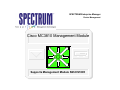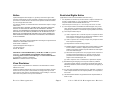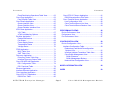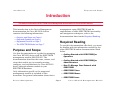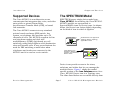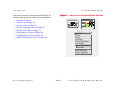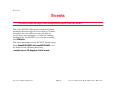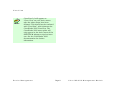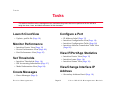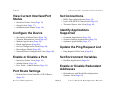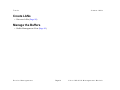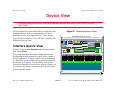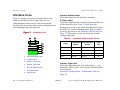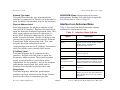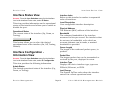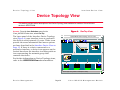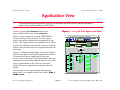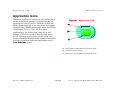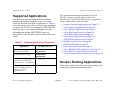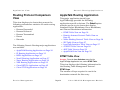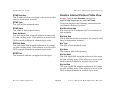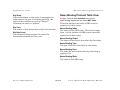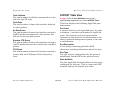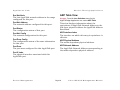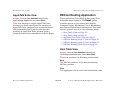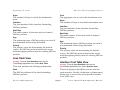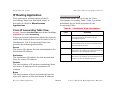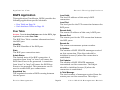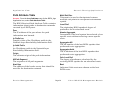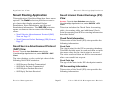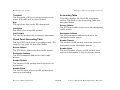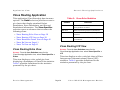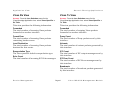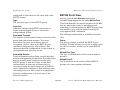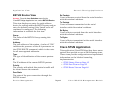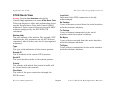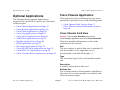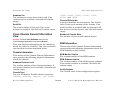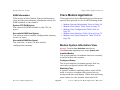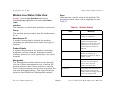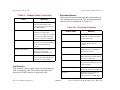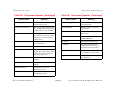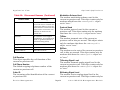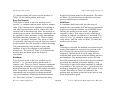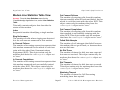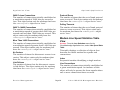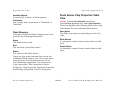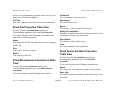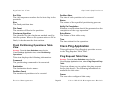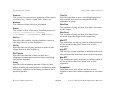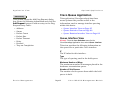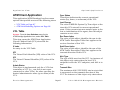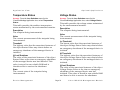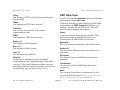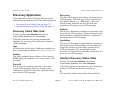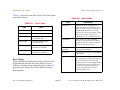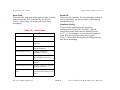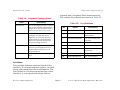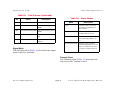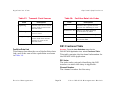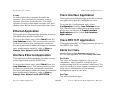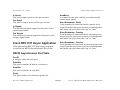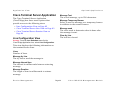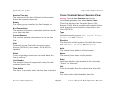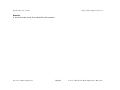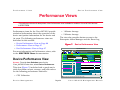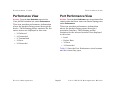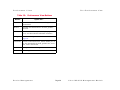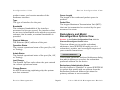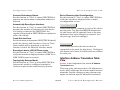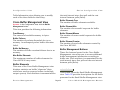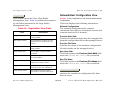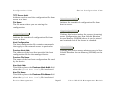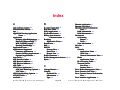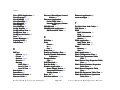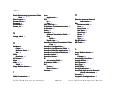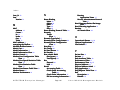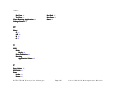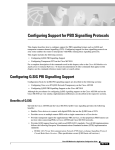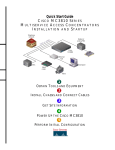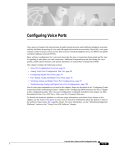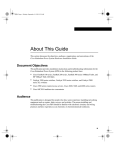Download Cisco MC3810 Management Module (9033287-01)
Transcript
SPECTRUM Enterprise Manager Device Management Titlepae Cisco MC3810 Management Module Supports Management Module SM-CIS1005 Notice Restricted Rights Notice Aprisma Management Technologies, Inc. (Aprisma), reserves the right to make changes in specifications and other information contained in this document without prior notice. The reader should in all cases consult Aprisma to determine whether any such changes have been made. (Applicable to licenses to the United States Government only.) The hardware, firmware, or software described in this manual is subject to change without notice. 1. Use, duplication, or disclosure by the Government is subject to restrictions as set forth in subparagraph (c) (1) (ii) of the Rights in Technical Data and Computer Software clause at DFARS 252.227-7013. Aprisma Management Technologies, Inc., 121 Technology Drive Durham NH 03824 2. (a) This computer software is submitted with restricted rights. It may not be used, reproduced, or disclosed by the Government except as provided in paragraph (b) of this Notice or as otherwise expressly stated in the contract. IN NO EVENT SHALL APRISMA, ITS EMPLOYEES, OFFICERS, DIRECTORS, AGENTS, OR AFFILIATES BE LIABLE FOR ANY INCIDENTAL, INDIRECT, SPECIAL, OR CONSEQUENTIAL DAMAGES WHATSOEVER (INCLUDING BUT NOT LIMITED TO LOST PROFITS) ARISING OUT OF OR RELATED TO THIS MANUAL OR THE INFORMATION CONTAINED IN IT, EVEN IF APRISMA HAS BEEN ADVISED OF, KNOWN, OR SHOULD HAVE KNOWN, THE POSSIBILITY OF SUCH DAMAGES. (b) This computer software may be: (1) Used or copied for use in or with the computer or computers for which it was acquired, including use at any Government installation to which such computer or computers may be transferred; Printed in the United States of America. (2) Used or copied for use in a backup computer if any computer for which it was acquired is inoperative; Order Number: 9033287-01 (3) Reproduced for archival or backup purposes; Aprisma Management Technologies, Inc. 121 Technology Drive Durham NH 03824 (4) Modified, adapted, or combined with other computer software, provided that the modified, combined, or adapted portions of the derivative software incorporating restricted computer software are made subject to the same restricted rights; SPECTRUM, the SPECTRUM IMT/VNM logo, DCM, IMT, and VNM are registered trademarks, and SpectroGRAPH, SpectroSERVER, Inductive Modeling Technology, Device Communications Manager, and Virtual Network Machine are trademarks of Aprisma or its affiliates. (5) Disclosed to and reproduced for use by support service contractors in accordance with subparagraphs (b) (1) through (4) of this clause, provided the Government makes such disclosure or reproduction subject to these restricted rights; and Copyright © June 2000 by Aprisma Management Technologies. All rights reserved. Ethernet is a trademark of Xerox Corporation. (6) Used or copied for use in or transferred to a replacement computer. (c) Notwithstanding the foregoing, if this computer software is published copyrighted computer software, it is licensed to the Government, without disclosure prohibitions, with the minimum rights set forth in paragraph (b) of this clause. Virus Disclaimer Aprisma makes no representations or warranties to the effect that the Licensed Software is virus-free. Aprisma has tested its software with current virus checking technologies. However, because no anti-virus system is 100% reliable, we strongly caution you to write protect and then verify that the Licensed Software, prior to installing it, is virus-free with an anti-virus system in which you have confidence. (d) Any other rights or limitations regarding the use, duplication, or disclosure of this computer software are to be expressly stated in, or incorporated in, the contract. (e) This Notice shall be marked on any reproduction of this computer software, in whole or in part. Device Management Page 2 Cisco MC3810 Management Module Contents INTRODUCTION 6 Purpose and Scope ........................................................6 Required Reading ...........................................................6 Supported Devices..........................................................7 The SPECTRUM Model ..................................................7 EVENTS DEVICE VIEW 10 TASKS 12 Launch CiscoView ........................................................12 Monitor Performance ....................................................12 Set Thresholds ..............................................................12 Create Messages ..........................................................12 Configure a Port ............................................................12 View IF/Port/App Statistics............................................12 View/Change Interface IP Address ...............................12 View Current Interface/Port Status ...............................13 Configure the Device ....................................................13 Enable or Disable a Port ...............................................13 Port Route Settings .......................................................13 Set Connections............................................................13 Identify Applications Supported ....................................13 15 Interface Device View ................................................... 15 Interface Icons...........................................................16 Interface Icon Subviews Menu............................... 17 Interface Status View ................................................18 Interface Configuration - Information View ................ 18 Secondary Address Panel View ................................ 19 9 CISCOVIEW SPECTRUM Enterprise Manager Update the Ping Request List ....................................... 13 Set Environment Variables ........................................... 13 Enable or Disable Redundant Addresses ..................... 13 Create LANs ................................................................. 14 Manage the Buffers.......................................................14 DEVICE TOPOLOGY VIEW 20 APPLICATION VIEW 21 Application Icons ...........................................................22 Supported Applications ................................................. 23 Generic Routing Applications........................................ 23 Routing Protocol Comparison View........................... 24 AppleTalk Routing Application .................................. 24 RTMP Table View .................................................. 24 Kinetics Internet Protocol Table View .................... 25 Name Binding Protocol Table View ....................... 26 ZIP Table View ...................................................... 27 Page 3 Cisco MC3810 Management Module Contents Contents LocalTalk Interface Table View ..............................27 ATPORT Table View..............................................28 ARP Table View .....................................................29 AppleTalk Echo View .............................................30 DECnet Routing Application ......................................30 Host Table View .....................................................30 Area Table View.....................................................31 Interface Cost Table View ......................................31 DECnet Routing Level 1 View................................32 DECnet Routing Level 2 View................................32 DECnet Routing Hello View ...................................32 IP Routing Application ...............................................33 Cisco IP Accounting Table View ............................33 BGP4 Application ......................................................34 Peer Table .............................................................34 Path Attribute Table ...............................................36 Novell Routing Application.........................................37 Novell Service Advertisement Protocol (SAP) View37 Novell Internet Packet Exchange (IPX) View .........37 Check Point Information .....................................37 IPX Accounting Information ................................37 Check Point Accounting Table ...........................38 Accounting Table................................................38 Vines Routing Application..........................................39 Vines Routing Echo View.......................................39 Vines Routing ICP View .........................................39 Vines Broadcast Detail View ..................................40 Vines Rx View ........................................................41 Vines Tx View ........................................................41 XNS Routing Application ...........................................42 SPECTRUM Enterprise Manager Page 4 Cisco BSTUN Application ......................................... 42 BSTUN Groups View............................................. 42 BSTUN Ports View ................................................ 43 BSTUN Routes View ............................................. 44 Cisco STUN Application............................................ 44 STUN Group View ................................................. 45 STUN Port View .................................................... 45 STUN Route View ................................................. 46 Optional Applications.................................................... 47 Cisco Chassis Application......................................... 47 Cisco Chassis Card View ...................................... 47 Cisco Chassis General Information View .............. 48 Chassis Information ........................................... 48 ROM Information ............................................... 48 RAM Information ................................................ 49 Cisco Modem Application ......................................... 49 Modem System Information View.......................... 49 Modem Line Status Table View............................. 51 Modem Line Configuration Table View ................. 55 Modem Line Statistics Table View ........................ 57 Modem Line Speed Statistics Table View ............. 58 Cisco Flash Application............................................. 59 Cisco Flash Configuration View ............................ 59 Flash Directory................................................... 60 Flash Device Chip Properties Table View ............. 60 Flash Copy Operations Table View ....................... 61 Flash Device Properties Table View ..................... 61 Flash File Properties Table View........................... 62 Flash Miscellaneous Operations Table View ........ 62 Flash Device Partition Properties Table View ....... 62 Cisco MC3810 Management Module Contents Flash Partitioning Operations Table View ..............63 Cisco Ping Application...............................................63 Ping Request Table View.......................................63 Cisco Queue Application ...........................................65 Queue Interface View ............................................65 Queue Statistics View ............................................66 Queue Rotation Interface View ..............................66 ATM Client Application ..............................................67 VCL Table ..............................................................67 ATM Link Modeling Options ...................................68 EnvMon Application...................................................69 Enable Notifications ...............................................69 Fan Status..............................................................69 Power Supply Status..............................................69 Temperature Status ...............................................70 Voltage Status........................................................70 FDDI Application........................................................71 MAC Table View ....................................................71 SMT Table View.....................................................72 Discovery Application ................................................73 Discovery Cache Table View .................................73 Interface Discovery Status Table ...........................73 Cisco DS1APP1406 Application................................74 DS1 Configuration Table........................................74 DS1 Fractional Table .............................................79 Ethernet Application ..................................................80 Interface Ethernet Application ...................................80 Cisco Interface Application ........................................80 Cisco RFC1317 Application.......................................80 RS232 Port Table ..................................................80 SPECTRUM Enterprise Manager Contents Cisco RFC1317 Async Application ........................... 81 RS232 Asynchronous Port Table .......................... 81 Cisco Terminal Server Application............................ 82 Line Configuration View ........................................ 82 Cisco Terminal Server Line View .......................... 83 Cisco Terminal Server Session View .................... 84 PERFORMANCE VIEWS 86 Device Performance View ............................................ 86 Performance View ........................................................ 87 Port Performance View ................................................ 87 CONFIGURATION VIEW 89 Device Configuration View ........................................... 89 Interface Configuration Table.................................... 90 Redundancy and Model Reconfiguration Options View ........................................................ 91 Interface Address Translation Table View............. 92 Cisco Buffer Management View ............................ 93 Buffer Elements ................................................. 93 Buffer Management Buttons .............................. 93 Network/Host Configuration View.......................... 96 MODEL INFORMATION VIEW 98 INDEX 99 Page 5 Cisco MC3810 Management Module Introduction Purpose and Scope Introduction This section introduces the SPECTRUM Device Management documentation for Cisco MC3810 devices. This introduction to the Device Management documentation for Cisco MC3810 devices contains the following information: • • • • Purpose and Scope on Page 6 Required Reading on Page 6 Supported Devices on Page 7 The SPECTRUM Model on Page 7 Purpose and Scope management using SPECTRUM and for explanations of basic SPECTRUM functionality and navigation techniques, refer to the documentation listed under Required Reading. Required Reading To use this documentation effectively, you must be familiar with the information covered by the other SPECTRUM online documentation listed below. Use this documentation as a guide for managing the Cisco MC3810 device with the SPECTRUM management module SM-CIS1005. The documentation describes the icons, menus, and views that enable you to remotely monitor, configure, and troubleshoot the Cisco MC3810 device through software models in your SPECTRUM database. • Getting Started with SPECTRUM for Operators • Getting Started with SPECTRUM for Administrators • How To Manage Your Network with SPECTRUM • SPECTRUM Views Only information specific to the supported management module is included in this document. For general information about device Device Management • SPECTRUM Menus • SPECTRUM Icons Page 6 Cisco MC3810 Management Module Introduction Supported Devices Supported Devices The SPECTRUM Model The Cisco MC3810 is a multiservice access concentrator that integrates data, voice, and video onto public or private Frame Relay, Asynchronous Transfer Mode (ATM), or leased line networks. SPECTRUM uses a single device model type, Cisco_MC3810, for modeling the Cisco MC3810. MC3810 models are represented in SpectroGRAPH views by Device icons. As shown below, the Device icon varies slightly depending on the kind of view in which it appears. The Cisco MC3810 connects to any standard private branch exchange (PBX) switch, key system, or telephone, and provides up to 30 channels of voice. The MC3810 supports tie-line and ring-down modes and dual tone multifrequency (DTMF) digit-based per-call switching, using dialed digits to select destination sites and network calls. It may even eliminate the need for PBX switching at small sites when telephones and trunks are connected to the MC3810 and it is used as a voice switch. Model Name Small Device icon appears in Topology, Device Topology, Application Views MC3810 Model Name Large Device icon appears in Device Topology, Location, and Interface Device views. MC3810 Device icons provide access to the views, subviews, and tables that let you manage the modeled device. Figure 1 shows the modelspecific portion of the Icon Subviews menu for a Cisco_MC3810 Device icon in a Topology view. The views listed below are accessible directly from Device Management Page 7 Cisco MC3810 Management Module Introduction this menu and are described individually in subsequent sections of this documentation. • • • • • • • • The SPECTRUM Model Figure 1: Device Icon Subviews Menu Options Events on Page 9 CiscoView on Page 10 Device View on Page 15 Device Topology View on Page 20 Application View on Page 21 Performance Views on Page 86 Configuration View on Page 89 Model Information View on Page 98 Model Name MC3810 Model Name MC3810 Zoom - > CiscoView Device DevTop Application Device Performance Acknowledge Flash Green Enabled Configuration Model Information Primary Application Device Management Page 8 Cisco MC3810 Management Module Events Events This section provides the range of event messages that are specific to the Cisco MC3810. The Cisco MC3810 has several event and alarm messages that are specific to its devices. If these messages are not sufficient and you wish to create your own messages, or view the existing messages for the MC3810, you can do so using the ECEditor. The event messages for the MC3810, which range from Event03250000 to Event03250002, can be found in the following directory: <install area>/SG-Support/CsEvFormat Device Management Page 9 Cisco MC3810 Management Module CiscoView CiscoView This section describes how to access Cisco’s CiscoView management software from SPECTRUM. CiscoView is management software specific to Cisco Routers. The Cisco_MC3810 model type provides a menu option from the Device icon that is used to launch CiscoView. In order for this menu option to function you must update your .profile file to map this menu selection to where CiscoView is located on your system. #CiscoView 3.0 export CVIEW =<path_to_ciscoview> For Windows NT and Window 2000 From the Start>Run window, type regedit (registry editor) Navigate to HKEY_LOCAL_MACHINE>SOFTWARE> Aprisma Management Technologies> Spectrum60> Environment MC3810 Zoom - > CiscoView Device DevTop Application Device Performance Acknowledge Device Management For HP-UX and Solaris Add the following information to the /opt/SPECTRUM/spectrum60.env file: Choose Edit>New>String Value Type CVIEW for the name, and <path_to_ciscoview> as the string value. Page 10 Cisco MC3810 Management Module CiscoView Note: Note: CiscoView 3.0 will appear as “Cisco View” on your device menu after the above steps have been followed. This should not be confused with “CiscoView”, which denotes the CiscoWorks 2000 CiscoView. The CiscoWorks 2000 menu picks will only appear in the device menu if the SPECTRUM Adapter script has been run. See the CiscoWorks 2000 documentation for further information. Device Management Page 11 Cisco MC3810 Management Module Tasks Tasks This section identifies various management and troubleshooting tasks that can be performed for the MC3810 using the views, icons, and labels referenced in this document. Launch CiscoView Configure a Port • Update .profile file (Page 10) • • • • Monitor Performance • Interface Device View (Page 15) • Device Performance View (Page 86) • Port Performance View (Page 87) View IF/Port/App Statistics • Interface Device View (Page 15) • Interface Icons (Page 16) • Interface Status View (Page 18) Set Thresholds • Interface Thresholds (Page 18) • IPX Accounting Information (Page 37) • Model Information View (Page 98) Create Messages View/Change Interface IP Address • Secondary Address Panel (Page 19) • Event Messages (Page 9) Device Management IP Address Label (Page 17) Interface Configuration View (Page 18) Interface Configuration Table (Page 90) Interface Address Translation Table View (Page 92) Page 12 Cisco MC3810 Management Module Tasks View Current Interface/Port Status • Interface Device View (Page 15) • Gauge Label (Page 17) • Administrative Status (Page 18) Configure the Device • • • • • • • Secondary Address Panel (Page 19) Chassis Information View (Page 48) Modem Application (Page 49) Flash Application (Page 60) Device Configuration View (Page 89) Reconfigure Model (Page 92) Network/Host Configuration View (Page 96) Enable or Disable a Port • Interface Status View (Page 18) • Admin Status (Page 18) • Peer Table - Admin Status (Page 34) Port Route Settings View Current Interface/Port Status Set Connections • BGP4 Peer Admin Status (Page 34) • Local ACK-BSTUN Connection (Page 43) • Terminal Server Line View (Page 83) Identify Applications Supported • Common Applications (Page 23) • Generic Routing Applications (Page 23) • Optional Applications (Page 47) Update the Ping Request List • Ping Request Table View (Page 63) Set Environment Variables • EnvMon Application (Page 69) Enable or Disable Redundant Addresses • Redundancy and Model Reconfiguration Options View (Page 91) • Default Peer Serial Interface STUN Route (Page 45) Device Management Page 13 Cisco MC3810 Management Module Tasks Create LANs Create LANs • Discover LANs (Page 92) Manage the Buffers • Buffer Management View (Page 93) Device Management Page 14 Cisco MC3810 Management Module Device View Interface Device View Device View This section describes the Device view and its associated subviews for models of Cisco MC3810 devices in SPECTRUM. Device views use icons and labels to represent the modeled device and its components, such as modules, ports, and applications. There is one type of Device view for Cisco_MC3810 models, the Interface Device View. Figure 2: SpectroGRAPH: Device: 132.127.118.24 File View Tools Bookmarks Help i Model Name Contact Description Location Interface Device View Interface Device View Primary Application Model Name Access: From the Icon Subviews menu for the Interface icon, select Device. System Up Time Manufacturer Device Type Serial Number Network Address Find Phy Addr 3810 Interface Description MC3810 This view provides dynamic configuration and performance information for each of the device’s serial/network I/O ports, which are represented by Interface icons in the bottom panel of the view, as shown in Figure 2. The middle panel of the view also displays a Device icon, which allows you to monitor the device operation and access other device-specific views. 1 OFF 2 OFF 3 ON T1 T10 T1 T1 1 ethernet Ethernet0 0.0.0.0 0.0.0.0 0:50:73:B:AA:FE 134.141.134 134. 132.127.118.24 0 0 0 4 OFF 5 OFF frameRelay frameRelay Serial0 Serial1 0.0.0.0 0 0.0.0.0 0 6 ON 7 ON other Null0 e Over ATM Peer 0.0.0.0 0.0.0.0 0 aal5 0 MC3810 of Type Cisco_MC3810 of Landscape X: Primary Device Management Page 15 Cisco MC3810 Management Module Device View Interface Device View Interface Icons Figure 3 shows a closeup of an Interface icon from an Interface Device view. Most of the informational labels on the icon also provide double-click access to other views, as explained in the following label descriptions. Figure 3: Interface Icon (a) Interface Number Label This label displays the interface number. IF Status Label This label displays the current Operational Status of the interface (see Table 1). Note that the background color of the label also depends on the interface’s current Administrative Status, which is set by the user in the Interface Status View on Page 18. This view can be accessed by doubleclicking the label. (b) 3 ON Ethernet Ethernet0 0:0:30:68:6F:1B 132.127.118.24 0 Table 1: a Interface Number Label b IF Status Label c Interface Type Label d Network Type Label e Physical Address Label f IP Address Label g Gauge Label Device Management Color (c) (d) (e) (f) (g) Interface Status Label Colors Operational Status Administrative Status Label Text Green ON ON ON Blue OFF OFF OFF Yellow OFF ON OFF Red Testing Testing Test Interface Type Label This label identifies the type of interface — e.g., Ethernet, FDDI, Other, etc. Double-click this label to access the Interface Configuration - Information View on Page 18. Page 16 Cisco MC3810 Management Module Device View Interface Device View Network Type Label This label identifies the type of network this interface is connected to. Double-click the label to open the Model Information view for the interface. SPECTRUM Views documentation for more information). Double-click this label to open the Port Performance View on Page 87. Physical Address Label This label displays the physical address of the Cisco MC3810 interface. Double-click the label to open the Interface Address Translation table. This table cross-references device IP addresses to device MAC (Ethernet) addresses for selected nodes between networks. Double-clicking on any column entry opens an address-specific Address Translation Table Information view. This view provides the same information as the corresponding row for the IF Address Translation table, but allows you to modify field values. Interface Icon Subviews Menu IP Address Label This label displays the IP address for this Interface. Double-click this label to open the Secondary Address panel. This panel provides name, network address, and subnet mask information for the interface. Any of the network information entries from this panel can be displayed on this label of the Interface icon. Gauge Label This label displays whichever performance statistic has been selected in the Gauge Control panel for this device’s interfaces (see the Device Management Table 2 lists the Icon Subviews menu options available for the Interface icon. Table 2: Option Interface Menu Options Opens the . . . Performance Filter Port Performance View on Page 87. Detail Interface Detail view, which displays Packet, Error, and Discard Breakdown pie charts. IF Status Interface Status View on Page 18. IF Configuration Interface Configuration - Information View on Page 18. Model Information Model Information View on Page 98. IF Address Translation Table Interface Address Translation Table view, which shows the Physical and Network address for each interface. Secondary Address Panel Secondary Address Panel View on Page 19. Thresholds Interface Threshold view, which allows you to set the thresholds for; load, packet rate, error rate, and % discarded. Page 17 Cisco MC3810 Management Module Device View Interface Device View Interface Status View Interface Index Refers to this interface’s number in sequential order of interfaces. Access: From the Icon Subviews menu for the Interface icon in the Interface Device view, select IF Status. This view provides information on the operational status of the interface and allows you to enable or disable the port. Operational Status The current state of the interface (Up, Down, or Testing). Administrative Status This button allows you to select the desired operational state of the interface (On, Off, Testing, Default). Interface Configuration Information View Physical Address The Ethernet (MAC) address of the interface. Bandwidth The estimated bandwidth of the interface, measured in bits per second. For interfaces that do not vary in bandwidth, or for which no accurate estimate can be made, a nominal bandwidth is provided. Queue Length The length of the outbound packet queue, in packets. Packet Size The largest packet that can be transmitted or received by the port, displayed in octets. Access: From the Icon Subviews menu for the Interface icon in the Interface Device view, select IF Configuration. This view provides the following information. Admin Status The desired operational state of the interface (Up, Down, or Testing). Device Management Local Description User configurable interface description. Interface Type Displays the device interface type; types are PPSerial, Ethernet, or FDDI. Last Change The System UpTime value when the interface entered its current operational state. Page 18 Cisco MC3810 Management Module Device View Interface Device View Change Reason The reason for the last operational change for the interface. Secondary Address Panel View Access: From the Icon Subviews menu for the Interface icon in the Interface Device view, select Secondary Address Panel. This panel provides a table of IP addresses and masks obtained from the Address Translation table within the device’s firmware. You can change the current address displayed in the IP Address field by selecting an entry from the table in this panel and clicking the Update button. Device Management Page 19 Cisco MC3810 Management Module Device Topology View Interface Device View Device Topology View This section provides a brief description of the Device Topology view available for models of Cisco MC3810 devices in SPECTRUM. Figure 4: DevTop View Access: From the Icon Subviews menu for the Cisco_MC3810 Device icon, select DevTop. The lower panel of the Interface Device Topology view (Figure 4) uses interface icons to represent the device’s serial/network I/) ports. These icons provide the same information and menu options as those described in the Interface Device View on Page 15. If there is a device connected to a particular interface, a device icon appears on the vertical bar above the interface icon along with an icon representing the network group that contains the device. For further information on Device Topology views, refer to the SPECTRUM Views documentation. SpectroGRAPH: Device Topology: 132.127.118.24 File View Tools Bookmarks Help i 3810 3810 MC3810 Model Name MC3810 1 0.0.0.0 2 0.0.0.0 3 132.127.118.24 4 0.0.0.0 MC3810 of Type Cisco_MC3810 of Landscape X: Primary Device Management Page 20 Cisco MC3810 Management Module Application View Interface Device View Application View This section describes the Application view and the associated application-specific subviews available for models of Cisco MC3810 devices in SPECTRUM. Figure 5: Cisco_MC3810 Application View Access: From the Icon Subviews menu for the Cisco_MC3810 Device icon, select Application. When a device model is created, SPECTRUM automatically creates models for each of the major and minor applications supported by the device. The Application view identifies all of these application models, shows their current condition status, and provides access to application-specific subviews. Figure 5 shows an Application view in its default mode (Icon) where each of the application models is represented by an Application icon (see Figure 6 for a closeup.) The Application icons are arranged hierarchically under a Device icon, with major applications in the top row and their respective minor applications stacked directly below. SpectroGRAPH: Application: MC3810 File View Tools Help Bookmarks i Model Name Network Address System Up Time Manufacturer Contact Device Type Description Primary Application Location Serial Number Cisco_MC3810 Server_Routing Bridge App M IB-II SN MP2_Agent GenRtrApp Bridge_App IP R outing Static Cis coIPApp Static_App SN MP2_Agent C hassis CiscoChapApp CiscoChas App ICM P IC MP_App N ovell IC MP_App Sy stem System2_App C iscoNovellApp AppleTalk System2_App TC P TC P2_App ApplTlk RtrApp T CP2_App If you prefer to see applications displayed by name only, in a single vertical list, select View > Mode > List. Device Management MC3810 of type Cisco_MC3810 of Landscape tulip: Primary Page 21 Cisco MC3810 Management Module Application View Application Icons Application Icons When the Application view is in Icon mode, each of the application models is represented by an Application icon (Figure 6). Double-clicking the Model Name label (a) at the top of the icon opens the associated Model Information view - see Model Information View on Page 98. For some applications, the Model Type label (c) at the bottom of the icon is also a double-click zone, which opens an application-specific view. Any views accessible through these double-click zones are also accessible from the Application icon’s Icon Subviews menu. Device Management Page 22 Figure 6: Application Icon (a) Chassis App (b) CiscoChasApp CiscoChasApp (c) a Model Name Label/Model Information View b Condition Status Label c Model type Label/Application-Specific View Cisco MC3810 Management Module Application View Supported Applications Supported Applications The MC3810 devices support both common applications (those supported by all or most devices) and device-specific applications. Table 3 lists the applications that are commonly available for many or all devices managed by SPECTRUM. Because they are common throughout device management within SPECTRUM, they are described in the documentation listed within the table. Table 3: The views and subviews available for Cisco MC3810 device-specific applications are described in the rest of this section, grouped by major application as listed below: • • • • • • • • • • • • • Common Applications Supported Application For more info, see... Routing (GenRtrApp) (includes IP Routing) Miscellaneous Applications Ethernet (EthernetApp) Miscellaneous Applications Bridging (GenBridgingApp) Bridging Applications (includes Static Bridging, Spanning Tree, Transparent) MIB-II (SNMP2_Agent) (includes ICMP, System2, TCP2, and UDP2 Applications) Device Management MIB-II Applications Generic Routing Applications on Page 23 Cisco Chassis Application on Page 47 Cisco Modem Application on Page 49 Cisco Flash Application on Page 59 Cisco Ping Application on Page 63 Cisco Queue Application on Page 65 ATM Client Application on Page 67 EnvMon Application on Page 69 FDDI Application on Page 71 Discovery Application on Page 73 Cisco DS1APP1406 Application on Page 74 Cisco RFC1317 Application on Page 80 Cisco Terminal Server Application on Page 82 Generic Routing Applications This major application has one menu option that provides access to the following view: Page 23 Cisco MC3810 Management Module Application View Generic Routing Applications Routing Protocol Comparison View AppleTalk Routing Application This major application (model type ApplTlkRtrApp) provides the following application-specific subviews. The Detail option provides access to pie charts that display standard Packet Breakdown, Error Breakdown, and Discard Breakdown information. This view displays pie charts that present the following performance statistics for each routing application. • • • • • Frames Forwarded Frames Delivered Frames Transmitted Errors Discards • RTMP Table View on Page 24 • Kinetics Internet Protocol Table View on Page 25 • Name Binding Protocol Table View on Page 26 • ZIP Table View on Page 27 • LocalTalk Interface Table View on Page 27 • ATPORT Table View on Page 28 • ARP Table View on Page 29 • AppleTalk Echo View on Page 30 The following Generic Routing major applications are available. • • • • • • • • AppleTalk Routing Application on Page 24 IP Routing Application on Page 33 BGP4 Application on Page 34 Novell Routing Application on Page 37 Vines Routing Application on Page 39 XNS Routing Application on Page 42 Cisco BSTUN Application on Page 42 Cisco STUN Application on Page 44 RTMP Table View Access: From the Icon Subviews menu for the ApplTlkRtrApp Application icon, select RTMP Table. This view displays the following information for the Routing Table Management Protocol. RTMP Hops The number of hops required to reach the destination network for this entry. Device Management Page 24 Cisco MC3810 Management Module Application View Generic Routing Applications Kinetics Internet Protocol Table View RTMP Next Hop The IP address of the next hop in the route to this entry’s destination network. Access: From the Icon Subviews menu for the ApplTlkRtrApp Application icon, select KIP Table. RTMP Type The type of this network entry. This view displays the following information for the Kinetics Internet Protocol. RTMP State The state of this network entry. Kip Broadcast Add The form of the IP address used to broadcast on this network. Start Net.Node The first AppleTalk network address in the range for this routing entry. This address is a two-octet DDP network address in network byte order. END Net.Node The last AppleTalk network address in the range for this routing entry. This address is a two-octet DDP network address in network byte order. RTMP Port The network address configured for this port. Kip Next Hop The IP address of the next hop in the route to this entry’s destination network. Kip Type The type of this network entry. Kip State The state of this network entry. Kip Net Start The first AppleTalk network address in the range for this routing entry. This address is a two octet DDP network address in network byte order. Kip Net End The last AppleTalk network address in the range for this routing entry. This address is a two octet DDP network address in network byte order. Device Management Page 25 Cisco MC3810 Management Module Application View Generic Routing Applications Name Binding Protocol Table View Kip Share If the information in this entry is propagated to other routers as part of a routing protocol, the value of this variable is equal to “shared.” Otherwise its value is “private.” Access: From the Icon Subviews menu for the ApplTlkRtrApp Application icon, select NBP Table. Kip Core The status of this network as a Kip Core network. Kip Hop Count The number of hops required to reach the destination network for this entry. This view displays the table of NBP services registered on this entity. Name Binding Index The index of this NBP entry. This value ranges from 1 to the number of NBP entries currently registered on this entity. Name Binding Object The name of the service described by this entity. Name Binding Type The type of service described by this entity. Name Binding Zone The zone the service described by this entity is registered in. Name Binding State The state of this NBP entry. Device Management Page 26 Cisco MC3810 Management Module Application View Generic Routing Applications ZIP Table View LocalTalk Interface Table View Access: From the Icon Subviews menu for the ApplTlkRtrApp Application icon, select ZIP Table. Access: From the Icon Subviews menu for the ApplTlkRtrApp Application icon, select LLAP Table. This view displays the relationship between network numbers and zone names. This view displays the following information for the LocalTalk Link Access Protocol (LLAP). Zone Name The ASCII zone name for this entry. Interface Index The LLAP interface to which this entry pertains. Zone State The state of this ZIP entry. In Packets The total number of good packets received on this LocalTalk interface. Zone Net Start The network that starts the range for this entry. This address is a two-octet DDP network address in network byte order. Zone Net End The network that ends the range for this entry. This address is a two-octet DDP network address in network byte order. If the network to which this zip entry pertains is a Phase 1 network or a nonextended network, the value for Zone Net End will be two bytes of zero. Zone Index An integer that is unique to the Zone Name that is present in this table entry. For any given zone name, every entry that has an equal Zone Name will have the same Zone Index. Device Management Out Packets The total number of packets transmitted on this interface. No Handler The total number of good packets received for which there was no protocol handler. Length Errors The total number of packets received whose actual length did not match the length in the header. Total In Errors The total number of packets containing errors received. Page 27 Cisco MC3810 Management Module Application View Generic Routing Applications Total Collision The total number of collisions assumed due to the lack of a lapCTS reply. Total Defer The total number of times this interface deferred to other packets. ATPORT Table View Access: From the Icon Subviews menu for the ApplTlkRtrApp Application icon, select ATPORT Table. This view displays the following AppleTalk port information. No Data Errors The total number of times this interface received a lapRTS packet and expected a data packet, but did not receive any data packet. Random CTS Errors The total number of times this interface received a lapCTS packet that was not solicited by a lapRTS packet. FCS Errors The total number of times this interface received a packet with an FCS (Frame Check Sequence) error. Port Index A unique value for each AppleTalk port. Its value is between 1 and the total number of AppleTalk ports. The value for each port must remain constant at least from the re-initialization of the entity’s network management system to the next re-initialization. Port Description A text string containing printable ASCII characters providing information about the port. Port Type The type of port, distinguished by the protocol immediately below DDP in the protocol stack. Start Net.Node The first AppleTalk network address in the range configured for this port. This is a two-octet DDP network address in network byte order. Device Management Page 28 Cisco MC3810 Management Module Application View End Net.Node The last AppleTalk network address in the range configured for this port. Port Net Address The network address configured for this port. Port Status The configuration status of this port. Generic Routing Applications ARP Table View Access: From the Icon Subviews menu for the ApplTlkRtrApp Application icon, select ARP Table. This view displays information about the equivalence of AppleTalk Network Address to the link layer physical address for AppleTalk Address Resolution. Port Net Config The network configuration for this port. ARP Interface Index The interface on which this entry’s equivalence is effective. Port Zone Config The configuration status of the zone information for this port. ARP Physical Address The media-dependent physical address. Port Zone The port zone configured for this AppleTalk port. ARP Network Address The AppleTalk Network Address corresponding to the media-dependent physical address. Port If Index The physical interface associated with this AppleTalk port. Device Management Page 29 Cisco MC3810 Management Module Application View Generic Routing Applications AppleTalk Echo View DECnet Routing Application Access: From the Icon Subviews menu for the ApplTlkRtrApp Application icon, select Echo. This application (CiscoDNApp) has seven Icon Subviews menu options. The Detail option provides access to pie charts that display standard Packet Breakdown, Error Breakdown, and Discard Breakdown information. The other options provide access to the following views: This view displays a single AppleTalk Echo Packets pie chart that shows the number of AppleTalk Echo packets from a network device that transmitted an Echo Request and the number of AppleTalk Echo packets from a network device that transmitted an Echo Reply. • • • • • • Host Table View on Page 30 Area Table View on Page 31 Interface Cost Table View on Page 31 DECnet Routing Level 1 View on Page 32 DECnet Routing Level 2 View on Page 32 DECnet Routing Hello View on Page 32 Host Table View Access: From the Icon Subviews menu for the CiscoDNApp Application icon, select Host Table. This view provides the following information. Host The DECnet address of the host forwarding DECnet packets. Cost The aggregate cost to reach the destination node. Device Management Page 30 Cisco MC3810 Management Module Application View Generic Routing Applications Cost The aggregate cost to reach the destination area. Hops The number of hops to reach the destination node. Hops The number of hops to reach the destination area. Interface The port number of the interface forwarding DECnet packets. Interface The port number of the interface forwarding DECnet packets. Next Hop The node number of the next node to forward DECnet packets. Next Hop The node number of the next node to forward DECnet packets. Age The maximum time a DECnet packet can exist if not forwarded before being discarded. Priority The priority value for determining the default router. The DECnet protocol selects the router with the highest priority value for routing DECnet packets. Area Table View Access: From the Icon Subviews menu for the CiscoDNApp Application icon, select Area Table. This view provides the following information. Host The DECnet address of the host forwarding DECnet packets. Device Management Age The maximum time a DECnet packet can exist if not forwarded before being discarded. Priority The priority value for determining the default router. The DECnet protocol selects the router with the highest priority value for routing DECnet packets. Interface Cost Table View Access: From the Icon Subviews menu for the CiscoDNApp Application icon, select Interface Cost. This view displays the DECnet circuit cost for each interface. Double-clicking on a column entry allows you to access the entry-specific Interface Cost Table view. Page 31 Cisco MC3810 Management Module Application View Generic Routing Applications • Sent Hellos • Received Hellos from another area • Received Hellos that contained errors DECnet Routing Level 1 View Access: From the Icon Subviews menu for the CiscoDNApp Application icon, select Level 1 Routing. This view displays a color-coded pie chart of the following DECnet Level 1 routing statistics: • • • • Received Packets Sent Packets Received Packets from another area Received Packets that contained errors DECnet Routing Level 2 View Access: From the Icon Subviews menu for the CiscoDNApp Application icon, select Level 2 Routing. This view displays a color-coded pie chart of the following DECnet Level 2 routing statistics. • Received Packets • Sent Packets • Received Packets from another area DECnet Routing Hello View Access: From the Icon Subviews menu for the CiscoDNApp Application icon, select Hellos. This view displays a color-coded pie chart of the following DECnet Hello statistics: • Received Hellos Device Management Page 32 Cisco MC3810 Management Module Application View Generic Routing Applications IP Routing Application Checkpoint Accounting This application, with exception of the IP Accounting Table view described below, is described in detail in Miscellaneous Applications. This button allows you to access the Cisco Checkpoint Accounting Table. Table 4 provides definitions for the fields presented in the Accounting Table. Table 4: Checkpoint View Information Cisco IP Accounting Table View Access: From the Icon Subviews menu for the CiscoIPApp Application icon, select Accounting. This view provides information about the network traffic flow between devices and includes a list of IP addresses. The IP Accounting Table view provides the following information. Source The source IP address for data transmitted to the destination IP address. Destination The destination IP address for data transmitted from the source IP address. Field Definition Source The source IP address for data transmitted to the destination IP address in the checkpoint matrix. Destination The destination IP address for data transmitted from the source IP address in the checkpoint matrix. Packets The number of IP packets transmitted from the source IP address to the destination IP address in the checkpoint matrix. Bytes The total number of bytes transmitted from the source IP address to the destination IP address in the checkpoint matrix. Packets The total number of IP packets transmitted from the source IP address to the destination IP address. Bytes The total number of bytes transmitted from the source IP address to the destination IP address. Device Management Page 33 Cisco MC3810 Management Module Application View Generic Routing Applications BGP4 Application This application (CiscoRouter_BGP4) provides the following application-specific subviews: Local Port The local port for the TCP connection between the BGP peers. • Peer Table on Page 34 • Path Attribute Table on Page 36 Remote Addr The remote IP address of this entry’s BGP peer. Peer Table Access: From the Icon Subviews menu for the BGP4_App Application icon, select Peer Table. The BGP Peer Table contains information about the BGP peer. Identifier The BGP Identifier of the BGP peer. State The BGP peer connection state. Admin Status The desired state of the BGP connection. A transition from “stop” to “start” will cause the BGP Start Event to be generated. A transition from “start” to “stop” will cause the BGP Stop Event to be generated. This parameter can be used to restart BGP peer connections. Negotiated Ver. The negotiated version of BGP running between the two peers. Device Management Local Addr. The local IP address of this entry’s BGP connection. Remote Port The remote port for the TCP connection between the BGP peers. Remote As The remote autonomous system number. In Updates The number of BGP UPDATE messages received on this connection. This object should be initialized to zero (0) when the connection is established. Out Updates The number of BGP UPDATE messages transmitted on this connection. This object should be initialized to zero (0) when the connection is established. In Total Message The total number of messages received from the remote peer on this connection. This object Page 34 Cisco MC3810 Management Module Application View Generic Routing Applications should be initialized to zero when the connection is established. Keep Alive Time interval in seconds for the Keep Alive timer established with the peer. Out Total Message The total number of messages transmitted to the remote peer on this connection. This object should be initialized to zero when the connection is established. Hold Time Hold Time Configured. Time interval in seconds for the Hold Time configured for this BGP speaker with this peer. Last Error The last error code and subcode seen by this peer on this connection. If no error has occurred, this field is zero. Keep Alive Keep Alive Configured. Time interval in seconds for the Keep Alive timer configured for this BGP speaker with this peer. Established Tran The total number of times the BGP FSM transitioned into the established state. Min ASOrig. Int. Time interval in seconds for the MinASOrigination Interval timer. Suggested value for this timer is 15 seconds. Established Time This timer indicates how long (in seconds) this peer has been in the Established state or how long since this peer was last in the Established state. It is set to zero when a new peer is configured or the router is booted. Retry Interval Time interval in seconds for the ConnectRetry timer. Min Route Advert Time interval in seconds for the MinRouteAdvertisementInterval timer. Suggested value for this timer is 30 seconds. In Update Elapse Elapsed time in seconds since the last BGP UPDATE message was received from the peer. Hold Time Time interval in seconds for the Hold Timer established with the peer. Device Management Page 35 Cisco MC3810 Management Module Application View Generic Routing Applications Path Attribute Table Access: From the Icon Subviews menu for the BGP4_App Application icon, select Path Attribute Table. The BGP4 Received Path Attribute Table contains information about paths to destination networks received by all BGP peers. Peer The IP address of the peer where the path information was learned. Ip Prefix Len Length in bits of the IP address prefix in the Network Layer Reachability Information field. Ip Addr Prefix An IP address prefix in the Network Layer Reachability Information field. Origin The ultimate origin of the path information. Multi Exit Disc This metric is used to discriminate between multiple exit points to an adjacent autonomous system. Local Pref The originating BGP4 speaker’s degree of preference for an advertised route. Atomic Aggregate Determines if the local system has selected a less specific route without selecting a more specific route. Aggregator AS The AS number of the last BGP4 speaker that performed route aggregation. Aggregator Addr The IP address of the last BGP4 speaker that performed route aggregation. ASPath Segment The sequence of AS path segments. Calc Local Pref The degree of preference calculated by the receiving BGP4 speaker for an advertised route. Next Hop The address of the border router that should be used for the destination network. Best Indicates if this route was chosen as the best BGP4 route. Device Management Page 36 Cisco MC3810 Management Module Application View Generic Routing Applications Novell Routing Application This application (CiscoNovellApp) has three menu options. The Detail selection provides access to pie charts that display standard Packet Breakdown, Error Breakdown, and Discard Breakdown information. The SAP/IPX selection opens a submenu that accesses the following views: • Novell Service Advertisement Protocol (SAP) View on Page 37 • Novell Internet Packet Exchange (IPX) View on Page 37 Novell Service Advertisement Protocol (SAP) View Access: From the Icon Subviews menu for the CiscoNovellApp Application icon, select SAP/IPX > SAP Chart. The view displays a color-coded pie chart of the following Novell SAP statistics: • • • • SAP SAP SAP SAP Request Packets Transmitted Reply Packets Transmitted Request Packets Received Reply Packets Received Device Management Novell Internet Packet Exchange (IPX) View Access: From the Icon Subviews menu for the CiscoNovellApp Application icon, select SAP/IPX > IPX Chart. This view includes the Check Point Accounting table, Accounting table, and additional Check Point Accounting and IPX Accounting information described below. Check Point Information This section of the Novell (IPX) view provides the following information. Check Point The check point for the IPX accounting database. This MIB variable must be read and then set with the same value for the check point to succeed. The value read and then set will be incremented after a successful set request. Check Point Age The age of the data in the IPX checkpoint matrix. IPX Accounting Information This section of the Novell (IPX) view provides the following information: Page 37 Cisco MC3810 Management Module Application View Generic Routing Applications Accounting Table Threshold The threshold of IPX accounting records in use before IPX traffic will be unaccounted. This table displays the list of IPX accounting entries. The fields in the Accounting Table are described below. Age The age of the data in the IPX data matrix. Source Address The IPX Source address for host in the checkpoint traffic matrix. Lost Bytes The total bytes of lost IPX packets. Destination Address The IPX Destination address for host in the checkpoint traffic matrix. Lost Packets The lost IPX packets due to memory limitations. Check Point Accounting Table The list of IPX check point accounting entries. The fields for this table are described below. Source Address The IPX Source address for host traffic matrix. Destination Address The IPX Destination address for host traffic matrix. Number Packets The number of IPX packets sent from source to destination in the checkpoint matrix. Number Bytes The total number of bytes in IPX packets from source to destination in the checkpoint matrix. Number Packets The number of IPX packets sent from source to destination. Number Bytes The total number of bytes in IPX packets from source to destination. Device Management Page 38 Cisco MC3810 Management Module Application View Generic Routing Applications Vines Routing Application Table 5: This application (CiscoVinesApp) has six menu options. The Detail selection provides access to pie charts that display standard Packet Breakdown, Error Breakdown, and Discard Breakdown information. The Vines Specifics selection opens a submenu that accesses the following views: • • • • • Vines Vines Vines Vines Vines Statistic Routing Echo View on Page 39 Routing ICP View on Page 39 Broadcast Detail View on Page 40 Rx View on Page 41 Tx View on Page 41 Vines Echo Statistics Definition MAC In The total number of Vines MAC level Echo packets received. MAC Out MAC level Echo packets transmitted. Echo In The total number of Vines Echo packets received. Echo Out The total number of Vines Echo packets transmitted. Vines Routing ICP View Vines Routing Echo View Access: From the Icon Subviews menu for the CiscoVinesApp Application icon, select Vines Specifics > Echos. This view displays a color-coded pie chart displaying a breakdown of Vines Echo statistics. Table 5 provides definitions for the statistics presented by the pie chart. Device Management Access: From the Icon Subviews menu for the CiscoVinesApp Application icon, select Vines Specifics > ICP. This view displays a color-coded pie chart of Vines Interprocess Communications Protocol (ICP) statistics. Table 6 provides definitions for the statistics presented by the pie chart. Page 39 Cisco MC3810 Management Module Application View Table 6: Generic Routing Applications Vines ICP Statistics Statistic Table 7: Definition Statistic Vines Broadcast Statistics Definition ICP In The total number of Vines ICP packets received. Forward The total number of Vines broadcast packets forwarded. ICP Out The total number of Vines ICP packets transmitted. Received The total number of Vines broadcast packets received. Metric Out The total number of Vines ICP Metric Notification packets transmitted. Transmitted The total number of Vines broadcast packets transmitted. Not LAN The total number of Vines broadcast packets not forwarded to all interfaces because the LAN ONLY bit was set. Not Forward The total number of Vines broadcast packets not forwarded to all interfaces because the OVER 4800 BPS bit was set. No Charge The total number of Vines broadcast packets not forwarded to all interfaces because the NO CHARGES bit was set. Vines Broadcast Detail View Access: From the Icon Subviews menu for the CiscoVinesApp Application icon, select Vines Specifics > Broadcasts. This view displays a color-coded pie chart of Vines Broadcast statistics. Table 7 provides definitions for the statistics presented by the pie chart. Device Management Page 40 Cisco MC3810 Management Module Application View Generic Routing Applications Vines Rx View Vines Tx View Access: From the Icon Subviews menu for the CiscoVinesApp Application icon, select Vines Specifics > Rx Table. Access: From the Icon Subviews menu for the CiscoVinesApp Application icon, select Vines Specifics > Tx Table. This view provides the following information. This view provides the following information. Forwarded The total number of incoming Vines packets forwarded to another interface. Forwarded The total number of outgoing Vines packets forwarded to another interface. Format Error The total number of incoming Vines packets containing header errors. Proxy Count The total number of Proxy packets sent by this interface. Local Destination The total number of incoming Vines packets destined for this router. Unicasts The total number of unicast packets generated by this interface. Encapsulation Type The Vines protocol default encapsulation type. IPC Count The total number of IPC output messages sent by this interface. Echo Count The total number of incoming IPC Echo messages. IPC Error Count The total number of IPC Error messages sent by this interface. Broadcasts The total number of broadcast packets generated by this interface. Device Management Page 41 Cisco MC3810 Management Module Application View Generic Routing Applications B-casts Forwarded The number of broadcast packets forwarded from another interface. XNS Routing Application This application (CiscoXNSApp) has two menu options that provide access to pie charts that display XNS statistics. Table 8 provides definitions for the statistics presented by the pie charts available for the Echos selection. The Detail selection provides access to pie charts that display standard Packet Breakdown, Error Breakdown, and Discard Breakdown information. Table 8: XNS Echo Statistics Statistic Definition Replies Rec The total number of XNS Echo reply packets received. Replies Sent The total number of XNS Echo reply packets transmitted. Request Rec The total number of XNS Echo request packets received. Request Out The total number of XNS Echo request packets transmitted. Device Management Cisco BSTUN Application This application (CiscoBSTUNApp) has three menu options that provide access to the following views: • BSTUN Groups View on Page 42 • BSTUN Ports View on Page 43 • BSTUN Routes View on Page 44 These views provide configuration and operational information on the blocked tunneling implementation. BSTUN Groups View Access: From the Icon Subviews menu for the CiscoBSTUNApp Application icon, select BSTUN Groups. This view identifies the group number and protocol type that Cisco A and Cisco B use to route BSC (Binary Synchronous Communication) traffic over the IP network. The group number must be the same in Cisco A and Cisco B to route traffic from one router to the other. The following information is available from this view. Index The configured BSTUN (Block Serial Tunneling) group number. The significance of this number is that it must match the BSTUN Group number Page 42 Cisco MC3810 Management Module Application View Generic Routing Applications configured in the router at the other end of the BSTUN tunnel. BSTUN Ports View Access: From the Icon Subviews menu for the CiscoBSTUNApp Application icon, select BSTUN Ports. Type The protocol type for this BSTUN group. This view identifies the serial interface to the BSC line for which the router is providing serial tunneling. It also identifies the BSTUN group that the interface is in and the default routing for unrecognized BSC addresses. Local Ack Indicates whether the BSTUN connection is locally acknowledged (True) or not locally acknowledged (False). Unroutable Transmit The number of unroutable frames received by this group from the remote partner. They were unroutable because the address was not recognized; that is, there is no BSTUN route command configured for this address. This indicates that the configuration in this router is incompatible with the peer router. Unroutable Receive Count of frames received from a serial interface with an unsupported poll address. Note that there may be several ports configured within this BSTUN group; a non-zero value in this field indicates that at least one of these ports is receiving frames for which there are no BSTUN route commands configured. This indicates that the configuration in this router is incompatible with the configuration in at least one of the attached devices. Device Management The following information is available from this view. Group The group number to which the BSTUN port belongs. Frames will only be routed to other ports (on this or another router) in the same BSTUN group. Default Peer Type The type of identification of the remote default partner. Default Peer IP The IP address of the remote default BSTUN partner, for unrecognized addresses. Page 43 Cisco MC3810 Management Module Application View Generic Routing Applications BSTUN Routes View Rx Packets Count of frames received from the serial interface with this station’s address. Access: From the Icon Subviews menu for the CiscoBSTUNApp Application icon, select BSTUN Routes. This view displays an entry for each address device for routing within the BSTUN group and an entry for default routing if the “bstun route all” command is configured. The following information is available for this view. Group The index of the BSTUN Group owning this station. Address The poll address of the station. A value of “256” indicates the presence of the ALL parameter on the STUN ROUTE command, which is the route for all unrecognized addresses. Type The type of identification of the remote partner. IP The IP address of the remote BSTUN partner. Tx Packets Count of frames transmitted at the serial interface with this station’s address. Rx Bytes Count of bytes received from the serial interface with this station’s address. Tx Bytes Count of bytes transmitted at the serial interface with this station’s address. Cisco STUN Application This application (CiscoSTUNApp) has three menu options that provide access to the following views. These views provide configuration and operational information on the blocked tunneling implementation. • STUN Group View on Page 45 • STUN Port View on Page 45 • STUN Route View on Page 46 Priority The priority with which this station’s traffic will be routed across the network. Peer State The state of the peer connection through the BSTUN tunnel. Device Management Page 44 Cisco MC3810 Management Module Application View Generic Routing Applications STUN Group View STUN Port View Access: From the Icon Subviews menu for the CiscoSTUNApp Application icon, select STUN Group Table. Access: From the Icon Subviews menu for the CiscoSTUNApp Application icon, select STUN Port Table. This view identifies the STUN (Serial Tunneling) group number and protocol type that Cisco A and Cisco B use to route SDLC traffic over the IP network. The table contains an entry for each STUN group defined on the router. This view identifies the serial interface to the SDLC line for which the router is providing serial tunneling. It also identifies the STUN group that the interface is in and the default routing for unrecognized SDLC addresses. Group Index The configured STUN group number. Protocol Type The protocol type for this STUN group. Group Index The group number to which the STUN port belongs. Frames will only be routed to other ports (on this or another router) in the same STUN group. STUN IP Address The configured IP address used for all serial tunnelling in this router. Default Peer Type The type of identification of the default partner for unrecognized addresses. Default Peer IP The IP address of the remote default STUN partner, for unrecognized addresses. Default Peer Serial IF If the STUN Route Type is “serial” then this is the serial interface index of the point-to-point link to the remote partner; if STUN Route Type is “serialDirect” then the partner is in the local STUN; if STUN Route Type is “ip” then this field is “0.” Device Management Page 45 Cisco MC3810 Management Module Application View Generic Routing Applications STUN Route View Access: From the Icon Subviews menu for the CiscoSTUNApp Application icon, select STUN Route Table. This view displays a table with information about specific Synchronous Data Link Control (SDLC) addresses. There is one table entry for each SDLC address configured by the STUN ROUTE command. Station Addr The poll address of the station. The variable “256” indicates the ALL parameter on the STUN Route command, which is the route for all unrecognized addresses. Type The type of identification of the remote partner. Local Ack Indicates if the STUN connection is locally acknowledged. Rx Packets Count of frames received from the serial interface with this station’s address. Tx Packets Count of frames transmitted at the serial interface with this station’s address. Rx Bytes Count of bytes received from the serial interface with this station’s address. Tx Bytes Count of bytes transmitted at the serial interface with this station’s address. Remote IP The IP address of the remote STUN partner. Serial IF The local interface index to the remote partner. Priority The priority with which this station’s traffic will be routed across the network. Peer State The state of the peer connection through the STUN tunnel. Device Management Page 46 Cisco MC3810 Management Module Application View Optional Applications Optional Applications Cisco Chassis Application The following device-specific applications supported by the MC3810 devices are described in this section: This application (CiscoChasApp) has two menu options that provide access to the following views. • • • • • • • • • • • • Cisco Chassis Application on Page 47 Cisco Modem Application on Page 49 Cisco Flash Application on Page 59 Cisco Ping Application on Page 63 Cisco Queue Application on Page 65 ATM Client Application on Page 67 EnvMon Application on Page 69 FDDI Application on Page 71 Discovery Application on Page 73 Cisco DS1APP1406 Application on Page 74 Cisco RFC1317 Application on Page 80 Cisco Terminal Server Application on Page 82 • Cisco Chassis Card View on Page 47 • Cisco Chassis General Information View on Page 48 Cisco Chassis Card View Access: From the Icon Subviews menu for the CiscoChasApp Application icon, select Card Information. This view provides information on the cards contained in the chassis. Slot The slot number in which this card is installed. If the slot number is not applicable or not determinable, this field will display “-1.” Type The functional type of the card installed in this slot. Description A textual description of this card. Software Ver. The version number of the firmware installed on this card. If no version number is available, this field will remain empty. Device Management Page 47 Cisco MC3810 Management Module Application View Optional Applications Hardware Ver. The hardware revision level of this card. If no revision level is available, this field will remain empty. c3000, c4000, c7000, cs-500, c7010, c2500, and c4500. Serial No. The serial number of this card. If no serial number is available, this field will contain a zero. Cisco Chassis General Information View Chassis ID/Serial No. A unique identifier for this chassis. The default value is the serial number of the chassis. If no serial number is available and no alternative ID has been set for the chassis, this field will remain empty. Number of Chassis Slots The number of slots in this chassis model. Access: From the Icon Subviews menu for the CiscoChasApp Application icon, select General. ROM Information This view displays information on the chassis in which the router is installed. This view is divided into the three sections described below. This section of the Chassis General Information view provides the following information about the ROM installed in the chassis: Chassis Information ROM Monitor Version The version number of the ROM monitor. This section of the Chassis General Information view provides the following physical information about the chassis. Hardware Revision Level The version number of the chassis hardware. If the version number is not available, this field will remain empty. Chassis Type The type of chassis. Possible chassis types are: Unknown, Multibus, Agsplus, Igs, c2000, Device Management ROM Software Version The version number of the ROM system software. If no version number is available, this field will remain empty. Config Register The current value of the configuration register. Page 48 Cisco MC3810 Management Module Application View Optional Applications RAM Information Cisco Modem Application This section of the Chassis General Information view provides the following information about the RAM installed in the chassis: This application (CiscoModemApp) has five menu options that provide access to the following views. • Modem System Information View on Page 49 • Modem Line Status Table View on Page 51 • Modem Line Configuration Table View on Page 55 • Modem Line Statistics Table View on Page 57 • Modem Line Speed Statistics Table View on Page 58 System CPU RAM (bytes) The amount of RAM available to the CPU, in bytes. Non-volatile RAM Used (bytes) The amount of non-volatile configuration memory in use, in bytes. Non-volatile RAM Size (bytes) The total size, in bytes, of non-volatile configuration memory. Modem System Information View Access: From the Icon Subviews menu for the CiscoModemApp Application icon, select System Info. Installed Modem The actual number of modems that are currently installed within this system. Configured Group The actual number of modem groups that are currently configured within this system. Watchdog Time A passive software watchdog timer value will be used to recover a modem that enters into an unexpected state and hangs. When this watchdog timer times out, the modem associated Call Device Management Page 49 Cisco MC3810 Management Module Application View Optional Applications Processing state will be set back to “IDLE,” all related Time Division Multiplexing (TDM) paths will be restored to default configurations, and all call processing related actions will stop for the modem. than the following: connected, offHook, loopback, or downloadFirmware. Modems Offline The number of modems in the system that have been held administratively offline. Status Poll Time The ideal time interval between modem status polling via the out-of-band management port. Modems Dead The number of modems in the system with the state equal to bad or downloadFirmwareFailed. Max Retries A reply event is expected to be received for every message sent to the modem through the out-ofband management port. If an expected reply event is not received, the message will be sent to the modem again. This object specifies the maximum number of retries that will be executed. Modems In Use The number of modems in the system that are in the following states: connected, offHook, loopback, or downloadFirmware. Modems Available The number of modems in the system that are in the onHook state, that is, they are ready to accept a call. Modems Unavailable The number of modems in the system that cannot accept calls. These modems are in a state other Device Management Page 50 Cisco MC3810 Management Module Application View Optional Applications Modem Line Status Table View State Indicates the current state of the modem. The meaning of each state code is explained in the Table 9. Access: From the Icon Subviews menu for the CiscoModemApp Application icon, select Line Status Table. Interface The interface to which this modem is connected. Table 9: Modem States Group The modem group number that the modem may be in. State Manufacturer ID A textual description to identify the modem, including the manufacturer’s name and type of modem. Product Details A textual description of the modem, including hardware revision number, firmware revision number, feature set, and—optionally— its serial number. Manageable The Manageable modem allows access through the out of band management port in which the modem statistic data can be retrieved, and the Direct Connect session can be used to provide the test and debugging ability. This object indicates whether this modem is a Manageable modem. Device Management Page 51 Meaning unknown The current state of the modem is unknown. onHook The modem is in a state similar to hanging up a telephone receiver. The call cannot enter a connected state when the modem is onHook. offHook The modem is in a state similar to picking up a telephone receiver to dial or answer a call. connected The modem is in a state where it can transmit or receive data over the communications line. busiedOut The modem is busied out (i.e., taken out of service) and cannot make outgoing calls or receive incoming calls. Cisco MC3810 Management Module Application View Table 9: Optional Applications Modem States (Continued) State disabled bad Meaning The modem is in a reset state and non-functional. This state can be set and cleared via cmHoldReset. Disconnect Reason Indicates the reason that the last connection or call attempt disconnected. The meaning of each reason code is explained in Table 10. Table 10: The modem is suspected or proven to be bad. The operator can take the modem out of service and mark the modem as “bad” via cmBad. loopback The modem is in a state where it is currently running back-to-back loopback testing. downloadFirmware The modem is in a state where it is currently downloading the firmware. Reason Code downloadFirmwareFailed The modem is not operational because the downloading of firmware to it has failed. Call Direction The modem can be used either as an incoming call or outgoing call. This object specifies the direction of the current or previous call. Device Management Disconnect Reasons Meaning unknown The failure reason is unknown or there has been no previous call. lostCarrier The call was disconnected because of the loss of a carrier. noCarrier The dial out attempt has failed because the modem detects no carrier. noDialTone The dial out attempt has failed because modem failed to detect a dial tone. busy The call attempt failed because the modem detected a busy signal. modemWatchdogTimeout The modem internal watchdog timer has expired. dtrDrop Page 52 DTR has been turned off while the modem is disconnected on DTR drop. Cisco MC3810 Management Module Application View Table 10: Optional Applications Disconnect Reasons (Continued) Reason Code Table 10: Disconnect Reasons (Continued) Meaning Reason Code Meaning userHangup Normal disconnect where the user hangs up call. remoteHangup The remote side hangs up the connection. compressionProblem The call is disconnected due to a problem detected during compression in the modem. trainupFailure Failure to train up with a remote peer. fallbackTerminate retrainFailure The modem did not successfully train and reach data mode on the previous connections. User has EC fallback set to disconnect. excessiveEC Link loss due to excessive EC retransmissions. hostDrop Host initiated link drop. terminate Lost Carrier Microcom HDMS product relating to password security issues. autoLogonError An autologon sequence did not complete successfully. ccpNotSeen The Credit Card Prompt was not detected. remoteLinkDisconnect The remote link disconnected the connection. abort The call was aborted. inactivityTimeout The modem automatically hangs up because data is not sent or received within the inactivity time out. dialStringError The dialed phone number is invalid. linkFailure The modem detects a link failure. modulationError The modem detects a modulation error. dialTimeout The modem times out while attempting to dial. Device Management Page 53 Cisco MC3810 Management Module Application View Table 10: Optional Applications Disconnect Reasons (Continued) Reason Code callbackFailed Meaning A switched line dialback occurred due to a leased line connection failure, thus the switched line connection also failed and a connection can still not be made on the leased line. blacklist In countries that support blacklisting, an attempt was made to go off hook with a null dial string (ATD). mnp10ProtocolError MNP10 Protocol Error lapmProtocolError LAPM Protocol Error faxClass2Error Fax Class 2 Error Call Duration This object specifies the call duration of the current or previous call. Modulation Scheme Used The modem modulation scheme used in the current or previous call. This object exists only for modems which have the cmManageable object set to “true.” Protocol Used The modem protocol used in the current or previous call. This object exists only for modems that have the cmManageable object set to “true.” TXRate The modem transmit rate of the current or previous call in bits per second. This object exists only for modems that have the cmManageable object set to “true.” RXRate The modem receive rate of the current or previous call in bits per second. This object exists only for modems that have the cmManageable object set to “true.” Call Phone Number The dialed outgoing telephone number of the current or previous call. TXAnalog Signal Level The modem transmit analog signal level in the current or previous call. This object exists only for modems that have the cmManageable object set to “true.” Caller ID The incoming caller identification of the current or previous call. RXAnalog Signal Level The modem receive analog signal level in the current or previous call. This object exists only for Device Management Page 54 Cisco MC3810 Management Module Application View modems that have the cmManageable object set to “true.” Optional Applications Modem Line Configuration Table View Access: From the Icon Subviews menu for the CiscoModemApp Application icon, select Line Configuration Table. This table shows objects that describe configuration information for the modem. Index Sequential number identifying a particular modem. AT Mode Permit Direct Connect session is used for testing and debugging purposes by using the modem AT commands through the out-of-band management port when cmManageable is set to “true.” This object specifies whether the Direct Connect session is permitted to be used at this modem. If cmManageable is “true” (1), Direct Connect session via the out of band port is allowed; if “false” (2), Direct Connect session is not allowed for the modem. Status Polling Modem status and events can be polled through the out of band management port when the cmManageable is set to “true.” This object specifies whether this status polling feature is enabled at this modem. If cmManageable is “true” Device Management Page 55 Cisco MC3810 Management Module Application View Optional Applications (1), status polling will occur for the modem; if “false” (2) no status polling will occur. Busy Out Request This object is used to put the modem out of service, i.e. modem cannot make calls or answer calls. If the modem to be busyout is handling a call, the busyout action will be taken after the current call is disconnected. After the modem is in the busyout state, the following commands can be applied to those modems: reset, bad modem, download modem firmware, etc. This is called “nice” or “graceful” busyout. The value of “true” (1) indicates the busyout request has been issued to the modem, but the busyout could be pending. The management entity needs to query the cmState to see if the modem is successfully busied out. The value of “false” (2) indicates the modem has not been given the busyout command. Shutdown This object is used to put the modem out of service — i.e., modem cannot make calls or answer calls. This is a “hard” busyout command to bring the modem out of service immediately without waiting for the call to be ended normally. After the modem is shut down, the following commands can be applied to those modems: reset, bad modem, download modem firmware, etc. The value of “true” (1) indicates the hard Device Management busyout has been issued to the modem. The value of “false” (2) indicates the modem has not been given a hard busyout command. Hold Reset A command hold-reset will put the state of modem into reset mode until an inverse command is given to bring the modem out of RESET mode. During the period of reset mode, the modem cannot be used. This object is only valid when cmState is onHook, busiedOut, or disabled. The value of “true” (1) attempts to put the modem in reset mode, and the value of “false” (2) takes the modem out of reset. Bad This object can hold the modem out of service and marks the modem as suspected or proven to be bad. During the router start-up initialization sequence, modem back-to-back tests will test modems and mark those modems failing tests as bad modems. The management entity also can use this command to lock out the suspect modem or unlock the modem to further debug or test. This object is only valid when cmState is onHook or busiedOut. The value of “true” (1) indicates the modem is suspected to be bad and its state is set to bad. The value of “false” (2) indicates the modem has not been suspected to be bad or has been remarked as good. Page 56 Cisco MC3810 Management Module Application View Optional Applications Modem Line Statistics Table View Out Connect Failures The number of outgoing calls from this modem that successfully went off hook and dialed, but for which it could not train with the other DCE. This object exists only for modems that have the cmManageable object set to “true.” Access: From the Icon Subviews menu for the CiscoModemApp Application icon, select Line Statistics Table. This table contains objects that describe the status of the modem. Out Connect Completions The number of outgoing calls from this modem that resulted in successfully training with the other DCE. This object exists only for modems that have the cmManageable object set to “true.” Index Sequential number identifying a single modem. Ring No Answers The number of calls where ringing was detected but the call was not answered at this modem. In Connect Failures The number of incoming connection requests that this modem answered but for which it could not train with the other Data Communications Equipment (DCE). This object exists only for modems that have the cmManageable object set to “true.” In Connect Completions The number of incoming connection requests that this modem answered and successfully trained with the other DCE. This object exists only for modems that have the cmManageable object set to “true.” Failed Dial Attempts The number of call attempts that failed because the modem did not go off hook, or because there was no dial tone. No Dial Tones The number of times the dial tone was expected but was not received. This object exists only for modems that have the cmManageable object set to “true.” Dial Timeouts The number of times the dial time-out occurred. This object exists only for modems that have the cmManageable object set to “true.” Watchdog Timeout The number of times the Call Processing watchdog timer has expired. Device Management Page 57 Cisco MC3810 Management Module Application View Optional Applications 2400 Or Less Connections The number of connections initially established at a modulation speed of 2400 bits per second or less. This object exists only for modems that have the cmManageable object set to “true.” 2400 To 14400 Connections The number of connections initially established at a modulation speed of greater than 2400 bits per second and less than 14400 bits per second. This object exists only for modems that have the cmManageable object set to “true.” More Than 14400 Connections The number of connections initially established at a modulation speed of greater than 14400 bits per second. This object exists only for modems that have the cmManageable object set to “true.” No Carriers The number of times the disconnect reason is no carrier. This object exists only for modems that have the cmManageable object set to “true.” Link Failures The number of times that the disconnect reason is link failure. The object exists only for modems that have the cmManageable object set to “true.” Device Management Protocol Errors The number of times that the out of band protocol error occurred. This object exists only for modems that have the cmManageable object set to “true.” Polling Timeouts The number of times that the out of band protocol time-out error occurred. This object exists only for modems that have the cmManageable object set to “true.” Modem Line Speed Statistics Table View Access: From the Icon Subviews menu for the CiscoModemApp Application icon, select Line Speed Stats Table. This table displays a collection of objects that describe the initial modem line speeds and connections. Index Sequential number identifying a single modem. Line Connections The number of connections initially established at a given modulation speed. An instance of this object will only be present for those speeds where one or more connections have occurred. Page 58 Cisco MC3810 Management Module Application View Optional Applications Tx Line Connections The number of Transmit connections initially established at a given modulation speed. An instance of this object will only be present for those speeds where one or more connections have occurred. Cisco Flash Application This application (CiscoFlashApp) supports the flash memory used by the Cisco MC3810. It has eight options that provide access to the following views: • Cisco Flash Configuration View on Page 59 • Flash Device Chip Properties Table View on Page 60 • Flash Copy Operations Table View on Page 61 • Flash Device Properties Table View on Page 61 • Flash File Properties Table View on Page 62 • Flash Miscellaneous Operations Table View on Page 62 • Flash Device Partition Properties Table View on Page 62 • Flash Partitioning Operations Table View on Page 63 Rx Line Connections The number of Receive connections initially established at a given modulation speed. An instance of this object will only be present for those speeds where one or more connections have occurred. Cisco Flash Configuration View Access: From the Icon Subviews menu for the CiscoFlashApp Application icon, select Flash Configuration. This view provides the following information. Flash Size (Bytes) Total size, in bytes, of flash memory. Device Management Page 59 Cisco MC3810 Management Module Application View Optional Applications Available (Bytes) Unused size, in bytes, of flash memory. Flash Device Chip Properties Table View Flash write The current write permission is “Disabled” or “Enabled.” Access: From the Icon Subviews menu for the CiscoFlashApp Application icon, select Chip Properties. Flash Directory Description The flash chip name corresponding to the chip code. This table within the Flash Configuration view, provides the following information. Name The flash device name. Size The total size of the flash device. Status The status of the flash device. This view displays the following flash device chip information for each initialized flash device. Write Retries A cumulative count of write retries done on this chip. Erase Retries A cumulative count of erase retries done on this chip. There are also seven buttons that access the additional Flash views or you can access these views from the Icon Subviews menu for the CiscoFlashApp Application. The buttons are: Copy Operations, Misc Operations, Device Properties, Chip Properties, Partition Properties, Partitioning Operations, and File Properties. Device Management Page 60 Cisco MC3810 Management Module Application View Optional Applications Flash Copy Operations Table View Entry Status The status of this table entry. Access: From the Icon Subviews menu for the CiscoFlashApp Application icon, select Copy Operations. Flash Device Properties Table View This view displays the following information. Access: From the Icon Subviews menu for the CiscoFlashApp Application icon, select Device Properties. Command The copy command to be executed. This view displays the following information. Protocol The protocol to be used for any copy. Default is tftp. Name The Flash device name. Partitions Number of partitions present. Server Address The server address for any copy. Default is 255.255.255.255. Descriptions System Flash (primary) and Boot Flash (secondary). Source Name The source file name, either flash or on a server. Controller The card that controls Flash read/write/erase. Destination Address The destination address for any copy. Card Index for the card in the card table. Remote User The remote user name for copy through rcp protocol. Copy Status The status of the specified copy operation. Notify On Completion Whether a notification should be generated on the completion of the copy operation. Device Management Jumper The state of the jumper that controls the programming voltage to the Flash device. Possible values include: “unknown”(3) where a programming jumper is not present or not required or, “Installed”(1), or “notInstalled”(2) Page 61 Cisco MC3810 Management Module Application View Optional Applications where the programming jumper state can be read back via a hardware register. Command The command to be executed. Init Time The time (system time) the device was initialized. Destination The destination file. Flash File Properties Table View Status The status of the specified operation. Access: From the Icon Subviews menu for the CiscoFlashApp Application icon, select File Properties. Notify On Completion Whether a notification should be generated on the completion of the copy operation. This view displays the following information for the files in a flash partition. Name The name for the file specified by the user copying in the file. Size The size of the file in bytes. Flash Miscellaneous Operations Table View This view displays the following information. Device Management Time The time taken for the operation. Flash Device Partition Properties Table View Status The status of the file. Access: From the Icon Subviews menu for the CiscoFlashApp Application icon, select Miscellaneous Operations. Entry Status The status of this table entry. Access: From the Icon Subviews menu for the CiscoFlashApp Application icon, select Partition Properties. This view displays the following information. Name The name for this partition used by the system. Start Chip The chip sequence number for the first chip in the partition. Page 62 Cisco MC3810 Management Module Application View Optional Applications End Chip The chip sequence number for the last chip in the partition. Size The flash partition size. Checksum Algorithm The identifier for the checksum method used by the file system. When a file system writes a file to flash, it checksums the data written. Access: From the Icon Subviews menu for the CiscoFlashApp Application icon, select Partitioning Operations. Status The status of the specified partitioning process. Notify On Completion Whether a notification should be generated on the completion of the copy operation. File Count The number of files in the partition. Flash Partitioning Operations Table View Partition Sizes The size of each partition to be created. Entry Status The status of this table entry. Time The time taken for the operation. Cisco Ping Application This application (CiscoPingApp) provides access to the Ping Request Table View. This view displays the following information. Ping Request Table View Command The partitioning command to be executed. Access: From the Icon Subviews menu for the CiscoPingApp Application icon, select Ping Request Entry Table. Destination The destination device name. Partition Count The number of partitions to be created. Device Management This view allows you to update the ping request list for this device. The following information is available for this view: Owner The user who configured this entry. Page 63 Cisco MC3810 Management Module Application View Optional Applications Protocol The protocol to use once an instance of this object is created e.g., Novell, Apple Talk, Vines, etc. Address The address of the device to be pinged. Status The status of this table entry. Possible states are: active, notInService, notReady, createAndGo, createAndWait, and destroy. Pkt Cnt Specifies the number of ping packets to send to the target device in this sequence. Pkts Sent The number of ping packets that have been sent to the target. Pkts Rcvd The number of ping packets that have been received from the target in this sequence. Min RTT The minimum round trip time in milliseconds of all the packets that have been sent in this sequence. Pkt Sz Specifies the size of ping packets to send to the target device in this sequence. Avg RTT The average round trip time in milliseconds of all the packets that have been sent in this sequence. Pkt Timeout Specifies the amount of time to wait for a response to transmitted packet before declaring the packet dropped. Delay Specifies the minimum amount of time to wait before sending the next packet in a sequence after receiving a response or declaring a timeout for a previous packet. Device Management Trap On Specifies whether or not a ciscoPingCompletion trap should be issued on completion of the sequence of pings. Max RTT The maximum round trip time in milliseconds of all the packets that have been sent in this sequence. Completed Indicates (true) that all the packets in this sequence have been either responded to or timed out. Page 64 Cisco MC3810 Management Module Application View Optional Applications Cisco Queue Application Add an Entry This button opens the Add Ping Request dialog box. Enter the following information and click the Add Request button to add an entry to the Ping Request Entry Table: • • • • • • • • Address Owner Packet Count Packet Size Packet Timeout Delay Protocol Trap on Completion This application (CiscoQueueApp) has three menu options that provide access to the information used to manage interface queuing within this device. • Queue Interface View on Page 65 • Queue Statistics View on Page 66 • Queue Rotation Interface View on Page 66 Queue Interface View Access: From the Icon Subviews menu for the CiscoQueueApp Application icon, select Queue Interface. This view provides the following information on the queues for a particular Cisco interface. IF The IF index for this interface. Type The type of queuing used in the hold queue. Maximum Number of Msgs The maximum number of messages placed in the hardware transmission queue. Number of Sub-Queues The number of sub-queues from which the hold queue is built. Device Management Page 65 Cisco MC3810 Management Module Application View Optional Applications Queue Statistics View Queue Rotation Interface View Access: From the Icon Subviews menu for the CiscoQueueApp Application icon, select Queue Statistics. Access: From the Icon Subviews menu for the CiscoQueueApp Application icon, select Rotation Interface. This view provides the following statistical information on the queues for a particular Cisco interface. Sub-Queue Attrs A list of sub-queue attributes for an interface. Number of Msgs The number of messages in the sub-queue. Maximum Permitted Msgs The maximum number of messages permitted in the sub-queue. This view provides the following information on the rotation of custom queues for a particular Cisco interface. Statistics Queue Number Custom queuing sub-queue attributes for an interface. Number of Transmitted Octets The number of octets that may be transmitted from a custom queuing sub-queue before it must yield to another queue. Number of Msgs Discarded The number of messages discarded from this queue since restart. Device Management Page 66 Cisco MC3810 Management Module Application View Optional Applications ATM Client Application This application (ATMClientApp) has four menu options that provide access to the following views: Last Change The value of MIB II’s System Up Time object at the time this VCL entered its current operational state. If the current state was entered prior to the last re-initialization of the agent, then this object contains a zero value. • VCL Table on Page 67 • ATM Link Modeling Options on Page 68 VCL Table Access: From the Icon Subviews menu for the ATMClientApp Application icon, select VCL Table. Rcv Descr Index The value of this object identifies the row in the ATM Traffic Descriptor Table that applies to the receive direction of this VCL. This view opens the ATM Client Application Virtual Channel Link (VCL) view with the following information. If Index An entry in the VCL Table. VPI The Virtual Path Identifier (VPI) value of the VCL. VCI The Virtual Channel Identifier (VCI) value of the VCL. Admin Status This object is implemented only for a VCL that terminates a VCC (i.e., one that is not crossconnected to other VCLs). Its value specifies the desired administrative state (up or down) of the VCL. Device Management Oper Status This object indicates the current operational status (up, down, or unknown) of the VCL. Xmit Descr Index The value of this object identifies the row of the ATM Traffic Descriptor Table that applies to the transmit direction of this VCL. AAL Type The type of AAL used on this VCC. An instance of this object only exists when the local VCL endpoint is also the VCC endpoint, and AAL is in use. Transmit Size The maximum AAL5 CPCS SDU size in octets that is supported on the transmit direction of this VCC. An instance of this object only exists when Page 67 Cisco MC3810 Management Module Application View Optional Applications the local VCL end-point is also the VCC endpoint, and AAL5 is in use. Receive Size The maximum AAl5 CPCS SDU size in octets that is supported on the receive direction of this VCC. An instance of this object only exists when the local VCL end-point is also the VCC endpoint, and AAL5 is in use. Encaps Type The type of data encapsulation used over the AAL5 SSCS layer. An instance of this object only exists when the local VCL endpoint is also the VCC end-point, and AAL5 is in use. ATM Link Modeling Options Access: From the Icon Subviews menu for the ATMClientApp Application icon, select ATM Link Modeling Options. This view provides you with two fields; Create Link Models and Config Interval and two buttons; Reconfigure Now and Option Explanations. Select Option Explanations for a brief explanation of Create Link Models, Config Interval, and Reconfigure Now. Cross Connect Id This object is implemented only for a VCL that is cross-connected to other VCLs that belong to the same VCC. Row Status This object is used to create, delete, or modify a row in this table. To create a new VCL, this object is initially set to “createAndWait” or “createAndGo.” Row Status Procedure This procedure provides step-by-step instructions to create or remove channel information. Device Management Page 68 Cisco MC3810 Management Module Application View Optional Applications EnvMon Application This application (CiscoEnvMonApp) has five menu options that provide access to the following views: • • • • • Enable Notifications on Page 69 Fan Status on Page 69 Power Supply Status on Page 69 Temperature Status on Page 70 Voltage Status on Page 70 Enable Notifications Access: From the Icon Subviews menu for the CiscoEnvMonApp Application icon, select Enable Notifications. This view allows you to enable or disable system notifications. Shutdown This variable indicates whether the system produces the Shutdown Notification. Voltage This variable indicates whether the system produces the Voltage Notification. Redundant Supply This variable indicates whether the system produces the Redundant Supply Notification. Device Management Temperature This variable indicates whether the system produces Temperature Notification. Fan This variable indicates whether the system produces the Fan Notifications. Fan Status Access: From the Icon Subviews menu for the CiscoEnvMonApp Application icon, select Fan Status. This table provides the fan status maintained by the environmental monitor. The Description identifies the fan being instrumented and the State identifies the current state of the fan being instrumented. Power Supply Status Access: From the Icon Subviews menu for the CiscoEnvMonApp Application icon, select Power Supply Status. This table provides the power supply status maintained by the environmental monitor card. The Description identifies the power supply being instrumented and the State identifies the current state of the power supply being instrumented. Page 69 Cisco MC3810 Management Module Application View Optional Applications Temperature Status Voltage Status Access: From the Icon Subviews menu for the CiscoEnvMonApp Application icon, select Temperature Status. Access: From the Icon Subviews menu for the CiscoEnvMonApp Application icon, select Voltage Status. This table provides the ambient temperature status maintained by the environmental monitor. Description The testpoint being instrumented. Lo Threshold The lowest value that the associated instance of the object Voltage Status Value may obtain before an emergency shutdown of the managed device is initiated. Threshold The highest value that the associated instance of the object Status Value may obtain before an emergency shutdown of the managed device is initiated. @ Last Shutdown The value of the associated instance of the object Status Value at the time an emergency shutdown of the managed device was last initiated. This value is stored in non-volatile RAM and is therefore able to survive the shutdown. Device Management Description The testpoint being instrumented. Value The current measurement of the testpoint being instrumented. Value The current measurement of the testpoint being instrumented. State The current state of the testpoint being instrumented. This table provides the voltage status maintained by the environmental monitor. Hi Threshold The highest value that the associated instance of the object Voltage Status Value may obtain before an emergency shutdown of the managed device is initiated. @ Last Shutdown The value of the associated instance of the object Voltage Status Value at the time an emergency shutdown of the managed device was last initiated. This value is stored in non-volatile RAM and hence is able to survive the shutdown. Page 70 Cisco MC3810 Management Module Application View State The current state of the testpoint being instrumented. Optional Applications FDDI Application This application (FddiApp) has two menu options that provide access to the following views. • MAC Table View on Page 71 • SMT Table View on Page 72 MAC Table View Access: From the Icon Subviews menu for the FDDIApp Application icon, select MAC Table. This view provides a table displaying FDDI MAC (Media Access Control) information. A MAC Count field displays the number of MACs on the FDDI ring. The table provides the following information. SMT Index The value of the SMT index associated with this MAC. MAC Index A unique value for each MAC on the device. This value must remain constant from one reinitialization of SPECTRUM to the next. T-Req The Target Token Rotation Time (TTRT) bid made by the Cisco Router. Device Management Page 71 Cisco MC3810 Management Module Application View T-Neg The winning TTRT bid on the ring displayed in milliseconds. T-Max The maximum TTRT time interval. TvxValue The current value of the TVX counter (transmission time). T-Min The minimum TTRT time interval. Frame_Ct The number of MAC frames. Error_Ct The number of MAC errors. Lost_Ct The number of lost MACs. Chip Set Identifies the hardware chips principally responsible for the implementation of the MAC function. This object identifier follows Internet Assigned Numbers Authority (IANA) conventions. An unknown chip set has a value of 00. Optional Applications SMT Table View Access: From the Icon Subviews menu for the FDDIApp Application icon, select SMT Table. This view provides a table displaying FDDI SMT information. An SMT Count field displays the number of SMTs on the FDDI ring. The table provides the following information. Index A unique number identifying each SMT. This value must remain constant from one reinitialization of SPECTRUM to the next. Station ID The code uniquely identifying the FDDI station. Version ID The version of SMT the station is using for its operation. Hi Version The highest version of SMT that the station supports. Low Version The lowest version of SMT that the station supports. State The current attachment configuration for the station. Possible values are: Isolated, Wrap_S, Wrap_A, Wrap_B, Wrap_AB, and Thru. Device Management Page 72 Cisco MC3810 Management Module Application View Optional Applications Discovery Application This application (CiscoCDPApp) has two menu options that provide access to the following views. • Discovery Cache Table View on Page 73 • Interface Discovery Status Table on Page 73 Platform The device’s hardware platform as reported in the most recent CDP message. The zero-length string indicates that no Platform field was reported in the most recent CDP message. Discovery Cache Table View Access: From the Icon Subviews menu for the CiscoCDPApp Application icon, select Cache. This table contains the cached information obtained by receiving Cisco Discovery Protocol (CDP) messages. Type An indication of the type of address contained in the corresponding instance of cdpCacheAddress. Address The (first) network-layer address of the device’s SNMP-agent as reported in the most recent CDP message. Device ID The Device-ID string as reported in the most recent CDP message. The zero-length string indicates no Device-ID field was reported in the most recent CDP message. Device Management Device Port The Port-ID string as reported in the most recent CDP message. This will typically be the value of the ifName object (e.g., ‘Ethernet0’.) The zerolength string indicates no Port-ID field was reported in the most recent CDP message. Capabilities The device’s functional capabilities as reported in the most recent CDP message. For the latest set of specific values, see the latest version of the CDP specification. The zero-length string indicates no Capabilities field was reported in the most recent CDP message. Interface Discovery Status Table Access: From the Icon Subviews menu for the CiscoCDPApp Application icon, select Interfaces. This table contains the status of Cisco Discovery Protocol (CDP) on the device’s interfaces. IF The interface index value of the local interface. Page 73 Cisco MC3810 Management Module Application View Optional Applications Cisco DS1APP1406 Application Discovery An indication of whether the Cisco Discovery Protocol is currently running on this interface. This application (DSIAPP1406) has two menu options that provide access to the following views. Group This object is only relevant to interfaces that are repeater ports on 802.3 repeaters; it indicates the RFC1516 group number of the repeater port that corresponds to this interface. • DS1 Configuration Table on Page 74 • DS1 Fractional Table on Page 79 DS1 Configuration Table Port This object is only relevant to interfaces that are repeater ports on 802.3 repeaters; it indicates the RFC1516 port number of the repeater port that corresponds to this interface. Access: From the Icon Subviews menu for the DS1APP1406 Application icon, select DS1 Configuration Table. Interval The interval at which CDP (Cisco Discovery Protocol) messages are to be generated on this interface. The default value is 60 seconds. DS1 Index This object is the identifier of a DS1 Interface on a managed device. This table contains the configuration information for the DS1 Application. If Index The value for this object is equal to the value of Interface Index from the Interfaces table of MIB II (RFC1213). Line Type This variable indicates the variety of DS1 Line implementing this circuit. The type of circuit affects the number of bits per second that the circuit can reasonably carry, as well as the interpretation of the usage and error statistics. Device Management Page 74 Cisco MC3810 Management Module Application View Optional Applications Table 11 provides you with a list of the line types and their values. Code Table 11: Line Types Type Table 12: Extended SuperFrame DS1 dsx1D4 AT&T D4 format DS1 dsx1E1 CCITT Recommendation G.704 (Table 4a) dsx1E1-CRC CCITT Recommendation G.704 (Table 4b) dsxE1-Mf G.704 (Table 4a) with TS16 multiframing enabled dsx1E1-CRC-MF G.704 (Table 4b) with TS16 multiframing enabled Zero Coding This variable describes the variety of Zero Code Suppression used on the link, which in turn affects a number of its characteristics. Table 12 provides you with a list of the codes and their descriptions. Device Management Page 75 Description dsx1JBZS Jammed Bit Zero Suppression, in which the AT&T specification of at least one pulse every 8 bit periods is literally implemented by forcing a pulse in bit 8 of each channel. Thus, only seven bits per channel, or 1.3444 Mbps, are available for data. dsx1B8ZS Refers to the use of a specified pattern of normal bits and bipolar violations that are used to replace a sequence of eight zero bits. ANSI Clear Channels May use dsx1ZBTSI, or Zero Byte Time Slot Interchange. E1 links With or without CRC, use dsx1HDB3 or dsx1AMI. dsx1AMI Refers to a mode wherein no zero code suppression is present and the line encoding does not solve the problem directly. In this application, the higher layer must provide data that meets or exceeds the pulse density requirements, such as inverting HDLC data. Value dsx1ESF Zero Codes Cisco MC3810 Management Module Application View Optional Applications Send Code This variable indicates what type of code is being sent across the DS1 interface by the device. Table 13 describes the send codes and their meanings. Table 13: Code Send Codes Description dsx1SendNoCode Sending looped or normal data. dsx1SendLineCode Sending a request for a line loopback. Vendor ID This variable contains the transmission vendor’s circuit identifier, for the purpose of facilitating troubleshooting. Loopback Config This variable represents the loopback configuration of the DS1 interface. Agents supporting read/write access should return badValue in response to a requested loopback state that the interface does not support. Table 14 describes the loopback configurations and their meanings. dsx1SendPayloadCode Sending a request for a payload loopback. dsx1SendResetCode Sending a loopback termination request. dsx1SendQRS Sending a Quasi-Random Signal (QRS) test pattern. dsx1Send511Pattern Sending a 511 bit fixed test pattern. dsx1Send3in24Pattern Sending a fixed test pattern of 3 bits set in 24. dsx1SendOtherTestPat Sending a test pattern other tern than those described by this object. Device Management Page 76 Cisco MC3810 Management Module Application View Optional Applications Table 14: Loopback Configurations Value dsx1NoLoop (alarms) and a Loopback State simultaneously. The various bit positions are shown in Table 15. Description Table 15: Not in the loopback state. A device that is not capable of performing a loopback on the interface shall always return this as its value. Bit Line Statuses Status Description 1 dsx1NoAlarm No Alarm Present dsx1PayloadLoop The received signal at this interface is looped through the device. Typically the received signal is looped back for retransmission after it has passed through the device’s framing function. 2 dsx1RcvFarEndLOF Far end LOF (a.k.a., Yellow Alarm 4 dsx1XmtFarEndLOF Near end sending LOF Indication 8 dsx1RcvAIS Far end sending AIS dsx1LineLoop The received signal at this interface does not go through the device (minimum penetration) but is looped back out. 16 dsx1XmtAIS Near end sending AIS 32 dsx1LossOfFrame Near end LOF (a.k.a., Red Alarm) Loopbacks that are not defined here. 64 dsx1LossOfSignal Near end Loss Of Signal 128 dsx1LoopbackState Near end is looped dsx1OtherLoop Line Status This variable indicates the Line Status of the interface. It contains loopback, failure, received alarm and transmitted alarm information. The Line Status is a bit map represented as a sum; therefore, it can represent multiple failures Device Management Page 77 Cisco MC3810 Management Module Application View Table 15: Bit Optional Applications Line Statuses (Continued) Status 256 dsx1T16AIS 512 dsx1RcvFarEndLOMF Far End Sending TS16 LOMF 1024 dsx1XmtFarEndLOMF Near End Sending TS16 LOMF 2048 4096 dsx1RcvTestCode dsx1OtherFailure Table 16: Signal Modes Description Mode E1 TS16 AIS Near End detects a test code Any line status not defined. Description none Indicates that no bits are reserved for signaling on this channel. robbedBit Indicates that T1 Robbed Bit Signaling is in use. bitOriented Indicates that E1 Channel Associated Signaling is in use. messageOriented Indicates that Common Channel Signaling is in use either on channel 16 of an E1 link or channel 24 of a T1. Signal Mode The following table (Table 16) describes the signal modes that are available. Transmit Clock The following table (Table 17) describes the sources for the Transmit Clock. Device Management Page 78 Cisco MC3810 Management Module Application View Table 17: Optional Applications Transmit Clock Sources Code Table 18: Description loopTiming Indicates that the recovered receive clock is used as the transmit clock. localTiming Indicates that a local clock source is used. throughTiming Indicates that recovered receive clock from another interface is used as the transmit clock. Facilities Data Link Codes Code other Description Indicates that a protocol other than the one following is used. dsx1Ansi-T1-403 Refers to the FDL exchange recommended by ANSI. dsx1Att-54016 Refers to ESF FDL exchanges. dsx1Fdl-none Indicates that the device does not use the FDL. DS1 Fractional Table Facilities Data Link This bitmap describes the use of the facilities data link, and is the sum of the capabilities as shown in Table 18. Access: From the Icon Subviews menu for the DS1APP1406 Application icon, select Fractional Table. This table contains the fractional information for the DS1APP1406 Application. DS1 Index The index value uniquely identifying the DS1 interface to which this entry is applicable. Channel Number The channel number for this entry. Device Management Page 79 Cisco MC3810 Management Module Application View Optional Applications Cisco Interface Application If Index An index value that uniquely identifies an interface. If no interface is currently using a channel, the value should be zero. If a single interface occupies more than one time slot, that ifIndex value will be found in multiple time slots. This application (CiscoIfceApp) provides access to the application-specific Configuration view. Ethernet Application This application (EthernetApp) provides access to the application-specific Detail view. To access the Detail view, select Detail from the Icon Subviews menu. This view provides access to three pie charts with performance statistics. For more information about the frame or transmit error performance statistics, refer to How to Manage Your Network with SPECTRUM. Cisco RFC1317 Application This application (RFC1317App) provides access to the RS232 Port Table. RS232 Port Table Access: From the Icon Subviews menu for the RFC1317App Application icon, select RS232 Port Table. Interface Ethernet Application This application (EthernetIfApp) provides access to the application-specific Detail view. To access the Detail view, select Detail from the Icon Subviews menu. This view provides access to three pie charts with performance statistics. For more information about the frame or transmit error performance statistics, refer to How to Manage Your Network with SPECTRUM. Device Management To access the Configuration view, select Configuration from the Icon Subviews menu. The CiscoIfceApp Configuration window opens where you can choose to Create Interface Applications and/or Create Sub Interface Applications. Port Index The value of Interface Index for the port. By convention, and if possible, hardware port numbers map directly to external connectors. The value for each port must remain constant at least from one re-initialization of the network management agent to the next. Port Type The port’s hardware type. Page 80 Cisco MC3810 Management Module Application View Optional Applications AutoBaud A control for the port’s ability to automatically sense input speed. In Speed The port’s input speed in bits per second. Out Speed The port’s output speed in bits per second. Error Breakdown - Parity Total number of characters with a parity error input from the port since system re-initialization and while the port state was “up” or “test.” In Signals The number of input signals for the port in the input signal table. Error Breakdown - Framing Total number of characters with a framing error input from the port since system re-initialization and while the port state was “up” or “test.” Out Signals The number of output signals for the port in the output signal table. Cisco RFC1317 Async Application This application (RFC1317AsyncApp) provides access to the RS232 Asynchronous Port Table. Error Breakdown - Overrun Total number of characters with an overrun error input from the port since system re-initialization and while the port state was “up” or “test.” RS232 Asynchronous Port Table Port ID A unique value for each port. Data Bits The port’s number of bits in a character. Stop Bits The port’s number of stop bits. Parity The port’s sense of a character parity bit. Device Management Page 81 Cisco MC3810 Management Module Application View Optional Applications Cisco Terminal Server Application The Cisco Terminal Server Application (CiscoTSApp) has three menu options that provide access to the following views: • Line Configuration View on Page 82 • Cisco Terminal Server Line View on Page 83 • Cisco Terminal Server Session View on Page 84 Line Configuration View Message Text The actual message, up to 256 characters. Message Temporary Banner Select to use the message as a temporary banner in addition to the normal banner. Message send The value used to determine what is done after the message is sent. Clear tty Line The last line cleared. Access: From the Icon Subviews menu for the CiscoTSApp Application icon, select Line Configuration. This view displays the following information on the terminal server lines. Lines Number of lines. Message tty Line The tty line to send the message to. Message Interval time The interval in milliseconds between reissuing message. Message Duration The length of time in milliseconds to reissue message. Device Management Page 82 Cisco MC3810 Management Module Application View Optional Applications Cisco Terminal Server Line View Software-Both, Hardware-Input, HardwareOutput, and Hardware-Both. Access: From the Icon Subviews menu for the CiscoTSApp Application icon, select Line Table. This view displays the following information on each terminal server line connected to the Cisco MC3810. Status The current state of this line. Possible states are: “Active” and “Inactive.” Length in Lines Length, in lines, of the terminal screen attached to this line. Autobaud Indicates whether or not the line will autobaud. Width in Char Width, in characters, of the terminal screen attached to this line. Speed In The input speed of this line, displayed as a baud rate. Speed Out The output speed of this line, displayed as a baud rate. Device Management Location The physical location of this line. Term Type The type of terminal on this line. Type The type of line. Possible types are: Unknown, Console, Terminal, Line-Printer, Virtual-Terminal, and Auxiliary. Flow Control The type of flow control in use on this line. Possible flow control types are: Unknown, None, Software-Input, Software-Output, Modem Control The type of modem control in use on this line. Possible modem control types are: Unknown, None, Call-In, Call-Out, CTS-Required, RI-IS-CD, and InOut. Escape Char Escape character used to breakout the active sessions. Idle Time out The amount of idle time allowed on this line before the line times out. Page 83 Cisco MC3810 Management Module Application View Optional Applications Cisco Terminal Server Session View Session Time out The amount of idle time allowed in this session before the session times out. Access: From the Icon Subviews menu for the CiscoTSApp Application icon, select Session Table. Rotary The rotary group number the line belongs to. # of Connections The number of times a connection has been made to or from this line. Current Session The current number of sessions in use on this line. Type Identifies session type as Pad, Stream, Rlogin, Telnet, TCP and Unknown. Direction The direction of this session. Possible directions are: Unknown, Incoming, and Outgoing. User Terminal Access Controller Access Control System (TACACS ) user name, if TACACS is enabled. Addr The remote host address of the session. Noise Count of garbage characters received when the line is inactive. Name The remote host name of the session. State Indicates whether this session is the currently “Active” or “Inactive.” Line Number The number (listed in sequential order) for this terminal server line. Time Active The time, in seconds, since the line was activated. Device Management This view displays the Terminal Server (TS) Session Table, which provides information about each terminal server session connected to the Cisco MC3810. Idle Time in seconds that the session has been idle. Line The index value that identifies this line. Page 84 Cisco MC3810 Management Module Application View Optional Applications Session A second index value that identifies this session. Device Management Page 85 Cisco MC3810 Management Module Performance Views Device Performance View Performance Views This section provides brief descriptions of the Performance views available for models of Cisco MC3810 devices in SPECTRUM. Performance views for the Cisco MC3810 provide statistical information about the operation of the device and packet information for the device and its ports. The following performance views are described in this section: • 1 Minute Average • 5 Minute Average The view also provides button access to the Enterprise Alarm Manager and the Event Log. • Device Performance View on Page 86 • Performance View on Page 87 • Port Performance View on Page 87 Figure 7: Device Performance View SpectroGRAPH: MC3810 For more information on Performance views, refer to the SPECTRUM Views documentation. Device Performance View File View Tools Bookmarks Help i Cisco Device Performance View System Up Time Network Address Model Name Contact Description Location Manufacturer Hardware Type Device Type Primary Application Serial Number Primary Address Access: From the Icon Subviews menu for the Cisco_MC3810 Device icon, select Device Performance. Log Value Average Peak Value 100.0 10.00 This view (Figure 7) includes both a graph and a table that show current, average, and peak values for the following performance statistics: 1.00 0.10 0.01 0:40:0 0:30:0 0:20:0 0 CPU Utilization 1 Minute Average 5 Minute Average Graph Properties Scroll to Date-Time 0 Alarms Events • CPU Utilization Orchid of Type Cisco_MC3810 of Landscape tulip: Primary Device Management Page 86 Cisco MC3810 Management Module Performance Views Performance View Performance View Port Performance View Access: From the Icon Subviews menu for the Cisco_MC3810 Interface icon, select Performance. Access: From the Icon Subviews menu for a selected Port Label in either the Device view or the Device Topology view, select Performance. This view provides performance information about the packets being passed through the device. The following packet statistics for the entire device are displayed in this view: • • • • • % Delivered % Forwarded % Transmitted % Error % Discarded This view provides performance information about the packets being passed through a particular interface. The following packet statistics for the selected interface are displayed in this view: • • • • Load Packet Rate % Error % Discarded Table 19 lists the Port Performance view buttons and the views they open. Device Management Page 87 Cisco MC3810 Management Module Performance Views Table 19: Port Performance View Performance View Buttons Button Opens the... Transmit Detailed Port Performance view for packets transmitted. Receive Detailed Port Performance view for packets received. Detail Interface Detail view, which displays packet, error, and discarded breakdown statistics. Config Interface Configuration - Information View on Page 18. Threshold Interface Threshold view, which allows you to set the thresholds for load, packet rate, error rate, and % discarded. Alarms Enterprise Alarm Manager. Events Event Log. Device Management Page 88 Cisco MC3810 Management Module Configuration View Device Configuration View Configuration View This section describes the Configuration view and subviews accessible from the Cisco MC3810 Device icon. Configuration views allow you to view and modify current settings for the modeled device and its interfaces, ports, and applications. Figure 8: Device Configuration View SpectroGRAPH: MC3810 File View Tools Bookmarks Help i Cisco MC3810 Configuration View Model Name Contact Description Location Network Address Primary Address Contact Status Number of Interfaces System Up Time Interface Type Interface Index Serial Number Primary Application Full Description Cisco Internet Operating System Software IOS (tm) 4000 Software (XX-BPX), Version 10.2(2). Release Sftwre Domain Name Why Last Reload Authentication Fail Host Name Boot Host Bootstrap Revision Discover/Reconfigure Control Sort Find Update IF Address Translation Buffer Management Interface Configuration Table MC3810 of Type Cisco_MC3810 of Landscape X: Primary Device Management Device Configuration View Access: From the Icon Subviews menu for the Cisco_MC3810 Device icon, select Device Configuration. The Device Configuration view for the Cisco MC3810 (Figure 8) provides status and configuration information about the device as a whole as well as on a port-by-port basis. It also provides access to Redundancy and Model Reconfiguration Options, the Interface Address Translation Table, the Cisco Buffer Management View, and the Network/Host Configuration view. Primary Address The IP Address for the modeled device. Contact Status The status of the Cisco MC3810. Possible values are: Established, Lost, or Initial. Network/Host Config Number of Interfaces The number of ports on the Cisco MC3810. Page 89 Cisco MC3810 Management Module Configuration View Domain Name An ASCII text string displaying the domain portion of the domain name of the host. Device Configuration View IF Address Translation Host Name An ASCII text string displaying the name of the host. The button opens the Interface Address Translation Table View on Page 92. Why Last Reload An ASCII text string explaining why the system was last restarted. This button opens the Cisco Buffer Management View on Page 93, which provides data information for network traffic to the Cisco MC3810. It counts IP Packets received and tracks activity for the various buffers. Boot Host The IP address of the host that provided the currently running software. Authentication Fail The IP address of the last SNMP authorization failure. Buffer Management Network/Host Config This button opens the Network/Host Configuration View on Page 96. Interface Configuration Table Discover/Reconfigure Control This button opens the Redundancy and Model Reconfiguration Options View on Page 91. This section of the Cisco MC3810 Configuration view provides the following port configuration information for each of the Cisco MC3810’s ports. Index The port number on the Cisco MC3810. Description A textual description of the interface, which may include the name of the manufacturer, the Device Management Page 90 Cisco MC3810 Management Module Configuration View Device Configuration View product name, and version number of the hardware interface. Queue Length The length of the outbound packet queue in packets. Type The type of interface for the port. Bandwidth The estimated bandwidth of the interface measured in bits per second. For interfaces that do not vary in bandwidth or for which no accurate estimate can be made, a nominal bandwidth is provided. Packet Size The largest Maximum Transmission Unit (MTU) that can be transmitted or received by the port measured in octets. Redundancy and Model Reconfiguration Options View Physical Address The Ethernet (MAC) address of the port. Access: In the Device Configuration View, click the Discover/Reconfigure Control button. Operation Status The current operational state of the port (On, Off, or Testing). This view allows you to enable redundant addresses, have SPECTRUM notify you of a redundancy update, and reconfigure aspects of your network connections. Admin Status The desired operational state of the port (On, Off, or Testing). Last Change The System UpTime value when the port entered its current operational state. Change Reason An ASCII text string explaining why the system was last restarted. Device Management Preferred Addresses This button opens the Preferred Addresses dialog box which allows you to select the redundant preferred address for the device. Redundancy Administrative Status Set this button to “Enabled” to cause SPECTRUM to update this model with an address from the Redundant Preferred Address list when the primary address is not accessible. Page 91 Cisco MC3810 Management Module Configuration View Device Configuration View Generate Redundancy Alarms Set this button to “True” to cause SPECTRUM to generate an alarm when a redundant address is selected. Device Discovery after Reconfiguration Set this button to “True” to cause SPECTRUM to verify the interfaces displayed after a model reconfiguration occurs. Automatically Reconfigure Interfaces Set this button to “True” to cause SPECTRUM to monitor the number of interfaces for this device. If a change is detected by SPECTRUM, the interfaces displayed in SPECTRUM are updated to reflect the change. Create Sub-Interfaces Set this button to determine if SPECTRUM should model the devices sub-interfaces. If set to “True,” these models will be displayed in the SubInterface view of the Physical Interface model. Reconfigure due to LINK UP/Down events Set this button to “True” to cause SPECTRUM to verify the interfaces displayed when a LINK UP or LINK DOWN event is received. Topologically Relocate Model Set this button to “True” to allow SPECTRUM to relocate the model to a different topological location as part of the AutoDiscovery process. Reconfigure Model This button does a complete re-read of the device and its ports. The SpectroSERVER information for this device will be updated if any of the port addresses have been changed or removed, or if the port type has been changed. Discover LANs This button discovers the devices that are connected to the ports for this device. Clicking on this button will create all LANS which are defined for each port. Interface Address Translation Table View Access: In the Configuration view, click the IF Address Translation button. This view cross-references device IP addresses to device MAC addresses for selected nodes between networks. Double-clicking on any column entry opens an address-specific Address Translation Device Management Page 92 Cisco MC3810 Management Module Configuration View Device Configuration View Table Information view allowing you to modify each of the three fields for that entry. the total interval since first poll and the rate interval between polls (Delta). Cisco Buffer Management View Buffer Elements Free The number of buffer elements available. Access: In the Configuration view, click the Buffer Management button. Buffer Element Hits The number of successful requests for buffer elements. This view provides the following information: Free Memory The amount of available memory in bytes. Buffer Element Misses The number of unsuccessful requests for buffer elements. Buffer Failures The number of packets discarded due to no memory. An attempted packet buffer allocation failed. Buffer Element Creates The number of new buffer elements created by the Cisco MC3810. Buffer No Memory The number of buffer creation failures due to no memory. Buffer Management Buttons These five buttons located in the Cisco Buffer Management view allow you to access additional buffer management information according to buffer size. Each attribute is summarized for the total interval since first poll and the rate interval between polls (Delta). Max Buffer Elements The maximum number of buffer elements the Cisco MC3810 may create. Buffer Elements This area of the Cisco Buffer Management view displays statistics on buffer “elements” (data structures used to enqueue buffers in multiple output queues). Each attribute is summarized for Device Management Small Buffers This button opens the Small Buffer Management view. Table 20 provides descriptions for the fields presented in the Small Buffer Management view. Page 93 Cisco MC3810 Management Module Configuration View Device Configuration View Medium Buffers Table 20: Small Buffers View Fields Field Description Small Buffer Size The maximum size of a small buffer. Max Small Buffers The maximum number of small buffers the Cisco MC3810 can create. Small Buffer Total The total number of enqueued small buffers. Small Buffer Free The number of small buffers available. Small Buffer Hits The number of successful requests for small buffers. Small Buffer Misses The number of unsuccessful requests for small buffers. Small Buffer Creates The number of new small buffers created by the Cisco MC3810. Small Buffer Trims The number of small buffers returned to the free buffer pool. Device Management This button opens the Cisco Medium Buffer Management view. Table 21 provides descriptions for the fields in the Medium Buffer Management view. Table 21: Medium Buffers View Fields Field Medium Buffer Size Description The maximum size of a medium buffer. Max Medium Buffers The maximum number of medium buffers the Cisco MC3810 can create. Medium Buffer Total The total number of enqueued medium buffers. Medium Buffer Free The number of medium buffers available. Medium Buffer Hits The number of successful requests for medium buffers. Medium Buffer Misses The number of unsuccessful requests for medium buffers. Medium Buffer Creates The number of new medium buffers created by the Cisco MC3810. Medium Buffer Trims The number of medium buffers returned to the free buffer pool. Page 94 Cisco MC3810 Management Module Configuration View Device Configuration View Big Buffers Large Buffers The button opens the Big Buffers view. Table 22 provides descriptions for the fields presented in the Big Buffer Management view. Table 22: This button opens the Cisco Large Buffer Management view. Table 23 provides descriptions for the fields presented in the Large Buffer Management view. Big Buffers View Fields Table 23: Field Large Buffers View Fields Description Big Buffer Size The maximum size of a big buffer. Max Big Buffers The maximum number of big buffers the Cisco MC3810 can create. Field Description Large Buffer Size The maximum number of bytes in a large buffer. Max Large Buffers The maximum number of large buffers the Cisco MC3810 can create. Large Buffer Total The total number of enqueued large buffers. Big Buffer Total The total number of enqueued big buffers. Big Buffer Free The number of big buffers available. Big Buffer Hits The number of successful requests for big buffers. Large Buffer Free The number of large buffers available. Big Buffer Misses The number of unsuccessful requests for big buffers. Large Buffer Hits The number of successful requests for large buffers. Big Buffer Creates The number of new big buffers created by the Cisco MC3810. Big Buffer Trims The number of big buffers returned to the free buffer pool. Large Buffer Misses The number of unsuccessful requests for large buffers. Large Buffer Creates The number of new large buffers created by the Cisco MC3810. Large Buffer Trims Device Management Page 95 The number of large buffers returned to the free buffer pool. Cisco MC3810 Management Module Configuration View Device Configuration View Network/Host Configuration View Huge Buffers This button opens the Cisco Huge Buffer Management view. Table 24 provides descriptions for the fields presented in the Huge Buffer Management view. Table 24: Huge Buffers View Fields Field Description Huge Buffer Size The maximum number of bytes in a huge buffer. Max Huge Buffers The maximum number of huge buffers the Cisco MC3810 can create. This view displays the following information. Network Configuration The network configuration file contains commands that apply to all network servers and terminal services on a network. Previous Host Addr Provides the address of the host that supplied the network configuration file for the managed device. Previous File Name Provides the name of the network configuration file that resides on the managed device. Huge Buffer Total The total number of enqueued huge buffers. Huge Buffer Free The number of huge buffers available. Huge Buffer Hits The number of successful requests for huge buffers. Huge Buffer Misses The number of unsuccessful requests for huge buffers. Huge Buffer Creates The number of new huge buffers created by the Cisco MC3810. Huge Buffer Trims The number of huge buffers returned to the free buffer pool. Device Management Access: In the Configuration view, click the Network/Host Config button. New Host Addr This field replaces the Previous Host Addr field when the Upload Net Config file is selected. New File Name This field replaces the Previous File Name field when the Upload Net Config file is selected. Upload Net Config File Initiates the transfer of configuration file from host to server. Page 96 Cisco MC3810 Management Module Configuration View TFTP Server Addr Address used to send the configuration file from server to a host. File Name The file name where you are storing the configuration. Device Configuration View Upload Host Config File Initiates the transfer of configuration file from host to server. Copy Config to NVRAM Copy Config to Net Initiates the transfer of configuration file from server to host. Clicking this button writes the current (running) server configuration into Non-Volatile Random Access Memory (NVRAM) where it can be stored and retained even if the server is reloaded. Host Configuration The host configuration file contains commands that apply to one network server in particular. Previous Host Addr The address of the host that provided the host configuration file for the managed device. Clear NVRAM Clicking this button erases whatever was in NonVolatile Random Access Memory (NVRAM) on the server. Previous File Name The name of the last host configuration file used by the device. New Host Addr This field replaces the Previous Host Addr field when the Upload Host Config file is selected. New File Name This field replaces the Previous File Name field when the Upload Host Config file is selected. Device Management Page 97 Cisco MC3810 Management Module Model Information View Device Configuration View Model Information View This section provides a brief description of the Model Information views available for models of Cisco MC3810 devices in SPECTRUM. Figure 9: Access: From the Icon Subviews menu for the Cisco_MC3810 Device icon, select Model Information. Model Information views provide descriptive and configuration information about SPECTRUM models of individual devices, interfaces, and applications. Figure 9 shows an example of the Model Information view for a Cisco MC3810 interface. Model Information views are also available for each of the Interface icons in the Interface Device and Interface Device Topology views, and for each of the Application icons in the Application view. Although these views may vary slightly depending on the particular entity being modeled, their basic layout and content are similar for most SPECTRUM management modules. Therefore these views are described in more detail in the SPECTRUM Views documentation. Device Management Page 98 Model Information View SpectroGRAPH: MC3810 File View Tools Help Bookmarks i Cisco MC3810 Model Information View Network Address Model Name Contact Description Location Hardware Type Primary Application Primary Address General Information System Up Time Manufacturer Device Type Serial Number Communication Information MM Name DCM TimeOut MM Part Number DCM Retry MM Version Number Community Name Model Type Mgmnt Protocol Model Creation Time Model Created By Poll/Log Information Model State Poll Interval Security String Polling Status orchid of type Cisco_MC3810 of Landscape tulip: Primary Cisco MC3810 Management Module Index A B Add an Entry button 65 Administrative Status 16 Age 31 AppleTalk Routing Application Views 24 Application Bridging (GenBridgingApp) 23 Ethernet (EthernetApp) 23 MIB-II (SNMP2_Agent) 23 Routing (GenRtrApp) 23 Application icons 22 Applications Supported Common Applications 13 Generic Routing Applications 13 Optional Applications 13 Area Table 31 ARP Interface Index 29 ARP Network Address 29 ARP Physical Address 29 ARP Table 29 ATM Client Application 67 ATM Link Modeling Options 68 VCL Table 67 ATM Link Modeling Options 68 ATPOR T Table 28 Available 60 B-casts Forwarded 42 BGP Peer Table 34 BGP4 Application 34 Big Buffers button 95 Binary Synchronous Communication 42 Bridging Application Views 85 Broadcasts 41 BSC 42 BSTUN Groups View 42 Ports View 43 Routes View 44 Buffer Elements 93 Buffer Management button 90,, 93 Bytes 33 C Change Reason 19 Chassis ID/Serial No. 48 Information 48 Type 48 SPECTRUM Enterprise Manager Page 99 Chassis Application 47 Chassis Card View 47 Chassis General Information View 48 RAM Information 49 ROM Information 48 Checkpoint Accounting Button 33 Table 33 View Information 33 Chip Set 72 Cisco Chassis Application Views 47 Card View 47 General Information View 48 Flash Application Views 59 IP Accounting Table 33 Terminal Server Line View 82 Session View 84 Cisco Buffer Management View 93 Cisco Chassis Card View 47 Cisco Chassis General Information View 47 Cisco Interface Application 80 Cisco MC3810 Management Module Index Cisco STUN Application 44 CiscoChasApp 47 CiscoFddiApp 71,, 73 CiscoFlashApp 59 CiscoPingApp 63 CiscoTSApp 82 CiscoXNSApp 42 Config Register 48 Configuration View 89 Configure a Port 12 Configure the Device 13 Cost 30,, 31 Create Messages 12 Creating LANs 14 CsEvFormat 9 D DECnet Address 30,, 31 Circuit 31 Packets 30,, 31 Protocol 31 Routing Hello View 32 Level 1 View 32 Level 2 View 32 Description 47 Destination 33 Disconnect Reasons 52 Discover LANs 92 Discover/Reconfigure Control button 90 Discovery Application Cache Table View 73 Interface Discovery Status Table 73 DSIAPP1406 74 DSIAPP1406 Application 74 DSI Fractional Table 79 E ECEditor 9 Echo Count 41 In 39 Out 39 Echo View 30 Enable or Disable a Port 13 Enable/Disable Redundant Addresses 13 Encapsulation Type 41 END Net.Node 25 End Net.Node 29 EnvMon Application 69 Power Supply Status 69 Temperature Status 70 Voltage Status 70 Error_Ct 72 Ethernet Address 17,, 18 SPECTRUM Enterprise Manager Page 100 Ethernet Application 80 event messages 9 F Facilities Data Link Codes 79 FCS Errors 28 FDDI MAC Information 71 Ring 72 SMT Information 72 Station 72 FDDI Application 71 MAC Table View 71 SMT Table View 72 Flash Memory 59 Size 59 Flash Application 59 Flash Configuration View 59 Flash Copy Operations Table View 61 Flash Device Chip Properties Table View 60 Flash Device Partition Properties Table View 62 Flash Device Properties Table View 61 Flash File Properties Table View 62 Flash Miscellaneous Operations Table View 62 Cisco MC3810 Management Module Index Flash Partitioning Operations Table View 63 Flow Control 83 Format Error 41 Forward 40 Forwarded 41 Frame_Ct 72 G Gauge Label 17 H Hardware Chips 72 Revision Level 48 Ver. 48 Hello Statistics 32 Hi Version 72 Hops 31 Host 30,, 31 Table 30 Huge Buffers button 96 Icon Application 22 ICP In 40 Out 40 Idle Time out 83 IF Address Translation button 90 In Packets 27 Index 72 Interface 31 Address Translation Table 17 Cost Table 31 Detail view 17 Interface Address Translation Table View 92 Interface Configuration 17 Interface Configuration Table 90 Interface Ethernet Application 80 Interface Icon Subviews Menu 17 Interface Index 27 Interface Status 17 IP Accounting Table 33 IP Address Label 17 IPC Count 41 Error Count 41 Isolated 72 I IANA Conventions 72 SPECTRUM Enterprise Manager Page 101 K Kinetics Internet Protocol information 25 Kip Broadcast Add 25 Core 26 Hop Count 26 Net Start 25 Next Hop 25 Share 26 State 25 Type 25 Kip Net End 25 KIP Table 25 L Large Buffers button 95 Last Change 18 Launching CiscoView 12 Length Errors 27 Line Statuses 77 Line Type 74 LLAP Table 27 Local Destination 41 LocalTalk Link Access Protocol (LLAP) information 27 Location 83 Loopback Configurations 76 Cisco MC3810 Management Module Index Lost_Ct 72 Low Version 72 M MAC Address 18 Count 71 In 39 Index 71 Out 39 Table 71 MAC Address 17 managing the Buffers 14 Medium Buffers button 94 Metric Out 40 Model Information 17 Model Information View 98 Modem Control 83 Modem Line Configuration Table View 55 Modem Line Speed Statistics Table View 58 Modem Line Statistics Table View 57 Modem Line Status Table View 51 Modem States 51 Monitor Performance 12 N Name Binding Index 26 Object 26 State 26 Type 26 Zone 26 Name Binding Protocol Table 26 Network Traffic Flow 33 Network Type Label 17 Network/Host Config button 90 Network/Host Configuration View 96 Next Hop 31 No Charge 40 No Data Errors 28 No Handler 27 Non-volatile RAM Size (bytes) 49 Used (bytes) 49 Not Forward 40 LAN 40 Novell Accounting Table 38 Check Point Accounting Table 38 Check Point Information 37 IPX Accounting Information 37 SPECTRUM Enterprise Manager Page 102 Routing Application Views 47 Service Advertisement Protocol View 37 Novell Internet Packet Exchange View 37 Novell Routing Application 37 Number of Chassis Slots 48 O Operational Status 16,, 18 Optional Applications 47 Out Packets 27 P Packet Size 18 Packets 33 Path Attribute Table 36 Performance Filter 17 Performance View 86,, 87 Physical Address 18 Physical Address Label 17 Ping Application 63 Ping Request Table View 63 Port Description 28 Disable 18 Cisco MC3810 Management Module Index Enable 18 If Index 29 Index 28 Net Address 29 Net Config 29 Status 29 Type 28 Zone 29 Zone Config 29 Port Performance View 87 Port Route Settings 13 Power Supply Status 69 Preferred Addresses 91 Priority 31 Proxy Count 41 Purpose 6 Q Queue Queue Queue Queue Application 65 Interface View 65 Rotation Interface View 66 Statistics View 66 R RAM Information 49 Random CTS Errors 28 Received 40 Reconfigure Model 92 Redundancy and Model Reconfiguration Options 91 Re-Initialization 71 Replies Rec 42 Sent 42 Request Out 42 Rec 42 Required Reading 6 Restricted Rights Notice 2 RFC1317 Application 80 RS232 Port Table 80 RFC1317 Async Application 81 RS232 Asychronous Port Table 81 RFC1317App 80 RFC1317AsyncApp 81 ROM Information 48 Monitor Version 48 Software Version 48 Routing Statistics 32 Routing Protocol Comparison View 24 RS232 Asynchronous Port Table 81 S Secondary Address Panel 17 SPECTRUM Enterprise Manager Page 103 Send Codes 76 Serial Number 48 Session Table 84 View 84 Set Connections 13 Set Environment Variables 13 Set Thresholds 12 Signal Modes 78 Slot 47 SMT Count 72 Index 71 Table 72 SMT Table View 72 Software Version 47 Source 33 SPECTRUM Model 7 SPECTRUM Views documentation 17 Speed In 83 Out 83 Start Net.Node 28 State 72 Station ID 72 Status 83 STUN Groups View 45 Ports View 45 Routes View 46 Cisco MC3810 Management Module Index Supported Devices 7 System CPU RAM (bytes) 49 T Target Token Rotation Time 71 Task Configure a Port 12 Configure the Device 13 Create Messages 12 Creating LANs 14 Enable or Disable a Port 13 Enable or Disable Redundant Addresses 13 Identify Applications Supported 13 Launch CiscoView 12 Manage the Buffers 14 Monitor Performance 12 Port Route Settings 13 Set Connections 13 Set Environment Variables 13 Set Thresholds 12 Update the Ping Request List 13 View Current Interface/Port Status 13 View IF/Port/App Statistics 12 View/Change Interface IP Address 12 Temperature Status 70 Term Type 83 Terminal Server Line View 83 Session View 84 Terminal Server Application 82 Line Configuration View 82 Terminal Server Line View 83 Terminal Server Session View 84 Thresholds 17 Thru 72 T-Max 72 T-Min 72 T-Neg 72 Total Collision 28 Total Defer 28 Total In Errors 27 Trademarks 2 Transmission Time 72 Transmit Clock Sources 78 Transmitted 40 T-Req 71 TS Session Table 84 TTRT 71 TVX Counter 72 TvxValue 72 Type 47,, 83 SPECTRUM Enterprise Manager Page 104 U Unicasts 41 Update Ping Request List 13 V VCL Table 67 Version ID 72 View Current Interface/Port Status 13 View IF/Port/App Statistics 12 View/Change Interface IP Address 12 Vines Broadcast Detail View 40 Packets 40 Statistics 40 Echo Packets 39 Statistics 39 ICP 39 Metric Notification 40 Packets 40 Statistics 40 Interprocess Communications Protocol 39 Routing Echo View 39 ICP View 39 Cisco MC3810 Management Module Index Rx View 41 Tx View 41 Vines Routing Application 39 Voltage Status 70 Net End 27 Net Start 27 State 27 W Wrap A 72 AB 72 B 72 S 72 X XNS Echo Reply 42 Echo Statistics 42 Routing Application Views 42 Z Zero Codes 75 ZIP Table 27 Zone Index 27 Name 27 SPECTRUM Enterprise Manager Page 105 Cisco MC3810 Management Module