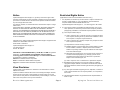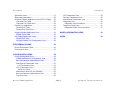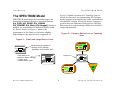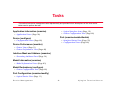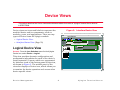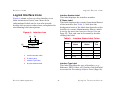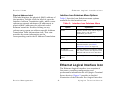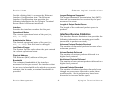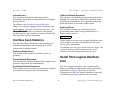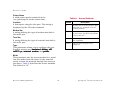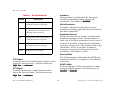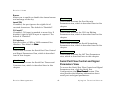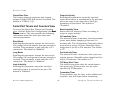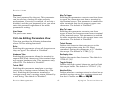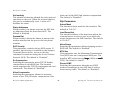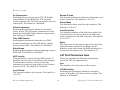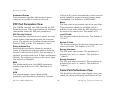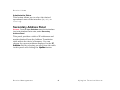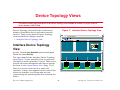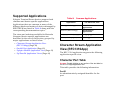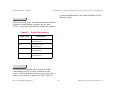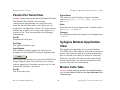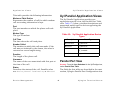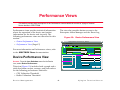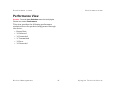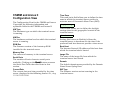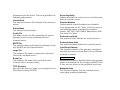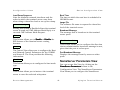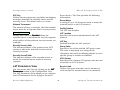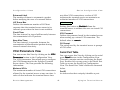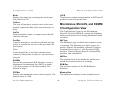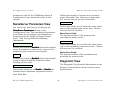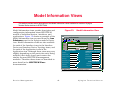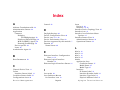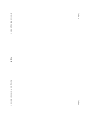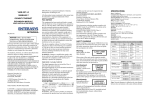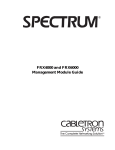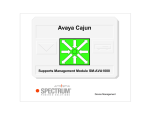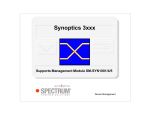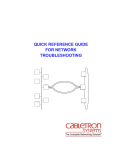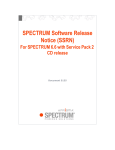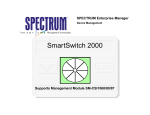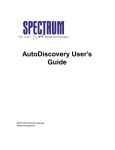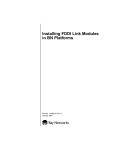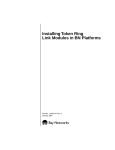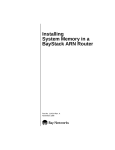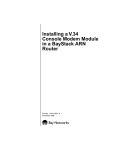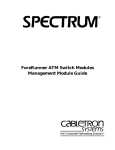Download Xylogics Terminal Server
Transcript
SPECTRUM Enterprise Manager Device Management Titlepae Xylogics Terminal Server Supports Management Module SM-XYL1001 Notice Restricted Rights Notice Aprisma Management Technologies, Inc. (Aprisma), reserves the right to make changes in specifications and other information contained in this document without prior notice. The reader should in all cases consult Aprisma to determine whether any such changes have been made. (Applicable to licenses to the United States Government only.) 1. Use, duplication, or disclosure by the Government is subject to restrictions as set forth in subparagraph (c) (1) (ii) of the Rights in Technical Data and Computer Software clause at DFARS 252.227-7013. The hardware, firmware, or software described in this manual is subject to change without notice. Aprisma Management Technologies, Inc., 121 Technology Drive NH 03824 2. (a) This computer software is submitted with restricted rights. It may not be used, reproduced, or disclosed by the Government except as provided in paragraph (b) of this Notice or as otherwise expressly stated in the contract. IN NO EVENT SHALL APRISMA, ITS EMPLOYEES, OFFICERS, DIRECTORS, AGENTS, OR AFFILIATES BE LIABLE FOR ANY INCIDENTAL, INDIRECT, SPECIAL, OR CONSEQUENTIAL DAMAGES WHATSOEVER (INCLUDING BUT NOT LIMITED TO LOST PROFITS) ARISING OUT OF OR RELATED TO THIS MANUAL OR THE INFORMATION CONTAINED IN IT, EVEN IF APRISMA HAS BEEN ADVISED OF, KNOWN, OR SHOULD HAVE KNOWN, THE POSSIBILITY OF SUCH DAMAGES. (b) This computer software may be: (1) Used or copied for use in or with the computer or computers for which it was acquired, including use at any Government installation to which such computer or computers may be transferred; Copyright © June, 2000 by Aprisma Management Technologies. All rights reserved. Printed in the United States of America. (2) Used or copied for use in a backup computer if any computer for which it was acquired is inoperative; Order Number: 9031499 01 (3) Reproduced for archival or backup purposes; Aprisma Management Technologies, Inc. 121 Technology Drive Durham NH 03824 (4) Modified, adapted, or combined with other computer software, provided that the modified, combined, or adapted portions of the derivative software incorporating restricted computer software are made subject to the same restricted rights; SPECTRUM, the SPECTRUM IMT/VNM logo, DCM, IMT, and VNM are registered trademarks, and SpectroGRAPH, SpectroSERVER, Inductive Modeling Technology, Device Communications Manager, and Virtual Network Machine are trademarks of Aprisma or its affiliates. (5) Disclosed to and reproduced for use by support service contractors in accordance with subparagraphs (b) (1) through (4) of this clause, provided the Government makes such disclosure or reproduction subject to these restricted rights; and Ethernet is a trademark of Xerox Corporation. (6) Used or copied for use in or transferred to a replacement computer. Nortel is a trademark of Nortel Network Corporation (c) Notwithstanding the foregoing, if this computer software is published copyrighted computer software, it is licensed to the Government, without disclosure prohibitions, with the minimum rights set forth in paragraph (b) of this clause. Xylogics is a trademark of Nortel Network Corportation Virus Disclaimer Aprisma makes no representations or warranties to the effect that the Licensed Software is virus-free. Aprisma has tested its software with current virus checking technologies. However, because no anti-virus system is 100% reliable, we strongly caution you to write protect and then verify that the Licensed Software, prior to installing it, is virus-free with an anti-virus system in which you have confidence. Device Management Page 3 (d) Any other rights or limitations regarding the use, duplication, or disclosure of this computer software are to be expressly stated in, or incorporated in, the contract. (e) This Notice shall be marked on any reproduction of this computer software, in whole or in part. Xylogics Terminal Server Contents INTRODUCTION 6 Interface Number.......................................................17 Port Interface Status.................................................. 17 Serial Port Configuration View .................................. 17 Serial Port Configuration View for the CSMIM and Annex2............................................................ 18 Serial Port Configuration View for the CSMIMII, MicroCS, MicroAnnex, and 5390/5390-2............ 20 Serial Port Flow Control and Signal Parameters .. 23 Serial Port Timers and Counters View...................25 Port Security Parameters View .............................. 26 CLI Line Editing Parameters View ......................... 27 Serial Networking Parameters ............................... 28 General Parameters ........................................... 28 Slip Parameters.................................................. 29 PPP Parameters................................................. 30 LAT Port Parameters View .................................... 31 PPP Port Parameters View.................................... 32 Serial Port Performance View................................ 32 Port Interface Status View......................................... 33 Interface Status View ................................................33 Secondary Address Panel......................................... 34 Purpose and Scope ........................................................6 Required Reading ...........................................................6 Supported Devices..........................................................7 The SPECTRUM Model ..................................................8 TASKS 10 Application Information (examine) ......................10 Device (configure) ..............................................10 Device Performance (monitor) ...........................10 Interface Mask and Address (examine)..............10 Model Information (examine)..............................10 Model Redundancy (configure) ..........................10 Port Configuration (examine/modify) ..................10 Port (examine/enable/disable)............................10 DEVICE VIEWS 11 Logical Device View ......................................................11 Logical Interface Icons...............................................12 Interface Icon Subviews Menu Options ..............13 Ethernet Logical Interface Icon .....................................13 Interface Number ...................................................14 Ethernet Interface Configuration View .......................14 Interface Receive Statistics....................................15 Interface Send Statistics ............................................16 Serial Port Logical Interface Icon ..................................16 Device Management DEVICE TOPOLOGY VIEWS 35 Interface Device Topology View ................................... 35 APPLICATION VIEWS Page 4 36 Xylogics Terminal Server Contents Contents Application Icons ...........................................................37 Supported Applications .................................................38 Character Stream Application View (RFC1316App) .....38 Character Port Table .................................................38 Character Port Detail View ........................................39 Parallel Port Application ................................................42 Parallel Port Table .....................................................42 Parallel Port Detail View ............................................42 Xylogics Modem Application View ................................43 Modem Calls Table....................................................43 Xyl Parallel Application Views .......................................44 Parallel Port View ......................................................44 Xylogics Parallel Port Configuration View .................44 PERFORMANCE VIEWS LAT Parameters View ............................................... 59 Security Parameters View......................................... 59 NameServer Parameters View ................................. 60 Diagnostic View ........................................................ 60 Diagnostic View Information .................................. 61 Diagnostic Detail View .............................................. 61 Diagnostic Detail View Information........................ 61 MODEL INFORMATION VIEWS 63 INDEX 64 46 Device Performance View.............................................46 Performance View.........................................................47 CONFIGURATION VIEWS 48 Device Configuration View ............................................48 CSMIM and Annex II Configuration View ..................49 Boot and Network Administration View .....................50 NameServer Parameters View ..................................52 LAT Parameters View ............................................54 VCLI Parameters View ..............................................55 Serial Port Table ....................................................55 MicroAnnex, MicroCS, and CSMIM II .......................56 Boot and Network Administration View .....................58 Trap Host View ..........................................................59 Device Management Page 5 Xylogics Terminal Server Introduction This section introduces the SPECTRUM Device Management documentation for Xylogics Terminal Server devices. This introduction to the Device Management documentation for Xylogics Terminal Server devices contains the following information: • • • • Purpose and Scope Required Reading Supported Devices (Page 7) The SPECTRUM Model (Page 8) Purpose and Scope Use this documentation as a guide for managing Xylogics Terminal Server devices with the SPECTRUM management module SM-XYL1001. The documentation describes the icons, menus, and views that enable you to remotely monitor, configure, and troubleshoot Motorola Vanguard devices through software models in your SPECTRUM database. Only information specific to the supported management module is included under this documentation topic. For general information about device management using SPECTRUM and for explanations of basic SPECTRUM functionality and navigation techniques, refer to the topics listed under Required Reading. Required Reading To use this documentation effectively, you must be familiar with the information covered by the other SPECTRUM online documentation topics listed below. • Getting Started with SPECTRUM for Operators • Getting Started with SPECTRUM for Administrators • How To Manage Your Network with SPECTRUM • SPECTRUM Views • SPECTRUM Menus • SPECTRUM Icons • Management Module Software Release Notice Introduction Supported Devices Supported Devices Annex II (Xyl_AnnexII). The model type is used for Xylogics Terminal Servers with a Software Version of R7.1. The SPECTRUM management module SM-XYL1001 currently allows you to model three different types of Xylogics Terminal Server devices as described below. Synoptics 5390 (Xyl_5390). This model type is for Xylogics Terminal Servers with a Software version less than 9.0. Synoptics 5390 (Xyl_5390II). This model type is for Xylogics Terminal Servers with a Software version great than 9.0. CSMIM, CSMIMII, AnnexII (Xyl_CSMIM). This model type is used with Xylogics Terminal Servers with a Software version less than 9.0. CSMIM, CSMIMII, AnnexIII, MODMIM, MODEXT-4, MODEXT-8 (Xyl_CSMIMII). This model type is used for Xylogics Terminal Servers that has a Software Version greater than 9.0. MicroCS, MicroAnnex (Xyl_MicroCS). This model type is used for Xylogics Terminal Servers that have a Software Version greater than 9.0. Device Management 7 Xylogics Terminal Server Introduction The SPECTRUM Model The SPECTRUM Model Figure 2 shows a portion of a Topology view in which the Device icon representing the Xylogics model appears surrounded by icons representing the network entities which the device connects— in this case two Ethernet LANs and an Off-Page Reference icon representing a Wide Area Link to a corporate network. SPECTRUM uses these device model types, for modeling supported Xylogics Terminal Servers: Xyl_5390, Xyl_5390II, Xyl_CSMIM, Xyl_CSMIMII, Xyl_Micro, Xyl_AnnexII. Xylogics models are represented in SpectroGRAPH views by Device icons. As Figure 1 shows, the appearance of the Device icon varies slightly depending on the kind of view it appears in. Figure 1: Figure 2: Xylogics Device Icon in Topology View Small and Large Device Icons Sales_Nashua Model Name Small Device icon appears in Topology, Device Topology, Application, and Container views. LAN 802.3 Xyl_AnnexII Large Device icon appears in Device Topology, Location, and Interface Device views. Model Name Device Icon Model Name Xyl_AnnexII Xyl_AnnexII WA_Link Admin_Nashua LAN 802.3 Device Management 8 Xylogics Terminal Server Introduction The SPECTRUM Model Through its double-click zones and its Icon Subviews menu, the Device icon is your starting point for accessing the views and other displays that let you perform device management activities such as those listed in the Tasks section immediately following this introduction. The rest of the documentation for this management module is organized according to view type, as follows. • • • • • • Device Views (Page 11) Device Topology Views (Page 35) Application Views (Page 36) Performance Views (Page 46) Configuration Views (Page 48) Model Information Views (Page 63) Device Management 9 Xylogics Terminal Server Tasks This section lists device management tasks alphabetically and provides links to descriptions of the views and/or tables used to perform the task. • Logical Interface Icons (Page 12) • Device Configuration View (Page 48) Application Information (examine) • Application Views (Page 36) Port (examine/enable/disable) Device (configure) • Interface Status View (Page 33) • Configuration Views (Page 48) • Configuration Views (Page 48) Device Performance (monitor) • Device Views (Page 11) • Device Performance View (Page 46) Interface Mask and Address (examine) • Secondary Address Panel (Page 34) Model Information (examine) • Model Information Views (Page 63) Model Redundancy (configure) • Device Configuration View (Page 48) Port Configuration (examine/modify) • Logical Device View (Page 11) Device Management 10 Xylogics Terminal Server Device Views This section describes the Device views and subviews available for models of Xylogics Terminal Server devices in SPECTRUM. Device views use icons and labels to represent the modeled device and its components, such as modules, ports, and applications. There are twp types of Device views for Xylogics models. Figure 3: SpectroGRAPH: Router Device_IP Address File View Tools Bookmarks • Logical Device View • Interface Status View (Page 33) Model Name Contact Description Location IP_Address Logical Device View Help Network Address Primary Application Find System Up Time Manufacturer Device Type Serial Number Phy Addr Interface Description Annex_CSMIM Access: From the Icon Subviews menu for the Xylogics Device icon, select Device > Logical. 1 OFF Other Rs232 In 0 Out 0 This view provides dynamic configuration and performance information for each of the device’s serial/network I/O ports, which are represented by Interface icons in the bottom panel of the view, as shown in Figure 3. The middle panel of the view also displays a Device icon, which allows you to monitor the device operation and access other device-specific views. Device Management Interface Device View 11 Xylogics Terminal Server Device Views Logical Device View Logical Interface Icons Interface Number Label This label displays the interface number. Figure 4 shows a close-up of an Interface icon from an Interface Device view. Most of the informational labels on the icon also provide double-click access to other views, as explained in the following label descriptions. Figure 4: (a) Interface Icon (b) 1 ON ISO88023 In 0 Out O (d) Table 1: (c) a Interface Number Label b IF Status Label c Interface Type Label d Physical Address Label Device Management IF Status Label This label displays the current Operational Status of the interface (see Table 1). Note that the background color of the label also depends on the interface’s current Administrative Status, which is set by the user (see Interface Status View on Page 33). This view can be accessed by doubleclicking the label. Color Interface Status Label Colors Operational Administrative Status Status Label Text Green ON ÿþ ÿþ Blue OFF ÿ ÿ Yellow OFF ÿþ ÿ Red Testing Interface Type Label This label identifies the type of interface—e.g., Ethernet, FDDI, Other, etc. Double-click this label to access the Secondary Address Panel (Page 34). 12 Xylogics Terminal Server Device Views Ethernet Logical Interface Icon Interface Icon Subviews Menu Options Physical Address Label This label displays the physical (MAC) address of the interface. Double-click the label to open the Interface Address Translation table, which crossreferences network addresses (IP addresses) to physical(MAC) addresses for selected nodes between networks. Double-clicking on any column entry opens an address-specific Address Translation Table Information view. This view provides the same information as the corresponding row for the IF Address Translation. Table 2 lists the Icon Subviews menu options available for the Interface icon. Table 2: Interface Icon Subviews Menu Option Opens the... Detail Interface Detail view, which displays Packet, Error, and Discard Breakdown pie charts. IF Status Interface Status View (Page 33). IF Configuration Model Information Views (Page 63). Model Information Model Information view for the selected interface (see Model Information Views on Page 63). IF Address Translation Table Interface Address Translation Table view, which shows the Physical and Network address for each interface. Secondary Address Panel Secondary Address Panel (Page 34). Ethernet Logical Interface Icon The Ethernet Logical Interface icon consists of five zones, providing configuration and performance information for all Xylogics Terminal Server devices. Figure 5 provides a detailed illustration of the Ethernet Port Logical Interface Device Management 13 Xylogics Terminal Server Device Views Ethernet Logical Interface Icon icon and the following sections detail each icon zone. Ethernet Logical Interface Icon. Figure 5: Interface Status Double-clicking label b, Ethernet Logical Interface Status, accesses the Ethernet Interface Status view. The Ethernet Interface Status view provides the following information for the Xylogics Terminal Server device’s Ethernet interfaces: Ethernet Logical Interface Icon (a) 1 ON Enet Rx 1385 Tx300 (d) Port Provides the interface number for this port. (b) (c) Type The current type of this port. (e) Operational Status The current operational state of the port (ON, OFF, or TEST). a Ethernet Interface Number b Ethernet Logical Interface Status c Ethernet Interface Configuration View d Interface Receive Statistics e Interface Receive Statistics Administrative Status The desired operational state of the port (ON, OFF, or TEST). This button can be changed. Ethernet Interface Configuration View The Ethernet Interface Configuration view (label c) displays a text label and an appropriate background color to represent the current status of the interface. Text labels are Enet and Loopback. Loopback Ethernet Interface Number Click label a, Ethernet Logical Interface Number, to access the Interface Port Notes view. Device Management 14 Xylogics Terminal Server Device Views Ethernet Logical Interface Icon Double-clicking label d accesses the Ethernet Interface Configuration view. The Ethernet Interface Configuration view provides the following information for the Xylogics Terminal Server device’s Ethernet interfaces: Largest Datagram Supported The largest Maximum Transmission Unit (MTU) that can be transmitted or received by the port measured in octets. Length of Output Packet Queue The length of the outbound packet queue in packets. Interface Provides the interface number for this port. Operational Status The current operational state of the port (ON, OFF, or TEST). Interface Receive Statistics The Interface Receive Statistics view provides the following information on incoming port traffic (measured in packets received): Administrative Status The desired operational state of the port (ON, OFF, or TEST). This field can be changed. Unknown Protocol Packets Received The number of discarded packets because of an unknown protocol. Last Status Change The System UpTime value when the port entered its current operational state. Unicast Packets Delivered The number of unicast packets delivered to a higher level protocol. Physical Address The Ethernet (MAC) address of the port. NonUnicast Packets Delivered The number of non-unicast packets delivered to a higher level protocol. Bandwidth The estimated bandwidth of the interface measured in bits per second. For interfaces that do not vary in bandwidth or for which no accurate estimate can be made, a nominal bandwidth is provided. Device Management Inbound Packets Discarded The number of inbound packets discarded even though no errors were detected to make them undeliverable. Such packets may have been discarded to increase buffer space. 15 Xylogics Terminal Server Device Views Serial Port Logical Interface Icon Inbound Errors The number of packets containing errors preventing them from being delivered to a higher level protocol. Outbound Packets Discarded The number of outbound packets discarded even though no errors were detected to prevent them from being transmitted. Such packets may have been discarded to increase buffer space. In addition the Interface Receive Statistics (Page 15) contains a gauge which measures the total number of octets received by the port. An Octets Received button accesses a rate graph displaying the total number of octets received by the port over a given timeframe. Outbound Errors The number of packets containing errors preventing them from being transmitted to a higher level protocol. Octets Sent This button accesses a rate graph displaying the total number of octets transmitted by the port over a given timeframe. Interface Send Statistics The Interface Send Statistics view provides the following information on outgoing port traffic (measured in packets sent): In addition, the Interface Send Statistics (Page 16) contains a gauge which measures the total number of octets transmitted by the port. Outbound Packet Queue The length of the outbound packet queue in packets. Serial Port Logical Interface Icon Unicast Packets Requested The number of unicast packets that a higher level protocol requested for transmission. The Port Logical Interface icon consists of five zones, providing configuration and performance information. Figure 6 provides a detailed illustration of the Port Logical Interface icon and the following sections detail each icon zone. NonUnicast Packets Requested The number of non-unicast packets that a higher level protocol requested for transmission. Device Management 16 Xylogics Terminal Server Device Views Figure 6: Serial Port Logical Interface Icon (a) Port Provides the interface number for this port. (b) 1 ON Rs232 In 0 Out 0 (d) provides the following information for the serial port interfaces: Type The current type of this port. (c) a Serial Port Logical Interface Number b Serial Port Interface Status c Serial Port Performance View d Serial Port Configuration View Operational Status The current operational state of the port (ON, OFF, or TEST). Administrative Status The desired operational state of the port (ON, OFF, or TEST). This field can be changed. Serial Port Configuration View The Serial Port Configuration view allows you to configure serial port parameters. You can click label c within the Serial Port Logical Interface icon to access the Serial Port Configuration view. Interface Number The Serial Port Configuration view fields for the CSMIM and Annex2 differ from the CSMIMII, MicroAnnex, MicroCS, and 5390/5390-2; each view type with the associated fields is described below. Click label a to access the Interface Port Notes view. Port Interface Status Double-clicking label b accesses the Port Interface Status view. The Port Interface Status view Device Management 17 Xylogics Terminal Server Device Views Serial Port Configuration View for the CSMIM and Annex2 Type This parameter allows you to configure the port. Possible settings are: hardwired, hardwired dialing, dialing x25, x25 tn3270, tn3270 pc, pc terminal, terminal modem, modem and printer. printer Port The ID for this port. Mode This parameter sets the access method to a serial line port either from the device to the terminal server or from the network through the server to the device. Table 3 describes the access methods. The default is “cli”. Dedicated Port Defines the application name or TCP port number to which this port can connect. The allowed names are: telnet, telnet rlogin, rlogin and call. call Dedicated Addr Defines the Internet address of the host to which this port can connect to. Table 3: Method Term Var This parameter displays the type of terminal using the CLI connection. Location The location of the Xylogics Terminal Server device. Access Information Description cli Provides access to the CLI for a port connected to a terminal or for an incoming modem. T slave Provides access to a port through the port server but does not provide access to the CLI. Buffer Size The number of 256-byte buffer blocks allocated to receive or send input characters from this port. Prompt This parameter defines a port-specific CLI prompt. Device Management 18 Xylogics Terminal Server Device Views Table 3: Method unused the network side of the connection. If Port is specified, broadcast messages are sent out of the port side of the connection. The default is “Port”. Access Information Description Indicates that the port has no connection. Imask 7Bit If enabled, the port ignores the eighth bit of received characters. The default is “Disabled”. adaptive Provides a port with both cli and slave capability. slip Provides a port that can perform a network interface using SLIP. dedicate Provides a port with access to only one specific host as defined in the Dedicated Addr parameter. ppp CLI Imask7 If enabled, CLI input is masked to seven bits. If disabled, eight bit ASCII input is expected. The default is “Enabled”. Banner Allows you to enable or disable the Annex banner and message-of-the day. Provides a port that can perform as a network interface using PPP Flow Control This button accesses the Serial Port Flow Control and Signal Parameters view, which is described later in this chapter. Allow Broadcasts If enabled, allows the port to receive broadcast messages generated by the broadcast and boot commands. Port Timers Broadcast Direction This parameter defines the direction an administrative broadcast message is sent on a port. This parameter is valid only if the Mode parameter is set to slave. If network is specified, administrative broadcast messages are sent out of Device Management This button accesses the Serial Port Timers and Counters view, which is described later in this chapter. 19 Xylogics Terminal Server Device Views Dedicated Port Defines the application name or TCP port number to which this port can connect. The allowed names are telnet, telnet rlogin, rlogin and call. call Port Security This button accesses the Port Security Parameters view, which is described later in this chapter. Dedicated Addr Defines the Internet address of the host to which this port can connect to. CLI Line Edit Term Var This parameter displays the type of terminal using the CLI connection. This button accesses the CLI Line Editing Parameters view, which is described later in this chapter. Location The location of the Xylogics Terminal Server device. SLIP/PPP Parameters This button accesses the Serial Networking Parameters view, which is described later in this chapter. Prompt This parameter defines a port-specific CLI prompt. Serial Port Configuration View for the CSMIMII, MicroCS, MicroAnnex, and 5390/5390-2 Port The ID for this port. Apple Talk Node ID The default Appletalk node ID hint that is used by the Annex on this port. The address consists of two sections separated by a dot; the address is in either hex or decimal format. Buffer Size The number of 256-byte buffer blocks allocated to receive or send input characters from this port. Printer Host The IP address of the machine running a Berkelystyle lpd server. Device Management 20 Xylogics Terminal Server Device Views Printer Name A valid printer name contained in the /etc/printcap file on the remote host. Table 4: Method Access Methods Description Location A descriptive string for this port. This string is displayed by the CLI who command. cli Modem Var A string defining the type of modem attached to the serial port. Provides access to the CLI for a port connected to a terminal or for an incoming modem. slave Provides access to a port through the port server but does not provide access to the CLI. Term Var A string defining the type of terminal attached to the serial port. adaptive Provides a port with both cli and slave capability. unused Type This parameter allows you to configure the port. Possible settings are: hardwired, hardwired dialing, dialing x25, x25 tn3270, tn3270 pc, pc terminal, terminal modem, modem and printer. printer Indicates that the port is not configured. Mode This parameter sets the access method to a serial line port either from the device to the terminal server or from the network through the server to the device. Table 4 describes the access methods. The default is “cli”. Device Management 21 Xylogics Terminal Server Device Views Autobaud When enabled, specifies that the line speed should be determined when opening the connection. The default is disabled. disabled Table 4: Access Methods Method slip Description Provides a port that can perform as a network interface using SLIP. Allow Broadcasts If enabled, allows the serial port to receive broadcast messages generated by the broadcast and boot commands. dedicate Provides a port with access to only one specific host as defined in the Dedicated Addr parameter. ppp Provides a port that can perform as a network interface using PPP. ara provides a port that can perform as a network interface using ppp. invalid marks the port as invalid. Broadcast Direction Defines the direction in which a administrative broadcast message is sent. This parameter is valid only if the Mode parameter is set to save. If network is specified, administrative broadcast messages are sent out of the network side of the connection. If Port is specified, broadcast messages are sent out of the port side of the connection. The default is “Port”. Session Mode The default session mode when the DECServer command interface is configured. The default is interactive. DTR Signal Controls the Data Terminal Ready output control signal for this serial port. Valid set values are high, high low, low or unknown. unknown ARAP V.42bis Controls whether V.42bis compression is done during an ARAP session. This button may be enabled or disabled. disabled RTS Signal Controls the Request to Send output control signal for this serial port. Valid set values are high, high low, low or unknown. unknown Device Management 22 Xylogics Terminal Server Device Views Banner Allows you to enable or disable the Annex banner and message-of-the day. Port Security This button accesses the Port Security Parameters view, which is described later in this chapter. Imask 7Bit If enabled, the port ignores the eighth bit of received characters. The default is “Disabled”. CLI Line Editing CLI Imask7 If enabled, CLI input is masked to seven bits. If disabled, eight bit ASCII input is expected. The default is “Enabled”. This button accesses the CLI Line Editing Parameters view, which is described later in this chapter. CLI Interface Specifies either a UNIX or VMS command line interface. The default is Unix. Unix SLIP/PPP Parameters This button accesses the Serial Networking Parameters view, which is described later in this chapter. Flow Control This button accesses the Serial Port Flow Control and Signal Parameters View, which is described later in this chapter. LAT Parameters This button accesses the LAT Port Parameters view, which is described later in this chapter. Port Timers Serial Port Flow Control and Signal Parameters View This button accesses the Serial Port Timers and Counters view, which is described later in this chapter. Device Management To access the Serial Port Flow Control and Signal Parameters view, click the Serial Port Configuration view Flow Control button. This view provides the following information about serial port and signal parameters: 23 Xylogics Terminal Server Device Views IXany Flow Control Enabling this parameter treats any input character as a start (^Q) character even if output has been suspended by a stop (^S) character. The default is “Disabled”. Control Lines The type of hardware control lines used on the port. Table 5 describes the available control types. The default is “none”. Table 5: Hardware Control Lines Control Type none Does not implement hardware control lines. flowcontrol Configures the control lines for flow control using RTS/CTS bust does not activate hardware flow control. modemcontrol both Bidirectional Modem Enabling this parameter allows network connections to the port without having to wait for a Data Carrier Detect (DCD) modem signal. The default is “Disabled”. Description Input Buffer Size This parameter regulates the number of per port buffers in 512-byte blocks. It is valid for serial port connections only. Configure the control lines for modem control using DCD/DTR hand shaking. Input Stop Char The control character sequence that stops input if XON/XOFF flow control is enabled. The default is “CTRL-S (^S)”. Allows both flow and modem control. Input Start Char The control character sequence that restarts input if XON/XOFF flow control is enabled. The default is “CTRL-Q (^Q)”. Need DSR Enabling this parameter allows the terminal server to send a DSR (Data Set Ready) signal to determine if there is a device attached to the corresponding serial line. The default is “Disabled”. Device Management Output Stop Char The control character sequence that stops output if XON/XOFF flow control is enabled. The default is “CTRL-S (^S)”. 24 Xylogics Terminal Server Device Views Output Start Char The control character sequence that restarts output if XON/XOFF flow control is enabled. The default is “CTRL-Q (^Q)”. Output Is Activity Enabling this parameter resets the inactivity timer when output is transmitted to the port and places an entry in the who table if the Type parameter is hard wired. The default is “Disabled”. Serial Port Timers and Counters View Reset Inactivity Timer Resets the Port Inactivity Timer according to input or output activity. To access the Serial Port Timers and Counters view, click the Serial Port Configuration View Port Timers button. This view provides the following information about the serial port timer and counter parameters: CLI Inactivity Timer The amount of time, in minutes, that the terminal server waits before hanging up the port if it becomes idle. The CLI Inactivity Timer only effects ports with no active CLI jobs. Allowable values range from 0 (or off) to 254 minutes. The default is “0”. Short Break Enabling this parameter returns the user to the CLI prompt if a break shorter than two seconds is received. This parameter is only valid for a CLI connection. The default is “Enabled”. Port Inactivity Timer The amount of time, in minutes, that a port can remain inactive. Allowable values range from 0 (or off) to 254 minutes. The default is “0”. Long Break Enabling this parameter returns the user to the CLI prompt if a break greater than two seconds is received. This parameter is only valid for a CLI connection. The default is “Enabled”. TCP Keep Alive Timer The default keep-alive value for connections to this serial port. If this is zero, use the value specified by TCPkeepalive. Input Is Activity Enabling this parameter resets the inactivity timer when input is received at the port. The default is “Enabled”. Device Management Forwarding Timer This parameter sets the time, in five millisecond intervals, that will elapse before forwarding 25 Xylogics Terminal Server Device Views received data. If new data is received before the timer expires, the terminal server resets the timer and defers sending the data. connect to a host on the network. The default is “Disabled”. Server Security Enabling this parameter activates a security mechanism to control access to the port from the port server. Only authorized users can access the port. The default is “Disabled”. Forwarding Count This parameter controls the forwarding process for the port. If set to a non-zero value, the port will not forward received characters until the specified number of characters is reached. When set to zero, the port will wait for the Forwarding Timer to expire before forwarding characters. Allowable values range from 0 to 255. The default is “0”. Vci Login Password Enables the port password if the port is configured as a DECserver interface port. The default is enabled. Vci Login Timeout Enables a login timer if the port is configured as a DECServer interface port. The default is disabled. Port Security Parameters View This view provides the following information about the port security parameters: Apple Talk Security The default AppleTalk node ID hint that is used by the Annex on this port. CLI Security Enabling this parameter activates security for the terminal server. This parameter is mandatory if any Xylogics Terminal Server device port security mechanisms are to be used. The default is “Disabled”. ARAP Guest Login If enabled, allows ARAP guest login service. IP Security Controls whether IP security is enabled on this port. The default is enabled. Connect Security Enabling this parameter activates a security mechanism to control access from the CLI to the network. A user must receive authorization to Device Management IP Classification Configured as a DECServer interface port. The default is disabled. 26 Xylogics Terminal Server Device Views Map To Upper Enabling this parameter converts case from lower to upper for characters sent from a terminal to the terminal server. This parameter is enabled for older terminals that do not support upper case characters. The default is “Disabled”. Password The local password for the port. This parameter can be used as a backup for other security mechanisms. If security is enabled, cli security = disabled, and the port password is set, you must enter the password regardless of the mode parameter’s setting. Map To Lower Enabling this parameter converts case from upper to lower for characters sent from a terminal to the terminal server. This parameter is enabled for older terminals that do not support lower case characters. The default is “Disabled”. User Name The port’s user name. CLI Line Editing Parameters View This view provides the following information about CLI line editing functions: Telnet Escape Defines the character that returns you to the telnet prompt when using the CLI telnet command. Setting this parameter to “U” disables the escape. The default is “CTRL-]” (^]). Echo Enabling this parameter echoes all characters as they are typed. The default is “Disabled”. Hardware Tabs Enabling this parameter allows the terminal to expand ASCII tab characters if the terminal does not support hardware tabs. This parameter only effects CLI. The default is “Enabled”. Redisplay Line Defines the reprint line character. The default is “CTRL-R” (^R). Toggle Output Defines the flush control character used to flush the output buffer. The default is “CTRL-O” (^O). Telnet CRLF Enabling this parameter translates a carriage return into a carriage return followed by a line feed. Disabling this parameter translates a carriage return into a carriage return followed by a null string. The default is “Disabled”. Device Management Newline Echo Defines whether a carriage return is echoed as an enabled carriage return or a carriage return and line feed. Choices are CR and CR/LF. CR/LF 27 Xylogics Terminal Server Device Views erase character for a hard copy terminal. It echoes the erase character and a new line so the deleted line is still visible. The default is “Enabled”. Attention Char Defines a control character sequence that returns you to the CLI prompt. Erase Char Defines the character erase control character sequence at the CLI level. The default is the “Delete” key (displayed as ^?); values may be displayed as one or two characters. Serial Networking Parameters Click the SLIP/PPP Parameters button from the CSMIMII and MicroCS models to access the following parameters: Erase Word Defines the word erase control character sequence at the CLI level. The default is “CTRL-W” (^W). General Parameters Port The selected serial port on this annex. Erase Line Defines the line erase control character sequence at the CLI level. The default is “CTRL-U” (^U). Local IP Addr The Internet address for this port. The default is “0.0.0.0”. Char Erase Enabling this parameter echoes the character or word erase character for a video terminal (the previous character looks like it has been erased). Disabling this parameter echoes the erase or word character for a hard copy terminal. The default is “Enabled”. Remote IP Addr The Internet address for the host at the other end of the serial line. The default is “0.0.0.0”. Metric Defines the hop count to the remote end of the SLIP or PPP interface. Setting this object to 0 defaults to a value of 1. Line Erase Enabling this parameter echoes line erase for a video terminal. It erases all characters on the line and moves the cursor back to the beginning of a line. Disabling this parameter echoes the line Device Management Phone Number The phone number used for this port when doing demand dialing. 28 Xylogics Terminal Server Device Views other end of the SLIP link initiates compression. The default is “Disabled”. Net Inactivity The number of minutes allowed for serial protocol inactivity on the port. When the interval expires, the port is automatically reset. A value of 0 disables the timer. Slip Parameters Subnet Mask The Internet subnet mask for the interface. The default is “0.0.0.0”. Dialup Addresses When enabled, the Annex requests the PPP dialup addresses from the host-based ACP. The default is Disabled. Load Dump Host The Internet address of the host from which the terminal server receives a load or to which the server dumps over the SLIP interface. The default is “0.0.0.0”. Demand Dial When enabled, allows the Annex to instruct the modem attached on the port to dial the phone number. Allow Dumps Enabling this parameter allows dumping across a SLIP link. The default is “Enabled”. SLIP Security This parameter controls dial up SLIP access. If enabled, and security is enabled on the Xylogics Terminal Server device, access to the slip command is restricted using the Access Control Protocol (ACP). The default is “Disabled”. MTU Size This parameter sets the Maximum Transmission Unit (MTU) size on a compressed SLIP port. The possible MTU selections are large (1006) or small (256). The default is “small”. Do Compression Enabling this parameter starts TCP/IP header compression on this SLIP link. The terminal server negotiates for TCP/IP compression on each connection. The default is “Disabled”. Discard ICMP Enabling this parameter discards any ICMP packets transmitted to the SLIP link to reduce unnecessary traffic. The default is “Disabled”. Allow Compression Enabling this parameter allows the terminal server to use TCP/IP header compression if the Device Management 29 Xylogics Terminal Server Device Views SLIP TOS Enabling this parameter provides type-of-service queuing on the SLIP link. The terminal server will transmit interactive traffic (e.g., telnet, rlogin, and ftp) before transmitting other traffic. The default is “Disabled”. Protocol The PPP protocol running on the interface. Options are ipcp, atcp, and all; the default is “all”. Security Protocol This parameter requires remote users to pass a security check before communicating with the terminal server. The options are Password Authentication Protocol (PAP) or none. The default is “none”. PPP Parameters Remote Username The PPP ports user’s name. The parameter is displayed as <set> or <unset>. The default is “<unset>”. The CSMIM, ANNEX11, and 5390 provide the SLIP Parameters view. This view displays the following information about the SLIP port parameters: Remote Password The PPP port user’s password. The parameter is displayed as <set> or <unset>. The default is “<unset>”. Port The selected serial port on this annex. SLIP TOS Enabling this parameter provides type-of-service queuing on the SLIP link. The terminal server will transmit interactive traffic (e.g., telnet, rlogin, and ftp) before transmitting other traffic. The default is “Disabled”. MRU The Maximum Receive Unit (MRU) parameter. Values range from 64 to 1500. The default is “1500”. ACM The Asynchronous Control Mask (ACM) parameter specifies which of the first 32 bytes (0x0 to 0x1F) can be transmitted as clear text and which should be protocol escaped before being transmitted. The default is “0x00000000”. Device Management MTU Size This parameter sets the Maximum Transmission Unit (MTU) size on a compressed SLIP port. The possible MTU selections are large (1006) or small (256). The default is “small”. 30 Xylogics Terminal Server Device Views Do Compression Enabling this parameter starts TCP/IP header compression on this SLIP link. The terminal server negotiates for TCP/IP compression on each connection. The default is “Disabled”. Remote IP Addr The Internet address for the host at the other end of the serial line. The default is “0.0.0.0”. Subnet Mask The Internet subnet mask for the interface. The default is “0.0.0.0”. Allow Compression Enabling this parameter allows the terminal server to use TCP/IP header compression if the other end of the SLIP link initiates compression. The default is “Disabled”. Load Dump Host The Internet address of the host from which the terminal server receives a load or to which the server dumps over the SLIP interface. The default is “0.0.0.0”. Filter ICMP Packets Enabling this parameter discards any ICMP packets transmitted to the SLIP link to reduce unnecessary traffic. The default is “Disabled”. Metric The hop count to the remote end of the serial line. This parameter should be modified only if a different route other than the SLIP interface is to be used to the remote end. The default is “0”. Allow Dumps Enabling this parameter allows dumping across a SLIP link. The default is “Enabled”. LAT Port Parameters View SLIP Security This parameter controls dial up SLIP access. If enabled, and security is enabled on the Xylogics Terminal Server device, access to the slip command is restricted using the Access Control Protocol (ACP). The default is “Disabled”. This view provides the following information about the LAT port parameters: Port The number of serial ports on this annex. LAT-B Decoding Enabling this parameter allows the terminal server to decode a LAT host’s data-b packet. The default is “Disabled”. Local IP Addr The Internet address for this port. The default is “0.0.0.0”. Device Management 31 Xylogics Terminal Server Device Views (0x0 to 0x1F) can be transmitted as clear text and which should be protocol escaped before being transmitted. The default is “0x00000000”. Authorized Groups This parameter specifies which remote group codes are accessible to users on the port. Metric The hop count to the remote end of the serial line. This parameter should be modified only if a different route other than the PPP interface is to be used to the remote end. The default is”0”. PPP Port Parameters View The CSMIM, AnnexII, and 5390 provide the PPP Parameters view. This view displays the following information about the PPP port parameters: Local IP Addr The Internet address for this port. The default is “0.0.0.0”. PPP Security Protocol This parameter requires peers to pass a security check before communicating with the terminal server. The options are Password Authentication Protocol (PAP) or none. The default is “none”. Remote IP Addr The Internet address for the host at the other end of the serial line. The default is “0.0.0.0”. Dialup Address Req Enabling this parameter allows the terminal server to request the endpoint address from the Access Control Protocol (ACP). This parameter, if enabled, overrides both Local IP Addr and Remote IP Addr. The address is based on the user’s login. The default is “Disabled”. Remote Username The PPP ports user’s name. The parameter is displayed as <set> or <unset>. The default is “<unset>”. Remote Password The PPP port user’s password. The parameter is displayed as <set> or <unset>. The default is “<unset>”. MRU The Maximum Receive Unit (MRU) parameter. Values range from 64 to 1500. The default is “1500”. Serial Port Performance View ACM The Asynchronous Control Mask (ACM) parameter specifies which of the first 32 bytes Device Management The Serial Port Statistics view displays two colorcoded pie charts presenting breakdowns of Port 32 Xylogics Terminal Server Device Views Port Interface Status View Performance statistics. Each statistic is presented as a total amount since the Xylogics Terminal Server device was initialized and as a percentage of overall traffic. Table 6 and Table 7 display the information provided by each chart. Table 6: Access: Double-click label b of the Logical Interface Device icon. This view provides the following information: Port Provides the interface number for this port. Char Breakdown Pie Chart Statistic Type The current type of this port. Description In chars The total number of characters received by the port. Operational Status The current operational state of the port. Out Chars The total number of characters transmitted by the port. Administrative Status The desired operational status of the port. This can be edited. Interface Status View Table 7: Access: From the Icon Subviews menu for the Interface icon in the Interface Device view, select IF Status. Error Breakdown Pie Chart Statistic This view provides information on the operational status of the interface and allows you to enable or disable the port. Description Framing Errors The total number of framing errors detected for the port. Overrun Errors The total number of overrun errors detected for the port. Parity Errors The total number of parity errors detected for the port. Device Management Operational Status The current state of the interface (ON, OFF, or Testing). 33 Xylogics Terminal Server Device Views Administrative Status This button allows you to select the desired operational state of the interface (ON, OFF, or Testing). Secondary Address Panel Access: From the Icon Subviews menu for the Interface icon in the Interface Device view, select Secondary Address Panel. This panel provides a table of IP addresses and masks obtained from the Address Translation table within the device’s firmware. You can change the current address displayed in the IP Address field by selecting an entry from the table in this panel and clicking the Update button. Device Management 34 Xylogics Terminal Server Device Topology Views This section provides brief descriptions of the Device Topology views available for models of Xylogics Terminal Server devices in SPECTRUM. Figure 7: Interface Device Topology View Device Topology views show the connections between a modeled device and other network entities. There is one kind of Device Topology views available for Xylogics models: SpectroGRAPH: Device Topology: IP_Address Fileÿ View Tools Bookmarks Help • Interface Device Topology View IP_Address Interface Device Topology View Xylogics Access: From the Icon Subviews menu for the Xylogics Device icon, select DevTop. l The lower panel of the Interface Device Topology view (Figure 7) uses interface icons to represent the device’s serial/network I/O ports. These icons provide the same information and menu options as those in the Logical Device View (Page 11). If there is a device connected to a particular interface, a device icon appears on the vertical bar above the interface icon along with an icon representing the network group that contains the device. Device Management 1 ON Other AGL+2 35 2 ON Other AGL+2 3 ON fddi FGL-2 4 ON fddi FGL-2 0:0:30:68:6F:1B 0:0:0:0 0:0:30:68:6F:1B 0:0:0:0 0:0:30:68:6F:9B 0:0:0:0 0:0:30:68:6F:1B 0:0:0:0 0 0 0 0 Xylogics Terminal Server Application Views This section describes the main Application view and the associated application-specific subviews available for models of Xylogics Terminal Server devices in SPECTRUM. Figure 8: Xylogics Terminal Application View Access: From the Icon Subviews menu for the Device icon, select Application. SpectroGRAPH: Application : IP_Address When a device model is created, SPECTRUM automatically creates models for each of the major and minor applications supported by the device. The Application view identifies all of these application models, shows their current condition status, and provides access to application-specific subviews. File View Tools Bookmarks Model Name Help System Up Time Network Address Manufacturer Contact Device Type Description Location Primary Application Serial Number IP_Address Annex-CSMIM Figure 8 shows an Application view in its default mode (Icon) where each of the application models is represented by an Application icon (see Figure 9 for a close-up). The Application icons are arranged hierarchically under a Device icon, with major applications in the top row and their respective minor applications stacked directly below. Bridge App SNMP2_Agent GenRtrApp MP2-Agent be Routing JK2_ICMP ce_Rtr_App ICMP_App JK2 Static JK2_System Static_App System2_App RFC1316 RFC1316 Xylogics Xylogics Par Parallel Port Xylogic s ICMPApp System2_App Transparen If you prefer to see applications displayed by name only, in a single vertical list, select View > Mode > List. Device Management JK2_MIB-II JK2_UDP2 UDP2_App arent_App 36 UDP2_App Xylogics Terminal Server Application Views Application Icons Application Icons Figure 9: Application Icon When the Application view is in Icon mode, each of the application models is represented by an Application icon (Figure 9). Double-clicking the Model Name label (a) at the top of the icon opens the associated Model Information view—see Model Information Views (Page 63). For some applications, the Model Type label (c) at the bottom of the icon is also a double-click zone, which opens an application-specific view. Any views accessible through these double-click zones are also accessible from the Application icon’s Icon Subviews menu. Device Management (a) ÿ ÿ (b) ÿ (c) 37 a Model Name Label / Model Information View b Condition Status Label c Model Type Label / Application-Specific View Xylogics Terminal Server Supported Applications Xylogics Terminal Server devices support both common and device-specific applications. Applications that are common to many of the different kinds and makes of devices managed by SPECTRUM are listed in Table 8 along with the corresponding documentation topics. The views and subviews available for Motorola Vanguard device-specific applications are described in the rest of this section, grouped by major applications as listed below: • Character Stream Application View (RFC1316App) (Page 38) • Parallel Port Application (Page 42) • Xylogics Modem Application View (Page 43) • Xyl Parallel Application Views (Page 44) Table 8: Common Applications Application For more info, see... Routing (GenRtrApp) Miscellaneous Applications Ethernet (EthernetApp) Miscellaneous Applications Bridging (GenBridgingApp) Bridging Applications MIB-II (SNMP2_Agent) MIB-II Applications Character Stream Application View (RFC1316App) The RFC 1316 application supports the following application-specific view. Character Port Table Access: Double-clicking on any portion of the text label on the RFC1316App Application icon. This table provides the following information: Port ID An administratively assigned identifier for the port. Type The type of port: Physical if the port represents an external hardware connector, Virtual if it does exist. Operstat The port’s operational state. The operational states are described in Table 9 below. Table 9: Admin Status The status of this port. AdminOrgin The origin for establishing the session on the port. Sessions The number of open sessions on the port that are in the connecting, connected or disconnecting state. Character Port Operational States Operational States Character Port Detail View Description This views contains the following information: Up Indicates that the port is able to function normally. Port ID Number identifier for the port. Down Indicates the port’s inability to function for operational or administrative reasons. Maintenance Indicates that the port is in maintenance mode (e.g., running a test). Port Type The port’s type: Physical if the port represents and external hardware connector, Virtual if it does not. Absent Indicates that port hardware is not present. Active Indicates that the port is up with user present (e.g., logged in). Operational Status Display the port’s operational status. Port Name The port’s assigned name. Application Views Character Stream Application View (RFC1316App) System Up Time of Last Change The value of the System Up Time at the time the port entered its current operational state. If the current state was entered prior to the last reintialization of the local network management subsystem, then this object contains a value of zero. Administrative Status This button displays the port’s desired state, and allows you to modify the value. The administrative states are described in table. Table 10: Character Stream Port Administrative States Administrative State Port Reset This button allows you to force the port hardware and software into a clean, initial state, disconnecting all to the port’s existing sessions. Description Enabled Indicates that the port is allowed to pass characters and form new sessions. Disabled Indicates that the port is allowed pass characters but form new sessions. Off Indicates that the port is in maintains mode (e.g. running a test). Maint. Indicates that the port is not allowed to pass characters or have any sessions. Device Management Session Index References the session number for the port. A port’s session indexes need not be sequential and may be reused for different ports. Number of Sessions The number of open sessions on the port that are in the connecting, connected, or disconnecting state. Maximum Sessions The maximum number of concurrent sessions allowed on the port. A value of 1 indicates no maximum. 40 Xylogics Terminal Server Application Views Character Stream Application View (RFC1316App) provides definitions of the fields available in the Session table. Session Origins Allows the user to set the administratively allowed origin for establishing a session on the port. Table 11 provides descriptions of Session origins. Table 11: Origin Descriptions Origin Type Description Dynamic Network or local session establishment. None Disallows session establishment. Network Allows network session establishment. Local Allows local session establishment. Session Table Accesses the Sessions table, which provides information on the current sessions on the device. The Print button allows you to print out a copy of the table to a printer or a file. Table 12 Device Management 41 Xylogics Terminal Server Application Views Parallel Port Application Parallel Port Application Table 12: Session Table Descriptions Statistic Description Port ID Name for the port. SessID A reference to additional local MIB information. This should be the highest available related MIB, corresponding to charSessProtocol, such as Telnet. For example, the value for a TCP connection (in the absence of a Telenet MIB) is the object identifier of tcpCONNState. State This application provides the following views and information. Double-click any field in this view to access the Parallel Port Details view. Parallel Port Table Access: Double-Click the text area of the Parallel Port Application icon. This table provides the following information: Port ID The name of the port. Port Type The port’s hardware type. Possible values are: centronics, dataproducts, or other. The current session’s operational state, disregarding flow control, is one of the following: connected - indicates that character data could flow on the networks side of a session, connecting indicates moving form nonexistent toward “connected”, disconnecting indicates moving from “connected” or “connecting” to nonexistent. Device Management In Signals The number of input signals for the port that are displayed in Parallel Port Input Signals table. Out Signals The number of output signals for the port that are displayed in the Parallel Port Input Signals table. 42 Xylogics Terminal Server Application Views Xylogics Modem Application View Parallel Port Detail View Signal Name The name for the hardware’s signal. Possible values are: power, online, busy, paperout, and fault. Access: Double-click any text field in the Parallel Port table. The Parallel Port Detail view provides configuration information on a selected entry from the Parallel Port table, and allows you to modify the configuration values. The Print button allows you to print out a copy of the table to a a printer of file. This view provides the following information: State Indicates the current signal state. Possible values are: none, off, and on. Changes The number of times the signal has changed from on to off. Port ID Identifier for this port. Xylogics Modem Application View Port Type The port’s hardware type. Input Signals The number of input signals for the port are displayed in the Parallel Port Input Signals table. The application provides access to the Modem Call Table view. This Modem Call table represents phone call statistics and accounting parameters, and is cleared each time the Annex is rebooted. When the number of archived calls exceeds the defined maximum, the oldest terminated call is replaced by new call information. Detail Click the Detail button to access the Parallel Port Output Signal table. This table list port output control signals and contains entries only for this signals the software can detect. Modem Calls Table Port ID The ID for this port. Device Management Access: Double-click any text label on the XylModemApp icon, or select Modem Table from the Icon Subviews for the XylModemApp. 43 Xylogics Terminal Server Application Views Xyl Parallel Application Views This table provides the following information: Xyl Parallel Application Views Maximum Table Entries Represents the number of call for which modem call accounting information is kept. The Xyl Parallel Application provides one application-specific view; the Parallel Port Table view. Table 13, below, provides descriptions and associated model type for device supporting the Xyl Parallel Application. Port The port number on which the phone call took place. Modem Type The type of modem. Table 13: Call Time The time when the call took place. Description Number Called The number to which this call was made. If the call was not initiated by the Annex, the value is returned as a zero length string. Duration The length of the phone call. Username The name of the user associated with this port at the time of the call. Model Type Micro Annex Xyl_MicroCS Micro CS Xyl_MicroCS Annex II Xyl_CSMIM Xly_CSMIMII Annex II Xyl_CSMIM Parallel Port View Access: From the Icon Subviews for the XylPortApp icon, select Parallel Port Table. Status Describes the status of the call. Possible value are: Active, Normal Termination, or Aborted. Device Management Xyl Parallel Application Device Types The fields for this table are described in the next section, Xylogics Parallel Port Configuration view. 44 Xylogics Terminal Server Application Views Xyl Parallel Application Views Xylogics Parallel Port Configuration View Hardware Tabs This parameter controls whether the Annex sends a tab character to the printer. If disabled, the tab is replaced with spaces. Access: Double-click any column in the Parallel Port view to open the Xylogics Parallel Port Configuration view. The Parallel Port Configuration view provides configuration information for the parallel ports. The fields for this view, similar to the column heading fields in the Parallel Port table, are described below. Map to Upper When enabled, the Annex translates all lower case characters to upper case before transmitting the characters to the printer. Index A value for each interface. Width The defined maximum number of characters per printer line. Speed The current printer speed. The values are normal or high-speed. TCP Keep Alive The default keep-alive for connections to this parallel port. Interface Specifies the type of printer attached to the port. Printer choices are Centronics or Dataproducts. CR/LF When enabled, the Annex converts a carriagereturn character for carriage-return/line-feed. Device Management 45 Xylogics Terminal Server Performance Views This section provides brief descriptions of the Performance views available for models of Xylogics Terminal Server devices in SPECTRUM. Performance views provide statistical information about the operation of the device and packet information for the device and its ports. The following performance views are described in this section: The view also provides button access to the Enterprise Alarm Manager and the Event Log. Figure 10: • Device Performance View • Performance View (Page 47) Device Performance View SpectroGRAPH: Performance: IP_Address ÿ ÿ ÿ Tools Bookmarks ÿ ÿ For more information on Performance views, refer to the SPECTRUM Views documentation. ÿ ÿ ÿ ÿ ÿ ÿ Device Performance View ÿ ÿ ÿ Access: From the Icon Subviews menu for the Device icon, select Device Performance. ÿ ÿ ÿ ÿ This view (Figure 10) includes both a graph and a table that show current, average, and peak values for the following performance statistics: • CPU Utilization Threshold • Buffer Utilization Threshold Device Management 46 Xylogics Terminal Server Performance Views Performance View Performance View Access: From the Icon Subviews menu for the Xylogics Device icon, select Performance. This view provides the following performance statistics about the packets being passed through the device: • • • • • • Frame Rate % Delivered % Forwarded % Transmitted % Error % Discarded Device Management 47 Xylogics Terminal Server Configuration Views This section describes the various Configuration views and subviews available for models of Xylogics Terminal Server devices in SPECTRUM. column headings within the Device Configuration view and its subviews are explained in detail in the SPECTRUM Views documentation. Configuration views allow you to view and modify current settings for the modeled device and its interfaces, ports, and applications. The following Configuration views are available for models of Xylogics Terminal Server devices: Figure 11: • Device Configuration View • CSMIM and Annex II Configuration View (Page 49) • MicroAnnex, MicroCS, and CSMIM II Configuration View (Page 56) Device Configuration View SpectroGRAPH: IP_Address ÿ ÿ Tools Bookmarks Device Configuration View ÿ ÿ ÿ ÿ ÿ ÿ ÿ ÿ ÿ Device Configuration View ÿ ÿ Redundancy and Model Reconfiguration Options Access: From the Icon Subviews menu for the Device icon, select Configuration. Sort Find Index Update Description ÿ Interface Address Translation Interface Configuration Table Type Bandwidth Physical Address Operation Status This view (Figure 11) provides status and configuration information about the device as a whole as well as on a port-by-port basis. It also provides button access to an Interface Address Translation table and a subview that lets you establish redundancy for the model. Fields and Device Management 48 Xylogics Terminal Server CSMIM and Annex II Configuration View The Configuration View for the CSMIM and Annex II provides the following information and updatable fields for the CSMIM and Annex II: HW Type The hardware type on which the terminal server is running. HW Rev The hardware revision level on which the terminal server is running. ROM Rev The firmware version of the bootstrap ROM installed in the terminal server. Memory Size The amount of memory in the terminal server. Serial Ports The number of basic character serial ports available. Clicking on the Detail button accesses the Serial Port Table described later in this section. Current Date The current date and time provided by the time server, displayed in the following format: Fri., Aug 19 14:51:29 1994. Time Zone This read/write field allows you to define the time zone in which the terminal server resides in minutes west of Greenwich Mean Time (GMT). Daylight Savings This button allows you to define the daylight savings time for the geographic location of the terminal server. Time Broadcast Setting this button to Enabled, allows the terminal server to broadcast for the time if the preferred load host does not provide a time server. Boot Host The Internet Protocol (IP) address of the host from which the terminal server booted. Image File The name of the image file from which the terminal server last booted. Domain The default domain name provided by the Domain Name Server.Syslog Host SW Type The software version variant running in the terminal server. Configuration Views Device Configuration View This button accesses the Nameserver Parameters View, described later in this section. Major SW Rev The major software release number. Minor SW Rev The minor software release number. Security Parameters This button accesses the Security Parameters View, described later in this section. SW Build Provides a long rectangular window displaying the full name of the software build, including software version, major and minor version numbers, and date and time of the build. LAT Parameters This button accesses the LAT Parameters View, described later in this section. Syslog Host Provides the Internet Protocol (IP) address of the host configured to log terminal server messages. VCLI Parameters This button accesses the VCLI Parameters View, described later in this section. Syslog Facility This button allows you to select the syslog facility used in logging in terminal server messages. Serial Port Parameters This button accesses the Serial Port Table, described later in this chapter. Syslog Mask Provides a long rectangular window displaying the priority levels of events logged into the terminal server syslog file. The default value is None. None Boot and Network Administration View Boot Parameters You can access this View by clicking the Boot Parameters button in the Configuration View. The Boot and Network Administration View allows you to configure the Boot and Network Administration This button accesses the Boot and Network Administration View, described later in this section. Nameserver Parameters Device Management 50 Xylogics Terminal Server Parameters for the device. This view provides the following information: Internet Addr The Internet Protocol (IP) address of the terminal server. Subnet Mask The Internet subnet mask. Config File The name of the host file containing the macro gateway/router rotary definitions for this terminal server. MOTD File The host file name containing the message-of-theday (MOTD) for the terminal server. Image File The software file name to request for down-line load of the terminal server. Dump File The software file name that received the last terminal server memory dump. TFTP Directory Specifies the directory name to be prepared to all files when booting via TFTP. Server Capability Defines whether the server can act as a file server host for another server. Disabled Modules Defines which selected modules are disabled. Valid arguments are All, None, or one or more of the following names separated by commas: Admin, LAT, PPP, SLIP, SNMP, Nameserver, Edit. The default is None. Preferred Load Addr The preferred load address for terminal server. Preferred Dump Addr The preferred dump address for terminal server. Load Dump Gateway The Internet address of the gateway used when the preferred load or dump host is on a different network or subnet. Load Broadcast Setting this button to Enabled allows the terminal server to broadcast for the Config and MOTD files if they are not found on the preferred local host. Broadcast Addr The Internet address that the terminal server uses when sending broadcasts. Configuration Views Device Configuration View Load Dump Sequence Lists the available network interfaces and the order in which the terminal server uses them when doing a down-line load or an up-line dump. Boot Time The time at which the next boot is scheduled in HH:MM format. Image File The software file name to request for down-line load of the terminal server. Authoritative Agent Setting this button to Enabled allows the terminal server to send an ICMP Address Mask Reply to a received CMP Address Mask Request. Broadcast Message The message that is broadcast to the terminal server ports. Routed This button allows you to Enable or Disable the RIP-listener of the terminal server routing daemon. Port Broadcast Mode This button allows you to configure the direction that an administrative broadcast message is sent, given that the port is a slave port. Control The Control View allows you to configure the Boot and Network Control Parameters for the CSMIM and Annex II. The View provides the following information: Port Broadcast Message Displays the messages sent by users on other ports. Boot Mode NameServer Parameters View This button allows you to configure the boot mode type. You can access this View by clicking on the NameServer Parameters button in the Configuration View. The NameServer Parameters View allows you to configure the NameServer Reset This button allows you to instruct the terminal server to reset the selected subsystem. Device Management 52 Xylogics Terminal Server Configuration Views Device Configuration View Parameters for the device. This view provides the following information: Name Server1 Addr The Internet address of the primary host providing the name service. Nameserver Broadcast Name Server 2 Setting this button to Enabled allows the terminal server to broadcast a name server request if the preferred name servers do not respond. This button allows you to define the name server type on the secondary name server host. Choices are none, ien116, and dns. Name Server2 Addr The Internet address of the secondary host providing the name service. Rwhod Setting this button to Enabled allows the terminal server to listen for RWHO broadcasts when building its host table. Security Parameters View You can access this View by clicking on the Security Parameters button in the Configuration View. The Security Parameters View allows you to configure the Security Parameters for the devices. The View provides the following information: Min Unique Hostnames This button allows you to Enable or Disable the terminal server minimum uniqueness feature. Host Table Size Defines the number of entries in the terminal server host table. Zero indicates no host table; 251 sets no limit on the size of the table. Security Subsystem This button controls whether the host-based security policy is Enabled for access to the subsystem from the server. Name Server 1 Password Defines the administrative password used by the terminal server when setting up a virtual CLI connection. The default value is <set>. This button allows you to define the name server type on the primary name server host. Choices are: none, ien116, and dns. Device Management 53 Xylogics Terminal Server Configuration Views Device Configuration View Server device. The View provides the following information: ACP Key Defines the encryption key used when exchanging messages between the terminal server and the security server. The default value is <unset>. Server Name A string of up to 16 characters used to name the terminal server in the LAT protocol. Network Turnaround The amount of time, in seconds, that the terminal server waits for a response from a security server. Facility Number The LAT host number. Security Broadcast LAT Location Specifies the location information for the LAT protocol. Setting this button to Enabled allows the terminal server to broadcast its security requests when neither of the preferred security servers are available. LAT Key Enables/disables the LAT protocol. Security Server1 Addr The Internet address of the primary host (ACP server) to which the terminal server sends its security requests. Group Value Specifies a list of the enabled LAT group codes. The value is displayed as a string of hex characters with each bit defining whether or not a specific group is enabled or disabled. Security Server2 Addr The Internet address of the secondary host to which the terminal server sends its security requests. VCLI Groups Specifies a list of remote LAT group codes that are accessible to all VCLI users. LAT Parameters View Service Limit Defines the upper boundary on the number of services that the terminal server can maintain. You can access this View by clicking on the LAT Parameters button in the Configuration View. The LAT Parameters View allows you to configure the LAT Parameters for the Xylogics Terminal Device Management 54 Xylogics Terminal Server Configuration Views Device Configuration View not allow VCLI connections; a value of 255 indicates the terminal server can maintain an unlimited number of VCLI connections. Retransmit Limit The number of times to retransmit a packet before notifying the user of a network failure. LAT Queue Max Defines the maximum number of LAT host requests that the terminal server saves in its internal queue when the host is not available. VCLI Security Setting this button to Enabled allows the terminal server to validate the user on virtual CLI connections. Circuit Timer The time interval, in tens of milliseconds, between the transmission of LAT packets. VCLI Password Defines the password used by the terminal server when setting up a virtual CLI connection. The default value is <unset>. <unset> Keep Alive Timer The time interval, in seconds, between the transmission of identification packets during times of network inactivity. CLI Prompt The string used by the terminal server to prompt all CLI users. VCLI Parameters View Serial Port Table You can access this View by clicking on the VCLI Parameters button in the Configuration View. The VCLI Parameters View allows you to configure the VCLI Parameters for the Xylogics Terminal Server device. The View provides the following information: You can access this View by clicking on the serial ports Detail button in the Configuration View. This table contains entries concerning the Serial Port. Double-click on any entry in the Serial Port Table to access the Serial Port Configuration View. The Serial Port Table’s fields are discussed below. Maximum VCLIs The maximum number of virtual CLI connections allowed by the terminal server at any one time. A value of zero indicates the terminal server does Device Management Port ID An index value that uniquely identifies a port. 55 Xylogics Terminal Server Configuration Views Device Configuration View Mode Defines the mode for accessing the serial port. The default is CLI. LAT-B This feature controls interpretation of LAT Data-B packets received from the host. CntlLns The type of hardware control used on the port: modem control (dcddtr), flow control (ctsrts), or both. MicroAnnex, MicroCS, and CSMIM II Configuration View IdleTm Defines whether input or output resets the idle timer for the port. The Configuration View for the MicroAnnex, MicroCS, and theCSMIM II contain the following fields and buttons for accessing additional Views or tables. Port Sec Controls whether or not the host-based security policy is enabled for access to the port from the port server. HW Type The hardware type on which the terminal server is running. The following are object types: err, annex, annex3, microannex, microels, Xylogics Terminal Server device1, ods, Synoptics5390, Xylogics Terminal Server device2, annexs2000, microcs, and annex4000. Echo Controls whether or not the terminal server echoes all characters as they are received from the port. HW Rev The revision level of the hardware platform on which the terminal server is running. SLIPMtu Forces the compressed SLIP interface to use a Maximum Transmission Unit (MTU) of either 1024 bytes (large) or 256 bytes (small). The default is large. ROM Rev The revision number of the ROM Monitor Software. Memory Size The amount of memory in the terminal server. PPPMru Defines the maximum receive units in bytes. The default value is 1500. Device Management 56 Xylogics Terminal Server Configuration Views Device Configuration View self boot units. If the ROM revision in the unit is less than 0750, the size is used to store an operation image in self boot units. Chassis Segment The current hub backplane segment to which the module is attached. If unknown, a value of 0 is returned. Chassis Slot ID The current slot number for the module in the chassis. Serial Ports The number of basic character serial ports available. Clicking the Detail button accesses the Serial Port Table described later in this section. Network Parameters This button access the Network Administration Table, described later in this chapter. Lan Interface HW Type The type of LAN interface hardware in the unit. Interface RIP Table MAC Address The serial number assigned to the unit. This button describes the Interface RIP Table View, described later in this section. Attachment Changes The total number of attachment changes for the module since the last cold/warm start for the module. If unknown, a value of 0 is returned. Boot Parameters This button accesses the Boot and Network Administration View, described later in this section. Memory Size The amount of memory present in the unit. Software Parameters EEPROM size The size of EEPROM present in the unit, reported in kilobytes. EEPROM is used to store configuration parameters and filter definitions for all platforms. This button accesses the Software Configuration View, described later in this chapter. Protocol Parameters This button accesses the Protocol Administration View, described later in this chapter. Flash Size The size of the FLASH memory in the unit. FLASH memory is used to store an operation image in Device Management Serial Port Parameters 57 Xylogics Terminal Server Configuration Views Device Configuration View Boot and Network Administration View This button accesses the Serial Port View, described later in this chapter. Trap Host Parameters You can access this View by clicking the Boot Parameters button in the Configuration View. The Boot and Network Administration View allows you to configure the Boot and Network Administration Parameters for the MicroCS. The fields for this View are described in the Boot and Network Administration View for Xylogics Terminal Server device, earlier in this chapter. This button accesses the Trap Host View, described later in this chapter. LAT Parameters This button accesses the LAT Parameters View, described later in this section. Security Parameters Protocol Administration This button accesses the Security Parameters View, described later in this section. You can access this View by clicking the Protocol Parameters button. Information for the IPX, Apple Talk, RIP, MOP and TMUX fields is described. Nameserver Parameters This button accesses the Nameserver Parameters View, described later in this section. Serial Port Table You can access this View by clicking on the serial ports Detail button in the Configuration View. This table contains entries concerning the Serial Port. Double-click on any entry in the Serial Port Table to access the Serial Port Configuration View The Serial Port Table’s fields are discussed below. Network Parameters The Network Administration View allows access to objects pertaining to the setup and configuration of IP and TCP networks. Interface RIP Configuration View This View allows access to objects pertaining to the setup and configuration of IP RIP protocol services at the device level. The Interface RIP Configuration View is accessed by double-clicking any column entry in the Interface Routing Table. Device Management Port An index value that uniquely identifies a port. 58 Xylogics Terminal Server Configuration Views Device Configuration View LAT-B This feature controls interpretation of LAT Data-B packets received from the host. Mode Defines the mode for accessing the serial port. The default is CLI. Control Lines The type of hardware control used on the port: modem control (dcddtr), flow control (ctsrts), or both. Trap Host View You can access this View by clicking the Trap Hosts Parameters button in the Configuration View. Double-click any entry in the Trap Host Table to open the Trap Host Configuration View. The Trap Host View allows you to configure traps for device. Idle Time Defines whether input or output resets the idle timer for the port. Security Controls whether or not the host-based security policy is enabled for access to the port from the port server. LAT Parameters View Echo Controls whether or not the terminal server echoes all characters as they are received from the port. You can access this View by clicking on the LAT Parameters button in the Configuration View. The LAT Parameters View allows you to configure the LAT Parameters for the device. The fields for this View are described in the LAT Parameters View, earlier in this chapter. SLIP Mtu Forces the compressed SLIP interface to use a Maximum Transmission Unit (MTU) of either 1024 bytes (large) or 256 bytes (small). The default is large. Security Parameters View You can access this View by clicking on the Security Parameters button in the Xylogics Terminal Server device Configuration View. The Security Parameters View allows you to configure the Security Parameters for the devices. The View fields are described under the Security PPP Mru Defines the maximum receive units in bytes. The default value is 1500. Device Management 59 Xylogics Terminal Server Configuration Views Device Configuration View Parameters View for the CSMIM and Annex II Configuration View, discussed earlier in this chapter. Defines the number of entries in the terminal server host table. Zero indicates no host table; 251 sets no limit on the size of the table. Name Server 1 NameServer Parameters View This button allows you to define the name server type on the primary name server host. Choices are none,ien116, and dns. You can access this View by clicking on the NameServer Parameters button in the Configuration View. The NameServer Parameters View allows you to configure the NameServer Parameters for the Xylogics Terminal Server device. This View provides the following information: Name Server1 Addr The Internet address of the primary host providing the name service. Name Server 2 Nameserver Broadcast This button allows you to define the name server type on the secondary name server host. Choices are none,ien116, and dns. Setting this button to Enabled allows the terminal server to broadcast a name server request if the preferred name servers do not respond. Name Server2 Addr The Internet address of the secondary host providing the name service. Rwhod Setting this button to Enabled allows the terminal server to listen for RWHO broadcasts when building its host table. Diagnostic View The Diagnostic View provides information on the Xylogics Terminal Server device’s status over a period of time. Min Unique Hostnames This button allows you to Enable or Disable the terminal server minimum uniqueness feature. Host Table Size Device Management 60 Xylogics Terminal Server Configuration Views Device Configuration View This View also contains a Multi-Attribute Line Graph which provide buttons that access other Views, and a general indication of server activity. For more information on the Multi-Attribute Line Graph and its buttons, refer to SPECTRUM Views. You can access the Diagnostic View by doubleclicking on the Diagnostic View label or selecting Diagnostic from the Icon SubViews menu. Diagnostic View Information The attributes displayed are pre-selected and use colors to represent the following statistics: Diagnostic Detail View Cntx Switches The total number of context switches since last booting the Xylogics Terminal Server device. This View displays detailed breakdowns of the device diagnostic statistics. Activations The number of processes that have been activated since last booting the Xylogics Terminal Server device. Accessing the Diagnostic Detail View Reschedules The total number of processes that have timed out since last booting the Xylogics Terminal Server device. Diagnostic Detail View Information You can access this View by clicking on the Details button in the Diagnostic View. The Diagnostic Detail View provides the following information: % CPU Util The percentage of the device’s total CPU power currently utilized. CPU Util The percent of CPU time currently in use. Details Max Processes The total number of process structures allocated for use. This button accesses the Diagnostic Detail View, providing detailed breakdowns of the device diagnostic statistics. The Diagnostic Detail View is described later in this section. Device Management Active Processes The number of currently active processes. 61 Xylogics Terminal Server Configuration Views Device Configuration View Most Processes The maximum number of active processes since booting the Xylogics Terminal Server device. Free Callouts The current number of free Callout structures. Least Callouts The least number of Callouts that were available since last booting the Xylogics Terminal Server device. Total CPU Activates The number of processes that have been activated since last booting the Xylogics Terminal Server device. Total Mbufs The total number of mbufs allocated by the Annex kernel. Total Context Switches The total number of context switches since last booting the Xylogics Terminal Server device. Free Mbufs The number of currently available mbufs. Total CPU Reschedules The total number of processes that have timed out since last booting the Xylogics Terminal Server device. Min Mbufs The least number of mbufs available at any time since the last reboot of the Annex. Usable Memory The amount of memory available for data buffers and other structures. Denied Mbufs The number of times a process requested an mbuf and was denied since there were none available. Free Memory The amount of currently available memory. Min Free Memory The minimum amount of free memory since booting the Xylogics Terminal Server device. Max Callouts The number of allocated Callout structures for timed events in the Xylogics Terminal Server device. Device Management 62 Xylogics Terminal Server Model Information Views This section provides a brief description of the Model Information views available for models of Xylogics Terminal Server devices in SPECTRUM. Model Information views provide descriptive and configuration information about SPECTRUM models of individual devices, interfaces, and applications. Figure 12 shows an example of the Model Information view accessed from the Icon Subviews menu for the Xylogics model’s Device icon. Model Information views are also available for each of the Interface icons in the Interface Device and Interface Device Topology views, and for each of the Application icons in the Application view. Although these views may vary slightly depending on the particular entity being modeled, their basic layout and content are similar for most SPECTRUM management modules. Therefore these views are described in more detail in the SPECTRUM Views documentation. Figure 12: Model Information View SpectroGRAPH: Model Information File View Tools Bookmarks Model Name Help Net Addr Sys Up Time Contact Manufacturer Description Location Device Type Primary App General Information Serial Number Communication Information MM Name DCM TimeOut MM Part Number DCM Retry MM Version Number Community Name Model Type Mgmnt Protocol Model Creation Time Model Created By Model State Security String Poll/Log Information Poll Interval Polling Status IP_Address of type Xylogics of Landscape X: Primary Device Management 63 Xylogics Terminal Server 66 Index A Address Translation table 34 Administrative Status 34 Application Common Bridging (GenBridgingApp) 38 Ethernet (EthernetApp) 38 MIB-II (SNMP2_Agent) 38 Routing (GenRtrApp) 38 Device-specific 38 Icons 36 Authoritative Agent 52 Control 52 D Daylight Savings 49 Device Configuration View 48 Device icon 8, 11, 36 Device Performance View 46 Devices supported by this module 7 Domain 49 Name Server 49 L E B Boot Parameters 50 Ethernet Interface Configuration View 14, 15 Ethernet Logical Interface Number 14 Ethernet Logical Interface Status 14 C Chassis Device View 11 Colors Interface Status Label 12 Condition Status Label 37 Configuration views 48 Device Management Icons Device 8, 36 Interface 12, 35 Interface Device Topology View 35 Interface icon 12 Interface Icon Subviews Menu Options 13 Interface Status View 33 Administrative Status 34 Operational Status 33 I Icon mode 36 Icon Subviews Menus for Interface icon 13 Page 64 label a 14 label b 14 label c 14 label d 15 Labels Application Icon Condition Status 37 Model Name 37 Model Type 37 Interface IF Status Label 12 Interface Number Label 12 Interface Type Label 12 Physical Address Label 13 Xylogics Terminal Server Index LAT Parameters 50, 58 List mode 36 Load Broadcast 51 M Min Unique Hostnames 53, 60 Mode (Icon or List) 36 Model Information View 62 Model Information views 63 Model type 8 Model Type Label 37 MotMPRouter 8 N Name Server 1 53, 60 Server 2 53, 60 Nameserver Broadcast 53, 60 Nameserver Parameters 50, 58 Network I/O ports 35 O Index P V Performance View 47 Performance views 46 VCLI Parameters 50 Views Application 36 Configuration 48 Device Configuration 48 Device Performance 46 Interface Device 11 Interface Status 33 Model Information 63 Performance 46 Topology 8 R Required Reading 6 Restricted Rights Notice 3 Routed 52 Rwhod 53, 60 S Secondary Address Panel 34 Security Broadcast 54 Subsystem 53 Security Parameters 50, 58 Serial ports 35 Syslog Facility 50 T Time Broadcast 49 Topology view 8 Trademarks 3 Operational Status 33 Device Management Page 65 Xylogics Terminal Server Index Device Management Page 66 Index Xylogics Terminal Server