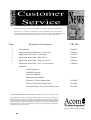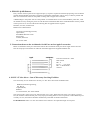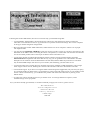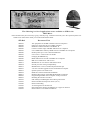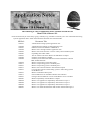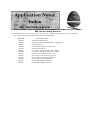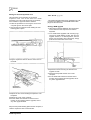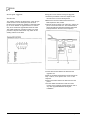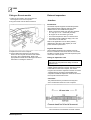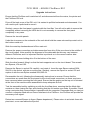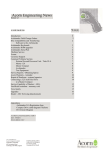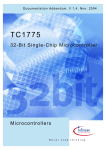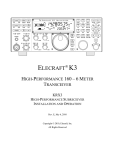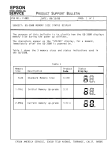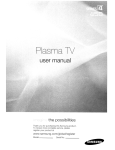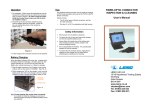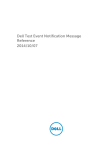Download Acorn FileStore E20 Specifications
Transcript
• All the documents in this newsletter are available on the Support Information Database (SID). • Back-issues are available via SID and may also be obtained from Customer Services. • Any suggestions you may have for information you would like to see in future issues should be sent to the Newsletter Editor via SID mail (ID 1000) or by post at our head office address. Page Document description SID Ref. 1 News Bulletin CSN0015 3 Support Information Database - Latest News CSN0016 4 Application Notes Index - Archimedes CSN0017 5 Application Notes Index - BBC Micro CSN0018 6 Application Notes Index - Master128 &512 CSN0019 7 Application Notes Index - Z80, View & Econet CSN0020 Appendix: A3000 Expansion 1Mb RAM Upgrade Serial Port Upgrade Fitting an Econet Module Filestore E01 Field Change Order FCO2005 Filestore E01S Field Change Order FCO2006 Archimedes 400/1 Series Field Change Order FCO2007 ACORN, ARCHIMEDES, MASTER and ECONET are trademarks of Acorn Computers Limited. Every effort has been made to ensure that the information in this newsletter is true and correct at the time of printing. However, the products, upon which the information in this newsletter is based, are subject to continuous development and improvement and Acorn Computers Limited reserves the right to change their specifications at any time. Acorn Computers Limited cannot accept liability for any loss or damage arising from the use of any information or particulars contained within this newsletter. Produced using Acorn Desktop Publisher 1. Bracket for Miniscribe Drive - Part Number: 0177,001 The item in last issue of the News-letter covering the new brackets that are required when replacing Tandon or Western Digitial for Miniscribe drives only applies to the Archimedes 440's, or 305's and 310's that have had a hard disc upgrade fitted. The new brackets are NOT required on the 400/1 series machines. 2. Taxan 770 Multi-sync Monitors There has been reports of incompatability between some early Archimedes 400/1 Series, the new A3000 and Taxan 770 Multi-sync Monitors. To be precise, the signal input impedance of the SYNC lines,(VS*, HS* and CS*), is too low for our output drivers. The 400/1 and A3000 series has an additional signal present on the video connector, namely "MODE". This is to provide a "device present" signal to a domestic T.V. when used via a SCART interface.The Taxan requires this extra signal, if present, to be in a defined logic state. This is then used within the monitor to select screen size. At the moment, due to the loading of the monitor, the computer can not drive this signal to a guranteed logic state, thus causing the Taxan to jitter. To cure this problem. A400/1 - fit a shunt to Link 2, located near the Analogue RGB socket. A3000 - fit a shunt to Link 25 This may result in the need to adjust the monitor display size using the controls at the rear. All rear buttons should be in the out position. 3. EPSON GQ3500 Printer in Laserjet emulation Rescently we have had reports of problems using the Epson GQ3500 printer in Laserjet emulation mode with the ! PrinterLJ application under RISC OS being driven via the parallel port. When printing graphics, faint white lines appear on the print out. This is caused by an incorrectly set DIP switch on the External Printer Interface Card. DIP switch SW4-4, when in the OFF position strips the eighth data bit which controls graphics output, thus causing the white lines. Setting the DIP switch to the ON position will solve the problem. Information covering DIP switch SW4-4 can be found on page 13 (problem solving section) of the GQ3500 Manual. 4. EPSON LQ-850 Printers Early versions of the LQ-850 do not support the [Esc]+ sequence required for 360x360 dpi printing. This resulted in printout that had double spaced lines of graphics terminated by backslashes. This is purely a software problem and there is no mechanical reason for the printer not being able to support this resolution. A ROM change to the printer will solve the problem. To establish which version of the ROM the printer has, a self test should be run by turning the printer on with the Form Feed button held down. The ROM number will be printed in the top left. If it is not one of the three following then an upgrade will be required. M 80483, N 91785, N 92687 New ROMs can be obtained from: Apropriate Technolodgy Limited, Aptec House, South Bank Business Center Ponteon Rd, London, SW8 5AT Tel: 01-627-1000 5. Connections between the Archimedes Serial Port and an Apple Laserwriter Below are the details of the pin connections between the Archimedes serial port and an Apple Laserwriter and how the setup options should be set within the !PrinterPS application supplied with RISC OS. Laserwriter baud rate : 9600 Data Format Bits : 8 P a r i t y : O f f Stop Bits : 2 XON/XOFF : selected 6. SONY 3.5" disc drives - Out of Warranty Servicing Facilities. Out-of-warranty service facilities for the Sony 3.5" disc drives have been established with: Bedford Technical Engineering, P.O. Box 31, Ampthill Road, Bedford. Tel: 0234 226474; Fax: 0234 226090. They will provide a repair service for £20 plus parts (excl. VAT). Where the total repair cost is likely to exceed £45, the customer will be advised prior to any repair proceeding. BTE are also in a position to offer additional postwarranty services, and contact should be made directly with BTE for further information. IN-WARRANTY SONY 3.5" disc drive failures will continue to be replaced through Acorn Spares. Following last month's SID bulletin, here are seven reasons why you should be using SID: • As from Monday, 4th September, the Prestel gateway will be open, thus allowing any Prestel or Micronet subscriber to use SID from as little as 1p per minute on top of their normal time charge. This can be compared to the 8p per minute charged for using Fastrak. • Micronet reckon that of their 20000 subscribers, 10000 of them own Acorn computers. That is a lot of people who might use SID. • You can advertise FREE OF CHARGE on SID. Just prepare a mode 7 image of your advert and send it to the SID Editor at the address below. Providing the advert is acceptable (ie it meets ASA rules and does not advertise non-Acorn related products) then it will be put on SID for all the subscribers to see. • An increasing amount of technical documentation and test software is being released to dealers and ASCs EXCLUSIVELY through SID. That means that the only way you can get hold of it is to download it from SID. Examples are test software for the A3000 and the Universal PCB, and new RISC OS printer drivers. The latter may be downloaded and put onto discs for your customers, thus enhancing your after-sales service. • As from November, the Customer Services newsletter will only be available via SID telesoftware. Only a single sheet of paper will be sent out, detailing the contents of the newsletter and how to download it from SID. • Fast technical support. If you have ever rung the dealer hotline and got the engaged tone, why not send your query to a technical mailbox on SID? There is a good chance it will be answered within an hour of you sending it if the answer is known! Alternatively, you could share the problem with other STD subscribers by leaving it on a bulletin board. • Its cheap! Just a local call and 6p plus VAT per minute of use. You will get billed once a quarter, with a minimum charge of £10 per quarter. So, if you haven't already got a SID ID, we would recommend you apply now! To do so, please write to: The SID Editor Acorn Computers Ltd Fulbourn Road Cherry Hinton Cambridge CB1 4JN The following is a list of application notes available on SID for the Archimedes range of personal workstations. • Each document may be retrieved by typing *SID Ref# Eg: *0310011# will take you to the Archimedes 300 series hardware product spec frame from which you can download the document. SID Ref: Document Title 0310011 Archimedes 300 series hardware product specification 0310022 Sound commands on the Archimedes machine 0310032 Pinouts on the Archimedes machine 0310052 Archimedes Serial Port Application Note (Issue D) 0310063 6502 to ARM - Application Note 0310071 Archimedes Podule Loaders 0310091 Archimedes applications: authors' guidelines 0310101 A Series Podules 0340011 Archimedes 6052 Emulation: Application Note 0310111 RISC OS Application Image Format (previously Arthur Image Format) 0310121 Acorn Library Format / Object Library Format 0310131 ARM Object Format The following is a list of applicatiom notes available on SID for the BBC Micro. • Each document may be retrieved by typing: *SID Ref # Eg: *0040151# will take you to the "Speech System User Guide errata" frame from which you can download the document. SID Ref: Document Title 0040011 0040021 0040031 Test equipment for the BBC and Electron microcomputers Fitting two single disc drives to a BBC computer Differences between BASIC I and BASIC 1I 0040041 0040051 0040061 0040071 Cassette recorder usage with BBC and Electronc computers Use of EPROMs in sideways ROM sockets of the BBC microcomputer Parallel printer port: issue 2 board modification Use of *FX3 - erratta to the User Guide 0040081 0040091 0040101 Changing the BREAK key Buffer Indirections as used in the BBC microcomputer BBC User Guide Errata: UK Version 0040111 Modification to cure teletext mode deterioration 0040122 0040131 0040141 0040151 0040163 Second processor timing incompatibility Modifications to remove random keyboard interrupts 5.25" disc interface upgrade for the model B microcomputer Speech System User Guide errata Differences between DFS/NFS and DNFS 0040171 0040181 0040191 0050011 0130011 0130021 0130031 0130041 0150011 Hardware Description of the BBC Model B Microcomputer Programming the BBC microcomputer serial processor IC Disabling the interlace in mode 7 64K sideways RAM daughter board fitting instructions Electron Production Inspection Tester (P.I.T.) Electron Watchdog Acornsoft games for the Electron PCB Component changes for different ULA types for Electron Electron Plus 3 User Guide amendments The following is a list of application notes available on SID for the Master 128 & Master 512. • Each document may be retrieved by typing: *SID Ref # Eg: *0190011# will take you to the "Advanced Disc Filing System Application Note" frame from which the document can be downloaded. SID Ref: Document Title 0190011 Advanced Disc Filing System application note 0190022 0190031 Advanced Network Filing system application note Differences between BASIC 2 and BASIC 4 0190042 0190053 0190061 0190071 0190082 0190092 0190161 0190171 Master series cartridge interface application note Master series Welcome Disc "Convert" utility: functional description Expanding files under ADFS The use of BAS 128 on the Master 128 and Master Compact Summary of the features of EDIT Summary of the functional differences between the Master 128 and BBC models B and B+ Master 128 operating system description Master 128 operating system commands part 1 Master 128 operating system commands part 2 Master series terminal software: functional description Copying files from the cassette filing system to other filing systems on the Master 128 Master 128 hardware description Known differences for the Master RS423 serial interface 0190181 0220021 0200032 0200042 0200052 0200061 0200071 Changes between different versions of the Master series 1770 DFS Media compatibility with the Master Compact Master 512: applications compatibility and software list part 1 Master 512: applications compatibility and software list part 2 Master 512: applications compatibility and software list part 3 Master 512: technical information and monitor documentation part 1 Master 512: technical information and monitor documentation part 2 0190102 0190111 0190121 0190131 0190141 The following is a list of application notes available on theSID info server for the Z80, the View family & Econet. • Each document may be retrieved by typing: *SID Ref # Eg: *0300011# will take you to the "Z80 documentation errata" frame from which the document may be downloaded. SID Ref: Document Title 0300011 Z80 documentation errata 0300021 Using CP/M with non-standard disc configurations 0230011 0230021 0230031 0230041 0230051 0230061 0230071 0230081 0090011 0090021 0090031 View hints & tips Printing labels from a View macro file ViewStore hints & tips Copying the ViewSpell utility disc to ADFS Copying the ViewStore utility disc to ADFS How to write a ViewStore utility, part 1 How to write a ViewStore utility, part 2 How to write a ViewStore utility, part 3 Econet System User Guide errata Econet fault-finding guide part 1 Econet fault-finding guide part 2 3000 A3000 expansion Internal expansion Power supply DANGER DANGEROUS VOLTAGES ARE EXPOSED INS1DE THE CASE OF THE COMPUTER WHEN THE COVER IS REMOVED. THE COMPUTER SHOULD BE DISCONNECTED FROM 'THE MAJNS SUPPLY BEFORE THE COVER IS REMOVED. The following internal upgrades are currently available for the A3000 computer: • User port / MIDI interna1 expansion card • 1 Mb Ram upgrade • Serial port • Econet module The maximum power available from the +5V rail is 600 mA. The maximum dissipation inside the case Js 0.5W (100mA). 5-way connectors There are two 5-way 0.1 inch connectors fitted to the main circuit board: Interface The electrical signals available on the internal expansion are a subset of those described in 'A Series Podules', available from Acorn Customer Service on the SID system (Doc Ref 0310101) or as an Application Note. The connection is via two 17-way 0.1 inch pitch connectors. Expansion cards should use 0.025 in square pin headers. The interface is configured as 'Podule 1, Module 1'. Expansion bus connectors Pin no. 1 SK8 C[01 SK9 2 C[1] 3 Br 4 IORQ* 0v REF8M PFIQ* Ms[1]* 5 IOGTt* +5 Note: Pin 1 is at the righthand end, when viewed from the front of the computer. N.B. C[0] and C[1] are used as the 1IC bus. It is recommended that the load on each signal does nct exceed 3HCT gates or that stated in 'A Series Podules'. Any upgrade must be able to drive at least 7 HCT and 3 TTL loads on the data bus. Mechanical The rear panel required is shown in the drawing at the back of this manual. The size of the User Port / MIDI expansion card PCB and position of the connectors is also shown in the drawing included at the back of the manual. Pin no. SK3 SK11* 1 +5v 0v 2 3 PWE* PS1* +5v PRE* 4 CLK2 PRnW 5 6 LA[2] LA[3] LA[4] LA[5] 7 8 9 BD[0] BD[1] BD[2] LA[6] LA[7] 0v 10 BD[3] LA[8] 11 12 BD[4] BD[5] LA[9] LA[10] 13 BD[6] LA[111 14 BD[7] LA[12] 15 RST* LA[13] • An 8-bit User port, largely compatible with the User Port interface on the BBC Model B and Master 128 computers (and with the User Port on the Archimedes I/O expansion card) • MIDI (Musical Instrument Digital Interface), with IN, OUT and THRU connections, compatible with the International MIDI Association specification. 16 0v 17 +5v PIRQ* 0v Main components Note: Pin 1 is at the right hand end when viewed from the front of the computer. User port / MIDI expansion card ( UPM) Introduction The A3000 User Port / M1DI expansion card fits inside the computer, and provides: • • • 65C22 VIA for the User Port 2691 UART for the MIDI 27128 EPROM containing firmware and ID byte. 3000 Addresses of main system components UPM block diagram Comparison with Archimedes expansion cards ARCHIMEDES J/O EXPANSION CARD • The VIA is at the same address and clocked at the same speed. Port A PA<0..2> is used to page ROM. These are the same as the UPM when set for 2764/27128. • The User port is the same (Port B). The VIA interrupts go through a link, which is not normally fitted. • The MID1 section is not the same. • The ADC and 1 MHz bus are not fitted to the UPM. MIDI EXPANSION CARD • The UART is the same (Signetics 2691), but is at a different address (see below). • The ROM page latch is not the same. MIDI Podule UPM upgrade LA13 LAl2 offset address 1 1 0 1 &2000 &3000 A3000 expansion 3000 Fitting an internal expansion card This procedure covers the fitting of an internal expansion card, such as the User Port / MIDI expansion card. This work should only be carried by Acorn Dealers or Approved Service Centres: 1 Follow the procedure for removing the cover of the computer given in the next chapter. 2 Unscrew the two machine screws holding the rear blanking plate in place: 1Mb RAM upgrade -The A3000 computer RAM can be upgraded from 1 Mb to 2 Mb by the addition of a 1Mb RAM module which plugs into the main PCB. Fitting a RAM upgrade 1 Follow the procedures detailed in the next chapter for the removal of the computer cover and the keyboard. 2 To fit earlier RAM upgrades with securing lugs, remove two PCB retaining screws and plug the upgrade module, in a vertical position, into the board. Later upgrades, with no fitting lugs, simply push into the connectors on the PCB: 3 Plug the expansion card into the two connectors on the PCB: 3 Replace the screws securing the PCB and the upgrade module. 4 Replace the keyboard and the cover of the computer. 5 Run the dealer test software to test the correct function of the computer and the upgrade, and of any other upgrades fitted. 4 Replace the two screws holding the expansion card backplate. 5 Replace the cover of the computer. 6 Run the dealer test software to test the correct function of the computer and the upgrade, and of any other upgrades fitted. Keep the rear panel blanking plate with the computer, in case the expansion card is removed later. A3000 expansion 3000 Serial port upgrade Fitting the Acorn A3000 serial port upgrade Introduction 1 Follow the procedures in the next chapter for the removal of the cover and the keyboard. The A3000 computer is fitted with a 9-way D-type serial connector on the back panel, but this is not functional-until a serial port upgrade kJt has been fitted by an Acorn Dealer or Approved ServJce Centre. Only Acorn Serial Port Upgrade kits should be used. The A3000 serial port upgrade consists of a serial processor chip and a line driver chip, which fit into existing sockets on the PCB. 2 Bemove the Econet module and the User Port / MIDI expansion card, if fitted. 3 Insert the 28-pin IC 65C51 into socket IC1, and the 24pin IC LT1133 into socket 1C7. The notched ends of the ICs should face towards the left hand side of the PCB (viewed from the front of the computer) : 4 Fit the serial number label to the PCB near the upgrade 1Cs. 5 Refit any modules and expansion cards removed in • step 2 above, and replace the cover of the computer. 6 Remoye the labe1 'Seria1 not fitted' from the rear panel. 7 Run the dealer test software to test the correct function of the computer and the serial port, and of any other upgrades disturbed during this installation. A3000 expansion 3000 Fitting an Econet module External expansion 1 Follow the procedure in the next chapter for removing the cover of the computer. 2 Plug the module onto the PCB connectors: -Interface Introduction The A3000 computer supports an external expansion card (podule) interface, although with some minor differences from other ARM based systems: • Single +5Volt power supply rail, rated at a maximum of 1 Amp (no +12 or —5 Volt rails provided) • No support for Co-Processor type cards • The external expansion card is in software slot 0 • The podule must be capable of driying 3 TTL and 7HCT loads on the data bus. Refer to the application note 'A series podutes' ( referenced at the start of this chapter) for a full podule interface specification. Physical dimensions 3 Replace the cover of the computer. 4 Run the dealer test software to test the correct function of the computer and the Econet module, and of any other upgrades fitted. Refer to the appropriate Econet file server Manager's Guide for instructions on setting the station id. As the podule is external to the computer enclosure there is no real limit on the size of the unit. Care should be taken not to block off any of the other expansion ports on the rear of the computer. Fitting an expansion card WARNING Power down the computer before fitting an external expansion card. It is anticipated that expansion cards will be fitted into a suitable external expansion card unit. Slots are provided underneath the case of the computer, into which a tongue in the case of the expansion card unit can locate. Tapped holes are provided in the backplate of the computer to enable the expansion unit to be secured to the computer with two M6 screws. Connector The podule interface is provided via a 64 way DIN 41612 socket fitted at the rear of the computer: The connections to the interface are shown overleaf. A3000 expansion 3000 External expansion connections A3000 expansion FCO 2005 - AEH26 FileStore E01 Upgrade instructions Ensure that the FileStore unit is switched off, and disconnected from the mains, the printer and the FileStore E20 unit. Prise off the back cover of the E01 unit. It is easiest to pull this backwards and downwards. You will need to pull it quite hard to move it. Similarly, remove the front panel, complete with the front flap. You will not be able to remove this completely without removing the LEDs but it is not necessary to remove the front panel completely in any case. Remove the two side panels. Undo the six screws on the underside of the unit which hold the cream coloured top metal unit to the bottom metal unit. Slide the metal top backwards and off the main unit. Remove the power connection and data connection from drive 5(the one closer to the middle of the circuit board). Note carefully the alignment of the data cable as this may vary between different FileStores, and it is important that this is put back on in the correct manner later. Undo the four screws holding drive 5 to the bottom of the case. Slide the drive forward, tilting it so that the back supports rest on the circuit board. This reveals two Eproms, IC4 and 105. Remove the Eprom in socket IC4 carefully, and retain it. Insert the new Eprom marked 0254, 204-03 in the socket, with pin one at the rear. Similarly, remove the Eprom in socket IC5 and replace it with the new Eprom marked 0254,205-04. Re-assemble the unit, following the disassemb|y instructions in reverse. Ensure that the connections are made from the front panel to the circuit board connectors, as these may have been removed when removing the front panel. Ensure that the grating on the top unit is situated at the front of the machine when assembled to keep adequate air flow. Test the assembled unit by switching on with the front flap down, ensuring that the Mode light remains on, then closing the flap, and checking that the unit enters user mode. If possible, check using a computer that communication is possible with the computer. Remember that you can just connect a computer fitted with an Econet interface to the FileStore - the FileStore will provide the necessary clock signal. Return two removed Eproms to Acorn (Spares department). Please return in anti-static foam with pins intact, so we can reblow the Eproms. Supplement to the FileStore Network Manager's Guide In addition to hardware changes, a number of changes were made to the software resident in ROM within FileStore, concurrent with the introduction of E01S, E4OS and E6OS models. Some of these changes are performance improvements, and others are command changes in response to suggestions from customers and user groups. The following supplement to the FileStore Network Manager's Guide (Part No. 0454,010 Issue 1) dated 19 February 1987, covers these changes: Printer server management The following command has been added: *PRPAGE <Y |N> This will switch on or off the form feed between printing jobs. FileStore management The following commands, used to configure FileStore for use, are now available in maintenance mode: Old version New command and syntax *FORMAT *FSFORMAT <415> *FSMODE *FSMODE <U|M> *VERIFY *FSVERIFY d *FSSTN *FSSTATION sss *FSMAXDIVE *FSMAXDRIVE d *FSUSER *FSUSER <name> *FSPROT *FSPROT <ON | OFF> a new command *FSNAMEDISC d <name> Copyright © Acorn Computers Limited 1989 Published by Acorn Computers Limited February 1989 FCO 2006 - AEH35 FileStore EMS Upgrade Instructions Ensure that the FileStore E01S unit is switched off, and disconnected from the mains, the printer and any other FileStore units. Prise off the back cover of the E01S unit. It is easiest to pull this backwards and downwards. You will need to pull it quite hard to move it. Similarly, remove the front panel, complete with the front flap. You will not be able to remove this comp|ete|y without removing the LEDs but it is not necessary to remove the front panel completely in any case. Remove the two side panels. Undo the six screws on the underside of the unit which hold the cream coloured top metal unit to the bottom metal unit. Slide the metal top backwards and off the main unit. Remove the Eprom in socket 107 carefu||y, and retain it. Insert the new Eprom marked 0282, 008-01 in the socket, with pin one at the rear. Re-assemble the unit, following the disassembly instructions in reverse. Ensure that the connections are made from the front panel to the circuit board connectors, as these may have been removed when removing the front panel. Ensure that the grating on the top unit is situated at the front of the machine when assembled to keep adequate air flow. Test the assembled unit by switching on with the front flap down, ensuring that the Mode light remains on, then closing the flap, and checking that the unit enters user mode. If possib|e, check using a computer that communication is possible with the computer. Remember that you can just connect a computer fitted with an Econet interface to the FileStore - the FileStore will provide the necessary clock signa|. Return the removed Eprom to Acorn (Spares department). Please return in anti-static foam with pins intact, so we can reblow the Eproms. ARCHIMEDES A410/1 COMPUTER - CITIZEN FLOPPY DISC DRIVE. MODIFICATION WHEN FITTING SECOND FLOPPY DISC DRIVE. DEALER UPGRADE. A problem has been identified when a second Floppy Disc Drive upgrade is fitted to within the Archimedes 410/1 computer. The problem manifests itself by showing both disc drive LED's being lit when either of the disc drives is accessed. A 'Field Change Order (FCO 2007) has been authorised by Acorn to effect the replacement of the original drive within the computer. Details of how to detect the problem and the means of rectifying this problem are given below. Replacement Instructions. 1. Remove the unit from the packaging and set aside the packaging for re-use following the repair. 2. Remove the upper case by unscrewing the 5 fixing screws, 3 are located at the rear and 1 on each side. Slide the upper case towards the rear of the computer. 3. Gently disconnect the data cable and the power cable from the drive. Note the orientation of these cables before they are removed. 4. Unscrew and remove the 2 fixing screws which secure the floppy drive bracket to the saddle. 5. Carefully slide the disc drive bracket and the floppy drive assembly towards the rear of the unit. Turn the drive over to check if component number R61 is fitted. This device is located adjacent to the MOD rev box. If R61 is fitted, proceed to No.6. If not, refit the drive and leads - no further action is required. Therefore, proceed with the fitting of the Second Floppy Disc Upgrade as described in the fitting instructions supplied with the upgrade kit. 6. Remove the disc drive from the bracket by removing the 4 fixing screws - retain these for later use. 7. Fit the new disc drive into the bracket - refit the 4 fixing screws. NOTE - the new drive can be identified by checking that R61 is NOT fitted. • 8. Gently slide the bracket and disc drive assembly back into the front plastic moulding ensuring that the disc drive bezel is flush or within 0.5mm of the front face. 9. Refit the data cable and power cable (check orientation). Carry out the second Floppy Disc Upgrade as per the instructions supplied with the kit. 10. Slide on the upper case and refit the 5 fixing screws. Submit the unit for testing. 11. Configure the drives as per the instructions supplied with Floppy Drive Upgrade Kit, AKD 51. Ensure that the drive select switch on the disc drive is set correctly. 12. Test the disc drives by powering up the unit, and using a formatted and verified disc, carry out following sequence:i) 11) Catalogue Drive 0: Check drive 0 LED is on only. Catalogue Drive 1: Check drive 1 LED is on only. 13. The original disc drive should be be suitably packed and returned to the Acorn Spares and Warranty Department, Fulbourn Road, Cherry Hinton, Cambridge, with a fully completed Service Report. A replacement unit will be sent to you to replenish your stock. Distributor dealers should return the exchanged drive to their distributor for action - not to Acorn direct. NOTE: This modification is to overcome a fault when the Second Floppy Disc Drive is added to the Archimedes A410/1 computer. If R61 is fitted to either drive then both drive select LED's will illuminate regardless of which drive is accessed. This modification applies to Archimedes 410/1 computers with a second drive fitted. Single floppy drive machines do not require modification. All AKD51 upgrade kits should contain Citizen drives which are correct, i.e. R61 is not fitted. It should be noted that both drives to be used must have R61 removed. * Before fitting a new drive check that R61 is not present. When completing the Service Report, please ensure that the full serial number of the host computer AND the Second Drive Upgrade Kit is quoted accordingly. Failure to do so will result in the Service Report being returned without action. Please note: R61 is mounted upon the disc drive PCB by means of surface mount technology. NO attempt should be made to remove this component. Any unauthorised rework of this drive will invalidate the warranty of the modified item.