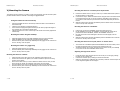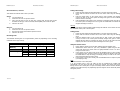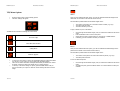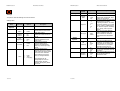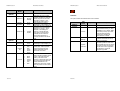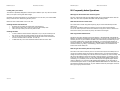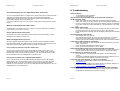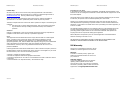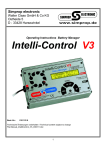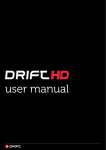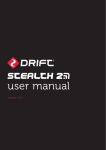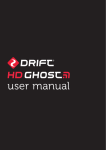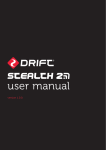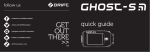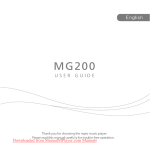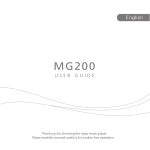Download DRIFT X170 Technical information
Transcript
Drift Innovation X170 Action Camera Drift Innovation X170 Action Camera Drift Innovation X170 Dear Customer, I. Contents 2 II . Quick Start 3 III. Camera Precautions 4 IV. Camera Description 6 V . Mounting The Camera 10 a) • Battery Installation 10 b) • Installing the remote control battery 11 c) • Camera Lens Rotation 13 d) • Inserting/Removing the SD Card 13 e) • Taking Video Footage 14 f) • Taking Photos 14 Thank you for purchasing the X170 by Drift Innovation. Here at Drift Innovation, we understand all to well that action, outdoor and adventure sports enthusiasts as well as everyday enthusiasts love to record and view first person footage captured by our hands free action cam. For this reason, the X170 was designed and engineered with extreme precision, to allow you to capture a relive all of your activities. Review the following pages for technical information, tips and troubleshooting which will allow you to maximize your experience with the X170. CAPTURE AND RELIVE ALL YOUR ACTION SPORTS VII . Menu Options 15 • Main Menu 15 • Video Menu 16 • Photo Menu 16 • Settings Menu 17 • Setting Date/Time 17 • Firmware Menu 20 VIII . Computer Requirements and Technical 21 • Playing back video footage 21 • Technical Specification 22 • Computer System Requirements 1 of 28 7 VI . Camera Usage 22 IX. FAQ 24 X. Troubleshooting 26 XI. Warranty 28 2 of 28 Drift Innovation X170 Action Camera II) Quick Start Turning the Camera On Press and hold the Select button (/) for 2 seconds. The LCD screen should turn on and the select button should turn green, the remaining battery charge will be shown in the top left, and the remaining memory card storage will be shown in the right hand corner. Taking Video Footage 1. Aim at what you want to record. 2. Press the Select button to start recording (the unit should bleep, and the light on the select button turn red.). 3. Press Select button again to stop recording (Low pitch bleep, light turns green) Capturing Photos 1. Press the Menu button. 2. Use the Up and Down arrows to highlight the settings option, and press the Select button. 3. The screen will show a list of settings, highlight camera options and press select . The camera options submenu should appear, highlight record mode and press select to change to photo mode. Press the menu button three times to return to viewing mode. Aim at what you wish to capture and press the select button (One bleep, and the light turns red). The picture is captured as soon as the light turns red, although it stays on for a second while saving. 3 of 28 Drift Innovation X170 Action Camera III) Camera Precautions Notice the following guidelines when using your camera • The X170 is shock resistant, not shock proof. • For your safety, do not press the buttons on the camera during sports activities. • Do not place the camera in areas prone to dust or damp for extended periods of time. • Do not leave the camera in places exposed to extremely high temperatures, such as under direct sunlight, for extended periods of time. This may affect the camera housing and internal components. • Clean the lens with a soft cloth to remove fingerprints or dust. • We recommend using Lithium AA batteries for longest life. • The camera has a working temperature range of -10°C to 40°C The working temperature range of a normal Alkaline AA battery is 0°C to 40°C. Below 0°C always use Lithium batteries. • Turn the camera off before removing the batteries or memory card. The card and the data may be damaged if the memory card is inserted or removed while the camera is still on. • Remove the batteries and memory card before storing the camera for long periods of time. Keep it in a well-ventilated place to prevent mould. 4 of 28 Drift Innovation X170 Action Camera Disclaimer: Drift Innovation will not, under any circumstances, be responsible for injuries or property damage incurred during participation of any high-risk sport/activity not endorsed or recommended by Drift Innovation. Should the camera malfunction under these circumstances, it would not be covered by the warranty. The warranty will cover manufacturing defects. Notes on copyright: Users are asked to note that the transfer of memory containing photos or data protected under copyright laws is only permissible within the restrictions imposed. Users assume all responsibility in the event that copyrights are violated by the use of this camera. Drift Innovation IV) Camera Description 1. 2. 3. 4. 5. 6. 7. 8. Rotatable 170o Lens Top of lens Select Button (On/Off) Speaker 1.5” LCD Screen Up Button Menu Button Down Button Waterproof Feature The X170 action camera is waterproof up to 0.5m. Drift Innovation will not assume any responsibility for camera malfunction caused by liquid entering the camera as a result of misuse by the user. Precaution: Ensure the battery hatch is correctly and completely locked to keep liquid out of the camera. Liquid may get inside the camera if the latch is not locked properly • If the camera gets wet, wipe the liquid off as soon as possible with a dry cloth. • Other camera accessories may not be waterproof. • Ensure the battery hatch is correctly and properly locked. 9. Waterproof battery hatch 10. 8mm Mount Thread 11. Microphone 12. Mini-USB Port Using the camera in cold weather • We recommend using Energizer lithium batteries in cold weather. Don't use the camera in extreme temperatures as this may cause the camera to malfunction. Attention: • • • • • Non-rechargeable batteries are not to be recharged; Rechargeable batteries are to be removed from the camera before being charged; Rechargeable batteries are only to be charged under adult supervision; The supply terminals are not to be short-circuited; Exhausted batteries are to be removed from the camera. 5 of 28 13. Remote Control 14. Record/Capture Button 15. Stop Recording Button 6 of 28 X170 Action Camera Drift Innovation X170 Action Camera Drift Innovation Mounting the camera on a vented cycle or kayak helmet V) Mounting the Camera The camera can be mounted in a number of ways using the straps, mounts and velcro patch provided. Please follow the methods of mounting as suggested below: 1. Position the helmet mount in the top or side of your helmet and find the optimum mounting position on the helmet. 2. Use the short strap to attach the helmet mount using the slits in the helmet mount Fixing the camera onto the universal clip 1. 2. 3. 4. Align the threaded side of the universal clip with the thread on the underside of the camera body. Twist the screw thread in a clockwise direction. As the universal clip tightens against the body of the camera, adjust the angle of the universal clip to provide the desired angle. Tighten fully the screw on the universal clip. This should now fit firmly against the camera body. Mounting the camera using the headstrap 1. 2. 3. Attach the goggle mount to the elastic headstrap as shown in the illustration. Adjust the diameter of the head strap by sliding the plastic buckles. Slide the camera (with universal clip attached) into the goggle mount until the two arms on the clip, 'click' into place. Mounting the camera on a goggle strap 1. 2. Attach the goggle strap to your goggles. Slide the camera (with universal clip attached) into the goggle mount until the two arms on the clip 'click' into place. Mounting the camera on a helmet 1. 2. 3. 4. 5. 7 of 28 Attach one side of the velcro strips to the underside of the helmet mount. Position the helmet mount against your helmet and find the optimum mounting position on the helmet. Ensure the surface where you wish to attach the helmet mount is clean, oil and dust free and dry. Attach the remaining velcro strips onto the helmet. Push the helmet mount onto the helmet until the velcro is firmly attached. Slide the camera (with universal clip attached) into the helmet mount until the two arms on the clip 'click' into place. X170 Action Camera 3. to thread the strap through. It may be necessary, depending on the position, to use a section of the velcro strip to ensure the mount and strap firmly fit onto the helmet. Slide the camera (with universal clip attached) into the helmet mount until the two arms on the clip 'click' into place. Mounting the camera on a handlebar 1. 2. 3. 4. Unscrew the nut from the handlebar mount and remove the screw. Fit the handlebar mount onto the handlebar, ensuring that the rubber pad is positioned around the handlebar, between the handlebar and mount. Re-insert the screw and nut and tighten until the mount fits tightly onto the handlebar. Slide the camera (with universal clip attached) into the handlebar mount until the two arms on the clip 'click' into place. Mounting the camera onto a tripod, camera- or suction mount 1. 2. The camera has a standard tripod thread embedded into the camera body. This is the same thread into which the universal clip normally screws into. Thread the camera onto a tripod, camera mount or suction mount (not included) or any other mount with a standard camera thread. Adjusting the angle of the camera 1. 2. 3. 8 of 28 Unclip the camera with universal clip from the mount you are using by pressing the arms on the universal clip. Untwist the universal clip by rotating the screw anti-clockwise. When the universal clip is sufficiently far unscrewed, rotate the universal clip to the correct angle and tighten the screw again. Drift Innovation X170 Action Camera Drift Innovation X170 Action Camera VI) Camera Usage Tips on mounting the camera • • • • • Great video footage generally features another person or object. In skiing or snowboarding, this can be the user following a friend. In motorsports, this can be the ferring of a bike or car bonnet. Position yourself exactly how you would be during your activity to ensure that the camera is correctly aligned to film the best video footage. Because of the wide angle lens, within reason, the camera will capture exactly what you want if pointed in the right direction. A great video shot is also the direct user shot. For example in mountain biking, having the camera mounted on the handlebars but pointing back at the user, gives great action video footage. Ensure that in whichever way you have the camera mounted, that the camera is fitted firmly to reduce the risk of the camera being lost. a) Battery Installation Installing the camera batteries 1. 2. 3. 4. Notes: • • • • • Unlock the rear of the camera by using your thumb to push up the rear clip. Once the rear hatch is open, slide the battery door up to unlock and lift up the hatch. Insert 2 AA alkaline or lithium batteries into the battery slot with the polarity in the direction as illustrated on the inside of the rear door. Close the battery door and slide the battery door to lock it in place. When the battery level is low, the battery icon on the LCD screen will change in colour to red. Please ensure that you save your recording as soon as you notice the low battery indicator and then proceed to change the old batteries for new ones. Do not mix old and new batteries. Replace both batteries at the same time. Do not mix alkaline, standard (carbon-zinc), lithium or rechargeable (nickelcadmium) batteries. Only batteries of the same or equivalent type are to be used together. Remove the batteries if the camera is not going to be used for extended periods of time. Alkaline, lithium and rechargeable batteries can be used with the product. For optimum performance and battery life, however it is recommended that you use lithium AA batteries. Always upload video footage to your PC prior to replacing batteries to avoid memory loss 9 of 28 10 of 28 Drift Innovation X170 Action Camera b) Installing the remote control battery The remote control is supplied with its battery already fitted. The remote control is as such ready to use from purchase. Should you suspect that the remote control battery has lost its power, follow the following instructions: 1. 2. 3. Using a screwdriver, remove the four screws fixing the remote control battery cover. This should uncover the mechanics of the remote control and the battery. Carefully remove the battery and replace with a new one. Fix the remote control battery cover again with the four screws. Note: Take care not to damage any of the waterproof seal when replacing the battery. Turning the camera on 1. 2. Press and hold the Select button for 2 seconds. The LED will light up green to indicate that the camera is turned on. The LCD screen will indicate how much battery and memory is remaining. For your safety, do not press any buttons on the camera unit itself during any sporting activities. Turning the camera off 1. Note: • • Press and hold the Select button for 5 seconds. The LCD screen will turn off as will the LED on the control panel. Drift Innovation c) Camera Lens Rotation A unique feature about the camera is the ability of the user to manually rotate the camera lens to fit their mounting situation. The camera is waterproof to 1m and this is not affected by the rotation of the camera lens. How the lens rotation works • • • • • Note: • it may result in damage or injury. 11 of 28 The camera lens rotates separately from the main camera body. This feature allows users to align the camera lens to get the video footage you require independently of how you have mounted the camera. Whilst holding the camera body in one hand, use your index finger and thumb on your other hand to grab the camera lens firmly. Twist the camera lens into the desired angle. The camera lens can not be rotated through 360 degrees. Rather there is a hard stop that spans approximately 20 degrees. This stop has been positioned so as to impact least on your mounting options. Do not force the camera lens rotation. If excess resistance is experienced, double check that you have not reached the camera rotation stop. When you will need to rotate the camera lens • Ensure that the camera is turned off when inserting and removing an SD card. The card and the data on the card may be damaged if the SD card is inserted or removed while the camera is turned on. The camera does not have the ability to recharge batteries. Do not attempt this as X170 Action Camera 12 of 28 In certain circumstances, the best way to mount your camera safely and securely will mean that the camera lens is not correctly aligned. You can twist the camera lens clockwise or anti-clockwise to rotate the lens into the position you want. The camera lens can not be rotated through 360 degrees. Rather there is a hard stop that spans approximately 20 degrees. This stop has been positioned so as to impact least on your mounting options. Drift Innovation X170 Action Camera Drift Innovation SD card insertion / removal Taking video footage 1. 2. This camera can take SD cards in size up to 16GB. Insert: 1. 2. 3. 4. 3. Turn the camera off. Unlock the rear cover to open the camera Insert the SD card into the SD card slot, ensuring that the SD card connect terminals are facing up. Insert it carefully and completely until it click into place. Close the rear cover. 4. Taking photos 1. 2. Recording Time: 3. The available recording time is an approximation (these vary depending on the recording conditions and the type of card): Lo Internal Memory 32MB 6 mins Med (Approx) 2 min 25s SD Memory Card 4GB 8GB 16GB 12 Hours 24 Hours 48 Hours 3 Hours 6 Hours 16 Hours Follow the steps under 'Mounting Description' to correctly mount the camera. Ensure that the camera has been set into the 'Video' mode using the Settings menu. Press the Select button on the control panel to start recording (one beeping sound). The LED on the control panel will change from green to red to indicate that the camera is recording. Press the SELECT button again to stop recording (one beeping sound). The LED on the control panel will change from red to green to indicate that the camera has stopped recording but is still on. Warning: When the low battery warning appears please change the batteries in the camera to avoid any accidental memory loss or file corruption. Remove: 1. Turn the camera off. 2. Unlock the rear cover to open the camera 3. Push the card until it clicks and then pull the card out. 4. Close the rear cover. Memory Type X170 Action Camera High 2 Hours 4 Hours 8 Hours Follow the steps under 'Mounting Description' to correctly mount the camera. Ensure that the camera has been set into the 'Photo' mode using the Settings menu. Press the SELECT button on the control panel to take a photo (one beeping sound). The LED on the control panel will briefly change from green to red to indicate that the camera is capturing the photo. As soon as the photo has been captured, the LED on the control panel will change from red to green. Using the remote control 1 min 45s 1. 2. 3. 4. Ensure that the remote control has been enabled using the Settings menu. Attached the remote control to your wrist, handlebar or jacket using the short velcro strap. Ensure the remote control is tightly fastened so there is no risk of losing the remote control. If the camera is in the video mode, press the RECORD button to start recording (one beeping sound). The green LED on the control panel will change to red. Press the STOP button to stop recording (one beeping sound). The LED on the control panel will change back from red to green. If the camera is in the photo mode, press the RECORD button to capture a photo (one beeping sound). Note: 1. Default resolution is 720 x 480 pixels. 2. If the recording time is long, the video file may be separated into multiple files automatically. The user does not need to monitor this process, the camera will resume filming once the file is saved (after a couple of seconds). Please note that the time duration needed to save video files may vary depending upon the length of the file. Please be patient during this process. 13 of 28 14 of 28 Drift Innovation X170 Action Camera Drift Innovation X170 Action Camera VII) Menu Options Videos • • Press the Menu button to start selecting options. The Menu settings will appear: Once you have selected the Video option, you will see individual thumbnail images of the videos that are recorded on the cameras chosen memory. The information presented with the thumbnail images will be: • • • The number of the video out of the total number of videos (e.g. 1/10) The actual video file name The video duration (hh:mm:ss) To play or delete any one of the videos: The different icons and their meanings are shown below: Show video Clips 1. 2. 3. 4. Scroll through the thumbnail images, until you reach the thumbnail of the chosen video. Press the SELECT button on the control panel. Select either the View or Delete option by using the UP or DOWN buttons. If deleting, you will be asked to confirm your selection. Show Still Camera Pictures Photos Settings Menu Once you have selected the Photo option, you will see individual thumbnail images of the photos that are saved on the cameras chosen memory. The information presented with the thumbnail images will be: Firmware Upgrade • • 1. 2. 3. 15 of 28 To enter one of the menus, use the UP and DOWN buttons to position the marker over the icon / menu option you require and press the SELECT button. The icons for Videos and Photos will adjust automatically to illustrate the number of Videos / Photos the camera has saved onto your chosen memory. To exit any of the menu settings or options, press the MENU button until you revert to the Menu you require or reach the screen showing the camera current image. The number of the photos out of the total number of photos (e.g. 1/10) The actual photo file name To view or delete the photos: • • 16 of 28 Scroll through the thumbnail images, until you reach the thumbnail of the chosen photo. To delete the photo, press the SELECT button. You will be asked to confirm your selection. Drift Innovation X170 Action Camera Drift Innovation Menu X170 Action Camera Sub Menu Options Description Press select to choose between aspect ratio. 4/3 Normal, 16/9 Wide, and 3/2 Hybrid Exposure settings are adjustable depending on the video capturing conditions. To reduce exposure sensitivity (e.g. bright snow), select a negative figure. To increase exposure sensitivity (e.g. dusk), select a positive figure. The user can select between MP4 or MJPEG formats. The former allows for increased compression and reduced file size. Video Options Settings The options within the Settings menu are as follows: Aspect Ratio • • • 4/3 16/9 3/2 Exposure • • • • • -1 -0.5 0 0.5 1 File Type • • MP4 MJPG Mic Sensitivity • • • Hi Med Lo • • • • • • • Hi Med Off Hi Med Lo Off Settings Menu Menu Sub Menu Options Description Camera Options Record Menu • • Video Photo Remote Control • • On Off LCD Brightness • • • Hi Med Lo TV Mode More 17 of 28 • • • • • NTSC PAL Date Time Language Press the select button to choose between still camera and video options Press the select button to switch the remote control on or off Press select to choose between brightness of the LCD screen Press select to choose between NTSC (North America, Central America, Asia etc.) and PAL (Europe) mode. The time & date of the camera can be set to ensure that videos and photos reflect the correct time and date. This needs to be set each time you change batteries. Sound Options Beep Volume Speaker Volume The language can be changed by the user into either English, German, Spanish, Portuguese, Italian or French 18 of 28 The user can adjust the mic sensitivity. For example when mounted next to engine noise set the mic to Lo, for quieter activities set the mic to Hi The user can select the volume of the beep that starts and tops recording The user can adjust the volume of the inbuilt speaker for playback of video Drift Innovation Menu X170 Action Camera Sub Menu Branch Memory Available Delete all • • SD Card Internal • 0% to 100% • Confirm Yes/No This allows the user to select between recording or capturing videos and photos onto either the built-in memory or the external (SD card) memory. This indicates the memory remaining as a percentage (%). This allows the user to delete all information from the selected “Record To” memory. This is identical to formatting the memory. It should be done every time a new SD card is inserted into the camera to ensure that information is correctly recorded onto the SD card. Firmware The options within the Firmware menu are as follows: Menu Camera Off LCD Off 19 of 28 • • • • • • • • • • • • • 0% to 100% Never 1min 5min 10min 20min 30min Never 5secs 10secs 20secs 1min 5min Sub Menu Options Description Memory Options Version Reset Settings Power Options Power Remaining X170 Action Camera Description Memory Options Record to Drift Innovation This indicates the battery life remaining as a percentage (%). The camera unit can be set to power down when a specific period of inactive time has passed. Recording video is classed as active time. Update Firmware The LCD screen can be set to switch off after a specific period of time. This helps conserve battery. The camera unit remains on during this time and the control panel LCD light will remain illuminated. To reactivate the LCD screen, simply press any button on the control panel. 20 of 28 This indicates which version of the camera firmware you have installed on your camera. Make sure that you keep up-to-date with the latest firmware versions by checking the manufacturers website. This is a factory reset, the camera would reset to how it was out of the box. This option is only present if a firmware update is saved onto an inserted SD card. This option is meant to allow the firmware of the camera to be upgraded to handle the occasional firmware upgrades. Drift Innovation X170 Action Camera VIII) Computer Requirements and Technical Connecting to a computer You can copy your recorded video footage to a PC by connecting the camera to your PC using the USB cable. 1. 2. 3. 4. 5. 6. 7. With the camera turned off, connect it to a PC via the USB cable. Switch the camera on The USB icon should appear on the camera LCD screen and the camera should become recognised by your PC as an external memory device. The camera will now be connected to your PC and the photos and videos are available for review. To confirm this, the camera should appear as DRIFT X170 in your 'My Computer' folder on your PC. Open the DRIFT X170 folder. In it you will find a sub-folder called DCIM. Open the DCIM folder and you will find a folder called '100DRIFT' which contains all photos and videos recorded on the SD card. If a lot of photos and videos are recorded there will be multiple folders called 100DRIFT, 101DRIFT, etc. Copy the desired video to your PC. Playing and editing video footage on a Computer 1. 2. 3. The users computer may not have all the codec’s required for playback. If your experience difficulties playing clips, download free media player VLC from www.videolan.org If you are experiencing problems with playback or video editing and you do not wish to use VLC player, you will need to download the latest Codec packs. It is suggested that you download and install FFDshow from http://www.freecodecs.com/FFDshow_download.htm Playing back video footage onto a TV 1. 2. 3. 4. 5. 21 of 28 With the camera turned off, connect it to a TV using the AV cable. If your TV does not have phono connectors, you may require a Photo to Scart adaptor. Switch the camera on. Once booted up, you should now be able to see the camera sensor image directly on your TV. Use the camera in exactly the same way as if you were viewing the images / menu icons on the camera LCD screen. For instance, when playing back a video, rather than it appearing on the built-in LCD screen, you will see it on the TV screen. Drift Innovation X170 Action Camera Technical Specifications • Sensor type: CMOS • Lens angle: 170° • Built-in Microphone • Video format: MP4 or MJPEG AVI (user selectable) • Frames per second: 30 fps • Video format: 4:3 or 16:9 (user selectable) • Batteries: 2x 1.5V AA batteries • It is highly recommended to use Lithium batteries • Power-Save option saves batteries by powering down the screen • Built-in memory: 32 MB • SD memory capacity: Supports memory cards up to 16 GB • Video resolution: 720 x 480 • Photo resolution: 5 Megapixel • Exposure: Auto • LCD screen: 1.5” colour TFT • Lens focal range: 0.5m to infinity • Dimensions: Camera - 133 (L) x 50 (D) x 33 (W) mm / Remote Control – 52 (L) x 40 (W) x 13 (D) mm • Power: Camera - DC 3V, 2x AA batteries (included) / Remote control: DC 3C, 1x CR2032 battery (included) • RF: Receiver (Camera): 433.92MHz ISM band / Transmitter (Remote): 433.92MHz ISM band • Weight: Camera - 128g / Remote control - 19g IV) Computer System Requirements Minimum System Requirements • Pentium III 800 MHz or higher • Windows 2000, Windows XP, Windows Vista and Apple Mac X 10.4 and below • 128 MB RAM • 800 MB Free hard disk space • SVGA 800 x 600 resolution video support (32 bit) • 16 bit Windows compatible sound device 22 of 28 Drift Innovation X170 Action Camera Looking after your camera Drift Innovation X170 Action Camera IX. Frequently Asked Questions The camera is specifically designed for extreme sports. Whatever your vice, the X170 should allow you to capture some great video footage. What type of SD Card does the camera support? Inevitably, the camera will get dirty or wet. Although this is not an issue, it is recommended that you clean the X170 whenever it gets dirty or wet. The X170 supports SD cards from all leading brands, but we recommend class 6 cards for video. The unit is also compatible with SDHC cards by leading brands Below are some outline details on how to do this: How does the remote control work? Cleaning the lens and LCD screen The remote control works using radio frequency (RF) to communicate directly with the camera unit. The remote is RF based, rather than infrared or IR (such as other helmet cameras). You do not need to point the remote at the camera. As long as the remote is within a 5m radius of the camera, the camera will pick up the remote control signal • • • Be careful not to scratch the camera lens whilst cleaning it. Wipe off any surface mud or water from the lens with a damp cloth Then use a dry scratch-proof cloth to polish the lens Cleaning the seals • • • To ensure that the camera remains waterproof to 1m, it may be necessary from time to time to clean the contact surfaces around the rear camera hatch seal. This can be done by wiping a damp cloth around the seal. Ensure that this does not leave excessive water on the seal. Let it air dry. To add extra seal, run a bit of vaseline around the seal from time to time. How long will the batteries last? We advise using either Energizer Lithium AA batteries or 1800mAh NiMH rechargeable AA batteries. Using brand new Energizer Lithium batteries you will get 4 and a half hours worth of battery life. The "try-me" batteries included in the camera kit as purchased will give you 30 minutes of battery life. Using Duracell AA batteries, you would get approximately 60 minutes of battery life. Ultimately battery life is dependent upon operating temperature. In cold environments (e.g. skiing / snowboarding), Lithium batteries are less affected and remain most of their battery life. How do I get more battery life out of my camera? The built-in LCD screen consumers power so one of the best ways to save battery life is to use the menu settings and go into the Power Options section. You will have the ability to change the LCD screen settings such that the LCD screen switches off, whilst recording. This will ensure that whilst the camera still is ready to start recording or is recording, the LCD screen will not be drawing power. For users with cigarette lighter adaptors (motorsports / motorbikes), it is possible to power the camera directly from the cigarette lighter without using any batteries. You will need a USB cigarette lighter adaptor for this. Note that we recommend Energizer Lithium or rechargeable 1888mAh NiMh batteries for best battery life. The batteries provided in the box are "Try Out" batteries which only hold approx 30mins of life to get you going with the camera. 23 of 28 24 of 28 Drift Innovation X170 Action Camera Drift Innovation X170 Action Camera X. Troubleshooting The videos and photos give me a slight fisheye effect. Is this right? Yes it is. We specially selected a 170 degree lens to provide users with the really quirky wide angle that was really prominent in the early days of helmet cameras (especially in skateboarding). The effect will be less pronounced on objects in the distance and more pronounced on objects closer to the camera lens. If you want a narrower angle of view or less funky image, then this may not be the product for you. What are the dimensions of the video camera? The dimensions of the camera are 133 (L) x 50 (D) x 33 (W) mm and those of the remote control are 52 (L) x 40 (W) x 13 (D) mm. How far will the remote control work? The wireless remote control uses radio frequency signal to transmit the 'START' / 'STOP' messages to the camera. The range is 5m. What is the biggest SD card I can use? We specify that the largest SD card size is 16Gb. However we have conducted successful tests with leading brands using 32GB cards too. Note that file sizes can quickly become very large as the unit uses approx 1Gb for 30 minutes of high resolution video. Can I connect my camera to a tripod or suction cup? Yes. The X170 is the only camera on the market that comes with a built-in 8mm / 1/4" female camera thread. You can therefore fix the camera to any tripod, suction mount (eg Panavise 809) or other camera mount with the 8mm / 1/4" camera thread. These mounts can be purchased from all our leading dealers or camera stores. Can I power my camera from a cigarette lighter adaptor? Yes. In order to do this connect the USB cable into the camera and into a USB cigarette lighter adaptor. The unit will then take its power from your bike or car battery. Note that although this allows you to power the camera unit, it does not recharge rechargeable batteries if you are using them. You can buy the USB cigarette lighter adaptor from all of our leading dealers or from electrical stores. 25 of 28 There's no display • Are the batteries properly installed? • Do the batteries need replacing? After the camera is connected to my PC, it cannot find the new drive in the 'My Computer' folder • Ensure each end of the camera USB cable is properly and firmly connected. • Ensure your USB port is working properly. Try connecting another USB device into the port. If the other device does not work, the USB port may have a malfunction. In this case, contact your system manufacturer or the manufacturer of your USB card. I can't capture video footage • Ensure there is enough space on the internal memory of camera or the SD card; the display will tell you how much time there is left for video recording. • Ensure the SD card is not locked. The LCD will display a message if the SD card is locked. The remaining time is not accurate • The remaining time is an estimate. • The remaining time depends not only on the time recorded, but on the colour density of the video footage. Under conditions with high contrast, such as outdoors, the actual time available will be less than under low-contrast conditions. I can't play the video footage on my television • Ensure each end of the AV cable is properly and firmly connected to the camera and to your television. • Ensure the camera and television are both turned on. • Ensure you have set the television to the AV-mode. Some captured video footage cannot be found when SD card is inserted • The video footage may be stored on the internal memory. Connect the camera to your PC without an SD card, and it will show the files in the internal memory. The sound is very low or there is no sound • Ensure the audio is on by following the instructions in the Sound Recording section. • The camera is specifically designed for extreme sports and is waterproof, it is for this reason that we have made the microphone less sensitive. I can’t few clips on my computer, or I get an error message • You may have outdated codecs. Please use VLC player available from www.videolan.org • If you still wish to use WMP or other editing software you need to upgrade your codec pack. Download ffdshow from http://www.freecodecs.com/FFDshow_download.htm and install the file. I switched my camera off during recording, and the clip recorded is damaged. • Please ensure that you stop recording before switching off your camera, as this can damage the video clip you are currently recording. 26 of 28 Drift Innovation X170 Action Camera Further Help We make every effort to ensure the accuracy and appropriateness of the information provided on our products. We encourage you to contact our Technical Support Team on [email protected] with any problems and/or suggestions. Please note that the Technical Support Team cannot issue or authorise any RMA's or replacements. For an RMA or replacement please contact the place of purchase. This device complies with Part 15 of the FCC Rules. Operation is subject to the following two conditions: (1) this device may not cause harmful interference, and (2) this device must accept any interference received, including interference that may cause undesired operation. WARNING: Changes or modifications to this unit not expressly approved by the party responsible for compliance could void the user's authority to operate the equipment. NOTE: This equipment has been tested and found to comply with the limits for a Class B digital device, pursuant to Part 15 of the FCC Rules. These limits are designed to provide reasonable protection against harmful interference in a residential installation. This equipment generates, uses, and can radiate radio frequency energy and, if not installed and used in accordance with the instructions, may cause harmful interference to radio communications. However, there is no guarantee that interference will not occur in a particular installation. If this equipment does cause harmful interference to radio or television reception, which can be determined by turning the equipment off and on, the user is encouraged to try to correct the interference by one or more of the following measures: • Reorient or relocate the receiving antenna. • Increase the separation between the equipment and receiver. • Connect the equipment into an outlet on a circuit different from that to which the receiver is connected. • Consult the dealer or an experienced radio / TV technician for help. 27 of 28 Drift Innovation X170 Action Camera INFORMATION FOR USERS In accordance with European Directives 2002/95/CE, 2002/96/CE and 2003/108/CE on the restriction of the use of dangerous substances in electric and electronic equipment as well as their waste disposal. The barred symbol of the rubbish bin shown on the equipment indicates that, at the end of its useful life, the product must be collected separately from other waste. Therefore, any products that have reached the end of their useful life must be given to waste disposal centres specialising in separate collection of waste electrical and electronic equipment, or given back to the retailer at the time of purchasing new similar equipment, on a one for one basis. The adequate separate collection for the subsequent start-up of the equipment sent to be recycled, treated and disposal of in an environmentally compatible way contributes to preventing possible negative effects on the environment and health and optimises the recycling and reuse of components making up the apparatus. Abusive disposal of the product by the user involves application of the administration sanctions according to the laws in force. CAUTION RISK OF EXPLOSION IF BATTERY IS REPLACED BY AN INCORRECT TYPE. DISPOSE OF USED BATTERIES ACCORDING TO THE INSTRUCTIONS. XI. Warranty Thank you for purchasing the Drift X170. We are confident you will have great fun with the X170! Warranty To obtain our warranty service, register your product at www.driftinnovation.com as soon as you purchase it. Customer Support • Check www.driftinnovation.com for firmware updates, product updates and user videos. • We are here to help. If you have any suggestions, comments or problems, please contact our customer support team on [email protected]. 28 of 28