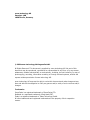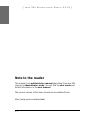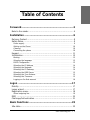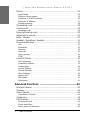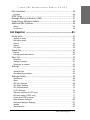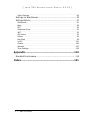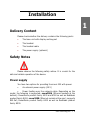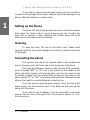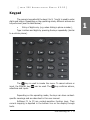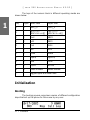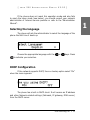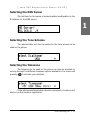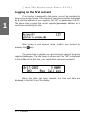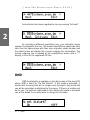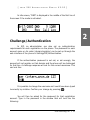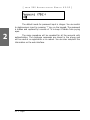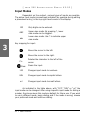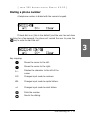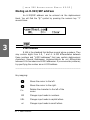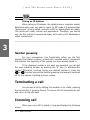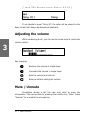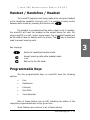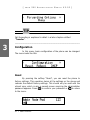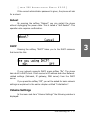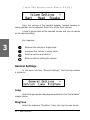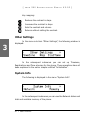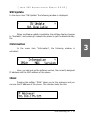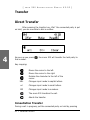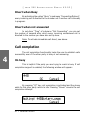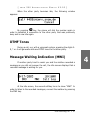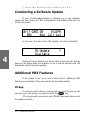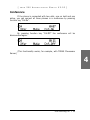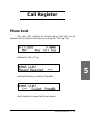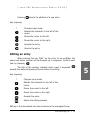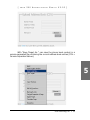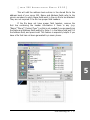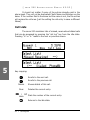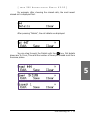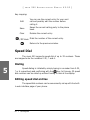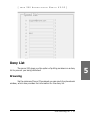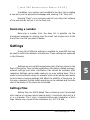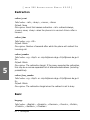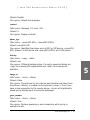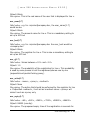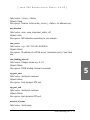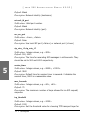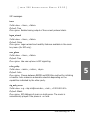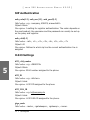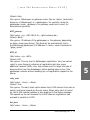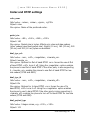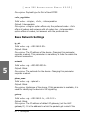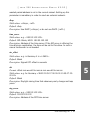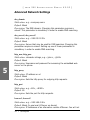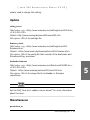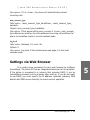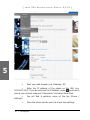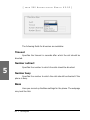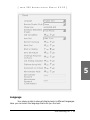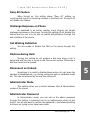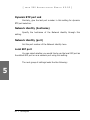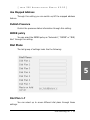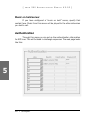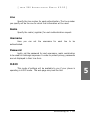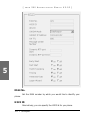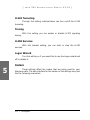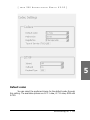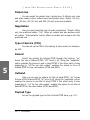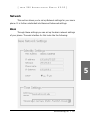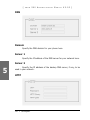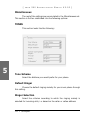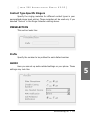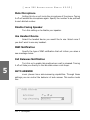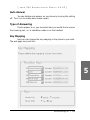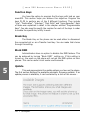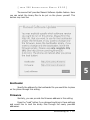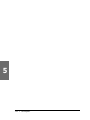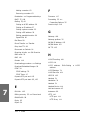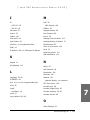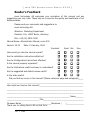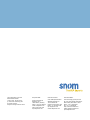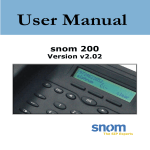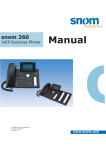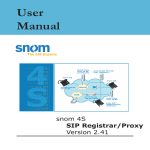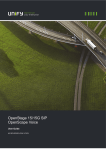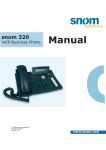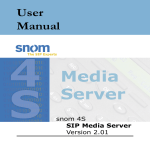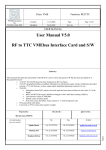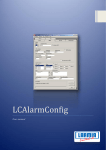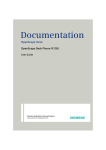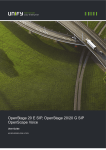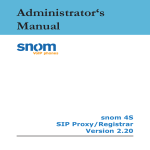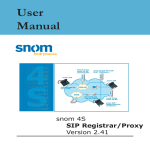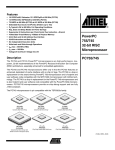Download 5 - Snom
Transcript
Administrator‘s Manual snom 200 Version v2.03 snom technology AG Pascalstr. 10B 10587 Berlin, Germany © 2004 snom technology Aktiengesellschaft. All Rights Reserved. This document is supplied by snom technology AG. No part of this document may be reproduced, republished or retransmitted in any form or by any means whatsoever, whether electronically or mechanically, including, but not limited to, by way of photocopying, recording, information recording or through retrieval systems, without the express written permission of snom technology AG. snom technology AG reserves the right to revise this document and make changes at any time and without the obligation to notify any person and/or entity of such revisions and/or changes. Trademarks PowerDsine is a registered trademark of PowerDsine LTD. RedHawk is a registered trademark of Red Hawk/CDT. Tedas is a registered trademark of Tedas Technology GmbH. All other trademarks and registered trademarks are the property of their respective owners. Foreword Congratulations on the purchase of your snom 200 Voice-over IP telephone! Telephony is part of our everyday life. Over a period of more than 100 years a form of communication has evolved that is impossible to ignore. In spite of the new technology base of the snom 200, most of its look and feel will be very familiar to you and you should be able to use it intuitively. The world of the Internet, on the other hand, has opened up a whole range of new possibilities. Many users work with web browsers and own one or more email accounts. These users will find it easy to manage the phone via its web interface or to make a call to, for example, “sip: [email protected]”. We are confident that developments in the computer industry will follow those in the telecom world. VoIP is not only about transporting speech over data networks. It is about interoperability and breaking up a vertical market, as well as streamlining business processes by seamlessly integrating the telephone into computer networks and applications. With its technical flexibility, snom’s commitment to all open and relevant standards and our cooperation with other vendors in the VoIP industry, the snom 200 represents a safe investment for the future. We would like to take this opportunity to wish you a great time in the world of VoIP. snom technology AG snom technology AG • 3 [ S N O M 200 ADMIN I S T R A T O R MAN U A L V2.03 ] Note to the reader This manual is an administrator manual describing the snom 200 running in administrator mode. You will find the user mode and further information in the user manual. The current version of this user manual can be obtained from: http://www.snom.com/download/ 4 • Table of Contents Foreword....................................................................3 Note to the reader ...................................................................... 4 Installation ................................................................9 Delivery Content ........................................................................ 9 Safety Notes .............................................................................. 9 Power supply................................................................................................................................................................................................. 9 Setting up the Phone .................................................................................................................................................................... 10 Cleaning ........................................................................................................................................................................................................... 10 Connecting the phone ................................................................................................................................................................ 10 Keypad.................................................................................... 11 Initialization............................................................................. 12 Booting .............................................................................................................................................................................................................. 12 Selecting the language ............................................................................................................................................................. 13 DHCP Configuration......................................................................................................................................................................... 13 Selecting the IP Address .......................................................................................................................................................... 14 Selecting the Netmask ................................................................................................................................................................ 14 Selecting the IP Gateway........................................................................................................................................................ 14 Selecting the DNS Server ....................................................................................................................................................... 15 Selecting the Tone Scheme ................................................................................................................................................. 15 Selecting the Timezone ............................................................................................................................................................. 15 Logging on the first account ............................................................................................................................................... 16 Logon ......................................................................17 Mobility ................................................................................... 17 Logon wizard ........................................................................... 17 Registration menu..................................................................... 18 Select outgoing line ........................................................................................................................................................................ 19 DND ...................................................................................... 20 Challenge/Authentication ........................................................... 21 Basic Functions ........................................................23 Idle state................................................................................. 23 snom technology AG • 5 [ S N O M 200 ADMIN I S T R A T O R MAN U A L V2.03 ] Dialing ................................................................................... 23 Input Modes ............................................................................................................................................................................................... 24 Dialing a phone number ......................................................................................................................................................... 25 Dialing an H.323/SIP address .......................................................................................................................................... 26 Dialing an IP address .................................................................................................................................................................... 27 Number guessing................................................................................................................................................................................ 28 Terminating a call .................................................................... 28 Incoming call ........................................................................... 28 Accepting a call ..................................................................................................................................................................................... 29 Denying/blocking a call.............................................................. 29 Adjusting the volume ................................................................ 30 Mute / Unmute ........................................................................ 30 Handset / Handsfree / Headset .................................................. 31 Programmable Keys .................................................................. 31 Line ......................................................................................................................................................................................................................... 32 Destination................................................................................................................................................................................................... 33 Intercom.......................................................................................................................................................................................................... 33 Park orbit........................................................................................................................................................................................................ 33 Voice recorder ......................................................................................................................................................................................... 34 DTMF .................................................................................................................................................................................................................... 34 snom200 Menus ....................................................................... 35 Call Forwarding...................................................................................................................................................................................... 35 Forwarding Options ......................................................................................................................................................................... 35 Configuration ............................................................................................................................................................................................ 36 Volume Settings ................................................................................................................................................................................... 37 General Settings .................................................................................................................................................................................. 38 Other Settings......................................................................................................................................................................................... 40 System Info ................................................................................................................................................................................................ 40 SW Update ................................................................................................................................................................................................... 41 Information ................................................................................................................................................................................................. 41 Advanced Functions ................................................43 Hold and resume ..................................................................... 43 Transfer................................................................................... 44 Direct Transfer ......................................................................... 44 Consultation Transfer ................................................................................................................................................................... 44 Conference .............................................................................. 45 Call Diversion ........................................................................... 45 Diverting all calls................................................................................................................................................................................. 45 Divert when Busy ............................................................................................................................................................................... 46 Divert when not answered .................................................................................................................................................... 46 6 • Table of Contents [ S N O M 200 ADMIN I S T R A T O R MAN U A L V2.03 ] Call completion......................................................................... 46 On busy ............................................................................................................................................................................................................ 46 DTMF Tones ............................................................................. 47 Message Waiting Indication (MWI) .............................................. 47 Conducting a Software Update.................................................... 48 Additional PBX Features ............................................................. 48 Pickup .................................................................................................................................................................................................................. 48 Conference ................................................................................................................................................................................................... 49 Call Register ............................................................51 Phone book.............................................................................. 51 Adding an entry .................................................................................................................................................................................... 52 Editing an entry .................................................................................................................................................................................... 53 Export.................................................................................................................................................................................................................. 54 Import................................................................................................................................................................................................................. 56 Call Lists .......................................................................................................................................................................................................... 58 Speed Dial ............................................................................... 60 Dialing................................................................................................................................................................................................................. 60 Editing speed dial entries ....................................................................................................................................................... 60 Deny List ................................................................................. 61 Browsing ......................................................................................................................................................................................................... 61 Adding a number ................................................................................................................................................................................ 62 Removing a number ....................................................................................................................................................................... 63 Settings ................................................................................. 63 ................................................................................................................................................................................................................................. 63 Settings Files ............................................................................................................................................................................................ 63 Downloading procedure............................................................................................................................................................. 64 Settings Details ........................................................................ 65 Redirection ................................................................................................................................................................................................. 66 Basic .................................................................................................................................................................................................................... 66 SIP Line Settings ............................................................................................................................................................................... 68 SIP Stack Settings .......................................................................................................................................................................... 70 SIP Authentication .......................................................................................................................................................................... 74 H.323 Settings ..................................................................................................................................................................................... 74 Gateway prefixes (H.323 only) .................................................................................................................................... 76 PBX key codes (H.323 only) ............................................................................................................................................. 77 Codec and DTMF settings ..................................................................................................................................................... 79 Base Network Settings ............................................................................................................................................................. 80 Advanced Network Settings .............................................................................................................................................. 82 Update .............................................................................................................................................................................................................. 83 Miscellaneous ......................................................................................................................................................................................... 83 snom technology AG • 7 [ S N O M Other Settings 200 ADMIN I S T R A T O R MAN U A L V2.03 ] ...................................................................................................................................................................................... 84 Settings via Web Browser .......................................................... 85 Settings Options ...................................................................... 87 Redirection ................................................................................................................................................................................................... 87 Base ....................................................................................................................................................................................................................... 88 SIP ........................................................................................................................................................................................................................... 92 Outbound Proxy .................................................................................................................................................................................... 95 NAT ......................................................................................................................................................................................................................... 95 SIP timers ..................................................................................................................................................................................................... 97 Others ................................................................................................................................................................................................................. 98 Dial Plans........................................................................................................................................................................................................ 99 H.323 ................................................................................................................................................................................................................101 Codecs .............................................................................................................................................................................................................104 Network .........................................................................................................................................................................................................107 Time Settings ........................................................................................................................................................................................108 Appendix ................................................................119 Standard Conformance .............................................................119 Index .....................................................................121 8 • Table of Contents Installation 1 Delivery Content Please check whether the delivery contains the following parts: § The base unit with display and keypad § The handset § The handset cable § The power supply (optional) Safety Notes Please observe the following safety advice. It is crucial for the safe and reliable operation of the device. Power supply You have two options for providing the snom 200 with power: § An external power supply (48 V) § Power feeding over the network cable. Depending on the model, the following is supported: snom200A (Ethernet sockets at the bottom): PowerDsine product family 4000 and 6000 as well as RedHawk product family 8400; snom200B (Ethernet sockets at the rear): supports 802.3af; PowerDsine product family 6000 as well as RedHawk product family 8500. snom technology AG • 9 [ S N O M 200 ADMIN I S T R A T O R MAN U A L V2.03 ] If you want to use an external power supply, use the one that is included in the package. Other power supplies may cause damage to the phone, affect the behavior or induce noise. 1 Setting up the Phone The snom 200 should only be placed on even, horizontal surfaces that enable the rubber pads to ensure a secure grip. Do not place the snom 200 on carpets or other materials that contain fibers that could block the air vents and cause overheating. Cleaning To clean the snom 200 use an anti-static cloth. Please avoid cleaning liquids as they might damage the surface or internal electronics of the phone. Connecting the phone First connect one end of the handset cable to the handset and then to the jack on the left-hand side of the phone (see illustration). Next plug the Ethernet (network) cable into the RJ45 connector, which is named “NET” or “S0” and is the nearest to the middle of the phone (as shown below), and plug the other end into the network side to establish a data link. The second RJ45 connector at the edge of the phone named “PC” or “UP0“ is for daisy-chaining further Ethernet devices without the need for a second Ethernet connection line. If you are using an external power supply, insert the plug of the power supply into the connector next to the data line and hook up the casing into the mains. If you want to use a headset, it can be connected to the audio jacks on the rear side of the snom 200. The connector named “in“ is for the microphone. 10 • Installation [ S N O M 200 ADMIN I S T R A T O R MAN U A L V2.03 ] Keypad The numeric keypad with the keys 0 to 9, * and # is used to enter digits and letters. Depending on the operating mode, different actions can be performed (see the table below): § Entry of digits only (e.g. when dialing a phone number), Type in letters and digits by pressing the keys repeatedly (similar to a cellular phone). The key is used to invoke the menu. To cancel actions or input, the CANCEL key can be used. The key confirms actions, selections and inputs. Depending on the operating mode, the keys can have contextspecific meanings and are described in this user manual. Softkeys F1 to F3 are context-sensitive function keys. Their current mapping is depicted in the bottom line on the display through texts. snom technology AG • 11 1 [ S N O M 200 ADMIN I S T R A T O R MAN U A L V2.03 ] The keys of the numeric block in different operating modes are shown below: 1 Key Digits Lower case Upper case 0 0 (SPC)_0 (SPC)_0 1 1 .@1,?!-/(): ;&%*#+<=>$[] .@1,?!-/(): ;&%*#+<=>$[] 2 2 abc2 ABC2 3 3 def3 DEF3 4 4 ghi4 GHI4 5 5 jkl5 JKL5 6 6 mno6 MNO6 7 7 pqrs7$ PQRS7$ 8 8 tuv8 TUV8 9 9 wxyz9 WXYZ9 # # Guess number Guess number * * Toggles upper and lower case Initialization Booting The booting process comprises a series of different configuration steps that set up the phone for future use by any user. 12 • Installation [ S N O M 200 ADMIN I S T R A T O R MAN U A L V2.03 ] If the phone does not reach this operation mode and also fails to reach the logon mode (see below), you should consult your network administrator or Internet service provider or refer to the “Administrator Manual”. Selecting the language The phone will ask the administrator to select the language of the phone the first time it boots up. Choose the appropriate language with the to activate your selection. or keys. Press DHCP Configuration If the network supports DHCP, then on bootup option select “On“ when the menu appears: The phone has a built-in DHCP client. It will receive an IP address and other Network-related settings (Netmask, IP gateway, DNS server) from the DHCP server. snom technology AG • 13 1 [ S N O M 200 ADMIN I S T R A T O R MAN U A L V2.03 ] If, on the other hand, DHCP is not used, select “Off“ in the menu above. The administrator will subsequently be asked for the following settings. 1 Selecting the IP Address The administrator can provide a static IP address for the phone if DHCP is not used. A valid IP address appropriate to the network in which the phone is being used can be provided. Selecting the Netmask Similarly, the administrator will be asked to provide IP addresses for Netmask: Selecting the IP Gateway If a valid Netmask has been provided, the administrator will be asked for the IP address of the IP gateway: 14 • Installation [ S N O M 200 ADMIN I S T R A T O R MAN U A L V2.03 ] Selecting the DNS Server The last item for this series of networkrelated configuration is the IP address for the DNS server: 1 Selecting the Tone Scheme The administrator will then be asked for the tone scheme to be used on the phone: Selecting the Timezone The timezone to be used on the phone can also be selected by moving through the different timezone options available in the menu and pressing to activate your selection. If the settings explained above are set up properly, the phone will ask for the first account registration. snom technology AG • 15 [ S N O M 200 ADMIN I S T R A T O R MAN U A L V2.03 ] Logging on the first account 1 If no number is assigned to the phone, you will be prompted to type in your account name. This consists of your phone number succeeded by @ and the address of your registrar (for SIP) or gatekeeper (H.323). The phone tries to guess the correct registrar/gatekeeper address, so it could look something like this: After typing in your account name, confirm your account by pressing the key. The phone tries to register your given account name at the given registrar/gatekeeper. The idle screen is shown and if no “NR“ is displayed in the middle of the first line, your registration has been successful. When this state has been reached, the time and date are displayed in the first line of the display. 16 • Installation Logon Mobility In office environments, different employees sometimes share desktops at the same time or at different points in time (e.g. employees working different shifts etc). The phones that are located at the desktops need to be able to cater for this. To ease the effort of assigning the appropriate phone number to the phone for each different employee, the snom200 offers the so-called mobility features, which are described in the next sub-chapters. Logon wizard If no number is assigned to the phone, you will be prompted to type in your account name. This consists of your phone number succeeded by @ and the address of your registrar (for SIP) or gatekeeper (H.323). The phone tries to guess the correct registrar/gatekeeper address, so it could look something like this: After typing in your account name, confirm your account by pressing the key. The phone tries to register your given account name at the given registrar/gatekeeper. The idle screen is shown, and if no “NR“ is displayed in the middle of the first line, your registration has been successful. snom technology AG • 17 2 [ S N O M 200 ADMIN I S T R A T O R MAN U A L V2.03 ] Registration menu 2 Suppose that you want to logon a user 777 by using the third registration line. Press “Edit” to start editing the registration line information. First type in the phone number of the user: After confirming with should be typed in. 18 • Logon the registrar/gatekeeper address [ S N O M 200 ADMIN After pressing I S T R A T O R MAN U A L V2.03 ] the whole registration line is shown again. 2 Logoff user Choose the registration line where you want to logoff the user and press “Edit”. Remove the current phone number with . Confirm this and the following registrar/gatekeeper entry by pressing . Registrar/ gatekeeper entry can remain filled in for later use. Select outgoing line Select the registration line you want to use as your outgoing identity for the next call by pressing “Next”. snom technology AG • 19 [ S N O M 200 ADMIN I S T R A T O R MAN U A L V2.03 ] And activate the chosen registration line by pressing “Activate”. 2 By choosing a different registration line, your originator phone number is changed to this line. This means that different people can start calls from the same phone with their own originator phone number and the called phone will display this current outgoing line information. The current outgoing line is marked at the registrations screen with a “*” directly in front of the registered SIP line. DND DND functionality is available on the idle screen of the snom200 phone. DND is short for “Do Not Disturb“. If this mode is activated, it means that incoming calls will no longer come through to the phone and you will be completely undisturbed by the phone. If there is a mailbox set up for you, the calls are redirected to this. Before this mode is activated you will be asked if you really want to change to this mode. 20 • Logon [ S N O M 200 ADMIN I S T R A T O R MAN U A L V2.03 ] In idle screen, “DND” is displayed in the middle of the first line of the screen if the mode is activated. 2 Challenge/Authentication In SIP, an administrator can also set up authentication requirements for each registration on the phone. The password for each account name on its realm (domain/registrar) can be set up through the web interface of the phone in Settings/SIP/Authentication. If the authentication password is not set, or set wrongly, the account will not register on that domain and the phone will be challenged for that line. A challenge response will ask for the correct username. This can look like: It is possible to change the username as it could have been typed incorrectly by mistake. Confirm your change by pressing . You will then be asked for the password for that registration account. Type in the password in the window that will look like the following: snom technology AG • 21 [ 2 S N O M 200 ADMIN I S T R A T O R MAN U A L V2.03 ] The default mode for password input is integer. You can switch to alphanumeric input by pressing ‘*’ key on the keypad. The password is hidden and replaced by a series of *s to keep it hidden from prying eyes. The same procedure will be repeated for all the accounts with authentication. The challenge responses are stored in the phone and will be used at re-registration or on reboot. You can also view/edit this information on the web interface. 22 • Logon Basic Functions Idle state In idle state, the phone shows the date and time in the first line of the display and the second line shows the currently valid functions mapped onto the three softkeys. 3 Dialing There are two methods with which to begin a call from the idle state of snom 200. You can either start dialing with the handset resting in the cradle and then pick it up, or you can pick up the handset and then dial the number. In the latter case you will have to press to indicate that the number is complete and dialing can commence. display. The snom 200 shows the current communication status in the snom technology AG • 23 [ S N O M 200 ADMIN I S T R A T O R MAN U A L V2.03 ] Input Modes Dependent on the context, various types of inputs are possible. The active input mode is sometimes indicated (by example during editing a phonebook entry) in the top right-hand corner of the display: 3 123 Only digits can be entered. ABC Upper case mode. By pressing *, lower case mode can be toggled. abc Lower case mode. Use * to activate upper case mode. Key mapping for input: Moves the cursor to the left. Moves the cursor to the right. C</Clear Deletes the character to the left of the cursor. Clears the input. 123 Changes input mode to numbers. URL Changes input mode to capital letters. url Changes input mode to small letters. As indicated in the table above, with “123”, “URL” or “url” the input mode can be changed. After using a specific input mode for dialing a number, the phone saves this mode as default for future use. If you want to use a different mode, begin dialing and if the mode is wrong, choose your preferred mode and continue dialing. 24 • Basic Functions [ S N O M 200 ADMIN I S T R A T O R MAN U A L V2.03 ] Dialing a phone number A telephone number is dialed with the numeric keypad. If block dial is on (this is the default) and the user has not done anything for a few seconds, the phone will remind the user to press the key in order to start the call. 3 Key mapping: Moves the cursor to the left. Moves the cursor to the right. C<- Deletes the character to the left of the cursor. 123 Changes input mode to numbers. URL Changes input mode to capital letters. url Changes input mode to small letters. Dials the number. Aborts the dialing. snom technology AG • 25 [ S N O M 200 ADMIN I S T R A T O R MAN U A L V2.03 ] Dialing an H.323/SIP address An H.323/SIP address can be entered via the alphanumeric block. You will find the “@” symbol by pressing the numeric key “1” several times. 3 E.164 numbers E.164 is the standard that defines normal phone numbers. They may contain digits from 0-9, * and #. H.323 differentiates between these numbers and “H.323 addresses” that may contain alphanumeric characters. Several Gatekeeper implementations do not differentiate between E.164 numbers and H.323 addresses. If you encounter problems, try specifying the number as an H.323 address. __________________________________________________________ Key mapping: Moves the cursor to the left. Moves the cursor to the right. C<- Deletes the character to the left of the cursor. 123 Changes input mode to numbers. URL Changes input mode to capital letters. url 26 • Changes input mode to small letters. Basic Functions [ S N O M 200 ADMIN I S T R A T O R MAN U A L V2.03 ] Dials the H.323/SIP address if entered correctly. Aborts the dialing. Dialing an IP address The IP address can be entered via the numeric block. Please use the “*” key instead of the dot (“.”)! 3 Key mapping: Moves the cursor to the left. Moves the cursor to the right. C<- Deletes the character to the left of the cursor. 123 Changes input mode to numbers. URL Changes input mode to capital letters. url Changes input mode to small letters. Dials the IP address if entered correctly. Aborts the dialing of the IP address. snom technology AG • 27 [ S N O M 200 ADMIN I S T R A T O R MAN U A L V2.03 ] Dialing an IP Address When calling an IP address, the called phone or computer cannot determine which user you want to reach. In SIP mode it is assumed that “anonymous” is being called, and with H.323 no assumptions are made. This works with many phones and applications. Therefore, you should only use this method in exceptional cases, as the entry of IP addresses is rather cumbersome. __________________________________________________________ 3 Number guessing For your convenience, this functionality offers you the first number from dialed numbers, missed calls, received calls or phonebook that matches the beginning of the number you have already typed in. If the displayed number is not what you expected, you can get the next matching number by pressing the “#” key (in alphanumeric modes). Otherwise, continue typing your desired number or press the or function key and the number guessing is temporarily switched off for this session of editing a phone number. Terminating a call You can end a call by setting the handset on its cradle, pressing the hook switch or pressing Cancel. The snom 200 will terminate the call and return to the idle state. Incoming call screen. 28 • When your snom 200 is called, it rings and displays the following Basic Functions [ S N O M 200 ADMIN I S T R A T O R MAN U A L V2.03 ] Accepting a call Picking up the handset or pressing snom 200 is now in a call. will accept the call. The 3 Key mapping: Hold / resume call. Xfer Transfer call. Handsfree mode on/off. Mute/Unmute / Mutes / unmutes the microphone. Changes the volume. HeadRJ / Head Switch to HeadsetRJ connector, Headset /Hand chinch connector or Handset. See below for a further description. Denying/blocking a call When the snom 200 signals an incoming call, you have the option to deny the call with “Deny”. snom technology AG • 29 [ S N O M 200 ADMIN I S T R A T O R MAN U A L V2.03 ] If you decide to press “Deny All”, the caller will be placed on the deny list and will always be denied automatically. Adjusting the volume While conducting a call, you can use the arrow keys to invoke the volume control. 3 Key mapping: Reduces the volume in single steps. Increases the volume in single steps. Sets the volume and returns. Returns without setting the volume. Mute / Unmute Sometimes during a call the user may want to mute the microphone. This can be done by pressing the function key “Mute”. Press “Unmute” to re-enable the microphone. 30 • Basic Functions [ S N O M 200 ADMIN I S T R A T O R MAN U A L V2.03 ] Handset / Handsfree / Headset The snom200 supports calls being made while using the handset or the handsfree capability. During a call, it is possible to easily switch between both modes by pressing the function key . If a headset is connected and the audio output is set to headset, the snom200 will treat the headset as the output device for calls. For using snom200 in a call- center environment, the connected headset will be the default case for dealing with the phone. The key is therefore used to accept incoming calls. 3 Key mapping: Switch to handsfree/handset mode. Accept incoming calls while headset mode is on. Returns to the idle state. Programmable Keys options: The five programmable keys on snom200 have the following § Line § Destination § Intercom § Park Orbit § Voice Recorder Each of these buttons has an LED indicating the status of the respective programmable key at any given time. Some features are common to all of these options: snom technology AG • 31 [ S N O M 200 ADMIN I S T R A T O R MAN U A L V2.03 ] a. Pressing any button when its LED is blinking and the phone is ringing will receive the call. b. Pressing the button when a call is in progress at that key, indicated by the constantly on LED, will put the call on hold. c. Pressing any button while editing a number for dialing at that key will erase the number and the phone will go to idle state. Each of these different options will now be explained in detail. Line 3 “Line” can be used in one of the following ways: a. To map a local sip line: A user can assign the local lines to programmable keys by selecting this option and setting the url of the local line as argument to that key setting, e.g. if a phone has 2 registrations, [email protected] and [email protected]. The user has the option to map two programmable keys to each one of these lines by selecting ‚Line‘ and setting the respective sip url as argument. In this case, all the calls to a particular line will go to its matching programmable key, e.g. if [email protected] is mapped at key P2, the LED on that key will start blinking if there is an incoming call on that line. Similarly, if the user presses P2 in the idle state, [email protected] will become the active line for that call. This feature enables the customer to use his different sip accounts as he would use different PSTN phone lines. It is also possible to assign different ringtones for each sip line in order to make an acoustic differentiation. This can be done either at the proxy or at Settings/Sip/ Lines page on the phone web interface. b. To map a sip url for call pickup: Selecting this option with an sip url as argument will subscribe to dialog state changes of the phone with that registration. The LED on that key will show the status of the registration as idle, talking or ringing by varying frequencies of blinking. This allows the user to pick up a ringing call remotely simply with the press of a button. An example of its usage can be mapping the office reception phone line at the phone of a secretary. If for some reason a ringing phone is not answered at the reception, the secretary can see its ringing status by the blinking LED and pick up the call simply by pressing that programmable key. In this way, no calls go unanswered. 32 • Basic Functions [ S N O M 200 ADMIN I S T R A T O R MAN U A L V2.03 ] c. Free Key: ‚Line‘ is also the default setting for the programmable keys. If no argument is set, the keys are treated as free. Outgoing and incoming calls not bound to any other key go to the first such free key. Destination The user can map a sip url to a particular programmable key by setting this option and providing the url as argument. This option can be used in the following ways: a. If the sip line [email protected] is bound to key P3 with this option, all calls coming to the phone from this number will go to P3. b. If, on the other hand, P3 is pressed during the idle state, [email protected] will be dialed, as it is set as destination for this key. c. In the ringing state, if the call comes from any line other than [email protected], pressing P3 will transfer the incoming call to [email protected]. Intercom This option is similar to ‚Destination‘ with the exception that pressing the key bound to ‚Intercom‘ enables the intercom mode and the phone will be directly connected to the set snom phone if the other side has enabled the intercom mode. This feature is useful in an office environment as a quick access button to connect to the operator or secretary. Park orbit snom4s provides its customers with the opportunity to set up parking orbits at the media server, where calls can be parked and picked up. The option ‚Park Orbit‘ enables the phone to provide this feature. Suppose key P4 is bound to [email protected]. The LED on this key now displays the status of calls, if any, that are parked on this orbit. If the LED is blinking, this means that a call is parked there and the user can easily pick up this call by pressing P4. If, on the other hand, the user wants to park a call, pressing P4 during the call will park it at [email protected] until the same or another user picks it up later. The caller will hear the holding music. This feature is useful for call center snom technology AG • 33 3 [ S N O M 200 ADMIN I S T R A T O R MAN U A L V2.03 ] environments and all such places where there is a great inflow of calls and some kind of queuing is required to manage them. Voice recorder This option can be set up with a valid voice recording account. Suppose that [email protected] offers voice recording and is bound to key P5 on the phone. Its usage is explained in the following: a. During a call, by pressing P5 the user is able to record the conversation he is having with the other party. Pressing button P5 again will end the recording process. The recorded media can later be listened to by accessing the recorder account [email protected]. 3 b. This feature is also useful for recording short messages or memos to self. By pressing P5 in the idle state a user can record an important message to be listened to later. c. The same applies for recording the proceedings of a debate or discussion, phone. d. To keep audio minutes of a meeting, or e. To record an important conference call hosted at the DTMF In H323 mode, this line type offers the ability to set up the programmable keys as additional function keys concerning PBX functionality controlled via DTMF key codes. Upon a key press to the programmable key set up as DTMF line type, the specified number sequence is dialed as DTMF key codes. 34 • Basic Functions [ S N O M 200 ADMIN I S T R A T O R MAN U A L V2.03 ] snom200 Menus By pressing the key in idle state, the menu is invoked. The following submenus are available: Call Forwarding, Forwarding Options, Configuration, Volume Settings, General Settings, Other Settings, System Info, SW Update, Information. Key mapping: 3 Goes to the previous submenu. Goes to the next submenu. Enters the submenu. Returns to the previous screen state. Call Forwarding In the Call Forwarding menu, an administrator can set up the options for call forwarding. Forwarding Options set up. In the Forwarding Options menu, call forwarding on busy can be snom technology AG • 35 [ S N O M 200 ADMIN I S T R A T O R MAN U A L V2.03 ] Call forwarding is explained in detail in a later chapter entitled “Transfer”. __________________________________________________________ 3 Configuration In this menu, basic configuration of the phone can be changed. The menu looks like this: Reset By pressing the softkey “Reset”, you can reset the phone to factory settings. This operation clears all the settings on the phone and restores the default factory settings. This should only be used with the utmost care, which is why a second screen requiring the administrator password appears. Press to confirm your password or to return to the menu. 36 • Basic Functions [ S N O M 200 ADMIN I S T R A T O R MAN U A L V2.03 ] If the correct administrator password is given, the phone will ask for a reboot. Reboot By pressing the softkey “Reboot”, you can restart the phone without unplugging the power cable. This is called a “Soft Restart“. This operation also requires confirmation. DHCP Pressing the softkey “DHCP” takes you to the DHCP submenu that looks like this: If your network supports DHCP, press softkey “On”. The phone has a built-in DHCP client. It will receive an IP address and other Networkrelated settings (Netmask, IP gateway, DNS server) from the DHCP server. If you press the softkey “Off”, you will be asked for basic network settings as explained in the earlier chapter entitled “Initialization”. Volume Settings In the menu sub-item “Volume Settings” the following window is displayed: snom technology AG • 37 3 [ S N O M 200 ADMIN I S T R A T O R MAN U A L V2.03 ] Here, the volume of the handset speaker, headset speaker or casing speaker can be adjusted. Select one of the three choices. A tone is played back at the selected volume and you can decide on the desired setting. Key mapping: 3 Reduces the volume in single steps. Increases the volume in single steps. Sets the volume and returns. Returns without setting the volume. General Settings In the menu sub-item “General Settings“, the following window is called up: Lang Select the appropriate Language as explained in the “Initialization“ chapter above. RingTone Select the submenu “RingTone“. Here, the ring tone can be set. 38 • Basic Functions The selected ring tone is played back and you can decide on the desired setting. Key mapping: Moves the cursor to the next ring tone. Moves the cursor to the previous ring tone. Activates the selection and returns. 3 Returns without changing the ring tone. Contrast Select the submenu “Contrast“ in the “General Settings“ menu. Here, the display contrast can be adjusted. The selected contrast is displayed and you can decide on the desired setting. snom technology AG • 39 [ S N O M 200 ADMIN I S T R A T O R MAN U A L V2.03 ] Key mapping: Reduces the contrast in steps. Increases the contrast in steps. Sets the contrast and returns. Returns without setting the contrast. Other Settings 3 In the menu sub-item “Other Settings”, the following window is displayed: In the subsequent submenus you can set up Timezone, Registrations and Tone schemes for the phone. These operations have all been explained in the earlier chapter entitled “Initialization”. System Info The following is displayed in the menu “System Info”: In the subsequent submenus you can see the Network status and total and available memory of the phone. 40 • Basic Functions [ S N O M 200 ADMIN I S T R A T O R MAN U A L V2.03 ] SW Update In the menu item “SW Update” the following window is displayed: When a software update is available, the softkey display changes to “Available”, and pressing it reboots the phone to get the desired binary file. Information In the menu item “Information”, the following window is activated: Here, you can look up the software version, the currently assigned IP address and the MAC address of the phone. IPAdr Pressing the softkey “IPAdr” takes you to this submenu and you can see the IP address of the phone. This window looks like this: snom technology AG • 41 3 [ S N O M 200 ADMIN I S T R A T O R MAN U A L V2.03 ] MAC Similarly, “MAC” softkey in the “Information” menu takes you to this submenu and you can see the MAC address of the phone. This window could look like this: 3 Version This submenu accessed by pressing the “version” softkey in the “Information” menu shows the firmware version on the phone. The display in this submenu could look like this: 42 • Basic Functions [ S N O M 200 ADMIN I S T R A T O R MAN U A L V2.03 ] Advanced Functions Hold and resume When a call is in progress, pressing the flash key “R” puts the call on hold, i.e. the speech is set to mute (neither party can hear the other). 4 Pressing the flash key again will resume the call. While a call is on hold, you can establish a second call by dialing the desired number. Key mapping: The call being held is terminated. Resumes the call being held. Xfer *,#,digits Transfers the call being held. Can be used to initiate another call. Handsfree mode on/off. snom technology AG • 43 [ S N O M 200 ADMIN I S T R A T O R MAN U A L V2.03 ] Transfer Direct Transfer After pressing the transfer key „Xfer“ the connected party is put on hold, you are now able to dial a number. 4 As soon as you press that number. , the snom 200 will transfer the held party to Key mapping: Moves the cursor to the left. Moves the cursor to the right. URL Deletes the character to the left of the cursor. Changes input mode to capital letters. url Changes input mode to small letters. 123 Changes input mode to numbers. The snom 200 transfers the call. Aborts the transfer. Consultation Transfer During a call in progress, put the connected party on hold by pressing 44 • Advanced Functions [ the S N O M 200 ADMIN I S T R A T O R MAN U A L V2.03 ] key. While the call is on hold, you can establish a second call by dialing the desired number. When the second call is established, you can consult the second party, i.e. to announce the call. By pressing the transfer key “Xfer” or hook on the handset, you can then connect the two parties. Conference If the phone is connected with two calls, one on hold and one active, you can connect all three phones in a conference by pressing function key “Cnf.On”. By pressing function key Cnf.Off“, the conference is disconnected again and the calls are dropped. Call Diversion All kinds of call diversions can be set, changed and deactivated in the submenu “Call Forwarding” and “Forwarding Options”. The one that is currently active is marked with a preceding “*”. Diverting all calls By selecting the option “Always” in submenu “Call Forwarding”, every incoming call is diverted immediately to the number set without ringing the phone. To disable this feature simply select “Off”. snom technology AG • 45 4 [ S N O M 200 ADMIN I S T R A T O R MAN U A L V2.03 ] Divert when Busy By activating the option “Busy” in submenu “Forwarding Options”, every incoming call is diverted to the number set if another call is already in progress. Divert when not answered In sub-item “Time” of submenu “Call Forwarding”, you can set the number of seconds after which every incoming unanswered call is diverted to the number you have also set up here. Note: To activate immediate call divert, see above. Call completion 4 The call completion functionality helps the user to establish calls successfully even if the other party is busy or not answering. On busy This is helpful if the party you are trying to reach is busy. If call completion support is enabled, the following window will appear: By pressing “CC” key, call completion is activated and the phone waits for the other party return to idle. Pressing “Cancel” cancels the call completion attempt. 46 • Advanced Functions [ S N O M 200 ADMIN I S T R A T O R MAN U A L V2.03 ] When the other party becomes idle, the following window appears: By pressing key, the phone will dial the number again in order to establish a connection to the other party that was previously busy and is now idle again. DTMF Tones During a call, e.g. with a voicemail system, pressing the digits 09, * or # will generate and send DTMF tones to the other party. Message Waiting Indication (MWI) If another party tried to reach you and the mailbox recorded a message as you did not answer the call, the idle screen displays that a recorded message is waiting for you. At the idle screen, the second softkey turns to show “MWI”. In order to listen to the recorded messages, connect the mailbox by pressing the MWI key. snom technology AG • 47 4 [ S N O M 200 ADMIN I S T R A T O R MAN U A L V2.03 ] Conducting a Software Update If your provider/administrator is offering you a new software version for your phone, an “SW” is displayed in the middle of the first line of the idle screen. In this case, the menu item “SW Update” will show “Available”. 4 Pressing F2 key reboots your phone after a few seconds. During boot-up, the phone asks you whether or not it should proceed with the bootloader and/or firmware update. Additional PBX Features If the phone is set up to use H.323 protocol, additional PBX features are available if they are enabled by the administrator. Pickup If someone else’s phone is ringing and you want to pick up the call with your own phone, you need to press the key. (This functionality works also with TEDAS Phoneware Server and Innovaphone ip400.) 48 • Advanced Functions [ S N O M 200 ADMIN I S T R A T O R MAN U A L V2.03 ] Conference If the phone is connected with two calls, one on hold and one active, you can connect all three phones in a conference by pressing function key “Cnf.On”. By pressing function key “Cnf.Off” the conference will be disconnected again. Server.) (This functionality works, for example, with TEDAS Phoneware 4 snom technology AG • 49 [ S N O M 200 ADMIN 4 50 • Advanced Functions I S T R A T O R MAN U A L V2.03 ] Call Register Phone book The snom 200 contains an internal phone book that can be reached from the phone’s idle state by pressing the “Call Log” key, followed by the “à“ key 5 and and finishing by pressing “PhoneBk”, which leads to a screen like the one below: snom technology AG • 51 [ S N O M 200 ADMIN I S T R A T O R MAN U A L V2.03 ] Key mapping: Next Edit Clear / Off Hook Scrolls to the next item. Enters the edit mode for the selected entry. Deletes current item. Dials the number of the selected entry. Returns to the idle state. Adding an entry In order to add a new entry, go on to the list item <New item> and press “Edit”. 5 Then enter the name and phone number and confirm each item by pressing . 52 • Call Register [ S N O M Pressing 200 ADMIN I S T R A T O R MAN U A L V2.03 ] aborts the addition of a new entry. Key mapping: * Changes input mode Deletes the character to the left of the cursor. Moves the cursor to the left. Moves the cursor to the right. Accepts the entry. Cancels the entry. Editing an entry After pressing the key “Edit” on the entry to be modified, the name and phone number will be brought up in sequence. Confirm each item by pressing . The title of the window indicates which input is expected. accepts the data and pressing Cancel aborts the editing. 5 Key mapping: * Changes input mode Deletes the character to the left of the cursor. Moves the cursor to the left. Moves the cursor to the right. Accepts the entry. Aborts the editing process. Editing of the phonebook can also be done via the webpage Phone / snom technology AG • 53 [ S N O M 200 ADMIN I S T R A T O R MAN U A L V2.03 ] Phonebook. 5 Export To save the content from an already full phonebook, right-click onto the link at the bottom of the page Phone / Phonebook named “here” from “Click here to save the current address book.” 54 • Call Register [ S N O M 200 ADMIN I S T R A T O R MAN U A L V2.03 ] With “Save Target As…” can save the phone book content in a comma-separated file containing the current address book entries (CSV = Comma Separated Values). 5 snom technology AG • 55 [ S N O M 200 ADMIN I S T R A T O R MAN U A L V2.03 ] Import To load an Address book from a file, click on the Browse button on the page Phone / Phonebook in the section entitled “Upload Address Book (CSV)”. Select the pre-stored csv file from the storage medium and then press the “Load” button just below the edit box. 5 56 • Call Register [ S N O M 200 ADMIN I S T R A T O R MAN U A L V2.03 ] This will add the address book entries in the stored file to the address book of your snom 200. Name and Address fields refer to the column numbers in which these fields exist in the csv file to be attached. They are not required if the file has proper field headers. If the file does not have proper field headers, remove the first line containing the header information if there is any (e.g. “Name”,“Phone”,“Content Type”), as this is not needed if you are specifying the Name and Address fields explicitly. Enter 1 in the Name field and 2 in the Address field, and press Load. This feature is especially helpful if you have a file that has not been generated by a snom phone. 5 snom technology AG • 57 [ S N O M 200 ADMIN I S T R A T O R MAN U A L V2.03 ] It should not matter if some of the entries already exist in the phone book. They will not be duplicated if both Name and Number are the same. If the number field is the same but the name is not, the file entries will replace the old ones (just like editing the old entry to save a different Name). Call Lists The snom 200 maintains lists of missed, received and dialed calls that can be accessed by pressing the “call log” key from the idle state. Pressing “à” or “ß” leads to the next or previous screen. 5 Key mapping: Scrolls to the next call. Scrolls to the previous call. Details Shows details of this call. Clear Deletes the current entry. / Off Dials the number of the current entry. Hook Returns to the idle state. 58 • Call Register [ S N O M 200 ADMIN I S T R A T O R MAN U A L V2.03 ] For example, after choosing the missed calls, the most recent missed call is displayed first. After pressing “Details”, the call details are displayed. You can step through the Details with the key. Call details shown are To, From, Time and the number of times you missed a call from the same phone. 5 snom technology AG • 59 [ S N O M 200 ADMIN I S T R A T O R MAN U A L V2.03 ] Key mapping: Edit Save Clear You can use the current entry for your next call and possibly edit the number before calling it. Saves the current calling party to the phone book. Deletes the current entry. / Off Hook Dials the number of the current entry. Returns to the previous window. Speed Dial The snom 200 supports speed dial of up to 33 numbers. These are mapped onto the numbers 0-30, * and #. 5 Dialing Speed dialing is initiated by simply typing in a number from 0-30, * or # respectively and confirming with the key. In this way, 33 speed dial numbers can be called up without having to look at the display. Editing speed dial entries The speed dial numbers can be conveniently set up with the builtin web interface page of your phone. 60 • Call Register [ S N O M 200 ADMIN I S T R A T O R MAN U A L V2.03 ] Deny List The snom 200 gives you the option of putting numbers on a deny list to prevent you being disturbed. Browsing Via the submenu Phone / Phonebook you can reach the phonebook window, which also provides the information for the deny list. snom technology AG • 61 5 [ S N O M 200 ADMIN I S T R A T O R MAN U A L V2.03 ] 5 The numbers to be denied are displayed here and marked with contact type “deny”. Adding a number While you are being called you can press the deny list key “Deny All”. This will not only deny the call but will also add the number to the deny list. 62 • Call Register [ S N O M 200 ADMIN I S T R A T O R MAN U A L V2.03 ] In addition, any number can be added to the deny list by adding a new entry via the phonebook webpage and marking it as “Deny List”. Pressing “Deny” on an incoming call will only deny that instance of the call and will not put it on the Deny List. Removing a number Removing a number from the deny list is possible via the phonebook webpage by clicking onto the small red crossed icon at the end of the line that you want to delete. Settings A long list of different settings is available for snom200 that can be used to control the behavior of the phone. These settings are explained in the following. Settings are non-volatile name/value pairs that are stored in the flash of the phone. They include registration information, dialled numbers, network settings and other information that should be available after rebooting. Settings can be made read only on a per setting basis. This is useful in environments where an operator sets up the phones and wants to avoid users changing settings that affect the stability of the phone. In this way, expensive trouble ticket searching can be reduced and the total cost of ownership of the phone be minimized. Settings Files Setting files are ASCII-based files containing lines (terminated with newline or carriage return/newline pairs). Comments start with a # or a < character. The < and > characters allow easy integration of html tags. Names may consist of the characters a-z, A-Z, 0-9 and _. snom technology AG • 63 5 [ S N O M 200 ADMIN I S T R A T O R MAN U A L V2.03 ] Appending a name with an “!“ character means that this setting becomes writable by the user. Appending the name with an “&“ states that the setting is read only (this is the default). If a setting is marked writable, the value in the settings file is only written to the phone if that setting has not yet been set up at the phone. In order to overwrite such settings, do not append the setting name with “!“. A sample file looks like this: <html> <pre> #This is the default settings file # phone_name: testphone #user may select H323/SIP on his own, snom200-SIP is #default: phone_type!: snom200-SIP </pre> <html> Downloading procedure 5 Settings are downloaded from web servers. HTTP is a very powerful way to get configuration information from anywhere in the world. The location of a file is described as a URL, i.e. it begins with http://. This is how the Settings are set up: read. 1. The settings that were stored in the flash memory are 2. DNS is set up. This allows the phone to get settings from internet URLs. 3. The phone reads its generic settings. It then checks the setting “setting_server“ and loads the settings stored in the URL provided. If this setting has not been set up, the phone checks at http: 64 • Call Register [ S N O M 200 ADMIN I S T R A T O R MAN U A L V2.03 ] //www.snomag.de/snom200/snom200.htm. For a description of the file format, see below. 4. The phone repeats step 3 with a different filename that contains its MAC address. The MAC address is a unique identification ID of Ethernet devices. snom devices have the form 000413xxxxxx, where xxxxxx is a hexadecimal number identifying the snom device. The MAC address is prepended with a - and applied before the last dot in the URL. An example would be http://www.snom.de/snom200/snom2000004131214EF.htm. 5. The de facto settings are added. These settings may differ from what has been set up because DHCP may have changed them. The settings include: • the IP address of the device, • the net mask, • the IP gateway, • the hostname, • the DNS domain, first and second DNS server, • the UTC offset in seconds, • the time server, • DHCP on or off 5 Settings Details Each setting is described by its name, which you should add to the config file followed by a colon and its specific value. Name is followed by Valid values, where the valid values are described. Each possible value is bracketed in <>.The braces can be left out if you are using the values stored in a config file. Default shows the value that is set by default after you have removed all of the settings with a manual update or a reset values operation! Lastly, Description gives brief details of each setting. snom technology AG • 65 [ S N O M 200 ADMIN I S T R A T O R MAN U A L V2.03 ] Redirection redirect_event Valid values: <all>, <busy>, <none>, <time> Default: None Description: Event that causes redirection. <all> redirects always, <none> never, <busy> when the phone is in use and <time> after a timeout. redirect_time Valid values: e.g. <15> Default: Blank Description: Number of seconds after which the phone will redirect the incoming call. redirect_number Valid values: e.g. <tb,sf> or <sip:[email protected];q=0.8,[email protected];q=0. 9>. 5 Default: Blank Description: The redirection target. If the proxy executes the redirection, this may be a comma-separated list of alternate destinations (including probabilities). redirect_busy_number Valid values: e.g. <tb,sf> or <sip:[email protected];q=0.8,[email protected];q=0. 9>. Default: Blank Description: The redirection target when the redirect is set to busy. Basic language Valid values: <English>, <Spanish>, <German>, <French>, <Polish>, <Turkish>, <Serbian>, <Croatian> 66 • Call Register [ S N O M 200 ADMIN I S T R A T O R MAN U A L V2.03 ] Default: English Description: Selects the language. contrast Valid values: Between <0> and <15> Default: 5 Description: Display contrast. phone_type Valid values: <snom200-SIP>, <snom200-H323> Default: snom200-SIP Description: Identifies the phone as an H.323 or SIP device. <snom200SIP> makes it a SIP device and <snom200-H323> an H.323 device. desktop Valid values: <reg>, <stat> Default: reg Description: Different desktop styles. Currently supported styles are <reg> for showing SIP registrations and <stat> for showing call statistics. 5 image_src Valid values: <true>, <false> Default: False Description: The pictures for the internal web interface are taken from the phone (<false>) or loaded via the Internet (<true>). Thus if you have a slow connection to the remote phone, <true> will significantly speed up the displaying of the phone‘s webpages. guess_number Valid values: <true>, <false> Default: True Description: Number guessing or auto completion while typing in numbers to dial. snom technology AG • 67 [ S N O M 200 ADMIN I S T R A T O R MAN U A L V2.03 ] block_edit Valid values: <true>, <false> Default: True Description: After you have typed in the complete number to dial, you need to press the enter key or take the phone off the hook (<true>). Setting the value to <false> has the effect that the phone dials each digit as soon as you have typed it in. This is called "Overlap Dialing". deny_all_feature Valid values: <true>, <false> Default: True Description: If set to <true>, the "Deny All" option is offered on incoming calls. Otherwise it is disabled. admin_mode Valid values: <true>, <false> Default: True Description: Administrator mode (all settings are accessible) or user mode (only a few basic settings are accessible). 5 admin_mode_password Valid values: Numbers and character strings of unspecified length, e.g. <1234>, <0fg5gju>, <nhcndeve> Default: 0000 Description: The password for entering the Administrator mode on the snom phone. SIP Line Settings The SIP stack on the phone supports seven lines, which are identified with the numbers 1 through 7. Line-specific settings are appended with the line number. user_realname[1-7] Valid values: e.g. <Jim Testa> 68 • Call Register [ S N O M 200 ADMIN I S T R A T O R MAN U A L V2.03 ] Default: Blank Description: This is the real name of the user that is displayed for line x. user_name[1-7] Valid values: e.g. for <sip:[email protected]>, the user_name[1-7] would be abc. Default: Blank Description: The account name for line x. This is a mandatory setting to set up a SIP line! user_host[1-7] Valid values: e.g. for <sip:[email protected]> the user_host would be <company.de>. Default: Blank Description: The registrar for line x. This is also a mandatory setting to set up an SIP line! user_q[1-7] Valid values: Values between <0.0> and <1.0> Default: 1.0 Description: The probability of the registration for line x. This probability is used by some proxies to call the registered phones one by one (sequential and parallel forking proxy). user_action[1-7] Valid values: <none>, <proxy>, <redirect> Default: None Description: The action that should be performed by the registrar for line x. If specified <redirect>, it will act as a redirect server. <proxy> will make it work as a proxy only. user_expiry[1-7] Valid values: <60>, <600>, <3600>, <7200>, <28800>, <86400> Default: 86400 (one day) Description: The proposed expiry time of the registration in seconds for snom technology AG • 69 5 [ S N O M 200 ADMIN I S T R A T O R MAN U A L V2.03 ] line x. user_mailbox[1-7] Valid values: e.g. <abc> or <sip:[email protected]>. Default: Blank Description: The SIP url of the mailbox associated with line x. user_ringer[1-7] Valid values: <Ringer1>, <Ringer2>, <Ringer3>, <Ringer4>, <Ringer5>, <Ringer6>, <Ringer7> Default: Blank Description: The ringing melody to be used if a call comes to that line. active_line Valid values: [1-7] Default: 1 Description: Number of the active SIP line. This is the line that is used as the originator of an outgoing call. 5 SIP Stack Settings sip_postfix Valid values: e.g. <proxy.company.de> Default: Blank Description: Register postfix, which is automatically chosen as registrar if the logon wizard is used to logon an SIP user and the registrar has not been set up through the logon wizard. sip_proxy Valid values: e.g. <proxy.company.de>, <192.168.0.24> Default: Blank Description: Address or path of the outbound proxy that is used for calling. route_proxy 70 • Call Register [ S N O M 200 ADMIN I S T R A T O R MAN U A L V2.03 ] Valid values: <true>, <false> Default: False Description: Treat as initial route (<true>), <false> for address only nat_detection Valid values: auto, upnp, stunclient, static, off Default: Auto Description: NAT detection according to you network. stun_server Valid values: e.g. <217.115.141.99:5062> Default: Blank Description: IP address of a STUN server (hostname:port) if you have one. stun_binding_interval Valid values: Integer values e.g. 5, 10. Default: Blank Description: STUN binding interval in seconds. 5 rtp_port_start Valid values: Valid port numbers. Default: Blank Description: First dynamic RTP port rtp_port_end Valid values: Valid port numbers. Default: Blank Description: Last dynamic RTP port network_id_name Valid values: Valid name. snom technology AG • 71 [ S N O M 200 ADMIN I S T R A T O R MAN U A L V2.03 ] Default: Blank Description: Network identity (hostname) network_id_port Valid values: Valid port number. Default: Blank Description: Network identity (port) use_nw_port Valid values: <true>, <false> Default: False Description: Use local SIP port (<false>) or network port (<true>) sip_retry_t1, sip_retry_t2 Valid values: Integer values, e.g. <500>. Default: 500, 4000 Description: The time for resending SIP messages in milliseconds. They should be set to 500 and 4000 respectively. 5 session_timer Valid values: Integer values, e.g. <2400>, <3200>. Default: 3600 Description: Default time for session timer in seconds. 0 disables the session timer, 3600 is a reasonable value. max_forwards Valid values: Integer values, e.g. <40>, <60>. Default: 70 Description: The maximum number of hops allowed for an SIP request/ response. tcp_threshold Valid values: Integer values, e.g. <1000> Default: 1300 Description: Set the threshold value for choosing TCP transport layer for 72 • Call Register [ S N O M 200 ADMIN I S T R A T O R MAN U A L V2.03 ] SIP messages. trace Valid values: <true>, <false> Default: True Description: Enable tracing output of the current protocol stack. logon_wizard Valid values: <true>, <false> Default: False Description: Logon wizard and mobility features available in the snom key menu (for SIP only). user_phone Valid values: <true>, <false> Default: True Description: Use user=phone in SIP signalling. refer_policy 5 Valid values: <auto>, <refer>, <bye> Default: Auto Description: Choose between REFER and BYE/Also method for initiating a transfer. Auto makes an automatic selection depending on the capabilities indicated by the other party. sip_moh_server Valid values: e.g. <sip:[email protected]>, <mh>, <192.168.0.40> Default: Blank Description: SIP Address of music on hold server. The music is automatically played if the phone is on hold. snom technology AG • 73 [ S N O M 200 ADMIN I S T R A T O R MAN U A L V2.03 ] SIP Authentication auth_realm[1-9], auth_user[1-9], auth_pass5[1-9] Valid values: e.g. <company, 456876, answerIs42> Default: Blank Description: A setting for registrar authentication. The realm depends on the used product; the username and the password can usually be set up on the proxy and registrar. auth_valid[1-9] Valid values: <all>, <1>, <2>, <3>, <4>, <5>, <6>, <7> Default: All Description: Defines to which sip line the current authentication line is assigned. H.323 Settings h323_e164_number 5 Valid values: e.g. <3884576> Default: Blank Description: E164 number assigned to the phone. h323_ID Valid values: e.g. <kitchen> Default: blank Description: H.323 ID assigned to the phone. h323_URL_ID Valid values: e.g. [email protected] Default: blank Description: H.323 URL ID assigned to the phone. gkgw_mode Valid values: <auto>, <gatekeeper>, <gateway>, <none> 74 • Call Register [ S N O M 200 ADMIN I S T R A T O R MAN U A L V2.03 ] Default: Auto Description: Gatekeeper or gateway mode. Can be <auto> (automatic discovery of Gatekeeper) or <gatekeeper> for explicitly using the gatekeeper mode, <gateway> for gateway mode and <none> for autonomous operation. h323_gateway Valid values: e.g. <192.168.0.9>, <gtk.company.de> Default: Blank Description: IP address of the gatekeeper or the gateway, depending on gkgw_mode (see above). This field will be automatically set to the discovered gatekeeper‘s IP Address if <auto> mode is selected in "gkgw_mode". h323_ttl Valid values: e.g. <600> Default: 600 Description: Time-to-live for Gatekeeper registration. Very low values result in more frequent refreshes of registration but also cause additional network traffic. Very high values result in large intervals of disconnection from the Gatekeeper before getting back online if the gatekeeper reboots without sending any un-registration request to the phone. 5 early_start Valid values: <true>, <false> Default: True Description: The early start option allows the H.245 channel to be set up earlier, and hence speeds up the call setup. When early start is turned on, the H.245 channel address is also supplied in the Setup message. This speeds up the call because the H.245 channel negotiations can proceed in parallel to H.225. fast_start Valid values: <true>, <false> snom technology AG • 75 [ S N O M 200 ADMIN I S T R A T O R MAN U A L V2.03 ] Default: False Description: Fast start sends encoded OpenLogicalChannel messages within the Setup messages and hence eliminates the need for a separate H.245 channel for Codec capability negotiation. This will only work if the other party is also supporting fast start. This feature in H.323 is optional, meaning it can be ignored by an endpoint not supporting this feature, hence making the snom phone revert to the normal H.245 signalling on a separate channel. Note that if Fast Start is being used, Out of band DTMF might not work because the DTMF info is relayed on the H.245 channel. h323_h245_tunneling Valid values: <true>, <false> Default: False Description: H.245 Tunnelling option sends tunnelled H.245 messages within an H.225 pdu. This also accelerates connection setup if both parties are supporting this feature. trace 5 Valid values: <true>, <false> Default: True Description: Enable tracing output of the current protocol stack. h323_h450 Valid values: <true>, <false> Default: False Description: If flag is set to <true>, H.450 supplementary services are used, otherwise (<false>) it is facility-based. Gateway prefixes (H.323 only) external_line_prefix Valid values: e.g. <0>, <111> Default: Blank Description: Prefix used for reaching outside numbers via an H323 76 • Call Register [ S N O M 200 ADMIN I S T R A T O R MAN U A L V2.03 ] gateway. This prefix will be replaced by the gateway_prefix in a dialled number for calling outside numbers (see gateway_prefix). gateway_prefix Valid values: e.g. <*5> Default: blank Description: Prefix with which an ISDN gateway is registered at the gatekeeper. The phone will replace this prefix with the external_line_ prefix in a dialled number if it is starting with the external_line_prefix (see external_line_prefix). Hence the user doesn’t have to dial numbers like 5*1234567 but can instead dial 01234567 with the same effect. PBX key codes (H.323 only) key_seq_hold_on Valid values: For example <*1> Default: Blank Description: Key code that is sent by the phone to the PBX if it is set and the “R“ (hold on) key is pressed on the phone. key_seq_hold_off Valid values: For example <*2> Default: Blank Description: Key code that is sent by the phone to the PBX if it is set and the “R“ (hold off) key is pressed on the phone. key_seq_transfer_blind Valid values: e.g. <*60#> Default: Blank Description: Key code that is sent by the phone to the PBX if it is set and the “Xfer“ key is pressed on the phone for a blind transfer. key_seq_transfer_consultation Valid values: e.g. <*6> Default: Blank snom technology AG • 77 5 [ S N O M 200 ADMIN I S T R A T O R MAN U A L V2.03 ] Description: Key code that is sent by the phone to the PBX if it is set and the “Xfer“ key is pressed on the phone for a consultation transfer. The phone needs to have 2 active calls in order to use this feature. key_seq_divert Valid values: For example <*3> Default: Blank Description: Key code that is sent by the phone to the PBX if it is set and redirection is active with a redirection number. key_seq_conf_on Valid values: For example <*3> Default: Blank Description: Key code that is sent by the phone to the PBX if it is set and the “Cnf.On“ key is pressed on the phone. key_seq_conf_off 5 Valid values: e.g. <*30> Default: Blank Description: Key code that is sent by the phone to the PBX if its set and the “Cnf.Off" key is pressed on the phone. key_seq_pickup Valid values: e.g. <#11> Default: Blank Description: Key code that is sent by the phone to the PBX to pick up an alerting call. This is activated by pressing the ‘pickup’ key when the key_seq_pickup is set. key_seq_end Valid values: e.g. <#> Default: Blank Description: The end symbol that is automatically appended to the above key codes before they are sent to the PBX. The end symbol marks the end of a key code sequence. 78 • Call Register [ S N O M 200 ADMIN I S T R A T O R MAN U A L V2.03 ] Codec and DTMF settings codec_name Valid values: <ulaw>, <alaw>, <gsm>, <g729> Default: ulaw Description: Name of the preferred codec. packet_size Valid values: <80>, <160>, <240>, <320> Default: 160 Description: Packet size in bytes. Affects only ulaw and alaw codecs (other codecs have fixed packet size). Eighty (10 ms), 160 (20 ms), 240 (30 ms) and 320 (40 ms) bytes are available. dtmf_type_oob Valid values: <on>, <off>, <negotiate>, <lowrate_on> Default: lowrate_on Description: Options for Out of band DTMF. <on> forces the use of Out of band DTMF, <off> turns it off. Using the <negotiate> option enables the phone to use Out of band DTMF if the other party is also supporting it. <lowrate_on> enables the phone to use Out of band DTMF for low rate codecs (G729 and GSM). dtmf_type_ib Valid values: <on>, <off>, <negotiate>, <lowrate_off> Default: On Description: Options for In band DTMF. <on> forces the use of In band DTMF, <off> turns it off. Using the <negotiate> option enables the phone to use In band DTMF if the other party is also supporting it. <lowrate_off> enables the phone to turn off In band DTMF for low rate codecs (G729 and GSM). dtmf_payload_type Valid values: Integer values, e.g. <100>, <150>. Default: 101 snom technology AG • 79 5 [ S N O M 200 ADMIN I S T R A T O R MAN U A L V2.03 ] Description: Payload type for Out of band DTMF. codec_negotiation Valid values: <single>, <full>, <interoperable> Default: Interoperable Description: <single> option offers only the preferred codec. <full> offers all codecs and answers with all codecs too. <interoperable> option offers all codecs, but answers with the preferred one. Base Network Settings ip_adr Valid values: e.g. <192.168.0.50> Default: Blank Description: The IP address of the device. Changing this parameter requires a reboot. This parameter is mandatory in order to enable the ethernet connection. netmask 5 Valid values: e.g. <255.255.255.0> Default: Blank Description: The netmask for the device. Changing this parameter requires a reboot. phone_name Valid values: e.g. <phone1> Default: Blank Description: Hostname of the phone. If this parameter is available, it is used for identifying the device in SIP signalling. gateway Valid values: e.g. <192.168.0.1>, <10.0.0.1> Default: Blank Description: The IP address of default IP gateway (not the VoIP gateway!!!). It is the address to which the packets get routed if the 80 • Call Register [ S N O M 200 ADMIN I S T R A T O R MAN U A L V2.03 ] wanted packet address is not in the current subnet. Setting up this parameter is mandatory in order to reach an external network. dhcp Valid values: <dhcp>, <off> Default: dhcp Description: Use DHCP (<dhcp>) or do not use DHCP (<off>). time_server Valid values: e.g. <192.53.103.103> Default: SIP: Blank, H323: 192.53.103.103 Description: Address of the time server. If the SIP proxy is offering the time during a registration, the time will be set to this value. In such a case a time server is not needed. utc_offset Valid values: e.g. in Germany it is <+3600>. Default: Blank Description: Signed UTC offset in seconds. dst 5 Format: offset mm.ww.dd hh:mm:ss mm.ww.dd hh:mm:ss Valid values: e.g. for Germany <3600 03.05.07 02:00:00 10.05.07 03: 00:00> Default: Blank Description: Daylight saving time that observes yearly change and leap years. ntp_server Valid values: e.g. <192.53.103.103> Default: 192.53.103.103 Description: Address of the NTP time server. snom technology AG • 81 [ S N O M 200 ADMIN I S T R A T O R MAN U A L V2.03 ] Advanced Network Settings dns_domain Valid values: e.g. <company.com> Default: Blank Description: The DNS domain. Changing this parameter requires a reboot. This parameter is mandatory in order to enable DNS searching. dns_server1, dns_server2 Valid values: e.g. <194.25.2.129> Default: Blank Description: Server that may be used for DNS searches. Changing this parameter requires a reboot. Setting up one of these parameters is mandatory in order to enable DNS searching. http_user, http_pass Valid values: character strings, e.g. <john>, <jh24> Default: Blank Description: Username and password for accessing the embedded web 5 server on the phone. http_proxy Valid values: IP address or url Default: Blank Description: Sets the http proxy for outgoing http requests. http_port Valid values: e.g. <80>, <8080> Default: 80 Description: Sets the port for http requests. lcserver1, lcserver2 Valid values: e.g. <192.168.0.26> Default: Blank (to use local LCServer on device) Description: IP addresses of an alternative remote LCServer. You will not 82 • Call Register [ S N O M 200 ADMIN I S T R A T O R MAN U A L V2.03 ] usually need to change this setting. Update setting_server Valid values: e.g. <http://www.company.com/settings/snom200.htm>, <130.149.12.54> Default: http://www.snomag.de/snom200/snom200.htm Description: URL of the settings file. firmware_status Valid values: e.g. <http://www.company.com/settings/snom200- firmware.htm> Default: <http://www.snom.de/download/snom200-firmware.htm> Description: URL of the config file that consists of the bootloader and firmware setting, see below. bootloader, firmware Valid values: e.g. <http://www.company.com/files/snom200ABC.bin>, 5 <130.149.12.54> Default: <http://www.snomag.de/snom200/snom200.bin> Description: URL of the image file for bootloader or firmware respectively. See the FAQ "How can I update a snom phone?" for more information about this topic. __________________________________________________________ Miscellaneous preselection_nr snom technology AG • 83 [ S N O M 200 ADMIN I S T R A T O R MAN U A L V2.03 ] Valid values: Integer values & ‘+’ e.g. <001> Default: Blank Description: If a number is entered in this option, the phone dials this pre-selected number automatically every time the phone is taken off the hook. This is particularly useful for using calling/prepaid cards etc. Other Settings DND_mode Valid values: <true>, <false> Default: False Description: <true> means that the phone is in “do not disturb“ (DND) mode, <false> is normal behavior. edit_alpha_mode Valid values: <123>, <abc>, <ABC>, <kana> Default: <123> Description: Preferred or default editing mode for typing in phone 5 numbers/addresses unless the user changes it by dialing a different type of phone number. ring_sound Valid values: Between <0> and <25> Default: 0 Description: Selection of the ring tone style that signals incoming calls. vol_speaker Valid values: Between <0> and <15> Default: 8 Description: Selection of the speaker volume. 1 is casing speaker, 2 is handset speaker and 3 is both speakers together. auto_connect Valid values: <true>, <false> Default: False 84 • Call Register [ S N O M 200 ADMIN I S T R A T O R MAN U A L V2.03 ] Description: If it is <true>, the phone will automatically answer incoming calls. auto_connect_type Valid values: <auto_connect_type_handsfree>, <auto_connect_type_ handset> Default: auto_connect_type_handsfree Description: If the above setting auto_connect is <true>, auto_connect_ type determines whether the auto-answered incoming call switches the phone to handsfree mode or normal handset mode. log_level Valid values: Between <0> and <9> Default: 5 Description: Log level of the maintenance web page, 9 is the most verbose mode. Settings via Web Browser It is usually more convenient to use a web browser to configure the settings. The snom 200 has an integrated web server for this purpose. If the phone is connected to a network that provides DHCP, it can be immediately accessed via the browser after boot-up. If you do not want to use DHCP, you must specify the IP address, netmask, gateway, DNS domain and DNS server statically to ensure correct operation. snom technology AG • 85 5 [ S N O M 200 ADMIN I S T R A T O R MAN U A L V2.03 ] 5 § Start your web browser (e.g. Netscape, IE). § Enter the IP address of the phone as the URL (e.g. 192.168.0.100). If you do not know the IP address, press and have a look at your phone’s submenu “Information” and select item IPAdr. § Settings). § 86 • You will find a selection menu at the top (Phone / Move the mouse pointer over the menu item settings. Call Register [ appear. § S N O M 200 ADMIN I S T R A T O R MAN U A L V2.03 ] You should now see a drop-down menu with submenus § Just click on the desired submenu (e.g. Base) and the current settings of this submenu will be displayed. You can now modify and store the values by using the mouse and keyboard. To store the changes made, just click on the SAVE button. Do NOT press SAVE if you want to discard the changes. Settings Options The following options are available in Administrator mode via web interface. Redirection You can have all incoming calls diverted to a specific number. The following options for redirection events are available: § Never: This deactivates all call diverts. § Always: All calls are diverted to the number specified in “Number Redirect“. § When Busy: When a call is in progress, any other call made to that number is rejected and will receive a busy indication. The phone can be set in such a way that the second caller is diverted to another number set in “Number Busy”. § After Timeout: Calls are diverted after the timeout in seconds specified in “Timeout” to the number specified in “Number Redirect”. snom technology AG • 87 5 [ S N O M 200 ADMIN I S T R A T O R MAN U A L V2.03 ] The following fields for diversion are available: Timeout Specifies the timeout in seconds after which the call should be diverted. Number redirect 5 Specifies the number to which the calls should be diverted. Number busy Specifies the number to which the calls should be diverted if the phone is busy. Base Here you can set up the Base settings for the phone. The webpage may look like this: 88 • Call Register [ S N O M 200 ADMIN I S T R A T O R MAN U A L V2.03 ] 5 Language Your phone is able to show all display texts in different languages. Here you can select the language that suits you the best. snom technology AG • 89 [ S N O M 200 ADMIN I S T R A T O R MAN U A L V2.03 ] Number Display Style § § § Specifies the display of incoming and outgoing callers: Full Contact: Shows the complete URL Name: Only the name is displayed Number: Only the number is displayed Download Embedded Images The pictures for the internal web interface are taken from the phone or loaded via the Internet. Thus if you have a slow connection to the remote phone, loading them from the Internet will significantly speed up the display of the phone’s web pages. Call Completion Turning this setting to “On“ will prompt the user to activate call completion, if possible, while dialing a number. When the dialed party becomes available again, your phone will be able to automatically redial the number. Auto Dial 5 This setting is switched off by default. You can set a timeout after which a number is dialed automatically without pressing the key or taking the cradle off hook. Number guessing Here, the number guessing functionality can be activated or deactivated. Block Dial Setting this to “On” will disable Overlap dialing and the user will have to explicitly press or pick up the handset to dial a number. Block url dialing You can block the dialing of sip urls by turning this setting on. In this case only numeric numbers will be allowed as input. 90 • Call Register [ S N O M 200 ADMIN I S T R A T O R MAN U A L V2.03 ] Deny All Feature When turned on, this setting shows “Deny All“ softkey on incoming calls to put the incoming numbers in the Deny List. Turning it off will disable this feature. Challenge Response on Phone As explained in an earlier chapter, snom phones can handle challenge responses on the phone. Turning this setting off will disable this feature and you will only be able to handle authentication through the web interface of the phone. Call Waiting Indication setting. You can enable or disable the CWI on the phone through this Dialtone during Hold Turning this setting on will produce a dial tone when a call is being held and the user is trying to dial the second number. Otherwise a dial tone would not be played. Disconnect on Onhook Sometimes it is useful to disable disconnection of a call when the handset is placed Onhook, e.g. during conference calls or handsfree mode etc. This can be achieved by turning this setting off. Administrator Mode This setting allows you to switch between User & Administrator modes of the phone. Administrator Password In Administrator mode, you can set up the admin password through this setting. A password can be an alphanumeric string of any length. You will also have to confirm the password in the following setting to ensure no typing errors have been made. snom technology AG • 91 5 [ S N O M 200 ADMIN I S T R A T O R MAN U A L V2.03 ] SIP If your phone is working in SIP mode, this mode of settings will be available to you in order to tweak the behavior of the SIP stack and related phone features. This section is further divided in to Line, Stack and Authentication. Lines Through this page you can set up SIP lines you would like to use on your phone. You have the option to set up to seven lines. Each line setting looks like the following: 5 Name Set the name you would like to associate with each line, e.g. “John Smith”. Account This is the account with which you would register to a registrar/ proxy. It could be alphanumeric, e.g. “js”, or based on digit like “701” in the screenshot above. 92 • Call Register [ S N O M 200 ADMIN I S T R A T O R MAN U A L V2.03 ] Registrar Specify the IP address or url of the registrar/proxy with which you would like to register this account. Mailbox If you have set up a mailbox, specify the account name for that mailbox here to associate it with this particular SIP line. Ringer Through this setting, you can select a distinctive ring tone that will alert you when a call comes in at this particular line. In order for this to work, you will have to have specified “Destination“ in setting ‘Ringer Selection’ in Settings/Miscellaneous/Tones. Q You can set up the probability of registration for each line through this setting. The default is 1.0. Action The action that should be performed by the registrar for line x. If specified “Redirect“, it will act as a redirect server. "Proxy" will make it work as a proxy only. Expiry You can select the time when the registration on this line expires. The phone will send a fresh re-registration request at the expired time. Stack This section provides you with a detailed list of settings that control the behaviour of SIP stack on the phone. The first group of settings on the web page may look like this: snom technology AG • 93 5 [ S N O M 200 ADMIN I S T R A T O R MAN U A L V2.03 ] 5 Register Postfix setting. 94 • Set the register postfix, if you wish to specify any, through this Call Register [ S N O M 200 ADMIN I S T R A T O R MAN U A L V2.03 ] Outbound Proxy Registrar is outbound proxy If your registrar also acts as an outbound proxy, select “Yes”; otherwise select “Use Path”. Path If your registrar is not an outbound proxy, you can specify the path for the outbound proxy here. Treat as initial route Here you can select whether you want to treat the outbound proxy as initial route or address. NAT NAT detection Administrators can select the kind of NAT according to their network through this setting. Available options are “Automatic“, “UPnP“, “STUN”, “Static” or “Off”. The default is “Automatic”. STUN server (IP-addr:port) If you selected “STUN” as NAT detection type, specify the address of the STUN server followed by the port number. STUN binding interval (seconds) Similarly, set the STUN binding interval time in seconds through this setting. Dynamic RTP port start If you want to set up the RTP port dynamically, give the start port number in this setting. snom technology AG • 95 5 [ S N O M 200 ADMIN I S T R A T O R MAN U A L V2.03 ] Dynamic RTP port end Similarly, give the last port number in this setting for dynamic RTP port selection. Network identity (hostname) setting. Specify the hostname of the Network identity through this Network identity (port) Set the port number of the Network identity here. Local SIP port You can select whether you would like to use the local SIP port as the default SIP port or as a network port using this setting. The next group of settings looks like the following: 5 96 • Call Register [ S N O M 200 ADMIN I S T R A T O R MAN U A L V2.03 ] 5 SIP timers Retry T1 (ms) Set the retry timer 1 in milliseconds here. Retry T2 (ms) Set the retry 2 timer in milliseconds through this setting. snom technology AG • 97 [ S N O M 200 ADMIN I S T R A T O R MAN U A L V2.03 ] Session Timer (s) here. An administrator can specify the session timer for SIP in seconds Dirty Host TTL (s) Specify the Time To Live (TTL) for dirty hosts in seconds through this setting. Others Max Forwards If you want to specify the maximum number of forwards, you can set it here. ENUM Suffix When using ENUM, you can specify a suffix here if desired. Transport 5 Select the protocol for transport layer communication through this setting. Tracing You can enable/disable SIP stack tracing here. Logon Wizard Turn this setting on if you would like to use the Logon wizard. Switch it off to disable the Logon wizard. Use user=phone Turn this setting on if you want to use user=phone in SIP urls. Otherwise select “off“ to disable it. 98 • Call Register [ S N O M 200 ADMIN I S T R A T O R MAN U A L V2.03 ] Use Mapped Address feature. Through this setting you can switch on/off the mapped address Publish Presence Control the presence status information through this setting. REFER policy You can select the REFER policy as “Automatic“, “REFER“ or “BYE/ Also“ through this setting. Dial Plans The last group of settings looks like the following: 5 Dial Plan 1-7 You can select up to seven different dial plans through these settings. snom technology AG • 99 [ S N O M 200 ADMIN I S T R A T O R MAN U A L V2.03 ] Music on hold server If you have configured a “music on hold” server, specify that contact here. Music from this server will be played to the other side when you hold a call. Authentication Through this page you can set up the authentication information for SIP lines. This will be used in challenge responses. The web page looks like this: 5 100 • Call Register [ S N O M 200 ADMIN I S T R A T O R MAN U A L V2.03 ] Line Specify the line number for each authentication. The line number you specify will be the one for which that information will be used. Realm Specify the realm (registrar) for each authentication request. Username Here you authenticated. can set the username for each line to be Password Lastly, set the password for each username, realm combination to be used for challenge responses. In order to protect privacy, passwords are not displayed in their true form. H.323 This mode of settings will be available to you if your phone is operating in H.323 mode . The web page may look like this: snom technology AG • 101 5 [ S N O M 200 ADMIN I S T R A T O R MAN U A L V2.03 ] 5 E164 No. phone. Set the E164 number by which you would like to identify your H323 ID Alternatively, you can specify the H323 id for you phone. 102 • Call Register [ S N O M 200 ADMIN I S T R A T O R MAN U A L V2.03 ] URL ID Similarly, you have the option to set the H.323 id in the form of a url through this setting. GK/GW Mode Through the GK/GW Mode setting, the administrator has an option to select the mode for the registrar to either “Auto”, “Gatekeeper”, “Gateway” or “None”. GK/GW IP Address Specify the IP address of the Gatekeeper or Gateway with which you would like your phone to register. GK TTL If you selected “Gatekeeper” in the GK/GW Mode above, you can specify the Time To Live (TTL) through this setting. Message Center Number setting. Administrators can set the message center number through this Dynamic RTP port start If you want to set up the RTP port dynamically, then give the start port number in this setting. Dynamic RTP port end Similarly, give the last port number in this setting for dynamic RTP port selection. Early Start Here you can switch the early start feature of the H.323 stack on or off. Fast Start This setting allows you to enable/disable the fast start feature. snom technology AG • 103 5 [ S N O M 200 ADMIN I S T R A T O R MAN U A L V2.03 ] H.245 Tunneling Through this setting, administrators can turn on/off the H.245 tunneling. Tracing tracing. With this setting you can enable or disable H.323 signaling H.450 Services With this blanket setting, you can start or stop the H.450 services. Logon Wizard Turn this setting on if you would like to use the Logon wizard and off to disable it. 5 Codecs These settings affect the codecs that are being used for your telephone calls. The web interface for this section of the settings may look like the following screenshot: 104 • Call Register [ S N O M 200 ADMIN I S T R A T O R MAN U A L V2.03 ] 5 Default codec You can select the preferred choice for the default codec through this setting. The available options are G.711 ulaw, G.711 alaw, GSM and G.729. snom technology AG • 105 [ S N O M 200 ADMIN I S T R A T O R MAN U A L V2.03 ] Packet size You can select the packet size in bytes here. It affects only ulaw and alaw codecs (other codecs have fixed packet size). Eighty (10 ms), 160 (20 ms), 240 (30 ms) and 320 (40 ms) bytes are available. Negotiation Here you can select the type of codec negotiation. “Single” offers only the preferred codec. “Full” offers all codecs and also answers with all codecs. “Interoperable” option offers all codecs but answers with the preferred one. Type of Service (TOS) be 160. You can set up the TOS in this setting. A value could, for example, Inband 5 Select the options for Inband DTMF through this setting. “on” forces the use of Inband DTMF, “off” turns it off. Using the “negotiate” option enables the phone to use in band DTMF if the other party is also supporting it. “off for low rate codecs” enables the phone to turn off Inband DTMF for low rate codecs (G729 and GSM). Outband Here you can set up options for Out of band DTMF. “on” forces the use of Out of band DTMF, “of” turns it off. Using the “negotiate” option enables the phone to use Out of band DTMF if the other party is also supporting it. “on” for low rate codecs“ enables the phone to use Out of band DTMF for low rate codecs (G729 and GSM). Payload Type Set up the payload type for Out of band DTMF here, e.g. 101. 106 • Call Register [ S N O M 200 ADMIN I S T R A T O R MAN U A L V2.03 ] Network This section allows you to set up Network settings for your snom phone. It is further subdivided into Base and Advanced settings. Base Through these settings you can set up the basic network settings of your phone. The web interface for this looks like the following: 5 snom technology AG • 107 [ S N O M 200 ADMIN I S T R A T O R MAN U A L V2.03 ] Identity Settings MAC Address This setting is read only and displays the MAC address of your phone. IP address You can change the IP address of the device through this setting. Changing this parameter requires a reboot. This parameter is mandatory in order to enable the ethernet connection. Netmask Change the netmask for the device. Changing this parameter also requires a reboot. Phone name 5 Change the Hostname of the phone here. If this parameter is available, it is used for identifying the device in SIP signalling. Gateway This setting shows the IP address of default IP gateway (not the VoIP gateway). It is the address to which the packets get routed if the wanted packet address is not in the current subnet. Setting up this parameter is mandatory in order to reach an external network. DHCP Turn on or off the use of DHCP through this option. Time Settings NTP Time server Specify the url or IP address of the NTP server here. 108 • Call Register [ S N O M 200 ADMIN I S T R A T O R MAN U A L V2.03 ] Timezone Select the time zone most appropriate to your geographical location through this option. Advanced In this section you can alter the advanced network settings of your phone. This page has the following settings: REMOTE CONFIGURATION 5 Update Policy You can select the best possible update policy you would like to adopt for your phone. Setting URL Set up the url of the settings server from where you would like to obtain the configuration file to configure your phone. snom technology AG • 109 [ S N O M 200 ADMIN I S T R A T O R MAN U A L V2.03 ] DNS Domain Specify the DNS domain for your phone here. Server 1 Specify the IP address of the DNS server for your network here. Server 2 5 Specify the IP address of the backup DNS server, if any, to be used in your network. HTTP 110 • Call Register [ S N O M 200 ADMIN I S T R A T O R MAN U A L V2.03 ] User Here you can select the HTTP username for your phone. Password Set up the HTTP password for your phone here. HTTP Proxy You can select the HTTP proxy address for your phone here. HTTP port Similarly, specify the HTTP port to be used by your phone through this setting. LCSERVER 5 Server 1 Specify the IP address of the remote LCServer if you want your phone to connect to it. Normally, you would not need to set the LCServer settings. Server 2 You can set the IP address of the second remote LCServer through this setting. snom technology AG • 111 [ S N O M 200 ADMIN I S T R A T O R MAN U A L V2.03 ] Miscellaneous The rest of the settings are accumulated in the Miscellaneous set. This section is further subdivided into the following options: TONES This section looks like the following: 5 Tone Scheme Select the dialtone you would prefer for your phone. Default Ringer Choose the default ringing melody for your snom phone through this setting. Ringer Selection Select the criterion according to which the ringing melody is selected for incoming calls, i.e. based on the caller or callee address. 112 • Call Register [ S N O M 200 ADMIN I S T R A T O R MAN U A L V2.03 ] Contact Type Specific Ringers Specify the ringing melodies for different contact types in your personalized phone book entries. These melodies will be used only if you selected “Source“ in the Ringer Selection setting above. PRESELECTION This section looks like: Prefix Specify the number to be prefixed to each dialled number. AUDIO Here you can set up audio-related settings on your phone. These settings may look like: snom technology AG • 113 5 [ S N O M 200 ADMIN I S T R A T O R MAN U A L V2.03 ] Mute Microphone Setting this to on will mute the microphone of the phone. Tuning it off will enable the microphone again. Specify the number to be prefixed to each dialled number. Disable Casing Speaker Turn this setting on to disable your speaker. Use Headset Device Select the headset device you would like to use. Select none if you don’t want to use any headset. MWI Notification Specify the type of MWI notification that will inform you when a new message comes. Call Releases Notification 5 Turn this on to enable late media when a call is released. Turning it off will take you directly to the idle state when a call drops. AUTO ANSWER snom phones have auto-answering capabilities. Through these settings you can control the behavior of auto answer. This section looks like: 114 • Call Register [ S N O M 200 ADMIN I S T R A T O R MAN U A L V2.03 ] Auto Answer You can disable auto answer on you phone by turning this setting off. Turn it on to enable auto answer again. Type of Answering If auto answer is on, you can select how you would like to receive the incoming call, i.e. in handsfree mode or on the handset. Key Mapping Here you can change the key mapping on the phone to your wish. The web page may look like: 5 snom technology AG • 115 [ S N O M 200 ADMIN I S T R A T O R MAN U A L V2.03 ] Function Keys You have the option to program the five keys with leds on your snom200. This section helps you achieve this objective. Program the keys P1-P5 to perform any of the 5 different functions. They include “Line”, “Destination”, “Intercom”, “Park Orbit” and “Voice Recorder”. Each of these was explained in detail in the chapter entitled “Programmable Keys”. You also need to specify the number for each of the keys in order to enable the specific key utility to work. Break Key The Break Key on the phone can be used either to disconnect the connected call or as a Transfer hard key. You can make that choice through this setting. Block DND Administrators have an option to disable the DND feature. This can be achieved by turning “Block DND” setting on. If this setting is turned on, the users on the phone will not get the DND option on their phones. This can be useful in call center environments. 5 Update This web page explains the update options you have on the phone. The first section displays the available automatic firmware updates. If an update process is available, it can be started by a click of the mouse. . 116 • Call Register [ S N O M 200 ADMIN I S T R A T O R MAN U A L V2.03 ] The second half provides Manual Software Update feature. Here you can select the binary files to be put on the phone yourself. This section may look like: 5 Bootloader Specify the address for the bootloader file you would like to place on the phone through this setting. Firmware Similarly, you can provide the firmware address in this setting. Press the “Load” button if you changed anything in these settings and would like to load the binary files through the newly provided addresses. snom technology AG • 117 5 118 • Call Register Appendix Standard Conformance Name and address of manufacturer snom technology AG Pascalstraße 10B 10587 Berlin The snom technology AG assures that the product Type: VoIP Phone Model: snom 200 conforms with the following standards EMC standard 89/336/EWG incl. all appendices Low voltage standard 73 / 23 / EWG Safety Standards EN 60950 1992 incl. all appendices 6 Electromagnetic Standards EN 55022 / 9.98 Class B EN 55024 / 9.98 EN 61000-3-2/1995+A1/1998+A2/1998+A14 /2000 EN 61000-3-3/1.95 Place, Date Dr. Christian Stredicke Berlin,15.Jan. 2004 Vorstand (MD) snom technology AG • 119 6 120 • Appendix Index A Accepting a call 29 Account 92 Call completion 46, 90 Action 93 Call Diversion 45 Adding an entry 52 Call Forwarding 35. Administrator Mode 91 Call Lists 58 Administrator Password 91 Denying a call 29 Advanced 109 Incoming call 28 blocking a Call 29 Advanced Functions 43 Advanced Network Settings 82 AUDIO 113 see also Transfer Terminating a call 28 Call completion On busy 46 Authentication 100 Auto Answer 114, 115 Auto Dial 90 Call Diversion Divert when Busy 46 Divert when not answered 46 Call Register 51 Call Releases Notification 114 B Call Waiting Indication 91 Base 80, 88, 107 Base Network Settings 80 Basic 66 blocking a Call. see Call Block Dial 90 Block DND 116 Challenge Response on Phone 91 Codecs 104 Conference 45, 49 Configuration 36 REMOTE CONFIGURATION 109 Consultation Transfer. see Transfer Block url dialing 90 Booting 12 Bootloader 117 D Break Key 116 Default codec 105 Browsing 61 Default Ringer 112 7 Delivery Content 9 C Denying a call. Call 28 Deny List 61 see Call Deny All Feature 91 snom technology AG • 121 Adding a number 62 Removing a number 63 Destination. see Programmable Keys DHCP 37, 108 F Firmware 117 Forwarding 35. Dialling 23, 60 see Forwarding Options 35 Dialing an H.323 address 26 Function Keys 116 Dialing an IP address 27 Dialing a phone number 25 Dialing a SIP address 26 Editing speed dial entries 60 Speed Dial 60 see Transfer Dirty Host TTL 98 Disconnect on Onhook 91 Diverting all calls. Gateway 108 Gateway prefixes 76 Dial Plans 99 Direct Transfer. G see Call Divertion DND mode 20 GK/GW IP Address 103 GK/GW Mode 103 GK TTL 103 H DNS 110 H.245 Tunneling 104 Domain 110 Downloading procedure. see Settings Download Embedded Images 90 DTMF 34 H.323 101 H.323 address. address Siehe Dialing H.323 Settings 74 DTMF settings 79 H.450 Services 104 DTMF Tones 47 Dynamic RTP port end 103 Dynamic RTP port start 95, 103 H323 ID 102 Handset 31 Handsfree 31 Headset 31 7 E Headset Device 114 E164 No. 102 hostname 96 Hold and resume 43 Editing an entry 53. see Phone book HTTP 110 ENUM Suffix 98 HTTP port 111 Expiry 93 HTTP Proxy 111 Export 54 122 • Index a H.323 [ S N O M 200 ADMIN I S T R A T O R I MAN V2.03 ] U A L M ID MAC 42 H323 ID 102 MAC Address 108 URL ID 103 Mailbox 93 Idle state 23 Mapped Address 99 Import 56 Max Forwards 98 Inband 106 Menus 35 Information 41 Message Center Number 103 Input Modes 24 Message Waiting Indication 47 Intercom. see Programmable Keys Miscellaneous 83 Music on hold server 100 IPAdr 41 IP address 108. see Dialing an IP address Mute 30 Mute Microphone 114 MWI Notification 114 K Keypad 11 Key Mapping 115 N Name 92 NAT detection 95 L Negotiation 106 Netmask 108 Language 38, 89 LCSERVER 111 Line 101. see also Programmable Keys Network 107 Network identity. see hostname NTP Time server 108 Lines 92 Number busy 88 Logoff Number Display Style 90 Logoffuser 19 Logon 17 7 Number guessing 28, 90 Number redirect 88 Logon Wizard 98, 104 O Other Settings 84 snom technology AG • 123 [ S N O M 200 ADMIN Outband 106 Outbound Proxy 95 outgoing line 19 I S T R A T O R MAN U A L V2.03 ] R Realm 101 Reboot 37 see also Settings Options P Redirection 66. Packet size 106 Register Postfix 94 REFER policy 99 Park orbit. see Programmable Keys Password 101, 111 Path 95 Payload Type 106 PBX Features 48 Conference 49 Pickup 48 Registrar 93 Registration menu 18 Reset 36 Ringer 93 Ringer Selection 112 RingTone 38 RTP 96 PBX key codes 77 Phone book 51 Adding an entry 52 Editing an entry 53 Safety Notes 9 Phone name 108 Cleaning 10 Pickup 48 Connecting the phone 10 Prefix 113 Setting up the Phone 10 PRESELECTION 113 Selecting the language 13 Programmable Keys 31 Session Timer 98 Destination 33 7 S Settings 63 Intercom 33 Advanced Network Settings 82 Line 32 Base Network Settings 80 Park orbit 33 Downloading procedure 64 Voice recorder 34 DTMF settings 79 Publish Presence 99 General Settings 38 H.323 Settings 74 Other Settings 40 Q Phone settings 63 Settings Details 65 Q 93 Settings Files 63 Settings Options 87 Settings via Web Browser 85 124 • Index [ S N O M 200 ADMIN I S T R A T O R MAN U A L V2.03 ] Time Settings 108 Transport 98 Volume Settings 37 Treat as initial route 95 Setting URL 109 Type of Answering 115 SIP 92 SIP address. Siehe Dialing a SIP address SIP Authentication 74 SIP Line Settings 68 SIP port 96 SIP Stack Settings 70 SIP timers 97 Software Update 41, 48 Specific Ringers 113 Speed Dial. see Dialling U Unmute 30 Update 83, 116 Update Policy 109 URL ID 103 User 111 Username 101 Use user=phone 98 Stack 93 Start Early Start 103 Fast Start 103 STUN server 95 STUN binding interval 95 System Info 40 V Version 42 Voice recorder. see Programmable Keys Volume Settings 37 T Timeout 88 Timezone 109 Time Settings 108 Tones 112 Dialtone during Hold 91 7 Ring Tone 38 Tone Scheme 112 TOS 106 Tracing 98, 104 Transfer 44 Consultation Transfe 44 Direct Transfer 44 snom technology AG • 125 [ S N O M 200 ADMIN I S T R A T O R MAN U A L V2.03 ] Reader‘s Feedback snom technology AG welcomes your evaluation of this manual and any suggestions you may have. These help us to improve the quality and usefulness of our documentation. Please send your comments and suggestions to: snom technology AG Attention: Marketing Department Pascalstr. 10b, 10587 Berlin, Germany FAX: +49 (30) 3990 7839 Manual Name: Administrator Manual, snom 200 Version: V2.03 Date: 15 January, 2004 Excellent Good Fair Poor How would you rate the manual overall? Are the installation instructions effective? Are the Configuration Instructions effective? Is the manual properly organized? Are the illustrations usefull and easy to understand? Are the suggested and default values useful? Is the index useful? Did you find any errors in the manual? (Please reference page and paragraph)____ ____________________________________________________________________ How might we improve this manual?_______________________________________ ____________________________________________________________________ ____________________________________________________________________ ________________________________________________________ Name_______ _____________________________Title____________________________________ Company Name___________________________Telephone ( Thank you for taking time to fill out this form. 126 • Index )________________ snom VoIP Phone snom 200 Administrator Manual 15 Jan, 2004, Version V2.03 © 2004 snom technology AG All rights reserved. Subject to change without notice. Europe & ROW: USA and Americas: India and SAARC: snom technology AG Pascalstr. 10B 10587 Berlin, Germany Phone: +49 (30) 39833-0 mailto:[email protected] http://www.snom.com sip:[email protected] snom USA Representation ABP International, Inc. 1203 Crestside Dr. Coppell, Texas 75019, USA Phone: +1-972-831-0280 sip:[email protected] mailto:[email protected] snom technology (India) Pvt Ltd. No. 417, International Trade Tower Nehru Place, New Delhi-110019 Phone: +91 11 26234097 Fax: +91 11 26234079 http://www.snomindia.com mailto:[email protected] sip:[email protected]