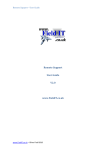Download User Manual
Transcript
Ceremonial Bugle Software V2 User Manual 1. Install the software 2. Start the software and the interface will appear as below: 3. Click "File" the interface will appear below. 4. Click "Yes", the interface will appear as below. 5. You can now edit the playlist: Use the “>>” and “<<” to move calls from your computer into the play list and the “Up” and “Down” to change the playlist order. There are 10 playlists that you can select from the drop-down menu. When you have finished editing click the "Save" button 6. Adding calls to the Bugle Call folder: Use the add button to add your own calls to your library (You will need to locate the folder on your computer where you have stored your music, (widows default My Documents\My Music) When you have finished editing click the "Save" button. 7. Before upload, you need confirm your bugle is connected with your computer. You do not have to have batteries installed. Connect to computer with USB cable socket is under the rubber washer on the insert. 8. Upload: You click the "Upload" icon, the interface will appear as below: 9. Click "Yes", the interface will appear as below: 10. You will see the "BUGLE" icon, you select it and then click the OK button. 11. The playlist and audio source files will be transferred to the insert, the interface will appear as below: