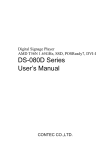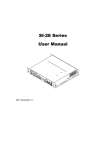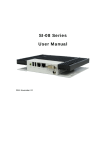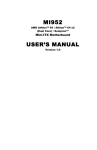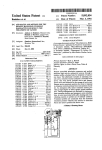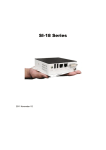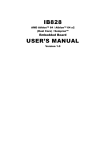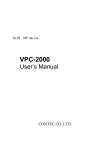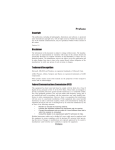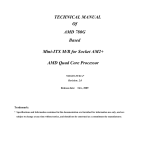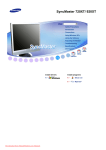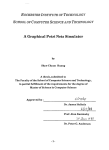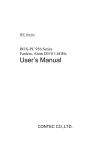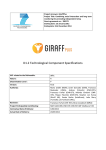Download DS-280H Series User`s Manual
Transcript
Digital Signage Player Athlon X2 2.8GHz, SSD, POSReady7, HDMIx4 DS-280H Series User’s Manual CONTEC CO.,LTD. Check Your Package Thank you for purchasing the CONTEC product. The product consists of the items listed below. Check, with the following list, that your package is complete. If you discover damaged or missing items, contact your retailer. Product Configuration List DS-280H-DC6413 Name Pcs. The main body 1 AC adapter 1 AC cable *1 1 Product guide 1 Warranty Certificate 1 POSReady7 End User License Agreement 1 Setup Manual 1 Serial number label 1 GHOST End User License Agreement 1 Preinstall OS Recovery Procedures 1 Recovery Media 1 *1 Do not use this AC power cable with any devices except for an attached AC adaptor. Product Configuration Image * See the Product Configuration List to check if all the components are included for the specified number of units. DS-280H Series User’s Manual i Copyright Copyright 2012 CONTEC CO., LTD. ALL RIGHTS RESERVED. No part of this document may be copied or reproduced in any form by any means without prior written consent of CONTEC CO., LTD. CONTEC CO., LTD. makes no commitment to update or keep current the information contained in this document. The information in this document is subject to change without notice. All relevant issues have been considered in the preparation of this document. Should you notice an omission or any questionable item in this document, please feel free to notify CONTEC CO., LTD. Regardless of the foregoing statement, CONTEC assumes no responsibility for any errors that may appear in this document or for results obtained by the user as a result of using this product. Trademarks Intel, Intel Atom, Intel Core and Celeron are registered trademarks of Intel Corporation. MS, Microsoft and Windows are trademarks of Microsoft Corporation. Other brand and product names are trademarks of their respective holder. ii DS-280H Series User’s Manual Table of Contents Check your package ................................................................................................................................. i Copyright .................................................................................................................................................ii Trademarks ..............................................................................................................................................ii Table of Contents ...................................................................................................................................iii 1. INTRODUCTION 1 About the Product ................................................................................................................................... 1 Features............................................................................................................................................. 1 Supported OS ................................................................................................................................... 1 Customer Support.................................................................................................................................... 2 Web Site ........................................................................................................................................... 2 Limited One-Year Warranty ................................................................................................................... 2 How to Obtain Service............................................................................................................................ 2 Liability ................................................................................................................................................... 2 Safety Precautions ................................................................................................................................... 3 Safety Information ........................................................................................................................... 3 Caution on the DS-280H Series ...................................................................................................... 3 2. SYSTEM REFERENCE 5 Specification ............................................................................................................................................ 5 Physical Dimensions ............................................................................................................................... 6 3. HARDWARE SETUP 7 Before Using the Product for the First Time.......................................................................................... 7 Hardware Setup ....................................................................................................................................... 8 Installation Requirements ................................................................................................................ 8 4. EACH COMPONENT FUNCTION 9 Component Name.................................................................................................................................... 9 Component Function ............................................................................................................................. 10 DC Power Input Connector: DC-IN .............................................................................................. 10 POWER SW: POWER-SW ........................................................................................................... 10 Display Interface: HDMI ............................................................................................................... 10 USB Ports ....................................................................................................................................... 10 Line in Interface: LINE IN ............................................................................................................ 10 Line out Interface: LINE OUT ...................................................................................................... 10 Giga bit-Ethernet: LAN A – B ...................................................................................................... 11 Serial Port Interface : SERIAL COM1/COM2 ............................................................................. 12 DS-280H Series User’s Manual iii 5. BIOS SETUP 13 Introduction............................................................................................................................................13 Starting Setup .................................................................................................................................13 Using Setup.....................................................................................................................................13 Getting Help....................................................................................................................................13 In Case of Problems........................................................................................................................14 A Final Note About Setup..............................................................................................................14 Main .......................................................................................................................................................15 Standard CMOS Features ......................................................................................................................16 Advanced BIOS Features ...............................................................................................................18 Advanced Chipset Features............................................................................................................20 PCIE Configuration ........................................................................................................................21 IGX Configuration.................................................................................................................................22 Integrated Peripherals............................................................................................................................23 Onboard Devices ...................................................................................................................................24 OnChip SATA Device...........................................................................................................................25 OnChip Azalia Device...........................................................................................................................26 USB Device setting ...............................................................................................................................27 Power Management Setup.....................................................................................................................28 PNP/PCI Configurations .......................................................................................................................29 PC Health Status ....................................................................................................................................30 Frequency/Voltage Control ...................................................................................................................31 Defaults Menu........................................................................................................................................32 Supervisor /User Password Setting .......................................................................................................33 Exit Selecting .........................................................................................................................................34 6. APPENDIX 35 Battery ....................................................................................................................................................35 7. iv LIST OF OPTIONS 37 DS-280H Series User’s Manual 1. Introduction 1. Introduction About the Product This is STB for signage, working with AMD Athlon™ II 2.8G CPU and ATI Radeon™ E4690 GPU with enhanced graphics performance helps Full-HD movie to be played smoothly with 4 ports HDMI interface. SSD can be installed as storage. The body is so compact and supports SATA interface which can transport data at high speed. It enables you to read high-quality movie, store so big data and transport data at high bit rate. DS Series are the products assumed to be used at ordinary environment and market as "Digital Signage".Operating environment condition, supply period, maintenance period and other conditions are different from ones of our industrial products (IPC Series, BOX-PC, PT-Series and others).For details, please consult our retailer. Features - Equipped with four-port HDMI display output (Supported 1080p) This product has four-port HDMI display output which supports 1080p. It makes it possible to display on quad monitors. - High performance dual core CPU This product also has AMD Athlon II XLT V66C 2.8GHz (TDP45W). It supports applications which require high-speed processing. - Dual configuration with discrete GPU and GPU which features integrated chipset This product is equipped with discrete GPU (Radeon E4690) and GPU (Radeon HD3200) which is integrated with AMD 780E chipset. They support advanced graphics processing - Major types of peripherals are supported with rich interfaces It has a variety of extended interface such as HDMI x4, 1000BASE-T x1, USB2.0 x 4, serial (RS-232C) x2. So it can be used for various purposes. - Pre-installed Windows Embedded POSReady 7 The OS, Windows Embedded POSReady 7 which is perfect for digital signage use, is pre-installed. There are many functions on this product. Such as write filters (EWF: Enhanced Write Filter and FBWF: File-Based Write Filter) and Microsoft Office Viewer that is a file browser for Word, Excel and PowerPoint. - Kinect for Windows Runtime (Pre-installed model) The installed OS is already equipped with a Runtime module which is required on OS side to trip Kinect for Windows sensor.You can use this product as an application controller which is equipped with NUI (Natural User Interface ) that features a control with voice or gestures. Supported OS - Windows Embedded POSReady7 DS-280H Series User’s Manual 1 1. Introduction Customer Support CONTEC provides the following support services for you to use CONTEC products more efficiently and comfortably. Web Site Japanese English Chinese http://www.contec.co.jp/ http://www.contec.com/ http://www.contec.com.cn/ Latest product information CONTEC provides up-to-date information on products. CONTEC also provides product manuals and various technical documents in the PDF. Free download You can download updated driver software and differential files as well as sample programs available in several languages. Note! For product information Contact your retailer if you have any technical question about a CONTEC product or need its price, delivery time, or estimate information. Limited One-Year Warranty CONTEC products are warranted by CONTEC CO., LTD. to be free from defects in material and workmanship for up to one year from the date of purchase by the original purchaser. Repair will be free of charge only when this device is returned freight prepaid with a copy of the original invoice and a Return Merchandise Authorization to the distributor or the CONTEC group office, from which it was purchased. This warranty is not applicable for scratches or normal wear, but only for the electronic circuitry and original products. The warranty is not applicable if the device has been tampered with or damaged through abuse, mistreatment, neglect, or unreasonable use, or if the original invoice is not included, in which case repairs will be considered beyond the warranty policy. How to Obtain Service For replacement or repair, return the device freight prepaid, with a copy of the original invoice. Please obtain a Return Merchandise Authorization number (RMA) from the CONTEC group office where you purchased before returning any product. * No product will be accepted by CONTEC group without the RMA number. Liability The obligation of the warrantor is solely to repair or replace the product. In no event will the warrantor be liable for any incidental or consequential damages due to such defect or consequences that arise from inexperienced usage, misuse, or malfunction of this device. 2 DS-280H Series User’s Manual 1. Introduction Safety Precautions Understand the following definitions and precautions to use the product safely. Safety Information This document provides safety information using the following symbols to prevent accidents resulting in injury or death and the destruction of equipment and resources. Understand the meanings of these labels to operate the equipment safely. DANGER DANGER indicates an imminently hazardous situation which, if not avoided, will result in death or serious injury. WARNING WARNING indicates a potentially hazardous situation which, if not avoided, could result in death or serious injury. CAUTION CAUTION indicates a potentially hazardous situation which, if not avoided, may result in minor or moderate injury or in property damage. Caution on the DS-280H Series Handling Precautions DANGER - This product supports an attached AC adapter and AC cable only. - Always check that the power supply is turned off before connecting or disconnecting power cables and other cables. - Users should not attempt to disassemble or modify this equipment, or to replace components. The manufacturer may not be able to provide service for equipment that has been modified by the user. - This product is not intended for use in aerospace, space, nuclear power, medical equipment, or other applications that require a very high level of reliability. Do not use the product in such applications. - If using this product in applications where safety is critical such as in railways, automotive, or disaster prevention or security systems, please contact your retailer. WARNING - Do not attempt to replace the battery as inappropriate battery replacement poses a risk of explosion. - For battery replacement, contact your retailer as it must be performed as a process of repair. - When disposing of a used battery, follow the disposal procedures stipulated under the relevant laws and/or municipal ordinances. DS-280H Series User’s Manual 3 1. Introduction CAUTION - - - - - - Do not use or store this product in a location exposed to high or low temperature that exceeds range of specification or that is susceptible to rapid temperature changes. Example: - Exposure to direct sun - In the vicinity of a heat source Do not use this product in extremely humid or dusty locations. It is extremely dangerous to use this product when it is in concact with water or any other fluid or conductive dust. If this product must be used in a dusty environment, install it on a dust-proof control panel, for example. Avoid using or storing this product in locations subject to shock or vibration that exceeds range of specification. Do not use this product in the vicinity of devices that generate strong magnetic force or noise. Such products will cause this product to malfunction. Do not use or store this product in the presence of chemicals. To clean this product, wipe it gently with a soft cloth dampened with either water or mild detergent. Do not use chemicals or a volatile solvent, such as benzene or thinner, to prevent pealing or discoloration of the paint. This product’s case may become hot. To avoid being burned, do not touch the case while this product is in operation or immediately after turning off the power. Avoid installation in a location where people may come into contact with the case. CONTEC does not provide any guarantee for the integrity of data on any recording media such as SSD. Always remove the power cable from the power outlet before changing hardware configurations such as the connection of connectors, and/or the setting of jumpers and switches. To prevent corruption of files, always shutdown the OS before turning off this product. CONTEC reserves the right to refuse to service a product modified by the user. In the event of failure or abnormality (unusual smells or excessive heat generation), unplug the power cord immediately and contact your retailer. To connect with peripherals, use a grounded, shielded cable. When transporting this equipment, be careful to protect it against direct vibration and physical shock. You cannot clear the BIOS settings on CMOS of this product. The product must be repaired if it becomes unbootable after the change of BIOS settings. Regarding “VCCI Class A Notice” The HDMI Cable must be used in the following so that this product may suit the above-mentioned standard. HDMI Cable: IPC-HDMI-015 (Options) Caution on the VCCI Class A この装置は、クラスA情報技術装置です。この装置を家庭環境で使用すると電波妨害を 引き起こすことがあります。この場合には使用者が適切な対策を講ずるよう要求されるこ VCCI-A とがあります。 4 DS-280H Series User’s Manual 2. System Reference 2. System Reference Specification Table 2.1. Functional Specification Model DS-280H CPU AMD Athlon™II 2.8GHz Chipset AMD 780E + SB710 Chipset BIOS Manufactured by Award Memory 2GB, DDR2 Integrated: AMD HD3200 Graphics Core w/ side-port 128MB GDDR3 memory -DirectXR10 & OpenGL 2.0 capable -UVD2.0 video & display engines for HD, Blu-ray & 3D Discrete: AMD E4690 GPU (320 Cores @ 600MHz; 31W) w/ 512MB GDDR3 memory (128-bit wide) -DirectXR10.1, Shader 4.1, OpenGL 3.0 capable -UVD2.0 video & display engines for HD, Blu-ray & 3D Port 1,2 GPU*1 Port 3,4 Interface Display 4port (HDMI connector x 1) Audio Line-out x 1, 3.5 φ Stereo mini jack Line-in x 1, 3.5 φ Stereo mini jack Serial ATA LAN USB 1-slot, 2.5inch SATA SSD, 16GB (SLC) 1port (RJ-45 Connector) Realtek RTL8111C PCI-E Gigabit LAN Controller 4ports (TYPE-A Connector x 4) USB 2.0-compliant 2port (RJ-50 Connector), RI (Ring Indicator) none RS-232C Power Supply This product supports an attached AC adapter and AC cable ONLY. (AC adapter specification) Input voltage 100V-240VAC, 50-60Hz Input current 2A Rated output voltage 12VDC Rated output current 12.5A(Max.) 30,000H (temperature 25 °C FullHD movie playing) 8,700H (temperature 40 °C FullHD movie playing) Physical dimensions (mm) 250(W) x 210(D) x 35(H) (No protrusions) Longevity*2 Weight About 2.1kg Operating temperature 0 - 40 °C Storage temperature -10 - 60 °C Humidity 10 - 90%RH (No condensation) Floating dust particles Not to be excessive Corrosive gases None *1: Clone display between port 1, 2 (HD3200) and port 3, 4 (E4690) is not available. *2 This product are designed to use under the good condition. DS-280H Series User’s Manual 5 2. System Reference Physical Dimensions Figure 2.1. 6 Physical Dimensions DS-280H Series User’s Manual 3. Hardware Setup 3. Hardware Setup - Before you start, be sure that the power is turned off. Before Using the Product for the First Time Follow the next steps to set up this product: STEP1 By referring to the information in this chapter, install, connect and set this product. STEP2 Connect cables. Connect the cable of necessary external devices, such as keyboard and a display, to this product using appropriate cables. STEP3 Turn on the power. Check if STEP1-2 were correctly done, again. Check that AC plug is not connected, then insert DC jack of AC adapter into the product. Insert AC plug into AC inlet. The product will wake up. If you feel any abnormality after connection, pull out AC plug quickly, and then check if all installation was correctly done. *.This product supports an attached AC adapter and AC cable ONLY. STEP4 Set up BIOS. By referring to Chapter 5, set up BIOS. This setup requires a keyboard and a display. * Before using this product, be sure to execute "LOAD SETUP DEFAULTS" to initialize the BIOS settings to their default values. (See Chapter 5, "Main Menu.") CAUTION Be sure to connect the keyboard and mouse to it before turning the power on for the first time. DS-280H Series User’s Manual 7 3. Hardware Setup Hardware Setup - Before you start, be sure that the power is turned off. Installation Requirements Figure 3.1. Installation Requirements You can install this product on plastic (LCD monitor), wood, drywall surface over studs, or a solid concrete or metal plane directly. Ensure the installer uses four M3 length 8mm screws to secure the system on wall. Fasteners are not included with the unit, and must be supplied by the installer. The types of fasteners required are dependent on the type of wall construction. 8 DS-280H Series User’s Manual 4. Each Component Function 4. Each Component Function Component Name Figure 4.1. Component Name Table 4.1. Component Function Name DC-IN Function This product supports an attached AC adapter and AC cable ONLY. Check that AC plug is not connected, then insert DC jack of AC adapter into the product. Insert AC plug into AC inlet. The product will wake up. POWER-SW Power switch POWER LED Power ON display LED ACCESS LED Disk access display LED HDMI(E4690/HD3200) Display(HDMI x4) USB USB port connector x2 LINE IN Line in (3.5φ PHONE JACK) LINE OUT Line out (3.5φ PHONE JACK) LAN Ethernet 1000BASE-T/100BASE-TX/10BASE-T RJ-45 connector COM1 / COM2 Serial port RJ-45 connector x2 DS-280H Series User’s Manual 9 4. Each Component Function Component Function DC Power Input Connector: DC-IN This product supports an attached AC adapter and AC cable only. POWER SW: POWER-SW POWER SW is provided. Display Interface: HDMI This product can be connected with HDMI input external device. We connect the HDMI input terminal of the video equipment and the external HDMI output terminal of this unit HDMI cable.You can connect HDMI output terminal of this product and HDMI input terminal of external video equipment with HDMI cable. USB Ports This product is equipped USB 2.0 interface. Table 4.2. USB Connector Pin No. Signal name 1 USB_VCC 2 USB- 3 USB+ 4 USB_GND Line in Interface: LINE IN A line in connector is provided. You can plug a microphone to this connector for sound input. Line out Interface: LINE OUT A line output connector is provided. You can plug a headphone or amplifer-integrated speakers into this connector. 10 DS-280H Series User’s Manual 4. Each Component Function Giga bit-Ethernet: LAN A – B Connector for Giga bit-Ethernet Interface is provided. Table 4.3. Giga bit-Ethernet Connector RJ-45 Connector type Pin No. Signal name 100BASE-T 1000BASE-T 1 TX+ TRD+(0) 2 TX- TRD-(0) 3 RX+ TRD+(1) 4 N.C. TRD+(2) 5 N.C. TRD-(2) 6 RX- TRD-(1) 7 N.C. TRD+(3) 8 N.C. TRD-(3) LEDs for display of network statuses: Right LED: Link LED Opertion: Green Blinking Left LED: Operation LED 10M, 100M: Green, 1000M: Orange DS-280H Series User’s Manual 11 4. Each Component Function Serial Port Interface : SERIAL COM1/COM2 Connector for Serial Port Interface is provided. Table 4.4. Serial Port Interface Connector type Pin No. RJ-45 Signal name 1 RTS Request to send 2 DTR Data terminal ready 3 TXD Transmit data 4 GND ground 5 DCD Data carrier detect 6 RXD Receive data 7 DSR Data set ready 8 CTS Clear to send CAUTION Do not Insert LAN Cable into Serial Port. This product may malfunction or cause a failure. 12 DS-280H Series User’s Manual 5. BIOS Setup 5. BIOS Setup Introduction This chapter discusses Award’s Setup program built into the product. The Setup program allows users to modify the basic system configuration. Starting Setup The Award BIOS is immediately activated when you first power on the computer. By pressing <DEL> immediately after switching the system on, or If the message disappears before you respond and you still wish to enter Setup, restart the system to try again by turning it OFF then ON. You may also restart by simultaneously pressing <Ctrl>, <Alt>, and <Delete> keys. Using Setup In general, you use the arrow keys to highlight items, press <Enter> to select, use the F5 and F6 keys to change entries, press <F1> for help and press <Esc> to quit. The following table provides more detail about how to navigate in the Setup program using the keyboard. Table 5.1. Using Setup Key Function Up Arrow Move to the previous item Down Arrow Move to the next item Left Arrow Move to the item on the left Right Arrow Move to the item on the right Enter Move to the item you desired PgUp Increase the numeric value or make changes PgDn Decrease the numeric value or make changes F1 key General help on Setup navigation keys F5 key Load previous values from CMOS F7 key Load the optimized defaults F10 key Save all the CMOS changes and exit Esc Main Menu : Quit without saving changes Submenus : Exit Current page to the next higher level menu Getting Help Press F1 to pop up a small help window that describes the appropriate keys to use and the possible selections for the highlighted item. To exit the Help Window press <Enter> key. DS-280H Series User’s Manual 13 5. BIOS Setup In Case of Problems If, after making and saving system changes with Setup, you discover that your computer no longer is able to boot, we should repair it The best advice is to only alter settings which you thoroughly understand. To this end, we strongly recommend that you avoid making any changes to the CPU defaults and the chipset defaults. These defaults have been carefully chosen by both Insyde and your systems manufacturer to provide the absolute maximum performance and reliability. Even a seemingly small change to them has the potential for causing you to be repaired. A Final Note About Setup The information in this chapter is subject to change without notice. 14 DS-280H Series User’s Manual 5. BIOS Setup Main Once you enter the Award BIOS CMOS Setup Utility, the Main Menu will appear on the screen. The Main Menu allows you to select from several setup functions and two exit choices. Use the arrow keys to select among the items and press <Enter> to accept and enter the sub-menu. Note that a brief description of each highlighted selection appears at the bottom of the screen. Table 5.2. Main Menu (Display only) Phoenix – Award WorkstationBIOS CMOS Setup Utility ▶Standard CMOS Features ▶Frequency/Voltage Control ▶Advanced BIOS Features Load Fail-Safe Defaults ▶Advanced Chipset Features Load Optimized Defaults ▶Integrated Peripherals Set Supervisor Password ▶Power Management Setup Set User Password ▶PnP/PCI Configurations Save & Exit Setup ▶PC Health Status Exit Without Saving Esc : Quit ↑↓←→ : Select Item F10 : Save & Exit Setup DS-280H Series User’s Manual 15 5. BIOS Setup Standard CMOS Features “Standard CMOS Setup” choice allows you to record some basic hardware configurations in your computer system and set the system clock and error handling. If the motherboard is already installed in a working system, you will not need to select this option. You will need to run the Standard CMOS option, however, if you change your system hardware configurations, the onboard battery fails, or the configuration stored in the CMOS memory was lost or damaged. Table 5.3. Standard CMOS Features Phoenix – Award WorkstationBIOS CMOS Setup Utility Standard CMOS Features ▶ ▶ ▶ ▶ ▶ ▶ Data(mm:dd:yy) Time(hh:mm:ss) Fri , Aug 24 2012 00 : 00 : 00 IDE Channel 0 Master IDE Channel 0 Slave IDE Channel 2 Master IDE Channel 2 Slave IDE Channel 3 Master IDE Channel 3 Slave Halt On [None] [None] [None] [None] [None] [None] [No Errors] Base Memory Extended Memory Total Memory 640K 1833984K 1835008K Item Help ↑↓←→ : Move Enter : Select +/-/PU/PD : Value F10 : Save ESC : Exit F1:General Help F5 : Previous Values F6 : Fail-Safe Defaults F7 : Optimized Defaults Item Explanation Date To set the date, highlight the “Date” field and use the PageUp / PageDown or +/key to set the current time. The date format is: Day: Sun to Sat Month: 1 to 12 Date: 1 to 31 Year: 1999 to 2099 Time To set the time, highlight the “Time” field and use the <PgUp>/ <PgDn> or +/- key to set the current time. The time format is: Hour: 00 to 23 Minute: 00 to 59 Second: 00 to 59 16 DS-280H Series User’s Manual 5. BIOS Setup The onboard PCI IDE connector provides Primary and Secondary channels for connecting up to two IDE hard disks or other IDE devices. Press <Enter> to configure the hard disk. The selections include Auto, Manual, and None. Select ‘Manual’ to define the drive information manually. You will be asked to enter the following items. IDE Channel Master/Slave CYLS: Number of cylinders HEAD: Number of read/write heads PRECOMP: Write precompensation LANDING ZONE: Landing zone SECTOR: Number of sectors This field determines whether or not the system will halt if an error is detected during power up. Halt On No errors: The system boot will not be halted for any error that may be detected. All errors: Whenever the BIOS detect a non-fatal error, the system will stop and you will be prompted. All, But Keyboard: The system boot will not be halted for a keyboard error; it will stop for all other errors. All, But Diskette: The system boot will not be halted for a disk error; it will stop for all other errors. All, But Disk/Key: The system boot will not be halted for a key- board or disk error; it will stop for all others. This field determines whether or not the system will halt if an error is detected during power up. No errors: The system boot will not be halted for any error that may be detected. All errors: Whenever the BIOS detect a non-fatal error, the system will stop and you will be prompted. Halt On All, But Keyboard: The system boot will not be halted for a keyboard error; it will stop for all other errors. All, But Diskette: The system boot will not be halted for a disk error; it will stop for all other errors. All, But Disk/Key: The system boot will not be halted for a key- board or disk error; it will stop for all others. DS-280H Series User’s Manual 17 5. BIOS Setup Advanced BIOS Features Table 5.4. Advanced BIOS Features Phoenix – Award WorkstationBIOS CMOS Setup Utility Advanced BIOS Features ▶ CPU Feature ▶ Hard Disk Boot Priority Virus Warning CPU Internal Cache External Cache Quick Power On Self Test First Boot Device Second Boot Device Third Boot Device Boot Other Device Boot Up NumLock Status Gate A20 Option Typematic Rate Setting x Typematic Rate (Chars/Sec) x Typematic Delay (Msec) Seecurity Option APIC Mode MPS Version Control For OS OS Select For DRAM > 64MB HDD S.M.A.R.T. Capability [Press Enter] [Press Enter] [Disabled] [Enabled] [Enabled] [Enabled] [Hard Disk] [CDROM] [LS120] [Enabled] [On] [Normal] [Disabled] 6 250 [Setup] Enabled [1.4] [Non-OS2] [Disabled] Item Help ↑↓←→ : Move Enter : Select +/-/PU/PD : Value F10 : Save ESC : Exit F1:General Help F5 : Previous Values F6 : Fail-Safe Defaults F7 : Optimized Defaults Item Explanation CPU Feature Press Enter to configure the settings relevant to CPU Feature. Hard Disk Boot Priority With the field, there is the option to choose, aside from the hard disks connected, “Bootable add-in Cards” which refers to other external devices. Virus Warning If this option is enabled, an alarm message will be displayed when trying to write on the boot sector or on the partition table on the disk, which is typical of the virus. CPU Internal and External Cache Cache memory is additional memory that is faster than conventional DRAM (system memory). CPUs from 486-type on up contain internal cache memory, and most, but not all, modern PCs have additional (external) cache memory. When the CPU requests data, the system transfers the requested data from the main DRAM into cache memory, for even faster access by the CPU. These allow you to enable (speed up memory access) or disable the cache function. Quick Power On Self Test When enabled, this field speeds up the Power On Self Test (POST) after the system is turned on. If it is set to Enabled, BIOS will skip some items. First/Second/Third Boot Device These fields determine the drive that the system searches first for an operating system. The options available include Floppy, LS120, Hard Disk, CDROM, ZIP100, USB-Floppy, USB-ZIP, USB-CDROM, LAN and Disable. Boot Other Device These fields allow the system to search for an OS from other devices other than the ones selected in the First/Second/Third Boot Device. Boot Up NumLock Status This allows you to activate the NumLock function after you power up the system. Gate A20 Option This field allows you to select how Gate A20 is worked. Gate A20 is a device used to address memory above 1 MB. 18 DS-280H Series User’s Manual 5. BIOS Setup Typematic Rate Setting When disabled, continually holding down a key on your keyboard will generate only one instance. When enabled, you can set the two typematic controls listed next. By default, this field is set to Disabled. Typematic Rate (Chars/Sec) When the typematic rate is enabled, the system registers repeated keystrokes speeds. Settings are from 6 to 30 characters per second. Typematic Delay (Msec) When the typematic rate is enabled, this item allows you to set the time interval for displaying the first and second characters. By default, this item is set to 250msec. Security Option This field allows you to limit access to the System and Setup. The default value is Setup. When you select System, the system prompts for the User Password every time you boot up. When you select Setup, the system always boots up and prompts for the Supervisor Password only when the Setup utility is called up. APIC Mode APIC stands for Advanced Programmable Interrupt Controller. The default setting is Enabled. This option is specifies the MPS (Multiprocessor Specification) version for your operating MPS Version Control for OS system. MPS version 1.4 added extended configuration tables to improve support for multiple PCI bus configurations and improve future expandability. The default setting is 1.4. This option allows the system to access greater than 64MB of DRAM memory when OS Select for DRAM > 64MB used with OS/2 that depends on certain BIOS calls to access memory. The default setting is Non-OS/2. HDD S.M.A.R.T. Capability By default, this field is disabled. DS-280H Series User’s Manual 19 5. BIOS Setup Advanced Chipset Features This Setup menu controls the configuration of the chipset. Table 5.5. Advanced Chipset Features Phoenix – Award WorkstationBIOS CMOS Setup Utility Advanced Chipset Features ▶ PCIE Configuration ▶ IGX Configuration Init Display First NB Power Management Memory Hole System BIOS Cacheable [Press Enter] [Press Enter] [IGX] [Auto] [Disabled] [Disabled] Item Help ↑↓←→ : Move Enter : Select +/-/PU/PD : Value F10 : Save ESC : Exit F1:General Help F5 : Previous Values F6 : Fail-Safe Defaults F7 : Optimized Defaults Item Explanation Init Display First The default setting is IGX. NB Power Management The default setting is Auto. Memory Hole At 15M-16M In order to improve performance, certain space in memory can be reserved for ISA cards.This memory must be mapped into the memory space below 16 MB. The choices are Enabled and Disabled. System BIOS Cacheable The setting of Enabled allows caching of the system BIOS ROM at F0000h-FFFFFh, resulting in better system performance. However, if any program writes to this memory area, a system error may result. 20 DS-280H Series User’s Manual 5. BIOS Setup PCIE Configuration Table 5.6. ▶ ▶ ▶ ▶ ▶ ▶ ▶ ▶ ▶ PCIE Configuration Phoenix – Award WorkstationBIOS CMOS Setup Utility PCIE Configuration Primary Dual Slot Config GPP Slots Power Limit , W GFX Port 1 GFX Port 2 GPP1 GPP2 GPP3 GPP4 GPP5 GPP6 NB-SB Port Features [Enabled] [25] [Press Enter] [Press Enter] [Press Enter] [Press Enter] [Press Enter] [Press Enter] [Press Enter] [Press Enter] [Press Enter] Item Help ↑↓←→ : Move Enter : Select +/-/PU/PD : Value F10 : Save ESC : Exit F1:General Help F5 : Previous Values F6 : Fail-Safe Defaults F7 : Optimized Defaults DS-280H Series User’s Manual 21 5. BIOS Setup IGX Configuration Table 5.7. IGX Configuration Phoenix – Award WorkstationBIOS CMOS Setup Utility IGX Configuration Internal Graphics Mode UMA Frame Buffer Size IGX Engine Clock Override x IGX Engine Clock NB Azalia [UMA+SidePort] [Auto] [Disabled] 500 [Enabled] Item Help ↑↓←→ : Move Enter : Select +/-/PU/PD : Value F10 : Save ESC : Exit F1:General Help F5 : Previous Values F6 : Fail-Safe Defaults F7 : Optimized Defaults Item Internal Graphics Mode 22 Explanation The settings for IB828 are Disabled and UMA; while the IB828 has additional settings of Sideport and UMA+sideport. DS-280H Series User’s Manual 5. BIOS Setup Integrated Peripherals This section sets configurations for your hard disk and other integrated peripherals. The first screen shows three main items for user to select. Once an item selected, a submenu appears. Details follow. Table 5.8. Integrated Peripherals Phoenix – Award WorkstationBIOS CMOS Setup Utility Integrated Peripherals CIMx-SB700 Revision ▶ Onboard Devices ▶ OnChip SATA Device ▶ OnChip Azalia Device Onboard Serial Port 1 Onboard Serial Port 2 PWRON After PWR-Fail ▶ USB Device Setting 4.7.0 [Press Enter] [Press Enter] [Press Enter] [3F8/IRQ4] [2F8/IRQ3] [On] [Press Enter] Item Help ↑↓←→ : Move Enter : Select +/-/PU/PD : Value F10 : Save ESC : Exit F1:General Help F5 : Previous Values F6 : Fail-Safe Defaults F7 : Optimized Defaults Item Explanation Onboard Serial Port These fields allow you to select the onboard serial ports and their addresses. The default values for these ports are: Serial Port 1: 3F8/IRQ4 Serial Port 2: 2F8/IRQ3 PWRON After PWR-Fail This field sets the system power status whether on or off when power returns to the system from a power failure situation. DS-280H Series User’s Manual 23 5. BIOS Setup Onboard Devices Table 5.9. Onboard Devices Phoenix – Award WorkstationBIOS CMOS Setup Utility Onboard Devices Onboard Realtek NIC Onboard Lan Boot ROM [Enabled] [Disabled] Item Help ↑↓←→ : Move Enter : Select +/-/PU/PD : Value F10 : Save ESC : Exit F1:General Help F5 : Previous Values F6 : Fail-Safe Defaults F7 : Optimized Defaults 24 DS-280H Series User’s Manual 5. BIOS Setup OnChip SATA Device Table 5.10. OnChip SATA Device Phoenix – Award WorkstationBIOS CMOS Setup Utility OnChip SATA Device OnChip SATA Channel OnChip SATA Type Combined Mode [Enabled] [IDE] [Disabled] Item Help ↑↓←→ : Move Enter : Select +/-/PU/PD : Value F10 : Save ESC : Exit F1:General Help F5 : Previous Values F6 : Fail-Safe Defaults F7 : Optimized Defaults DS-280H Series User’s Manual 25 5. BIOS Setup OnChip Azalia Device Table 5.11. OnChip Azalia Device Phoenix – Award WorkstationBIOS CMOS Setup Utility OnChip Azalia Device HD Audio Azalia [Enabled] Item Help ↑↓←→ : Move Enter : Select +/-/PU/PD : Value F10 : Save ESC : Exit F1:General Help F5 : Previous Values F6 : Fail-Safe Defaults F7 : Optimized Defaults 26 DS-280H Series User’s Manual 5. BIOS Setup USB Device setting Table 5.12. USB Device setting Phoenix – Award WorkstationBIOS CMOS Setup Utility USB Device Setting USB 1.0 Controller USB 2.0 Controller USB Keyboard Function USB Mouse Function USB Storage Function [Enabled] [Enabled] [Enabled] [Enabled] [Enabled] Item Help *** USB Mass Storage Device Boot Setting *** ↑↓←→ : Move Enter : Select +/-/PU/PD : Value F10 : Save ESC : Exit F1:General Help F5 : Previous Values F6 : Fail-Safe Defaults F7 : Optimized Defaults DS-280H Series User’s Manual 27 5. BIOS Setup Power Management Setup Table 5.13. Power Management Setup Phoenix – Award WorkstationBIOS CMOS Setup Utility Power Management Setup ACPI function ACPI Suspend Type C2 Disable/Enable Power Management Option HDD Power Down Video Off Option Video Off Method Soft-Off by PWRBTN PowerOn by PCIE Card ACPI XSDT Table HPET Support RTC Alarm Resume x Date (of Month) x Resume Time (hh:mm:ss) [Enabled] [S1(POS)] [Disabled] [User Define] [Disabled] [Suspend -> Off] [V/H SYNC+Blank] [Instant-Off] [Disabled] [Enabled] [Enabled] [Disabled] 0 0:0:0 Item Help ↑↓←→ : Move Enter : Select +/-/PU/PD : Value F10 : Save ESC : Exit F1:General Help F5 : Previous Values F6 : Fail-Safe Defaults F7 : Optimized Defaults Item Explanation ACPI Suspend Type The default setting of the ACPI Suspend mode is S1(POS). C2 Disable/Enable The default setting of this field is Disabled. Power Management Option This field allows you to select the type of power saving management modes. There are four selections for Power Management. Min. Power Saving: Minimum power management Max. Power Saving: Maximum power management. User Define: Each of the ranges is from 1 min. to 1hr. Except for HDD Power Down which ranges from 1 min. to 15 min. HDD Power Down When enabled, and after the set time of system inactivity, the hard disk drive will be powered down while all other devices remain active. Video Off Option This field sets the video off option. By default, video goes into suspend state and then Off. Video Off Method This field defines the Video Off features. There are three options. V/H SYNC + Blank: Default setting, blank the screen and turn off vertical and horizontal scanning. DPMS: Allows BIOS to control the video display. Blank Screen: Writes blanks to the video buffer. Soft-Off by PWRBTN This field defines the power-off mode when using an ATX power supply. The Instant Off mode allows powering off immediately upon pressing the power button. In the By Hardware mode, the system powers off when the power button is pressed for more than four seconds or enters the suspend mode when pressed for less than 4 seconds. HPET Support HPET, or High Precision Event Timer (formerly known as Multimedia Timer) is a hardware timer that is supported under Linux and Windows Vista. It can produce periodic interrupts at a much higher resolution than the RTC and is often used to synchronize multimedia streams, providing smooth playback and reducing the need to use other timestamp calculations such as an x86 CPU’s RDTSC instruction. 28 DS-280H Series User’s Manual 5. BIOS Setup PNP/PCI Configurations This option configures the PCI bus system. All PCI bus systems on the system use INT#, thus all installed PCI cards must be set to this value. Table 5.14. PNP/PCI Configurations Phoenix – Award WorkstationBIOS CMOS Setup Utility PnP/PCI Configurations Reset Configuration Data Resources Controlled By x IRQ Resources PCI/VGA Palette Snoop Assign IRQ For VGA Assign IRQ For USB PCI Latency Timer(CLK) [Disabled] Item Help [Auto(ESCD)] Press Enter [Disabled] [Enabled] [Enabled] [64] ** PCI Express relative items ** Maximum Payload Size [4096] ↑↓←→ : Move Enter : Select +/-/PU/PD : Value F10 : Save ESC : Exit F1:General Help F5 : Previous Values F6 : Fail-Safe Defaults F7 : Optimized Defaults Item Explanation Reset Configuration Data This field allows you to determine whether to reset the configuration data or not. The default value is Disabled. Resources Controlled by This PnP BIOS can configure all of the boot and compatible devices with the use of a PnP operating system such as Windows 95. PCI/VGA Palette Snoop Some non-standard VGA display cards may not show colors properly. This field allows you to set whether or not MPEG ISA/VESA VGA cards can work with PCI/VGA. When this field is enabled, a PCI/VGA can work with an MPEG ISA/VESA VGA card. When this field is disabled, a PCI/VGA cannot work with an MPEG ISA/VESA card. Assign IRQ for VGA/USB The default value is Enabled PCI Latency PCI latency refers to the number of cycles that any device can hold an IRQ before it is disconnected. Maximum Payload Size The default setting of the PCI Express Maximum Payload Size is 4096. DS-280H Series User’s Manual 29 5. BIOS Setup PC Health Status This section shows the parameters in determining the PC Health Status. These parameters include temperatures, fan speeds and voltages. Table 5.15. PC Health Status Phoenix – Award WorkstationBIOS CMOS Setup Utility PC Health Status Shutdown Temperature CPU Warnig Temperature Current System Temp Current CPU Temperature Current GPU Temperature SYS_Fan Speed CPU_Fan Speed Vcore 12V 1.8V 5V 3.3V VBAT (V) 3VSB (V) SYS_DC Fan Temperature SYS_Fan Tolerance Va CPU_DC Fan Temperature CPU_Fan Tolerance Va [Disabled] [Disabled] 00°C/ 000°F 00°C/ 000°F 00°C/ 000°F 0000 RPM 0000 RPM 00.00V 00.00V 00.00V 00.00V 00.00V 00.00V 00.00V [70°C/158°F] [5] [70°C/158°F] [5] Item Help ↑↓←→ : Move Enter : Select +/-/PU/PD : Value F10 : Save ESC : Exit F1:General Help F5 : Previous Values F6 : Fail-Safe Defaults F7 : Optimized Defaults Item Explanation Shutdown Temperature This field allows the user to set the temperature by which the system automatically shuts down once the threshold temperature is reached. This function can help prevent damage to the system that is caused by overheating. CPU Warning Temperature This field allows the user to set the temperature so that when the temperature is reached, the system sounds a warning. This function can help prevent damage to the system that is caused by overheating. Temperatures/Voltages These fields are the parameters of the hardware monitoring function feature of the board. The values are read-only values as monitored by the system and show the PC health status. Smart Fan Temperature This field enables or disables the smart fan feature. At a certain temperature, the fan starts turning. Once the temperature drops to a certain level, it’s turn low speed. 30 DS-280H Series User’s Manual 5. BIOS Setup Frequency/Voltage Control This section shows the user how to configure the processor frequency. Table 5.16. Frequency/Voltage Control Phoenix – Award WorkstationBIOS CMOS Setup Utility Frequency/Voltage Control Spread Spectrun [Disabled] Item Help ↑↓←→ : Move Enter : Select +/-/PU/PD : Value F10 : Save ESC : Exit F1:General Help F5 : Previous Values F6 : Fail-Safe Defaults F7 : Optimized Defaults Item Spread Spectrum Explanation This field sets the value of the spread spectrum. The default setting is Disabled. This field is for CE testing use only. DS-280H Series User’s Manual 31 5. BIOS Setup Defaults Menu Selecting “Defaults” from the main menu shows you two options which are described below Load Fail-Safe Defaults When you press <Enter> on this item you get a confirmation dialog box with a message similar to: Load Fail-Safe Defaults (Y/N) ? N Pressing ‘Y’ loads the BIOS default values for the most stable, minimal-performance system operations. Load Optimized Defaults When you press <Enter> on this item you get a confirmation dialog box with a message similar to: Load setup Defaults (Y/N) ? N Pressing ‘Y’ loads the default values that are factory settings for optimal performance system operations. 32 DS-280H Series User’s Manual 5. BIOS Setup Supervisor /User Password Setting You can set either supervisor or user password, or both of then. The differences between are: SUPERVISOR PASSWORD: can enter and change the options of the setup menus. USER PASSWORD: just can only enter but do not have the right to change the options of the setup menus. When you select this unction, the following message will appear at the center of the screen to assist you in creating a password. ENTER PASSWORD: Type the password, up to eight characters in length, and press <Enter>. The password typed now will clear any previously entered password from CMOS memory. You will be asked to confirm the password. Type the password again and press <Enter>. You may also press <Esc> to abort the selection and not enter a password. To disable a password, just press <Enter> when you are prompted to enter the password. A message will confirm the password will be disabled. Once the password is disabled, the system will boot and you can enter Setup freely. PASSWORD DISABLED: When a password has been enabled, you will be prompted to enter it every time you try to enter Setup. This prevents an unauthorized person from changing any part of your system configuration. Additionally, when a password is enabled, you can also require the BIOS to request a password every time your system is rebooted. This would prevent unauthorized use of your computer. You determine when the password is required within the BIOS Features Setup Menu and its Security option. If the Security option is set to “System”, the password will be required both at boot and at entry to Setup. If set to “Setup”, prompting only occurs when trying to enter Setup. DS-280H Series User’s Manual 33 5. BIOS Setup Exit Selecting Save & Exit Setup Pressing <Enter> on this item asks for confirmation : Save to CMOS and EXIT (Y/N)? Y Pressing “Y” stores the selections made in the menus in CMOS – a special section of memory that stays on after you turn your system off. The next time you boot your computer, the BIOS configures your system according to the Setup selections stored in CMOS. After saving the values the system is restarted again. Exit Without Saving Pressing <Enter> on this item asks for confirmation: Quit without saving (Y/N)? Y This allows you to exit Setup without storing in CMOS any change. The previous selections remain in effect. This exits the Setup utility and restarts your computer. 34 DS-280H Series User’s Manual 6. Appendix 6. Appendix Battery Battery Specification This product uses the following battery. - Type : Lithium primary battery - Model : BR2032 - Maker : Panasonic - Nominal voltage : 3V - Nominal capacity : 200mAh - Lithium content : 1g or less Removing the battery Remove the battery according to the following figure. Figure 6.1. Removing the battery Disposing the battery Dispose the removed battery properly as instructed by local government. DS-280H Series User’s Manual 35 6. Appendix 36 DS-280H Series User’s Manual 7. List of Options 7. List of Options Display cable only for HDMI input - IPC-HDMI-015 HDMI Cable (1.5m) * Please check our website in order to know the latest information about our options. DS-280H Series User’s Manual 37 DS-280H Series User’s Manual DS-280H-DCxxxx CONTEC CO.,LTD. December 2012 Edition 3-9-31, Himesato, Nishiyodogawa-ku, Osaka 555-0025, Japan Japanese http://www.contec.co.jp/ English http://www.contec.com/ Chinese http://www.contec.com.cn/ No part of this document may be copied or reproduced in any form by any means without prior written consent of CONTEC CO., LTD. [12212012] [12212012] Management No. Parts No. NA02209 LYPQ381