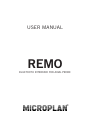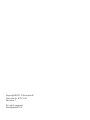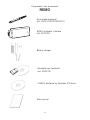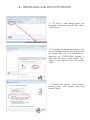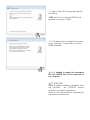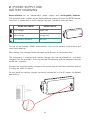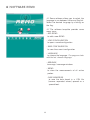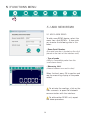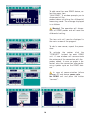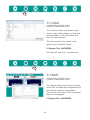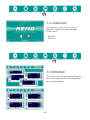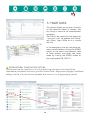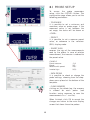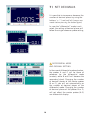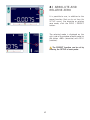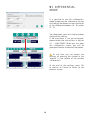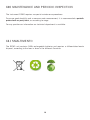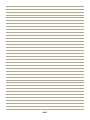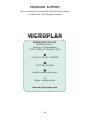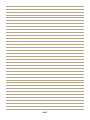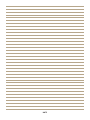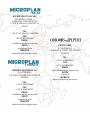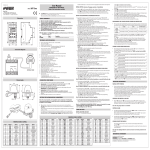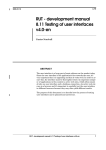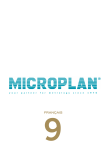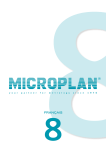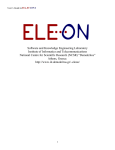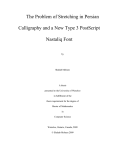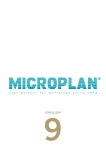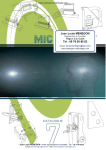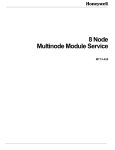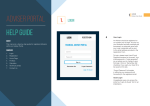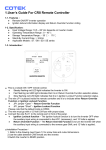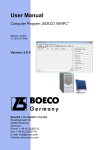Download REMO
Transcript
USER MANUAL REMO BLUETOOTH INTERFACE FOR AXIAL PROBE ® Copyright©2013 Microplan® Documento: MT13.05 Versione: 1 All rights reserved. Microplan®2013 Components and accessoires REMO Axial probe (optional) (art. ED0217/ED219/ED221) REMO bluetooth interface (art. ED0220) Battery charger Bluetooth key (optional) (art. ED0222) «REMO» Software for Windows (CD-Rom) User manual 3 1 | INSTALLING A BLUETOOTH DEVICE 1.1 To install a new device, open the Bluetooth interface on your PC and select “Add Device.” 1.2. A window will be opened where all the active bluetooth devices and new devices are shown. Wait until the new device is identified as “REMO-XXXX» (where X identifies the serial number Remo unit), select it and proceed with the button “Next”. 1.3 Choose the option “Enter device binding code” and proceed with the button “Next”. 1.4 Type in the field the pairing code for the device: 1234 (valid for all devices REMO) and proceed clicking on “Next” 1.5 The device will be added to the computer, and now it is possible to run the REMO software. It is needed to repeat this procedure for each REMO unit to be connected to the computer. ATTENZIONE! Some Bluetooth adapters (different from the standard - art. ED0222) require different installation procedures. Refer to the documentation provided by the device manufacturer. 2 | POWER SUPPLY AND BATTERY CHARGING Remo interface has an independent power supply with rechargeable batteries. The batteries level is shown on the Remo software display, while on the REMO device, the status is shown with a small coloured led light, placed on the front face: REMO SOFTWARE REMO DEVICE Full charge Green Led Half charge Orange Led Low battery (auto-off) Red Led In case of low battery, REMO automatically shuts off to prevent malfunctions and inaccurate readings. With battery fully charged Remo can work up to 6 hours of continuous duty. The instrument is supplied with battery charger. You are not allowed to use other chargers than the provided, that may damage the batteries and the electronic devices inside the interface. Connect the supplied battery charger to the round plug on the Remo interface and let it charge for about 16 hours. Do not leave the battery charger constantly connected to the AC power, to prevent overheating. 6 3 | SOFTWARE INSTALLATION 3.1 Insert into the PC drive the CD-ROM supplied with the device REMO. 3.2 Run the Setup installation, launching the file ‘REMO.exe «and follow the procedures specified by the screens. 3.3 After installing the unit REMO as bluetooth devices (see Chapter 1) you can launch the application REMO from the desktop icon or from the Start menu / programs. 7 4 | SOFTWARE REMO 4.1 Remo software allows you to select the language in use between Italian and English. Select the desired language by clicking on the flag. 4.2 The software template provides some menu icons: - ADD REMO to add a new REMO - LOAD CONFIGURATION to open a saved configuration - SAVE CONFIGURATION to save the current configuration - LANGUAGE to choose the language. The program starts with the last choosen language. - ARRANGE to arrange / rearrange windows - MEMO to store the measurements of all active probes. - SAVE MEMORIES to save the data stored in a .CSV file (comma separated values) opened as a spreadsheet. 8 5 | FUNCTIONS MENU 5.1 ADD NEW REMO 5.1 ADD A NEW REMO To add a new REMO device, select the menu item «Add REMO». A form asks you to enter the following data in this order: - Remo Serial Number (the serial number is located on the stick placed in the back of the interface unit). - Type of probe (select a compatible probe from the scroll-down menu) - Measuring Unit (choose between mm and inches) When finished, press OK to confirm and see the measuring display of the probe added. To activate the readings, click on the icon «connect» to open the bluetooth communication with the interface. To add another REMO unit, repeat the above procedure. 9 To add more than one REMO device, select the menu item “Add REMO.” A window prompts you to disconnect all the probes before initializing the differential measuring mode. The message displayed is as follows: Warning! The operation will disconnect all REMO probes and will reset the differential setting. The two units will now be displayed in the main screen of the program. To add a new sensor, repeat the procedure. To activate the probes click the “CONNECT” buttons for each REMO unit. A new window will communicate the outcome of the connection with the probes added. In case no probe is detected, retry the connection after performing a power cycle on the REMO devices. In case of communication failure between PC and device, power cycle the REMO unit and press the button “connect”. 10 5.2 LOAD CONFIGURATION This function allows you to load a previously saved configuration, or have one or more probes in the same order and with the same settings. The files saved will be stored in the application installation folder: C:\Program Files (x86)\REMO and they will have the *.cfg extension. 5.3 SAVE CONFIGURATION This feature allows you to save a configuration that includes the arrangement and the settings of one or more probes. The files will be saved in the installation folder of the program: C:\Program Files (x86)\REMO 11 5.4 LANGUAGE It is possible, at any time, to use the program in one of the two languages chosen from: - ITALIAN - ENGLISH 5.5 ARRANGE This useful feature allows you to combine and resize automatically the dialog boxes of the single probes. 12 5.6 MEMO Clicking the MEMO button to save in a temporary file the measurements from all active and displayed probes. For every click, the memory is incremented by one measure, and there is an index number that shows the number of measurements that have been stored. If you wish to record the measurement of a single probe, you can click the «MEMO» button of a single probe. 13 5.7 SAVE DATA This feature allows you to save a file with all the measures stored in memory. You can assign a name to the measurement campaign. The file will be saved with the extension *.csv and it will be opened with Microsoft Office, Open Office or as a simple text file. In the example on the left, two measurements saved made by clicking the MEMO button on the menu (simultaneous save of three probes) and other two saves made by clicking the MEMO button of the single probe SN:130017. INTERNATIONAL PUNCTUATION SETTING To open and view the saved file (.csv) in the correct way you have to set correctly the international punctuation functions: go to the Control Panel / Region and Language / Additional Settings: Set dot (.) as the decimal separator and comma (,) as a digit grouping symbol. 14 6 | PROBE SETUP To access the probe parameters setup, click the «SETUP» button. The configuration page allows you to set the following parameters: - TOLERANCE it is possible to set a minimum and maximum value as probe range: if the measured value is not between the set range, the status will be shown as «OVER». - PRESET it is possible to set a measure preset value, as reference in the «relative» (REL) display mode. - INVERT SIGN reverses the sign of the measurements read by the probe. In case of relative measurement, the inversion is referred to the preset value. EXAMPLE Found measure: Preset: Measure with preset: Inverted sign: -0,3 50 49,7 50,3 - DATA PROBE it is possible to check or change the probe settings, choosing from the dropdown menu placed at the bottom of the template. - CLEAR MEMORY clicking on the delete key, the memory is cleared for each probe. (see function saving measures to save the measurements in a *. csv file). When finished, click OK to accept the changes and return to the main display screen that shows the active probes. 15 7 | SET DECIMALS It is possible to increase or decrease the number of decimal places by using the buttons ‘+ / -’ (wait until all changes are made before pressing the button again). In case the “differential” mode is activated, the setting of decimal places will follow the single reference probe setting. DIFFERENTIAL MODE AND DECIMAL SETTING In the case of differential mode activation, the probes A and C will be those of reference for the differential mode (master), while B and D will become the secondary (slave). Changing the number of decimal places of the master probes (A or C), you will act automatically on the number of decimal places of the differential mode. Changing the number of decimal places of the probes B or D, will not affect the master probes (A-C) nor differential display. 16 8 | ABSOLUTE AND RELATIVE ZERO It is possible to use, in addition to the preset function (that can be set from the SETUP menu), the absolute or relative zero mode; click the ZERO / PRESET button. The selected mode is displayed on the right side of the window of each probe by the letters «ABS» (absolute) and «REL» (relative). The PRESET function can be set by entering the SETUP of each probe. 17 9 | DIFFERENTIAL MODE It is possible to use the «differential» mode by opening the interface at the top and setting the probes for the calculation of the difference between (A - B) and/or (C - D). The drop-down menu will display probes configuration setting. If the transducer is not yet configured, please follow the instructions in section 5.1 - «Add REMO» When you first open the «differential» menu, you will be prompted to enter the data of the probes. At any time you can access the settings by pressing the symbol of the ‘wrench’ in the middle of the window «differential». At the end of the settings, press OK to confirm or Cancel to return to the previous screen. 18 10 | MAINTENANCE AND PERIODIC INSPECTION The instrument REMO requires no special maintenance procedures. To ensure good durability and a more accurate measurement, it is recommended a periodic probe check on yearly basis, or according to usage. For any questions or information our technical department is available. 11 | SMALTIMENTO The REMO unit contains NiMh rechargeable batteries and requires a differentiated waste disposal, according to the laws in force in the different Countries. 19 NOTE TECHNICAL SUPPORT For any question or information our technical support is available at the following numbers: MICROPLAN ITALIA SRL Via Monte Rosa, 7 Zona Ind. di Roccapietra 13019 VARALLO (Vercelli) ITALY +39 0163 54619 / 569084 +39 0163 564081 [email protected] Skype: microplanitalia www.microplan-group.com 21 NOTE NOTE MICROPLAN ITALIA SRL VIA MONTE ROSA, 7 ZONA IND. ROCCAPIETRA I-13019 VARALLO (VERCELLI) ITALIA TEL. +39 0163 54619 / 569084 FAX +39 0163 564081 EMAIL [email protected] SKYPE microplanitalia WEBSITE www.microplan-group.com FRANCE MICROPLAN FRANCE SA 2, LA GRAULE F-23360 LA FORET DU TEMPLE FRANCE TEL. +33 5 55806666 FAX +33 5 55806620 EMAIL [email protected] SKYPE stephanie-mpf WEBSITE www.microplan-group.com CELITH SARL 2, LA GRAULE F-23360 LA FORET DU TEMPLE FRANCE TEL. +33 5 55805454 FAX +33 5 55805450 EMAIL [email protected] SKYPE isa-celith WEBSITE www.microplan-group.com