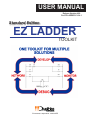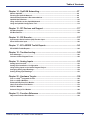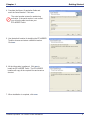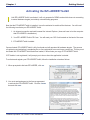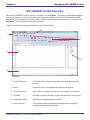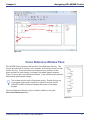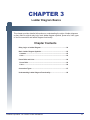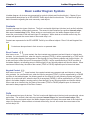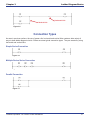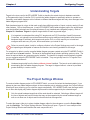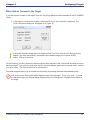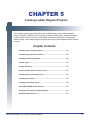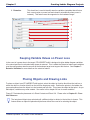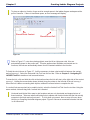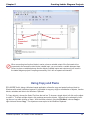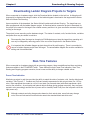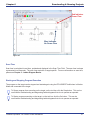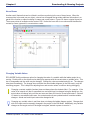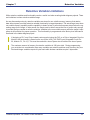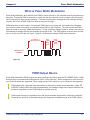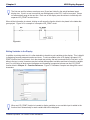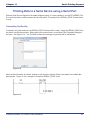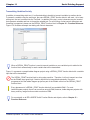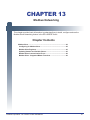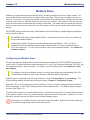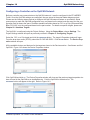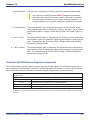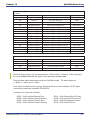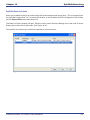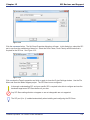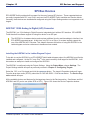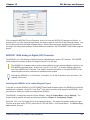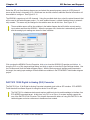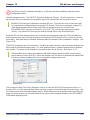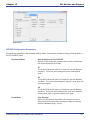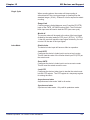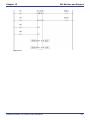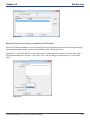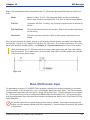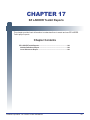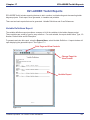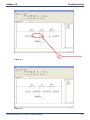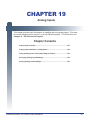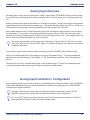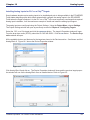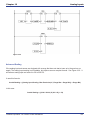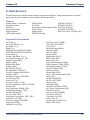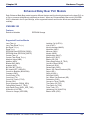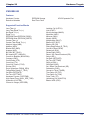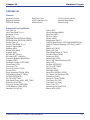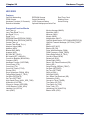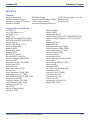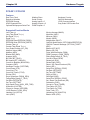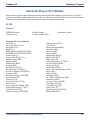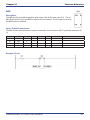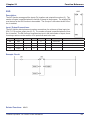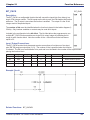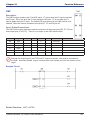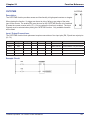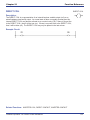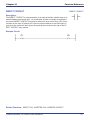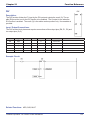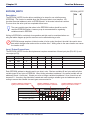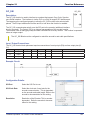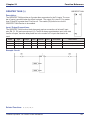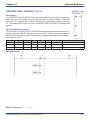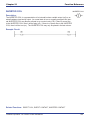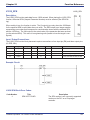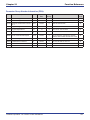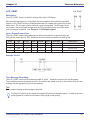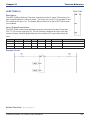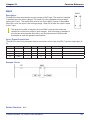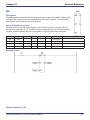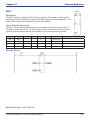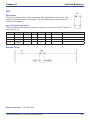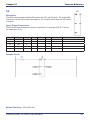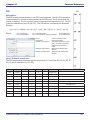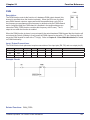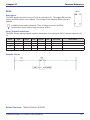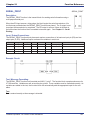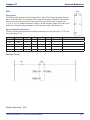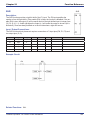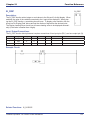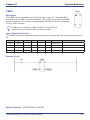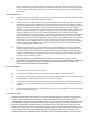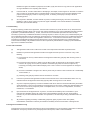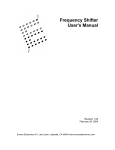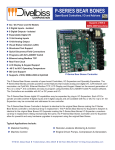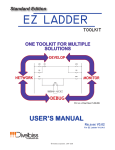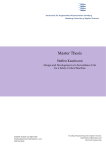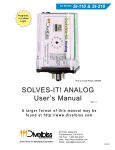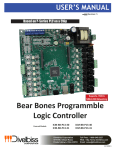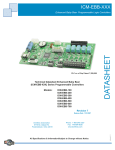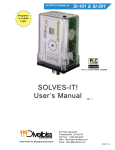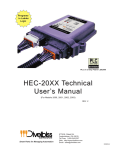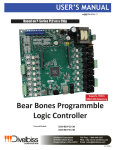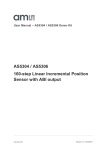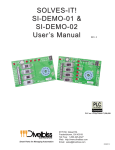Download USER MANUAL - Divelbiss Corporation
Transcript
USER MANUAL Release Version 4.00 For EZ LADDER V1.0.4.1 Standard Edition EZ LADDER TOOLKIT © Divelbiss Corporation. 2004-2009 Table of Contents Table of Contents Chapter 1 - Getting Started....................................................................................5 How to Use this Manual............................................................................................................................ 6 Installing the EZ LADDER Toolkit............................................................................................................ 7 Activating the EZ LADDER Toolkit.......................................................................................................... 9 Installing Additional Copies of EZ LADDER Toolkit.............................................................................. 11 Chapter 2 - Navigating EZ LADDER Toolkit.........................................................12 EZ LADDER Toolkit Overview.................................................................................................................. 13 EZ LADDER Toolkit Menus...................................................................................................................... 14 EZ LADDER Toolkit Tool Bars and Tool Bar Buttons............................................................................ 18 Ladder Diagram Workspace.................................................................................................................... 20 Cross Reference Window Pane............................................................................................................... 21 Output Window Pane................................................................................................................................ 22 Chapter 2 - Ladder Diagram Basics......................................................................23 Relay Logic vs Ladder Diagram.............................................................................................................. 24 Basic Ladder Diagram Symbols.............................................................................................................. 25 Power Rails and Links.............................................................................................................................. 26 Connection Types..................................................................................................................................... 27 Understanding Ladder Diagram Functionality....................................................................................... 28 Chapter 4 - Configuring Targets............................................................................29 Understanding Targets............................................................................................................................. 30 The Project Settings Window.................................................................................................................. 30 Selecting the Hardware Target................................................................................................................ 33 Viewing Target Information...................................................................................................................... 34 Updating / Installing Target Kernels....................................................................................................... 35 Target Utilities........................................................................................................................................... 36 Chapter 5 - Creating Ladder Diagram Projects...................................................39 Creating Ladder Diagram Projects.......................................................................................................... 40 Understanding Objects & Variables........................................................................................................ 40 Creating and Placing Variables............................................................................................................... 42 Variable Types........................................................................................................................................... 43 Variable Attributes.................................................................................................................................... 44 Keeping Variable Values on Power Loss................................................................................................ 47 Placing Objects and Drawing Links........................................................................................................ 47 Using Copy and Paste.............................................................................................................................. 49 Inserting and Deleting Rungs.................................................................................................................. 50 Saving EZ LADDER Toolkit Projects....................................................................................................... 50 Verifying and Compiling Ladder Diagrams............................................................................................ 51 Bit Addressable Variables........................................................................................................................ 52 Divelbiss Corporation - EZ LADDER Toolkit User Manual 2 Table of Contents Chapter 6 - Downloading and Running Projects.................................................54 Switching Modes in EZ LADDER Toolkit................................................................................................ 55 Monitor Mode Overview........................................................................................................................... 56 Connecting to a Target............................................................................................................................. 57 Connecting for the First Time to a New Target...................................................................................... 59 Downloading Ladder Diagram Projects to Targets................................................................................ 60 Real-Time Features................................................................................................................................... 60 Chapter 7 - Retentive Variables.............................................................................63 What is a Retentive Variable.................................................................................................................... 64 How to Make a Variable Retentive........................................................................................................... 64 Retentive Variable Limitations................................................................................................................. 65 Chapter 8 - Pulse Width Modulation.....................................................................66 What is Pulse Width Modulation............................................................................................................. 67 PWM Output Basics.................................................................................................................................. 67 Configuring PWM in Project Settings..................................................................................................... 68 Controlling PWM in the Ladder Diagram Project................................................................................... 69 Chapter 9 - LCD Display Support..........................................................................71 LCD Display Functionality....................................................................................................................... 72 Configuring the LCD Display in the Project Settings............................................................................ 72 Displaying Messages on the LCD Display............................................................................................. 74 Chapter 10 - Keypad Support................................................................................77 Keypad Functionality................................................................................................................................ 78 Configuring the Keypad in the Project Settings.................................................................................... 78 Getting Data from the Keypad................................................................................................................. 80 Chapter 11 - Serial Printing Support.....................................................................82 Serial Print Functionality.......................................................................................................................... 83 Configuring the Serial Print Feature....................................................................................................... 83 Printing Data to a Serial Device using a Serial Port.............................................................................. 85 Chapter 12 - J1939 Networking.............................................................................87 J1939 Communications............................................................................................................................ 88 Configuring J1939 Communications...................................................................................................... 88 Receiving J1939 Network Data................................................................................................................ 90 Chapter 13 - Modbus Networking.........................................................................91 Modbus Slave............................................................................................................................................ 92 Divelbiss Corporation - EZ LADDER Toolkit User Manual 3 Table of Contents Chapter 14 - OptiCAN Networking........................................................................97 What is OptiCAN....................................................................................................................................... 98 Planning the OptiCAN Network............................................................................................................... 98 Hardware Requirements & Recommendations...................................................................................... 98 OptiCAN Specifications............................................................................................................................ 101 Using Controllers on the OptiCAN Network........................................................................................... 101 Using the OptiCAN Configuration Tool................................................................................................... 112 Chapter 15 - SPI Devices and Support.................................................................117 SPI Slave Support..................................................................................................................................... 118 SPI Bus Devices........................................................................................................................................ 124 Chapter 16 - SSI Encoder......................................................................................137 Synchronous Serial Interface (SSI) Encoder Input................................................................................ 138 Slave SSI Encoder Input.......................................................................................................................... 140 Chapter 17 - EZ LADDER Toolkit Reports............................................................141 EZ LADDER Toolkit Reports.................................................................................................................... 142 Chapter 18 - Troubleshooting................................................................................145 Error Messages......................................................................................................................................... 146 Common Ladder Diagram Errors............................................................................................................ 149 Chapter 19 - Analog Inputs....................................................................................151 Analog Input Overview............................................................................................................................. 152 Analog Input Installation / Configuration............................................................................................... 152 Using Analog Inputs in the Ladder Diagram Project............................................................................. 154 Averaging Analog Input Readings.......................................................................................................... 154 Scaling Analog Input Readings............................................................................................................... 155 Chapter 20 - Hardware Targets..............................................................................158 PLC on a ChipTM Integrated Circuits....................................................................................................... 160 PLC on a ChipTM Modules......................................................................................................................... 163 Enhanced Baby Bear PLC Models.......................................................................................................... 169 Harsh Environment PLC Models............................................................................................................. 176 PCS PLC Models....................................................................................................................................... 184 Solves-It! Plug in PLC Models................................................................................................................. 188 Chapter 21 - Function Reference..........................................................................192 Object and Function Block Basics.......................................................................................................... 194 Divelbiss Corporation - EZ LADDER Toolkit User Manual 4 CHAPTER 1 Getting Started This chapter provides detailed information for getting started using the EZ LADDER Toolkit. Included in this section are installation instructions, activating EZ LADDER Toolkit and instructions on how information in this manual is presented. Chapter Contents How to Use this Manual.............................................................................5 Installing the EZ LADDER Toolkit.............................................................6 Activating the EZ LADDER Toolkit............................................................8 Installing Additional Copies of EZ LADDER Toolkit................................10 Divelbiss Corporation - EZ LADDER Toolkit User Manual 5 Chapter 1 Getting Started How to Use this Manual In this manual, the following conventions are used to distinguish elements of text: BOLD Denotes labeling, commands, and literal portions of syntax that must appear exactly as shown. Italic small caps Used for variables and placeholders that represent the type of text to be entered by the user. Used to show key sequences or actual buttons, such as OK, where the user clicks the OK button. In addition, the following symbols appear periodically appear in the left margin to call the readers attention to specific details in the text: Warns the reader of a potential danger or hazard that is associated with certain actions. Appears when the text contains a tip that is especially helpful. Indicates that the text contains information to which the reader should pay particularly close attention. This manual is divided into Chapters that are organized to promote a step by step progression of using the EZ LADDER Toolkit from installation to troubleshooting. Each chapter contains specific information that is relevant to understanding how to use the EZ LADDER Toolkit. Divelbiss Corporation - EZ LADDER Toolkit User Manual 6 Chapter 1 Getting Started Installing the EZ LADDER Toolkit To install EZ LADDER Toolkit on your computer, follow the following steps. Once EZ LADDER Toolkit is installed, it must be activated before it may be used with actual hardware targets. Windows Administrator Rights are required for proper installation. The EZ LADDER directory security is dependent on local / network security settings and may be set for user Read/Execute only. To allow the user to be able to write to this directory, an Administrator must change the permissions accordingly. Windows Administrator Rights are required to install / register / activate EZ LADDER. Installing EZ LADDER Toolkit without Administrator Permissions will cause EZ LADDER Toolkit not install and not operate correctly. 1. Copy the Serial Number printed on the face of the EZ LADDER Toolkit CD to a piece of paper. You will need this serial number during installation. 2. Insert the EZ LADDER Toolkit CD into your CD drive. If you have Active Content Enabled for your CD Drive, a Menu will appear. Click the install ez ladder standard edition v1.0.4.1 to run the EZ LADDER Toolkit setup. If this screen does not appear. Click the start button and choose run. Browse to the CD Drive, the EZ LADDER directory and then the V1.0.4.1 directory. Select Setup.exe and click ok and ok to run the installer. 3. The EZ LADDER Toolkit Installation Wizard will open. Click next. Divelbiss Corporation - EZ LADDER Toolkit User Manual 7 Chapter 1 Getting Started 4. Complete the Name, Organization fields and enter the Serial Number. Click next. The serial number entered is used during activation. If the serial number is not correct, you will not be able to activate your EZ LADDER Toolkit. 5. Use the default location for installing the EZ LADDER Toolkit or browse and select a different location. Click next. 6. All the information is gathered. Click next to install the EZ LADDER Toolkit. The EZ LADDER installer will copy all the required files and create a shortcut. 7. When installation is complete, click finish. Divelbiss Corporation - EZ LADDER Toolkit User Manual 8 Chapter 1 Getting Started Activating the EZ LADDER Toolkit Until EZ LADDER Toolkit is activated, it will only operated in DEMO mode which does not connecting to actual hardware targets (controllers) or downloading programs. Now that the EZ LADDER Toolkit is installed, it must be activated to enable all the features. You will need the following to activate your EZ LADDER Toolkit. 1. An internet connection and web browser like Internet Explorer ( does not have to be the computer that EZ LADDER is installed on). 2. Your EZ LADDER Toolkit CD Case. You will need your CID Code located on the back of the case. 3. EZ LADDER Toolkit installed. Once activated, EZ LADDER Toolkit is fully functional and will operate with hardware targets. The process of registering and activating is completing the on-line registration form receiving a counter key. This key must be loaded into EZ LADDER Toolkit and when loaded, it will activate your copy of EZ LADDER Toolkit. If EZ Ladder is not registered, it will prompt you to do so when the application is started. To activate and register your EZ LADDER Toolkit, follow the installation wizard as follows: 1. When prompted to Activate EZ LADDER, click yes. 2. You must read and agree to the license agreement to activate the EZ LADDER Toolkit. Click the I agree box and click next. Divelbiss Corporation - EZ LADDER Toolkit User Manual 9 Chapter 1 Getting Started 2. Click the link provided. A web browser window will open to the registration and activation page on Divelbiss.com. You will need the Activation key provided by EZ LADDER and your CID Code # located on the back of your EZ LADDER Toolkit CD case. If you do not have your CID Code #, you must obtain it prior to continuing the activation. Contact Divelbiss Customer Support. If you close EZ LADDER prior to completing activation, the original Activation Key cannot be used. A new Activation Key must be used to activate the EZ LADDER Toolkit. 3. Copy / Paste or type your Activation key into the Activation key form box on the web site Activation and Registration page, if not already pre-loaded (Internet Explorer will preload this for you). 4. Complete all other form entries. All information must be completed. The CID Code# is found on the EZ LADDER Toolkit’s CD Case (located on back side). 5. Click the register & get key button. The Activation key and other information will be confirmed and if valid, a Counter Key, Username and Password will be displayed. Save the Username and Password as they can be used to download updates to EZ LADDER Toolkit. If the information is not valid, the registration will fail. Activation can fail due to an incorrect Serial Number, incorrect CID Code# or if this serial number has been registered more times than allowed per the license agreement (typically 2 times). Check this information. If you are still unable to activate EZ LADDER Toolkit, Contact Divelbiss Customer Support. 6. Copy / Paste or type the Counter Key into the Counter Key form box in the EZ LADDER Toolkit Activation Window. Click proceed. 7. A Dialog box will appear verifying that EZ LADDER has successfully been activated. Divelbiss Corporation - EZ LADDER Toolkit User Manual 10 Chapter 1 Getting Started Installing Additional Copies of EZ LADDER Toolkit The EZ LADDER Toolkit license agreement allows the EZ LADDER Toolkit to be installed on up to two computers (usually a PC and a laptop). To install on a second computer, install the EZ LADDER Toolkit and Activate it as was done on the original computer. If you attempt to activate a serial more than two time (unless you have purchased a site license), the activation will fail as the serial number has been activated the maximum number of allowed times. If you are re-installing due to a hardware failure or moving computers, Contact Divelbiss Customer Support to allow additional activations. Divelbiss Corporation - EZ LADDER Toolkit User Manual 11 CHAPTER 2 Navigating EZ LADDER Toolkit This chapter provides detailed information on the basics of navigating and using the EZ LADDER Toolkit’s workspace, menus, tool bars and windows. Chapter Contents EZ LADDER Toolkit Overview...................................................................13 EZ LADDER Toolkit Menus........................................................................14 FILE MENU................................................................................................14 EDIT MENU................................................................................................15 VIEW MENU...............................................................................................16 PROJECT MENU.......................................................................................16 REPORTS MENU......................................................................................17 WINDOW MENU........................................................................................17 HELP MENU..............................................................................................18 EZ LADDER Toolkit Tool Bars and Tool Bar Buttons..............................18 Ladder Diagram Workspace......................................................................20 Cross Reference Window Pane.................................................................21 Output Window Pane.................................................................................22 Divelbiss Corporation - EZ LADDER Toolkit User Manual 12 Chapter 2 Navigating EZ LADDER Toolkit EZ LADDER Toolkit Overview When the EZ LADDER Toolkit is started, it will open in the Edit Mode. This mode is where ladder diagram projects are created, functions are inserted and variables are placed. When actually downloading ladder diagram projects to targets or monitoring ladder diagram operation on hardware targets, it is referred to as Run Mode. The Run Mode is explained in Chapter 6. Figure 2-1 identifies the components that are part of the Edit Mode. 1 2 4 5 3 6 Figure 2-1 1. Project Filename: The name of the currently viewed project will be displayed in this position. 2. Menus: Drop-down menus for programming features and options. 3. Cross Reference: Quick Click Cross References for functions, objects and variables. 4. Tool Bars: Tool bars for placing functions, objects and drop-down function lists. 5. Ladder Workspace: Area where the ladder diagram is drawn. 6. Output Window: This is where status messages are displayed when Verifying or Compiling ladder diagram programs. Divelbiss Corporation - EZ LADDER Toolkit User Manual 13 Chapter 2 Navigating EZ LADDER Toolkit EZ LADDER Toolkit Menus The EZ LADDER Toolkit has many features and options. Basic commands, features and options are used and controlled through drop down menus. Figure 2-2 shows the standard EZ LADDER Toolkit Menu bar. As with any Windows based application, clicking on a menu heading will cause the drop down menu to open. Figure 2-2 The menus found in the EZ LADDER Toolkit are: File, Edit, View, Project, Reports, Window and Help. Some of these menus are specific to EZ LADDER Toolkit features while others are part of the basic Windows structure. FILE MENU The FILE Menu includes the standard windows functionality for file control and printing. The FILE Menu items are: New, Open, Close, Save, Save As, Print, Print Preview, Print Setup and Exit. A recently opened file list is also included for quick recall of recently opened ladder diagram projects. New Open Close Save Save As Print Print Preview The New menu item is used to create a new, blank EZ LADDER Toolkit Ladder Diagram Project. The Open menu item is select and open a previously saved EZ LADDER Toolkit Ladder Diagram Project. The Close menu item closes the currently selected EZ LADDER Toolkit Ladder Diagram Project. The Save menu item is used to save the currently selected EZ LADDER Toolkit Ladder Diagram Project. If the project has not been saved previously, the Save As dialog is displayed. The Save As menu item is used to save the currently selected EZ LADDER Toolkit Ladder Diagram Project under a new name. Opens the Print dialog box for printing the currently selected EZ LADDER Toolkit Ladder Diagram Project with the settings defined in the Print Setup menu. Opens a window to view the ladder diagram project as it is to be printed. Divelbiss Corporation - EZ LADDER Toolkit User Manual 14 Chapter 2 Print Setup Exit Navigating EZ LADDER Toolkit Opens a window to configure print and printer settings. Closes all currently opened ladder diagram projects and closes the EZ LADDER Toolkit application program. EDIT MENU The EDIT Menu includes the standard windows functionality for editing and editing preferences. The EDIT Menu items are: Undo, Redo, Cut, Copy, Paste, Select All, Settings. Undo Redo Cut Copy Paste When pasting objects and rungs, enough space must be available at the pasting point for the Windows clipboard contents. The paste will not complete unless sufficient space is provided (# of rungs and space on each rung). Select All Settings The Undo will cause the last action performed to be undone. The Redo will cause an action that was undone using the Undo, to be repeated or completed again. The Cut menu is disabled in the EZ LADDER Toolkit. To delete an object or multiple objects, select the object(s) using the selector tool and remove by press the delete key. The Copy is disabled in the EZ LADDER Toolkit. To copy an object or multiple objects, select the object(s) using the selector tool, right click the mouse and select copy. This will copy all the selected objects to the Windows clipboard. The Paste menu item is disabled in the EZ LADDER Toolkit. To paste an object or multiple objects, position the mouse at the starting point to paste, right click the mouse and select paste. This will paste the Windows clipboard contents into the ladder diagram project. The Select All menu item is disabled in the EZ LADDER Toolkit. The Settings menu item opens the LD (ladder diagram) settings window. This window allows general setting to be configured such as displaying grid, fonts, etc. Typically, it is recommended to leave the settings at the factory defaults. Divelbiss Corporation - EZ LADDER Toolkit User Manual 15 Chapter 2 Navigating EZ LADDER Toolkit VIEW MENU The VIEW Menu is used to view currently selected target information and to view or hide tool bars and optional windows. Target Information Basic Components Cross References The Cross References menu item will cause the Cross Reference Window to be visible or hidden. Edit Tools Function List Output During the Compile process, it is important to have this window visible. Information including compile status and errors are displayed here. Toolbar The target information window provides details of the selected hardware target (selected in the Projects Settings menu) including target name, minimum kernel version required for this version of EZ LADDER Toolkit, Supported Objects and Functions, Analog I/O and Digital I/O. The target information may be printed using the provided print button. The Basic Components menu item will cause the basic components tool bar to be visible or hidden. This tool bar includes buttons for the direct contact, inverted contact, direct coil, inverted coil, CTU, CTD, CTUD, TP, TON and TOF functions. The Edit Tools menu item will cause the edit tools tool bar to be visible or hidden. This tool bar includes buttons for select, horizontal link, vertical link, Edit Vars, Inst Vars, Verify, Compile (C), MON and text boxes (Abc..). The Function List menu item will cause the drop down function list to be visible or hidden. This tool bar is used to select and insert functions into the ladder diagram project. The Output menu item will cause the Output Window to be visible or hidden. This window displays important messages during the Verify and Compile Operations. The Toolbar menu item will cause the standard windows functions toolbar to be visible or hidden. This tool bar includes, New, Open, Save, Cut, Print and more. PROJECT MENU The PROJECT Menu is used to view and configure Project target settings including hardware target selections, and installing and configuring optional target features. Divelbiss Corporation - EZ LADDER Toolkit User Manual 16 Chapter 2 Settings Bootloader OptiCAN Navigating EZ LADDER Toolkit The Settings menu item opens the Project Settings Dialog. This dialog is used to configure the actual hardware target (controller) and its features. The target is selected from the available list. Depending upon the target selected, additional configuration settings may be required and additional features can be configured from this menu. Refer to Chapter 4 for detailed information regarding target configurations. The Bootloader menu item will open the Bootloader dialog window. This window is used to install or update hardware target kernels. The Bootloader menu item is only available in the Run Mode. The OptiCAN menu item will open the OptiCAN Configuration Tool. This tool is used to configure the OptiCAN network. The OptiCAN menu item is only available in the Run Mode and when OptiCAN is enabled. REPORTS MENU The REPORTS Menu is used to generate, view and print reports that may be helpful when developing a ladder diagram project. Variable Definitions Cross References The Variables Definitions report generates a list of all variables present in the ladder diagram project and their specific information including name, I/O Number, Default Value and their description. The Cross Reference opens the Cross Reference Dialog box. This box is where the criteria for the report is selected. The following are the selectable criteria items: Input, Output, Internal, Function, Unused Variables, Contacts Without Coils, Coils Without Contacts, Drum Sequencer Tables, Retentive Variables and Network Address / Registers. After the required items are selected or deselected, click ok. This generates the viewable and printable report. WINDOW MENU The WINDOW Menu is the basic Window’s menu for viewing and controlling open application windows. This menu is typically found in every Window’s based program. Since this functionality is based on Windows, it will not be described in detail. Divelbiss Corporation - EZ LADDER Toolkit User Manual 17 Chapter 2 Navigating EZ LADDER Toolkit HELP MENU The HELP Menu is useful to determine software versions and registration information. Currently, there is no active help built-in to the EZ LADDER Toolkit. About Splash Screen Opens the EZ LADDER Toolkit about dialog box. The Toolkit version is displayed at the top of the dialog box. The File Versions tab identifies versions of each of the EZ LADDER Toolkit components. The License Information tab identifies the EZ LADDER Toolkit Serial Number and who it is registered to. Opens the EZ LADDER Toolkit splash screen. This screen is normally viewable for a few seconds when EZ LADDER Toolkit is started. EZ LADDER Toolkit Tool Bars and Tool Bar Buttons The EZ LADDER Toolkit provides tool bars for many common functions for ease of use and to increase efficiency when programming ladder diagram projects. As discussed earlier, many of these tool bars may be either viewed or hidden. EZ LADDER Toolkit defaults these tool bars as viewable. Figure 2-3 Each tool bar contains multiple buttons. The following describes the function of each button. New Project. Opens a new blank EZ LADDER Toolkit Project Window. Open Project. Browse and open an existing EZ LADDER Toolkit Project. Save Project. Saves the currently selected EZ LADDER Toolkit Project. Cut. Cuts (Deletes) the selected Items. Divelbiss Corporation - EZ LADDER Toolkit User Manual 18 Chapter 2 Navigating EZ LADDER Toolkit Copy. Copies the currently selected items to the Window’s Clipboard. Print Project. Opens the Print dialog for printing the EZ LADDER Toolkit Project. Help. Opens the Help About dialog. Select Tool. Selects individual or multiple items. Click on item to select or click and drag to select multiple items. Horizontal Link. Used to draw horizontal links between functions, object and variables. Vertical Link. Used to draw vertical links between functions, object and variables. Edit Variables. Opens the Edit Variables Dialog. Variables are created, edited and deleted using this dialog box. Insert Variables. Clicking in the ladder diagram workspace inserts a variable in that location. The inserted variable is selected from a dialog box that opens. Verify Program. Verifies the ladder diagram and elements are complete and do not break any rules. This is automatically done when the compile button is clicked. Compile Program. This does an automatic verify and then compiles the ladder diagram project for the specific hardware target (controller). Monitor Mode. This changes the EZ LADDER workspace from the Edit Mode to the Monitor Mode. The Monitor Mode is where ladder diagram projects are downloaded to and monitored on targets. Insert Comment. This inserts a comment block into the ladder diagram project. Direct Contact. This inserts a Direct Contact (Normally Open Contact) into the ladder diagram project workspace wherever you click. Negated Contact. This inserts a Negated Contact (Normally Closed Contact) into the ladder diagram project workspace wherever you click. Direct Coil. This inserts a Direct Coil (Normally Open Coil) into the ladder diagram project workspace wherever you click. Can only be placed in last column. Negated Coil. This inserts a Negated Coil (Normally Closed Coil) into the ladder diagram project workspace wherever you click. Can only be placed in last column. Divelbiss Corporation - EZ LADDER Toolkit User Manual 19 Chapter 2 Navigating EZ LADDER Toolkit Count Up Function. This inserts a Up Counter Function into the ladder diagram project workspace wherever you click. Count Down Function. This inserts a Down Counter Function into the ladder diagram project workspace wherever you click. Count Up and Down Function. This inserts an Up and Down Counter Function into the ladder diagram project workspace wherever you click. Pulse Timer Function. This inserts an Pulse Timer Function into the ladder diagram project workspace wherever you click. On Timer Function. This inserts an ON Timer Function into the ladder diagram project workspace wherever you click. Off Timer Function. This inserts an OFF Timer Function into the ladder diagram project workspace wherever you click. This is used to insert any function (specifically those functions that do not have a quick used tool bar button. Select the function from the drop down menu and click the Insert Function button. This will place the function into the ladder diagram project workspace wherever you click. Ladder Diagram Workspace The ladder diagram workspace is the area of the screen where objects and links are placed to create the ladder diagram program. Most objects can be placed at any location in the workspace provided there is actual space available. The DIRECT coil, Negated coil, LATCH coil and UNLATCH coil are the only objects that must be placed in a particular location. They must be located in the last column (next to the right power rail). Any attempt to place one of them in another location will cause an error dialog box to be displayed. A ladder diagram is created using “rungs”. A rung is a horizontal line of logic. EZ LADDER Toolkit allows the maximum number of rungs to be configured when the target is selected in the Project Settings dialog. Figure 2-4 shows the ladder diagram workspace and rungs of horizontal logic. Divelbiss Corporation - EZ LADDER Toolkit User Manual 20 Chapter 2 Navigating EZ LADDER Toolkit ELEMENTS on RUNG 1 ELEMENTS on RUNG 2 Rung Numbers Figure 2-4 Cross Reference Window Pane EZ LADDER Toolkit provides a real-edit-time Cross Reference Window. This window provides lists of contacts, coils, variables, and functions as well as their location by rung. This quick reference provides an easy method to locate where a contact or other function is located in the ladder diagram program. Figure 2-5 shows the Cross Reference Window. Cross references are updated automatically when objects change. This window may be used to find objects quickly. Double-click on any of the object rung numbers listed for an object or function and EZ LADDER Toolkit will locate and display that section of the ladder diagram. The Cross Reference Window may be viewed or hidden by using the View Cross References Menu. Figure 2-5 Divelbiss Corporation - EZ LADDER Toolkit User Manual 21 Chapter 2 Navigating EZ LADDER Toolkit Output Window Pane EZ LADDER Toolkit provides an Output Window pane where error messages are displayed. Typically, error messages are only updated and displayed during a Verify operation or Compile operation. Figure 2-6 displays an example error identified during a compile process. When an error message identifies a location, (i.e.: “ERROR: Object Motor at: (9,1) doesn’t have a left link at (8,1)), the first number in the location refers to the column in the workspace while the second number refers to the actual rung number where the error occurs (Column, Rung). Figure 2-6 Divelbiss Corporation - EZ LADDER Toolkit User Manual 22 CHAPTER 3 Ladder Diagram Basics This chapter provides detailed information on understanding the origin of ladder diagrams as they relate to original relay logic, basic ladder diagram symbols, power rails, links, types of circuit connections and ladder diagram functionality. Chapter Contents Relay Logic vs Ladder Diagram................................................................24 Basic Ladder Diagram Symbols...............................................................25 Contacts....................................................................................................25 Coils...........................................................................................................25 Power Rails and Links...............................................................................26 Power Rails...............................................................................................26 Links..........................................................................................................26 Connection Types.......................................................................................27 Understanding Ladder Diagram Functionality........................................28 Divelbiss Corporation - EZ LADDER Toolkit User Manual 23 Chapter 3 Ladder Diagram Basics Relay Logic vs Ladder Diagram Prior to the invention of the Programmable Logic Controller (PLC), control panels consisted of large numbers of relays, motor starters and other devices, wired to create the required functionality. Today, with the use of PLCs, the same functionality is achieved by drawing the circuit functionality in software; similar to the original relay logic panel wiring diagrams were drawn. Ladder Diagram is a graphical representation of boolean equations, using contacts (inputs) and coils (outputs). The ladder diagram language allows these features to be viewed in a graphical form by placing graphic symbols into the program workspace similar to a Relay Logic electrical diagram. Both ladder diagram and relay logic diagrams are connected on the left and right sides to power rails. A comparison of a hard-wired relay logic system and a programmable system using EZ LADDER Toolkit as the programming platform will show the similarities which make the programming using EZ LADDER Toolkit quick and easy to apply to any application. Figure 3-1 shows a block diagram on the left and the hard-wired relay logic control system on the right. easy comparison, it is divided into three sections. For Input Devices: Includes devices operated manually (i.e.: push buttons) and devices operated automatically (i.e.: limit switches) by the process or machine being controlled. Relay Control Logic: Consists of relays interconnected to energize or de-energize output devices in response to status of input devices, and in accordance with the logic designed into the control circuit. Output Devices: Consists of motor starters, solenoids, etc. which would control the machine or process. Figure 3-1 In place of hard-wired relay logic circuitry, EZ LADDER Toolkit applications are programmed using relay-type symbology. This symbology brings ease and familiarity to the programming while adding flexibility. Figure 3-2 is the same circuit as shown in Figure 3-1 as it is programmed using the EZ LADDER Toolkit’s relay-type symbology. Figure 3-2 Divelbiss Corporation - EZ LADDER Toolkit User Manual 24 Chapter 3 Ladder Diagram Basics Basic Ladder Diagram Symbols In ladder diagram, all devices are represented by symbols (objects and function blocks). Chapter 21 provides detailed descriptions for all EZ LADDER Toolkit objects and function blocks. This section will give a basic information regarding the most commonly used objects. Contacts Contacts represent two types of devices. The first is real world digital input (devices) such as limit switches, push-button switches, and proximity sensors. The second is that contacts may represent internal relays; also named control relays (CRs). When acting as a real world input, the ladder diagram object will represent the current state of the real world input it is assigned. When used as an internal control relay, the contact will represent the current state of the control relay’s coil. Contacts are represented in the EZ LADDER Toolkit by two different objects: Direct Coil and Negated Contact. Contacts are always shown in their at-rest or un-powered state. Direct Contact Also known as a normally open contact, the direct contact may represent real world inputs or internal relay contacts. As a real world input, when the input is energized (TRUE), it will be represented by a TRUE condition in the ladder diagram; causing power to flow through it to any following objects and function blocks. As a real world input, when the input is de-energized (FALSE), it will be represented by a FALSE condition in the ladder diagram; not allowing power to flow through it to any following objects and function blocks. When used as an internal relay, the state of the contact (TRUE or FALSE) depends upon its internal coil state. Negated Contact Also known as a normally closed contact, the negated contact may represent real world inputs or internal relay contacts. As a real world input, when the input is energized (TRUE), it will be represented by a FALSE condition in the ladder diagram; not allowing power to flow through it to any following objects and function blocks. As a real world input, when the input is de-energized (FALSE), it will be represented by a TRUE condition in the ladder diagram; causing power to flow through it to any following objects and function blocks. When used as an internal relay, the state of the contact (TRUE or FALSE) depends upon its internal coil state and is always opposite of the Direct Contact. Coils Coils represent two types of devices. The first is real world digital output (devices) such as solenoids, valves and motors. The second is that coils may represent internal relays; also named control relays (CRs). When acting as a real world output, the ladder diagram object will control the current state of the real world output it is assigned. When used as an internal control relay, the coil will control the current state of the control relay’s coil. Divelbiss Corporation - EZ LADDER Toolkit User Manual 25 Chapter 3 Ladder Diagram Basics Direct Coil Also known as a normally open coil, the direct coil may represent real world outputs or internal relay coils. As a real world output, when the coil is energized (TRUE), it will be cause the real world output to be TRUE (energized). As a real world output, when the coil is de-energized (FALSE), it will cause the real world output to be FALSE (de-energized). When used as an internal relay, it controls it’s contact(s) state. Negated Coil Also known as a normally closed coil, the negated coil may represent real world outputs or internal relay coils. As a real world output, when the coil is energized (TRUE), it will cause the real world output to be FALSE (de-energized). As a real world output, when the coil is de-energized (FALSE), it will be cause the real world output to be TRUE (energized). When used as an internal relay, it controls it’s contact(s) state and is always opposite of the Direct Coil. Power Rails and Links Power Rails As previously discussed, an EZ LADDER Toolkit ladder diagram contains objects (contacts, coils and function blocks). For the ladder diagram to operate correctly, each rung must be complete on each side by connecting it to the left power rail and the right power rail. This is required because all objects in a rung must have a power source (the left power rail) to provide power to the objects and a common return (right power rail) to complete the circuit. Power rails run the entire length of an EZ LADDER Toolkit project. Figure 3-3 shows a typical ladder diagram rung and identifies the power rails. Please note, the rung is connected to both the right and left power rails. Left Power Rail Right Power Rail Figure 3-3 Links As discussed previously, a rung must be complete and connected to both power rails for proper operation. Links (Horizontal and Vertical) are used to connect objects and function blocks to other objects and function blocks as well as to power rails. Horizontal Links connect devices horizontally or on the same rung. Vertical Links connect devices on different rungs. Consider each link like an electrical wire that is needed to connect devices in a circuit. Figure 3-4 identifies the types of links. Divelbiss Corporation - EZ LADDER Toolkit User Manual 26 Chapter 3 Ladder Diagram Basics Vertical Link Horizontal Link Figure 3-4 Connection Types As seen in previous sections, the use of power rails, horizontal and vertical links creates a wide variety of ways to draw ladder diagram circuits. Below are some typical connection types. They are created by using horizontal and vertical links. Simple Series Connection Figure 3-5 Multiple Device Series Connection Figure 3-6 Parallel Connection Figure 3-7 Divelbiss Corporation - EZ LADDER Toolkit User Manual 27 Chapter 3 Ladder Diagram Basics Complex Series / Parallel Connection Figure 3-8 Understanding Ladder Diagram Functionality When a ladder diagram is installed on a PLC or other controller, it will scan the program from top to bottom and left to right. A scan is similar to reading a page. A page is read from top to bottom reading each line left to right. One complete reading of the program is considered a scan. The larger the scan time (one complete read cycle), the less often any real world I/O devices are monitored and controlled. Scan time is an important consideration in the design of a ladder diagram. This scan time may be viewed in the Monitor Mode when running a ladder diagram with a hardware target. Figure 3-9 diagrams the functionality and order which a ladder diagram functions. All real-world inputs are read for their state (true/false) All real-world outputs are set to their new state (true/false) Rung 1 is scanned from Left to Right, Setting any internal variables immediately Each additional rung is scanned left to right in order and internal variables are set. Figure 3-8 Divelbiss Corporation - EZ LADDER Toolkit User Manual 28 CHAPTER 4 Configuring Targets This chapter provides basic information and steps required to identify, select and configure hardware targets (actual hardware controllers or PLCs) in the EZ LADDER Toolkit. Chapter Contents Understanding Targets..............................................................................30 The Project Settings Window....................................................................30 Target Tab Settings..................................................................................31 Version Tab Settings................................................................................32 Options Tab Settings...............................................................................33 Selecting the Hardware Target..................................................................33 Viewing Target Information.......................................................................34 Updating / Installing Target Kernels........................................................35 Target Utilities.............................................................................................36 When Unable to Connect to the Target..................................................36 When Able to Connect to the Target.......................................................38 Divelbiss Corporation - EZ LADDER Toolkit User Manual 29 Chapter 4 Configuring Targets Understanding Targets Targets is the term used in the EZ LADDER Toolkit to describe the actual electronic hardware controller or Programmable Logic Controller (PLC) to which the ladder diagram is specifically written to operate on. Generally, most ladder diagrams can be utilized on different hardware targets with only minor changes to the ladder diagram program itself. Each hardware target is unique in that each usually have differing number of inputs, outputs, analog I/O and other features. Due to the differences, in each EZ LADDER Toolkit ladder diagram project, the actual target must be identified (selected) and it’s optional features (if any) installed and configured properly. Refer to Chapter 20 - Hardware Targets for specific target details for each supported target. It is important to understand that using PLC targets such as PCS Controllers, Harsh Environment Controllers, etc typically have minimal features that require additional configuration after the actual hardware target is selected; while targets such as the PLC on a Chip require you to install and configure each and every I/O point, device and feature you intend to use. Failure to correctly select, install or configure a feature in the Project Settings may result in the target not operating as anticipated or features and functions not showing available for the target. For a target to be able to use the compiled ladder diagram program created using the EZ LADDER Toolkit, it must also have its kernel installed. The kernel is the hardware target’s basic operating system or bios. The kernel is required before any programs can be installed. The kernels for targets are automatically installed on your computer when the EZ LADDER Toolkit is installed. They are typically found in C:\Program Files\ Divelbiss\EZ Ladder\Kernel\. Hardware targets ship from the factory without a kernel installed. The kernel must installed prior to downloading the first ladder diagram program. The target is shipped without a kernel to provided greater flexibility in version control. The Project Settings Window To create a ladder diagram project in EZ LADDER Toolkit, you must first select the hardware target. If you attempt to place any ladder diagram objects in the workspace prior to selecting a target, the Project Settings Window will open requiring you to select the target automatically. EZ LADDER Toolkit uses the target selection to filter and display only ladder diagram objects and functions supported by the selected target. Only the actual hardware target that will be used should be selected. Selecting a different target will allow the use of objects and function blocks that may not be supported by the actual hardware target as well as not allow use of objects and function blocks that are supported. To select the target, either try to place a ladder diagram object in the workspace or use the Project Menu and click Settings. The Project Settings Window / Dialog box will open. Figure 4-1 is an example of the Project Settings Window and identifies the main components of it. Divelbiss Corporation - EZ LADDER Toolkit User Manual 30 Chapter 4 Configuring Targets 1 5 6 3 2 4 Figure 4-1 Target Tab Settings 1. Project Setting Tabs: Select the appropriate tab to configure target settings. Figure 4-1 represents the TARGET tab, Figure 4-2 represents the VERSION tab, and Figure 4-3 represents the OPTIONS tab. Clicking on a tab selects the tab for viewing. 2. Serial Settings: Select the serial port on the computer that will be used to communicate to the target. These settings are used to connect, download and monitor ladder diagram programs running in EZ LADDER’s program run and monitor mode. The baud rate for all hardware targets is 57600. Setting this to a different baud rate will result in no communications with between the target and EZ LADDER Toolkit. 3. Target List: This is a list of all targets supported by your version of EZ LADDER Toolkit. Click on the target name to select. When selecting some targets, an additional dialog may open. This dialog is used to specifically select the target’s model number (i.e.: selecting Enhanced Baby Bear will open a new dialog and allow selection of the target by it’s model number : ICM-EBB-XXX). Divelbiss Corporation - EZ LADDER Toolkit User Manual 31 Chapter 4 Configuring Targets 4. Code Type: Configure the type of code to generate. At this time, this feature is not a user changeable item in EZ LADDER Toolkit. 5. Properties: When a target has been selected, the properties button may appear (target specific). If this button appears, clicking the properties will allow additional configurations for the selected target. This button is only available on certain targets. Properties may include: J1939, PWM and OptiCAN. 6. Optional Buttons: When certain targets are selected, like the properties button, other buttons may appear. These additional buttons that are target specific are used to configure items like Modbus Communications and more. Version Tab Settings The Version Tab will display the current build and version of the ladder diagram that is currently active in the EZ LADDER Toolkit. The build and version information is useful when determining if a program version is current. Figure 4-2 shows the Version settings tab of the Project Setting Window. Version setting may be changed in this window, if required. 1. Version Number: A version number for the ladder diagram may be entered here. This number will not change automatically. It must be manually adjusted for each revision or release of the ladder diagram project. 2. Build Number: The current build number is displayed here. Each time the ladder diagram project is Compiled, the build number automatically increments. This number may be over-written in this window if needed. 1 2 Figure 4-2 Divelbiss Corporation - EZ LADDER Toolkit User Manual 32 Chapter 4 Configuring Targets Options Tab Settings The Options Tab will display the currently selected options and preferences. Some of these options are target specific while others are standard. Figure 4-3 shows the Options settings dialog box. 1. Number of Rungs: This is where the maximum number of rungs in the ladder diagram is specified. The default number is 100 rungs. Inserting or Deleting rungs in an EZ LADDER Toolkit ladder diagram project will change this number accordingly. This number should be considered a starting number of rungs. If the number of rungs is not sufficient for the program size, return to this dialog and adjust the number of rungs. The number of rungs may be adjusted at any time. 1 Figure 4-3 Selecting the Hardware Target As discussed in a previous section, using the dialogs, select the target from the list. If required, select the actual model number, configure any features that you wish to use and click ok. Chapter 20 - Hardware Targets includes additional information for each supported hardware target. To save the target selection, you must save the ladder diagram project using the Save or Save As menu items. Hardware Target Selections are for the currently open and active EZ LADDER Toolkit ladder diagram project only. For each new project, you must repeat the hardware target selection and configuration process. Divelbiss Corporation - EZ LADDER Toolkit User Manual 33 Chapter 4 Configuring Targets Viewing Target Information EZ LADDER Toolkit provides includes a built-in quick reference tool to identify what I/O, Analog and functions are supported by a target. The first step is selecting a hardware target as previously shown. To view the target supported features, from the View menu, click Target Information. The Target Information window will open as shown in Figure 4-4. This window identifies: the Target Name, Minimum Target Kernel Version that is needed for this version of EZ LADDER Toolkit, Supported Objects and Function Blocks, Analog Inputs, Digital Inputs and Digital Outputs. The Target Information is printable using the print button. Figure 4-4 Divelbiss Corporation - EZ LADDER Toolkit User Manual 34 Chapter 4 Configuring Targets Updating / Installing Target Kernels As new targets, functions and features are added to the EZ LADDER Toolkit and new versions of EZ LADDER Toolkit are developed and released, to take advantage of newer features, it will be necessary to update the actual target’s kernel with newer version. These same steps may be taken to install a kernel in a target that is new as all new targets from the factory do not have kernels installed. EZ LADDER Toolkit provides an easy way to update the kernel on the hardware target. 1. Obtain the new kernel for the target (provided by Divelbiss via CD, e-mail or download). 2. Start EZ LADDER Toolkit and open any project that uses the target or create a new project with the actual hardware target selected. This project must have at least one rung of ladder. 3. Verify the Serial Port Settings and connect the target to the computer. 4. Enter the Monitor Mode. 5. From the Project menu, select Bootloader. 6. EZ LADDER will connect to the target and the Bootloader dialog will open showing the current version of the target’s kernel (if any). It will also display the target’s bootloader version. See Figure 4-5. Figure 4-5 Divelbiss Corporation - EZ LADDER Toolkit User Manual 35 Chapter 4 Configuring Targets 6. Click the erase user program button to erase the ladder diagram project on the target (if any). This is recommended before updating the kernel. (This applies to Bootloader versions 1.0.0.5 and later.) If this is a new blank target, this step is not necessary. 7. Click browse and select the kernel file for the hardware target. The dialog will update showing the selected kernel file version in the Upload File section of the Bootloader dialog box. 8. To update or install the new kernel, click update target. A status box will appear indicating the status of the kernel installation. During this, the new kernel is being installed. This may take several minutes. When updating or installing a kernel, DO NOT REMOVE the CABLE or the POWER. If interrupted during this process, the target will be corrupted and return to a bootloader mode. You must repeat all the above steps again. Only the correct target’s kernel may be installed into a target. The target is checked against the kernel automatically and will display an error if the wrong kernel is selected and an update is attempted. If a wrong kernel is somehow loaded, contact Divelbiss Technical Support for help regarding removing incorrect kernels. Target Utilities EZ LADDER Toolkit provides additional target utilities that may be used to correct actual target problems. Although rare, occasionally, targets get corrupted and communications cannot be established using normal methods. This can be caused by not erasing a ladder diagram prior to upgrading kernels, wrong kernels installed and interruptions during kernel installations. The Target Utilities listed here are only available on hardware targets that have V1.0.0.5 or later bootloader versions installed. The bootloader is installed at the factory and can not be updated outside the factory environment. When Unable to Connect to the Target The following steps may be taken if you can verify the connection problems is with the actual hardware target unit specifically (another unit connects with the same setup and program). 1. Start EZ LADDER Toolkit and open any project that uses the target or create a new project with the actual hardware target selected. This project must have at least one rung of ladder. 3. Verify the Serial Port Settings and connect the target to the computer. 4. Enter the Monitor Mode. Divelbiss Corporation - EZ LADDER Toolkit User Manual 36 Chapter 4 Configuring Targets 5. Press the F11 key on your computer’s keyboard. The dialog box in Figure 4-6 will open. Figure 4-6 6. Disconnect power from the hardware target. 8. Apply power to the hardware target. If the time has elapsed, repeat steps 6-8 again. The hardware target will now allow bootloader operations (other buttons are now active). 9. Choose the correct option to try and resolve your target issue. 7. Click the enter bootloader button in the dialog box. A timing dialog box will appear. This is amount of time that is remaining to re-apply power to the hardware target. Bootloader: Bootloader will open the bootloader dialog box for updating kernels. Erase LD Program: Erases the ladder diagram project from the hardware target’s memory. In the event the program is hanging and preventing a normal connection, this will erase the program to allow a normal connect. Restart Target: Causes the hardware target to reboot. This is required when all other bootloader actions have been completed. Without the restart, the kernel will still not connect normally. Using the Restart Target is the same as resetting the power to the hardware target. Both will cause the target to restart and operate normally. Close: Closes the dialog box. Divelbiss Corporation - EZ LADDER Toolkit User Manual 37 Chapter 4 Configuring Targets When Able to Connect to the Target If you can connect normally to the target, there are only a few additional utilities available in the EZ LADDER Toolkit. 1. If the target is connected to normally, press the F11 key on your computer’s keyboard. The Device Properties dialog box will appear as in Figure 4-7. Figure 4-7 If the actual hardware target does not support a Real Time Clock, then an error dialog box may appear if you were successfully, connected to the hardware target prior to press the F11 button. Click ok to continue. From this dialog, you can compare the actual computer time and date to the current time and date set on the hardware target. If you wish to synchronize the time (set the hardware target to the computer time), click the sync w/ pc button. The times should now be synchronized. The ladder diagram project can be erased from this dialog by pressing the erase user program button. Use caution when deleting the ladder diagram project from the target. There is no Undo. To reload the hardware target, the original ladder diagram project must be opened, compiled and reloaded to the target. Divelbiss Corporation - EZ LADDER Toolkit User Manual 38 CHAPTER 5 Creating Ladder Diagram Projects This chapter provides basic information and understanding to create ladder diagram projects using EZ LADDER Toolkit including variables, variable types, inserting variables, inserting objects and functions, bit addressable variables, drawing links, inserting and deleting rungs, saving ladder diagram projects and verifying and compiling ladder diagram projects. Chapter Contents Creating Ladder Diagram Projects...........................................................40 Understanding Objects & Variables.........................................................40 Creating and Placing Variables.................................................................42 Variable Types.............................................................................................43 Variable Attributes......................................................................................44 Keeping Variable Values on Power Loss.................................................47 Placing Objects and Drawing Links.........................................................47 Using Copy and Paste...............................................................................49 Inserting and Deleting Rungs....................................................................50 Saving EZ LADDER Toolkit Projects........................................................50 Verifying and Compiling Ladder Diagrams..............................................51 Bit Addressable Variables.........................................................................52 Divelbiss Corporation - EZ LADDER Toolkit User Manual 39 Chapter 5 Creating Ladder Diagram Projects Creating Ladder Diagram Projects When EZ LADDER Toolkit is opened, it will automatically create a new blank project and it’s corresponding workspace as shown in Figure 5-1. A new project may be created at any time by choosing New from the File menu. Figure 5-1 Before adding any objects, functions or variables to the new workspace, the Target must be selected and configured according to the target needs and your program requirements. Select your target by choosing Settings from the Project menu. See Chapter 4 - Configuring Targets and Chapter 20 - Hardware Targets for details. When configuring your target, it is recommended to only install and configure features that are intended to be used. Installing unused features degrades performance. Understanding Objects & Variables Ladder diagram projects in EZ LADDER Toolkit are comprised of a combination of objects, function blocks, variables and links. It is important to understand the basic relation of these items. These items will be covered first generally, then in more detail as this chapter progresses. Divelbiss Corporation - EZ LADDER Toolkit User Manual 40 Chapter 5 Creating Ladder Diagram Projects Nearly all ladder diagram objects and function blocks rely on variables, either as a definition for the object or addition to the function block to provide required data to function properly. A variable is a placeholder that represents values that can change. A variable can represent any number depending upon its type. Variables are an important part of understanding how EZ LADDER uses functions and objects. Some objects, such as Direct Contacts or Direct Coils are actually defined as variables themselves while other function blocks such as TON will require variables created, inserted and connected, using links, to the function block itself to provide set points and other functional requirements. Variables in the EZ LADDER Toolkit are global, meaning that each variable must be uniquely named and can be changed or used anywhere in the ladder diagram project. Using function blocks, variables can pass data (copy or move) to other variables, functions and objects. Figure 5-2 illustrates a simple ladder diagram project that contains objects that are variables and inserted variables linked to function blocks. Direct Contact is actual variable named MotorStart ElapTime is actual variable inserted and linked to the function block TON1. Figure 5-2 Figure 5-2 identifies the two typical ways variables are used in an EZ LADDER Toolkit ladder diagram project. As shown, the On-Delay timer function block identified as TON1 uses two unique variables (one for the set point - PT and one for the elapsed time - ET). All contacts and coils are actually variables themselves and as they are created, they must be either assigned to an existing variable or a new variable created must be created (declared) for them. Divelbiss Corporation - EZ LADDER Toolkit User Manual 41 Chapter 5 Creating Ladder Diagram Projects Creating and Placing Variables Placing and creating variables can be done several ways. Inserting some objects automatically require the selection or creation of a new variable when being inserted (forces a dialog box), while function blocks typically require you to insert any needed variables and link them without being prompted to do so. We will identify how to create and assign variables using two methods, although variable creation is basically the same for all methods. Placing Contacts and Coil Type Objects To place a contact, from the tool bar, select the Direct Contact and locate a point in the workspace to place the item. Clicking that location will place the object. When placing certain objects (coils and contacts), a Contact Properties dialog box will appear. You can choose a variable that already exists from the dropdown list or type in a new name. For this example, we will type in a new name and click ok. If you had selected a name that already exists, the object placement would be completed. Since we have chosen a new variable, the dialog in Figure 5-3 will appear. Figure 5-3 Click yes to create the new variable. The Add Variable dialog box will open automatically with the variable name you entered already in the Name field. See Figure 5-4. For now click ok to create the variable. We will cover the details of variable attributes later in this chapter. You have now successfully created a contact with a new variable. Repeat the same as needed for new contacts or coils. Figure 5-4 Divelbiss Corporation - EZ LADDER Toolkit User Manual 42 Chapter 5 Creating Ladder Diagram Projects Placing a Linked Variable To place a variable that is linked to a function block, from the tool bar, select the Insert Variables button (Inst Vars). In the ladder diagram workspace, click in an open area and the Variables window will open. This window contains tabs at the top for all variable types supported. When inserting a variable next to a function block input, only the variable types supported by the function block will be displayed as tabs in the Variables window. Select the appropriate type for the variable you are needing to insert and click the add button. The Add Variable dialog box will open automatically. Enter a variable name in the Name field. See Figure 5-4. For now click ok to create the variable. We will cover the details of variable attributes later in this chapter. You have now placed a linkable variable. If the variable you need to insert already exists, select it from the list and click ok to insert it. Variables names must always begin with a letter and cannot contain spaces. Trying to begin variables with numbers or using spaces will result in a error message being displayed. Variables may be created at any time without inserting or placing them in the ladder diagram workspace. To create a variable without placing it, from the tool bar, select the Edit Variables button (Edit Vars). The Variables window will open as shown previously. Use the add button to create variables as needed. When function blocks are used with variables, as previously covered, only supported variable types are allowed. Typically, most function blocks will lock the types of variables linked to it’s outputs as the same type linked to it’s inputs. When changing variable types that are an input or an output to a function block, delete the variables and function block. Then insert the function block and new variables to remove all the variable type associations that previously existed. Variable Types There are four variable types supported in the EZ LADDER Toolkit. They are: Boolean (BOOL), REAL, INTEGER and TIMER. Each type of variable exists for specific purposes and each has pros and cons depending upon the ladder diagram project needs. Examples of Variables: Boolean: 0 or 1, False or True, Off or On Real: 234.56, 192.345 Integer: 1, 525, 1034 Timer: Days, Hours, Minutes, Seconds, Milliseconds Divelbiss Corporation - EZ LADDER Toolkit User Manual 43 Chapter 5 Creating Ladder Diagram Projects Boolean Variables Boolean variables are based on only being in one of two states, typically either true or false (1 or 0, On or Off). Boolean variables are most commonly used for contacts and coils, but also may be used with function blocks as individual bits. Real Variables Real variables are based on numbers that use floating point math (use decimal points). Real variables can range from -1.7x1038 to 1.7x1038. Real variables are typically used for calculations and with functions where decimal point accuracy is required. Real variables used with function blocks result in a slower Scan Time. Integer Variables Integer variables are based on whole numbers (no decimal points) Integers can be ranged from -2147483647 to 214483647. Integers are used when decimal points are not required. Integer result in a faster Scan Time than real variables. Timer Variables Timer variables are used in conjunction with timer function blocks to provide input set points and output elapsed time. Timer variables consist of milliseconds, seconds, minutes, hours and days. Variable Attributes For each variable type, specific attributes will apply. For most variables, these attributes are common. While some attributes are optional such as description, others are required prior to creating the variable. When creating a new variable, it is ideal to set it’s attributes with as much detail as possible. Integer, Real and Boolean Variable Attributes When adding new integer, real or boolean variables, refer to Figure 5-5 for the Add Variable dialog box. The following are fields (attributes) for variables. Some must be completed while others are optional. 1. Name: The variable name is entered in this field. This name will be used to identify this variable and will be the name viewed in the workspace and any cross reference and reports. All names must begin with a letter and cannot contain any spaces. A unique name is require for each variable. Divelbiss Corporation - EZ LADDER Toolkit User Manual 44 Chapter 5 2. Description: 3. Variable Type: Creating Ladder Diagram Projects This is where a text based description may be entered for more clarification and details regarding this variable. Descriptions appear in reports and in many dialog boxes. This attribute is optional. The variable type is selected in this box. The choices are: Input: Select Input if the variable will actually represent a real world digital input on the target. Selecting this option will require that physical address of the input to be entered in the Var I/O Number field. Output: Select Output if the variable will actually represent a real world digital output on the target. Selecting this option will require that physical address of the output to be entered in the Var I/O Number field. Internal: Select Internal if the variable has no real world connection but is to be used internal in the ladder diagram project only. Retentive: This check box is used to identify retentive variables (variables that will store their current value on power loss and reload it automatically when power is restored). This feature must be supported on the hardware target. 4. Var I/O Number: This is where the physical address of real world I/O points is entered. This field is only used if the Variable Type is either Input or Output. 5. Default Value: This is where default variable values are set. An internal variable will be equal to this value unless it has been altered by the ladder diagram. This is used to preset values in the ladder diagram for comparisons as well as other uses. This field is optional. 6. Address Register: When the ladder diagram project is configured to use register based communications such as Modbus or OptiCAN, the register assignment for the variable is configured in this field. If left blank, there is no assigned register. This field only appears if a feature that will use a register is installed or supported on the hardware target and Projects Settings. This field is optional. Clicking the edit button opens an additional dialog box with all the available networks and makes assigning registers easier. Divelbiss Corporation - EZ LADDER Toolkit User Manual 45 Chapter 5 Creating Ladder Diagram Projects 1 2 4 5 3 6 Figure 5-5 Timer Variable Attributes When adding new timer variables, refer to Figure 5-6 for the Add Variable dialog box. The following are fields (attributes) for timer variables. Some must be completed while others are optional. Typically, time durations are entered as the unit of measure closes to the set point. Larger times may be entered into fields provided that the total timer value does not exceed 24 days. For example, 1000 ms may be entered and will be considered 1 second when the program executes. However, if 750 hours is entered, the time is greater than 24 days and the timer will malfunction. 1. Name: The variable name is entered in this field. This name will be used to identify this variable and will be the name viewed in the workspace and any cross reference and reports. All names must begin with a letter and cannot contain any spaces. A unique name is require for each variable. 2. Description: This is where a text based description may be entered for more clarification and details regarding this variable. Descriptions appear in reports and in many dialog boxes. This attribute is optional. 3. Days: The time duration in number of days. 4. Hours: The time duration in hours. 5. Minutes: The time duration is minutes. 6. Seconds: The time duration in seconds. 7. Milliseconds The time duration in milliseconds. The millisecond resolution is target specific and is shown in parenthesis. Divelbiss Corporation - EZ LADDER Toolkit User Manual 46 Chapter 5 Creating Ladder Diagram Projects 8. Retentive: This check box is used to identify retentive variables (variables that will store their current value on power loss and reload it automatically when power is restored). This feature must be supported on the hardware target. 1 8 2 3 4 5 6 7 Figure 5-6 Keeping Variable Values on Power Loss In the event of a power loss to the target, EZ LADDER Toolkit is designed to allow ladder diagram variables to be stored and then be reloaded when power is restored. This is called the Retentive feature and variables must be configured as retentive as well as the hardware target must support this feature. See Chapter 7 Retentive Variables for more details on the retentive feature. Placing Objects and Drawing Links To place an object in an EZ LADDER Toolkit project, select the object or function block from the tool bar or select the object or function block from the tool bar drop down menu. Position the pointer in the ladder diagram workspace where the object is to be inserted and left-click. This places the object at that point. As you add objects, variables may need created. See earlier in this chapter for how to create variables. Figure 5-7 illustrates the placement of a Direct Contact and Direct Coil. Please refer to Chapter 21 - Function Reference. The last placed object stays selected until a different object or button in the tool bar is chosen. This feature allows an object be placed multiple times without the need of re-selecting the object. Divelbiss Corporation - EZ LADDER Toolkit User Manual 47 Chapter 5 Creating Ladder Diagram Projects To place an object or function, there must be enough space in the ladder diagram workspace at the point of insertion. If there is insufficient space, an error message will display. Placed Direct Contact Placed Direct Coil Figure 5-7 Refer to Figure 5-7, note when placing objects near the left or right power rails, links are automatically drawn to the power rails. This also applies when variables are inserted next to functions; the links are automatically drawn from the inserted variable to the function. To finish the circuit shown in Figure 5-7, it will be necessary to draw a horizontal link between the contact and coil on rung 1. Select the Horizontal Link Tool from the tool bar. Refer to Chapter 2 - Navigating EZ LADDER Toolkit for details on tool bars and buttons. To draw the link, click and hold the click at the location where the link will start, at the right side of the contact on rung 1. Holding the mouse button down (clicked), drag the pointer to the left side of the coil on rung 1. When the link is drawn connecting both objects, release the mouse button to complete the link. If a vertical links are required (as in parallel circuits), select the Vertical Link Tool from the tool bar. Using the same method, click and drag until a vertical link is created. Horizontal and Vertical links snap to grid locations and can only be started and stopped at one of these locations. Take care when connecting links to objects and function blocks that the link actually connects to the block and not just near it. If a link does not connect, then an error will occur when Verifying or Compiling the ladder diagram project. Figure 5-8 shows a connected link and a link that is not connected. Divelbiss Corporation - EZ LADDER Toolkit User Manual 48 Chapter 5 Creating Ladder Diagram Projects Bad Link Good Connected Links Figure 5-8 When connecting two function blocks in series, where a variable output of the first needs to be connected to the second function blocks variable input, you must insert a variable between them. Failure to place a variable between function blocks (variable inputs and outputs only) will result in the ladder diagram project Compiling successfully, but it will not operate as intended. Using Copy and Paste EZ LADDER Toolkit, being a Windows based application, allows the copy and paste functions inherit to Windows with certain limitations imposed. It is possible to copy any single or combination of objects, function blocks, variables and links to the Windows Clipboard. To Copy object(s), choose the Select Tool from the tool bar. To choose a single object, left click on the object to select it. To select multiple objects, click and drag across the objects. Objects may be selected by holding the ctrl key while clicking on them. With the items selected, using the Edit Menu, choose Copy or right-click and choose Copy. The objects are now copies to the Windows Clipboard. Divelbiss Corporation - EZ LADDER Toolkit User Manual 49 Chapter 5 Creating Ladder Diagram Projects Unlike a standard windows application, objects on the clipboard cannot be pasted using ctrl-v or by using the Edit Menu’s Paste feature. To paste an object or multiple objects in EZ LADDER Toolkit, use the Select Tool from the tool bar and hover the point at the location to paste (if pasting multiple objects, this would be the top, left of the objects that will be pasted). Right-click and choose Paste. The objects will be pasted. When pasting objects or rungs, there must be enough room to paste the copied section (horizontally and vertically) or an error will occur. When pasting rungs, move the pointer near the left power rail as an pasting point. Inserting and Deleting Rungs During development of a ladder diagram project, it often becomes necessary to insert new rungs between existing rungs or to delete rungs that will not be required. Inserting Rungs To insert a new rung in EZ LADDER Toolkit, position the pointer where the insertion needs to occur (typically near the left power rail). Right-click and choose Insert Rung. A rung will insert at this location. All later rungs will be moved accordingly and all cross references will update with the new rung numbers. Deleting Rungs To delete a rung, position the pointer on the rung to be deleted. Right-click and choose Delete Rung. The selected rung will be deleted. Only empty rungs may be deleted. Saving EZ LADDER Toolkit Projects Saving an open ladder diagram project can be done two ways. Click the Save button on the tool bar or use the File Menu, and choose Save. If the project has not been previously saved, a dialog box will appear to enter name and save the project. The Save As selection in the File Menu always provides a dialog box for naming the project. Divelbiss Corporation - EZ LADDER Toolkit User Manual 50 Chapter 5 Creating Ladder Diagram Projects Verifying and Compiling Ladder Diagrams After a ladder diagram has been created, it must be verified and compiled prior to downloading it to an actual hardware target. This process checks the ladder diagram for adherence to all EZ LADDER Toolkit and target rules and then creates a file that will be downloaded to the hardware target. This file, while maintaining the functionality of the ladder diagram actually has no graphical representation and is generally not recognizable or viewable. To Verify a Project The verification process will check the ladder diagram for completeness and common rules, verifying there are not broken links, etc. To verify the ladder diagram project, on the tool bar, click the Verify button. In the Output Window at the bottom, a message will be displayed with the status and results of the verification process. To Compile a Project The compilation process involves two actions. The first is an automatic verification is done and if no problems are detected, the ladder diagram is then compiled (converted into machine language code for downloading to the hardware target). To compile a ladder diagram project, on the tool bar, click the Compile button. All EZ LADDER Toolkit Projects must be compiled prior to downloading them to a hardware target. Once a program has been compiled, it does not need to be compiled again unless the actual ladder diagram project has changed since it was last compiled. Any errors encountered during the compilation process must be corrected before the compilation will successfully complete and provide operational compiled code. See Chapter 18 - Troubleshooting for common error messages. Figure 5-9 illustrates two Output Window messages for the same ladder diagram project. The first identifies errors during the compile process while the second illustrates a successful compile. Figure 5-9 Divelbiss Corporation - EZ LADDER Toolkit User Manual 51 Chapter 5 Creating Ladder Diagram Projects Bit Addressable Variables As covered earlier in this chapter, variables are an important part of an EZ LADDER Toolkit project. While most projects will use variables as described earlier, the EZ LADDER Toolkit also provides a feature to use integer variables and then actually control the individual bits that make up the entire integer variable (number, total of 32 bits per integer). This feature is called Bit Addressable Variables. Any integer may be used as a bit addressable variable. As a bit addressable variable, each variable has 32 individual bits that are numbered 0-31 and each bit represents the binary bit of the total integer variable number. To understand bit addressable variables, you must have a basic understanding of the binary numbering system where numbers are created using ones and zeros in specific placeholder bits that represent an actual number. Bit Number (0-31): 6 Placeholder: 5 4 3 2 1 0 64 32 16 8 4 2 1 Add the placeholder numbers of bits with 1’s only 8 + 4 + 1 = 13 Binary Bits: 0 0 0 1 1 0 1 The integer variable value would be 13. Setting the bit of a Variable To set the bit of an integer variable, identify or create the variable. In addition to the variable that will be bit addressable (the one you just identified), additional variables will be required to write to the bits of the original bit addressable variable (one for each bit that you intend to use). These additional variables will be (boolean) output variables, representing a boolean 0 or 1 for the actual bit. In Figure 5-10, the Add Variable dialog box shows the creation of one of the actual bit controlling boolean variables. These bit controlling variables are always set as Output and the Var I/O Number is the variable name of the bit addressable variable and the bit number to control separated by a period. In Figure 5-10, the bit addressable variable is named Limit and the bit shown being controlled is 3 or the placeholder for the number 8 in integer form and the variable that is controlling the bit is named Bit3. Therefore, if Bit3 is true then bit 3 of the variable Limit would be true, changing the value of the variable Limit by its placeholder value (in this case 8). Bit Controlling Output Variable (Boolean) Name Name of the Bit Addressable variable and bit number to be controlled. Format is: Name.BitNumber Variable Type: Output Figure 5-10 Divelbiss Corporation - EZ LADDER Toolkit User Manual 52 Chapter 5 Creating Ladder Diagram Projects Reading the bit of a Variable To read the bit of an integer variable, identify or create the variable. In addition to the variable that will be bit addressable (the one you just identified), additional variables will be required to read to the bits of the original bit addressable variable (one for each bit that you intend to use). These additional variables will be (boolean) input variables, representing a boolean 0 or 1 for the actual bit. In Figure 5-11, the Add Variable dialog box shows the creation of one of the actual bit reading boolean variables. These bit reading variables are always set as Input and the Var I/O Number is the variable name of the bit addressable variable and the bit number to read separated by a period. In Figure 5-11, the bit addressable variable is named Limit and the bit shown being read is 3 or the placeholder for the number 8 in integer form and the variable that is reading and storing the bit is named RBit3. Therefore RBit3 will be equal to the actual binary status (0 or 1) of bit 3 of the Limit variable. Bit Reading Input Variable (Boolean) Name Name of the Bit Addressable variable and bit number to be read. Format is: Name.BitNumber Variable Type: Input Figure 5-11 Divelbiss Corporation - EZ LADDER Toolkit User Manual 53 CHAPTER 6 Downloading and Running Projects This chapter provides basic information needed to connect to hardware targets, download ladder diagram projects and use real-time EZ LADDER Toolkit features. Chapter Contents Switching Modes in EZ LADDER Toolkit..................................................55 Monitor Mode Overview.............................................................................56 Connecting to a Target...............................................................................57 Connecting for the First Time to a New Target........................................59 Downloading Ladder Diagram Projects to Targets.................................60 Real-Time Features....................................................................................60 Divelbiss Corporation - EZ LADDER Toolkit User Manual 54 Chapter 6 Downloading & Running Projects Switching Modes in EZ LADDER Toolkit EZ LADDER Toolkit is generally has two modes of operation. Up to this point, most of the time we have been using the Edit Mode. The Edit Mode is used to open and close projects, configure targets, create ladder diagram projects, verify and compile them. The Monitor Mode is used to connect to hardware targets, download ladder diagram projects, monitor their power flow in real-time and to work with target utilities. Typically switching modes is done often during ladder diagram project development. Switching to Monitor Mode To switch to monitor mode, on the tool bar, click the Monitor button. Refer to Chapter 2 - Navigation EZ LADDER Toolkit for tool bar and buttons. EZ LADDER Toolkit will switch from the Edit Mode to the Monitor Mode. While the ladder diagram workspace will appear similar, some tool bars and buttons will change adding functionality for features only needed in Monitor Mode. Figure 6-1 shows EZ LADDER Toolkit in the Monitor Mode. Figure 6-1 In addition to the tool bar changes, the Output Window is not available in the Monitor Mode as the program should be compiled in the Edit Mode prior to switching to the Monitor Mode. Divelbiss Corporation - EZ LADDER Toolkit User Manual 55 Chapter 6 Downloading & Running Projects Switching to Edit Mode When in the Monitor Mode, to switch back to the Edit Mode, on the tool bar, click the Edit button. EZ LADDER Toolkit will switch from Monitor Mode to the Edit Mode. All Edit Modes standard tool bars, menus and windows will reappear. Monitor Mode Overview While the Monitor Mode generally looks similar to the Edit Mode, the tool bars, menus and windows can differ greatly. Refer to Figure 6-2 for identification status fields. Project Version Tool Bar Project Name Estimated Scan Time Project Build # Figure 6-2 Divelbiss Corporation - EZ LADDER Toolkit User Manual 56 Chapter 6 Downloading & Running Projects The following descriptions are for buttons found on the Monitor Mode Tool Bar. Edit Mode. Switches EZ LADDER Toolkit to the Edit Mode. Connect. Connects EZ LADDER Toolkit to the hardware target’s Programming Port. Disconnect. Disconnects EZ LADDER Toolkit from the hardware target.. ` Download. Transfers the compiled ladder diagram project to the hardware target and saves the program in memory and starts executing the program. The program will remain until over written by a new downloaded program. Stop. Stops execution of the ladder diagram project on the hardware target. Go. Starts execution of the ladder diagram project on the hardware target. Target Information. Opens the a target information dialog that identifies the actual target version connected to EZ LADDER Toolkit and the current Target’s Name or Model Number. EEPROM Erase. This erases the EEPROM on the hardware target. The target must support EEPROM storage for this feature to function. There is no UNDO when erasing the EEPROM. Once the EEPROM has been erased, all contents are lost. Take care in erasing the EEPROM as to not lose valuable data. Connecting to a Target To download a ladder diagram project to a hardware target, it must first be connected to in the Monitor Mode. To successfully connect to a target, the Serial Port Settings in the Project Settings Window must match our computers setup, the appropriate programming cable must be connected from the computer’s serial port to the hardware target’s programming port and the hardware target must be turned on. To connect to target, click the Connect button located on the tool bar. If an error occurs, check the Serial Port Settings, cable and target. Also see Chapter 18 - Troubleshooting. Divelbiss Corporation - EZ LADDER Toolkit User Manual 57 Chapter 6 Downloading & Running Projects When connecting to a target, additional dialog boxes may appear depending on if a ladder diagram project is currently loaded on the target, if the name matches the currently open project’s name and if the build number has changed. When Target has no Project Loaded If the target does not have a previously loaded ladder diagram project, then no dialog boxes will open when the Connect button is clicked. The Status window typically will change to Waiting to identify that the connection is complete and the hardware target is waiting for a ladder diagram project to be downloaded. Figure 6-3 illustrates the status as described. Figure 6-3 When Target has Different Project Loaded If the ladder diagram project name of the project open in EZ LADDER Toolkit does not match the name of the ladder diagram project that is loaded on the target, the warning dialog in Figure 6-4 is displayed. Click ok to clear this warning. This warning can be caused because the projects differ or the project open in EZ LADDER Toolkit was renamed or saved with a different name using the Save As since it was loaded on the target. Figure 6-4 When Target has the Same Project If the ladder diagram project name of the project open in EZ LADDER Toolkit does match the name of the ladder diagram project that is loaded on the target, two results can occur. If the build number (that automatic number that increments each time a project is compiled, See Chapter 4 - Configuring Targets), is the same as the build number of the project loaded on the target, no dialog boxes are displayed. The Status, Program Name, Program Version, Build Number and Scan Time are updated. Now ladder diagram project can be viewed in real-time. If the two build numbers differ, then the warning dialog box in Figure 6-5 is displayed. This dialog serves as a warning that the two build numbers do not match. While this is usually caused by the ladder diagram project being compiled again since it was downloaded, it also requires that you must download the new build of the ladder diagram project to view it in real-time. Divelbiss Corporation - EZ LADDER Toolkit User Manual 58 Chapter 6 Downloading & Running Projects Figure 6-5 Connecting for the First Time to a New Target To connect to a target, the target must have a kernel installed. As hardware targets are shipped from the factory without kernels, the kernel must be loaded prior to being able to connect and download projects. When trying to connect to a new target for the first time (if it is configured correctly and successful), the Bootloader Window automatically is displayed. From this window, the kernel can be selected and installed on the hardware target. Figure 6-6 illustrates the Bootloader window. Refer to Chapter 4 - Configuring Targets for details on installing and upgrading the hardware target kernel. Figure 6-6 Divelbiss Corporation - EZ LADDER Toolkit User Manual 59 Chapter 6 Downloading & Running Projects Downloading Ladder Diagram Projects to Targets When connected to a hardware target, click the Download button located on the tool bar. A dialog box will temporarily be displayed showing the status of the ladder diagram’s download to the target and the Status field will indicate Downloading. Upon completion of the download, the Status field will update and indicate Running. The target has now been programmed with the ladder diagram project. A download action causes the project to download, for the project to be saved in the target’s non-volatile memory and then it is given a execute command to begin running on the target. The project is now executing on the hardware target. The status of contacts, coils, function blocks, variables and power flow may be viewed in real-time. Disconnecting from the target or changing to Edit Mode does not stop the target from operating as it can only be stopped by removing power or the use of the Stop button in the Monitor Mode. It is important that all ladder diagram projects be archived for safe keeping. There is no method to recover a ladder diagram project from the target. The actual ladder diagram file must be available for editing and future downloads. Real-Time Features When connected to a hardware target with an executing program, there are additional real-time monitoring features available in the EZ LADDER Toolkit. These features include Power Flow indication, Scan Time, Starting and Stopping program execution, hover boxes and the ability to change variable values. Power Flow Indication Monitoring a project in real-time provides the ability to watch the state of contacts, coils, function blocks and variables. See Figure 6-7. Contacts and Coils are actually represented in their current state (On / Off) by color. Blue represents the contact or coil in it’s rest state (un-powered state) while Red represents a powered or flow condition. As real world and internal objects change during program execution, they are represented in color accordingly and the flow of power can be viewed (Power Flow) from the left power rail to the right power rail). Although contacts and coils change colors based on their actual state, some links may change color, but most links and all function blocks remain the standard black and white color. Divelbiss Corporation - EZ LADDER Toolkit User Manual 60 Chapter 6 Downloading & Running Projects Red Indicates Power Flow Blue Indicates No Power Flow Figure 6-7 Scan Time Scan time is calculated in real-time, updated and displayed in the Scan Time Field. The scan time is always represented in milliseconds. The scan time resolution is target specific. For more information on scan time, please see Chapter 3 - Ladder Diagram Basics. Starting and Stopping Program Execution The program on the target can be stopped and started again using the EZ LADDER Toolkit when in Monitor Mode and connected to the target. To Stop a program from executing on the target, on the tool bar, click the Stop button. This can be useful when troubleshooting and diagnosing ladder diagrams that do not operate as expected. To Start a program executing on the target, on the tool bar, click the Go button. This can be useful when troubleshooting and diagnosing ladder diagrams that do not operate as expected. Divelbiss Corporation - EZ LADDER Toolkit User Manual 61 Chapter 6 Downloading & Running Projects Hover Boxes Another useful feature that can be utilized in real-time monitoring is the use of hover boxes. When the mouse pointer is hovered over an object, a hover box will appear that provides additional information in regards to the function or object including it’s name and current status. Figure 6-8 shows a typical hover box. The mouse pointer is located over the contact CR2. Notice the hover box is now shown and identifies the contact by name, type and it’s current state or value. Figure 6-8 Changing Variable Values EZ LADDER Toolkit provides an option for changing the value of a variable while the ladder project is executing. Double-click on the object and an dialog box appears with the current state or variable value. This box is changeable and the value may be changed. Change the value as needed and click ok. The changes take place immediately. The change does not affect the actual ladder diagram (in the Edit mode), only the executing program. This is helpful for adjusting timer and counter values in real time during debugging. Changing a contact variable (boolean) does not always have the desired effect. For example: If the value of an internal coil (that is connected to a real world input) is changed using the dialog box, the actual value will change only until the next scan and then will revert to its real world status. Since all I/O status is re-evaluated each scan, the contacts and coils are updated and will override variable changes. Actual real world inputs cannot be changed at all. Changing any variable value in real-time does not change the ladder diagram project. Changes that wish to be kept must be manually changed in the project in the Edit Mode. Additionally, any variable changes on the target are lost if the target is stopped, started or power is reset to it. Divelbiss Corporation - EZ LADDER Toolkit User Manual 62 CHAPTER 7 Retentive Variables This chapter provides basic information to understand what Retentive variables are, when to use and how to use them including their limitations. Chapter Contents What is a Retentive Variable......................................................................64 How to Make a Variable Retentive............................................................64 Retentive Variable Limitations..................................................................65 Divelbiss Corporation - EZ LADDER Toolkit User Manual 63 Chapter 7 Retentive Variables What is a Retentive Variable A Retentive variable is a variable that’s value is automatically stored in non-volatile memory in the event of a power interruption on the hardware target. When power is restored, retentive variable values are automatically read from the non-volatile memory and re-loaded into their original variable. Retentive variables are used often to recover from a power interruption and continue the process that is being controlled without initializing the process or wasting materials. The hardware target must support Retentive Variables for this feature to work. Adding retentive variables to a ladder diagram project alone does not guarantee retentive functionality. How to Make a Variable Retentive For a variable to be retentive, it must be identified as retentive. To identify a variable as retentive in the Edit Mode, click the Edit Vars button located on the tool bar. Select the variable that is to be retentive. Click the edit button. The Edit Variable dialog will appear as in Figure 7-1. Check box to make variable retentive Figure 7-1 To make the variable retentive, click the Retentive check box and click ok. The variable is now retentive and will be stored in the event of a power interruption provided the actual target supports the retentive feature. The same check box is present when creating a new variable. Divelbiss Corporation - EZ LADDER Toolkit User Manual 64 Chapter 7 Retentive Variables Retentive Variable Limitations While retentive variables and functionality can be a useful tool when creating ladder diagram projects. There are limitations to when retentive variable usage. As was discussed previously, retentive variables are stored in non-volatile memory (memory that retains data without power) and that retentive variable functionality is target dependent. The actual target must have non-volatile memory capability and the capability to detect a loss of power before power drops below the operating range for the target. In other words, the target must be able to sense the loss of power early enough to provide the time needed to write the retentive variables to the non-volatile memory while the target’s input power is still sufficient for proper operation. This functionality is programmed at the factory level and cannot be altered in the ladder diagram project. If designing a PLC on a ChipTM based custom product using the PLC on a ChipTM Integrated Circuit or Module, this functionality is based on the use of the /LOW_VOLTAGE input (Integrated Circuit Pin: 56, Module: P1, Pin 12). This must be used with a loss of power circuit to detect the loss of power. The maximum amount of memory for retentive variables is 100 bytes total. During programming, you must take into consideration how many variables are retentive and how much memory they use. Real and Integer variables require 4 bytes each while boolean variables require 2 bytes each. Divelbiss Corporation - EZ LADDER Toolkit User Manual 65 CHAPTER 8 Pulse Width Modulation This chapter provides basic information to understand what Pulse Width Modulation is and how it is used as feature in the EZ LADDER Toolkit and hardware target. Chapter Contents What is Pulse Width Modulation...............................................................67 PWM Output Basics...................................................................................67 Configuring PWM in Project Settings.......................................................68 Controlling PWM in the Ladder Diagram Project....................................69 Divelbiss Corporation - EZ LADDER Toolkit User Manual 66 Chapter 8 Pulse Width Modulation What is Pulse Width Modulation Pulse Width Modulation, also referred to as PWM is a term common to the industrial controls and electronics industries. Essentially PWM is generally an output that can be controlled in such a manner that will cause a device connected to have varying operation. Consider a light dimmer, changing the knob changes the light intensity; this is how a PWM output can affect a load such as a light. PWM does what it’s name implies. By turning a PWM output on at a fast rate, the load device will appear to be on all the time even though it is actually being turned on and off quickly. The rate at which the PWM output is turned on and off is called the frequency. As the frequency changes (faster or slower), the result on the load device changes like the light example from bright to dim. The PWM outputs a square-wave and the time on vs the time off is the duty cycle. Figure 8-1 illustrates an example PWM output waveform. Frequency 1 50% Duty Cycle Freq. 2 50% Duty Cycle Freq. 3 75% Duty Cycle PWM OUTPUT CHANNEL Figure 8-1 PWM Output Basics Pulse Width Modulation (PWM) Outputs are easy implement and utilize using the EZ LADDER Toolkit. PWM channels may be selected and configured with 8 bit or 16 bit resolution. When configured as 8 bit resolution, up to 8 total channels are supported. When configured as 16 bit resolution, up to 4 channels are supported. PWM functionality, supported types and number of channels is always target dependent. While EZ LADDER Toolkit provides the basic programmability, the hardware target must support PWM and the selected configuration for the PWM outputs to operate correctly. PWM output frequency is dependent upon the actual hardware target and the resolution configured. Changing the resolution (or hardware target) will change the acceptable range of the PWM outputs. Divelbiss Corporation - EZ LADDER Toolkit User Manual 67 Chapter 8 Pulse Width Modulation Configuring PWM in Project Settings As with most EZ LADDER Toolkit hardware supported features, the PWM channels and functionality must installed and configured before it may be used in a ladder diagram project. The PWM channels are configured using the Project Settings. Using the Project Menu, choose Settings. The Project Settings window will open as previously covered in Chapter 4 - Configuring Targets. Select the target and click the properties button. Look in the target’s Properties window for a pwm properties button. Click the pwm properties button to open the PWM Properties window as shown in Figure 8-2 . 2 3 1 4 5 6 Figure 8-2 The keystrokes and / or buttons used may differ slightly to gain access to the PWM settings, the PWM Properties Window is always identical without regard to the target selected. The following describes the sections and functions for the PWM Properties window. Refer to Figure 8-2 for item identification. 1. 8 or 16 bit Resolution: The first choice should be selecting if 8 bits or 16 bits of PWM resolution are required for the application. Select the appropriate resolution. 8 bit resolution supports up to 8 total channels while 16 bit resolution supports up to 4 total channels (the number of channels and features are always target dependent). Divelbiss Corporation - EZ LADDER Toolkit User Manual 68 Chapter 8 Pulse Width Modulation 2. Add Button: The add button opens a select dialog that allows the selection and installation of the PWM channels. To select multiple channels, hold the ctrl key when selecting them. Only target supported channels will be displayed. Channels are also limited by PWM resolution. 3. Remove Button: Highlighting a channel and clicking the remove button, EZ LADDER Toolkit will remove the PWM channel. 4. Max / Min Frequency: As all PWM outputs are target specific, each may have different PWM specifications. When a channel is installed and highlighted, these fields will display the limitations of the actual target. The Max and Min frequency can change based on the PWM resolution selected. 5. Desired Frequency: The desired frequency for the PWM channel is entered here. Not all frequencies are attainable based on the target. 6. Actual Frequency: The actual attainable frequency (closest to the desired frequency) is shown. This frequency will be used. Due to PWM frequency stepping limitations, not all frequencies are attainable, therefore a desired frequency is entered and the actual frequency that will be used (closest match) is displayed. Dependent upon which channels are installed, either CLK A or CLK B frequencies must be entered. CLK A and CLK B operate identical except for which channels they control. Once all the channels have been installed and configured, click ok to close the PWM Properties window. The PWM is now configured and ready to be used in the ladder diagram. Controlling PWM in the Ladder Diagram Project With PWM channels configured in the Project Settings, it is simple to control the actual PWM channels in the ladder diagram project. Enabling a PWM Channel To control a PWM output, specifically when it is enabled, disabled and it’s duty cycle, the PWM function block is used. This function block has two inputs (EN for Enable and DC for Duty Cycle) and also has one output (Q). When the PWM function block is enabled (the EN input is true), the PWM channel is active and operating at the frequency defined in the project settings and the Duty Cycle (variable connected to DC of the PWM function block). When the EN input is false, the PWM channel output is disabled. Figure 8-3 illustrates the PWM function block in a sample circuit. Divelbiss Corporation - EZ LADDER Toolkit User Manual 69 Chapter 8 Pulse Width Modulation When placing the PWM function block, a new dialog is opened to select the PWM channel and the polarity of the PWM Channel. Controlling the PWM Channel Duty Cycle The PWM output’s duty cycle is controlled the PWM function block for that channel. Changing the value of the variable connected to the DC input of the PWM function block immediately changes the duty cycle accordingly. This gives a PWM output the ability to change duty cycle in real-time in response to control parameter changes. Figure 8-3 Changing the PWM Frequency In addition to an adjustable duty cycle, the PWM clock frequencies (CLK A / CLK B) can be changed in the ladder diagram project by use of the PWM_FREQ function block. The PWM_FREQ function block has two inputs (EN for enable and F for frequency) and one output (Q). When the EN is true, the PWM channel frequency is changed to the value of the variable connected to the F input of the function block. Figure 8-4 illustrates a sample circuit using PWM_FREQ. When using the PWM_FREQ to change the frequency, the actual CLK A or CLK B frequency is changed. This affects all channels that use that specific CLK signal. For example, if PWM channel 0 uses CLK A and PWM channel 2 uses CLK A, then adjusting the frequency using PWM_FREQ to CLK A affects all the PWM channels that use CLK A, in this case 0 and 2 respectively. When placing the PWM_FREQ function block, a new dialog is opened to select the PWM channel Clock. The PWM clock frequency will be equal to the value of the F input of the PWM_FREQ function block, thus allowing real-time frequency changes. Figure 8-4 Divelbiss Corporation - EZ LADDER Toolkit User Manual 70 CHAPTER 9 LCD Display Support This chapter provides basic information to understand how to install, configure and use an LCD Display with the EZ LADDER Toolkit Chapter Contents LCD Display Functionality.........................................................................72 Configuring the LCD Display in the Project Settings..............................72 Displaying Messages on the LCD Display...............................................74 Divelbiss Corporation - EZ LADDER Toolkit User Manual 71 Chapter 9 LCD Display Support LCD Display Functionality EZ LADDER Toolkit provides the ability to display text and variables using it’s built-in LCD support. EZ LADDER Toolkit supports three different LCD (Liquid Crystal Display) displays. Using one of these displays and the EZ LADDER Toolkit function blocks, messages may be displayed, variables displayed and in conjunction with the keypad feature, menus may be created. LCD support is based on actual hardware target specifications. PLC on a ChipTM Integrated Circuits and Modules support LCD display functionality. For PLCs and controllers, refer to the supported features. See Chapter 20 - Hardware Targets. These are the three LCD displays currently supported: 2x20 (2 Row, 20 Column), 2x40 (2 Row, 40 Column) and 4x20 (4 Row, 20 Column). All supported displays use the HD44780 standard. EZ LADDER Toolkit supports only one LCD display in a ladder diagram project. Configuring the LCD Display in the Project Settings To be able to use an LCD display in an EZ LADDER Toolkit ladder diagram project, the LCD display must first be installed and configured. As the PLC on a ChipTM is the most commonly used target for LCD displays, it will be used as an example to install and configure an LCD display. The LCD display is configured using the Project Settings. Using the Project Menu, choose Settings. The Project Settings window will open as previously covered in Chapter 4 - Configuring Targets. Select the PLC on a Chip target and click the properties button. The target’s Properties window will open. From the drop-down menu (DCPN), select the PLCHIP-M2-25620. Click the add button. The Device Properties window will open. All the available devices and features for the target are shown in the Devices section. Scroll down and find LCD. Figure 9-1 shows the Device Properties window. Figure 9-1 Divelbiss Corporation - EZ LADDER Toolkit User Manual 72 Chapter 9 LCD Display Support Click LCD and click ok. The Device Properties window will close and the previous target properties window will now list the LCD as an installed device. Click the LCD in the device list. A properties button will appear to the right. Refer to Figure 9-2. Figure 9-2 Click the properties button. The Lcd Properties dialog box will open. In this dialog box, select the LCD port on which the LCD will be physically connected (LCD_A, LCD_B or LCD_C). Please refer to the schematic of your PLC on a ChipTM design for the correct port. See to Figure 9-3. Enter the number of LCD display rows (1-4) and the number of LCD columns (8-40). Click ok to close the Lcd Port dialog box. See Figure 9-3. The display is now configured and the current settings must be saved. Figure 9-3 Divelbiss Corporation - EZ LADDER Toolkit User Manual 73 Chapter 9 LCD Display Support Click ok close the Target’s properties and click ok again to close the Project Settings window. Use the File Menu and Save the ladder diagram project. The LCD display can now be utilized from the ladder diagram project. Displaying Messages on the LCD Display With the LCD display configured in the ladder diagram project, it is now possible to use the EZ LADDER Toolkit’s function blocks to display messages and variables. Two basic function blocks that are used control the display are: LCD_CLEAR and LCD_PRINT. Clearing the Display To clear the LCD display (blank all rows and columns), the LCD_CLEAR function block is used. The LCD_ CLEAR will clear the display when it senses a rising edge on it’s enable input (EN). Figure 9-4 shows an example program using the LCD_CLEAR function block. Figure 9-4 Writing to the Display To write messages to the LCD Display, the LCD_PRINT function block is used. Using the LCD_PRINT function block is a two step process. When placing the function block, a new Lcd Print Properties dialog box will open. See Figure 9-5. The Text field is where the message is typed that will be displayed. The Row field is the row of the display where the text will be displayed. The Column field is the column where the text will begin displaying. Figure 9-5 Divelbiss Corporation - EZ LADDER Toolkit User Manual 74 Chapter 9 LCD Display Support The first row and first column are always zero (0) and are limited by the actual hardware target display size. If text in a row is more than can be displayed on the LCD, it will be truncated. It does not automatically wrap to the next line. Each row of the display must be written to individually with separate LCD_PRINT function blocks. When all the information is entered, clicking ok will cause the function block to be placed in the ladder diagram project. Figure 9-6 is a sample of a complete LCD_PRINT circuit. Figure 9-6 Writing Variables to the Display In addition to printing static text, it is often desirable to be able to print variables to the display. This is helpful in displaying process parameters and menu items. To write a variable to the LCD display, the same LCD_ PRINT function block is still used. As in the simple text printing, the text is entered into the Text field. In addition to the text, control characters may be inserted that represent variables and how to format the variable text. For a full listing of what control characters and formatting is supported, please see the LCD_PRINT function block in Chapter 21 - Function Reference. Figure 9-7 illustrates a sample text dialog with control characters. Figure 9-7 When an LCD_PRINT function is inserted to display variables, a new variable input is added to the function block automatically for each variable that will be displayed. Divelbiss Corporation - EZ LADDER Toolkit User Manual 75 Chapter 9 LCD Display Support Figure 9-8 represents a sample ladder diagram project using a LCD_PRINT function block with a variable input that will be displayed. Figure 9-8 The LCD_PRINT function block is rising edge sensitive. Therefore, it will only display one time as the ENable input goes high. The text will appear normally, but the variable will not appear to update or change as the ladder diagram is executing. To overcome the rising edge issue when displaying variable, create TON timer circuit as shown in Figure 9-10 and use the timer contact to act as a refresh for the ENable input on the LCD_PRINT function block. The refresh timer should be adjusted to your display preferences. in Figure 9-10, CR1 will toggle on and off based on the Timer function TON, giving the result of the LCD_PRINT seeing a rising edge at that timing rate. Figure 9-9 For more detail on all EZ LADDER Toolkit Function Blocks and objects, refer to Chapter 21 Function Reference. Divelbiss Corporation - EZ LADDER Toolkit User Manual 76 CHAPTER 10 Keypad Support This chapter provides basic information to understand how to install, configure and use the Keypad feature in the EZ LADDER Toolkit. Chapter Contents Keypad Functionality.................................................................................78 Configuring the Keypad in the Project Settings......................................78 Getting Data from the Keypad...................................................................80 Divelbiss Corporation - EZ LADDER Toolkit User Manual 77 Chapter 10 Keypad Support Keypad Functionality EZ LADDER Toolkit provides the ability for the addition of keypad functionality. EZ LADDER Toolkit supports a basic 4 row, 6 column keypad matrix. This keypad matrix includes the numbers 0-9, Enter, Clear, Up, Down, +/-, Decimal Point, and F1-F4 (programmable function keys). Using this keypad matrix and the builtin EZ LADDER functions, menus and user interactions may be programmed into a ladder diagram project. Keypad support is based on actual hardware target specifications. PLC on a ChipTM Integrated Circuits and Modules support Keypad functionality. For PLCs and controllers, refer to the supported features. See Chapter 20 - Hardware Targets. Configuring the Keypad in the Project Settings To be able to use an keypad in an EZ LADDER Toolkit ladder diagram project, the keypad must first be installed and configured. As the PLC on a ChipTM is the most commonly used target for keypads, it will be used as an example to install and configure an keypad matrix. The keypad is configured using the Project Settings. Using the Project Menu, choose Settings. The Project Settings window will open as previously covered in Chapter 4 - Configuring Targets. Select the PLC on a Chip target and click the properties button. The target’s Properties window will open. From the drop-down menu (DCPN), select the PLCHIP-M2-25620. Click the add button. The Device Properties window will open. All the available devices and features for the target are shown in the Devices section. Scroll down and find Keypad. Figure 10-1 shows the Device Properties window. Figure 10-1 Click Keypad and click ok. The Device Properties window will close and the previous target properties window will now list the Keypad as an installed device. Click the Keypad in the device list. A properties button will appear to the right. Refer to Figure 10-2. Divelbiss Corporation - EZ LADDER Toolkit User Manual 78 Chapter 10 Keypad Support Figure 10-2 Click the properties button. The Keypad Properties dialog box will open. In this dialog box, select the Keypad port on which the Keypad will be physically connected (KEYPAD_A, KEYPAD_B or KEYPAD_C). Please refer to the schematic of your PLC on a ChipTM design for the correct port. See to Figure 10-3. Figure 10-3 Click ok close the Target’s properties and click ok again to close the Project Settings window. Use the File Menu and Save the ladder diagram project. The keypad matrix can now be utilized from the ladder diagram project. Divelbiss Corporation - EZ LADDER Toolkit User Manual 79 Chapter 10 Keypad Support Getting Data from the Keypad With the keypad configured in the ladder diagram project, it is now possible to use the EZ LADDER Toolkit’s function blocks and objects to input user data and set points. The keypad can be read using two methods. The two methods are: Integer and Real Variable entry using the Keypad Function block and the second is identifying discrete key presses using contacts. Real and Integer Inputs using the Keypad Function Block To read data (integer or real) from the keypad, the Keypad function block is used. Select the keypad function block from the drop-down menu and place it in the ladder diagram at the desired location. The Keypad block will be inserted into the ladder diagram. Each keypad function block has three inputs and three outputs. As with all function blocks, the EN (enable) will enable the keypad function block or disable it. The MI and MA inputs are used to identify Minimum and Maximum allowed entries respectively. The Q Output is true when the function is enabled. The KB output will maintain the contents of the keypad buffer while KO is the actual value that was entered on the keypad (and enter pressed). Figure 10-4 represents a typical keypad function in a ladder diagram project. The Keypad function block can be used to input real or integer variables. When connecting a variable, the type connected will limit all number inputs and outputs to the selected type (all integer or all real). Figure 10-4 Reading Discrete Key Presses using Contacts Before being able to read any key presses using the Discrete key method, the ladder diagram must have at least one Keypad Function Block installed and in use. Any discrete keys will not operate unless one Keypad Function Block is installed in the ladder diagram project. Divelbiss Corporation - EZ LADDER Toolkit User Manual 80 Chapter 10 Keypad Support In addition to reading complete values from the keypad, it is possible to read individual keys to determine if they are pressed. Each key has a predefined address that can be used as an input (boolean type variable that is classified as an input). Create a contact as a new variable, and in the Var I/O Number field, enter the address of the specific key desired. When the key is pressed, the contact will be true. The following addresses are used to read discrete keypad buttons. I/O Assignment Button Description I/O Assignment Button Description Numeric 0 Numeric 1 Numeric 2 Numeric 3 Numeric 4 Numeric 5 Numeric 6 Numeric 7 Numeric 8 Numeric 9 KB_CLEAR KB_DP KB_+ - KB_F1 KB_F2 KB_F3 KB_F4 KB_UP KB_DOWN KB_ENTER Clear Button Decimal Point Button + / - Button F1 Button F2 Button F3 Button F4 Button Up Button Down Button Enter Button KB_0 KB_1 KB_2 KB_3 KB_4 KB_5 KB_6 KB_7 KB_8 KB_9 For more detail on all EZ LADDER Toolkit Function Blocks and objects, refer to Chapter 21 Function Reference. Divelbiss Corporation - EZ LADDER Toolkit User Manual 81 CHAPTER 11 Serial Printing Support This chapter provides basic information to understand how to install, configure and use the Serial Printing feature in the EZ LADDER Toolkit. Chapter Contents Serial Print Functionality...........................................................................83 Configuring the Serial Print Feature.........................................................83 Printing Data to a Serial Device using a Serial Port................................85 Divelbiss Corporation - EZ LADDER Toolkit User Manual 82 Chapter 11 Serial Printing Support Serial Print Functionality EZ LADDER Toolkit provides the ability to serially print text and variables to other devices using a serial port. This feature can be useful to send data to data loggers, displays and other devices. The serial print feature utilizes a standard serial port that may be configured as RS232, RS422 or RS485 and can operate with multiple baud rates. Serial Printing support is based on actual hardware target specifications. PLC on a ChipTM Integrated Circuits and Modules support Serial Printing functionality as well as do some standard Divelbiss PLCs and Controllers.. For PLCs and controllers, refer to the supported features. See Chapter 20 Hardware Targets. Configuring the Serial Print Feature As with most features, the Serial Print feature must be installed and configured in the EZ LADDER Toolkit before it may be used. Divelbiss standard controllers based on PLC on a Chip (Enhanced Baby Bear, PCSXXX, etc) are configured based on the part number. For details on specific targets, please see Chapter 20 - Hardware Targets. The Serial Print is configured using the Project Settings. Using the Project Menu, choose Settings. The Project Settings window will open as previously covered in Chapter 4 - Configuring Targets. Select the PLC on a Chip target and click the properties button. The target’s Properties window will open. From the drop-down menu (DCPN), select the PLCHIP-M2-25620. Click the add button. The Device Properties window will open. All the available devices and features for the target are shown in the Devices section. Scroll down and find Serial Print. Figure 11-1 shows the Device Properties window. Figure 11-1 Divelbiss Corporation - EZ LADDER Toolkit User Manual 83 Chapter 11 Serial Printing Support Click Serial Print and click ok. The Device Properties window will close and the previous target properties window will now list the Serial Print as an installed device. Click the Serial Print in the device list. The properties button will appear to the right. Refer to Figure 11-2. Figure 11-2 Click the properties button. The Serial Properties dialog box will open. In this dialog box, select the Serial Port to use. Only available ports will be displayed. Using the drop down menus and other fields, configure the serial port settings (COM Port #, Baud Rate, Data Bits, Stop Bits, Parity, Flow Control and Buffer Size) as required to interface to the device that is connected to the actual serial port. Refer to Figure 11-3. Figure 11-3 Click ok close the Target’s properties and click ok again to close the Project Settings window. Use the File Menu and Save the ladder diagram project. The Serial Print can now be utilized from the ladder diagram project. Divelbiss Corporation - EZ LADDER Toolkit User Manual 84 Chapter 11 Serial Printing Support Printing Data to a Serial Device using a Serial Port With the Serial Print configured in the ladder diagram project, it is now possible to use the EZ LADDER Toolkit’s function blocks to serially transmit text and set points. To serial print, the SERIAL_PRINT function block is used. Transmitting Text Serially To transmit using the serial port, the SERIAL_PRINT function block is used. Using the SERIAL_PRINT function block is a two step process. When placing the function block, a new Serial Print Properties dialog box will open. See Figure 11-4. The Text field is where the message is typed that will be transmitted. Figure 11-4 When all the information is entered, clicking ok will cause the function block to be placed in the ladder diagram project. Figure 11-5 is a sample of a complete SERIAL_PRINT circuit. Figure 11-5 Divelbiss Corporation - EZ LADDER Toolkit User Manual 85 Chapter 11 Serial Printing Support Transmitting Variables Serially In addition to transmitting static text, it is often desirable to be able to transmit variables to another device. To transmit a variable using the serial port, the same SERIAL_PRINT function block is still used. As in transmitting text, the text is entered into the Text field. In addition to the text, control characters may be inserted that represent variables and how to format the variable text. For a full listing of what control characters and formatting is supported, please see the SERIAL_PRINT function block in Chapter 21 - Function Reference. Figure 11-6 illustrates a sample text dialog with control characters. Figure 11-6 When a SERIAL_PRINT function is used to transmit variables, a new variable input is added to the function block automatically for each variable that will be transmitted. Figure 11- represents a sample ladder diagram project using a SERIAL_PRINT function block with a variable input that will be transmitted. The SERIAL_PRINT function block is rising edge sensitive. Therefore, it will only transmit one time as the ENable input goes high. If data is required to be transmitted repeatedly, it must be programmed into the ladder diagram project as part of the ENable control on the SERIAL_PRINT function block. Every placement of a SERIAL_PRINT function block will use available RAM. For most ladder diagram projects, there is an more than enough RAM; however, ladder diagram projects with heavy memory usage functions could run short on RAM. For more detail on all EZ LADDER Toolkit Function Blocks and objects, refer to Chapter 21 Function Reference. Divelbiss Corporation - EZ LADDER Toolkit User Manual 86 CHAPTER 12 J1939 Networking This chapter provides basic information to understand how to install, configure and use the J1939 Communications in the EZ LADDER Toolkit. Chapter Contents J1939 Communications.............................................................................88 Configuring J1939 Communications........................................................88 Receiving J1939 Network Data.................................................................90 Divelbiss Corporation - EZ LADDER Toolkit User Manual 87 Chapter 12 J1939 Networking J1939 Communications J1939 is a network protocol using CAN (Controller Area Network) communications. This protocol is commonly found in many devices including engines, and generators. Across this network, these devices transmit or broadcast operational data such as torque, engine speed and more. EZ LADDER Toolkit provides the ability for ladder diagrams to interface to J1939 CAN networks and to monitor common J1939 broadcast parameters. J1939 support is based on actual hardware target specifications. PLC on a ChipTM Integrated Circuits and Modules support J1939 communications as well as do some standard Divelbiss PLCs and Controllers.. For PLCs and controllers, refer to the supported features. See Chapter 20 Hardware Targets. Configuring J1939 Communications As with most features, J1939 Communications must be installed and configured in the EZ LADDER Toolkit before it may be used. Divelbiss standard controllers based on PLC on a Chip (Enhanced Baby Bear, PCSXXX, etc) are configured based on the part number. For details on specific targets, please see Chapter 20 - Hardware Targets. J1939 Communications is configured using the Project Settings. Using the Project Menu, choose Settings. The Project Settings window will open as previously covered in Chapter 4 - Configuring Targets. Select the PLC on a Chip target and click the properties button. The target’s Properties window will open. From the drop-down menu (DCPN), select the PLCHIP-M2-25620. Click the add button. The Device Properties window will open. All the available devices and features for the target are shown in the Devices section. Scroll down and find J1939. Figure 12-1 shows the Device Properties window. Figure 12-1 Divelbiss Corporation - EZ LADDER Toolkit User Manual 88 Chapter 12 J1939 Networking Click J1939 and click ok. The Device Properties window will close and the previous target properties window will now list the J1939 as an installed device. Click the J1939 in the device list. The properties button will appear to the right. Refer to Figure 12-2. Figure 12-2 Click the properties button. The J1939 Properties dialog box will open. In this dialog box, select the CAN Port to use. Only available ports will be displayed. Configure the unit of measure. Refer to Figure 12-3. Figure 12-3 Click ok close the Target’s properties and click ok again to close the Project Settings window. Use the File Menu and Save the ladder diagram project. J1939 Communications can now be utilized from the ladder diagram project. Divelbiss Corporation - EZ LADDER Toolkit User Manual 89 Chapter 12 J1939 Networking Receiving J1939 Network Data With the Serial Print configured in the ladder diagram project, it is now possible to use the EZ LADDER Toolkit’s function blocks to serially transmit text and set points. To serial print, the SERIAL_PRINT function block is used. To monitor or read a parameter using J1939, the parameter’s SPN number must be known. A list of supported SPN numbers and descriptions can be found; see the J1939_SPN Function block in Chapter 21 Function Reference. The J1939_SPN function block is used to read a J1939 CANbus network parameter and then store the value of the parameter in a variable. Using the J1939_SPN function block is a two step process. When placing the function block, a new SPN Properties dialog box will open. See Figure 12-4. Select the desired SPN number from the drop down menu. The description and units of measure will update accordingly. Figure 12-4 When the correct SPN is selected, clicking ok will cause the function block to be placed in the ladder diagram project. Figure 12-5 is a sample of a complete J1939_SPN circuit. Figure 12-5 For more detail on all EZ LADDER Toolkit Function Blocks and objects, refer to Chapter 21 Function Reference. Divelbiss Corporation - EZ LADDER Toolkit User Manual 90 CHAPTER 13 Modbus Networking This chapter provides basic information to understand how to install, configure and use the Modbus Slave Networking feature in the EZ LADDER Toolkit. Chapter Contents Modbus Slave.............................................................................................92 Configuring for Modbus Slave................................................................92 Modbus Slave Registers..........................................................................93 Updating Network and Variable Values..................................................95 Modbus Slave Communication Errors...................................................96 Modbus Slave - Supported Master Functions.......................................96 Divelbiss Corporation - EZ LADDER Toolkit User Manual 91 Chapter 13 Modbus Networking Modbus Slave Modbus is a register based communication protocol connecting multiple devices to a single network. Devices on this network are divided into two types: Master and Slave. There is only one master device on a network. The master is in control and initiates communication to the other devices. Each device that is not a master must be a slave. Multiple slaves may be located on a network. Slave devices listen for communication from the master and then respond as they are instructed. The master always controls the communication and can communicate to only one or all of the slaves. Slaves can not communicate with each other directly. EZ LADDER Toolkit provides the ability to add Modbus slave functionality to a ladder diagram (making the device a Modbus Slave). EZ LADDER Toolkit only supports Modbus Slave. Another device must be used on the network to serve as the Modbus Master. Modbus Slave support is based on actual hardware target specifications. PLC on a ChipTM Integrated Circuits and Modules support Modbus Slave as well as do some standard Divelbiss PLCs and Controllers.. For PLCs and controllers, refer to the supported features. See Chapter 20 Hardware Targets. Configuring for Modbus Slave As with most features, Modbus Slave must be installed and configured in the EZ LADDER Toolkit before it may be used. Divelbiss standard controllers based on PLC on a Chip (Enhanced Baby Bear, PCS-XXX, etc) are configured based on the part number. For details on specific targets, please see Chapter 20 - Hardware Targets. To configure a device on a Modbus network, you must have details and understanding of the ID’s, Communication Mode and Type, Parity, Number of Data Bits and the Baud Rate. Modbus Slave is configured using the Project Settings. Using the Project Menu, choose Settings. The Project Settings window will open as previously covered in Chapter 4 - Configuring Targets. Select the PLC on a Chip target and click the ok button. You do not need to add any devices for Modbus Slave functionality. In the Project Settings window, click the modbus button. The Modbus Setup dialog box will open. See Figure 13-1. Click the Enable check box to enable Modbus Slave. Complete the setup that is required to add this device to the modbus network. Click ok to save the Modbus Setup and close the dialog box. Modbus is now configured for operation and can be utilized from the ladder diagram project. Each device on a Modbus network must have a unique ID number. Duplicate ID numbers will result in a malfunctioning network and communication errors. Divelbiss Corporation - EZ LADDER Toolkit User Manual 92 Chapter 13 Modbus Networking Figure 13-1 Modbus Slave Registers As identified earlier, Modbus is a register based communications protocol. All communication between master and slave devices is through individual registers. EZ LADDER Toolkit supports four types of Modbus Slave registers: Coil, Discrete Input, Input and Holding registers. Each type of register has specific use and requirements. Coil Registers Coils registers are registers that are written to by the Master. Using these registers, the master can directly control coils located in the ladder diagram project (internal or real world). Coil Register numbers range from MB_10001 through MB_20000. Discrete Input Registers Discrete Input registers are registers that are read directly by the Master. Using these registers, the master can directly monitor the status of contacts located in the ladder diagram project (internal or real world). Discrete Input Register numbers range from MB_20001 through MB_30000. Divelbiss Corporation - EZ LADDER Toolkit User Manual 93 Chapter 13 Modbus Networking Input Registers Input registers are registers that may be read by the Master, but can only be written to by the slave itself. Using these registers, the slave can set data that the master can view, but not modify. Input Register numbers range from MB_30001 through MB_40000. Holding Registers Holding registers are registers that may be read and modified by both the Master and Slave. These are the most commonly used registers to pass data between the master and slave. Holding Register numbers range from MB_40001 through MB_50000. All Modbus registers are accessed as variables and must begin with MB_ to identify a modbus slave register. Assigning and Setting Slave Registers To use Modbus Slave registers, registers must be assigned to variables. For more information regarding variables, refer to Chapter 5 - Creating Ladder Diagram Projects. Modbus registers can be assigned by editing an existing variable when new variables are created. Coils and Discrete Input registers are to be used with Boolean variable types while Holding and Input Registers are typically used with Integer variables. To assign a Modbus register to a variable, using the Add Variable or Edit Variable dialog, click the edit button next to the Address / Register field. See Figure 13-2. Figure 13-2 Divelbiss Corporation - EZ LADDER Toolkit User Manual 94 Chapter 13 Modbus Networking The Edit Address / Register dialog box will open. See Figure 13-3. Using the drop down menu, select MB_ (Modbus). From the now visible Register Type drop down box, select the type of register to use (of the four supported types). In the Register Index box, type the address number of the modbus register (1-10000). This number depends on the type of register and it’s range of allowed register numbers. Figure 13-3 As the register type is selected and the number entered, the Address / Register displayed will be updated immediately. The MB_ and the register type (1-4) is automatically entered. Only the actual register number needs to be added. This register number is always between 1 and 10000. This register number is automatically added to the MB_ and type to create the register number in the correct range. Click ok to close the Edit Address / Register dialog box and return to the Add/Edit Variable dialog box. The register address is transferred to the text box automatically. Click ok to save the variable. The register is now assigned to a variable. A Modbus address may be directly typed into the Address / Register box without using the edit button. Updating Network and Variable Values When network registers are assigned to variables, any change to the variable locally in the ladder diagram project is available to the master to see without additional programming. If the master chooses to view the register, it will see the variables current value. If the master chooses to modify a register (if the type is allowed to be modified), then any changes made by the master to the register will immediately change the value of the variable that is assigned to that register and will be used in the ladder diagram project locally. Divelbiss Corporation - EZ LADDER Toolkit User Manual 95 Chapter 13 Modbus Networking Modbus Slave Communication Errors Modbus communications supports the use of error codes to identify and diagnose problems with the network and slaves. These errors are reported on master only. Typical error codes are: 2 - Illegal Data Address This identifies that the master attempted to access an invalid register. 3 - Illegal Data Value This identifies the master attempted to access a register that is valid but not used in the ladder diagram project (on the slave unit).The largest register number is kept automatically by EZ LADDER Toolkit in the ladder diagram project. For more details regarding errors and error codes on a Modbus Network, refer to the network Master’s documentation. Modbus Slave - Supported Master Functions EZ LADDER Toolkit’s Modbus Slave supports eight standard Modbus master functions (functions the master can use to access and update slave registers). While there is no way for the ladder diagram or EZ LADDER to use these functions, they are noted for reference. Supported Functions include: 1 - Read Coil Status 2 - Read Discrete Input Status 3 - Read Holding Registers 4 - Read Input Registers 5 - Write to a Single Coil 6 - Write to a Single Register 15 - Write to Multiple Coils 16 - Write to Multiple Registers For more details regarding master functions and how to use them, refer to the network Master’s documentation. Divelbiss Corporation - EZ LADDER Toolkit User Manual 96 CHAPTER 14 OptiCAN Networking This chapter provides basic information to understand how to install, configure and use the OptiCAN Networking feature in the EZ LADDER Toolkit. Chapter Contents What is OptiCAN.........................................................................................98 Planning the OptiCAN Network.................................................................98 Hardware Requirements & Recommendations.......................................98 OptiCAN Specifications.............................................................................101 Using Controllers on the OptiCAN Network............................................101 OptiCAN Controller Heartbeat.................................................................101 Configuring a Controller on the OptiCAN Network...............................102 Controller OptiCAN Network Register Assignments............................104 Broadcasting to Other Controllers and Devices..................................106 Using the OptiCAN Configuration Tool....................................................112 Divelbiss Corporation - EZ LADDER Toolkit User Manual 97 Chapter 14 OptiCAN Networking What is OptiCAN OptiCAN is a Divelbiss proprietary CAN (Controller Area Network) that provides a communication link between Divelbiss OptiCAN enabled controllers and other OptiCAN enabled controllers and devices such as I/O modules. The Divelbiss OptiCAN network supports up to 64 nodes (devices) and is register based. Each node supports up to 256 registers and communication can be triggered based on time or on an event. Divelbiss OptiCAN can perform the following major functions: 1. Allow controllers to access external I/O Devices 2. Allow controllers to access other controllers 3. Allow the user to configure devices utilizing the CAN protocol Only Divelbiss OptiCAN enabled devices will communicate on the network OptiCAN network. Connecting non-OptiCAN devices will result in network errors including loss of communication. Planning the OptiCAN Network As with any network or communication scheme, the network should be planned taking into account the amount of communication, broadcast rate, communication triggers, register assignments and timing requirements. This plan is essential for a successful implementation of a network. It is suggested that register needs should be identified and assigned for each device prior to the start of the programming. While any legal register may be used, it is recommended that register assignments start at the high end of available registers and work backward (i.e.: start with register 127 and then assign 126 and so on). As some devices utilize lower register numbers this will ensure that the controller register assignments will not interfere with the device register assignments. All OptiCAN controllers have the ability to broadcast (send data) and listen (receive data). OptiCAN Controllers may broadcast to all units on the network (called nodes) or specifically to only one node. When broadcasting to all nodes, this is called a Global Broadcast. While all controllers may broadcast and listen, ideally one should be identified as a controlling agent for the network. This agent controller should be responsible for the network commands that start, stop and reset the OptiCAN network communications. Hardware Requirements & Recommendations For optimal functionality, performance and noise immunity, all the hardware recommendations must be followed. A failure to follow recommended hardware requirements could result in decreased reliability of the OptiCAN Network. Divelbiss Corporation - EZ LADDER Toolkit User Manual 98 Chapter 14 OptiCAN Networking Please adhere to the following requirements and recommendations: 1. The OptiCAN network cable should be of a twisted pair with shield variety and cannot exceed 40 meters in total length. Additional length or incorrect cable type may limit functionality or cause the network to fail. Please adhere to the following specifications for cable requirements for all OptiCAN networks. Twisted Pair Shielded Cable Specifications Parameter Symbol Minimum Nominal Maximum Unit Comments Impedance Z 108 120 132 Ω Specific Resistance rb 0 25 50 mΩ/m Specific Capacitance Cb 0 40 75 pF/m Between Conductors Cs 0 70 110 pF/m Conductor to Shield 2. A 120Ω ohm resistor (load) is required at each end of the network. Please adhere to the following specifications for terminating resistor requirements for all OptiCAN networks. Terminating Resistor Specifications Parameter Resistance Symbol Minimum Nominal Maximum Unit Comments RL 110 120 130 Ω Min power dissipation 400mW(1) 1 µh Inductance (1) Assumes a short of 16V to VCAN_H 3. The cable shield should be grounded near the middle of the network (cable) run. The shield should only be connected to ground and one point on the network. Multiple ground points could cause a ground loop, decrease noise immunity and adversely affect network performance. 4. If wiring as a network bus with stub connections, the maximum stub length from bus to node is 1 Meter. See Figure 14-1 for a sample connection diagram. Divelbiss Corporation - EZ LADDER Toolkit User Manual 99 Chapter 14 OptiCAN Networking Figure 14-1 Divelbiss Corporation - EZ LADDER Toolkit User Manual 100 Chapter 14 OptiCAN Networking OptiCAN Specifications Bandwidth: 250 KBits / Sec Maximum Cable Length: Up to 270 Meters 1 Maximum Number of Nodes: Up to 254 Nodes 1 Registers per Node: 256 Registers 1 Dependent on cable selection and bus loading. See Application Note for CAN Transceiver (NXP AN00020 or your CAN transceiver) Using Controllers on the OptiCAN Network A typical application involves a controller running it’s own ladder diagram project, monitoring inputs and controlling outputs based upon the project that is running. When connected to an OptiCAN network the controller will operate the same, but now using OptiCAN, it can communicate to other devices including other controllers with OptiCAN and OptiCAN I/O Modules. The following describes how a controller can operate when used on a active OptiCAN network. 1. Local Control: Monitor Inputs and Control Outputs 2. Globally broadcast data to all OptiCAN Nodes on the OptiCAN Network 3. Broadcast to a specific Node on the OptiCAN Network 4. Listen for Broadcasts from a specific Node on the OptiCAN Network All EZ LADDER Toolkit programmed OptiCAN network controllers are configured using the EZ LADDER Toolkit and maintain their network settings, parameters and register settings in the actual ladder diagram project. Each controller on the OptiCAN Network may have different settings and all will be required to have a different Node ID (address). OptiCAN Controller Heartbeat Each OptiCAN controller has the ability to broadcast a signal called a heartbeat. This signal is broadcast at a regular interval and is used to ensure that all devices on the network are communicating properly. Each node automatically listens for this heartbeat and adjusts OptiCAN registers based on the network condition. These conditions may be monitored using function blocks. One node on the OptiCAN network MUST broadcast the heartbeat message for the network to function properly. Although it is possible to have multiple controllers on one network sending heartbeats, it is recommended only one controller broadcast a heartbeat per network. In the event the heartbeat is lost, then the local ladder diagram project should ignore data from the network as the loss of heartbeat signifies that communication with part or all of the network has been lost. How a controller responds to a network loss is entirely dependent on the ladder diagram project. Divelbiss Corporation - EZ LADDER Toolkit User Manual 101 Chapter 14 OptiCAN Networking Configuring a Controller on the OptiCAN Network Before a controller may communicate on the OptiCAN network, it must be configured in the EZ LADDER Toolkit. Once the OptiCAN settings are configured, they are stored in the actual ladder diagram project. Please see the following steps required to configure the OptiCAN network feature on a controller. Actual menus steps to reach the OptiCAN configuration may vary based on the actual controller used, but the configuration itself is always the same. Divelbiss standard controllers based on PLC on a Chip (Enhanced Baby Bear, PCS-XXX, etc) are configured based on the part number. For details on specific targets, please see Chapter 20 - Hardware Targets. The OptiCAN is configured using the Project Settings. Using the Project Menu, choose Settings. The Project Settings window will open as previously covered in Chapter 4 - Configuring Targets. Select the PLC on a Chip target and click the properties button. The target’s Properties window will open. From the drop-down menu (DCPN), select the PLCHIP-M2-25620. Click the add button. The Device Properties window will open. All the available devices and features for the target are shown in the Devices section. Scroll down and find OptiCAN. Figure 14-2 shows the Device Properties window. Figure 14-2 Click OptiCAN and click ok. The Device Properties window will close and the previous target properties window will now list the OptiCAN as an installed device. Click the OptiCAN in the device list. The properties button will appear to the right. Refer to Figure 14-3. Figure 14-3 Divelbiss Corporation - EZ LADDER Toolkit User Manual 102 Chapter 14 OptiCAN Networking Click the properties button. The OptiCAN Properties dialog box will open. This dialog box is used to configure the controller on an OptiCAN Network. Figure 14-4 show the OptiCAN Properties dialog box. The following items must be configured: 1. CAN Port Using the drop down menu, select the physical CAN port that will be connected to the OptiCAN network. All available CAN ports are displayed. 2. Node ID The Node ID serves as the controller’s address on the network. It may be numbered up to the maximum number of nodes allowed. 3. Broadcast Rate All Node IDs on an OptiCAN Network must be unique. Duplicate Node IDs will result in communication errors or communication loss. The rate that the controller will broadcast registers is entered here in milliseconds. This timing requirement should be identified during network planning. Figure 14-4 In addition to the parameters listed above that are required, the following additional configuration points are optional based on the requirements of the controller, program and network configuration. Divelbiss Corporation - EZ LADDER Toolkit User Manual 103 Chapter 14 OptiCAN Networking 1. Send Heartbeat Check this box configure this controller to send a network heartbeat signal. One node on the OptiCAN network MUST broadcast the heartbeat message for the network to function properly. Although it is possible to have multiple controllers on one network sending heartbeats, it is recommended only one controller broadcast a heartbeat per network. 2. 191 Node Status This setting identifies when to broadcast the status of this controller (node). The broadcast trigger may be selected by clicking in the table. The selections are Specified Interval, Change of State and Specified Interval and Change of State. 3. CAN Tx Errors This setting identifies when to broadcast the CAN Transmit errors identified by this controller. (node).The broadcast trigger may be selected by clicking in the table. The selections are Specified Interval, Change of State and Specified Interval and Change of State. 4. CAN Rx Errors This setting identifies when to broadcast the CAN Receive errors identified by this controller. (node).The broadcast trigger may be selected by clicking in the table. The selections are Specified Interval, Change of State and Specified Interval and Change of State. Controller OptiCAN Network Register Assignments The OptiCAN network operates based on preset and user defined registers. The following are general register assignments and information common for all OptiCAN enabled controllers. For non-controller devices, please consult the product’s data sheet for detailed register assignments and preset functions. General Register Assignments: These are the overall general register assignments common to all OptiCAN enabled devices. Register Number 0-127 128-191 Assigned Function / Use User Defined Controller Registers and I/O Defined Registers Common Broadcast Registers 192-255 Common Configuration and Command Registers User Defined registers for controllers are available for the user to define the use of during the ladder diagram project development. Device Defined registers for I/O and other devices have preset definitions of register use and cannot be changed. Divelbiss Corporation - EZ LADDER Toolkit User Manual 104 Chapter 14 OptiCAN Networking Common Configuration / Command Register Assignments: These registers are pre-assigned and cannot be altered Register Number Name Description Read / Write 255 Node ID The node’s ID Number Read 254 Serial Number The node’s Serial Number Read 253 Broadcast Interval Interval for Broadcasting (ms) Read / Write 252 Broadcast Trigger 0 Broadcast Trigger for Registers 0-15 Read / Write 251 Broadcast Trigger 1 Broadcast Trigger for Registers 16-31 Read / Write 250 Broadcast Trigger 2 Broadcast Trigger for Registers 32-47 Read / Write 249 Broadcast Trigger 3 Broadcast Trigger for Registers 48-63 Read / Write 248 Broadcast Trigger 4 Broadcast Trigger for Registers 64-79 Read / Write 247 Broadcast Trigger 5 Broadcast Trigger for Registers 80-95 Read / Write 246 Broadcast Trigger 6 Broadcast Trigger for Registers 96-111 Read / Write 245 Broadcast Trigger 7 Broadcast Trigger for Registers 112-127 Read / Write 244 Broadcast Trigger 8 Broadcast Trigger for Registers 128-143 Read / Write 243 Broadcast Trigger 9 Broadcast Trigger for Registers 144-159 Read / Write 242 Broadcast Trigger 10 Broadcast Trigger for Registers 160-175 Read / Write 241 Broadcast Trigger 11 Broadcast Trigger for Registers 176-191 Read / Write Common Broadcast Register Assignments: These registers are pre-assigned and cannot be altered Register Number Name Description Read / Write 191 Node Status This Node’s Status Read 190 CAN Transmit Errors CAN Transmit Error Counter Read 189 CAN Receive Errors CAN Receive Error Counter Read The Node Status register (191) is represented by a 32 bit number. The lower 16 bits represents the current status code while the upper 16 bits represents the error code. There are three status codes supported on the OptiCAN network. The status codes are: 1 = Reset, 2 = Active, and 4 = Reset. Error codes are divided into two groups. Device specific errors are numbered 0-32767 while common error codes are numbered 32768-65535. Common Error Codes are as follows: 65535 = CAN Controller Receive Error 65534 = CAN Controller Receive Warning 65533 = CAN Controller Transmit Error 65532 = CAN Controller Transmit Warning Divelbiss Corporation - EZ LADDER Toolkit User Manual 65531 = CAN Controller Bus Off State 65530 = CAN Controller Data Overrun 65519 = OptiCAN Heartbeat Timeout 65518 = CAN Controller Error 105 Chapter 14 OptiCAN Networking Broadcasting to Other Controllers and Devices To broadcast from one controller to other controllers and devices, the following steps should be completed before proceeding. 1. All OptiCAN Devices and Controllers on the network must be identified with unique Node ID numbers and configured properly. 3. The heartbeat node should be identified. 2. Register assignments and uses should be defined as these register number will be needed to broadcast and listen. To broadcast to nodes, several steps must take place in addition to the configurations listed above. For the OptiCAN network to function correctly, several steps must be taken. Before any node can broadcast or listen, the OptiCAN Network must be started. To Start the OptiCAN Network The OPTICAN_TXNETMSG function block is used to send global network commands to all OptiCAN nodes on a network. Using this function block, a controller may send a Network Start, Network Stop or a Network Reset command. On power up, the OptiCAN network does NOT start by default and will not begin communication until one controller has sent the Network Start command. To send the start command, the OPTICAN_TXNETMSG function block is used. Using the OPTICAN_ TXNETMSG function block is a two step process. When placing the function block, the OptiCAN Transmit Network Message dialog box will open. See Figure 14-5. Using the drop down menu, select the Network Message Start Network. Figure 14-5 Divelbiss Corporation - EZ LADDER Toolkit User Manual 106 Chapter 14 OptiCAN Networking Click ok to place the function block in the ladder diagram project. Figure 14-6 is a sample of a complete OPTICAN_TXNETMSG circuit. Note the use of contacts to control when the Start Network is sent. The Network Start should be sent based on two conditions: The network needs to start as in a start-up or if communication errors are detected. If a single node loses power, it will appear as communication loss. When node regains power, it will not communicate on the network unless another Network Start is sent (since nodes do not start on power up). If at any time a communication is lost to a node, re-send the Network Start. Figure 14-6 All nodes on the network should begin communication upon receipt of the Start Network command. With the network started and communicating, it is now possible to broadcast to nodes and listen for node broadcasts. Global Broadcasting to all Nodes To broadcast or listen, a basic understanding of registers is required. Typically, controller registers 0-127 are available to be user-defined and used while 128-255 are pre-defined and cannot be altered. The userdefined registers are commonly used to communicate between controllers. It is recommended that before programming is started that all nodes are identified, assigned a node ID and documented. For each device, their register requirements should be identified, registers assigned and registers documented. This will verify the all requirements are met and help to promote proper functionality and design. To send a global broadcast, a variable must be identified and assigned to use an OptiCAN register. To assign an OptiCAN register to a variable, using the Add Variable or Edit Variable dialog, click the edit button next to the Address / Register field. See Figure 14-7. Figure 14-7 Divelbiss Corporation - EZ LADDER Toolkit User Manual 107 Chapter 14 OptiCAN Networking The Edit Address / Register dialog box will open. See Figure 14-8. Using the drop down menu, select CAN_(OptiCAN). Fill in the Register Number only to transmit to the same register on all nodes. The register number must be a user-defined register (0-127). Leaving the Node ID blank causes this variable to be sent to the same register number on all nodes on the network (Global Broadcast). Using the Broadcast drop down menu, select a broadcast trigger. The choices are: None, Specified Interval, Change of State and Specified Interval and Change of State. This register will be broadcast when this condition is met. Click ok to close the dialog and click ok to close the Add / Edit Variable dialog. Figure 14-8 As the register type is selected and the number entered, the Address / Register displayed will be updated immediately. The CAN_ and the register number is automatically entered. When this ladder diagram project is running, value of the variable OilPSI will be transmitted globally to all nodes at register 25. The interval will the same as Broadcast Rate that was configured in the Project Settings. Broadcasting to a Specific Node Broadcasting to a specific node is very similar to global broadcasting. Whether broadcasting globally or to a single node, the same registers and network recommendations apply. See Global Broadcasting to All Nodes earlier in this chapter. To send a node specific broadcast, a variable must be identified and assigned to use an OptiCAN register. To assign an OptiCAN register to a variable, using the Add Variable or Edit Variable dialog, click the edit button next to the Address / Register field. See Figure 14-9. Divelbiss Corporation - EZ LADDER Toolkit User Manual 108 Chapter 14 OptiCAN Networking Figure 14-9 The Edit Address / Register dialog box will open. See Figure 14-10. Using the drop down menu, select CAN_(OptiCAN). Fill in the Node ID with the node ID number of the device you wish to broadcast specifically to. Fill in the Register Number that will be broadcast to on the specific node. The register number must be a user-defined register (0-127). Using the Broadcast drop down menu, select a broadcast trigger. The choices are: None, Specified Interval, Change of State and Specified Interval and Change of State. This register will be broadcast when this condition is met. Click ok to close the dialog and click ok to close the Add / Edit Variable dialog. Figure 14-10 As the register type is selected and node ID and register is entered, the Address / Register displayed will be updated immediately. The CAN_ and the register number is automatically entered. When this ladder diagram project is running, value of the variable OilPSI will be targeted specifically to node 5 at register 25. The interval will the same as Broadcast Rate that was configured in the Project Settings. Divelbiss Corporation - EZ LADDER Toolkit User Manual 109 Chapter 14 OptiCAN Networking Listening for Broadcasts While broadcasting can be global or to a specific node ID, all listening for broadcasts are specific. For a controller to listen for a broadcast, the specific node ID and register are required. To listen for a broadcast, a variable must be identified and assigned to use an OptiCAN register. To assign an OptiCAN register to a variable, using the Add Variable or Edit Variable dialog, click the edit button next to the Address / Register field. See Figure 14-11. Figure 14-11 The Edit Address / Register dialog box will open. See Figure 14-12. Using the drop down menu, select CAN_(OptiCAN). Fill in the Node ID with the node ID number of the device you wish to listen for. Fill in the Register Number that you are listening for on the specific node. The register number must be a user-defined register (0-127). Click the IN check box. This identifies that this variable will be listening, not broadcasting. The Broadcast Trigger drop down is no longer available. Click ok to close the dialog and click ok to close the Add / Edit Variable dialog. Figure 14-12 Leaving the node ID blank while is allowable is not a valid address and no data will be received. Divelbiss Corporation - EZ LADDER Toolkit User Manual 110 Chapter 14 OptiCAN Networking When this ladder diagram project is running, if a broadcast from node ID 11, register 4 is seen on the network, it will be heard and the register (variable) on this controller will be updated. Determining Node Status As discussed earlier in this chapter, that a Start Network command must be transmitted to start the network communicating and that it should happen on start up. In addition, it was recommended to monitor nodes status and possible resent the Start Network command in the event of a communications loss to a node. To determine the status of a specific node, the OPTICAN_NODESTATUS function block is used. Using the OPTICAN_NODESTATUS function block is a two step process. When placing the function block, the OptiCAN Node Status Properties dialog box will open. See Figure 14-13. In the Node ID field, enter the node ID that is to be monitored for communication loss and in the Timeout (ms) field, enter the amount of time that communication is lost before the node status is changed (in milliseconds). When enabled, the OPTICAN_NODESTATUS block’s Q output will be true if messages are received from the actual node. If the Q output is false, then the node status is not valid as no messages are received from it. When this occurs, the VAL output will be set to zero. The OPTICAN_NODESTATUS function block is node specific, meaning that for each node that must be monitored for a network restart, a separate function block is required. In addition, nodes that are considered critical in overall operation may require multiple uses of the OPTICAN_NODESTATUS function block to identify errors and handle them correctly. Figure 14-13 Click ok to place the function block in the ladder diagram project. Figure 14-14 is a sample of a complete OPTICAN_NODESTATUS circuit. The Error variable shown will be equal to the status of the node that was programmed into the function block. The error codes are listed earlier in this chapter. Divelbiss Corporation - EZ LADDER Toolkit User Manual 111 Chapter 14 OptiCAN Networking Figure 14-14 Using the OptiCAN Configuration Tool Up to this point, we have configured controllers on the OptiCAN network. In addition to controllers, other devices support OptiCAN including I/O modules. As these devices are not programmed with an EZ LADDER Toolkit ladder diagram project, other means must be used to identify and configure them. There are two tools that may be used to configure non-controller OptiCAN devices. The first option is to purchase the OptiCAN Configuration Tool Professional. The Professional version is sold separately and requires additional hardware (included in the purchase). The Professional version does not have a limitation on the number of nodes that may configured. In addition, it also has more advanced controls, diagnostics and reporting features. The OptiCAN Configuration Tool Professional has it’s own User’s Manual. If the OptiCAN network will host more than 10 non-controller nodes, then you must purchase and use the OptiCAN Configuration Tool Professional to configure the non-controller nodes. The OptiCAN Configuration Tool Basic is part of the EZ LADDER Toolkit and is capable of configuring up to 10 total non-controller nodes on an OptiCAN network. As this is a feature of the EZ LADDER Toolkit and does not require additional hardware or software, it will covered in detail. The can detect up to 10 nodes, returning the Node ID, Device Type / Name and it’s Serial Number. To use the OptiCAN Configuration Tool, a ladder diagram project with OptiCAN enabled must be loaded, compiled and running on a target. Using EZ LADDER Toolkit, change to the Monitor Mode. In the Monitor Mode, using the Project Menu, select OptiCAN. The Divelbiss OptiCAN Configuration Tool will open in a new window. See Figure 14-15. EZ LADDER Toolkit must have a project loaded and be in Monitor mode (with OptiCAN enabled) to open the OptiCAN Configuration Tool. It is not necessary to connect to the target controller. If connected to the controller, the OptiCAN Configuration Tool will disconnect EZ LADDER Toolkit from the controller when it opens. Whenever the OptiCAN Configuration tool connects, it automatically sends the Stop Network command. The network will have to be restarted for proper operation. Divelbiss Corporation - EZ LADDER Toolkit User Manual 112 Chapter 14 OptiCAN Networking Figure 14-15 As shown in Figure 14-15, there are two devices on the OptiCAN network. The tool shows the Node ID, Type and Serial Number for each of the devices. These two devices are already configured as they have Node ID’s assigned. When configuring a non-controller device for the first time, the device will display with a Node ID of 255. The 255 designation is reserved for devices that have not been configured. See Figure 14-16. For multiple new devices, they will all be assigned the same 255 Node ID. The controller can differentiate between devices that have not been configured using their serial number. The serial number is programmed at the factory and is not user changeable. Only non-controller device Node IDs may be configured using this tool. Controller Node IDs are only changeable in the actual ladder diagram project loaded on the controller. Figure 14-16 Divelbiss Corporation - EZ LADDER Toolkit User Manual 113 Chapter 14 OptiCAN Networking To Configure a Node To configure a node, select the node (highlight) in the list and click the configure node button. The Node Configuration dialog box will open. See Figure 14-17. The following can be viewed from the Node Configuration dialog. Some may be configured while others may not. Node ID: This is where the node ID number is set. Type: This is the description of the device (cannot be edited). Serial Number: This is the serial number of the device (programmed at factory and cannot be edited). Broadcast Interval: This is the interval (rate) at which the registers will be broadcast on the net work. Figure 14-17 The configure registers button is used to configure each register of the device including it’s trigger and value. configure registers button to open the Configure Registers dialog box. See Figure 14-18. Figure 14-18 Divelbiss Corporation - EZ LADDER Toolkit User Manual 114 Chapter 14 OptiCAN Networking To change the Trigger for any register, select the register and click the down arrow in the trigger column for that register. This will open a small list of trigger options. Each register maintains its own individual trigger setting. See Figure 14-19. Figure 14-19 When each of the registers of the node have been configured, click the save & exit button to save changes and close the Configure Registers dialog box and return to the Node Configuration dialog. In addition to changing the trigger, from this dialog, the Value for each register can be changed (providing the register is writable). The numbers can be represented in decimal or in hex. Figure 14.16 is set to display in decimal. As an example, register number 1 (Digital Outputs) will directly control the outputs on the node. By changing the Value, the outputs can be set to be on or off. The values that may be entered are decimals that represent the binary bits that correspond to each individual output. Decimal Number Value 128 64 32 16 8 4 2 1 0 Corresponding Real World Output 8 7 6 5 4 3 2 1 All Off Examples: If Decimal Number Value = 128, then Real World Output 8 is ON. If Decimal Number Value = 8, then Real World Output 4 is ON. If Decimal Number Value = 40, then Real World Outputs 4 and 6 are both ON. Each non-controller node has unique register assignments. Refer to the actual product manual for details regarding register assignments. Divelbiss Corporation - EZ LADDER Toolkit User Manual 115 Chapter 14 OptiCAN Networking OptiCAN Node List Notes Notes can be added to the list of nodes to help with documentation and service later. This is accessed from the OptiCAN Configuration Tool. To access this feature, in the Divelbiss OptiCAN Configuration Tool window, use the Reports Menu and select Node List. The Node List Report window will open. Place the cursor under the Note Heading next to the node of choice. Simply type in the notes for that node. See Figure 14-20. The node list and notes may be saved and printed for future reference. Figure 14-20 Divelbiss Corporation - EZ LADDER Toolkit User Manual 116 CHAPTER 15 SPI Devices and Support This chapter provides basic information to understand how to install, configure and use the SPI Devices and SPI features in the EZ LADDER Toolkit. Chapter Contents SPI Slave Support......................................................................................118 Configuring SPI Slave Support...............................................................118 Using the SPI Slave Feature....................................................................120 Timing Diagrams & Waveforms..............................................................122 SPI Bus Devices.........................................................................................124 ADS7841 12 Bit Analog to Digital (A/D) Converter................................124 ADS8341 16 Bit Analog to Digital (A/D) Converter................................126 DAC7612 12 Bit Digital to Analog (D/A) Converter................................128 LS7366R 32 Bit Quadrature Counter......................................................131 Divelbiss Corporation - EZ LADDER Toolkit User Manual 117 Chapter 15 SPI Devices and Support SPI Slave Support EZ LADDER Toolkit provides the ability to be used on an SPI bus as an SPI slave device. SPI slave functionality is configured in the Project Settings and must be supported on the actual hardware target. Configuring SPI Slave Support To be able to use the SPI Slave feature in an EZ LADDER Toolkit ladder diagram project, the SPI Slave feature must first be installed and configured. As the PLC on a ChipTM is the most commonly used target for SPI Slave, it will be used as an example to install and configure. The SPI Slave is configured using the Project Settings. Using the Project Menu, choose Settings. The Project Settings window will open as previously covered in Chapter 4 - Configuring Targets. Select the PLC on a Chip target and click the properties button. The target’s Properties window will open. From the drop-down menu (DCPN), select the PLCHIP-M2-25620. Click the add button. The Device Properties window will open. All the available devices and features for the target are shown in the Devices section. Scroll down and find SPI_Slave. Figure 15-1 shows the Device Properties window. Figure 15-1 Click SPI_Slave and click ok. The Device Properties window will close and the previous target properties window will now list the SPI_Slave as an installed device. Click the SPI_Slave in the device list. A properties button will appear to the right. Refer to Figure 15-2. Divelbiss Corporation - EZ LADDER Toolkit User Manual 118 Chapter 15 SPI Devices and Support Figure 15-2 Click the properties button. The Spi Slave Properties dialog box will open. In this dialog box, select the SPI port to use from the available drop down list. Select the Clock Phase, Clock Polarity and Bit order that is required for the SPI bus. See Figure 15-3. Figure 15-3 Click ok close the Target’s properties and click ok again to close the Project Settings window. Use the File Menu and Save the ladder diagram project. The SPI Slave is now configured. A thorough understanding SPI and your specific SPI is required to be able to configure and use the hardware target as an SPI Slave device on your bus. Any SPI Slave settings that do not appear or are not changeable are not supported. The SPI port (0 or 1) is added automatically when installing and configuring the SPI Slave. Divelbiss Corporation - EZ LADDER Toolkit User Manual 119 Chapter 15 SPI Devices and Support Using the SPI Slave Feature The SPI_Slave feature provides an easy way to pass data to an SPI Master device. The data is simply stored in registers that the SPI Master device will read. There are a total of 512 registers, each of which are 32 bit. Assigning and Setting Slave Registers To use SPI Slave registers, registers must be assigned to variables. For more information regarding variables, refer to Chapter 5 - Creating Ladder Diagram Projects. SPI Slave registers can be assigned by editing an existing variable when new variables are created. To assign an SPI Slave register to a variable, using the Add Variable or Edit Variable dialog, click the edit button next to the Address / Register field. See Figure 15-4 . Figure 15-4 The Edit Address / Register dialog box will open. See Figure 15-5. Using the drop down menu, select SPI_ (SPI Slave). In the Register box, type the address number of the SPI Slave register (0-511). Figure 15-5 Divelbiss Corporation - EZ LADDER Toolkit User Manual 120 Chapter 15 SPI Devices and Support Click ok to close the Edit Address / Register dialog box and return to the Add/Edit Variable dialog box. The register address is transferred to the text box automatically. Click ok to save the variable. The register is now assigned to a variable. An SPI Slave register address may be directly typed into the Address / Register box without using the edit button. SPI Slave Register Assignments SPI Register Beginning Address: SPI Register Ending Address: Registers: Total # of Registers: Naming: 0x0000 0x01FF 32 Bits Each 512 SPI_regnum Communications Protocol Read / Write Bit: The high-order bit selects, Read = 0, Write = 1 Control Word: 16 Bit Control Word, 32 bit data Data Shift: Shifts most significant byte first Chip Select: Clock Frequency: Chip select to stay low for byte transfer and MUST go high after each byte for at least 1/2 of the clock cycle. Minimum is 10KHz, Maximum is 15KHz. Read / Write Delay: Read Command & Data Read Delay: A 1mS delay is required between read and write transfers. This allows time for everything to stabilize and reset after each action. A 50µS delay is required between sending the read command and actually reading the data. Read /Writing Sequential Delay: If there is more than 1 millisecond between bytes, then the command is reset and the current byte is treated as the first byte of a new command. A 50µS delay is required between reading and writing sequential data. - - - A4 A3 A2 A1 A0 D31 D30 D- D- D11 D10 D9 D8 D7 D6 D5 D4 D3 D2 D1 D0 - A5 - A6 - A7 W A8 Write Master: 0 0 0 0 0 0 0 0 0 0 0 0 0 0 - - 0 0 0 0 0 0 0 0 0 0 0 0 Write Slave: 0 0 0 0 Divelbiss Corporation - EZ LADDER Toolkit User Manual 121 Chapter 15 SPI Devices and Support - - - - - 0 D3 D2 D1 D0 0 - D4 0 - D5 0 - D6 0 - D7 0 - D8 0 - D9 0 - D10 0 - D11 A1 0 - D- A2 0 - D- A3 0 - D30 - D31 - A0 - A4 - A5 - A6 - A7 R A8 Read Master: Read Slave: 0 0 0 0 Timing Diagrams & Waveforms Divelbiss Corporation - EZ LADDER Toolkit User Manual 122 Chapter 15 1. 2. 3. 4. SPI Devices and Support All Detailed Communications Timing Diagrams are shown using ACTIVE HIGH SCK. t1, t2, t3 and t4 = min 1/2 SCK t5 = min 50µS t6 = min 1mS Divelbiss Corporation - EZ LADDER Toolkit User Manual 123 Chapter 15 SPI Devices and Support SPI Bus Devices EZ LADDER Toolkit provides built-in support for the use of several SPI devices. These supported devices are easily integrated with PLC on a ChipTM and used via EZ LADDER Toolkit variables and function blocks. Generally, these devices are installed and configured using the Project Settings and are not supported on all targets. ADS7841 12 Bit Analog to Digital (A/D) Converter The ADS7841 is a 12 bit Analog to Digital Converter integrated circuit with an SPI interface. EZ LADDER Toolkit has built-in software support for using this device on an SPI port. The ADS7841 is a hardware device and requires additional circuitry and knowledge to interface it an EZ LADDER supported target. At this time, only PLC on a ChipTM (or custom targets) support the use of the ADS7841 A/D Converter. This chapter discusses the basics of using the ADS7841 in the ladder diagram and minor references to hardware when needed. Installing the ADS7841 in the Ladder Diagram Project To be able to use the ADS7841 in an EZ LADDER Toolkit ladder diagram project, the ADS7841 must first be installed and configured. As the PLC on a ChipTM is the most commonly used target for the ADS7841, it will be used as an example to install and configure the ADS7841. The ADS7841 is configured using the Project Settings. Using the Project Menu, choose Settings. The Project Settings window will open as previously covered in Chapter 4 - Configuring Targets. Select the PLC on a Chip target and click the properties button. The target’s Properties window will open. From the drop-down menu (DCPN), select the PLCHIP-M2-25620. Click the add button. The Device Properties window will open. All the available devices and features for the target are shown in the Devices section. Scroll down and find ADS7841 and SPI port to use (either SPI0 or SPI1). Figure 15-6 shows the Device Properties window. Figure 15-6 Divelbiss Corporation - EZ LADDER Toolkit User Manual 124 Chapter 15 SPI Devices and Support Click ADS7841, using the ctrl key, click the SPI port and click ok. The Device Properties window will close and the previous target properties window will now list the ADS7841 and the SPI ports as installed devices. Click the ADS7841 in the device list. A properties button will appear to the right. Refer to Figure 15-7. Figure 15-7 The SPI port must be installed individually or no SPI ports will show available in later drop down configuration menus. Click the properties button. The ADS7841 Properties dialog box will open. Click the add button. A new dialog will open where you can select the properties required to communicate with this specific device. Multiple SPI devices may be placed on the same SPI port. These devices can be of the same part or a combination of different types of supported SPI devices. Each device must have a unique CS (Chip Select) assigned to control each device on the SPI bus. EZ LADDER Toolkit uses the on-board PLC on a ChipTM SPI ports and general purpose outputs (GPOs). Only certain GPO pins may be used as the chip select. Select the SPI port from the drop down menu and select the general purpose output pin (GPO) that will serve as this device’s chip select (CS). With these two devices selected, additional channel information will be available to configure. See Figure 15-8. The ADS7841 supports up to 4 A/D channels. Using the provided check box, select the actual channels that will be used in the ladder diagram project. For each enabled channel, a default Variable Name is automatically created. This name may be changed in the variable name box at this time. See Figure 15-8. These variable names will be the variables in the ladder diagram that will hold the current analog input values read from the ADS7841. When the program runs, the device is automatically queried and the analog input readings are stored in these variables. Divelbiss Corporation - EZ LADDER Toolkit User Manual 125 Chapter 15 SPI Devices and Support Figure 15-8 Click ok close the ADS7841 Device Properties, click ok to close the ADS7841 Properties and click ok to close the PLC on a Chip target settings dialog, and click ok again to close the Project Settings window. Use the File Menu and Save the ladder diagram project. With the device properly interface and connected to the target, the analog input readings will be available as variables in the EZ LADDER Toolkit ladder diagram project. ADS8341 16 Bit Analog to Digital (A/D) Converter The ADS8341 is a 16 bit Analog to Digital Converter integrated circuit with an SPI interface. EZ LADDER Toolkit has built-in software support for using this device on an SPI port. The ADS8341 is a hardware device and requires additional circuitry and knowledge to interface it an EZ LADDER supported target. At this time, only PLC on a ChipTM (or custom targets) support the use of the ADS8341 A/D Converter. This chapter discusses the basics of using the ADS8341 in the ladder diagram and minor references to hardware when needed. Although the ADS8341 is a 16 bit device, in actuality, it is 15 bits of resolution, plus and minus 1 bit (making 16 bits total). Installing the ADS8341 in the Ladder Diagram Project To be able to use the ADS8341 in an EZ LADDER Toolkit ladder diagram project, the ADS8341 must first be installed and configured. As the PLC on a ChipTM is the most commonly used target for the ADS8341, it will be used as an example to install and configure the ADS8341. The ADS8341 is configured using the Project Settings. Using the Project Menu, choose Settings. The Project Settings window will open as previously covered in Chapter 4 - Configuring Targets. Select the PLC on a Chip target and click the properties button. The target’s Properties window will open. From the drop-down menu (DCPN), select the PLCHIP-M2-25620. Click the add button. The Device Properties window will open. Divelbiss Corporation - EZ LADDER Toolkit User Manual 126 Chapter 15 SPI Devices and Support All the available devices and features for the target are shown in the Devices section. Scroll down and find ADS8341 and SPI port to use (either SPI0 or SPI1). Figure 15-9 shows the Device Properties window. Figure 15-9 Click ADS8341, using the ctrl key, click the SPI port and click ok. The Device Properties window will close and the previous target properties window will now list the ADS8341 and the SPI ports as installed devices. Click the ADS8341 in the device list. A properties button will appear to the right. Refer to Figure 15-10. Figure 15-10 The SPI port must be installed individually or no SPI ports will show available in later drop down configuration menus. Click the properties button. The ADS8341 Properties dialog box will open. Click the add button. A new dialog will open where you can select the properties required to communicate with this specific device. Multiple SPI devices may be placed on the same SPI port. These devices can be of the same part or a combination of different types of supported SPI devices. Each device must have a unique CS (Chip Select) assigned to control each device on the SPI bus. EZ LADDER Toolkit uses the on-board PLC on a ChipTM SPI ports and general purpose outputs (GPOs). Only certain GPO pins may be used as the chip select. Divelbiss Corporation - EZ LADDER Toolkit User Manual 127 Chapter 15 SPI Devices and Support Select the SPI port from the drop down menu and select the general purpose output pin (GPO) that will serve as this device’s chip select (CS). With these two devices selected, additional channel information will be available to configure. See Figure 15-11. The ADS8341 supports up to 4 A/D channels. Using the provided check box, select the actual channels that will be used in the ladder diagram project. For each enabled channel, a default Variable Name is automatically created. This name may be changed in the variable name box at this time. See Figure 15-11. These variable names will be the variables in the ladder diagram that will hold the current analog input values read from the ADS8341. When the program runs, the device is automatically queried and the analog input readings are stored in these variables. Figure 15-11 Click ok close the ADS8341 Device Properties, click ok to close the ADS8341 Properties and click ok to close the PLC on a Chip target settings dialog, and click ok again to close the Project Settings window. Use the File Menu and Save the ladder diagram project. With the device properly interface and connected to the target, the analog input readings will be available as variables in the EZ LADDER Toolkit ladder diagram project. DAC7612 12 Bit Digital to Analog (D/A) Converter The DAC7612 is a 12 bit Digital to Analog Converter integrated circuit with an SPI interface. EZ LADDER Toolkit has built-in software support for using this device on an SPI port. The DAC7612 is a hardware device and requires additional circuitry and knowledge to interface it an EZ LADDER supported target. At this time, only PLC on a ChipTM (or custom targets) support the use of the DAC7612 D/A Converter. This chapter discusses the basics of using the DAC7612 in the ladder diagram and minor references to hardware when needed. Divelbiss Corporation - EZ LADDER Toolkit User Manual 128 Chapter 15 SPI Devices and Support Installing the DAC7612 in the Ladder Diagram Project To be able to use the DAC7612 in an EZ LADDER Toolkit ladder diagram project, the DAC7612 must first be installed and configured. As the PLC on a ChipTM is the most commonly used target for the DAC7612, it will be used as an example to install and configure the DAC7612. The DAC7612 is configured using the Project Settings. Using the Project Menu, choose Settings. The Project Settings window will open as previously covered in Chapter 4 - Configuring Targets. Select the PLC on a Chip target and click the properties button. The target’s Properties window will open. From the drop-down menu (DCPN), select the PLCHIP-M2-25620. Click the add button. The Device Properties window will open. All the available devices and features for the target are shown in the Devices section. Scroll down and find DAC7612 and SPI port to use (either SPI0 or SPI1). Figure 15-12 shows the Device Properties window. Figure 15-12 Click DAC7612, using the ctrl key, click the SPI port and click ok. The Device Properties window will close and the previous target properties window will now list the DAC7612 and the SPI ports as installed devices. Click the DAC7612 in the device list. A properties button will appear to the right. Refer to Figure 15-13. Figure 15-13 Divelbiss Corporation - EZ LADDER Toolkit User Manual 129 Chapter 15 SPI Devices and Support The SPI port must be installed individually or no SPI ports will show available in later drop down configuration menus. Click the properties button. The DAC7612 Properties dialog box will open. Click the add button. A new dialog will open where you can select the properties required to communicate with this specific device. Multiple SPI devices may be placed on the same SPI port. These devices can be of the same part or a combination of different types of supported SPI devices. Each device must have a unique CS (Chip Select) assigned and a unique Load Output to control each device on the SPI bus. EZ LADDER Toolkit uses the on-board PLC on a ChipTM SPI ports and general purpose outputs (GPOs). Only certain GPO pins may be used as the chip select or the Load Output pins. Select the SPI port from the drop down menu. Select the general purpose output pin (GPO) that will serve as this device’s chip select (CS) and select the Load Output pin (GPO) that will serve to control the D/A device loading. With these devices selected, additional channel information will be available to configure. See Figure 15-14. The DAC7612 supports up to 2 D/A channels. Using the provided check box, select the actual channels that will be used in the ladder diagram project. For each enabled channel, a default Variable Name is automatically created. This name may be changed in the variable name box at this time. See Figure 15-14. These variable names will be the variables in the ladder diagram that will hold the current analog output values set on the DAC7612. When the program runs, the device is automatically updated with the values of these variables which in turn changes the analog output value. Figure 15-14 Click ok close the DAC7612 Device Properties, click ok to close the DAC7612 Properties and click ok to close the PLC on a Chip target settings dialog, and click ok again to close the Project Settings window. Use the File Menu and Save the ladder diagram project. With the device properly interface and connected to the target, the analog outputs are controlled based on the values of the assigned variables in the EZ LADDER Toolkit ladder diagram project. Divelbiss Corporation - EZ LADDER Toolkit User Manual 130 Chapter 15 SPI Devices and Support LS7366R 32 Bit Quadrature Counter The LS7466R is a 32 bit Quadrature Counter integrated circuit with an SPI interface. EZ LADDER Toolkit has built-in software support for using this device on an SPI port. The LS7466R is a hardware device and requires additional circuitry and knowledge to interface it an EZ LADDER supported target. At this time, only PLC on a ChipTM (or custom targets) support the use of the LS7466R Counter This chapter discusses the basics of using the LS7466R in the ladder diagram and minor references to hardware when needed. Installing the LS7366R in the Ladder Diagram Project To be able to use the LS7466R in an EZ LADDER Toolkit ladder diagram project, the LS7466R must first be installed and configured. As the PLC on a ChipTM is the most commonly used target for the LS7466R, it will be used as an example to install and configure the LS7466R. The LS7466R is configured using the Project Settings. Using the Project Menu, choose Settings. The Project Settings window will open as previously covered in Chapter 4 - Configuring Targets. Select the PLC on a Chip target and click the properties button. The target’s Properties window will open. From the drop-down menu (DCPN), select the PLCHIP-M2-25620. Click the add button. The Device Properties window will open. All the available devices and features for the target are shown in the Devices section. Scroll down and find LS7466R and SPI port to use (either SPI0 or SPI1). Figure 15-15 shows the Device Properties window. Figure 15-15 Click LS7466R, using the ctrl key, click the SPI port and click ok. The Device Properties window will close and the previous target properties window will now list the LS7466R and the SPI ports as installed devices. Click the LS7466R in the device list. A properties button will appear to the right. Refer to Figure 15-16. Divelbiss Corporation - EZ LADDER Toolkit User Manual 131 Chapter 15 SPI Devices and Support Figure 15-16 The SPI port must be installed individually or no SPI ports will show available in later drop down configuration menus. Click the properties button. The LS7466R Properties dialog box will open. Click the add button. A new dialog will open where you can select the properties required to communicate with this specific device as well as configuration of device. Multiple SPI devices may be placed on the same SPI port. These devices can be of the same part or a combination of different types of supported SPI devices. Each device must have a unique CS (Chip Select) assigned for each device on the SPI bus. EZ LADDER Toolkit uses the on-board PLC on a ChipTM SPI ports and general purpose outputs (GPOs). Only certain GPO pins may be used as the chip select pins. Select the SPI port from the drop down menu and select the general purpose output pin (GPO) that will serve as this device’s chip select (CS). With these two devices selected, additional channel information will be available to configure. See Figure 15-17. The LS7366R may be configured to run in several modes. Each mode has specific operation parameters and features that may be utilized in the ladder diagram project. These modes and parameters are configured in this dialog box. Refer to the LS7366R integrated circuit data sheet for details to understand options, features and configurations. Failure to review the data sheet may result in a loss of understanding of how to configure and use this device. As a difference between the LS7366R counter and other SPI devices, the LS7366R does not use variables, but instead relies on a function block to provide access to counter functionality in the ladder diagram project. Divelbiss Corporation - EZ LADDER Toolkit User Manual 132 Chapter 15 SPI Devices and Support Figure 15-17 LS7366R Configuration Parameters All modes are controlled by the hardware settings listed. Functionality is achieved using a function block in the EZ LADDER Toolkit. Quadrature Mode: Non Quadrature (A=CLK, B=DIR) A pulse on the A input will increment the counter or decrement the counter based on the B input. X1 The A and B inputs are used in X1 mode for use with biphase encoders. The count value changes once for each biphase cycle. X2 The A and B inputs are used in X2 mode for use with biphase encoders. The count value changes 2 times X1 mode given the same input signal. X4 The A and B inputs are used in X4 mode for use with biphase encoders. The count value changes with each input transition, 4 times faster than X1 given the same input signal. Count Mode: Free Running When counting pulses, the counter will continue to count in either direction and wrap if the count goes larger (or smaller) than the standard integer (32 bit). Divelbiss Corporation - EZ LADDER Toolkit User Manual 133 Chapter 15 SPI Devices and Support Single Cycle When counting pulses, the counter will stop counting in either direction if the count goes larger (or smaller) than the standard integer (32 bit). A Reset or Load is required to restart counting. Range Limit Counting range is limited between zero (0) and the PD (DTR) input on the CNTR_LS7366R function block. The LD function block input must be used to load the DTR (one scan cycle). Modulo N The counter value will be equal to the value of the input signal divided by the value loaded in DTR, plus 1 (DTR+1). If DTR is 1, then the count will equal the input signal divided by 2 or will count at 1/2 the rate of the input signal. Index Mode: Disable Index The device’s Index input will have no affect on operation. Load CNTR Configures the device’s Index input to act as a load counter. This will load the value of the function block input PD (DTR) as the actual count. Reset CNTR Configures the device’s Index input to act as a reset counter. This will reset the actual counter to zero. Load OTR Configures the devices Index input to transfer the actual count into the OTR register. The OTR register is a temporary register for storing the count. Asynchronous Index Asynchronous index mode. Valid in all modes. Synchronous Index Synchronous index mode. Only valid in quadrature mode. Divelbiss Corporation - EZ LADDER Toolkit User Manual 134 Chapter 15 SPI Devices and Support Clock Filter: Divide by 1 The clock input to the device is divided by 1 to create a filter frequency. This filter frequency must be at least 4 times larger than the frequency on the device A input. Divide by 2 The clock input to the device is divided by 2 to create a filter frequency. This filter frequency must be at least 4 times larger than the frequency on the device A input. LFLAG / DFLAG: Flag on IDX This check box enable the index flag bit that is output on the status register (ST of the CNTR_LS7366R function block). Flag on CMP This check box enable the compare flag bit that is output on the status register (set if DTR = actual count). Flag on BW This check box enable the borrow flag bit that is output on the status register (set if counter wraps negative (borrow)). Flag on CY This check box enable the borrow flag bit that is output on the status register (set if counter wraps positive (carry)). Using the LS7366R in the Ladder Diagram Project To gain the functionality of the SPI LS7366R counter integrated circuit, you must use the CNTR_LS7366R function block. This function block has multiple inputs and outputs. These inputs and outputs can function in different modes based on the configuration of the actual LS7366R in the ladder diagram projects. It is important to reference the LS7366R data sheet for operation modes and to understand registers. A thorough understanding of the LS7366R is required to properly configure and use the device correctly. For details on the use of the CNTR_LS7366 function block, refer to Chapter 21 - Function Reference. Divelbiss Corporation - EZ LADDER Toolkit User Manual 135 Chapter 15 SPI Devices and Support Figure 15-17 Divelbiss Corporation - EZ LADDER Toolkit User Manual 136 CHAPTER 16 SSI Encoder This chapter provides basic information to understand how to install, configure and use the SSI Encoder in the EZ LADDER Toolkit. Chapter Contents Synchronous Serial Interface (SSI) Encoder Input.................................138 Slave SSI Encoder Input............................................................................140 Divelbiss Corporation - EZ LADDER Toolkit User Manual 137 Chapter 16 SSI Encoder Synchronous Serial Interface (SSI) Encoder Input EZ LADDER Toolkit supports the use of Synchronous Serial Interface (SSI) Encoders. SSI Encoders provide the ability for absolute positioning. The SSI Encoder feature is not supported on all targets. Refer to Chapter 20 - Hardware Targets for complete target information including supported devices and commands. For proper operation, the encoder must be properly connected to the hardware target through all necessary interface circuitry. The SSI functionality must be installed in the project settings (generally only required if the target is a PLC on a ChipTM Integrated Circuit or Module). Installing the SSI Feature To be able to use the SSI in an EZ LADDER Toolkit ladder diagram project, the SSI must first be installed (factory installed on some targets while PLC on a ChipTM Integrated Circuits and Modules require installation). As the PLC on a ChipTM is a commonly used target, it will be used as an example to install and configure the SSI support. The SSI is configured using the Project Settings. Using the Project Menu, choose Settings. The Project Settings window will open as previously covered in Chapter 4 - Configuring Targets. Select the PLC on a Chip target and click the properties button. The target’s Properties window will open. From the drop-down menu (DCPN), select the PLCHIP-M2-25620. Click the add button. The Device Properties window will open. All the available devices and features for the target are shown in the Devices section. Scroll down and find SSI. Figure 16-1 shows the Device Properties window. Figure 16-1 Click SSI and click ok. The Device Properties window will close and the previous target properties window will now list the SSI as an installed device (SPI0 is automatically installed when the SSI is installed). See Figure 16-2 Click ok close the Project Settings window. Use the File Menu and Save the ladder diagram project. The SSI can now be utilized from the ladder diagram project. Divelbiss Corporation - EZ LADDER Toolkit User Manual 138 Chapter 16 SSI Encoder Figure 16-2 Reading Values from a Graycode (Absolute) SSI Encoder With the SSI feature installed in the Project Settings and the actual encode connected to the target through any required interface circuits, it’s value is read using the GC_SSI function block. Using the GC_SSI function block is a two step process. When placing the function block, the Gray Code SSI Properties dialog box will open. See Figure 16-3. Use this dialog to configure the GC_SSI function block. Figure 16-3 Divelbiss Corporation - EZ LADDER Toolkit User Manual 139 Chapter 16 SSI Encoder Each of the parameters must be completed for the GC_SSI function block and SSI feature to function correctly. Mode: Master or Slave. The GC_SSI supports a master and slave combination. Select which this will be configured as. If no slave is required, select Master. SSI Port: Choose the SSI Port. Currently, only one port is supported and is selected by default. SSI Clock Rate: This is the serial clock rate for the encoder. Refer to the encoder’s data sheet for this setting. Resolution: This is the encoder’s resolution. Refer to the encoder’s data sheet for this setting. When all the information is entered, clicking ok will cause the function block to be placed in the ladder diagram project. Figure 16-4 is a sample of a complete GC_SSI circuit. The variable connected to CV will be equal to the absolute encoder position. See Chapter 21 - Function Reference for function block details. When functioning, the GC_SSI block returns an integer value representing the Gray code reading from the encoder. This is read serially, converted from Gray code to a binary number then returned to the block as an Integer output. Figure 16-4 Slave SSI Encoder Input For redundancy purposes, EZ LADDER Toolkit supports connecting two targets (controllers) to one absolute SSI encoder. In this configuration, one is considered a Master and one a Slave. The SSI functionality is installed and used nearly the same as for a single SSI Encoder input. The only difference is one target’s GC_SSI function block(s) must be configured as Master while the other target’s GC_SSI function block(s) must be configured as Slave. As previously discussed, the Master and Slave is set in Gray Code SSI Properties dialog box. An encoder connected to a single target must be used as a Master. An encoder connected to two targets, must be used as a Master and Slave respectively. Incorrect setup will cause the SSI feature to malfunction. Divelbiss Corporation - EZ LADDER Toolkit User Manual 140 CHAPTER 17 EZ LADDER Toolkit Reports This chapter provides basic information to understand how to create and use EZ LADDER Toolkit project reports. Chapter Contents EZ LADDER Toolkit Reports......................................................................142 Variable Definitions Report.....................................................................142 Cross References Report........................................................................143 Divelbiss Corporation - EZ LADDER Toolkit User Manual 141 Chapter 17 EZ LADDER Toolkit Reports EZ LADDER Toolkit Reports EZ LADDER Toolkit includes reporting features to aid in creation, troubleshooting and documenting ladder diagram projects. Each report, when generated, is viewable and printable. There are two basic reports that can be generated: Variable Definitions and Cross References. Variable Definitions Report The variable definitions report provides a summary of all of the variables in the ladder diagram project. These variables are sorted by type for easy reference. For each variable, the report shows Name, Type, I/O Number, Default Value and its Description. To generate and view this report, using the Reports Menu, select Variable Definitions. A report window will open displaying the generated report. See Figure 17-1. Print Page and View Controls Change Page # to View Control Variable Report Figure 17-1 Divelbiss Corporation - EZ LADDER Toolkit User Manual 142 Chapter 17 EZ LADDER Toolkit Reports Cross References Report The Cross Reference Report provides a summary of the objects that are in the ladder diagram project. The project objects are sorted by the type of object. The actual types of objects and data to view is selected prior to generating the Cross Reference Report. To generate and view this report, using the Reports Menu, select Cross References. The Cross Reference Report dialog box will open with the choices to what objects to include in the report. See Figure 17-2. Figure 17-2 Using the check boxes provided, select or de-select the items desired to be included on the Cross Reference Report. The items to select are: Input: This will include all real world inputs on the report. Output: This will include all real world outputs on the report. Internal: This will include all internal contacts and coils on the report. Function: This will include all functions (function blocks) used on the report. Unused Variables: This will list any variables that are in the ladder diagram project, but are not actually used in the ladder diagram itself (created but not used). Contact without Coil: This will list all contacts that have been created and are used in the ladder diagram, but have no coil used in the ladder diagram, Coil without Contact: This will list all coils that have been created and are used in the ladder diagram, but have no contacts used in the ladder diagram. Divelbiss Corporation - EZ LADDER Toolkit User Manual 143 Chapter 17 EZ LADDER Toolkit Reports Drum Sequencer Tables: This will include all drum sequencer matrix tables on the report. Retentive Variables: This lists all variables (all types) that are configured to be retentive. Network Address / Register: This lists the variables and network addresses on the report (only variables with network addresses are listed). For each option selected in the dialog box, the report is generated identifying the rung number, type and description for each item. Click ok to generate the report. A report window will open displaying the generated report. See Figure 17-3. Print Page and View Controls Change Page # to View Control Variable Report Figure 17-3 Divelbiss Corporation - EZ LADDER Toolkit User Manual 144 CHAPTER 18 Troubleshooting This chapter provides basic information to understand how to solve problems and to identify problems and common error message found using the EZ LADDER Toolkit. Chapter Contents Error Messages..........................................................................................146 Common Ladder Diagram Errors..............................................................149 Connecting Functions to Functions Errors...........................................149 Divelbiss Corporation - EZ LADDER Toolkit User Manual 145 Chapter 18 Troubleshooting Error Messages The following is a list of error messages that may be encountered when using the EZ LADDER Toolkit. While you may experience any of these messages, many are rarely encountered. A different program is running (Monitor Mode) When connecting to a target, the program running on the target is different than the program currently opened in EZ LADDER Toolkit. Could not connect to target (Monitor Mode) EZ LADDER Toolkit was not able to connect to a hardware target. Could not get target version. Please connect first (Monitor Mode) EZ LADDER Toolkit was unable to retrieve the target version when using the target information feature or button. Could not open: COMX (Monitor Mode) When connecting to a target, the selected Com Port does not exist or is in use. This is typically caused when another application is using and locked the serial port as a resource. Close the other application to correct this. Error downloading file (Monitor Mode) An unknown error occurred while downloading the program to target. Try downloading the program again. ERROR downloading user program: invalid address (Monitor Mode) An invalid address was detected in a communications packet while EZ LADDER Toolkit was connected to a target. ERROR downloading user program: invalid record (Monitor Mode) An invalid record was detected in a communications packet while EZ LADDER Toolkit was connected to a target. ERROR downloading user program: checksum error (Monitor Mode) An invalid checksum was detected in a communications packet while EZ LADDER Toolkit was connected to a target. ERROR downloading user program: record to long (Monitor Mode) An invalid record length was detected in a communications packet while EZ LADDER Toolkit was connected to a target. ERROR putting target into bootloader (Monitor Mode) An error occurred when EZ LADDER Toolkit was trying to access the target bootloader. Verify the serial connections and settings, cables and the target. Error, serial port not open (Monitor Mode) The serial port that is configured in EZ LADDER Toolkit cannot be opened for use. This may caused when another application is using and locked the serial port as a resource. Close the other application to correct this. Divelbiss Corporation - EZ LADDER Toolkit User Manual 146 Chapter 18 Troubleshooting ERROR programming target (Monitor Mode) EZ LADDER Toolkit detected an undefined error while attempting to store the project on the hardware target. Repeat the download (and store process) to correct this issue. Error staring program. Program doesn’t exist (Monitor Mode) The program that is trying to start does not exist on the target. Download the program. This is typically caused by clicking the Go button before the ladder diagram project is loaded on the target. Error starting program. Program could not be started (Monitor Mode) The program cannot be started. Re-compile and download the program. Error while receiving packet (Monitor Mode) There was an error when receiving communications packets from the target. File could not be opened (Monitor Mode) When downloading the program to target, the file with the compiled code could not be opened. The file could have been moved or deleted. Compile the project and then download to the target. Invalid File (Editor Mode) The file you are trying to open in EZ LADDER Toolkit is not a valid EZ LADDER Toolkit ladder diagram file. Invalid HEX file (Monitor Mode) When downloading to a target, the file used to store compiled code is invalid, or corrupt. Re-compile the ladder diagram project to correct this issue. x is not supported by the current target (Editor Mode) The object or function block that you are trying to use and place is not supported on target selected in the Project Settings. This can be caused if the hardware target is changes after a ladder diagram is created, then function blocks are edited. Either change the target or delete this function block / object. Ladder program is not present (Monitor Mode) No ladder diagram program was detected on the connected hardware target. Link at: (x, y) had an invalid Grid point (Editor Mode) The link is open or not connected at a grid point. Correct or re-draw the link. Link is not valid (Editor Mode) The link you are trying to create is not valid. This is typically caused when trying to link one type of variable (integer, real, etc) to a function block or object that does not support that type or all variables linked to the function block must be identical types and you are trying to link a variable that does not match the types already connected to the function block. No acknowledgement sent from target (x) (Monitor Mode) The target did not send a no acknowledgement during communications with EZ LADDER Toolkit. This error can occur occasionally based on many factors. Click ok to clear. Divelbiss Corporation - EZ LADDER Toolkit User Manual 147 Chapter 18 Troubleshooting Object already there (Editor Mode) An object already exists where you are trying to place another object. Select a new location to place the object. Object type: X, not found Aborting load (Editor Mode) Error loading program into EZ LADDER Toolkit. The ladder diagram file may be corrupt. Packet contained a formatting ERROR (Monitor Mode) An packet formatting error was detected in a packet during communication with a target. Packet contained an invalid checksum (Monitor Mode) An invalid checksum was detected in a packet during communication with a target. Packet length was invalid (Monitor Mode) An invalid communications packet length was detected during communications with the connected target. Please save project before compiling (Editor Mode) EZ LADDER Toolkit projects must be saved prior to allowing them to be compiled. Save the ladder diagram project. Please select a target (Editor Mode) A target has not been selected. You must select and configure a target in the Project Settings before placing any objects and function blocks. Please select a target before compiling (Editor Mode) Unable to compile because no target was selected. You must select and configure a target in the Project Settings before compiling. Please select a target before verifying (Editor Mode) Unable to run program verification because no target is selected. You must select and configure a target in the Project Settings before verifying. Targets do not match (Monitor Mode) When connecting to a target the target specified in the ladder diagram project does not match the actual detected hardware target connected to the serial port. Correct the target in the Project Settings. Target does not support bootloader (Monitor Mode) This specific target is too old to support any bootloader functions. Contact Support for options. There is not enough room for the paste. Increase the number of rungs (Editor Mode) There is not enough rung space to paste from the clipboard. Increase the number of rungs where the paste is to occur. There is not enough room to the right of the paste point. (Editor Mode) There is not enough room at the insertion point to paste objects from the clipboard. Paste the objects farther left. This object must be place in the last column (Editor Mode) The selected object can only be placed in the last column. All coils can only be placed in the last column. Divelbiss Corporation - EZ LADDER Toolkit User Manual 148 Chapter 18 Troubleshooting Timeout ERROR. Entire packet was not received (Monitor Mode) During communication with a target, part of a packet was lost or not received. Timeout ERROR. Target didn’t respond (Monitor Mode) During communication with a target, the target did not respond. Check the cables, connections, target and Serial port settings in EZ LADDER Toolkit. Undefined packet type (Monitor Mode) EZ Ladder has detected a undefined communications packet during communications with the connected target. Common Ladder Diagram Errors When creating ladder diagram projects using EZ LADDER Toolkit, here are some of the common errors made during the creating process. Connecting Functions to Functions Errors When connecting Variable outputs of one function to a variable input of another function, a variable must be placed between the two functions. Figure 18-1 illustrates the incorrect way of connecting functions to functions (variable inputs and outputs). Figure 18-2 illustrates the same ladder diagram project, but with the corrections made (a variable between the function blocks). If a function’s variable output is connected directly to another functions’ variable input, the program will compile successfully, however; the program will not function as designed. A variable must be placed between the output and the input for proper operation. Divelbiss Corporation - EZ LADDER Toolkit User Manual 149 Chapter 18 Troubleshooting Cannot connect directly Figure 18-1 Figure 18-2 Divelbiss Corporation - EZ LADDER Toolkit User Manual 150 CHAPTER 19 Analog Inputs This chapter provides basic information on installing and using analog inputs. This chapter covers standard product and PLC on a ChipTM analog inputs. For SPI devices, see Chapter 15 - SPI Devices and Support. Chapter Contents Analog Input Overview...............................................................................152 Analog Input Installation / Configuration.................................................152 Using Analog Inputs in the Ladder Diagram Project..............................154 Averaging Analog Input Readings............................................................154 Scaling Analog Input Readings.................................................................155 Divelbiss Corporation - EZ LADDER Toolkit User Manual 151 Chapter 19 Analog Inputs Analog Input Overview As analog inputs are a common requirement in today’s control world, EZ LADDER Toolkit provides an easy to use interface to read analog input and then using the built-in function blocks, act on the analog input values. Analog inputs provide a digital representation of an analog input signal. Analog inputs values are ranged as integers based on the resolution of the analog input. The on-board analog inputs of the PLC on a ChipTM are 10 bit resolution and the integer values that represent the signal ranges from 0 to 1023. As the ladder diagram scans, it reads the analog signal level and digitizes it and converts it into an integer that represents it. For example, if the analog input signal can range from 0-5VDC, then the integer representation at 0V would be approximately 0 and at 5V would be approximately 1023. This integer number can then be scaled in the ladder diagram into engineering units. The integer representation of the analog input is typically zero at the lower end (0V, 0mA, etc.) and 1023 at the high end of the scale (5VDC, 20mA). The highest allowed for the analog input resolution - hardware dependent). There are two ways to achieve analog input functionality in the EZ LADDER Toolkit hardware target. One way is to add supported SPI bus analog input devices (integrated circuits). This requires additional hardware circuitry and interfacing. See Chapter 15 - SPI Devices and Support for a list of the supported devices. The second is to use any on-board analog input on the hardware target. Of course, the hardware target must already support these analog inputs, which is product and model specific. Analog Input Installation / Configuration Some hardware targets require analog inputs to be installed and prior to being available in the EZ LADDER Toolkit ladder diagram project while others automatically configure the analog inputs in the EZ LADDER Toolkit when the target is selected. Generally, off-the-shelf controllers that have analog inputs will automatically install in the EZ LADDER Toolkit and their variables are created automatically for the analog inputs. PLC on a ChipTM targets (and others) typically require the analog inputs be installed in the Project Settings before they can be used in an ladder diagram project. Divelbiss Corporation - EZ LADDER Toolkit User Manual 152 Chapter 19 Analog Inputs Installing Analog Inputs for PLC on a ChipTM Targets Some hardware targets require analog inputs to be installed and prior to being available in the EZ LADDER Toolkit ladder diagram project while others automatically configure the analog inputs in the EZ LADDER Toolkit when the target is selected. As the PLC on a ChipTM is the most commonly used target that required Analog input installation, it will be used as an example to install and install the analog input support. The analog inputs are configured using the Project Settings. Using the Project Menu, choose Settings. The Project Settings window will open as previously covered in Chapter 4 - Configuring Targets. Select the PLC on a Chip target and click the properties button. The target’s Properties window will open. From the drop-down menu (DCPN), select the PLCHIP-M2-25620. Click the add button. The Device Properties window will open. All the available devices and features for the target are shown in the Devices section. Scroll down and find Analog Block 0. Figure 19-1 shows the Device Properties window. Figure 19-1 Click Analog Block 0 and click ok. The Device Properties window will close and the previous target properties window will now list the Analog Block 0 as an installed device. Refer to Figure 9-2. Figure 19-2 Divelbiss Corporation - EZ LADDER Toolkit User Manual 153 Chapter 19 Analog Inputs Click ok close the Target’s properties and click ok again to close the Project Settings window. Use the File Menu and Save the ladder diagram project. The analog inputs can now be utilized from the ladder diagram project. EZ LADDER Toolkit automatically creates variables that represent the analog inputs. They are labeled AN0 through AN7 for analog input 1 through analog input 8 respectively. Using Analog Inputs in the Ladder Diagram Project With the hardware target selected (and analog inputs installed if required), it is now simple to use these analog input readings in the ladder diagram project. For each analog input, an integer variable exists that will be equal to the digital representation of the real world analog input signal. Typically, this number ranges from 0-1023 with zero representing the low end (0VDC, 0mADC, etc) and 1023 representing the upper end of the range (5VDC, 20mADC, etc.). As these variables represent the analog inputs, they can be tied directly to function blocks that have integer inputs and if necessary these variables may be converted to REAL variables using the REAL function block. Figure 19-3 shows a ladder diagram using the analog input variable AN0 as an input to a function block. Figure 19-3 Averaging Analog Input Readings As analog signals are susceptible to many environmental factors such as noise, etc, when connected to analog inputs, the analog input variables values will change frequently. Typically, analog inputs will toggle normally +/- one bit of resolution. To minimize the effect of this bit toggle and environmental conditions, it is recommended to average each analog input. Divelbiss Corporation - EZ LADDER Toolkit User Manual 154 Chapter 19 Analog Inputs It is recommended to use the MAVG function block (Moving Average). When placing this block, you must enter the number of samples to be averaged. The larger the number of samples, the more RAM is used and the slower the reaction time of the block output to input changes. Size the number of samples to give the best suited reaction time and to use the least amount of RAM needed accomplish to meet the operation specifications. Figure 19-4 illustrates an analog input being averaged by the MAVG function block. Figure 19-4 Scaling Analog Input Readings It is often desirable to scale analog input reading to match the range of some control parameter such as pressure, etc. An analog input reading can be converted to another scale by using some math and conversion function blocks. For scaling to operate properly, the analog input sensor must be sized correctly or the scaled analog input will not truly represent the range of operation. Simple Scaling If the analog input and sensor are sized accordingly (analog input 0-5VDC and the sensor = 0-100 PSI), then scaling is a simple matter. It is recommended that averaging be used prior to converting to any scale. Figure 19-5 illustrates a simple scaling circuit taking the analog input, averaging it and then converting it as above 0-100 PSI to represent 0-5VDC on the analog input. It uses this formula: Scaled Reading = ((Analog Input Reading / Max Resolution) X Max Scale) in this case: Scaled Reading = ((AN0 / 1023.0) X 100) Divelbiss Corporation - EZ LADDER Toolkit User Manual 155 Chapter 19 Analog Inputs Figure 19-5 Advanced Scaling If the analog input and sensor are designed with a range that does not start at zero as in the previous example, The analog input reading is still scalable, but requires a more complex formula. See Figure 19-6. It will take an analog input and scale it to 50 to 250 PSI. It uses this formula: Scaled Reading = (((Analog Input Reading / Max Resolution) X ( Range Max - Range Min)) + Range Min) in this case: Scaled Reading = (((AN0 / 1023.0) X (250 - 50)) + 50) Divelbiss Corporation - EZ LADDER Toolkit User Manual 156 Chapter 19 Analog Inputs Figure 19-6 Divelbiss Corporation - EZ LADDER Toolkit User Manual 157 CHAPTER 20 Hardware Targets This chapter provides detailed information for hardware targets including supported functions and features for each as well as specific information needed to use hardware features. Chapter Contents PLC on a ChipTM Integrated Circuits.........................................................160 PLCHIP-M2-1280X....................................................................................160 PLCHIP-M2-2560X....................................................................................161 PLCHIP-M2-2562X / PLCHIP-M2-2563X ................................................162 PLC on a ChipTM Modules..........................................................................163 PLCMOD-M2-12800X................................................................................163 PLCMOD-M2-12801X ...............................................................................164 PLCMOD-M2-25600X................................................................................165 PLCMOD-M2-25601X................................................................................166 PLCMOD-M2-25620X / PLCMOD-M2-25630X..........................................167 PLCMOD-M2-25621X / PLCMOD-M2-25631X..........................................168 Enhanced Baby Bear PLC Models............................................................169 ICM-EBB-100.............................................................................................169 ICM-EBB-200.............................................................................................170 ICM-EBB-300.............................................................................................171 ICM-EBB-400.............................................................................................172 ICM-EBB-500.............................................................................................173 ICM-EBB-600.............................................................................................174 ICM-EBB-700.............................................................................................175 Harsh Environment PLC Models...............................................................176 HEC-100X..................................................................................................176 HEC-200X..................................................................................................177 HEC-400X..................................................................................................178 HEC-401X..................................................................................................179 HEC-410X..................................................................................................180 HEC-411X..................................................................................................181 HEC-420X..................................................................................................182 HEC-421X..................................................................................................183 Divelbiss Corporation - EZ LADDER Toolkit User Manual 158 Chapter 20 Hardware Targets PCS PLC Models.........................................................................................184 PCS-1X0....................................................................................................184 PCS-1X1 / PCS-1X2..................................................................................185 PCS-2X0....................................................................................................186 PCS-2X1 / PCS-2X2..................................................................................187 Solves-It! Plug in PLC Models...................................................................188 SI-100.........................................................................................................188 SI-200.........................................................................................................189 SI-110.........................................................................................................190 SI-210.........................................................................................................191 Divelbiss Corporation - EZ LADDER Toolkit User Manual 159 Chapter 20 Hardware Targets PLC on a ChipTM Integrated Circuits Each PLC on a ChipTM integrated circuit model supports different features and function blocks. Typically, the larger memory models support more features and function blocks. For all PLC on a ChipTM models, any feature listed must be individually installed using the Project Settings Menu. PLCHIP-M2-1280X All listed features and function blocks listed are supported individually. Using certain features or function blocks may limit the availability of other features and function blocks. Features Analog Inputs ( 8 Channels) Real Time Clock (External) Hardware Counter HDIO Bus Supported Function Blocks Less Than (<) Less Than Equal To (<=) Not Equal To (<>) Equal To (=) Greater Than (>) Greater Than Equal To (>=) Absolute Value (ABS) Addition (ADD) Bitwise AND (AND) Average (AVG) Bit Pack (BIT_PACK) Bit Unpack (BIT_UNPACK) Convert to Boolean (BOOLEAN) Compare (CMP) Hardware Counter (CNTRTMR) Count Down (CTD) Count Up (CTU) Count Up / Down (CTUD) Division (DIV) Drum Sequencer (DRUM_SEQ) Falling Edge Detect (F_TRIG) Get Date (GETDATE) Get Time (GETTIME High Speed Timer (HIGH_SPD_TMR) Hysteresis (HYSTER) Convert to Integer (INTEGER) Latching Coil (LATCH) Divelbiss Corporation - EZ LADDER Toolkit User Manual Retentive Variables Limit (LIMIT) Moving Average (MAVG) Maximum (MAX) Minimum (MIN) Modulo (MOD) Multiplication (MULT) Bitwise NOT (NOT) Bitwise OR (OR) Rising Edge Detect (R_TRIG) Convert to Real (REAL) Rotate Left (ROL) Rotate Right (ROR) Reset / Set -Reset Dominant (RS) Select (SEL) Set Date (SETDATE) Set Time (SETTIME) Shift Left (SHL) Shift Right (SHR) Set / Reset -Set Dominant (SR) Subtraction (SUB) Convert to Timer (TIMER) Time Delay Off (TOF) Time Delay On (TON) Pulse Timer (TP) Unlatching Coil (UNLATCH) Bitwise XOR (XOR) 160 Chapter 20 Hardware Targets PLCHIP-M2-2560X All listed features and function blocks listed are supported individually. Using certain features or function blocks may limit the availability of other features and function blocks. Features Analog Inputs ( 8 Channels) Real Time Clock - DS1305 (SPI) Hardware Counter HDIO Bus Retentive Variables Keypad Support LCD Display Support PWM Outputs SPI Slave Synchronous Serial Interface (SSI) Serial Printing Modbus Slave Supported Function Blocks Less Than (<) Less Than Equal To (<=) Not Equal To (<>) Equal To (=) EEPROM Read (EEPROM_READ) EEPROM Write (EEPROM_WRITE) Greater Than (>) Greater Than Equal To (>=) Grey Scale Encoder (GC_SSI) Absolute Value (ABS) Addition (ADD) Bitwise AND (AND) Average (AVG) Bit Pack (BIT_PACK) Bit Unpack (BIT_UNPACK) Convert to Boolean (BOOLEAN) Compare (CMP) Hardware Counter (CNTRTMR) Count Down (CTD) Count Up (CTU) Count Up / Down (CTUD) Counter_Quadrature (CNTR_LS7366R) Division (DIV) Drum Sequencer (DRUM_SEQ) Falling Edge Detect (F_TRIG) Get Date (GETDATE) Get Time (GETTIME High Speed Timer (HIGH_SPD_TMR) Hysteresis (HYSTER) Convert to Integer (INTEGER) Keypad (KEYPAD) Latching Coil (LATCH) Divelbiss Corporation - EZ LADDER Toolkit User Manual EEPROM Storage ADS7841 A/D (SPI) ADS8341 A/D (SPI) DAC7612 D/A (SPI) LS7366R CNTR (SPI) LCD Clear (LCD_CLEAR) LCD Print (LCD_PRINT) Limit (LIMIT) Moving Average (MAVG) Maximum (MAX) Minimum (MIN) Modulo (MOD) Multiplication (MULT) Bitwise NOT (NOT) Bitwise OR (OR) Pulse With Modulation (PWM) PWM Frequency (PWM_FREQ) Rising Edge Detect (R_TRIG) Convert to Real (REAL) Rotate Left (ROL) Rotate Right (ROR) Reset / Set -Reset Dominant (RS) Select (SEL) Set Date (SETDATE) Set Time (SETTIME) Shift Left (SHL) Shift Right (SHR) Serial Print (SERIAL_PRINT) Set / Reset -Set Dominant (SR) Subtraction (SUB) Convert to Timer (TIMER) Time Delay Off (TOF) Time Delay On (TON) Pulse Timer (TP) Unlatching Coil (UNLATCH) Bitwise XOR (XOR) 161 Chapter 20 Hardware Targets PLCHIP-M2-2562X / PLCHIP-M2-2563X All listed features and function blocks listed are supported individually. Using certain features or function blocks may limit the availability of other features and function blocks. Features Analog Inputs ( 8 Channels) Real Time Clock - DS1305 (SPI) Hardware Counter HDIO Bus Retentive Variables Keypad Support LCD Display Support PWM Outputs SPI Slave Synchronous Serial Interface (SSI) Serial Printing Modbus Slave EEPROM Storage ADS7841 A/D (SPI) Supported Function Blocks Less Than (<) Less Than Equal To (<=) Not Equal To (<>) Equal To (=) EEPROM Read (EEPROM_READ) EEPROM Write (EEPROM_WRITE) Greater Than (>) Greater Than Equal To (>=) Grey Scale Encoder (GC_SSI) Absolute Value (ABS) Addition (ADD) Bitwise AND (AND) Average (AVG) Bit Pack (BIT_PACK) Bit Unpack (BIT_UNPACK) Convert to Boolean (BOOLEAN) Compare (CMP) Hardware Counter (CNTRTMR) Count Down (CTD) Count Up (CTU) Count Up / Down (CTUD) Counter_Quadrature (CNTR_LS7366R) Division (DIV) Drum Sequencer (DRUM_SEQ) Falling Edge Detect (F_TRIG) Get Date (GETDATE) Get Time (GETTIME High Speed Timer (HIGH_SPD_TMR) Hysteresis (HYSTER) Convert to Integer (INTEGER) J1939 Receive (J1939_SPN) Keypad (KEYPAD) Latching Coil (LATCH) LCD Clear (LCD_CLEAR) Divelbiss Corporation - EZ LADDER Toolkit User Manual ADS8341 A/D (SPI) DAC7612 D/A (SPI) LS7366R CNTR (SPI) J1939 Communications OptiCAN Networking LCD Print (LCD_PRINT) Limit (LIMIT) Moving Average (MAVG) Maximum (MAX) Minimum (MIN) Modulo (MOD) Multiplication (MULT) OptiCAN Node Status (OPTICAN-NODESTATUS) OptiCAN Transmit Message (OPTICAN_TXNETMSG) Bitwise NOT (NOT) Bitwise OR (OR) Pulse With Modulation (PWM) PWM Frequency (PWM_FREQ) Rising Edge Detect (R_TRIG) Convert to Real (REAL) Rotate Left (ROL) Rotate Right (ROR) Reset / Set -Reset Dominant (RS) Select (SEL) Set Date (SETDATE) Set Time (SETTIME) Shift Left (SHL) Shift Right (SHR) Serial Print (SERIAL_PRINT) Set / Reset -Set Dominant (SR) Subtraction (SUB) Convert to Timer (TIMER) Time Delay Off (TOF) Time Delay On (TON) Pulse Timer (TP) Unlatching Coil (UNLATCH) Bitwise XOR (XOR) 162 Chapter 20 Hardware Targets PLC on a ChipTM Modules Each PLC on a ChipTM Module model supports different features and function blocks. Typically, the larger memory models support more features and function blocks. For all PLC on a ChipTM Module models, any feature listed must be individually installed using the Project Settings Menu. PLCMOD-M2-12800X All listed features and function blocks listed are supported individually. Using certain features or function blocks may limit the availability of other features and function blocks. Features Analog Inputs ( 8 Channels) Hardware Counter HDIO Bus Supported Function Blocks Less Than (<) Less Than Equal To (<=) Not Equal To (<>) Equal To (=) Greater Than (>) Greater Than Equal To (>=) Absolute Value (ABS) Addition (ADD) Bitwise AND (AND) Average (AVG) Bit Pack (BIT_PACK) Bit Unpack (BIT_UNPACK) Convert to Boolean (BOOLEAN) Compare (CMP) Hardware Counter (CNTRTMR) Count Down (CTD) Count Up (CTU) Count Up / Down (CTUD) Division (DIV) Drum Sequencer (DRUM_SEQ) Falling Edge Detect (F_TRIG) High Speed Timer (HIGH_SPD_TMR) Hysteresis (HYSTER) Convert to Integer (INTEGER) Latching Coil (LATCH) Divelbiss Corporation - EZ LADDER Toolkit User Manual Retentive Variables Limit (LIMIT) Moving Average (MAVG) Maximum (MAX) Minimum (MIN) Modulo (MOD) Multiplication (MULT) Bitwise NOT (NOT) Bitwise OR (OR) Rising Edge Detect (R_TRIG) Convert to Real (REAL) Rotate Left (ROL) Rotate Right (ROR) Reset / Set -Reset Dominant (RS) Select (SEL) Shift Left (SHL) Shift Right (SHR) Set / Reset -Set Dominant (SR) Subtraction (SUB) Convert to Timer (TIMER) Time Delay Off (TOF) Time Delay On (TON) Pulse Timer (TP) Unlatching Coil (UNLATCH) Bitwise XOR (XOR) 163 Chapter 20 Hardware Targets PLCMOD-M2-12801X All listed features and function blocks listed are supported individually. Using certain features or function blocks may limit the availability of other features and function blocks. Features Analog Inputs ( 8 Channels) Hardware Counter HDIO Bus Retentive Variables Real Time Clock Supported Function Blocks Less Than (<) Less Than Equal To (<=) Not Equal To (<>) Equal To (=) Greater Than (>) Greater Than Equal To (>=) Absolute Value (ABS) Addition (ADD) Bitwise AND (AND) Average (AVG) Bit Pack (BIT_PACK) Bit Unpack (BIT_UNPACK) Convert to Boolean (BOOLEAN) Compare (CMP) Hardware Counter (CNTRTMR) Count Down (CTD) Count Up (CTU) Count Up / Down (CTUD) Division (DIV) Drum Sequencer (DRUM_SEQ) Falling Edge Detect (F_TRIG) Get Date (GETDATE) Get Time (GETTIME High Speed Timer (HIGH_SPD_TMR) Hysteresis (HYSTER) Convert to Integer (INTEGER) Latching Coil (LATCH) Divelbiss Corporation - EZ LADDER Toolkit User Manual Limit (LIMIT) Moving Average (MAVG) Maximum (MAX) Minimum (MIN) Modulo (MOD) Multiplication (MULT) Bitwise NOT (NOT) Bitwise OR (OR) Rising Edge Detect (R_TRIG) Convert to Real (REAL) Rotate Left (ROL) Rotate Right (ROR) Reset / Set -Reset Dominant (RS) Select (SEL) Set Date (SETDATE) Set Time (SETTIME) Shift Left (SHL) Shift Right (SHR) Set / Reset -Set Dominant (SR) Subtraction (SUB) Convert to Timer (TIMER) Time Delay Off (TOF) Time Delay On (TON) Pulse Timer (TP) Unlatching Coil (UNLATCH) Bitwise XOR (XOR) 164 Chapter 20 Hardware Targets PLCMOD-M2-25600X All listed features and function blocks listed are supported individually. Using certain features or function blocks may limit the availability of other features and function blocks. Features Analog Inputs ( 8 Channels) Hardware Counter HDIO Bus Retentive Variables Keypad Support LCD Display Support PWM Outputs SPI Slave Synchronous Serial Interface (SSI) Serial Printing Modbus Slave EEPROM Storage Supported Function Blocks Less Than (<) Less Than Equal To (<=) Not Equal To (<>) Equal To (=) EEPROM Read (EEPROM_READ) EEPROM Write (EEPROM_WRITE) Greater Than (>) Greater Than Equal To (>=) Grey Scale Encoder (GC_SSI) Absolute Value (ABS) Addition (ADD) Bitwise AND (AND) Average (AVG) Bit Pack (BIT_PACK) Bit Unpack (BIT_UNPACK) Convert to Boolean (BOOLEAN) Compare (CMP) Hardware Counter (CNTRTMR) Count Down (CTD) Count Up (CTU) Count Up / Down (CTUD) Counter_Quadrature (CNTR_LS7366R) Division (DIV) Drum Sequencer (DRUM_SEQ) Falling Edge Detect (F_TRIG) High Speed Timer (HIGH_SPD_TMR) Hysteresis (HYSTER) Convert to Integer (INTEGER) Keypad (KEYPAD) Latching Coil (LATCH) Divelbiss Corporation - EZ LADDER Toolkit User Manual ADS7841 A/D (SPI) ADS8341 A/D (SPI) DAC7612 D/A (SPI) LS7366R CNTR (SPI) LCD Clear (LCD_CLEAR) LCD Print (LCD_PRINT) Limit (LIMIT) Moving Average (MAVG) Maximum (MAX) Minimum (MIN) Modulo (MOD) Multiplication (MULT) Bitwise NOT (NOT) Bitwise OR (OR) Pulse With Modulation (PWM) PWM Frequency (PWM_FREQ) Rising Edge Detect (R_TRIG) Convert to Real (REAL) Rotate Left (ROL) Rotate Right (ROR) Reset / Set -Reset Dominant (RS) Select (SEL) Shift Left (SHL) Shift Right (SHR) Serial Print (SERIAL_PRINT) Set / Reset -Set Dominant (SR) Subtraction (SUB) Convert to Timer (TIMER) Time Delay Off (TOF) Time Delay On (TON) Pulse Timer (TP) Unlatching Coil (UNLATCH) Bitwise XOR (XOR) 165 Chapter 20 Hardware Targets PLCMOD-M2-25601X All listed features and function blocks listed are supported individually. Using certain features or function blocks may limit the availability of other features and function blocks. Features Analog Inputs ( 8 Channels) Hardware Counter HDIO Bus Retentive Variables Keypad Support LCD Display Support PWM Outputs SPI Slave Synchronous Serial Interface (SSI) Serial Printing Modbus Slave EEPROM Storage Supported Function Blocks Less Than (<) Less Than Equal To (<=) Not Equal To (<>) Equal To (=) EEPROM Read (EEPROM_READ) EEPROM Write (EEPROM_WRITE) Greater Than (>) Greater Than Equal To (>=) Grey Scale Encoder (GC_SSI) Absolute Value (ABS) Addition (ADD) Bitwise AND (AND) Average (AVG) Bit Pack (BIT_PACK) Bit Unpack (BIT_UNPACK) Convert to Boolean (BOOLEAN) Compare (CMP) Hardware Counter (CNTRTMR) Count Down (CTD) Count Up (CTU) Count Up / Down (CTUD) Counter_Quadrature (CNTR_LS7366R) Division (DIV) Drum Sequencer (DRUM_SEQ) Falling Edge Detect (F_TRIG) Get Date (GETDATE) Get Time (GETTIME High Speed Timer (HIGH_SPD_TMR) Hysteresis (HYSTER) Convert to Integer (INTEGER) Keypad (KEYPAD) Latching Coil (LATCH) Divelbiss Corporation - EZ LADDER Toolkit User Manual ADS7841 A/D (SPI) ADS8341 A/D (SPI) DAC7612 D/A (SPI) LS7366R CNTR (SPI) Real Time Clock - DS1305 (SPI) LCD Clear (LCD_CLEAR) LCD Print (LCD_PRINT) Limit (LIMIT) Moving Average (MAVG) Maximum (MAX) Minimum (MIN) Modulo (MOD) Multiplication (MULT) Bitwise NOT (NOT) Bitwise OR (OR) Pulse With Modulation (PWM) PWM Frequency (PWM_FREQ) Rising Edge Detect (R_TRIG) Convert to Real (REAL) Rotate Left (ROL) Rotate Right (ROR) Reset / Set -Reset Dominant (RS) Select (SEL) Set Date (SETDATE) Set Time (SETTIME) Shift Left (SHL) Shift Right (SHR) Serial Print (SERIAL_PRINT) Set / Reset -Set Dominant (SR) Subtraction (SUB) Convert to Timer (TIMER) Time Delay Off (TOF) Time Delay On (TON) Pulse Timer (TP) Unlatching Coil (UNLATCH) Bitwise XOR (XOR) 166 Chapter 20 Hardware Targets PLCMOD-M2-25620X / PLCMOD-M2-25630X All listed features and function blocks listed are supported individually. Using certain features or function blocks may limit the availability of other features and function blocks. Features Analog Inputs ( 8 Channels) Hardware Counter HDIO Bus Retentive Variables Keypad Support LCD Display Support PWM Outputs SPI Slave Synchronous Serial Interface (SSI) Serial Printing Modbus Slave EEPROM Storage ADS7841 A/D (SPI) ADS8341 A/D (SPI) DAC7612 D/A (SPI) LS7366R CNTR (SPI) OptiCAN Networking J1939 Communications Supported Function Blocks Less Than (<) Less Than Equal To (<=) Not Equal To (<>) Equal To (=) EEPROM Read (EEPROM_READ) EEPROM Write (EEPROM_WRITE) Greater Than (>) Greater Than Equal To (>=) Grey Scale Encoder (GC_SSI) Absolute Value (ABS) Addition (ADD) Bitwise AND (AND) Average (AVG) Bit Pack (BIT_PACK) Bit Unpack (BIT_UNPACK) Convert to Boolean (BOOLEAN) Compare (CMP) Hardware Counter (CNTRTMR) Count Down (CTD) Count Up (CTU) Count Up / Down (CTUD) Counter_Quadrature (CNTR_LS7366R) Division (DIV) Drum Sequencer (DRUM_SEQ) Falling Edge Detect (F_TRIG) High Speed Timer (HIGH_SPD_TMR) Hysteresis (HYSTER) Convert to Integer (INTEGER) J1939 Receive (J1939_SPN) Keypad (KEYPAD) Latching Coil (LATCH) Divelbiss Corporation - EZ LADDER Toolkit User Manual LCD Clear (LCD_CLEAR) LCD Print (LCD_PRINT) Limit (LIMIT) Moving Average (MAVG) Maximum (MAX) Minimum (MIN) Modulo (MOD) Multiplication (MULT) OptiCAN Node Status (OPTICAN-NODESTATUS) OptiCAN Transmit Message (OPTICAN_TXNETMSG) Bitwise NOT (NOT) Bitwise OR (OR) Pulse With Modulation (PWM) PWM Frequency (PWM_FREQ) Rising Edge Detect (R_TRIG) Convert to Real (REAL) Rotate Left (ROL) Rotate Right (ROR) Reset / Set -Reset Dominant (RS) Select (SEL) Shift Left (SHL) Shift Right (SHR) Serial Print (SERIAL_PRINT) Set / Reset -Set Dominant (SR) Subtraction (SUB) Convert to Timer (TIMER) Time Delay Off (TOF) Time Delay On (TON) Pulse Timer (TP) Unlatching Coil (UNLATCH) Bitwise XOR (XOR) 167 Chapter 20 Hardware Targets PLCMOD-M2-25621X / PLCMOD-M2-25631X All listed features and function blocks listed are supported individually. Using certain features or function blocks may limit the availability of other features and function blocks. Features Analog Inputs ( 8 Channels) Hardware Counter HDIO Bus Retentive Variables Keypad Support LCD Display Support PWM Outputs SPI Slave Synchronous Serial Interface (SSI) Serial Printing Modbus Slave EEPROM Storage ADS7841 A/D (SPI) ADS8341 A/D (SPI) Supported Function Blocks Less Than (<) Less Than Equal To (<=) Not Equal To (<>) Equal To (=) EEPROM Read (EEPROM_READ) EEPROM Write (EEPROM_WRITE) Greater Than (>) Greater Than Equal To (>=) Grey Scale Encoder (GC_SSI) Absolute Value (ABS) Addition (ADD) Bitwise AND (AND) Average (AVG) Bit Pack (BIT_PACK) Bit Unpack (BIT_UNPACK) Convert to Boolean (BOOLEAN) Compare (CMP) Hardware Counter (CNTRTMR) Count Down (CTD) Count Up (CTU) Count Up / Down (CTUD) Counter_Quadrature (CNTR_LS7366R) Division (DIV) Drum Sequencer (DRUM_SEQ) Falling Edge Detect (F_TRIG) Get Date (GETDATE) Get Time (GETTIME High Speed Timer (HIGH_SPD_TMR) Hysteresis (HYSTER) Convert to Integer (INTEGER) J1939 Receive (J1939_SPN) Keypad (KEYPAD) Latching Coil (LATCH) LCD Clear (LCD_CLEAR) Divelbiss Corporation - EZ LADDER Toolkit User Manual DAC7612 D/A (SPI) LS7366R CNTR (SPI) Real Time Clock - DS1305 (SPI) OptiCAN Networking J1939 Communications LCD Print (LCD_PRINT) Limit (LIMIT) Moving Average (MAVG) Maximum (MAX) Minimum (MIN) Modulo (MOD) Multiplication (MULT) OptiCAN Node Status (OPTICAN-NODESTATUS) OptiCAN Transmit Message (OPTICAN_TXNETMSG) Bitwise NOT (NOT) Bitwise OR (OR) Pulse With Modulation (PWM) PWM Frequency (PWM_FREQ) Rising Edge Detect (R_TRIG) Convert to Real (REAL) Rotate Left (ROL) Rotate Right (ROR) Reset / Set -Reset Dominant (RS) Select (SEL) Set Date (SETDATE) Set Time (SETTIME) Shift Left (SHL) Shift Right (SHR) Serial Print (SERIAL_PRINT) Set / Reset -Set Dominant (SR) Subtraction (SUB) Convert to Timer (TIMER) Time Delay Off (TOF) Time Delay On (TON) Pulse Timer (TP) Unlatching Coil (UNLATCH) Bitwise XOR (XOR) 168 Chapter 20 Hardware Targets Enhanced Baby Bear PLC Models Each Enhanced Baby Bear model supports different features and function blocks based on the base PLC on a ChipTM processor and different peripherals on-board. When any Enhanced Baby Bear model (ICM-EBBXXX) is selected in the Project Settings, all the supported features and function blocks are installed automatically. ICM-EBB-100 Features Retentive Variables EEPROM Storage Supported Function Blocks Less Than (<) Less Than Equal To (<=) Not Equal To (<>) Equal To (=) EEPROM Read (EEPROM_READ) EEPROM Write (EEPROM_WRITE) Greater Than (>) Greater Than Equal To (>=) Absolute Value (ABS) Addition (ADD) Bitwise AND (AND) Average (AVG) Bit Pack (BIT_PACK) Bit Unpack (BIT_UNPACK) Convert to Boolean (BOOLEAN) Compare (CMP) Count Down (CTD) Count Up (CTU) Count Up / Down (CTUD) Division (DIV) Drum Sequencer (DRUM_SEQ) Falling Edge Detect (F_TRIG) High Speed Timer (HIGH_SPD_TMR) Hysteresis (HYSTER) Convert to Integer (INTEGER) Divelbiss Corporation - EZ LADDER Toolkit User Manual Latching Coil (LATCH) Limit (LIMIT) Moving Average (MAVG) Maximum (MAX) Minimum (MIN) Modulo (MOD) Multiplication (MULT) Bitwise NOT (NOT) Bitwise OR (OR) Rising Edge Detect (R_TRIG) Convert to Real (REAL) Rotate Left (ROL) Rotate Right (ROR) Reset / Set -Reset Dominant (RS) Select (SEL) Shift Left (SHL) Shift Right (SHR) Set / Reset -Set Dominant (SR) Subtraction (SUB) Convert to Timer (TIMER) Time Delay Off (TOF) Time Delay On (TON) Pulse Timer (TP) Unlatching Coil (UNLATCH) Bitwise XOR (XOR) 169 Chapter 20 Hardware Targets ICM-EBB-200 Features Hardware Counter Retentive Variables EEPROM Storage Supported Function Blocks Less Than (<) Less Than Equal To (<=) Not Equal To (<>) Equal To (=) EEPROM Read (EEPROM_READ) EEPROM Write (EEPROM_WRITE) Greater Than (>) Greater Than Equal To (>=) Absolute Value (ABS) Addition (ADD) Bitwise AND (AND) Average (AVG) Bit Pack (BIT_PACK) Bit Unpack (BIT_UNPACK) Convert to Boolean (BOOLEAN) Compare (CMP) Count Down (CTD) Count Up (CTU) Count Up / Down (CTUD) Division (DIV) Drum Sequencer (DRUM_SEQ) Falling Edge Detect (F_TRIG) Hardware Counter (CNTRTMR) High Speed Timer (HIGH_SPD_TMR) Hysteresis (HYSTER) Convert to Integer (INTEGER) Divelbiss Corporation - EZ LADDER Toolkit User Manual Latching Coil (LATCH) Limit (LIMIT) Moving Average (MAVG) Maximum (MAX) Minimum (MIN) Modulo (MOD) Multiplication (MULT) Bitwise NOT (NOT) Bitwise OR (OR) Rising Edge Detect (R_TRIG) Convert to Real (REAL) Rotate Left (ROL) Rotate Right (ROR) Reset / Set -Reset Dominant (RS) Select (SEL) Shift Left (SHL) Shift Right (SHR) Set / Reset -Set Dominant (SR) Subtraction (SUB) Convert to Timer (TIMER) Time Delay Off (TOF) Time Delay On (TON) Pulse Timer (TP) Unlatching Coil (UNLATCH) Bitwise XOR (XOR) 170 Chapter 20 Hardware Targets ICM-EBB-300 Features Hardware Counter Retentive Variables EEPROM Storage Real Time Clock Supported Function Blocks Less Than (<) Less Than Equal To (<=) Not Equal To (<>) Equal To (=) EEPROM Read (EEPROM_READ) EEPROM Write (EEPROM_WRITE) Greater Than (>) Greater Than Equal To (>=) Absolute Value (ABS) Addition (ADD) Bitwise AND (AND) Average (AVG) Bit Pack (BIT_PACK) Bit Unpack (BIT_UNPACK) Convert to Boolean (BOOLEAN) Compare (CMP) Count Down (CTD) Count Up (CTU) Count Up / Down (CTUD) Division (DIV) Drum Sequencer (DRUM_SEQ) Falling Edge Detect (F_TRIG) Get Date (GETDATE) Get Time (GETTIME) Hardware Counter (CNTRTMR) High Speed Timer (HIGH_SPD_TMR) Hysteresis (HYSTER) Convert to Integer (INTEGER) Divelbiss Corporation - EZ LADDER Toolkit User Manual Latching Coil (LATCH) Limit (LIMIT) Moving Average (MAVG) Maximum (MAX) Minimum (MIN) Modulo (MOD) Multiplication (MULT) Bitwise NOT (NOT) Bitwise OR (OR) Rising Edge Detect (R_TRIG) Convert to Real (REAL) Rotate Left (ROL) Rotate Right (ROR) Reset / Set -Reset Dominant (RS) Select (SEL) Set Date (SETDATE) Set Time (SETTIME) Shift Left (SHL) Shift Right (SHR) Set / Reset -Set Dominant (SR) Subtraction (SUB) Convert to Timer (TIMER) Time Delay Off (TOF) Time Delay On (TON) Pulse Timer (TP) Unlatching Coil (UNLATCH) Bitwise XOR (XOR) 171 Chapter 20 Hardware Targets ICM-EBB-400 Features Hardware Counter Retentive Variables EEPROM Storage Real Time Clock EBB I/O Expansion Port Supported Function Blocks Less Than (<) Less Than Equal To (<=) Not Equal To (<>) Equal To (=) EEPROM Read (EEPROM_READ) EEPROM Write (EEPROM_WRITE) Greater Than (>) Greater Than Equal To (>=) Absolute Value (ABS) Addition (ADD) Bitwise AND (AND) Average (AVG) Bit Pack (BIT_PACK) Bit Unpack (BIT_UNPACK) Convert to Boolean (BOOLEAN) Compare (CMP) Count Down (CTD) Count Up (CTU) Count Up / Down (CTUD) Division (DIV) Drum Sequencer (DRUM_SEQ) Falling Edge Detect (F_TRIG) Get Date (GETDATE) Get Time (GETTIME) Hardware Counter (CNTRTMR) High Speed Timer (HIGH_SPD_TMR) Hysteresis (HYSTER) Convert to Integer (INTEGER) Divelbiss Corporation - EZ LADDER Toolkit User Manual Latching Coil (LATCH) Limit (LIMIT) Moving Average (MAVG) Maximum (MAX) Minimum (MIN) Modulo (MOD) Multiplication (MULT) Bitwise NOT (NOT) Bitwise OR (OR) Rising Edge Detect (R_TRIG) Convert to Real (REAL) Rotate Left (ROL) Rotate Right (ROR) Reset / Set -Reset Dominant (RS) Select (SEL) Set Date (SETDATE) Set Time (SETTIME) Shift Left (SHL) Shift Right (SHR) Set / Reset -Set Dominant (SR) Subtraction (SUB) Convert to Timer (TIMER) Time Delay Off (TOF) Time Delay On (TON) Pulse Timer (TP) Unlatching Coil (UNLATCH) Bitwise XOR (XOR) 172 Chapter 20 Hardware Targets ICM-EBB-500 Features Hardware Counter Retentive Variables EEPROM Storage Real Time Clock HDIO Expansion Port Supported Function Blocks Less Than (<) Less Than Equal To (<=) Not Equal To (<>) Equal To (=) EEPROM Read (EEPROM_READ) EEPROM Write (EEPROM_WRITE) Greater Than (>) Greater Than Equal To (>=) Absolute Value (ABS) Addition (ADD) Bitwise AND (AND) Average (AVG) Bit Pack (BIT_PACK) Bit Unpack (BIT_UNPACK) Convert to Boolean (BOOLEAN) Compare (CMP) Count Down (CTD) Count Up (CTU) Count Up / Down (CTUD) Division (DIV) Drum Sequencer (DRUM_SEQ) Falling Edge Detect (F_TRIG) Get Date (GETDATE) Get Time (GETTIME) Hardware Counter (CNTRTMR) High Speed Timer (HIGH_SPD_TMR) Hysteresis (HYSTER) Convert to Integer (INTEGER) Divelbiss Corporation - EZ LADDER Toolkit User Manual Latching Coil (LATCH) Limit (LIMIT) Moving Average (MAVG) Maximum (MAX) Minimum (MIN) Modulo (MOD) Multiplication (MULT) Bitwise NOT (NOT) Bitwise OR (OR) Rising Edge Detect (R_TRIG) Convert to Real (REAL) Rotate Left (ROL) Rotate Right (ROR) Reset / Set -Reset Dominant (RS) Select (SEL) Set Date (SETDATE) Set Time (SETTIME) Shift Left (SHL) Shift Right (SHR) Set / Reset -Set Dominant (SR) Subtraction (SUB) Convert to Timer (TIMER) Time Delay Off (TOF) Time Delay On (TON) Pulse Timer (TP) Unlatching Coil (UNLATCH) Bitwise XOR (XOR) 173 Chapter 20 Hardware Targets ICM-EBB-600 Features Hardware Counter Retentive Variables EEPROM Storage Real Time Clock EBB I/O Expansion Port Modbus Slave Supported Function Blocks Less Than (<) Less Than Equal To (<=) Not Equal To (<>) Equal To (=) EEPROM Read (EEPROM_READ) EEPROM Write (EEPROM_WRITE) Greater Than (>) Greater Than Equal To (>=) Absolute Value (ABS) Addition (ADD) Bitwise AND (AND) Average (AVG) Bit Pack (BIT_PACK) Bit Unpack (BIT_UNPACK) Convert to Boolean (BOOLEAN) Compare (CMP) Hardware Counter (CNTRTMR) Count Down (CTD) Count Up (CTU) Count Up / Down (CTUD) Division (DIV) Drum Sequencer (DRUM_SEQ) Falling Edge Detect (F_TRIG) Get Date (GETDATE) Get Time (GETTIME High Speed Timer (HIGH_SPD_TMR) Hysteresis (HYSTER) Convert to Integer (INTEGER) J1939 Receive (J1939_SPN) Latching Coil (LATCH) Divelbiss Corporation - EZ LADDER Toolkit User Manual J1939 Communications OptiCAN Networking Serial Printing Limit (LIMIT) Moving Average (MAVG) Maximum (MAX) Minimum (MIN) Modulo (MOD) Multiplication (MULT) OptiCAN Node Status (OPTICAN-NODESTATUS) OptiCAN Transmit Message (OPTICAN_TXNETMSG) Bitwise NOT (NOT) Bitwise OR (OR) Rising Edge Detect (R_TRIG) Convert to Real (REAL) Rotate Left (ROL) Rotate Right (ROR) Reset / Set -Reset Dominant (RS) Select (SEL) Set Date (SETDATE) Set Time (SETTIME) Shift Left (SHL) Shift Right (SHR) Serial Print (SERIAL_PRINT) Set / Reset -Set Dominant (SR) Subtraction (SUB) Convert to Timer (TIMER) Time Delay Off (TOF) Time Delay On (TON) Pulse Timer (TP) Unlatching Coil (UNLATCH) Bitwise XOR (XOR) 174 Chapter 20 Hardware Targets ICM-EBB-700 Features Hardware Counter Retentive Variables EEPROM Storage Real Time Clock HDIO Expansion Port Modbus Slave Supported Function Blocks Less Than (<) Less Than Equal To (<=) Not Equal To (<>) Equal To (=) EEPROM Read (EEPROM_READ) EEPROM Write (EEPROM_WRITE) Greater Than (>) Greater Than Equal To (>=) Absolute Value (ABS) Addition (ADD) Bitwise AND (AND) Average (AVG) Bit Pack (BIT_PACK) Bit Unpack (BIT_UNPACK) Convert to Boolean (BOOLEAN) Compare (CMP) Hardware Counter (CNTRTMR) Count Down (CTD) Count Up (CTU) Count Up / Down (CTUD) Division (DIV) Drum Sequencer (DRUM_SEQ) Falling Edge Detect (F_TRIG) Get Date (GETDATE) Get Time (GETTIME High Speed Timer (HIGH_SPD_TMR) Hysteresis (HYSTER) Convert to Integer (INTEGER) J1939 Receive (J1939_SPN) Latching Coil (LATCH) Divelbiss Corporation - EZ LADDER Toolkit User Manual J1939 Communications OptiCAN Networking Serial Printing Limit (LIMIT) Moving Average (MAVG) Maximum (MAX) Minimum (MIN) Modulo (MOD) Multiplication (MULT) OptiCAN Node Status (OPTICAN-NODESTATUS) OptiCAN Transmit Message (OPTICAN_TXNETMSG) Bitwise NOT (NOT) Bitwise OR (OR) Rising Edge Detect (R_TRIG) Convert to Real (REAL) Rotate Left (ROL) Rotate Right (ROR) Reset / Set -Reset Dominant (RS) Select (SEL) Set Date (SETDATE) Set Time (SETTIME) Shift Left (SHL) Shift Right (SHR) Serial Print (SERIAL_PRINT) Set / Reset -Set Dominant (SR) Subtraction (SUB) Convert to Timer (TIMER) Time Delay Off (TOF) Time Delay On (TON) Pulse Timer (TP) Unlatching Coil (UNLATCH) Bitwise XOR (XOR) 175 Chapter 20 Hardware Targets Harsh Environment PLC Models Each Harsh Environment Controller (HEC) model supports different features and function blocks based on the base PLC on a ChipTM processor and different peripherals on-board. When any HEC model (HECXXXX) is selected in the Project Settings, all the supported features and function blocks are installed automatically. HEC-100X Features Analog Inputs ( 2 Channels) Real Time Clock OptiCAN Networking PWM Outputs Hardware Counters (2 Channels) Retentive Variables EEPROM Storage Programmable Status LED Supported Function Blocks Less Than (<) Less Than Equal To (<=) Not Equal To (<>) Equal To (=) EEPROM Read (EEPROM_READ) EEPROM Write (EEPROM_WRITE) Greater Than (>) Greater Than Equal To (>=) Absolute Value (ABS) Addition (ADD) Bitwise AND (AND) Average (AVG) Bit Pack (BIT_PACK) Bit Unpack (BIT_UNPACK) Convert to Boolean (BOOLEAN) Compare (CMP) Hardware Counter (CNTRTMR) Count Down (CTD) Count Up (CTU) Count Up / Down (CTUD) Division (DIV) Drum Sequencer (DRUM_SEQ) Falling Edge Detect (F_TRIG) Get Date (GETDATE) Get Time (GETTIME High Speed Timer (HIGH_SPD_TMR) Hysteresis (HYSTER) Convert to Integer (INTEGER) J1939 Receive (J1939_SPN) Latching Coil (LATCH) Limit (LIMIT) Divelbiss Corporation - EZ LADDER Toolkit User Manual Output Monitoring J1939 Communications Optional Multipurpose Serial Port Moving Average (MAVG) Maximum (MAX) Minimum (MIN) Modulo (MOD) Multiplication (MULT) OptiCAN Node Status (OPTICAN-NODESTATUS) OptiCAN Transmit Message (OPTICAN_TXNETMSG) Bitwise NOT (NOT) Bitwise OR (OR) Pulse With Modulation (PWM) PWM Frequency (PWM_FREQ) Rising Edge Detect (R_TRIG) Convert to Real (REAL) Rotate Left (ROL) Rotate Right (ROR) Reset / Set -Reset Dominant (RS) Select (SEL) Serial Printing (SERIAL_PRINT) Set Date (SETDATE) Set Time (SETTIME) Shift Left (SHL) Shift Right (SHR) Set / Reset -Set Dominant (SR) Subtraction (SUB) Convert to Timer (TIMER) Time Delay Off (TOF) Time Delay On (TON) Pulse Timer (TP) Unlatching Coil (UNLATCH) Bitwise XOR (XOR) 176 Chapter 20 Hardware Targets HEC-200X Features OptiCAN Networking PWM Outputs Hardware Counters (2 Channels) Retentive Variables EEPROM Storage Output Monitoring J1939 Communications Optional Multipurpose Serial Port Real Time Clock Modbus Slave Serial Printing Supported Function Blocks Less Than (<) Less Than Equal To (<=) Not Equal To (<>) Equal To (=) EEPROM Read (EEPROM_READ) EEPROM Write (EEPROM_WRITE) Greater Than (>) Greater Than Equal To (>=) Absolute Value (ABS) Addition (ADD) Bitwise AND (AND) Average (AVG) Bit Pack (BIT_PACK) Bit Unpack (BIT_UNPACK) Convert to Boolean (BOOLEAN) Compare (CMP) Hardware Counter (CNTRTMR) Count Down (CTD) Count Up (CTU) Count Up / Down (CTUD) Division (DIV) Drum Sequencer (DRUM_SEQ) Falling Edge Detect (F_TRIG) Get Date (GETDATE) Get Time (GETTIME High Speed Timer (HIGH_SPD_TMR) Hysteresis (HYSTER) Convert to Integer (INTEGER) J1939 Receive (J1939_SPN) Latching Coil (LATCH) Limit (LIMIT) Divelbiss Corporation - EZ LADDER Toolkit User Manual Moving Average (MAVG) Maximum (MAX) Minimum (MIN) Modulo (MOD) Multiplication (MULT) OptiCAN Node Status (OPTICAN-NODESTATUS) OptiCAN Transmit Message (OPTICAN_TXNETMSG) Bitwise NOT (NOT) Bitwise OR (OR) Pulse With Modulation (PWM) PWM Frequency (PWM_FREQ) Rising Edge Detect (R_TRIG) Convert to Real (REAL) Rotate Left (ROL) Rotate Right (ROR) Reset / Set -Reset Dominant (RS) Select (SEL) Serial Printing (SERIAL_PRINT) Set Date (SETDATE) Set Time (SETTIME) Shift Left (SHL) Shift Right (SHR) Set / Reset -Set Dominant (SR) Subtraction (SUB) Convert to Timer (TIMER) Time Delay Off (TOF) Time Delay On (TON) Pulse Timer (TP) Unlatching Coil (UNLATCH) Bitwise XOR (XOR) 177 Chapter 20 Hardware Targets HEC-400X Features OptiCAN Networking 4 PWM Capable Outputs x 4 Hardware Counters (2 Channels) Retentive Variables EEPROM Storage Output Current Feedback (PWM) J1939 Communications Optional Multipurpose Serial Port 0-20mA Analog Inputs x 4 (10 bit) Modbus Slave Serial Printing Supported Function Blocks Less Than (<) Less Than Equal To (<=) Not Equal To (<>) Equal To (=) EEPROM Read (EEPROM_READ) EEPROM Write (EEPROM_WRITE) Greater Than (>) Greater Than Equal To (>=) Absolute Value (ABS) Addition (ADD) Bitwise AND (AND) Average (AVG) Bit Pack (BIT_PACK) Bit Unpack (BIT_UNPACK) Convert to Boolean (BOOLEAN) Compare (CMP) Hardware Counter (CNTRTMR) Count Down (CTD) Count Up (CTU) Count Up / Down (CTUD) Division (DIV) Drum Sequencer (DRUM_SEQ) Falling Edge Detect (F_TRIG) High Speed Timer (HIGH_SPD_TMR) Hysteresis (HYSTER) Convert to Integer (INTEGER) J1939 Receive (J1939_SPN) Latching Coil (LATCH) Limit (LIMIT) Moving Average (MAVG) Maximum (MAX) Divelbiss Corporation - EZ LADDER Toolkit User Manual Minimum (MIN) Modulo (MOD) Multiplication (MULT) OptiCAN Node Status (OPTICAN-NODESTATUS) OptiCAN Transmit Message (OPTICAN_TXNETMSG) Bitwise NOT (NOT) Bitwise OR (OR) Pulse With Modulation (PWM) PWM Frequency (PWM_FREQ) Rising Edge Detect (R_TRIG) Convert to Real (REAL) Rotate Left (ROL) Rotate Right (ROR) Reset / Set -Reset Dominant (RS) Select (SEL) Serial Printing (SERIAL_PRINT) Shift Left (SHL) Shift Right (SHR) Set / Reset -Set Dominant (SR) Subtraction (SUB) Convert to Timer (TIMER) Time Delay Off (TOF) Time Delay On (TON) Pulse Timer (TP) Unlatching Coil (UNLATCH) Bitwise XOR (XOR) 178 Chapter 20 Hardware Targets HEC-401X Features OptiCAN Networking 4 PWM Capable Outputs x 4 Hardware Counters (2 Channels) Retentive Variables EEPROM Storage Output Current Feedback (PWM) J1939 Communications Optional Multipurpose Serial Port 0-5VDC Analog Inputs x 4 (10 bit) Modbus Slave Serial Printing Supported Function Blocks Less Than (<) Less Than Equal To (<=) Not Equal To (<>) Equal To (=) EEPROM Read (EEPROM_READ) EEPROM Write (EEPROM_WRITE) Greater Than (>) Greater Than Equal To (>=) Absolute Value (ABS) Addition (ADD) Bitwise AND (AND) Average (AVG) Bit Pack (BIT_PACK) Bit Unpack (BIT_UNPACK) Convert to Boolean (BOOLEAN) Compare (CMP) Hardware Counter (CNTRTMR) Count Down (CTD) Count Up (CTU) Count Up / Down (CTUD) Division (DIV) Drum Sequencer (DRUM_SEQ) Falling Edge Detect (F_TRIG) High Speed Timer (HIGH_SPD_TMR) Hysteresis (HYSTER) Convert to Integer (INTEGER) J1939 Receive (J1939_SPN) Latching Coil (LATCH) Limit (LIMIT) Moving Average (MAVG) Maximum (MAX) Divelbiss Corporation - EZ LADDER Toolkit User Manual Minimum (MIN) Modulo (MOD) Multiplication (MULT) OptiCAN Node Status (OPTICAN-NODESTATUS) OptiCAN Transmit Message (OPTICAN_TXNETMSG) Bitwise NOT (NOT) Bitwise OR (OR) Pulse With Modulation (PWM) PWM Frequency (PWM_FREQ) Rising Edge Detect (R_TRIG) Convert to Real (REAL) Rotate Left (ROL) Rotate Right (ROR) Reset / Set -Reset Dominant (RS) Select (SEL) Serial Printing (SERIAL_PRINT) Shift Left (SHL) Shift Right (SHR) Set / Reset -Set Dominant (SR) Subtraction (SUB) Convert to Timer (TIMER) Time Delay Off (TOF) Time Delay On (TON) Pulse Timer (TP) Unlatching Coil (UNLATCH) Bitwise XOR (XOR) 179 Chapter 20 Hardware Targets HEC-410X Features OptiCAN Networking 4 PWM Capable Outputs x 4 Hardware Counters (2 Channels) Retentive Variables EEPROM Storage Output Current Feedback (PWM) J1939 Communications Optional Multipurpose Serial Port 0-20mA Analog Inputs x 4 (12 bit) Modbus Slave Serial Printing Supported Function Blocks Less Than (<) Less Than Equal To (<=) Not Equal To (<>) Equal To (=) EEPROM Read (EEPROM_READ) EEPROM Write (EEPROM_WRITE) Greater Than (>) Greater Than Equal To (>=) Absolute Value (ABS) Addition (ADD) Bitwise AND (AND) Average (AVG) Bit Pack (BIT_PACK) Bit Unpack (BIT_UNPACK) Convert to Boolean (BOOLEAN) Compare (CMP) Hardware Counter (CNTRTMR) Count Down (CTD) Count Up (CTU) Count Up / Down (CTUD) Division (DIV) Drum Sequencer (DRUM_SEQ) Falling Edge Detect (F_TRIG) High Speed Timer (HIGH_SPD_TMR) Hysteresis (HYSTER) Convert to Integer (INTEGER) J1939 Receive (J1939_SPN) Latching Coil (LATCH) Limit (LIMIT) Moving Average (MAVG) Maximum (MAX) Divelbiss Corporation - EZ LADDER Toolkit User Manual Minimum (MIN) Modulo (MOD) Multiplication (MULT) OptiCAN Node Status (OPTICAN-NODESTATUS) OptiCAN Transmit Message (OPTICAN_TXNETMSG) Bitwise NOT (NOT) Bitwise OR (OR) Pulse With Modulation (PWM) PWM Frequency (PWM_FREQ) Rising Edge Detect (R_TRIG) Convert to Real (REAL) Rotate Left (ROL) Rotate Right (ROR) Reset / Set -Reset Dominant (RS) Select (SEL) Serial Printing (SERIAL_PRINT) Shift Left (SHL) Shift Right (SHR) Set / Reset -Set Dominant (SR) Subtraction (SUB) Convert to Timer (TIMER) Time Delay Off (TOF) Time Delay On (TON) Pulse Timer (TP) Unlatching Coil (UNLATCH) Bitwise XOR (XOR) 180 Chapter 20 Hardware Targets HEC-411X Features OptiCAN Networking 4 PWM Capable Outputs x 4 Hardware Counters (2 Channels) Retentive Variables EEPROM Storage Output Current Feedback (PWM) J1939 Communications Optional Multipurpose Serial Port 0-5VDC Analog Inputs x 4 (12 bit) Modbus Slave Serial Printing Supported Function Blocks Less Than (<) Less Than Equal To (<=) Not Equal To (<>) Equal To (=) EEPROM Read (EEPROM_READ) EEPROM Write (EEPROM_WRITE) Greater Than (>) Greater Than Equal To (>=) Absolute Value (ABS) Addition (ADD) Bitwise AND (AND) Average (AVG) Bit Pack (BIT_PACK) Bit Unpack (BIT_UNPACK) Convert to Boolean (BOOLEAN) Compare (CMP) Hardware Counter (CNTRTMR) Count Down (CTD) Count Up (CTU) Count Up / Down (CTUD) Division (DIV) Drum Sequencer (DRUM_SEQ) Falling Edge Detect (F_TRIG) High Speed Timer (HIGH_SPD_TMR) Hysteresis (HYSTER) Convert to Integer (INTEGER) J1939 Receive (J1939_SPN) Latching Coil (LATCH) Limit (LIMIT) Moving Average (MAVG) Maximum (MAX) Divelbiss Corporation - EZ LADDER Toolkit User Manual Minimum (MIN) Modulo (MOD) Multiplication (MULT) OptiCAN Node Status (OPTICAN-NODESTATUS) OptiCAN Transmit Message (OPTICAN_TXNETMSG) Bitwise NOT (NOT) Bitwise OR (OR) Pulse With Modulation (PWM) PWM Frequency (PWM_FREQ) Rising Edge Detect (R_TRIG) Convert to Real (REAL) Rotate Left (ROL) Rotate Right (ROR) Reset / Set -Reset Dominant (RS) Select (SEL) Serial Printing (SERIAL_PRINT) Shift Left (SHL) Shift Right (SHR) Set / Reset -Set Dominant (SR) Subtraction (SUB) Convert to Timer (TIMER) Time Delay Off (TOF) Time Delay On (TON) Pulse Timer (TP) Unlatching Coil (UNLATCH) Bitwise XOR (XOR) 181 Chapter 20 Hardware Targets HEC-420X Features OptiCAN Networking 4 PWM Capable Outputs x 4 Hardware Counters (2 Channels) Retentive Variables EEPROM Storage Output Current Feedback (PWM) J1939 Communications Optional Multipurpose Serial Port 0-20mA Analog Inputs x 4 (16 bit) Modbus Slave Serial Printing Supported Function Blocks Less Than (<) Less Than Equal To (<=) Not Equal To (<>) Equal To (=) EEPROM Read (EEPROM_READ) EEPROM Write (EEPROM_WRITE) Greater Than (>) Greater Than Equal To (>=) Absolute Value (ABS) Addition (ADD) Bitwise AND (AND) Average (AVG) Bit Pack (BIT_PACK) Bit Unpack (BIT_UNPACK) Convert to Boolean (BOOLEAN) Compare (CMP) Hardware Counter (CNTRTMR) Count Down (CTD) Count Up (CTU) Count Up / Down (CTUD) Division (DIV) Drum Sequencer (DRUM_SEQ) Falling Edge Detect (F_TRIG) High Speed Timer (HIGH_SPD_TMR) Hysteresis (HYSTER) Convert to Integer (INTEGER) J1939 Receive (J1939_SPN) Latching Coil (LATCH) Limit (LIMIT) Moving Average (MAVG) Maximum (MAX) Divelbiss Corporation - EZ LADDER Toolkit User Manual Minimum (MIN) Modulo (MOD) Multiplication (MULT) OptiCAN Node Status (OPTICAN-NODESTATUS) OptiCAN Transmit Message (OPTICAN_TXNETMSG) Bitwise NOT (NOT) Bitwise OR (OR) Pulse With Modulation (PWM) PWM Frequency (PWM_FREQ) Rising Edge Detect (R_TRIG) Convert to Real (REAL) Rotate Left (ROL) Rotate Right (ROR) Reset / Set -Reset Dominant (RS) Select (SEL) Serial Printing (SERIAL_PRINT) Shift Left (SHL) Shift Right (SHR) Set / Reset -Set Dominant (SR) Subtraction (SUB) Convert to Timer (TIMER) Time Delay Off (TOF) Time Delay On (TON) Pulse Timer (TP) Unlatching Coil (UNLATCH) Bitwise XOR (XOR) 182 Chapter 20 Hardware Targets HEC-421X Features OptiCAN Networking 4 PWM Capable Outputs x 4 Hardware Counters (2 Channels) Retentive Variables EEPROM Storage Output Current Feedback (PWM) J1939 Communications Optional Multipurpose Serial Port 0-5VDC Analog Inputs x 4 (16 bit) Modbus Slave Serial Printing Supported Function Blocks Less Than (<) Less Than Equal To (<=) Not Equal To (<>) Equal To (=) EEPROM Read (EEPROM_READ) EEPROM Write (EEPROM_WRITE) Greater Than (>) Greater Than Equal To (>=) Absolute Value (ABS) Addition (ADD) Bitwise AND (AND) Average (AVG) Bit Pack (BIT_PACK) Bit Unpack (BIT_UNPACK) Convert to Boolean (BOOLEAN) Compare (CMP) Hardware Counter (CNTRTMR) Count Down (CTD) Count Up (CTU) Count Up / Down (CTUD) Division (DIV) Drum Sequencer (DRUM_SEQ) Falling Edge Detect (F_TRIG) High Speed Timer (HIGH_SPD_TMR) Hysteresis (HYSTER) Convert to Integer (INTEGER) J1939 Receive (J1939_SPN) Latching Coil (LATCH) Limit (LIMIT) Moving Average (MAVG) Maximum (MAX) Divelbiss Corporation - EZ LADDER Toolkit User Manual Minimum (MIN) Modulo (MOD) Multiplication (MULT) OptiCAN Node Status (OPTICAN-NODESTATUS) OptiCAN Transmit Message (OPTICAN_TXNETMSG) Bitwise NOT (NOT) Bitwise OR (OR) Pulse With Modulation (PWM) PWM Frequency (PWM_FREQ) Rising Edge Detect (R_TRIG) Convert to Real (REAL) Rotate Left (ROL) Rotate Right (ROR) Reset / Set -Reset Dominant (RS) Select (SEL) Serial Printing (SERIAL_PRINT) Shift Left (SHL) Shift Right (SHR) Set / Reset -Set Dominant (SR) Subtraction (SUB) Convert to Timer (TIMER) Time Delay Off (TOF) Time Delay On (TON) Pulse Timer (TP) Unlatching Coil (UNLATCH) Bitwise XOR (XOR) 183 Chapter 20 Hardware Targets PCS PLC Models Each PCS model supports different features and function blocks based on the base PLC on a ChipTM processor and different peripherals on-board. When any PCS model (PCS-XXX) is selected in the Project Settings, all the supported features and function blocks are installed automatically. PCS-1X0 Features Real Time Clock Retentive Variables EEPROM Storage HDIO Expansion Bus Optional Multipurpose Serial Port Modbus Slave Serial Printing Supported Function Blocks Less Than (<) Less Than Equal To (<=) Not Equal To (<>) Equal To (=) EEPROM Read (EEPROM_READ) EEPROM Write (EEPROM_WRITE) Greater Than (>) Greater Than Equal To (>=) Grey Scale Encoder (GC_SSI) Absolute Value (ABS) Addition (ADD) Bitwise AND (AND) Average (AVG) Bit Pack (BIT_PACK) Bit Unpack (BIT_UNPACK) Convert to Boolean (BOOLEAN) Compare (CMP) Count Down (CTD) Count Up (CTU) Count Up / Down (CTUD) Division (DIV) Drum Sequencer (DRUM_SEQ) Falling Edge Detect (F_TRIG) Get Date (GETDATE) Get Time (GETTIME High Speed Timer (HIGH_SPD_TMR) Hysteresis (HYSTER) Convert to Integer (INTEGER) Latching Coil (LATCH) Limit (LIMIT) Moving Average (MAVG) Divelbiss Corporation - EZ LADDER Toolkit User Manual Maximum (MAX) Minimum (MIN) Modulo (MOD) Multiplication (MULT) Bitwise NOT (NOT) Bitwise OR (OR) Rising Edge Detect (R_TRIG) Convert to Real (REAL) Rotate Left (ROL) Rotate Right (ROR) Reset / Set -Reset Dominant (RS) Select (SEL) Serial Printing (SERIAL_PRINT) Set Date (SETDATE) Set Time (SETTIME) Shift Left (SHL) Shift Right (SHR) Serial Print (SERIAL_PRINT) Set / Reset -Set Dominant (SR) Subtraction (SUB) Convert to Timer (TIMER) Time Delay Off (TOF) Time Delay On (TON) Pulse Timer (TP) Unlatching Coil (UNLATCH) Bitwise XOR (XOR) 184 Chapter 20 Hardware Targets PCS-1X1 / PCS-1X2 Features Real Time Clock Retentive Variables EEPROM Storage HDIO Expansion Bus Optional Multipurpose Serial Port Modbus Slave Serial Printing Analog Inputs x 6 Analog Outputs x 2 PWM Outputs x 2 Supported Function Blocks Less Than (<) Less Than Equal To (<=) Not Equal To (<>) Equal To (=) EEPROM Read (EEPROM_READ) EEPROM Write (EEPROM_WRITE) Greater Than (>) Greater Than Equal To (>=) Absolute Value (ABS) Addition (ADD) Bitwise AND (AND) Average (AVG) Bit Pack (BIT_PACK) Bit Unpack (BIT_UNPACK) Convert to Boolean (BOOLEAN) Compare (CMP) Count Down (CTD) Count Up (CTU) Count Up / Down (CTUD) Division (DIV) Drum Sequencer (DRUM_SEQ) Falling Edge Detect (F_TRIG) Get Date (GETDATE) Get Time (GETTIME High Speed Timer (HIGH_SPD_TMR) Hysteresis (HYSTER) Convert to Integer (INTEGER) Latching Coil (LATCH) Limit (LIMIT) Divelbiss Corporation - EZ LADDER Toolkit User Manual Moving Average (MAVG) Maximum (MAX) Minimum (MIN) Modulo (MOD) Multiplication (MULT) Bitwise NOT (NOT) Bitwise OR (OR) Pulse With Modulation (PWM) PWM Frequency (PWM_FREQ) Rising Edge Detect (R_TRIG) Convert to Real (REAL) Rotate Left (ROL) Rotate Right (ROR) Reset / Set -Reset Dominant (RS) Select (SEL) Serial Print (SERIAL_PRINT) Set Date (SETDATE) Set Time (SETTIME) Shift Left (SHL) Shift Right (SHR) Serial Print (SERIAL_PRINT) Set / Reset -Set Dominant (SR) Subtraction (SUB) Convert to Timer (TIMER) Time Delay Off (TOF) Time Delay On (TON) Pulse Timer (TP) Unlatching Coil (UNLATCH) Bitwise XOR (XOR) 185 Chapter 20 Hardware Targets PCS-2X0 Features Real Time Clock Retentive Variables EEPROM Storage HDIO Expansion Bus Optional Multipurpose Serial Port Modbus Slave Serial Printing Hardware Counter Supported Function Blocks Less Than (<) Less Than Equal To (<=) Not Equal To (<>) Equal To (=) EEPROM Read (EEPROM_READ) EEPROM Write (EEPROM_WRITE) Greater Than (>) Greater Than Equal To (>=) Grey Scale Encoder (GC_SSI) Absolute Value (ABS) Addition (ADD) Bitwise AND (AND) Average (AVG) Bit Pack (BIT_PACK) Bit Unpack (BIT_UNPACK) Convert to Boolean (BOOLEAN) Compare (CMP) Hardware Counter (CNTRTMR) Count Down (CTD) Count Up (CTU) Count Up / Down (CTUD) Division (DIV) Drum Sequencer (DRUM_SEQ) Falling Edge Detect (F_TRIG) Get Date (GETDATE) Get Time (GETTIME High Speed Timer (HIGH_SPD_TMR) Hysteresis (HYSTER) Convert to Integer (INTEGER) J1939 Receive (J1939_SPN) Latching Coil (LATCH) Divelbiss Corporation - EZ LADDER Toolkit User Manual OptiCAN Networking J1939 Communications Gray Scale SSI Encoder Port Limit (LIMIT) Moving Average (MAVG) Maximum (MAX) Minimum (MIN) Modulo (MOD) Multiplication (MULT) OptiCAN Node Status (OPTICAN-NODESTATUS) OptiCAN Transmit Message (OPTICAN_TXNETMSG) Bitwise NOT (NOT) Bitwise OR (OR) Rising Edge Detect (R_TRIG) Convert to Real (REAL) Rotate Left (ROL) Rotate Right (ROR) Reset / Set -Reset Dominant (RS) Select (SEL) Serial Print (SERIAL_PRINT) Set Date (SETDATE) Set Time (SETTIME) Shift Left (SHL) Shift Right (SHR) Serial Print (SERIAL_PRINT) Set / Reset -Set Dominant (SR) Subtraction (SUB) Convert to Timer (TIMER) Time Delay Off (TOF) Time Delay On (TON) Pulse Timer (TP) Unlatching Coil (UNLATCH) Bitwise XOR (XOR) 186 Chapter 20 Hardware Targets PCS-2X1 / PCS-2X2 Features Real Time Clock Retentive Variables EEPROM Storage HDIO Expansion Bus Optional Multipurpose Serial Port Modbus Slave Serial Printing Analog Inputs x 6 Analog Outputs x 2 PWM Outputs x 2 Supported Function Blocks Less Than (<) Less Than Equal To (<=) Not Equal To (<>) Equal To (=) EEPROM Read (EEPROM_READ) EEPROM Write (EEPROM_WRITE) Greater Than (>) Greater Than Equal To (>=) Grey Scale Encoder (GC_SSI) Absolute Value (ABS) Addition (ADD) Bitwise AND (AND) Average (AVG) Bit Pack (BIT_PACK) Bit Unpack (BIT_UNPACK) Convert to Boolean (BOOLEAN) Compare (CMP) Hardware Counter (CNTRTMR) Count Down (CTD) Count Up (CTU) Count Up / Down (CTUD) Division (DIV) Drum Sequencer (DRUM_SEQ) Falling Edge Detect (F_TRIG) Get Date (GETDATE) Get Time (GETTIME High Speed Timer (HIGH_SPD_TMR) Hysteresis (HYSTER) Convert to Integer (INTEGER) J1939 Receive (J1939_SPN) Latching Coil (LATCH) Limit (LIMIT) Divelbiss Corporation - EZ LADDER Toolkit User Manual Hardware Counter OptiCAN Networking J1939 Communications Gray Scale SSI Encoder Port Moving Average (MAVG) Maximum (MAX) Minimum (MIN) Modulo (MOD) Multiplication (MULT) OptiCAN Node Status (OPTICAN-NODESTATUS) OptiCAN Transmit Message (OPTICAN_TXNETMSG) Bitwise NOT (NOT) Bitwise OR (OR) Pulse With Modulation (PWM) PWM Frequency (PWM_FREQ) Rising Edge Detect (R_TRIG) Convert to Real (REAL) Rotate Left (ROL) Rotate Right (ROR) Reset / Set -Reset Dominant (RS) Select (SEL) Serial Print (SERIAL_PRINT) Set Date (SETDATE) Set Time (SETTIME) Shift Left (SHL) Shift Right (SHR) Serial Print (SERIAL_PRINT) Set / Reset -Set Dominant (SR) Subtraction (SUB) Convert to Timer (TIMER) Time Delay Off (TOF) Time Delay On (TON) Pulse Timer (TP) Unlatching Coil (UNLATCH) Bitwise XOR (XOR) 187 Chapter 20 Hardware Targets Solves-It! Plug in PLC Models Each Solves-It! model supports different features and function blocks based on the base PLC on a ChipTM processor and different peripherals on-board. When any Solves-It! model (SI-XXX) is selected in the Project Settings, all the supported features and function blocks are installed automatically. SI-100 Features EEPROM Storage 4 Digital Inputs 4 Digital Outputs 4 Programmable LEDs Hardware Counter Supported Function Blocks Less Than (<) Less Than Equal To (<=) Not Equal To (<>) Equal To (=) EEPROM Read (EEPROM_READ) EEPROM Write (EEPROM_WRITE) Greater Than (>) Greater Than Equal To (>=) Absolute Value (ABS) Addition (ADD) Bitwise AND (AND) Average (AVG) Bit Pack (BIT_PACK) Bit Unpack (BIT_UNPACK) Convert to Boolean (BOOLEAN) Compare (CMP) Hardware Counter (CNTRTMR) Count Down (CTD) Count Up (CTU) Count Up / Down (CTUD) Division (DIV) Drum Sequencer (DRUM_SEQ) Falling Edge Detect (F_TRIG) Hysteresis (HYSTER) Convert to Integer (INTEGER) Divelbiss Corporation - EZ LADDER Toolkit User Manual Latching Coil (LATCH) Limit (LIMIT) Moving Average (MAVG) Maximum (MAX) Minimum (MIN) Modulo (MOD) Multiplication (MULT) Bitwise NOT (NOT) Bitwise OR (OR) Rising Edge Detect (R_TRIG) Convert to Real (REAL) Rotate Left (ROL) Rotate Right (ROR) Reset / Set -Reset Dominant (RS) Select (SEL) Shift Left (SHL) Shift Right (SHR) Set / Reset -Set Dominant (SR) Subtraction (SUB) Convert to Timer (TIMER) Time Delay Off (TOF) Time Delay On (TON) Pulse Timer (TP) Unlatching Coil (UNLATCH) Bitwise XOR (XOR) 188 Chapter 20 Hardware Targets SI-200 Features Retentive Variables EEPROM Storage 4 Digital Inputs 4 Digital Outputs 4 Programmable LEDs Hardware Counter Real Time Clock 4 Digit Numeric Display 2 Programmable Push Buttons Supported Function Blocks Less Than (<) Less Than Equal To (<=) Not Equal To (<>) Equal To (=) EEPROM Read (EEPROM_READ) EEPROM Write (EEPROM_WRITE) Greater Than (>) Greater Than Equal To (>=) Absolute Value (ABS) Addition (ADD) Bitwise AND (AND) Average (AVG) Bit Pack (BIT_PACK) Bit Unpack (BIT_UNPACK) Clear Display (SI_CLRDISP) Convert to Boolean (BOOLEAN) Compare (CMP) Hardware Counter (CNTRTMR) Count Down (CTD) Count Up (CTU) Count Up / Down (CTUD) Division (DIV) Drum Sequencer (DRUM_SEQ) Falling Edge Detect (F_TRIG) Get Date (GETDATE) Get Time (GETTIME Hysteresis (HYSTER) Convert to Integer (INTEGER) Divelbiss Corporation - EZ LADDER Toolkit User Manual Latching Coil (LATCH) Limit (LIMIT) Moving Average (MAVG) Maximum (MAX) Minimum (MIN) Modulo (MOD) Multiplication (MULT) Bitwise NOT (NOT) Bitwise OR (OR) Rising Edge Detect (R_TRIG) Convert to Real (REAL) Rotate Left (ROL) Rotate Right (ROR) Reset / Set -Reset Dominant (RS) Select (SEL) Set Date (SETDATE) Set Time (SETTIME) Shift Left (SHL) Shift Right (SHR) Set / Reset -Set Dominant (SR) Subtraction (SUB) Convert to Timer (TIMER) Time Delay Off (TOF) Time Delay On (TON) Pulse Timer (TP) Unlatching Coil (UNLATCH) Write to Display (SI_DISP) Bitwise XOR (XOR) 189 Chapter 20 Hardware Targets SI-110 Features EEPROM Storage 4 Multifunction I/O 1 Programmable LED Hardware Counter 2 Digital Outputs 1 External Analog Input 2 Internal Analog Inputs (Pots) Supported Function Blocks Less Than (<) Less Than Equal To (<=) Not Equal To (<>) Equal To (=) EEPROM Read (EEPROM_READ) EEPROM Write (EEPROM_WRITE) Greater Than (>) Greater Than Equal To (>=) Absolute Value (ABS) Addition (ADD) Bitwise AND (AND) Average (AVG) Bit Pack (BIT_PACK) Bit Unpack (BIT_UNPACK) Convert to Boolean (BOOLEAN) Compare (CMP) Hardware Counter (CNTRTMR) Count Down (CTD) Count Up (CTU) Count Up / Down (CTUD) Division (DIV) Drum Sequencer (DRUM_SEQ) Falling Edge Detect (F_TRIG) Hysteresis (HYSTER) Convert to Integer (INTEGER) Divelbiss Corporation - EZ LADDER Toolkit User Manual Latching Coil (LATCH) Limit (LIMIT) Moving Average (MAVG) Maximum (MAX) Minimum (MIN) Modulo (MOD) Multiplication (MULT) Bitwise NOT (NOT) Bitwise OR (OR) Rising Edge Detect (R_TRIG) Convert to Real (REAL) Rotate Left (ROL) Rotate Right (ROR) Reset / Set -Reset Dominant (RS) Select (SEL) Shift Left (SHL) Shift Right (SHR) Set / Reset -Set Dominant (SR) Subtraction (SUB) Convert to Timer (TIMER) Time Delay Off (TOF) Time Delay On (TON) Pulse Timer (TP) Unlatching Coil (UNLATCH) Bitwise XOR (XOR) 190 Chapter 20 Hardware Targets SI-210 Features EEPROM Storage 4 Multifunction I/O 1 Programmable LED Hardware Counter 2 Digital Outputs 1 External Analog Input 2 Internal Analog Inputs (Pots) 4 Digit Numeric Display 2 Programmable Push Buttons Retentive Variables Supported Function Blocks Less Than (<) Less Than Equal To (<=) Not Equal To (<>) Equal To (=) EEPROM Read (EEPROM_READ) EEPROM Write (EEPROM_WRITE) Greater Than (>) Greater Than Equal To (>=) Absolute Value (ABS) Addition (ADD) Bitwise AND (AND) Average (AVG) Bit Pack (BIT_PACK) Bit Unpack (BIT_UNPACK) Clear Display (SI_CLRDISP) Convert to Boolean (BOOLEAN) Compare (CMP) Hardware Counter (CNTRTMR) Count Down (CTD) Count Up (CTU) Count Up / Down (CTUD) Division (DIV) Drum Sequencer (DRUM_SEQ) Falling Edge Detect (F_TRIG) Get Date (GETDATE) Get Time (GETTIME Hysteresis (HYSTER) Convert to Integer (INTEGER) Divelbiss Corporation - EZ LADDER Toolkit User Manual Latching Coil (LATCH) Limit (LIMIT) Moving Average (MAVG) Maximum (MAX) Minimum (MIN) Modulo (MOD) Multiplication (MULT) Bitwise NOT (NOT) Bitwise OR (OR) Rising Edge Detect (R_TRIG) Convert to Real (REAL) Rotate Left (ROL) Rotate Right (ROR) Reset / Set -Reset Dominant (RS) Select (SEL) Set Date (SETDATE) Set Time (SETTIME) Shift Left (SHL) Shift Right (SHR) Set / Reset -Set Dominant (SR) Subtraction (SUB) Convert to Timer (TIMER) Time Delay Off (TOF) Time Delay On (TON) Pulse Timer (TP) Unlatching Coil (UNLATCH) Write to Display (SI_DISP) Bitwise XOR (XOR) 191 CHAPTER 21 Function Reference This chapter provides detailed information for each function block and object found in the EZ LADDER Toolkit. For each function block and object, the following is provided: type, inputs, outputs and other special instructions needed to use them. Chapter Contents Object and Function Block Basics...........................................................194 ABS............................................................................................................195 ADD............................................................................................................196 AND............................................................................................................197 AVG............................................................................................................198 BIT_PACK..................................................................................................199 BIT_UNPACK............................................................................................200 BOOLEAN.................................................................................................201 CMP...........................................................................................................202 CNTRTMR..................................................................................................203 CNTR_LS7366R........................................................................................204 CTD............................................................................................................206 CTU............................................................................................................207 CTUD.........................................................................................................208 DIRECT COIL ...........................................................................................210 DIRECT CONTACT . .................................................................................211 DIV.............................................................................................................212 DRUM_SEQ...............................................................................................213 EQUAL TO (=)...........................................................................................215 EEPROM_READ........................................................................................216 EEPROM_WRITE......................................................................................217 F_TRIG.......................................................................................................219 GC_SSI......................................................................................................220 GETDATE..................................................................................................221 GETTIME...................................................................................................222 GREATER THAN (>)..................................................................................223 GREATER THAN OR EQUAL TO (>=).....................................................224 HIGH_SPD_TMR.......................................................................................225 HYSTER.....................................................................................................226 INTEGER...................................................................................................227 INVERTED COIL . .....................................................................................228 INVERTED CONTACT . ............................................................................229 Divelbiss Corporation - EZ LADDER Toolkit User Manual 192 Chapter 21 Function Reference J1939_SPN................................................................................................230 KEYPAD.....................................................................................................234 LATCH (COIL)...........................................................................................235 LCD_CLEAR..............................................................................................236 LCD_PRINT...............................................................................................237 LESS THAN (<).........................................................................................239 LESS THAN OR EQUAL TO (=<).............................................................240 LIMIT..........................................................................................................241 MAVG.........................................................................................................242 MAX...........................................................................................................243 MIN.............................................................................................................244 MOD...........................................................................................................245 MULT..........................................................................................................246 MUX...........................................................................................................247 NOT............................................................................................................248 NOT EQUAL TO (<>).................................................................................249 OPTICAN_NODESTATUS.........................................................................250 OPTICAN_TXNETMSG.............................................................................251 OR..............................................................................................................252 PID.............................................................................................................253 PWM...........................................................................................................255 PWM_FREQ...............................................................................................256 REAL..........................................................................................................257 R_TRIG......................................................................................................258 ROL............................................................................................................259 ROR...........................................................................................................260 RS..............................................................................................................261 SEL............................................................................................................262 SERIAL_PRINT.........................................................................................263 SETDATE...................................................................................................265 SETTIME....................................................................................................266 SHL............................................................................................................267 SHR............................................................................................................268 SI_CLRDISP..............................................................................................269 SI_DISP......................................................................................................270 SR..............................................................................................................271 SUB............................................................................................................272 TIMER........................................................................................................273 TOF............................................................................................................274 TON............................................................................................................275 TP...............................................................................................................276 UNLATCH (COIL)......................................................................................277 XOR............................................................................................................278 Divelbiss Corporation - EZ LADDER Toolkit User Manual 193 Chapter 21 Function Reference Object and Function Block Basics This chapter provides information on using each of the EZ LADDER Toolkit function blocks and objects. For each object or function, the symbol diagram, information on the inputs and outputs and a description of the function or block operation is provided. When applicable, truth tables, timing diagrams or other functions details are provided. This information is to provide basic practices of how each function or object works and is not intended to provide complete applications or uses. As this chapter is a reference, providing function block and object details on ALL functions available in the EZ LADDER Toolkit, the presence of a function does not guarantee availability of the function on all hardware targets. Availability of functions and objects is determined by the hardware target that is configured for the ladder diagram projects. Some functions and objects are not available on some targets. Refer to the actual hardware target’s data sheet / manual or Chapter 20 - Hardware Targets for a list of supported functions and objects based on target selection. It is important to formulate which function blocks may be used in a ladder diagram project and then verify and select the target that supports the desired features and function blocks. All objects and function blocks described in this chapter are organized in alphabetical order. Divelbiss Corporation - EZ LADDER Toolkit User Manual 194 Chapter 21 Function Reference ABS ABS Description: The ABS function provides an absolute value output (O) from the input value (P1). The enable (EN) must be true for the ABS function block to be enabled. The Q output is true when the ABS function is enabled. Input / Output Connections: The ABS function block placement requires connections of two input pins (EN, P1) and two output pins (Q, O). I/O Pin Type EN Input P1 Input Q Output O Output Integer Real Boolean X X Timer Active State Other Details Active True X X X X Example Circuit: Divelbiss Corporation - EZ LADDER Toolkit User Manual 195 Chapter 21 Function Reference ADD ADD Description: The ADD functions sums all the inputs (Px) together and outputs this number (O). The number of inputs is specified when the function is placed in the program. The enable (EN) must be true for the ADD function to be enabled. The Q output is true when the ADD function is enabled. Input / Output Connections: The ADD function block placement requires connections of at least three input pins (EN, P1, P2) and two output pins (Q, O).The number of inputs is specified when the function is inserted. The EN is always considered an input in the total number of inputs, therefore always add one to the number of Px inputs that need to be used. I/O Pin Type EN Input Px Input Q Output O Output Integer Real Boolean X X X Timer Active State Other Details Active True Number of inputs is dynamic X X X Example Circuit: Related Functions: SUB, MULT, DIV Divelbiss Corporation - EZ LADDER Toolkit User Manual 196 Chapter 21 Function Reference AND AND Description: The AND functions provides a bitwise AND function of the P1 and P2 inputs. The enable (EN) must be true for the AND function to be enabled. The Q output is true when the AND function is enabled. Input / Output Connections: The AND function block placement requires connections of three input pins (EN, P1, P2) and two output pins (Q, O). I/O Pin Type Integer EN Input P1 Input X P2 Input X Q Output O Output Real Boolean X Timer Active State Other Details Active True X X Example Circuit: Related Functions: OR, NOT, XOR Divelbiss Corporation - EZ LADDER Toolkit User Manual 197 Chapter 21 Function Reference AVG AVG Description: The AVG function averages all the inputs (Px) together and outputs this number (O). The number of inputs is specified when the function is placed in the program. The enable (EN) must be true for the AVG function to be enabled. The Q output is true when the AVG function is enabled. Input / Output Connections: The AVG function block placement requires connections of a minimum of three input pins (EN, P1, P2) and two output pins (Q, O). The number of inputs is specified when the function is inserted. The EN is always considered an input in the total number of inputs, therefore always add one to the number of Px inputs that need to be used. I/O Pin Type EN Input Px Input Q Output O Output Integer Real Boolean X X X X X Timer Active State Other Details Active True Number of inputs is dynamic X Example Circuit: Related Functions: MAVG Divelbiss Corporation - EZ LADDER Toolkit User Manual 198 Chapter 21 Function Reference BIT_PACK BIT_PACK Description: The BIT_PACK is a configurable function that will convert the inputs bits (from binary) to a single 32 bit integer number. The Bx inputs are the bits to pack, the EN enables the function when true. The Q output is true when the function is enabled. The output O is the 32-bit integer result of the packed inputs. The number of bits must be identified when the function is placed in the ladder diagram (132 bits). Only boolean variables or contacts may be used as bit inputs. Included in the configuration is the bit offset. The bit offset allows the programmer to use multiple BIT_PACK functions and have a single 32 bit output integer by offsetting the bit range for each function block. Note the number of bits + offset bits must be less than or equal to 32. Input / Output Connections: The BIT_PACK function block placement requires connections of a minimum of two input pins (EN, B0) and two output pins (Q, O). The number of bits is specified when the function is inserted. The EN is not considered a bit to pack and is not included in the number of bits to pack when placing the function block. I/O Pin Type Integer Real Boolean EN Input X Bx Input X Q Output X O Output Timer Active State Other Details Active True Number of Bits is dynamic X Example Circuit: Related Functions: BIT_UNPACK Divelbiss Corporation - EZ LADDER Toolkit User Manual 199 Chapter 21 Function Reference BIT_UNPACK BIT_UNPACK Description: The BIT_UNPACK is a configurable function that will convert a 32 bit integer into up to 32 individual boolean outputs (bits). The I input is the 32 bit integer input, the EN enables the function when true. The Q output is true when the function is enabled. The Bx outputs are the result of the integer being converted to bit outputs (binary equivalent). The number of bits must be identified when the function is placed in the ladder diagram (132 bits). Only boolean variables may be used as bit outputs. Included in the configuration is the bit offset. The bit offset allows the programmer to use multiple BIT_UNPACK functions and have a single 32 bit input integer by offsetting the bit range for each function block. Note the number of bits + offset bits must be less than or equal to 32. Input / Output Connections: The BIT_UNPACK function block placement requires connections of two input pins (EN, I) and a minimum of two output pins (Q, Bx). The number of bits is specified when the function is inserted. The EN is not considered a bit to unpack and is not included in the number of bits to unpack when placing the function block. I/O Pin Type Integer Real Boolean EN Input I Input Q Output X Bx Output X X Timer Active State Other Details Active True X Number of Bits is dynamic Although the output type for the Bx bit outputs is boolean, boolean variables must be connected to the Bx outputs. It is not allowed to connect coils. Example Circuit: Related Functions: BIT_PACK Divelbiss Corporation - EZ LADDER Toolkit User Manual 200 Chapter 21 Function Reference BOOLEAN BOOLEAN Description: The BOOLEAN function converts the input (P) into a boolean (zero or non-zero) output (O). The enable (EN) must be true for the BOOLEAN function to be enabled. The Q output is true when the BOOLEAN function is enabled. Input / Output Connections: The BOOLEAN function block placement requires connections of two input pins (EN, P) and two output pins (Q, O). I/O Pin Type Integer Real Boolean EN Input P Input Q Output X O Output X X X X Timer Active State Other Details Active True X Although the output type for the O output is boolean, a boolean variable must be connected to the O output. A coil may be connected, but compile errors will result. Example Circuit: Related Functions: INTEGER, REAL, TIMER Divelbiss Corporation - EZ LADDER Toolkit User Manual 201 Chapter 21 Function Reference CMP CMP Description: The CMP function compares the P1 and P2 inputs. LT is true when the P1 input is less than the P2 input. EQ is true when the P1 input equals the P2 input. GT is true when the P1 input is greater than the P2 input. The enable (EN) must be true for the CMP function to be enabled. When the function is disabled, all outputs (LT, GT and EQ) are off. Input / Output Connections: The CMP function block placement requires connections of three input pins (EN, P1, P2) and three output pins (LT,EQ, GT). There is no Q output on the CMP function block I/O Pin Type Integer Real EN Input P1 Input X X P2 Input X X Boolean X LT Output X EQ Output X GT Output X Timer Active State Other Details Active True Although the output type for the LT,EQ and GT outputs is boolean, coils must be connected to the them. A boolean variable may be connected and it will compile, but it will not function on the target. Example Circuit: Related Functions: LIMIT, HYSTER Divelbiss Corporation - EZ LADDER Toolkit User Manual 202 Chapter 21 Function Reference CNTRTMR CNTRTMR Description: The CNTRTMR function provides access and functionality to high speed counters on targets. When placing the function, it’s trigger can be set to rising, falling or any edge of the pulse input of the counter. The enable (EN) must be true for the CNTRTMR function to be enabled. R resets the current counter value (CV). Q is true when the function is enabled. The Input Channel must be selected when placing the CNTRTMR function. Only available channels will be listed. Input / Output Connections: The CNTRTMR function block placement requires connections of two input pins (EN, R) and two output pins (Q, CV). I/O Pin Type EN Input Integer Real Boolean CNT_x Input R Input X Q Output X CV Output X Timer Active State Other Details Active True Rise, Fall, Any Actual hardware - not part of block X Example Circuit: Divelbiss Corporation - EZ LADDER Toolkit User Manual 203 Chapter 21 Function Reference CNTR_LS7366R CNTR_LS7366R Description: The CNTR_LS7366R function block is used to read and write to the LS7366R SPI counter integrated circuit. Inputs: EN Enable. Must be true for function block to operate. RC Read Counter. A true on RC will read the actual count (from the actual count register). A false on RC will read the OTR register (output transfer register. This is typically used if mode is set for index input (LS7366 chip) to transfer actual count to OTR register. LD Load DTR register A true on LD will load the DTR register with the value on the function block input PD. This value may be used as a compare, range limit or in combination with the Index mode depending upon the actual hardware setup and configuration selected in the project settings. LC Load Actual Count Register A true on LC will load the actual counter register and DTR register with the value connected to the PC input on function block. If LD and LC are both true, the actual counter will load first, followed by the DTR register as described under LD. PD Preset DTR Value This value is loaded into the DTR register when the LD input on the function block is true. PC Preset Count Value This value is loaded into the actual counter register when the LC input on the function block is true. Outputs: CE Counting Enabled. The CE is true only when the EN is true and the actual hardware enable pin on the LS7366 integrated circuit is true (CNT_EN, pin 13). DR Count Direction. The count direction output is false when the direction of the count is down and true when the direction of the count is up. Divelbiss Corporation - EZ LADDER Toolkit User Manual 204 Chapter 21 Function Reference ST Status Register This register is a copy of the STR register used on the LS7366R data sheet. This is an integer output that must be converted to individual bits to access the status of the counter. CT Count Value Either the actual count value or the value loaded in the OTR register. This is based on the condition of RC. If RC is false, the value is OTR. If RC is true, the value is the actual count. This status is dependent upon the configuration in the Project Settings. Only when using LFLAG and DFLAG will this register data be useful. Divelbiss Corporation - EZ LADDER Toolkit User Manual 205 Chapter 21 Function Reference CTD CTD Description: The CTD function is a programmable software down counter. A true on CD will cause the counter to decrement by one. Once the counter (CV) equals zero, the Q output will be true. A true on LD will cause the counter to load the PV as the current (CV) count and reset the Q output. The down counter triggers on a false to true transition on the CD input. Input / Output Connections: The CTD function block placement requires connections of three input pins (CD, LD, PV) and two output pins (Q,CV). I/O Pin Type Integer Real Boolean CD Input X LD Input X PV Input Q Output CV Output Timer Active State Other Details Rising Edge X X True when CV=0 X Example Circuit: Timing Diagram: Related Functions: CTU, CTUD Divelbiss Corporation - EZ LADDER Toolkit User Manual 206 Chapter 21 Function Reference CTU CTU Description: The CTU function is a programmable software up counter. A true on CU will cause the counter to increment by one. Once the counter (CV) equals the preset value (PV), the Q output will be true. A true on reset (R) will cause the counter reset to zero and reset the Q output. The down counter triggers on a false to true transition on the CU input. Input / Output Connections: The CTU function block placement requires connections of three input pins (CU, R, PV) and two output pins (Q,CV). I/O Pin Type Integer Real Boolean CU Input X R Input X PV Input Q Output CV Output Timer Active State Other Details Rising Edge X X True when CV=PV X Example Circuit: Timing Diagram: Related Functions: CTD, CTUD Divelbiss Corporation - EZ LADDER Toolkit User Manual 207 Chapter 21 Function Reference CTUD CTUD Description: The CTUD function is programmable software up and down counter. This counter is a combination of the CTU and CTD; therefore, it can count up and down based on the count inputs as well as the Reset and Load inputs. With reset (R) not active, a true on input (CU) will increment the current (CV) count by one, while a true on input (CD) will cause the current count (CV) to decrement by one. When the CV = PV, the output (QU) will be true. When the CV = 0, the output (QD) will be true. A true on the reset (R) will cause CV = 0, QU to go false and QD to go true. A true on the load (LD) will cause CV = PV, QU to go true and QD to go false. The reset (R) is dominant and takes priority over all inputs. The counter inputs trigger on a false to true transition on CU or CD. Input / Output Connections: The CTUD function block placement requires connections of five input pins (CU, CD, R, LD, PV) and three output pins (QU, QD, CV). I/O Pin Type Integer Real Boolean Timer Active State Other Details CU Input X R Input X CD Input X LD Input X PV Input QU Output X True when CV=PV QD Output X True when CV=0 CV Output Rising Edge Reset is dominant Rising Edge X X Example Circuit: Divelbiss Corporation - EZ LADDER Toolkit User Manual 208 Chapter 21 Function Reference Timing Diagram: Related Functions: CTU, CTD Divelbiss Corporation - EZ LADDER Toolkit User Manual 209 Chapter 21 Function Reference DIRECT COIL DIRECT COIL Description: The DIRECT COIL is a representation of an internal boolean variable output (coil) or an actual hardware (real world) output. Its normal state is false or normally de-energized. An internal DIRECT COIL may also be referred to as a control relay (CR). If there is power flow to the DIRECT COIL, then it will be true (on). If there is no power flow to the DIRECT COIL, then it will be false (off). The DIRECT COIL may only be placed in the last column. Example Circuit: Related Functions: INVERTED COIL, DIRECT CONTACT, INVERTED CONTACT Divelbiss Corporation - EZ LADDER Toolkit User Manual 210 Chapter 21 Function Reference DIRECT CONTACT DIRECT CONTACT Description: The DIRECT CONTACT is a representation of an internal boolean variable input or an actual hardware (real world) input. Its normal state is false or normally de-energized. An internal DIRECT CONTACT may also be referred to as a control relay (CR). A true condition on the input (if internal coil is true for internal contacts or real world input is true), then the contact will allow power flow and devices located to the right of the DIRECT CONTACT may operate. Example Circuit: Related Functions: DIRECT COIL, INVERTED COIL, INVERTED CONTACT Divelbiss Corporation - EZ LADDER Toolkit User Manual 211 Chapter 21 Function Reference DIV DIV Description: The DIV function divides the P1 input by the P2 input and outputs the result (O). The enable (EN) must be true for the DIV function to be enabled. The Q output is true when the DIV function is enabled. The result (O) is the whole number quotient only. No remainder is provided. Input / Output Connections: The DIV function block placement requires connections of three input pins (EN, P1, P2) and two output pins (Q,O). I/O Pin Type Integer Real EN Input P1 Input X X P2 Input X X Q Output O Output Boolean X Timer Active State Other Details Active True X X X O=P1/P2 Example Circuit: Related Functions: ADD, SUB, MULT Divelbiss Corporation - EZ LADDER Toolkit User Manual 212 Chapter 21 Function Reference DRUM_SEQ DRUM_SEQ Description: The DRUM_SEQ function is comprised of a matrix table of steps (rows of table) and the channels (columns of table). For each channel, a boolean variable (to be used as a contact) is automatically created. A DRUM_SEQ always starts in step 1. Each false to true transition on the ST input will cause the step to increment to the next. The DRUM_SEQ will wrap to step 1 after the last step. A true on RST will reset the DRUM_SEQ to step 1. RST is dominant and will not allow the DRUM_SEQ to step when true. Each step stores a unique setting for each channel. This setting can be set as on or off (true, false). As a contact is created to represent each channel, when a DRUM_SEQ changes steps, each channel is automatically set to the state the channel in that step. Input / Output Connections: The DRUM_SEQ function block placement requires connections of two input pins (RST, ST) and one output pin (Q). In addition, a boolean variable to be used as a contact is created for each channel. A maximum of 32 channels is permitted per DRUM_SEQ. The matrix table is completed when the function is placed. I/O Pin Type RST Input Integer Real Boolean X ST Input X Q Output X Timer Active State Other Details RST is dominant Configuring the number of channels, setting channel states and adding steps is handled using the DRUM Sequencer Properties dialog box. This box is displayed when placing a DRUM_SEQ function block. Use the buttons provided to add, insert, delete and edit steps. The order of steps may also be changed. Divelbiss Corporation - EZ LADDER Toolkit User Manual 213 Chapter 21 Function Reference Example Circuit: Divelbiss Corporation - EZ LADDER Toolkit User Manual 214 Chapter 21 Function Reference EQUAL TO (=) EQUAL TO Description: The EQUAL TO function provides an equal to comparison for the Px inputs. The number of inputs is specified when the object is placed. The Q output is true if all the Px inputs are equal. The Enable must be true for the EQUAL TO function to be enabled. Input / Output Connections: The EQUAL TO function block placement requires connections of at least three input pins (EN, P1, P2) and one output pin (Q). The EN is always considered an input in the total number of inputs, therefore always add one to the number of Px inputs that need to be used. I/O Pin Type EN Input Px Input Q Output Integer Real Boolean X X X Timer Active State Other Details Active True Number of inputs is dynamic X True when all Px are equal Example Circuit: Related Functions: <>, <, >, <=, >= Divelbiss Corporation - EZ LADDER Toolkit User Manual 215 Chapter 21 Function Reference EEPROM_READ EEPROM_READ Description: The EEPROM_READ recalls variables stored in non-volatile memory (EEPROM). The function is enabled when a false to true is seen on EN. AD provides the actual address to read from and V is the actual value that is read from the EEPROM. Q is true when the read cycle has completed. The same variable type that writes to the EEPROM location should be used to read the EEPROM location. A memory map is recommended for organizing variables stored in EEPROM. Each EEPROM address is absolute and is one byte in size. Boolean variables fill two bytes while all other variable types fill four bytes of EEPROM. When reading variables from EEPROM storage, it is important that use the exact address location for the variable only (taking into account variable types and sizes). See EEPROM_WRITE for more on how variables are written to EEPROM storage. Input / Output Connections: The EEPROM_READ function block placement requires connections of two input pins (EN, AD) and two output pins (Q, V). I/O Pin Type EN Input AD Input Q Output V Output Integer Real Boolean Timer X Active State Other Details Rising Edge X X X X X X Example Circuit: Related Functions: EEPROM_WRITE Divelbiss Corporation - EZ LADDER Toolkit User Manual 216 Chapter 21 Function Reference EEPROM_WRITE EEPROM_WRITE Description: The EEPROM_WRITE function allows variables to be stored in non-volatile memory (EEPROM). The function is enabled when the EN sees a false to true transition. AD provides the actual address to write to EEPROM and V is the actual value that is written. Q is true when the write cycle has completed without error. The same variable type that writes to the EEPROM location should be used to read the EEPROM location. A memory map is recommended for organizing variables stored in EEPROM. Writing to EEPROM is a relatively slow operation and this must be considered when creating the ladder diagram project as scan time can be affected during a write. EEPROM storage area has a limited number of write cycles; therefore it shouldn’t be used to store data which changes often and must be re-written often. Writing often to the same location can cause the location to fail. Input / Output Connections: The EEPROM_WRITE function block placement requires connections of three input pins (EN, AD, V) and one output pin (Q). I/O Pin Type Integer EN Input AD Input X V Input X Q Output Real Boolean Timer Active State X X Other Details Rising Edge X X X Each EEPROM address is absolute and is one byte in size. Boolean variables fill two bytes while all other variable types fill four bytes of EEPROM. When writing a boolean to address 0, the actual variable will use addresses 0 and 1 (two bytes). Should you write an integer variable into address 0, then it would use addresses 0-3. A memory map should be created and used to assign variable types and addresses prior to coding to ensure that variable size and types are accounted for. Variable 1 Address - Boolean (2 bytes) uses location 0 and 1. Variable 2 Address - Integer (4 bytes) uses location 2,3,4 and 5. Variable 3 Address - Boolean (2 bytes) uses location 6 and 7. EEPROM ADDRESS LOCATION Variable & Type 0 1 2 3 4 5 6 7 8 9 Variable 1 (Boolean) Variable 2 (Integer) Variable 3 (Boolean) Divelbiss Corporation - EZ LADDER Toolkit User Manual 217 Chapter 21 Function Reference Example Circuit: Related Functions: EEPROM_READ Divelbiss Corporation - EZ LADDER Toolkit User Manual 218 Chapter 21 Function Reference F_TRIG F_TRIG Description: The F_TRIG is a function that may be used to trigger another function on the falling edge of a transition. When the CLK detects a true to false transition, the output (Q) is energized for one scan of the program only. Input / Output Connections: The F_TRIG function block placement requires connections of one input pin (CLK) and one output pin (Q). I/O Pin Type CLK Input Integer Real Boolean X Q Output X Timer Active State Other Details Falling Edge True for only one scan Example Circuit: Timing Diagram: CLK Q Program Scan Time Related Functions: R_TRIG Divelbiss Corporation - EZ LADDER Toolkit User Manual 219 Chapter 21 Function Reference GC_SSI GC_SSI Description: The GC_SSI function is used to interface to encoders that support Gray Code, Synchronous Serial Interface. The interface is via the PLC on a Chip or target’s SPI interface port. The target must be configured properly to allow the GC_SSI function to be selected and placed. The EN input enables the function and Q is true when the function is enabled. The GC_SSI communicates serially over the SPI port to the encoder (additional interface circuitry required.) The Output (CV) is an Integer representation of the encoder’s value. The encoder value is read (gray code) and then converted into a binary number. This number is represented as an integer output. The GC_SSI Block must be configured to match the encoder’s and cable specifications. Input / Output Connections: The GC_SSI function block placement requires connections of one input pin (EN) and two output pins (Q, CV). I/O Pin Type EN Input Q Output CV Output Integer Real Boolean X Timer Active State Other Details Active True X X Example Circuit: Configuration Details: SSI Port: Select the SSI Port to use. SSI Clock Rate: Resolution: Select the clock rate / baud rate for the encoder communication. This is dependent on the encoder and cable length. Refer to the encoder’s documentation for this setting. Resolution of the Encoder. This is encoder dependent. Refer the encoder’s documen- tation for this setting. Divelbiss Corporation - EZ LADDER Toolkit User Manual 220 Chapter 21 Function Reference GETDATE GETDATE Description: The GETDATE function reads the current date from the hardware real time clock. The values of the date are stored into the integer variables on the output pins. The enable (EN) must be true for the GETDATE function to be enabled. The Q output is true when the function is enabled. The MN output returns the month (1-12), the DY output returns the day of the month (1-31) , the YR output returns the current year (last two digits) and the WD returns the day of the week (1-7, 1=Sunday). The MN, DY, YR and WD outputs must be connected to Integer variables. Input / Output Connections: The GETDATE function block placement requires connections of one input pin (EN) and five output pins (Q, MN, DY, YR, WD). I/O Pin Type Integer Real Boolean EN Input X Q Output X MN Output X DY Output X YR Output X WD Output X Timer Active State Active True Example Circuit: Related Functions: GETTIME, SETTIME, SETDATE Divelbiss Corporation - EZ LADDER Toolkit User Manual 221 Chapter 21 Function Reference GETTIME GETTIME Description: The GETTIME function reads the current time from the hardware real time clock. The values of the time are stored into the integer variables on the output pins. The enable (EN) must be true for the GETTIME function to be enabled. The Q output is true when the function is enabled. The HR output returns the hour of the day (0-23) , the MN output returns the minutes and the SC returns the seconds. The HR, MN and SEC outputs must be connected to Integer variables. Input / Output Connections: The GETTIME function block placement requires connections of one input pin (EN) and four output pins (Q, HR, MN, SEC). I/O Pin Type Integer Real Boolean EN Input X Q Output X HR Output X MN Output X SC Output X Timer Active State Active True Example Circuit: Related Functions: GETDATE, SETTIME, SETDATE Divelbiss Corporation - EZ LADDER Toolkit User Manual 222 Chapter 21 Function Reference GREATER THAN (>) GREATER THAN Description: The GREATER THAN provides an if greater than comparison for the Px inputs. The number of inputs is specified when the object is placed. The output (Q) is true if P1 is greater than P2 and P2 is greater than P3 and so on. The enable (EN) must be true for the GREATER THAN function to be enabled. Input / Output Connections: The GREATER THAN function block placement requires connections of at least 3 input pins (EN, P1, P2) and one output pin (Q). The EN is always considered an input in the total number of inputs, therefore always add one to the number of Px inputs that need to be used. I/O Pin Type EN Input Px Input Q Output Integer Real Boolean X X X Timer Active State Other Details Active True Number of inputs is dynamic X Example Circuit: Related Functions: >, <, <=, <>, = Divelbiss Corporation - EZ LADDER Toolkit User Manual 223 Chapter 21 Function Reference GREATER THAN OR EQUAL TO (>=) GREATER THAN OR EQUAL TO Description: The GREATER THAN OR EQUAL TO provides an if greater than or equal to comparison for the Px inputs. The number of inputs is specified when the object is placed. The output (Q) is true if P1 is greater than or equal to P2 and P2 is greater than or equal to P3 and so on. The enable (EN) must be true for the GREATER THAN OR EQUAL TO function to be enabled. Input / Output Connections: The GREATER THAN OR EQUAL TO function block placement requires connections of at least 3 input pins (EN, P1, P2) and one output pin (Q). The EN is always considered an input in the total number of inputs, therefore always add one to the number of Px inputs that need to be used. I/O Pin Type Integer Real Boolean Timer Active State Other Details EN Input Px Input Q Output X X X Active True Number of inputs is dynamic X Example Circuit: Related Functions: >, < , <=, <>, = Divelbiss Corporation - EZ LADDER Toolkit User Manual 224 Chapter 21 Function Reference HIGH_SPD_TMR HIGH_SPD_TMR Description: The HIGH_SPD_TMR is a 100 microsecond resolution timer. When the IN detects a rising edge transition, the timer resets and begins timing from zero. When the IN detects a falling edge transition, the timer latches the current timer value. CV holds the current elapsed time when the timer is timing and the latched elapsed timer value when the timer stops timing. The output will be in 100 microsecond increments as an integer. Example: if the CV is 1000 then the actual time would be 100 milliseconds. Input / Output Connections: The HIGH_SPD_TMR function block placement requires connections of one input pin (EN) and two output pins (Q, CV). I/O Pin Type EN Input CV Output Q Output Integer Real Boolean X Timer Active State Other Details Rising Edge Falling Edge Latch Count X X Example Circuit: Divelbiss Corporation - EZ LADDER Toolkit User Manual 225 Chapter 21 Function Reference HYSTER HYSTER Description: The HYSTER provides hysteresis into a control loop. When the actual (A) is grater than the rise (R), then output RQ is true and FQ is false. When actual (A) is less than fall (F), the output FQ is true and RQ is false. The enable (EN) must be true for the HYSTER function to be enabled. Input / Output Connections: The HYSTER function block placement requires connections of four input pins (EN, A, R, F) and two output pins (RQ, FQ). I/O Pin Type EN Input Integer Real Boolean A Input X R Input X F Input X RQ Output X FQ Output X X Timer Active State Other Details Active True Example Circuit: Related Functions: LIMIT Divelbiss Corporation - EZ LADDER Toolkit User Manual 226 Chapter 21 Function Reference INTEGER INTEGER Description: The INTEGER function converts the input (P) into an integer output (O). The enable (EN) must be true for the INTEGER function to be enabled. The Q output is true when the INTEGER function is enabled. In addition to converting a Boolean, Timer or Real to an integer, the INTEGER function block can be used to copy one integer to another. Input / Output Connections: The INTEGER function block placement requires connections of two input pins (EN, P) and two output pins (Q, O). I/O Pin Type EN Input P Input O Q Integer Real Boolean Timer X X X X Active State Other Details Active True X X Output X Example Circuit: Related Functions: REAL, BOOLEAN, TIMER Divelbiss Corporation - EZ LADDER Toolkit User Manual 227 Chapter 21 Function Reference INVERTED COIL INVERTED COIL Description: The INVERTED COIL is a representation of an internal boolean variable output (coil) or an actual hardware (real world) output. Its normal state is true or normally energized. An internal INVERTED COIL may also be referred to as a control relay (CR). If there is power flow to the INVERTED COIL, then it will be false (off). If there is no power flow to the INVERTED COIL, then it will be true (on). The INVERTED COIL may only be placed in the last column. Example Circuit: Related Functions: DIRECT COIL, DIRECT CONTACT, INVERTED CONTACT Divelbiss Corporation - EZ LADDER Toolkit User Manual 228 Chapter 21 Function Reference INVERTED CONTACT INVERTED CONTACT Description: The INVERTED CONTACT is a representation of an internal boolean variable input or an actual hardware (real world) input. Its normal state is true or normally energized. An internal INVERTED CONTACT may also be referred to as a control relay (CR). A false condition on the input (if internal coil is true for internal contacts or real world input is false), then the contact will allow power flow and devices located to the right of the DIRECT CONTACT may operate. A true on it’s coil or real world input will result in it’s contacts to not allow power flow. Example Circuit: Related Functions: DIRECT CONTACT, DIRECT COIL, INVERTED COIL Divelbiss Corporation - EZ LADDER Toolkit User Manual 229 Chapter 21 Function Reference J1939_SPN J1939_SPN Description: The J1939_SPN function reads data from a J1939 network. When placing the J1939_SPN function, the actual SPN (Suspect Parameter Number) must be selected (See SPN Listing). When enable is true, the function is active. The Q output is true only when the J1939 data for the specified SPN is valid (false when not valid). The ERR output is an integer number representing error codes that correspond to communication issues with the selected SPN and the J1939 bus. The VAL output is the actual value of the parameter that was received (on the selected SPN). This value is in engineering units (based on how the target is configured). Input / Output Connections: The J1939_SPN function block placement requires connections of one input pin (EN) and three output pins (Q, ERR, VAL). I/O Pin Type Integer EN Input ERR Output X VAL Output X Q Output Real Boolean X Timer Active State Other Details Active True See Error codes X in Engineering Units X True when data for SPN is valid Example Circuit: J1939 SPN Block Error Codes: Code Number Title Description -1 SPN NOT FOUND The SPN number is not a currently supported number on the PLC on a Chip target controller. Divelbiss Corporation - EZ LADDER Toolkit User Manual 230 Chapter 21 Function Reference -2 PGN NOT FOUND The PGN number is not a currently supported number on the PLC on a Chip target controller. -3 VALUE NOT AVAILABLE The data value for the specified SPN was not available. Possible cause may be the engine does not support this parameter. -4 VALUE ERROR / RESERVED The was an error retrieving the SPN value or the SPN is reserved. Possible cause may be a sensor is malfunctioning and a value cannot be read. Supported Suspect Parameter Numbers (SPN) List: SPN Parameter PGN Bit Size Bit Start Res Gain Res Offset Metric Units English Units 22 Extended Crankcase Blow-by Pressure 65263 8 8 0.05 0 kPa psi 51 Throttle Position 65266 8 48 0.4 0 % % 52 Engine Intercooler Temperature 65262 8 48 1 -40 C F 81 Particulate Trap Inlet Pressure 65270 8 0 0.5 0 kpA psi 84 Wheel-based Vehicle Speed 65265 16 8 0.00390625 0 km/h mph 86 Cruise Control Set Speed 65265 8 40 1 0 km/h mph 91 Accelerator Pedal(AP) Position 61443 8 8 0.4 0 % % 92 Percent Load at Current Speed 61443 8 16 1 0 % % 94 Fuel Delivery Pressure 65263 8 0 4 0 kPa psi 98 Engine Oil Level 65263 8 16 0.4 0 % % 100 Engine Oil Pressure 65263 8 24 4 0 kPa psi 101 Crankcase Pressure 65263 16 32 0.0078125 -250 kPa psi 102 Boost Pressure 65270 8 8 2 0 kpA psi 105 Intake Manifold 1 Temperature 65270 8 16 1 -40 C F 106 Air Inlet Pressure 65270 8 24 2 0 kpA psi 107 Air Filter Differential Pressure 65270 8 32 0.05 0 kpA psi 109 Coolant Pressure 65263 8 48 2 0 kPa psi 110 Engine Coolant Temperature 65262 8 0 1 -40 C F 111 Coolant Level 65263 8 56 4 0 kPa psi 112 Coolant Filter Differential Pressure 65270 8 56 0.5 0 kpA psi 114 Net Battery Current 65271 8 0 1 -125 A A 115 Alternator Current 65271 8 8 1 0 A A 123 Clutch Pressure 65272 8 0 16 0 kPa psi 124 Transmission Oil Level 65272 8 8 0.4 0 % % List Continued Next Page Divelbiss Corporation - EZ LADDER Toolkit User Manual 231 Chapter 21 SPN Function Reference Parameter PGN Bit Size Bit Start Res Gain Res Offset Metric Units English Units 8 16 2 0 kPa psi 126 Transmission Filter Differential Pressure 65272 127 Transmission Oil Pressure 65272 8 24 16 0 kPa psi 158 Battery Potential 65271 16 48 0.05 0 V V 167 Alternator Potential 65271 16 16 0.05 0 V V 168 Electrical Potential 65271 16 32 0.05 0 V V 173 Exhaust Gas Temperature 65270 16 40 0.03125 -273 C F 174 Fuel Temperature 65262 8 8 1 -40 C F 175 Engine Oil Temperature 1 65262 16 16 0.03125 -273 C F 176 Turbo Oil Temperature 65262 16 32 0.03125 -273 C F 177 Transmission Oil Temperature 65272 16 32 0.03125 -273 C F 183 Fuel Rate 65266 16 0 0.05 0 L/h G/h 184 Instantaneous Fuel Economy 65266 16 16 0.001953125 0 km/L mpg 185 Average Fuel Economy 65266 16 32 0.001953125 0 km/L mpg 188 Engine Speed At Idle, Point 1 65251 16 0 0.125 0 rpm rpm 190 Engine Speed 61444 16 24 0.125 0 rpm rpm 512 Driver’s Demand Torque 61444 8 8 1 -125 % % 513 Actual Engine Torque 61444 8 16 1 -125 % % 523 Current Gear 61445 8 24 1 -125 524 Selected Gear 61445 8 0 1 -125 526 Actual Gear Ratio 61445 16 8 0.001 0 528 Engine Speed At Point 2 65251 16 24 0.125 0 rpm rpm 529 Engine Speed At Point 3 65251 16 48 0.125 0 rpm rpm 530 Engine Speed At Point 4 65251 16 72 0.125 0 rpm rpm 531 Engine Speed At Point 5 65251 16 96 0.125 0 rpm rpm 532 Engine Speed At High Idle, Point 6 65251 16 120 0.125 0 rpm rpm 533 Maximum Momentary Engine Override Speed, Point 7 65251 16 168 0.125 0 rpm rpm 534 Maximum Momentary Engine Override Time Limit 65251 8 184 0.1 0 s s 535 Requested Speed Control Range Lower Limit 65251 8 192 10 0 rpm rpm 536 Requested Speed Control Range Upper Limit 65251 8 200 10 0 rpm rpm 537 Requested Speed Control Torque Lower Limit 65251 8 208 1 -125 % % 538 Requested Speed Control Torque Upper Limit 65251 8 216 1 -125 % % 539 Percent Torque At Idle, Point 1 65251 8 16 1 -125 % % 540 Percent Torque At Point 2 65251 8 40 1 -125 % % 541 Percent Torque At Point 3 65251 8 64 1 -125 % % 542 Percent Torque At Point 4 65251 8 88 1 -125 % % 543 Percent Torque At Point 5 65251 8 112 1 -125 % % 544 Reference Engine Torque 65251 16 152 1 0 Nm lb-ft 545 Gain (KP) of Endspeed Governor 65251 16 136 0.0007813 0 %/rpm %/rpm 974 Remote Accelerator 61443 8 24 0.4 0 % % 1134 Engine Intercooler Thermostat Opening 65262 8 56 0.4 0 % % Divelbiss Corporation - EZ LADDER Toolkit User Manual 232 Chapter 21 Function Reference Parameter Group Number Information (PGN): PGN Description Abbrev Repetition Rate Default Priority SPNs Data Length 50 ms 3 91 92 558 559 974 1437 8 61443 Electronic Engine Controller 2 EEC2 61444 Electronic Engine Controller 1 EEC1 20 ms 3 190 512 513 899 1483 1675 2432 8 61445 Electronic Transmission Control- ETC2 ler 2 100 ms 6 162 163 523 524 526 8 65251 Engine Configuration EC 5s 6 1 542 543 544 545 1712 1794 1846 34 65262 Engine Temperature 1 ET1 1s 6 52 110 174 175 176 1134 8 65263 Engine Fluid Level/Pressure 1 EEFL/ P1 500 ms 6 22 94 98 100 101 109 111 8 65265 Cruise Control/Vehicle Speed CCVS 100 ms 6 69 70 84 86 527 595 596 597 598 599 600 601 602 976 966 967 968 1237 1633 8 65266 Fuel Economy LFE 100 ms 6 51 183 184 185 8 65270 Inlet/Exhaust Conditions 1 IC1 500 ms 6 81 102 105 106 107 112 173 8 65271 Vehicle Electrical Power VEP 1s 6 114 115 158 167 168 8 65272 Transmission Fluids TF 1s 6 123 124 126 127 177 8 Divelbiss Corporation - EZ LADDER Toolkit User Manual 233 Chapter 21 Function Reference KEYPAD KEYPAD Description: The KEYPAD function is used to allow users to input data. This function requires the Keypad feature be installed on the target’s hardware and software. The keypad may be used in two ways. The first is using the KEYPAD function. This is useful for allowing a user to input numeric data. The second is reading individual button presses as a digital input. This is useful for menus. See Chapter 10 - Keypad Support for details on keypad use. Using the KEYPAD for Numeric Input (Keypad Function Block) When EN is true, the function is enabled. Data is entered using numeric keypad buttons. These numeric buttons are temporarily stored in the keypad buffer KB. When enter is pressed, the KB is transferred stored in the variable connected to the output (KO). The output Q is true for the ladder diagram scan in which the enter was pressed. Pressing the clear button on the keypad erases the buffer (KB). The MI input specifies the minimum value allowed to be entered on the keypad while the MA input specifies the maximum value allow to be entered on the keypad. Input / Output Connections: The KEYPAD function block placement requires connections of three input pins (EN, MI, MA) and three output pins (Q, KB, KO). I/O Pin Type Integer Real EN Input MI Input X X MA Input X X KB Output X X KO Output X X Q Output Boolean X Timer Active State Other Details Active True X Example Circuit: Divelbiss Corporation - EZ LADDER Toolkit User Manual 234 Chapter 21 Function Reference LATCH (COIL) LATCH COIL Description: The LATCH coil operates similar to the DIRECT COIL except when true (energized), it will remain energized until a true is seen on the UNLATCH coil. LATCH and UNLATCH coils work as pairs. Any boolean variable can be used as a LATCH / UNLATCH coil. Example Circuit: Related Functions: UNLATCH, DIRECT COIL, INVERTED COIL Divelbiss Corporation - EZ LADDER Toolkit User Manual 235 Chapter 21 Function Reference LCD_CLEAR LCD_CLEAR Description: The LCD_CLR function block is used to clear the LCD display. When the EN input detects a rising edge, the LCD Display is set to be cleared. The LCD display is cleared and updated at the END of the ladder scan. Input / Output Connections: The LCD_CLR function block placement requires connections of one input pin (EN) and one output pin (Q). I/O Pin Type Integer Real Boolean EN Input X Q Output X Timer Active State Other Details Rising Edge Example Circuit: Related Functions: LCD_PRINT Divelbiss Corporation - EZ LADDER Toolkit User Manual 236 Chapter 21 Function Reference LCD_PRINT LCD_PRINT Description: The LCD_PRINT function is used for printing data to the LCD Display. When then EN input senses a rising edge, the block prepares the text that was provided when the LCD_PRINT function was placed and marks it to update at the end of the current ladder scan. The Q output is set true when the print is completed. The ER output is set to non-zero if the printed data is larger than the LCD will display. At the end of the ladder scan, the display is updated. See Chapter 9 - LCD Display Support. Input / Output Connections: The LCD_PRINT function block placement requires connections of at least one input pin (EN) and two output pins (Q, ER). Additional inputs are based on variables in printing text. I/O Pin Type Integer EN Input ERR Output X Ix Input X Q Output Real Boolean X Timer Active State Other Details Rising Edge Set to non-zero if error X X Dynamic Inputs X True when print is completed Example Circuit: Text / Message Formatting: The LCD_PRINT function text formatted per ANSI C “printf”. Variables as well as text may be printed. These variables must be formatted correctly. As variables are added to the text, the function block will automatically add the appropriate input for the variables. Text Text is entered exactly as the message is intended. Printing text longer than the display will support will result in truncated printing. It is ideal to structure printing based on column and row and to verify length of the printing. Divelbiss Corporation - EZ LADDER Toolkit User Manual 237 Chapter 21 Function Reference Variables Variables are placed in the text using flags and print specification fields. The following is the configuration for adding variables to the text. %flag width .precision Example Text: OIL PSI %-3d % - identifies the beginning of a variable or other type of text entry flag - This flag is optional. Use the following flags to change the way data is transmitted. Flag Description - Left align the variable within the specified width. Default is align right. 0 If width is prefixed with 0, leading zeros are added until the minimum width is reached. If 0 and - are used together, the 0 is ignored. If 0 is specified in an integer format, the 0 is ignored. width - .precision - This flag is optional. Width is the number of characters that will be printed (total). This flag is optional. The precision is the number of digits after the decimal point when using REAL variables. Variable Formats Variables are formatted based on the variable type. The following are supported variable types and their format. %d %u %x %o Signed Integer Unsigned Integer Lower Case Hexadecimal Octal %X %f %b Upper Case Hexadecimal Real or Float Variable binary Other Special Characters and Formats To Print % Boolean 0 or 1 Examples: Use %% %d Format OIL: %d LS1: %T TEMP: %6.2f To Print OFF / ON FALSE / TRUE Result OIL: 25 LS1: TRUE TEMP: 234.12 Use %O %T Format OIL: %04d LS1: %O TEMP: %3.f Result OIL: 0025 LS1: OFF TEMP: 234 Related Functions: LCD_CLEAR Divelbiss Corporation - EZ LADDER Toolkit User Manual 238 Chapter 21 Function Reference LESS THAN (<) LESS THAN Description: The LESS THAN provides an if less than comparison for the Px inputs. The number of inputs is specified when the object is placed. The output (Q) is true if P1 is less than P2 and P2 is less than P3 and so on. The enable (EN) must be true for the LESS THAN function to be enabled. Input / Output Connections: The LESS THAN function block placement requires connections of at least 3 input pins (EN, P1, P2) and one output pin (Q). The EN is always considered an input in the total number of inputs, therefore always add one to the number of Px inputs that need to be used. I/O Pin Type EN Input Px Input Q Output Integer Real Boolean X X X Timer Active State Other Details Active True Number of inputs is dynamic X Example Circuit: Related Functions: <=, >, >=, <>, = Divelbiss Corporation - EZ LADDER Toolkit User Manual 239 Chapter 21 Function Reference LESS THAN EQUAL TO LESS THAN OR EQUAL TO (=<) Description: The LESS THAN or EQUAL TO provides an if less than or equal to comparison for the Px inputs. The number of inputs is specified when the object is placed. The output (Q) is true if P1 is less than or equal to P2 and P2 is less than or equal to P3 and so on. The enable (EN) must be true for the LESS THAN or EQUAL TO function to be enabled. Input / Output Connections: The LESS THAN or EQUAL TO function block placement requires connections of at least 3 input pins (EN, P1, P2) and one output pin (Q). The EN is always considered an input in the total number of inputs, therefore always add one to the number of Px inputs that need to be used. I/O Pin Type EN Input Px Input Q Output Integer Real Boolean X X X Timer Active State Other Details Active True Number of inputs is dynamic X Example Circuit: Related Functions: <, >, >=, <>, = Divelbiss Corporation - EZ LADDER Toolkit User Manual 240 Chapter 21 Function Reference LIMIT LIMIT Description: The LIMIT function provides minimum and maximum limited output for the input (IN). The function compares the input (IN). If it is greater that the maximum (MX), then the output (O) is equal to the maximum (MX). If it is less than the minimum (MN) then the output (O) is equal to the minimum (MN). If it is in between the maximum and minimum, then the output (O) is equal to the actual input (IN). The enable (EN) must be true for the LIMIT function to be enabled. Input / Output Connections: The LIMIT function block placement requires connections of four input pins (EN, MN, IN, MX) and two output pins (Q, O). I/O Pin Type EN Input Integer Real MN Input X X IN Input X X MX Input X X Q Output O Output Boolean X Timer Active State Other Details Active True X X X Example Circuit: Related Functions: CMP, HYSTER Divelbiss Corporation - EZ LADDER Toolkit User Manual 241 Chapter 21 Function Reference MAVG MAVG Description: The MAVG function calculates the moving average of the P input. The number of samples is specified when the object is placed. The output (O) is the calculated moving average value of the P input. The enable (EN) must be true for the MAVG function to be enabled. When EN is true, the output is the moving average. When EN is false, the output is equal to the P input. The larger the number of samples, the more RAM is used and the slower the reaction time of the block output to input changes. Size the number of samples to give the best suited reaction time and to use the least amount of RAM needed accomplish to meet the operation specifications. Input / Output Connections: The MAVG function block placement requires connections of two input pins (EN, P) and two output pins (Q, O). I/O Pin Type Integer Real EN Input P Input X X O Output X X Q Output Boolean X Timer Active State Other Details Active True Moving Average of P X Example Circuit: Related Functions: AVG Divelbiss Corporation - EZ LADDER Toolkit User Manual 242 Chapter 21 Function Reference MAX MAX Description: The MAX function compares all the Px input values and outputs the largest of them on the O Output. The number of inputs is specified when the object is placed. The enable (EN) must be true for the MAX function to be enabled. Input / Output Connections: The MAX function block placement requires connections of at least 3 input pins (EN, P1, P2) and two output pins (Q, O). The EN is always considered an input in the total number of inputs, therefore always add one to the number of Px inputs that need to be used. I/O Pin Type Integer Real EN Input Px Input X X O Output X X Q Output Boolean X Timer Active State Other Details Active True Number of inputs is dynamic X Example Circuit: Related Functions: MIN Divelbiss Corporation - EZ LADDER Toolkit User Manual 243 Chapter 21 Function Reference MIN MIN Description: The MIN function compares all the Px input values and outputs the smalled of them on the O Output. The number of inputs is specified when the object is placed. The enable (EN) must be true for the MAX function to be enabled. Input / Output Connections: The MIN function block placement requires connections of at least 3 input pins (EN, P1, P2) and two output pins (Q, O). The EN is always considered an input in the total number of inputs, therefore always add one to the number of Px inputs that need to be used. I/O Pin Type Integer Real EN Input Px Input X X O Output X X Q Output Boolean X Timer Active State Other Details Active True Number of inputs is dynamic X Example Circuit: Related Functions: MAX Divelbiss Corporation - EZ LADDER Toolkit User Manual 244 Chapter 21 Function Reference MOD MOD Description: The MOD function calculates the modulo (remainder) of the division using the inputs P1 and P2. The P2 number should be greater than zero (zero or less than zero will cause the function to return invalid data the output). The enable (EN) must be true for the MOD function to be enabled. Input / Output Connections: The MOD function block placement requires connections of three input pins (EN, P1, P2) and two output pins (Q, O). I/O Pin Type Integer Real Boolean EN Input P1 Input X Dividend P2 Input X Divisor O Output X Remainder Q Output X Timer Active State Other Details Active True X Example Circuit: Related Functions: DIV Divelbiss Corporation - EZ LADDER Toolkit User Manual 245 Chapter 21 Function Reference MULT MULT Description: The MULT function multiplies all of the Px inputs together. The number of inputs is specified when the object is placed. The output (O) provides the result of the multiplication. The enable (EN) must be true for the MULT function to be enabled. Input / Output Connections: The MULT function block placement requires connections of at least 3 input pins (EN, P1, P2) and two output pins (Q, O). The EN is always considered an input in the total number of inputs, therefore always add one to the number of Px inputs that need to be used. I/O Pin Type Integer Real EN Input Px Input X X O Output X X Q Output Boolean X Timer Active State Other Details Active True Number of inputs is dynamic X Example Circuit: Related Functions: ADD, SUB, DIV Divelbiss Corporation - EZ LADDER Toolkit User Manual 246 Chapter 21 Function Reference MUX MUX Description: The MUX function multiplexes the INx inputs into one output (O). The number of inputs is specified when the object is placed. The output (O) provides the value of the selected input. The value on input K (starts at zero for IN1) determines the number of the input that will be present on the output. The enable (EN) must be true for the MUX function to be enabled. Input / Output Connections: The MUX function block placement requires connections of at least four input pins (EN, K, IN1, IN2) and two output pints (Q, O). I/O Pin Type EN Input Integer K Input X INx Input X Q Output O Output Real Boolean X Timer Active State Other Details Active True X X X X = Value of INx selected by K Example Circuit: Related Functions: SEL Divelbiss Corporation - EZ LADDER Toolkit User Manual 247 Chapter 21 Function Reference NOT NOT Description: The NOT function provides a one’s complement (bit to bit negation) of the P input. The output (O) provides the one’s complement. The enable (EN) must be true for the NOT function to be enabled. Input / Output Connections: The NOT function block placement requires connections of two input pins (EN, P) and two output pins (Q, O). I/O Pin Type Integer EN Input P Input X O Output X Q Output Real Boolean X Timer Active State Other Details Active True One’s Complement of P X Example Circuit: Related Functions: OR, AND, XOR Divelbiss Corporation - EZ LADDER Toolkit User Manual 248 Chapter 21 Function Reference NOT EQUAL TO (<>) NOT EQUAL TO Description: The NOT EQUAL TO provides an if greater than or less than comparison for the Px inputs. The number of inputs is specified when the object is placed. The output (Q) is true if P1 is not equal to P2 and P2 is not equal to P3 and so on. The enable (EN) must be true for the NOT EQUAL TO function to be enabled. Input / Output Connections: The NOT EQUAL TO function block placement requires connections of at least 3 input pins (EN, P1, P2) and one output pin (Q). The EN is always considered an input in the total number of inputs, therefore always add one to the number of Px inputs that need to be used. I/O Pin Type EN Input Px Input Q Output Integer Real Boolean X X X Timer Active State Other Details Active True Number of inputs is dynamic X Example Circuit: Related Functions: =, <, >, >=, <= Divelbiss Corporation - EZ LADDER Toolkit User Manual 249 Chapter 21 Function Reference OPTICAN_NODESTATUS OPTICAN_NODESTATUS Description: The OPTICAN_NODESTATUS function listens for OK of the status register (191) for the specified node over the OptiCAN network. When placing the function, the NODE ID is specified as well as the Timeout. The function block will listen for the node status register broadcast of the Node ID and update VAL and Q accordingly. The Timeout value is the duration that the function block will listen and not receive a status prior generating an Error on the VAL output pin and the Q output. The Q output is true when the VAL output is valid. See Chapter 14 - OptiCAN Networking for more information regarding using the function block and general OptiCAN networking. Input / Output Connections: The OPTICAN_NODESTATUS function block placement requires connections of one input pin (EN) and two output pins (Q, VAL). I/O Pin Type EN Input O Output Q Output Integer Real Boolean Timer X X Active State Other Details Active True See Error Codes X Example Circuit: Error Codes: The Node Status register (191) is represented by a 32 bit number. The lower 16 bits represents the current status code while the upper 16 bits represents the error code. There are three status codes supported on the OptiCAN network. The status codes are: 1 = Reset, 2 = Active, and 4 = Reset. The Q output will be true if the VAL output is valid. If invalid (no response from node), then the Q output will be false and the VAL output will equal zero. Error codes are divided into two groups. Device specific errors are numbered 0-32767 while common error codes are numbered 32768-65535. Common Error Codes are as follows: 65535 = CAN Controller Receive Error 65534 = CAN Controller Receive Warning 65533 = CAN Controller Transmit Error 65532 = CAN Controller Transmit Warning 65531 = CAN Controller Bus Off State 65530 = CAN Controller Data Overrun 65519 = OptiCAN Heartbeat Timeout 65518 = CAN Controller Error Related Functions: OPTICAN_TXNETMSG Divelbiss Corporation - EZ LADDER Toolkit User Manual 250 Chapter 21 Function Reference OPTICAN_TXNETMSG OPTICAN_TXNETMSG Description: The OPTICAN_TXNETMSG function broadcasts the network control commands Start Network, Stop Network and Reset Network on the OptiCAN network. This function block globally broadcasts, therefore affecting all connected nodes. A Start Network command must be broadcast after power up to start the OptiCAN network nodes communications. When placing the function, a dialog box provides the selection of the type of command to send and an optional description box. See Chapter 14 - OptiCAN Networking for more information regarding using the function block and general OptiCAN networking. Input / Output Connections: The OPTICAN_TXNETMSG function block placement requires connections of one input pin (EN) and one output pin (Q). I/O Pin Type Integer Real Boolean EN Input X Q Output X Timer Active State Other Details Active True Example Circuit: Related Functions: OPTICAN_NODESTATUS Divelbiss Corporation - EZ LADDER Toolkit User Manual 251 Chapter 21 Function Reference OR OR Description: The OR function provides a bitwise OR function of the P1 and P2 inputs. The enable (EN) must be true for the OR function to be enabled. The Q output is true when the OR function is enabled. Input / Output Connections: The OR function block placement requires connections of 3 input pins (EN, P1, P2) and two output pins (Q, O). I/O Pin Type EN Input Integer P1 Input X P2 Input X O Output X Q Output Real Boolean X Timer Active State Other Details Active True X Example Circuit: Related Functions: XOR, AND, NOT Divelbiss Corporation - EZ LADDER Toolkit User Manual 252 Chapter 21 Function Reference PID PID Description: The PID function provides an easy to use PID control algorithm. Specific PID information is required when the function is placed as well as the PID inputs. The Q is true when the function is enabled. The CO (Control Output) is the output calculated by the PID. The ER is the error calculation of the PID (SP-PV). The PID function is defined by the difference Equation: u(n) = u(n-1) + Kp[e(n) - e(n-1)] + Ki [T * e(n)] + (Kd / T)[e(n) - 2 * e(n-1) + e(n-2)] Where: u(n) = PID Output Kd = Derivative Gain Kp = Proportional Gain e(n) = Error (Setpoint - Process Variable) Name: Description: Sample Period (Secs): Minimum Output Value: Maximum Output Value: Ki = Integral Gain T = Sample Period Name of the PID function. Enter a description. The sample period in seconds (Min = .01S, Max = 86,400S), sample period resolution = 50µS. Minimum PID Output value allowed. Maximum PID Output value allowed. Input / Output Connections: The PID function block placement requires connections of 7 input pins (EN, SP, PV, KP, KI, KD, IO) and 3 output pins (Q, CO, ER). I/O Pin Type Integer Real Boolean X Timer Active State Other Details EN Input Active True SP Input X Control Set Point PV Input X Process Feedback Variable KP Input X Proportional Gain KI Input X Integral Gain KD Input X Derivative Gain IO Input X CO Output X ER Output X Q Output Initial Value, PID is init to this value Control Output - Calculated Signal Error = Amount of error from set point X Divelbiss Corporation - EZ LADDER Toolkit User Manual 253 Chapter 21 Function Reference Example Circuit: Divelbiss Corporation - EZ LADDER Toolkit User Manual 254 Chapter 21 Function Reference PWM PWM Description: The PWM function controls the function of a hardware PWM output channel (this channel is specified when the function is placed). When the EN is true, the hardware PWM channel outputs a square wave with the specified duty cycle (DC) at the frequency pre-programmed (this frequency is determined by the PWM channel and is configured when the PWM channel is installed in the target settings menu unless the PWM_FREQ function overrides this frequency with it’s own). The Q output is true when the function is enabled. When the PWM function is placed, you must specify the actual hardware PWM channel that the function will control and the Polarity (Starting Low will cause the PWM channel to start with a TTL low, Starting High will cause the PWM channel to start with a TTL high). Refer to Chapter 8 - Pulse Width Modulation for details on PWM functionality. Input / Output Connections: The PWM function block placement requires connections of two input pins (EN, DC) and one output pin (Q). I/O Pin Type EN Input DC Input Q Output Integer Real Boolean X X Timer Active State Other Details Active True X X Example Circuit: Related Functions: PWM_FREQ Divelbiss Corporation - EZ LADDER Toolkit User Manual 255 Chapter 21 Function Reference PWM_FREQ PWM_FREQ Description: The PWM_FREQ function controls the frequency of a hardware PWM output channel (this channel is specified when the function is placed). When the EN sees a low to high transition, the hardware PWM channel’s frequency is changed from it’s current value (either from when the PWM channel was installed using the Target..Settings menu or a PWM_FREQ function). The PWM_FREQ only changes the hardware PWM channel’s frequency with a low to high transition on EN. This frequency will be maintained regardless of the EN state. The only time this frequency will change again is when the actual frequency input variable (input F) changes and the EN detects another low to high transition. Q is true during the ladder diagram scan when the frequency is newly applied. All other times, the Q output is low. When the PWM function is placed, you must specify the actual PWM channel group (CLK A or CLK B) that the function will change the frequency to. If an invalid frequency is applied to input to F, then the Q Output will remain low as well as the actual PWM output. Input / Output Connections: The PWM function block placement requires connections of two input pins (EN, F) and one output pin (Q). I/O Pin Type EN Input F Input Q Output Integer Real Boolean X X X Timer Active State Other Details Rising Edge Input Frequency X Example Circuit: Related Functions: PWM Divelbiss Corporation - EZ LADDER Toolkit User Manual 256 Chapter 21 Function Reference REAL REAL Description: The REAL function converts the input (P) into an real output (O). The enable (EN) must be true for the REAL function to be enabled. The Q output is true when the REAL function is enabled. In addition to converting a Boolean, Timer or Integer to an real, the REAL function block can be used to copy one real to another. Input / Output Connections: The REAL function block placement requires connections of two input pins (EN, P) and two output pins (Q, O). I/O Pin Type EN Input P Input O Q Integer Real Boolean Timer X X X X Active State Other Details Active True X X Output X Example Circuit: Related Functions: TIMER, BOOLEAN, INTEGER Divelbiss Corporation - EZ LADDER Toolkit User Manual 257 Chapter 21 Function Reference R_TRIG R_TRIG Description: The R_TRIG is a function that may be used to trigger another function on the rising edge of a transition. When the CLK detects a false to true transition, the output (Q) is energized for one scan of the program only. Input / Output Connections: The R_TRIG function block placement requires connections of one input pin (CLK) and one output pin (Q). I/O Pin Type CLK Input Integer Real Boolean X Q Output X Timer Active State Other Details Falling Edge True for only one scan Example Circuit: Timing Diagram: CLK Q Program Scan Time Related Functions: F_TRIG Divelbiss Corporation - EZ LADDER Toolkit User Manual 258 Chapter 21 Function Reference ROL ROL Description: The ROL function provides a left-bit rotation of the P1 input. P2 specifies the number of one-bit rotations. The P1 number is a integer representation of a binary number. The P2 number is an integer representation of the number of binary rotations (shifts) to occur to P1. The actual bit only rotates when the maximum number is reached (example: 32 bit rotation to the input number 1).The enable (EN) must be true for the ROL function to be enabled. The Q output is true when the ROL function is enabled. The O Output is the rotated number (represented in integer form). Input / Output Connections: The ROL function block placement requires connections of 3 input pins (EN, P1, P2) and two output pins (Q, O). I/O Pin Type Integer EN Input P1 Input X P2 Input X O Output X Q Output Real Boolean X Timer Active State Other Details Active True X Example Circuit: Related Functions: ROR Divelbiss Corporation - EZ LADDER Toolkit User Manual 259 Chapter 21 Function Reference ROR ROR Description: The ROR function provides a right-bit rotation of the P1 input. P2 specifies the number of one-bit rotations. The P1 number is a integer representation of a binary number. The P2 number is an integer representation of the number of binary rotations (shifts) to occur to P1. The actual bit only rotates when the minimum number is reached (example: 32 bit rotation to the input number 32). The enable (EN) must be true for the ROR function to be enabled. The Q output is true when the ROR function is enabled. The O Output is the rotated number (represented in integer form). Input / Output Connections: The ROR function block placement requires connections of 3 input pins (EN, P1, P2) and two output pins (Q, O). I/O Pin Type Integer EN Input P1 Input X P2 Input X O Output X Q Output Real Boolean X Timer Active State Other Details Active True X Example Circuit: Related Functions: ROL Divelbiss Corporation - EZ LADDER Toolkit User Manual 260 Chapter 21 Function Reference RS RS Description: The RS function acts as a reset dominant bistable. If the set input (S) is true, the output (Q) is true. A true on the reset (R) input sets the output (Q) to false (regardless of the set (S) input state). Input / Output Connections: The RS function block placement requires connections of two input pins (S,R) and one output pin (Q). I/O Pin Type Integer Real Boolean R Input X S Input X Q Output X Timer Active State Other Details Example Circuit: Truth Table: SET RESET Q Q RESULT 0 0 0 0 0 0 1 1 0 1 0 0 0 1 1 0 1 0 0 1 1 0 1 1 1 1 0 0 1 1 1 0 Related Functions: SR Divelbiss Corporation - EZ LADDER Toolkit User Manual 261 Chapter 21 Function Reference SEL SEL Description: The SEL function provides selection of the P1 or P2 inputs. If enable (EN) is false, the output (O) will be equal to the input P1. If the enable (EN) is true, the output (O) will be equal to the input P2. The Q output is true when the SEL function is enabled. Input / Output Connections: The SEL function block placement requires connections of 3 input pins (EN, P1, P2) and two output pins (Q, O). I/O Pin Type Integer Real EN Input P1 Input X X P2 Input X X O Output X X Q Output Boolean X Timer Active State Other Details Active True X Example Circuit: Related Functions: MUX Divelbiss Corporation - EZ LADDER Toolkit User Manual 262 Chapter 21 Function Reference SERIAL_PRINT SERIAL_PRINT Description: The SERIAL_PRINT function is the transmit block for sending serial information using a multi-purpose serial port. When then EN input senses a rising edge, the block begins the serial transmission of its text that was provided when the SERIAL_PRINT function was placed. The Q output is set true when the transmission is completed. The ER output is set true if there is still data in the buffer when the function block is enabled to transmit again. See Chapter 11 - Serial Printing. Input / Output Connections: The SERIAL_PRINT function block placement requires connections of at least one input pin (EN) and two output pins (Q, ER). Additional inputs are based on variables in serial text. I/O Pin Type Integer EN Input ERR Output X Ix Input X Q Output Real Boolean X Timer Active State Other Details Rising Edge Set to non-zero if error X X Dynamic Inputs X True when transmit is completed Example Circuit: Text / Message Formatting: The SERIAL_PRINT function text formatted per ANSI C “printf”. The function block examples shown are for VT100 terminals. Variables as well as text may be printed. These variables must be formatted correctly. As variables are added to the text, the function block will automatically add the appropriate input for the variables. Text Text is entered exactly as the message is intended. Divelbiss Corporation - EZ LADDER Toolkit User Manual 263 Chapter 21 Function Reference Variables Variables are placed in the text using flags and print specification fields. The following is the configuration for adding variables to the text. %flag width .precision Example Text: OIL PSI %-3d % - identifies the beginning of a variable or other type of text entry flag - This flag is optional. Use the following flags to change the way data is transmitted. Flag Description - Left align the variable within the specified width. Default is align right. 0 If width is prefixed with 0, leading zeros are added until the minimum width is reached. If 0 and - are used together, the 0 is ignored. If 0 is specified in an integer format, the 0 is ignored. width - .precision - This flag is optional. Width is the number of characters that will be printed (total). This flag is optional. The precision is the number of digits after the decimal point when using REAL variables. Variable Formats Variables are formatted based on the variable type. The following are supported variable types and their format. %d %u %x %o Signed Integer Unsigned Integer Lower Case Hexadecimal Octal %X %f %b Upper Case Hexadecimal Real or Float Variable binary Other Special Characters and Formats To Print % Boolean 0 or 1 Examples: Use %% %d Format OIL: %d LS1: %T TEMP: %6.2f To Print OFF / ON FALSE / TRUE Result OIL: 25 LS1: TRUE TEMP: 234.12 Divelbiss Corporation - EZ LADDER Toolkit User Manual Use %O %T Format OIL: %04d LS1: %O TEMP: %3.f Result OIL: 0025 LS1: OFF TEMP: 234 264 Chapter 21 Function Reference SETDATE SETDATE Description: The SETDATE function sets the current date on the hardware real time clock. The date is set by using variables to apply values to each of the inputs. The enable (EN) must be true for the SETDATE function to be enabled. The Q output is true when the function is enabled. The MN input sets the month (1-12), the DY input sets the day of the month (1-31) , the YR input sets the current year (last two digits) and the WD sets the day of the week (1-7, 1=Sunday). The MN, DY, YR and WD inputs must be connected to Integer variables. Input / Output Connections: The SETDATE function block placement requires connections of 5 input pins (EN, MN, DY, YR, WD) and one output pin (Q). I/O Pin Type Integer Real Boolean EN Input X Q Output X MN Input X DY Input X YR Input X WD Input X Timer Active State Active True Example Circuit: Related Functions: SETTIME, GETTIME, GETDATE Divelbiss Corporation - EZ LADDER Toolkit User Manual 265 Chapter 21 Function Reference SETTIME SETTIME Description: The SETTIME function sets the current time on the hardware real time clock. The time is set by using variables to apply values to each of the inputs. The enable (EN) must be true for the SETTIME function to be enabled. The Q output is true when the function is enabled. The HR input sets the hour of the day (0-23) , the MN input sets the minutes (0-59) and the SC sets the seconds (0-59). The HR, MN and SEC inputs must be connected to Integer variables. Input / Output Connections: The SETTIME function block placement requires connections of one input pin (EN) and four output pins (Q, HR, MN, SEC). I/O Pin Type Integer Real Boolean EN Input X Q Output X HR Input X MN Input X SC Input X Timer Active State Active True Example Circuit: Related Functions: SETDATE, GETTIME, GETDATE Divelbiss Corporation - EZ LADDER Toolkit User Manual 266 Chapter 21 Function Reference SHL SHL Description: The SHL function provides a left bit shift of the P1 input. The P2 input specifies the number of one-bit left shifts. If the enable (EN) is false, the function is disabled. If the enable (EN) is true, the output (O) will be equal result of the left shifted input in integer form (1..2..4..8..16..32). A shift left when the output is 32 will cause the output to be zero (bit is shifted off). Zeros are always shifted on to the right side when a left shift occurs. Input / Output Connections: The SHL function block placement requires connections of 3 input pins (EN, P1, P2) and two output pins (Q, O). I/O Pin Type Integer EN Input P1 Input X P2 Input X O Output X Q Output Real Boolean X Timer Active State Other Details Active True X Example Circuit: Related Functions: SHR Divelbiss Corporation - EZ LADDER Toolkit User Manual 267 Chapter 21 Function Reference SHR SHR Description: The SHR function provides a right bit shift of the P1 input. The P2 input specifies the number of one-bit right shifts. If the enable (EN) is false, the function is disabled. If the enable (EN) is true, the output (O) will be equal result of the right shifted input in integer form (32..16..8..4..2..1). A shift right when the output is 1 will cause the output to be zero (bit is shifted off). Zeros are always shifted on to the left side when a right shift occurs. Input / Output Connections: The SHR function block placement requires connections of 3 input pins (EN, P1, P2) and two output pins (Q, O). I/O Pin Type Integer EN Input P1 Input X P2 Input X O Output X Q Output Real Boolean X Timer Active State Other Details Active True X Example Circuit: Related Functions: SHL Divelbiss Corporation - EZ LADDER Toolkit User Manual 268 Chapter 21 Function Reference SI_CLRDISP SI_CLRDISP Description: The SI_CLRDISP function erases what is currently displayed on the Solves-It!’s 4 digit display. The SI_CLRDISP is dominant over the SI_DISP. Input / Output Connections: The SI_CLRDISP function block placement requires connections of one input pin (EN) and one output pin (Q). I/O Pin Type Integer Real Boolean EN Input X Q Output X Timer Active State Other Details Active True Example Circuit: Related Functions: SI_DISP Divelbiss Corporation - EZ LADDER Toolkit User Manual 269 Chapter 21 Function Reference SI_DISP SI_DISP Description: The SI_DISP function writes integer or real values to the Solves-It!’s 4-digit display. When enabled, the value of the variable connected to the I input will be displayed. When placing the SI_DISP function, a new dialog box will open. To display a real variable, click the check box for Display Real Values and set the number of digits after the decimal point. The Display Leading Zeros check box will cause leading zeros to be displayed automatically (if the value is smaller than 4 digits). Input / Output Connections: The SI_DISP function block placement requires connections of two input pins (EN, I) and one output pin (Q). I/O Pin Type EN Input I Input Q Output Integer Real Boolean X X Timer Active State Other Details Active True X X Example Circuit: Related Functions: SI_CLRDISP Divelbiss Corporation - EZ LADDER Toolkit User Manual 270 Chapter 21 Function Reference SR SR Description: The SR function acts as a set dominant bistable. If the set input (S) is true, the output (Q) is true. A true on the reset (R) input sets the output (Q) to false only if the set (S) input is also false. Input / Output Connections: The SR function block placement requires connections of two input pins (S,R) and one output pin (Q). I/O Pin Type Integer Real Boolean R Input X S Input X Q Output X Timer Active State Other Details Example Circuit: Truth Table: SET RESET Q Q RESULT 0 0 0 0 0 0 1 1 0 1 0 0 0 1 1 0 1 0 0 1 1 0 1 1 1 1 0 1 1 1 1 1 Related Functions: RS Divelbiss Corporation - EZ LADDER Toolkit User Manual 271 Chapter 21 Function Reference SUB SUB Description: The SUB functions subtracts the P2 input from the P1 input. The output (O) is the result of the subtraction. The enable (EN) must be true for the SUB function to be enabled. The Q output is true when the SUB function is enabled. Input / Output Connections: The SUB function block placement requires connections of 3 input pins (EN, P1, P2) and two output pins (Q, O). I/O Pin Type Integer Real EN Input P1 Input X X P2 Input X X O Output X X Q Output Boolean X Timer Active State Other Details Active True X Example Circuit: Related Functions: ADD, MULT, DIV, ABS Divelbiss Corporation - EZ LADDER Toolkit User Manual 272 Chapter 21 Function Reference TIMER TIMER Description: The TIMER function converts the input (P) into an Timer output (O). The enable (EN) must be true for the REAL function to be enabled. The Q output is true when the TIMER function is enabled. The O output is a representation of the P input value in milliseconds (5=5ms, 1000=1 Second) In addition to converting an Integer or Real to a Timer, the Timer function block can be used to copy one timer to another. Input / Output Connections: The TIMER function block placement requires connections of two input pins (EN, P) and two output pins (Q, O). I/O Pin Type EN Input P Input Integer Real Boolean X X Active State Other Details Active True X O Q Timer X X Output X Example Circuit: Related Functions: INTEGER, REAL, BOOLEAN Divelbiss Corporation - EZ LADDER Toolkit User Manual 273 Chapter 21 Function Reference TOF TOF Description: The TOF (off delay timer / time delay on drop-out) is a programmable timer with a variable turn-off time. When the input (IN) input is true, the output (Q) is true. When the input (IN) sees a transition from true to false, the timer begins timing. When the elapsed time (ET) is equal to the preset time (PT), the output (Q) de-energizes (goes false). When the input (IN) sees a false to true to false transition, the timer is reset and begins timing again. Input / Output Connections: The TOF function block placement requires connections of two input pins (IN, PT) and two output pins (Q, ET). I/O Pin Type IN Input PT Input Integer Real Boolean X Active State Other Details Falling Edge X ET Q Timer X Output X Example Circuit: Timing Diagram: ET=PT ET 0 Elapsed Time True / On Q False / Off True / On IN False / Off Related Functions: TON, TP Divelbiss Corporation - EZ LADDER Toolkit User Manual 274 Chapter 21 Function Reference TON TON Description: The TON (on delay timer / time delay on pick-up) is a programmable timer with a variable turn-on time. When the input (IN) input is true, the timer begins timing. When the elapsed time (ET) is equal to the preset time (PT), the output (Q) energizes (goes true). When the input (IN) sees a true to false transition, the timer is reset and the output (Q) is de-energized (goes false). Input / Output Connections: The TON function block placement requires connections of two input pins (IN, PT) and two output pins (Q, ET). I/O Pin Type IN Input PT Input Integer Real Boolean X Active State Other Details Active True X ET Q Timer X Output X Example Circuit: Timing Diagram: ET=PT ET 0 Elapsed Time True / On Q False / Off True / On IN False / Off Related Functions: TOF, TP Divelbiss Corporation - EZ LADDER Toolkit User Manual 275 Chapter 21 Function Reference TP TP Description: The TP (pulse timer) is a programmable one-shot timer with a variable turn-on time. When the input (IN) input is true, the timer begins timing and the output (Q) is energized. When the elapsed time (ET) is equal to the preset time (PT), the output (Q) de-energizes (goes false). When the input (IN) goes from true to false, the timer is only reset if the elapsed time (ET) is equal to the preset time (PT). If they are not equal, the reset will not occur until they are equal (and IN must still be false). Input / Output Connections: The TP function block placement requires connections of two input pins (IN, PT) and two output pins (Q, ET). I/O Pin Type IN Input PT Input Integer Real Boolean Timer X Active State Other Details Active True X ET X Q Output X Example Circuit: Timing Diagram: ET=PT ET 0 Elapsed Time True / On Q False / Off True / On IN False / Off Related Functions: TON, TOF Divelbiss Corporation - EZ LADDER Toolkit User Manual 276 Chapter 21 Function Reference UNLATCH (COIL) UNLATCH COIL Description: The UNLATCH coil is for use with the LATCH coil operates similar to the DIRECT COIL. The UNLATCH coil will clear it’s latched counterpart (LATCH coil with same name). This will cause the LATCH coil to de-energize. LATCH and UNLATCH coils work as pairs. Any boolean variable can be used as a LATCH / UNLATCH coil. Example Circuit: Related Functions: LATCH, DIRECT COIL, INVERTED COIL Divelbiss Corporation - EZ LADDER Toolkit User Manual 277 Chapter 21 Function Reference XOR XOR Description: The XOR functions provides a bitwise exclusive OR function of the P1 and P2 inputs. The enable (EN) must be true for the XOR function to be enabled. The Q output is true when the XOR function is enabled. Input / Output Connections: The XOR function block placement requires connections of 3 input pins (EN, P1, P2) and two output pins (Q, O). I/O Pin Type Integer EN Input P1 Input X P2 Input X O Output X Q Output Real Boolean X Timer Active State Other Details Active True X Example Circuit: Related Functions: OR, AND, NOT Divelbiss Corporation - EZ LADDER Toolkit User Manual 278 DIVELBISS SOFTWARE LICENSE AGREEMENT This Software License Agreement (the “Agreement”) sets forth the terms by which Divelbiss Corporation, an Ohio corporation having a principal place of business at 9778 Mt. Gilead Road, Fredericktown, Ohio (“Divelbiss”), authorizes its bona fide licensees who have paid all applicable fees and accepted the terms of this Agreement (each a “Licensee”) to use the Licensed Software (as defined below) provided herewith. Installing, using or attempting to install or use such Licensed Software or otherwise expressing assent to the terms herein constitutes acceptance of this Agreement. Any installation, use or attempted installation or use of such Licensed Software by any party other than a Licensee or otherwise in violation of this Agreement is expressly prohibited. Introduction Whereas Divelbiss has developed certain modules of computer software known as “PLC ON A CHIP Kernel” and “EZ LADDER Toolkit”; and Licensee wishes to secure certain rights to use such software ; and Divelbiss is prepared to license such rights, subject to the terms and conditions of this Agreement; therefore, in consideration of the mutual covenants contained herein and intending to be legally bound hereby, Divelbiss and Licensee agree as follows: 1. Licensed Software The PLC ON A CHIP Kernel and EZ LADDER Toolkit software, whether in source code or object code format, and all related documentation and revisions, updates and modifications thereto (collectively, “Licensed Software”), is licensed by Divelbiss to Licensee strictly subject to the terms of this Agreement. 2. License Grant Divelbiss hereby grants to Licensee a non exclusive, non-transferable license to use the Licensed Software as follows. (a) Except as otherwise provided herein, one (1) user may install and use on one (1) desktop personal computer and on one (1) portable personal computer the EZ LADDER Toolkit (i) to develop, test, install, configure and distribute certain applications on certain hardware devices such as programmable logic controllers (each a “Resulting Product”), and (ii) to configure the PLC ON A CHIP Kernel on designated processors, which shall constitute Resulting Products. Licensee may copy the EZ LADDER Toolkit only for backup purposes. (b) (c) Licensee may not amend, modify, decompile, reverse engineer, copy (except as expressly authorized in Section 2 of this Agreement), install on a network, or permit use by more than a single user, in whole or in part, the Licensed Software, or sublicense, convey or purport to convey any such right to any third party. (d) Licensee, Licensee’s customers and others who obtain Resulting Products are expressly prohibited from using, in whole or in part, the Licensed Software and any Resulting Product, in any use or application (i) intended to sustain or support life; (ii) for surgical implant; (iii) related to the operation of nuclear facilities; (iv) in which malfunction or failure could result in death or personal injury; or (v) in environments otherwise intended to be fault-tolerant. 3. License Fee (a) Except when Licensee obtains the EZ LADDER Toolkit from an approved distributor or OEM pursuant to other fee arrangements, Licensee will pay to Divelbiss the license fee for the EZ LADDER Toolkit specified in the applicable Divelbiss price list, which is due and payable upon delivery of same. (b) If Licensee fails to make any payment when due, Divelbiss may, at its sole option, terminate Licensee’s rights under this Agreement to use the Licensed Software. If Licensee fails to pay any balance within thirty (30) days after being notified by Divelbiss that payment is overdue, Divelbiss may take whatever steps it deems necessary to collect the balance, including referring the matter to an agency and/or suing for collection. All expenses and fees associated with the collection of an overdue balance, including costs and fees of collection and attorney’s fees, shall be paid by Licensee. Overdue balances are subject to a monthly finance charge equal to the greater of [1.5]% or the maximum interest rate permitted by law times the unpaid balance. 4. Reporting (a) Upon request of Divelbiss, Licensee will provide a written report each quarter showing the number of Resulting Products produced, distributed or sold by Licensee during the previous calendar quarter, the parties (identified by name, address, etc.) to which they were distributed or sold, and the revenue received therefor. Divelbiss shall be entitled to commission or to conduct an audit of Licensee’s books and records twice per year in (b) order to verify the accuracy of reports regarding resulting Products made by Licensee to Divelbiss. Such audit shall be conducted during regular business hours at Licensee’s facilities, and Licensee shall cooperate fully with in connection with such audit, making all facilities, records and personnel available upon request by Divelbiss or its representative. 5. Divelbiss Warranties (a) Divelbiss represents and warrants that (i) it is the owner of the Licensed Software, and (ii) this Agreement violates no previous agreement between Divelbiss and any third party. (b) Divelbiss further warrants that for a period of 90 days from the date this Agreement is accepted by Licensee, the EZ LADDER Toolkit will perform substantially in accordance with the accompanying documentation provided by Divelbiss, provided that the EZ LADDER Toolkit (i) has not been modified, (ii) has been maintained according to all applicable maintenance recommendations, (iii) has not been used with hardware or software or installed or operated in a manner inconsistent with any manuals or relevant system requirements provided by Divelbiss, and (iv) has not been subjected to abuse, negligence or other improper treatment, including, without limitation, use outside the operating environment or range of applications prescribed in any manuals or relevant system requirements provided by Divelbiss by Divelbiss. Provided that Licensee gives prompt written notice to Divelbiss of any alleged breach of the foregoing warranty and that such alleged breach can be reproduced by Divelbiss, Divelbiss will use commercially reasonable efforts to repair or replace the EZ LADDER Toolkit so that it performs as warranted, or , at its sole option, refund to Licensee a prorated share of the license fee paid by Licensee for the portion of the EZ LADDER Toolkit which caused the alleged breach of warranty. Licensee acknowledges that the foregoing represents Divelbiss’s sole obligation and Licensee’s sole remedy for any alleged breach of warranty regardingthe EZ LADDER Toolkit. (c) Divelbiss expressly disclaims any and all warranties concerning any Resulting Products and any applications developed, tested, installed or distributed by Licensee using the Licensed Software, and Licensee expressly ac knowledges that it is solely responsible for any and all Resulting Products and applications developed, tested, installed or distributed using the Licensed Software, and for any and all claims, damages, settlements, expenses and attorney’s fees arising from the distribution or use of the PLC ON A CHIP Kernel or Resulting Products by Licensee, Licensee’s customers or others. (d) DIVELBISS MAKES NO OTHER WARRANTIES OF ANY KIND WITH RESPECT TO THE LICENSED SOFTWARE OR THIS AGREEMENT, AND EXPRESSLY DISCLAIMS ALL OTHER WARRANTIES, EXPRESS OR IMPLIED, INCLUDING BUT NOT LIMITED TO WARRANTIES OF MERCHANTABILITY, FITNESS FOR A PARTICULAR PURPOSE AND NON-INFRINGEMENT. 6. Licensee Warranties Licensee represents, warrants and covenants that: Licensee has all necessary authority to enter into and to fulfill its obligations under this Agreement; (a) (b) Licensee will comply with all federal, state and local laws and regulations applicable to the use or disposition of the Licensed Software, including without, limitation all export laws and regulations; (c) Licensee shall be solely liable for all Resulting Products, any and all warranties on Resulting Products shall be made only by and on behalf of Licensee, and Licensee shall make NO representations or warranties on behalf of Divelbiss. (d) For the term of this Agreement and any renewal thereof, and for one (1) year thereafter, Licensee will not solicit or hire any of Divelbiss’s employees. 7. Limitation of Liability LICENSEE ACKNOWLEDGES AND AGREES THAT NEITHER DIVELBISS NOR ITS SUPPLIERS, EMPLOYEES OR AFFILIATES WILL BE LIABLE FOR ANY LOSS OF PROFITS, LOSS OF BUSINESS OR GOODWILL, LOSS OF DATA OR USE OF DATA, INTERRUPTION OF BUSINESS, NOR FOR ANY INDIRECT, SPECIAL, INCIDENTAL, OR CONSEQUENTIAL DAMAGES OF ANY KIND UNDER, ARISING OUT OF, OR RELATED TO THE SUBJECT MATTER OF THIS AGREEMENT (SPECIFICALLY INCLUDING ANY LOSS TO OR DAMAGES OF LICENSEE’S CUSTOMERS, OF ANY SORT WHATSOEVER), HOWEVER CAUSED, WHETHER ANY SUCH CLAIM SOUNDS IN CONTRACT, TORT, STRICT LIABILITY OR OTHER LEGAL OR EQUITABLE THEORY, EVEN IF DIVELBISS HAS BEEN ADVISED OF THE POSSIBILITY OF SUCH LOSS. IN NO EVENT WILL DIVELBISS’S LIABILITY UNDER, ARISING OUT OF OR RELATED TO THE SUBJECT MATTER OF THIS AGREEMENT EXCEED THE AMOUNT RECEIVED BY DIVELBISS FROM LICENSEE UNDER THIS AGREEMENT DURING THE NINETY (90) DAY PERIOD PRECEDING THE EVENT GIVING RISE TO SUCH LIABILITY, OR THE AMOUNT OF A SINGLE-USER LICENSE FEE FOR THE EZ LADDER TOOLKIT, WHICHEVER IS GREATER. 8. Indemnification (a) Subject to the limitations of Section 7 of this Agreement, Divelbiss will indemnify Licensee from and against liability for any judgment finally awarded by a court of competent jurisdiction against Licensee based upon a claim that the EZ LADDER Toolkit infringes any current U.S. patent or copyright of a third party, provided that Divelbiss is promptly notified of any such threats, claims or proceedings, afforded the opportunity to intervene in any such proceeding and given sole control over the defense of such claim, including all negotiations of any prospective settlement or compromise, and that Licensee gives all cooperation and assistance requested by Divelbiss in connection with same; and provided further that the foregoing obligation of Divelbiss does not apply with respect to any Resulting Products or any hardware, software (including the Licensed Software) or components thereof (i) not supplied by Divelbiss, (ii) made or modified in whole or in part by Licensee or according to Licensee’s specifications, (iii) otherwise modified after delivery, (iv) combined with other hardware, software, products or processes by Licensee (including in creating Resulting Products) where such claim could have been avoided absent such combination, (v) insofar as Licensee continues allegedly infringing activity after being notified thereof or informed of steps or modifications that would have avoided the alleged infringement, or (vi) used by Licensee in violation of the terms of this Agreement. (b) Licensee will defend, indemnify and hold Divelbiss harmless from and against any and all losses, liabilities, judgments, damages and claims against Divelbiss obtained or asserted by any third party (including any allegation of infringement or violation of proprietary rights), and all related costs, including attorney fees, incurred by Divelbiss, arising or resulting from or related to i) Licensee’s use, modification or adaptation of the Licensed Software, including to create any application or any Resulting Product, ii) the operation or performance, or Licensee’s or any third party’s use, of any Resulting Product, iii) any breach by Licensee of any representation or warranty made by Licensee related to the Licensed Software or any Resulting Product, or iv) any breach by Licensee of any of its obligations under this Agreement. (c) In the event that any claim of infringement under Section 8(a) above is, or in Divelbiss’s sole judgment is likely to be, substantiated, Divelbiss may, at its sole discretion, use commercially reasonable efforts to i) obtain a license from the third party for Licensee to continue using the allegedly infringing feature or aspect of the EZ LADDER Toolkit; ii) replace or modify the allegedly infringing feature or aspect of the EZ LADDER Toolkit to avoid such infringement; or iii) terminate this Agreement and the license hereunder and refund a prorated portion of the initial license fee paid by Licensee for the allegedly infringing feature or aspect of the EZ LADDER Toolkit . 9. Modification of Licensed Software (a) Divelbiss may, from time to time, at its sole discretion and without further notice to Licensee, make, and at its further discretion distribute to Licensee, modifications to the Licensed Software. In the event that Licensee fails to install such a modification when so advised by Divelbiss, Divelbiss shall be relieved of any obligation pursuant to the limited warranty set forth in Section 5 hereof. Should Licensee request modifications to the Licensed Software, Divelbiss may charge for and make such changes subject to the terms of a separate agreement between the parties. (b) Licensee may not modify the Licensed Software or engage any third party to modify the Licensed Software without the express, written consent of Divelbiss. Any and all modifications made to the Licensed Software, whether by Licensee or any third party, and all rights therein are hereby assigned to and shall be the sole and exclusive property of Divelbiss. 10. Ownership of Licensed Software (a) Licensee acknowledges that, subject only to the license specifically granted herein, all right, title, and interest in and to the Licensed Software, all revisions and copies thereof provided to or created by Licensee and all modifications thereof, by whomever made, are and shall remain the sole and exclusive property of Divelbiss. (b) LICENSEE ACKNOWLEDGES THAT VARIOUS ASPECTS AND FEATURES OF THE LICENSED SOFTWARE MAY BE PROTECTED UNDER APPLICABLE PATENT, COPYRIGHT, TRADEMARK AND TRADE SECRET LAW AND THAT, EXCEPT AS EXPRESSLY AUTHORIZED IN WRITING BY DIVELBISS, LICENSEE MAY NOT USE, DISCLOSE OR REPRODUCE OR DISTRIBUTE ANY COPIES OF THE LICENSED SOFTWARE, IN WHOLE OR IN PART, NOR AUTHORIZE OR PERMIT OTHERS TO DO SO. (c) Licensee further acknowledges that any applications made by Licensee using the Licensed Software, including any incorporated into Resulting Products, are derivative works made solely with the authorization of Divelbiss, in consideration for which Licensee agrees to provide, upon request from Divelbiss, copies of all such applications to Divelbiss and grants to Divelbiss a perpetual, irrevocable, royalty-free license to copy and use such applications so long as Divelbiss is not competing with Licensee. (d) (e) Licensee shall not, nor will it assist others in attempting to, decompile, reverse engineer or otherwise re-create the source code for or functionality of the Licensed Software. Licensee shall not use the Licensed Software for the purpose of developing any similar or competing product, or assisting a third party to develop a similar or competing product. At no expense to Divelbiss, Licensee will take any action, including executing any document, requested by Divelbiss in order to secure, perfect or protect the rights of Divelbiss in the Licensed Software or Confidential Information (as hereinafter defined). 11. Confidentiality Except as expressly provided in this Agreement, Licensee shall not disclose or permit disclosure to any third parties the Licensed Software (including object code, source code and documentation) or any other confidential information provided by Divelbiss (“Confidential Information”). Further, Licensee will use all reasonable precautions and take all steps necessary to prevent any Confidential Information from being acquired, in whole or in part, by any unauthorized party, will use Confidential Information solely in furtherance of this Agreement, and will permit access to any Confidential Information only by those employees of Licensee with a legitimate “need to know.” In the event that Licensee learns or has reason to believe that Confidential Information has been disclosed or is at risk of being disclosed to any unauthorized party, Licensee will immediately notify Divelbiss thereof and will cooperate fully with Divelbiss in seeking to protect Divelbiss’s rights in the Confidential Information. 12. Term and Termination (a) (b) This Agreement shall remain in effect from the date it is accepted until terminated as provided below. (i) Licensee fails to cure any material breach of this Agreement within thirty (30) days after receiving notice of such breach; (ii) Licensee becomes insolvent or unable to pay its debts, makes an assignment for the benefit of creditors, ceases to be a going concern, files for protection of the bankruptcy laws, becomes the subject of any involuntary proceeding under federal bankruptcy laws or has a receiver or trustee appointed to manage its assets; (iii) Licensee consolidates or merges into or with any other entity or entities or sells or transfers all or substantially all of its assets; or (iv) Following ninety (90) days written notice of termination to Licensee. (c) Licensee may terminate this Agreement and all licenses hereunder in the event that Divelbiss fails to cure any material breach of this Agreement within thirty (30) days after receiving notice of such breach. (d) Any fees or expenses payable by Licensee to Divelbiss shall not be reduced or otherwise affected by termination of this Agreement. In the event of termination of this Agreement for any reason, neither party shall be liable to the other on account of loss of prospective profits or anticipated sales, or on account of expenditures, inventories, investments, or commitments. (e) Upon termination of this Agreement for any reason, Licensee will immediately return to Divelbiss or, upon instruction from Divelbiss, destroy all copies of the Licensed Software (including all code, documentation, manuals, etc.) and all Confidential Information in its possession, and will certify in writing to Divelbiss that it has done so. (f) All provisions regarding ownership, confidentiality, proprietary rights, payment of fees and royalties, indemnification, disclaimers of warranty and limitations of liability will survive termination of this Agreement. Divelbiss may terminate this Agreement and all license rights hereunder upon the occurrence of any of the following: 13. Assignment and Sublicensing This Agreement, the license granted hereunder and the Licensed Software may not be assigned, sublicensed or otherwise transferred or conveyed by Licensee to any third party without the express, written consent of Divelbiss. 14. Dispute Resolution (a) In the event of any dispute arising between the parties related to the subject matter of this Agreement, except regarding the payment of fees under Sections 3 or 15 of this Agreement or as provided in Subsection (b) below (“Dispute”), the parties agree to attempt to resolve such Dispute according to the procedures set forth below. (i) In the event either Divelbiss or Licensee notifies the other party of a Dispute, representatives of each party with adequate authority to settle such Dispute will promptly engage in direct negotiations. If such representatives are unable to resolve such Dispute within ten (10) business days after commencing negotiations, or twenty (20) business days after the initial notice of Dispute, then either party may initiate mediation of the Dispute as provided in Subsection (a)(ii) below. (ii) In the event either party initiates mediation of the Dispute (by sending a written notice of mediation to the other party), then the Dispute shall be subject to mediation in Mt. Vernon, Ohio before a single mediator (to be proposed, in the first instance, by the party initiating mediation) who will be reasonably familiar with the computer industry and mutually acceptable to the parties. The parties agree to participate in such mediation in good faith, through representatives with due authority to settle any such Dispute. If such representatives are unable to resolve such Dispute within twenty (20) business days after commencing mediation, then each party may pursue whatever further recourse it deems necessary to protect its rights under this Agreement. (b) Licensee agrees that any violation of this Agreement related to the Licensed Software or Confidential Information, specifically including Divelbiss’s proprietary rights therein, is likely to result in irreparable injury to Divelbiss. Accordingly, notwithstanding any other provision of this Agreement to the contrary, Licensee agrees that Divelbiss shall be entitled to all appropriate relief from any court of competent jurisdiction, whether in the form of injunctive relief and/or monetary damages, to protect its proprietary rights in the Licensed Software and Confidential Information. 15. Maintenance and Support (a) In consideration of the payment of annual maintenance and support fees by or on behalf of Licensee (payable for the first year with the license fee, and thereafter annually at least thirty (30) days before the anniversary date of this Agreement), Divelbiss will provide maintenance and support of the EZ LADDER Toolkit, in the form of (i) such periodic corrections, updates and revisions to the EZ LADDER Toolkit as Divelbiss, in its sole discretion, may from time to time elect to release, and (ii) responses to inquiries submitted by Licensee by email to Divelbiss at [email protected]. The maintenance and support fee is specified in the applicable Divelbiss price list. (b) 6. General (a) This agreement constitutes the entire agreement between the parties relating to the Licensed Software and the subject matter hereof, supersedes all other proposals, quotes, understandings or agreements, whether written or oral, and cannot be modified except by a writing signed by both Licensee and Divelbiss. (b) In the event of any conflict between the terms of this Agreement and any purchase order or similar documentation prepared by Licensee in connection with the transactions contemplated herein, this Agreement shall govern and take precedence, notwithstanding Divelbiss’s failure to object to any conflicting provisions. (c) Notwithstanding anything to the contrary herein, except for payment obligations under Sections 3 or 15, neither party shall be liable for any failure of performance beyond its reasonable control. (d) Except as otherwise provided, this Agreement will be subject to and construed in accordance with the laws of the State of Ohio (U.S.A.) without regard to its conflict of laws provisions. Exclusive venue for any legal action between the Parties arising out of or related to this Agreement or the subject matter hereof will be in the state or federal courts located or having jurisdiction in Knox County, Ohio (U.S.A.), which the Parties expressly acknowledge to have personal jurisdiction over them. The 1980 UN Convention on the International Sale of Goods (CISG) will not apply hereto. (e) No waiver by either party of a breach of this Agreement shall operate or be construed as a waiver of any subsequent breach. (f) The invalidity, illegality or unenforceability of any provision of this Agreement shall not affect the remainder of the Agreement, and this Agreement shall be construed and reformed without such provision, provided that the ability of neither party to obtain substantially the bargained for performance of the other shall have thereby been impaired. (g) All notices, consents and other communications between the parties shall be in writing and shall be sent by (i) first class mail, certified or registered, return receipt requested, postage prepaid, (ii) electronic facsimile transmission, (iii) overnight courier service, (iv) telegram or telex or (v) messenger, to the respective addresses that the parties may provide. (h) (i) Licensee shall be deemed an independent contractor hereunder, and as such, shall not be deemed, nor hold itself out to be, an agent or employee of Divelbiss. Under no circumstances shall any of the employees of a party hereto be deemed to be employees of the other party for any purpose. This Agreement shall not be construed as authority for either party to act for the other party in any agency or other capacity, or to make commitments of any kind for the account of or on behalf of the other except to the extent and for the purposes provided herein. LICENSEE ACKNOWLEDGES THAT IT HAS READ THIS AGREEMENT, UNDERSTANDS IT, AND AGREES TO BE BOUND BY ITS TERMS AND CONDITIONS.