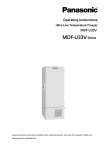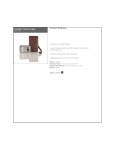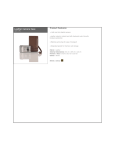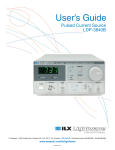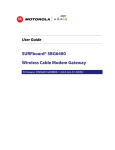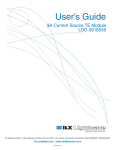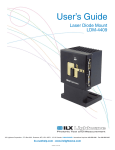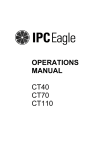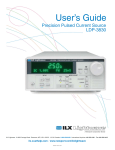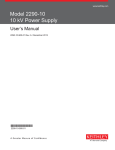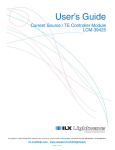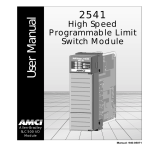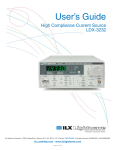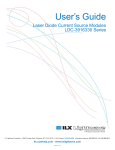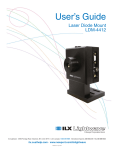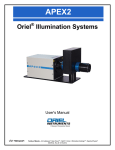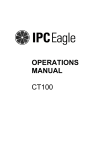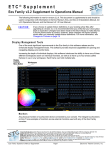Download LDC-3908 Front Panel Controls
Transcript
User’s Guide Laser Diode Controller Mainframe LDC-3908 ILX Lightwave · 31950 Frontage Road · Bozeman, MT, U.S.A. 59715 · U.S. & Canada: 1-800-459-9459 · International Inquiries: 406-556-2481 · Fax 406-586-9405 www.newport.com/ilxlightwave 70031302 July 2015 Table of Contents List of Figures. . . . . . . . . . . . . . . . . . . . . . . . . . . . . . . . . . . . . . . . . . . . . . . . . . . . v List of Tables. . . . . . . . . . . . . . . . . . . . . . . . . . . . . . . . . . . . . . . . . . . . . . . . . . . . vii Safety and Warranty Information . . . . . . . . . . . . . . . . . . . . . . . . . . . . . . . . . . . ix Safety Information and the Manual . . . . . . . . . . . . . . . . . . . . . . . . . . . . . . . . . ix General Safety Considerations . . . . . . . . . . . . . . . . . . . . . . . . . . . . . . . . . . . . ix Safety Symbols. . . . . . . . . . . . . . . . . . . . . . . . . . . . . . . . . . . . . . . . . . . . . . . . . . . x Safety Marking Symbols . . . . . . . . . . . . . . . . . . . . . . . . . . . . . . . . . . . . . . . . . x Warranty . . . . . . . . . . . . . . . . . . . . . . . . . . . . . . . . . . . . . . . . . . . . . . . . . . . . . . . xi Limitations . . . . . . . . . . . . . . . . . . . . . . . . . . . . . . . . . . . . . . . . . . . . . . . . xi Returning an Instrument . . . . . . . . . . . . . . . . . . . . . . . . . . . . . . . . . . . . . . xi Claims for Shipping Damage . . . . . . . . . . . . . . . . . . . . . . . . . . . . . . . . . . xi Comments, Suggestions, and Problems . . . . . . . . . . . . . . . . . . . . . . . . . . . .xii Chapter 1 Introduction and Specifications Product Overview . . . . . . . . . . . . . . . . . . . . . . . . . . . . . . . . . . . . . . . . . . . . . . . . 1 Initial Inspection . . . . . . . . . . . . . . . . . . . . . . . . . . . . . . . . . . . . . . . . . . . . . . . . . 2 Installing Your LDC-3908 Laser Diode Controller . . . . . . . . . . . . . . . . . . . . . . 2 Grounding Requirements . . . . . . . . . . . . . . . . . . . . . . . . . . . . . . . . . . . . . . . . 2 AC Line Power Requirements . . . . . . . . . . . . . . . . . . . . . . . . . . . . . . . . . . . . 2 RS-232 Connectors . . . . . . . . . . . . . . . . . . . . . . . . . . . . . . . . . . . . . . . . . . . . 2 GPIB Connector . . . . . . . . . . . . . . . . . . . . . . . . . . . . . . . . . . . . . . . . . . . . . . . 3 GPIB Address . . . . . . . . . . . . . . . . . . . . . . . . . . . . . . . . . . . . . . . . . . . . . . . . . 3 Tilt-Foot Adjustment . . . . . . . . . . . . . . . . . . . . . . . . . . . . . . . . . . . . . . . . . . . . 3 Rack Mounting . . . . . . . . . . . . . . . . . . . . . . . . . . . . . . . . . . . . . . . . . . . . . . . . 3 Front and Back Panels . . . . . . . . . . . . . . . . . . . . . . . . . . . . . . . . . . . . . . . . . . . . 3 LDC-3908 i Table of Contents Maintenance . . . . . . . . . . . . . . . . . . . . . . . . . . . . . . . . . . . . . . . . . . . . . . . . . . . . . 5 Fuse Replacement . . . . . . . . . . . . . . . . . . . . . . . . . . . . . . . . . . . . . . . . . . . . . 5 Chapter 2 Operations LDC-3908 Front Panel Controls . . . . . . . . . . . . . . . . . . . . . . . . . . . . . . . . . . . . . 7 Display Controls . . . . . . . . . . . . . . . . . . . . . . . . . . . . . . . . . . . . . . . . . . . . . . . 7 Hard Keys . . . . . . . . . . . . . . . . . . . . . . . . . . . . . . . . . . . . . . . . . . . . . . . . . . . . 8 Soft Keys . . . . . . . . . . . . . . . . . . . . . . . . . . . . . . . . . . . . . . . . . . . . . . . . . . . . 8 Adjust Controls . . . . . . . . . . . . . . . . . . . . . . . . . . . . . . . . . . . . . . . . . . . . . . . . 8 Numeric Keypad . . . . . . . . . . . . . . . . . . . . . . . . . . . . . . . . . . . . . . . . . . . . . . . 8 Adjust Knob . . . . . . . . . . . . . . . . . . . . . . . . . . . . . . . . . . . . . . . . . . . . . . . . . . 9 INC/DEC Keys . . . . . . . . . . . . . . . . . . . . . . . . . . . . . . . . . . . . . . . . . . . . . . . . 9 Applying Power to the Laser Diode Controller . . . . . . . . . . . . . . . . . . . . . . . . . 9 The Power On Sequence . . . . . . . . . . . . . . . . . . . . . . . . . . . . . . . . . . . . . . . . 9 The Power On State . . . . . . . . . . . . . . . . . . . . . . . . . . . . . . . . . . . . . . . . . . . . 9 Using the LDC-3908 Menu Structure . . . . . . . . . . . . . . . . . . . . . . . . . . . . . . . . 10 Main Menu . . . . . . . . . . . . . . . . . . . . . . . . . . . . . . . . . . . . . . . . . . . . . . . . . . 10 Channel Menu . . . . . . . . . . . . . . . . . . . . . . . . . . . . . . . . . . . . . . . . . . . . . . . 10 System Configuration . . . . . . . . . . . . . . . . . . . . . . . . . . . . . . . . . . . . . . . . . . 11 Communications Configuration . . . . . . . . . . . . . . . . . . . . . . . . . . . . . . . . . . . 11 Display Configuration . . . . . . . . . . . . . . . . . . . . . . . . . . . . . . . . . . . . . . . . . . 12 Calibration . . . . . . . . . . . . . . . . . . . . . . . . . . . . . . . . . . . . . . . . . . . . . . . . . . . 13 Save and Recall . . . . . . . . . . . . . . . . . . . . . . . . . . . . . . . . . . . . . . . . . . . . . . 13 All Channel Menu . . . . . . . . . . . . . . . . . . . . . . . . . . . . . . . . . . . . . . . . . . . . . 14 Setting All LAS . . . . . . . . . . . . . . . . . . . . . . . . . . . . . . . . . . . . . . . . . . . . . . . 15 Setting All TEC . . . . . . . . . . . . . . . . . . . . . . . . . . . . . . . . . . . . . . . . . . . . . . . 15 All TEC Page 1 . . . . . . . . . . . . . . . . . . . . . . . . . . . . . . . . . . . . . . . . . . . . . 15 All TEC Page 2 . . . . . . . . . . . . . . . . . . . . . . . . . . . . . . . . . . . . . . . . . . . . . 16 Status Menu . . . . . . . . . . . . . . . . . . . . . . . . . . . . . . . . . . . . . . . . . . . . . . . . . 16 Mainframe Errors . . . . . . . . . . . . . . . . . . . . . . . . . . . . . . . . . . . . . . . . . . . . . 17 Summary Menu . . . . . . . . . . . . . . . . . . . . . . . . . . . . . . . . . . . . . . . . . . . . . . 17 Status Page 2 . . . . . . . . . . . . . . . . . . . . . . . . . . . . . . . . . . . . . . . . . . . . . . . . 18 ii LDC-3908 Table of Contents Chapter 3 Operating in Remote Control GPIB Configuration . . . . . . . . . . . . . . . . . . . . . . . . . . . . . . . . . . . . . . . . . . . . . . 19 Reading the GPIB Address . . . . . . . . . . . . . . . . . . . . . . . . . . . . . . . . . . 19 Changing the GPIB Address . . . . . . . . . . . . . . . . . . . . . . . . . . . . . . . . . 19 RS-232 Configuration . . . . . . . . . . . . . . . . . . . . . . . . . . . . . . . . . . . . . . . . . . 20 Reading the Baud Rate . . . . . . . . . . . . . . . . . . . . . . . . . . . . . . . . . . . . . . . . 20 Changing the Baud Rate . . . . . . . . . . . . . . . . . . . . . . . . . . . . . . . . . . . . . . . 20 Remote Communication . . . . . . . . . . . . . . . . . . . . . . . . . . . . . . . . . . . . . . . . . . 20 Changing Operation from Local to Remote . . . . . . . . . . . . . . . . . . . . . . . . . 20 GPIB Versus RS-232 Communication . . . . . . . . . . . . . . . . . . . . . . . . . . . . . 21 LDC-3908 Laser Diode Controller Command Set . . . . . . . . . . . . . . . . . . . . . . 21 Command Syntax . . . . . . . . . . . . . . . . . . . . . . . . . . . . . . . . . . . . . . . . . . . . . 21 IEEE 488.2 Common Commands . . . . . . . . . . . . . . . . . . . . . . . . . . . . . . . . . 22 LDC-3908 Mainframe Specific Commands . . . . . . . . . . . . . . . . . . . . . . . . . 23 Status Reporting . . . . . . . . . . . . . . . . . . . . . . . . . . . . . . . . . . . . . . . . . . . . . . . . 23 Event and Condition Registers . . . . . . . . . . . . . . . . . . . . . . . . . . . . . . . . . 23 Operation Complete Definition . . . . . . . . . . . . . . . . . . . . . . . . . . . . . . . . . . 24 Error Messages . . . . . . . . . . . . . . . . . . . . . . . . . . . . . . . . . . . . . . . . . . . . . . . . . 25 Chapter 4 Command Reference LDC-3908 Mainframe Command Reference . . . . . . . . . . . . . . . . . . . . . . . . . . 29 Chapter 5 Functions and Features Saving and Recalling from the Front Panel . . . . . . . . . . . . . . . . . . . . . . . . . . 39 Modulating the Controller Laser Current Sources . . . . . . . . . . . . . . . . . . . . . 40 Modulation Setup Example . . . . . . . . . . . . . . . . . . . . . . . . . . . . . . . . . . . . . . 40 Index . . . . . . . . . . . . . . . . . . . . . . . . . . . . . . . . . . . . . . . . . . . . . . . . . . . . . . . Index-i 07_15 LDC-3908 iii Table of Contents iv LDC-3908 List of Figures Figure 1.1 LDC-3908 Controller Front View . . . . . . . . . . . . . . . . . . . . . . . . . 4 Figure 1.2 LDC-3908 Controller Rear View . . . . . . . . . . . . . . . . . . . . . . . . . 5 Figure 2.1 Display Controls Menu . . . . . . . . . . . . . . . . . . . . . . . . . . . . . . . . . 7 Figure 2.2 Adjust Controls . . . . . . . . . . . . . . . . . . . . . . . . . . . . . . . . . . . . . . 8 Figure 2.3 Initialization Menu . . . . . . . . . . . . . . . . . . . . . . . . . . . . . . . . . . . . 9 Figure 2.4 Main Menu . . . . . . . . . . . . . . . . . . . . . . . . . . . . . . . . . . . . . . . . . 10 Figure 2.5 Channel Menu . . . . . . . . . . . . . . . . . . . . . . . . . . . . . . . . . . . . . . 11 Figure 2.6 System Configuration Menu . . . . . . . . . . . . . . . . . . . . . . . . . . . 11 Figure 2.7 Communications Configuration Menu . . . . . . . . . . . . . . . . . . . . 12 Figure 2.8 Display Configuration Menu . . . . . . . . . . . . . . . . . . . . . . . . . . . . 13 Figure 2.9 Calibration Screen . . . . . . . . . . . . . . . . . . . . . . . . . . . . . . . . . . . 13 Figure 2.10 Save/Recall Configuration Screen . . . . . . . . . . . . . . . . . . . . . . 14 Figure 2.11 All Channel Menu . . . . . . . . . . . . . . . . . . . . . . . . . . . . . . . . . . . 15 Figure 2.12 All LAS Menu . . . . . . . . . . . . . . . . . . . . . . . . . . . . . . . . . . . . . . 15 Figure 2.13 All TEC Page 1 Screen . . . . . . . . . . . . . . . . . . . . . . . . . . . . . . 16 Figure 2.14 All TEC Page 2 Menu . . . . . . . . . . . . . . . . . . . . . . . . . . . . . . . 16 Figure 2.15 Status Menu . . . . . . . . . . . . . . . . . . . . . . . . . . . . . . . . . . . . . . . 17 Figure 2.16 Mainframe Errors Menu . . . . . . . . . . . . . . . . . . . . . . . . . . . . . . 17 Figure 2.17 Summary Menu . . . . . . . . . . . . . . . . . . . . . . . . . . . . . . . . . . . . 18 Figure 2.18 Status Page 2 Menu . . . . . . . . . . . . . . . . . . . . . . . . . . . . . . . . 18 Figure 3.1 LDC-3908 Status Reporting Schematic Diagram . . . . . . . . . . . 24 Figure 4.1 Command Description Format . . . . . . . . . . . . . . . . . . . . . . . . . . 29 Figure 5.1 Save/Recall Configuration Menu . . . . . . . . . . . . . . . . . . . . . . . . 39 LDC-3908 v List of Figures vi LDC-3908 List of Tables Table 1.1 LDC-3908 Fuse Replacement . . . . . . . . . . . . . . . . . . . . . . . . . . . . 6 Table 1.2 General LDC-3908 Specifications . . . . . . . . . . . . . . . . . . . . . . . . . 6 Table 3.1 Substitute Parameter Names . . . . . . . . . . . . . . . . . . . . . . . . . . . . 22 Table 3.2 LCD-3908 Mainframe Error Code Classifications. . . . . . . . . . . . . 25 Table 3.3 LDC-3908 Mainframe Error Message Codes . . . . . . . . . . . . . . . . 25 Table 4.1 LDC-3908 Mainframe Device-Dependent Commands . . . . . . . . . 27 LDC-3908 vii List of Tables viii LDC-3908 SAFETY AND WARRANTY INFORMATION The Safety and Warranty Information section provides details about cautionary symbols used in the manual, safety markings used on the instrument, and information about the Warranty including Customer Service contact information. Safety Information and the Manual Throughout this manual, you will see the words Caution and Warning indicating potentially dangerous or hazardous situations which, if not avoided, could result in death, serious or minor injury, or damage to the product. Specifically: ! CAUTION Caution indicates a potentially hazardous situation which can result in minor or moderate injury or damage to the product or equipment. WARNING Warning indicates a potentially dangerous situation which can result in serious injury or death. WARNING Visible and/or invisible laser radiation. Avoid direct exposure to the beam. General Safety Considerations If any of the following conditions exist, or are even suspected, do not use the instrument until safe operation can be verified by trained service personnel: • Visible damage • Severe transport stress • Prolonged storage under adverse conditions • Failure to perform intended measurements or functions If necessary, return the instrument to ILX Lightwave, or authorized local ILX Lightwave distributor, for service or repair to ensure that safety features are maintained (see the contact information on page x). All instruments returned to ILX Lightwave are required to have a Return Authorization Number assigned by an official representative of ILX Lightwave Corporation. See Returning an Instrument on page ix for more information. LDC-3908 vii SAFETY SYMBOLS SAFETY SYMBOLS This section describes the safety symbols and classifications. Technical specifications including electrical ratings and weight are included within the manual. See the Table of Contents to locate the specifications and other product information. The following classifications are standard across all ILX Lightwave products: • Indoor use only • Ordinary Protection: This product is NOT protected against the harmful ingress of moisture. • Class I Equipment (grounded type) • Pollution Degree II • Installation (overvoltage) Category II for transient overvoltages • Maximum Relative Humidity: <80% RH, non-condensing • Operating temperature range of 0 oC to 40 oC • Storage and transportation temperature of -40 oC to 70 oC • Maximum altitude: 3000 m (9843 ft) • This equipment is suitable for continuous operation. Safety Marking Symbols This section provides a description of the safety marking symbols that appear on the instrument. These symbols provide information about potentially dangerous situations which can result in death, injury, or damage to the instrument and other components. or (I) viii LDC-3908 Caution, refer to manual Earth ground Terminal Alternating current Visible and/or invisible laser radiation Caution, risk of electric shock Protective Conductor Terminal Caution, hot surface Frame or chassis Terminal On: In position of a bistable push control. The slash (I) only denotes that mains are on. or (O) Off: Out position of a bistable push control. The circle (O) only denotes that mains are off. WA R R A N T Y WARRANTY ILX LIGHTWAVE CORPORATION warrants this instrument to be free from defects in material and workmanship for a period of one year from date of shipment. During the warranty period, ILX will repair or replace the unit, at our option, without charge. Limitations This warranty does not apply to fuses, lamps, defects caused by abuse, modifications, or to use of the product for which it was not intended. This warranty is in lieu of all other warranties, expressed or implied, including any implied warranty of merchantability or fitness for any particular purpose. ILX Lightwave Corporation shall not be liable for any incidental, special, or consequential damages. If a problem occurs, please contact ILX Lightwave Corporation with the instrument's serial number, and thoroughly describe the nature of the problem. Returning an Instrument If an instrument is to be shipped to ILX Lightwave for repair or service, be sure to: 1 Obtain a Return Authorization number (RA) from ILX Customer Service. 2 Attach a tag to the instrument identifying the owner and indicating the required service or repair. Include the instrument serial number from the rear panel of the instrument. 3 Attach the anti-static protective caps that were shipped with the instrument and place the instrument in a protective anti-static bag. 4 Place the instrument in the original packing container with at least 3 inches (7. 5 cm) of compressible packaging material. Shipping damage is not covered by this warranty. 5 Secure the packing box with fiber reinforced strapping tape or metal bands. 6 Send the instrument, transportation pre-paid, to ILX Lightwave. Clearly write the return authorization number on the outside of the box and on the shipping paperwork. ILX Lightwave recommends you insure the shipment. If the original shipping container is not available, place your instrument in a container with at least 3 inches (7.5 cm) of compressible packaging material on all sides. Repairs are made and the instrument returned transportation pre-paid. Repairs are warranted for the remainder of the original warranty or for 90 days, whichever is greater. Claims for Shipping Damage When you receive the instrument, inspect it immediately for any damage or shortages on the packing list. If the instrument is damaged, file a claim with the carrier. The factory will supply you with a quotation for estimated costs of repair. You must negotiate and settle with the carrier for the amount of damage. LDC-3908 ix WA R R A N T Y Comments, Suggestions, and Problems To ensure that you get the most out of your ILX Lightwave product, we ask that you direct any product operation or service related questions or comments to ILX Lightwave Customer Support. You may contact us in whatever way is most convenient. In the United States: Phone . . . . . . . . . . . . . . . . . . . . . . . . . . . (800) 459-9459 or (406) 586-1244 Fax . . . . . . . . . . . . . . . . . . . . . . . . . . . . . . . . . . . . . . . . . . . . . (406) 586-9405 Online: . . . . . . . . . . . . . . . . . . . . . . . . . . . . . . . . . . . . . http://ilx.custhelp.com Email: . . . . . . . . . . . . . . . . . . . . . . . . . . . . . . . . . . . [email protected] Or mail to: ILX Lightwave Corporation P. O. Box 6310 Bozeman, Montana, U.S.A 59771 www.ilxlightwave.com In Europe: Optical Test and Calibration Ltd. Listerhills Science Park Bradford, BD7 1HR United Kingdom Phone: (44) 1274 393857 Fax: (44) 1274 393336 Online: www.otc.co.uk Email: [email protected] In China: ETSC Technologies Co. 9/F Building 1 SBI Street Dongxin Road East Lake High-Tech Development Zone Wuhan, Hubei, 430074 PRC China Phone: (86) 27 8717 0152; (86) 27 8741 2681; (86) 27 8780 7925 Fax: (86) 27 8780 7133 Online: www.etsc-tech.com Email: [email protected] x LDC-3908 In Japan: Kyosai Technos 424, Shimo-Ongata-Machi Hachioji-Shi Tokyo, 192-0154 Japan Phone: (81) 426 521 388 Fax: (81) 426 513 270 In China: Kyosai Technos 3F Bldg G, No.21 Changjiang Road, Wuxi National Hi-Tech Development Zone Jiangsu, P.R. China Phone: (86) 510 522 1707 Fax: (86) 510 522 1679 Email: [email protected] WA R R A N T Y When you contact us, please have the following information: Model Number: Serial Number: End-user Name: Company: Phone: Fax: Description of what is connected to the ILX Lightwave instrument: Description of the problem: If ILX Lightwave determines that a return to the factory is necessary, you are issued a Return Authorization (RA) number. Please mark this number on the outside of the shipping box. You or your shipping service are responsible for any shipping damage when returning the instrument to ILX Lightwave; ILX recommends you insure the shipment. If the original shipping container is not available, place your instrument in a container with at least 3 inches (7.5 cm) of compressible packaging material on all sides. We look forward to serving you even better in the future! LDC-3908 xi WA R R A N T Y xii LDC-3908 CHAPTER 1 INTRODUCTION AND SPECIFICATIONS This chapter is an introduction to the LDC-3908 Laser Diode Controller. It contains unpacking information, instructions on how to install and apply power, and safety considerations. It also contains some maintenance information, specifications, and a list of options and accessories. If any of the following symptoms exist, or are even suspected, remove the LDC-3908 from service. Do not use the LDC-3908 until safe operation can be verified by trained service personnel. Visible damage Severe transport stress Prolonged storage under adverse conditions Failure to perform intended measurements or functions If necessary, return the instrument to ILX Lightwave for service and repair to ensure that safety features are maintained. Product Overview The LDC-3908 Laser Diode Controller is an instrument that holds up to 8 modules for controlling laser diode current and temperature. The current source modules provide high stability output with fully redundant current limits and multiple laser protection features. The temperature controller modules are compatible with most temperature sensors and TE modules to deliver precise laser temperature control over a wide range of temperatures. The LDC-3908's fast, sophisticated GPIB option lets you automate your experiment or test system. LDC-3908 1 CHAPTER 1 INTRODUCTION AND SPECIFICATIONS Initial Inspection Initial Inspection When you receive your LDC-3908 Controller, verify that the following items were shipped with the instrument: • LDC-3908 Laser Diode Controller • LDC-3908 Mainframe Instruction Manual (optional) • Power Cord Note: When unpacking the instrument, be sure to save the packaging and the protective ESD caps on the rear of the instrument in case you have to return the instrument to ILX Lightwave or ship it elsewhere. Shipping damage is not covered under the standard instrument warranty. Installing Your LDC-3908 Laser Diode Controller Grounding Requirements The LDC-3908 Laser Diode Controller comes with a three-conductor AC power cable. The power cable must either be plugged into an approved three-contact electrical outlet or used with a threecontact or two-contact adaptor with the grounding wire connected to an electrical ground (safety ground). The LDC-3908's power jack and supplied power cable meet IEC safety standards. AC Line Power Requirements You can operate the LDC-3908 Controller from a single-phase power source delivering nominal line voltages of 110 - 130 VAC at 60 Hz or 210 - 240 VAC at 50 - 60 Hz. Maximum power consumption is 1750 Volt-Amps with 8 modules (LDC-3916376 1.5A/9W Controller modules). The instrument's operational voltage setting is factory configurable and need not be changed before operating the instrument, unless it is moved to a region with a different voltage. Before connecting the LDC-3908 Laser Diode Controller to a power source, verify that your facilities AC power source matches the setting of the LDC-3908's voltage printed on the rear panel of the instrument. To avoid electrical shock hazard, connect the instrument only to properly earthgrounded, three-prong receptacles. Failure to observe this precaution can result in severe injury or death. RS-232 Connectors The RS-232 interface consists of two 9-pin, D-sub connectors, located on the rear panel. The A connector is used to connect to the host computer with a standard straight-through cable. See Figure 1.2 -- LDC-3908 Rear Panel. The B connector is not enabled at this time. 2 LDC-3908 INTRODUCTION AND SPECIFICATIONS Front and Back Panels CHAPTER 1 GPIB Connector The GPIB interface connector is located on the rear panel, directly to the left of the power input module. See Figure 1.2 -- LDC-3908 Controller Rear View. Attach the GPIB cable to the 24-pin interface connector, which is tapered to ensure proper orientation. Finger tighten the two screws on the cable connector. A total of 15 devices can be connected together on the same GPIB interface bus. The cables have single male/female connectors on each end so that several cables can be stacked. This permits more than one cable to be attached to any one device. However, the maximum length of the GPIB cables must not exceed 20 meters (65 feet) total, or 2 meters (6.5 feet) per device. GPIB Address The talk and listen addresses on the LDC-3908 Laser Diode Controller are identical. The controller comes from the factory configured with the GPIB address set to 1. You can change the LDC-3908's GPIB address locally (via the front panel). A procedure for changing the address can be found in Changing the GPIB Address on page 19. Tilt-Foot Adjustment The LDC-3908 Laser Diode Controller comes standard with folding front legs and two rear feet for use as a benchtop instrument. The front panel vacuum fluorescent display may be easier to read if you extend the front legs so that the instrument front panel tilts upward. Simply place the unit on a stable base and rotate the front legs downward until they lock into position. Rack Mounting The LDC-3908 can be mounted in a standard 19-inch rack with two available Rack Mounting Kits. These kits contain instrument support brackets which fasten to the inside of your rack enclosure to support your LDC-3908 along each side at the bottom of the instrument. There are two kits available as mentioned above. Kit number RM-137 is for rack enclosures 24 inches in depth. RM-138 is for rack enclosures 30 or 36 inches in depth. Each kit comes with the necessary hardware, including fasteners and instructions for their use. Front and Back Panels Figures 1.1 and 1.2 show front and rear views of the instrument. The figures identify such items as functional keypad groupings, rear panel connectors, and switches. Use these figures to familiarize 07_15 LDC-3908 3 CHAPTER 1 INTRODUCTION AND SPECIFICATIONS Front and Back Panels yourself with your new controller. Please refer to Chapter 2 for operating fundamentals of your controller. Laser Enable Key Switch Menu Soft Keys F1, F2, F3, F4 Menu Control (Hard) Keys Parameter Adjust Keys Adjust Knob Power Switch Vacuum Fluorescent Display Numeric Keypad Figure 1.1 LDC-3908 Controller Front View 4 LDC-3908 INTRODUCTION AND SPECIFICATIONS Maintenance Channel 8 15 Pin TEC Connector Channel 1 GPIB Connector CHAPTER 1 Modulation Input Fuse Drawer 9 Pin LD Connector RS-232 B Input RS-232 A Input Ground Connector Power Cord Connector Figure 1.2 LDC-3908 Controller Rear View Maintenance This section covers information on how to check and replace the fuse and how to obtain repair services. Potentially lethal voltages exist within the LDC-3908 Laser Diode Controller. To avoid electric shock, do not perform any maintenance on the instrument unless you are qualified to do so. Qualified service personnel are required to wear protective eyewear and anti-static wristbands while working on the LDC-3908 Laser Diode Controller circuit boards. High voltages are present on and around the Controller’s printed circuit boards. Fuse Replacement The LDC-3908 Controller has a line power fuse located on the rear panel inside the power input module, to the right of the power cord connector. Before replacing the fuses, turn power off and disconnect the power cord. With a small flat blade screwdriver, gently pry up the fuse drawer from its lower end. Once the drawer is up, its catch will release and the fuse drawer will slide out. Remove 07_15 LDC-3908 5 CHAPTER 1 INTRODUCTION AND SPECIFICATIONS Maintenance the fuse drawer and replace the fuse(s) with the appropriate type. Use only the fuses indicated below. Table 1.1 LDC-3908 Fuse Replacement Line Voltage Fuse Replacement 120 VAC 10 Amp, 3AB, 250V Slow Blo 220 - 240 VAC 5 Amp, 3AG, 250V Slow Blo Disconnect power when replacing fuses. Make certain you install the correct fuse for your line voltage. If you install the incorrect fuse, damage to the LDC-3908 and possible personal injury may occur. Table 1.2 General LDC-3908 Specifications Specification Description Connectors External Modulation Connector BNC, instrumentation amplifier input RS-232 Interface Input Output GPIB Interface 9-pin, D-connector, female 9-pin, D-connector, male (INACTIVE) Meets ANSI/IEEE Std 488.1-1987 Meets ANSI/IEEE Std 488.2-1987 General 6 LDC-3908 Size (H x W x D) 5.25" x 18.98" x 15.3" (133mm x 482mm x 389mm) Weight (with 8 modules) 52.0 lbs (23.6 kg), approx. Power Requirements 50 - 60 Hz; selectable voltage 110 - 130 VAC / 210 - 240 VAC Temperature 0 to +40 C operating; -40 to +70 C storage Humidity 20% to 85% relative humidity, non-condensing. Display type Vacuum Fluorescent Display (VFD) CHAPTER 2 OPERATIONS This chapter introduces you to the operation of the LDC-3908 eight-channel laser diode controller. It offers instructions for connecting your laser to the current source and temperature controller modules and describes powering up the instrument. The chapter also provides a description of the front panel controls, including both display and adjust controls. The bulk of the chapter provides a description of the LDC-3908 Menu Structure. This section supplies pictures of the display screen associated with each menu for the LDC-3908 Mainframe related to general operation of the instrument. More specific Laser and Thermoelectric Module control is provided in the various Module Manuals. This section also provides instructions on how to select each menu and how to perform the operations relevant to the menu selected. LDC-3908 Front Panel Controls Display Controls All key operating parameters for the LAS (laser) and TEC modules can be set, adjusted, and displayed through established menus. (See the respective module manual for further information on each module.) The menus on the display are controlled by using the keys (push buttons) to the right of the display box. There are two kinds of keys, the hard keys and soft keys. The hard keys have only one function, while the function of the soft keys varies with each menu on the display. Figure 2.1 Display Controls Menu LDC-3908 7 CHAPTER 2 OPERATIONS LDC-3908 Front Panel Controls Hard Keys The menu structure is initiated using one of the primary Menu Control keys. These keys provide direct access to the Main and Channel menus as well as movement within the screens used most often for instrument control. They are located in the second column to the right of the display window. They are labeled (from top to bottom): MAIN (for Main Menu), CHNL (Channel), PREV (Previous), and Next. Pressing the Main key provides direct access to the Main Instrument screen. The CHNL key provides direct access to the Channel screen, where the instrument will display channel information on setpoints for the las and TEC modules. The CHNL key also allows user access to complete las/tec configuration screens. The Prev and Next buttons in this section move the screen cursor around the screen to select operating parameters only. Soft Keys The four keys closest to the display window are used as soft keys. They perform menu-specific functions within each menu. When you have accessed a menu, the soft key identification for this menu will appear on the right-hand side of the display, next to the corresponding key. Soft keys may be used to initiate another menu or to change/edit a parameter. For example, in the LAS section of the Channel menu, the word “on” designates the state of the output. Depressing the associated soft key will change the state from On to Off. If the LAS soft key is depressed, the laser set up menu will be displayed. (Full descriptions of each menu are provided later in this chapter.) Adjust Controls The Adjust section of the front panel provides various means of entering or modifying instrument parameters. These include a 10-key numeric keypad, a rotary knob (digital encoder), and increment (INC) and decrement (DEC) keys. Figure 2.2 Adjust Controls Numeric Keypad The numeric keypad provides direct entry of values for setpoints and numeric data. When an editable field is highlighted or selected from the menu screens, the desired value can be typed into the keypad and then accepted by pressing the Enter key. If the value entered is in error, the Clear key can be used to reset the field to its previous value. The keypad supports decimal entry as well as negative values for some constants and temperature setpoints. 8 LDC-3908 OPERATIONS Applying Power to the Laser Diode Controller CHAPTER 2 Adjust Knob When the cursor in a menu is positioned on a parameter which can be adjusted, the Adjust Knob can be used to increase or decrease the parameter values. When the Adjust Knob is turned, the new values are updated automatically. The Adjust Knob input may be disabled under the System Configuration menu. INC/DEC Keys The Adjust INC and DEC keys also can be used to adjust values on any of the screens where a numeric value is required. Holding down either of the keys will increase or decrease the number via a simple time-based acceleration algorithm. When the keys are pressed, the new values are updated automatically. Applying Power to the Laser Diode Controller To turn on the LDC-3908, push the button in the Power section of the front panel to change the setting from zero (0) to one (1). This action will initiate the Power On Sequence. If the LDC-3908 does not appear to turn on, verify that it is connected to line power. If line power is not the problem, remove the power cord and check the line power fuse. The Power On Sequence When power is applied to the LDC-3908, the following takes place: For about six seconds the initialization screen is displayed, showing the company name and logo, the name of instrument, and firmware version (in the lower left-hand corner of the screen). During this time, a self-test is performed to ensure that the mainframe processor is communicating with the processor(s) of any module(s) connected to the mainframe and also is identifying which module model is present. After this test, the instrument is ready to operate and is configured to the state it was in when the power was last shut off. Figure 2.3 Initialization Menu The Power On State As described above, the instrument will be configured to the state it was in when power was last shut off and according to the type of module in each bay (500 mA, 1A,1.5A combination module or other modules). You can choose to clear the last saved instrument state by recalling the default values. These values are stored in BINS which you can use to save or recall instrument configurations 07_15 LDC-3908 9 CHAPTER 2 OPERATIONS Using the LDC-3908 Menu Structure (described in more detail later in this chapter). BIN 0 contains all of the default configurations. The default configuration information for each module is found in the corresponding Module Instruction Manual. Note: If the instrument cannot successfully complete the power on test, that is, cannot identify a module or modules inserted into the mainframe, that module or modules will not be identified in the Status Screen. Power down the instrument and check to see if the modules are correctly seated and fastened to the mainframe. If you continue to experience power up problems, power down the instrument and contact an ILX Lightwave Customer Service Representative. Using the LDC-3908 Menu Structure Main Menu Once you have pressed the Main key, the Main Menu screen appears. This is the primary set-up and configuration screen for the instrument. Pressing the soft keys to the right of the display leads to Channel selection, System configuration, All Channel control features, and system Status displays. The Channel selection is a soft key path directly back to the Channel menu. Figure 2.4 Main Menu Channel Menu Pressing the Chan key allows you to jump directly to the Channel Menu. Shown here is the Channel display for a typical combination (LAS and TEC) module. The Channel menu provides standard user information, along with soft-key assignments for configuring the module further or for turning the output On/Off. Initially, the cursor waits at the channel number indicator. The channel number can be changed either by rotating the Adjust Knob or by using the INC/DEC keys in the Adjust section of the front panel. Pressing the LAS or TEC soft key calls up the menu for modifying Laser or TEC control parameters for each active module. For further information on this procedure, see the corresponding Module Manual. The output state for each module can be changed by depressing the associated soft key Off or On, which is accompanied by an audible beep (if configured). When either output is 10 LDC-3908 OPERATIONS Using the LDC-3908 Menu Structure CHAPTER 2 on, the display will indicate measured laser output current, LD forward voltage, measured temperature, thermoelectric module current, and sensor resistance. Figure 2.5 Channel Menu System Configuration The System Config. (System Configuration) menu is accessed from the Main menu. Pressing the appropriate soft key provides access to: • Communications Configuration (Comm.) menu for GPIB and RS-232 setup • Display Configuration menu for interface settings • Calibration (Cal.) menu for module calibration • Save/Recall (Sav/Rec) menu for system-wide parameter storage and retrieval Figure 2.6 System Configuration Menu Communications Configuration If you intend to operate your LDC-3908 LD Controller remotely via GPIB (General Purpose Interface Bus) or through a serial RS-232 link, selecting Comm from the System Config. menu accesses the Config. Comm menu. Here you can view and change the GPIB address and the RS-232 BAUD rate. 07_15 LDC-3908 11 CHAPTER 2 OPERATIONS Using the LDC-3908 Menu Structure Pressing the Up Arrow returns you to the Sys. Config. menu. Chapter 3 in both the Mainframe and Module manuals provides complete information on remote control operation. Figure 2.7 Communications Configuration Menu Display Configuration Selecting Display from the System Config menu accesses the Display Configuration (Display Config.) menu. Here, you can adjust the display brightness, initiate a display self-test, enable or disable an audible beep whenever keys are pressed, and enable or disable the Adjust Knob. Use the Prev/Next keys to select the desired function, which will be highlighted. Pressing the soft key to the right of the arrow shown in the display window returns you to the previous menu. You can adjust the display brightness in four levels. A bar graph will be displayed next to the Bright enunciator. One, two, three or no sections of the bar graph will be back lit, indicating the level of display brightness. You can adjust the brightness by either rotating the Adjust Knob or pressing the Adjust INC/DEC keys. Display brightness increases from right to left. Each step increases the brightness 12.5% from minimum to maximum brightness. You must press Adjust Enter after making the desired selection in this menu to execute the change in display brightness. If you think there may be a problem with the graphic display, a display self-test can be initiated from this menu. After selecting the Display Test function using the Prev/Next keys, use either the Adjust Knob or the Adjust INC/DEC keys to display the word, “Yes”. Then depress Adjust Enter in the section to activate the test. The display will be instructed to light up all pixels. You can perform a visual inspection of the display to ensure that all of the pixels are illuminated. You should see a rectangular grid. If you find a display problem, contact the Customer Service Department of ILX Lightwave. Pressing the Main or Chan keys will return you to those specific menus. Pressing any other key returns you to the previous menu. The Audible beep function allows you to enable or disable an audible beep tone heard when any key (either hard key or soft key) is pressed. The On or Off enunciator (depending on the current state of this function) will be highlighted when selected. Use the Adjust knob or Adjust INC/DEC keys to change from off to on or on to off. You must press Adjust Enter after making the desired selection in this menu to execute the change. The Adjust Knob also can be enabled or disabled from this menu. Once the Lockout dial function is selected, the On or Off enunciator will be highlighted (depending on the current state of this 12 LDC-3908 OPERATIONS Using the LDC-3908 Menu Structure CHAPTER 2 function). Use the Adjust Knob or Adjust INC/DEC keys to change from off to on, or on to off. You must press Adjust Enter after making the desired selection in this menu to execute the change. Figure 2.8 Display Configuration Menu Calibration The Calibration Menu allows you to calibrate from the front panel all Laser and TEC functions for each of the modules (8 max.) you have loaded in the LDC-3908 Mainframe. Remote calibration through the IEEE488.2 GPIB or serial RS-232 interface is provided as well. (See Chapter 3.) ILX Lightwave recommends that the instrument be calibrated every 12 months, or whenever performance verification indicates that calibration is necessary (such as any difference between the displayed Laser current and the actual laser current which exceeds the specified value). Calibrate the instrument under laboratory conditions. We recommend calibration at 23o C ± 1.0o C. When necessary, however, the LDC-3908 Laser Diode Controller modules may be calibrated at their intended use temperature (if this is within the specified operating temperature range of 0 to 40o C). For specific calibration information see the Service Reference section of your module instruction manual. Figure 2.9 Calibration Screen Save and Recall The Save and Recall feature is useful for applications in which you may need to alternate between particular instrument configurations. The Save feature allows you to store easily all front panel settings for any given configuration. These settings, which are stored in one of ten memory bins, can be retrieved at any time with the Recall function. This saves setup time, and it reduces the chance of setup error for tests which are repeated periodically. See the relevant module manual for information on instrument configuration set up. 07_15 LDC-3908 13 CHAPTER OPERATIONS Using the LDC-3908 Menu Structure 2 To save a configuration: 1 Select Sav/Rec from the System Configuration menu to access the Save/Recall Config. menu. 2 Select the desired bin number using the Adjust Knob or the Adjust Up/Down Arrow keys. 3 Press the Save soft key to save the configuration. The instrument will save/recall up to 8 channel settings in a bin location. Each channel can be configured differently and saved/recalled into/from a bin for future use. Remember a module must be present within the mainframe in order for the mainframe to save the settings. To recall a configuration: 1 Select the desired bin number using the Adjust Knob or the Adjust Up/Down Arrow keys. 2 Press the Recall soft key. To restore the instrument default settings from the factory, simply press the Default soft key. Bin 0 contains the factory default settings.A checksum from each module is used to ensure that the recalled setup matches the user's expectation (in case a module was changed or fails to restore properly). A warning will be displayed if a checksum error is found. Figure 2.10 Save/Recall Configuration Screen All Channel Menu The All Channel menu offers a unique and quick way to set up all 8 channels of the instrument (or any number of channels from 2 to 8) simultaneously. Once all the modules are set up, all of the lasers and all of the TECs may be turned on simultaneously by pressing the On soft key. All of the modules must be the same model number for this feature to operate. Thus, all 500 mA Laser Drive modules (model LDC3916372), all 1A Laser Drive modules (model LDC-3916374), or all 1.5 A Laser Drive modules (model LDC-3916376). For example, suppose you have an LDC-3908 with eight LDC-3916372 modules, and you wish to operate eight lasers in low bandwidth mode at 75 mA with a limit of 80 mA and a Vlim of 3.1V at 25o 14 LDC-3908 OPERATIONS Using the LDC-3908 Menu Structure CHAPTER 2 C with a temperature limit of 40o C and a gain of 30 in the 100 uA sensor range (for measuring temperatures between 10× and 50o C). Figure 2.11 All Channel Menu Setting All LAS From the All Channel menu, select Set LAS with the appropriate soft key. This will display the All Las Set p.1 menu. Use the Display Prev/Next keys to select Iset, which will be highlighted when selected. Next, program in the desired current set point using the Adjust Knob, keypad, or Adjust INC/DEC keys to enter 75.00 mA. Use the (Display) Prev/Next keys to move down to Ilim. Set the current limit to 80 mA as described above. Move down to Vlim, and set the laser protection forward voltage limit to 3.1V. Again move down to Mode and, using the Adjust Knob or Adjust INC/DEC keys, select Ilbw (for Low bandwidth mode, i.e. lowest noise mode). After the desired fields are set correctly, you can turn on all 8 channel outputs with the On soft key. If your lasers have TE coolers, you should set the TEC controllers and turn on the TECs before turning on the lasers. Use the “up arrow” soft key to return to the All Channel menu. Figure 2.12 All LAS Menu Setting All TEC All TEC Page 1 Now select SET TEC with the appropriate soft key. This will display the All TEC Set p. 1 menu. As above, set the Tset temperature to 25 °C. Move down to Tlim, and set the temperature limit to 07_15 LDC-3908 15 CHAPTER 2 OPERATIONS Using the LDC-3908 Menu Structure 40oC. Next set the mode to T for constant temperature mode by scrolling down to the Mode field and setting it as described above. Figure 2.13 All TEC Page 1 Screen All TEC Page 2 To set the gain, sensor range, and sensor (thermistor) constants, press the down arrow soft key to display the All TEC Set p.2 menu. Highlight Gain with the Display Prev/Next keys and set the gain to 30 with the Adjust Keypad, Knob, or INC/DEC keys. Move down to the Sensor field and change the field to 100 uA. Check for the proper sensor constant values and adjust if necessary. When the desired fields are set correctly, use the Display Up Arrow key to get back to the All TEC p.1 menu. You can turn on all 8 channel TEC controllers with the On key. Figure 2.14 All TEC Page 2 Menu Status Menu The Status menu provides summary information on individual module, and mainframe status. There are three status pages to choose from. The Summary MF errors page lists all mainframe errors that have occurred since the last power up. The Summary status page lists all channels present in the mainframe and the On/Off condition of the outputs on a single screen. The Status page lists four channels at a time. This page indicates for each channel the LAS measured current, the TEC 16 LDC-3908 OPERATIONS Using the LDC-3908 Menu Structure CHAPTER 2 measured temperature, if either of the outputs is active (LAS/TEC), and any errors respective to a channel. The up arrow soft key returns you to the Main menu. Figure 2.15 Status Menu Mainframe Errors Pressing the MF Errors soft key while in the Status menu displays the Mainframe Errors page. If any mainframe errors have been detected, the appropriate error code will be displayed. Table 3.2 on page 25 for a list of possible errors, and their meanings. Figure 2.16 Mainframe Errors Menu 07_15 LDC-3908 17 CHAPTER 2 OPERATIONS Using the LDC-3908 Menu Structure Summary Menu Pressing the Summary soft key while in the Status menu displays the Summary page. Next to each channel number are the words LAS and TEC (if you have 3916370 Series Modules installed). If the text is highlighted, the output is on for that respective channel. Blanks indicate that there is no module present in that slot. Figure 2.17 Summary Menu Status Page 2 Pressing the Status soft key while in the Status menu displays the Status page. This page provides the user with instant access to multiple channel status information as outlined above. With the Display Prev/Next keys, you can scroll one channel at a time through all of the modules loaded in the mainframe. Changes to the laser current setpoint and TEC temperature setpoint can be made from this page. Press F1 once and the top line will highlight, changing from the measured laser current to the laser current setpoint. Adjust the setpoint with either the knob or the number pad. Press the top soft key a second time and the second line will change from the temperature measurement to the temperature setpoint. Adjust the setpoint as before. Press the top soft key a third time and the laser output may be turned on by turning the knob or by pressing INC/DEC keys. Press the soft key again and the TEC can be turned on by using the knob or INC/DEC keys. When all adjustments are complete, press the soft key a final time. Soft keys F2, F3 and F4 similarly work the same for the second, third and fourth channels displayed. To exit the MF error page, use the up arrow soft key to return to the main Status menu. To exit either the Summary or Status page, use the Main or Channel key, depending on your next action. Figure 2.18 Status Page 2 Menu 18 LDC-3908 CHAPTER 3 OPERATING IN REMOTE CONTROL Everything you learned to do from the front panel can also be done remotely and in some cases with more flexibility. For instance, in remote mode you have access to commands for functions not found on the front panel. The following sections show you the fundamentals of operating your LDC-3908 Laser Diode Controller remotely through the GPIB and RS-232 interfaces. GPIB Configuration Before you can operate the LDC-3908 from a remote location with GPIB, you need to know its GPIB address. The following sections describe reading and changing the GPIB address of the LDC-3908. Reading the GPIB Address 1 Press MAIN from the front panel to recall the Main Menu. 2 Press the Sys. Config soft key, to reach the System Configuration menu. 3 Press the Comm. soft key to access the Config. Comm menu. The mainframe displays the GPIB Address on the Config. Comm menu. Changing the GPIB Address Every device on the GPIB bus must have a unique address. The default address from the factory is address “01”. 1 Press Main from the front panel to recall the Main Menu. 2 Press the Sys. Config soft key, to reach the System Config. menu. 3 Using the PREV/NEXT keys, highlight GPIB Address. 4 Select the desired address using the Adjust Knob. The new GPIB address is stored in non-volatile memory. The allowable address range is 0-30 for primary GPIB addressing. Extended GPIB addressing is not implemented on the LDC-3908 at this time. LDC-3908 19 CHAPTER OPERATING IN REMOTE CONTROL Remote Communication 3 RS-232 Configuration Before you can operate the LDC-3908 over RS-232, you need to know its baud rate. The instrument's baud rate setting must match the baud rate used by the serial RS-232 interface, which is typically a serial Comm port on your PC. The following sections describe reading and changing the baud rate of the LDC-3908. The LDC-3908's RS-232 is configured for 8-bit, no parity. This is not adjustable. Only the baud rate may be altered. Reading the Baud Rate 1 Press the Main switch on the front panel to recall the Main Menu. 2 Press the Sys. Config. soft-key switch, to reach the System Config. menu. 3 Press the Comm. soft key switch to access the Config Comm. menu. The instrument will display the baud rate there. Changing the Baud Rate The factory default baud rate is 19200. If it is necessary to change the baud rate, select the Baud Rate field of the Config. Comm. menu. Turn the Adjust Knob until the desired baud rate value is displayed, and press the enter key. The new baud rate will then be stored in non-volatile memory. The allowable baud rates are 1200, 2400, 4800, 9600, and 19200. Refer to the serial port configuration of your PC (if used) for the appropriate baud rate. Remote Communication The following sections describe some of the issues regarding Remote operation. Before remote communications are initiated, be sure to configure the GPIB or RS-232 as described above. Changing Operation from Local to Remote Sending a command over the GPIB or RS-232 interface will automatically put the instrument in Remote mode. The Remote indicator on the lower right of the front panel will illuminate when the controller is in remote operation mode. When the instrument is in Remote mode, pressing the Local switch on the front panel returns the instrument to Local control mode unless the Local Lockout state has been activated by the host computer (GPIB only). Local Lockout disables all LDC-3908 front panel switches until this condition is changed by the host computer. Front panel menu changes are allowed by using the soft keys while in Remote mode. Changing channels is allowed by using the knob or INC/DEC keys. Other items in menus such as setpoint adjustments, mode changes, cursor movements, or turning the TEC/laser on or off are not allowed while in Remote mode. The Talk/Listen indicator on the front panel is illuminated when the instrument is communicating over the GPIB or RS-232 interface. 20 LDC-3908 OPERATING IN REMOTE CONTROL LDC-3908 Laser Diode Controller Command Set CHAPTER 3 GPIB Versus RS-232 Communication The LDC-3908 should not be run remotely via GPIB and RS-232 at the same time. When using the RS-232 interface, the remote GPIB command set is fully operable. Command syntax does not vary between GPIB and RS-232 usage. However, the commands which affect GPIB hardware operation will not be useful. For example, the user could send the *SRE command via RS-232. However, any service request (SRQ) via GPIB would not be visible since RS-232 has no hardware to support it. This is because SRQ is a function of the GPIB interface hardware and is not available via RS-232. LDC-3908 Laser Diode Controller Command Set This section contains information about the LDC-3908's mainframe command set, command syntax, and error and status registers. For the most efficient and effective remote control of your controller, we recommend you study the following sections. For module-specific commands, refer to the GPIB section of the instruction manual for that module. Command Syntax Any command or command query must contain all of the letters which are shown in the LDC-3908 Command Path Structure, Figure 3.1. However, the Controller's command parser is NOT CASE SENSITIVE, so any combination of upper or lower case letters may be used. (The lower case letters shown with the Device Dependent commands in Chapter 4 are optional letters and may be used for clarity.) For example, the following commands are equivalent: CHAN 1 Chann 1 channel 1 In this example, only the first four letters, “CHAN”, are required, while the other letters, “nel”, are optional. However, these optional letters must be used in the proper sequence, as shown above. The syntax of the LDC-3908's commands follows the rules laid out in the IEEE-488.2 standard. Colons (:) indicate the start of a new command or mnemonic separator within a command, while semicolons (;) indicate a separation of commands within a command string. Spaces or white space may be used to separate commands and/or data (after the command header or query question mark). Spaces or white space must be used to separate the command (header) from the first parameter (or program data). The following examples show valid syntax for commands with the LDC-3908 Laser Diode Controller: :DELAY 50 MES “test 4” rad dec *RCL 7 The following are examples of invalid syntax for the LDC-3908 Laser Diode Controller. These command strings would produce an erroneous result, as explained: 07_15 LDC-3908 21 CHAPTER 3 OPERATING IN REMOTE CONTROL LDC-3908 Laser Diode Controller Command Set RAD -Missing parameter. modpud ? -Space not allowed before question mark, MODPUD command expected. *SAV3 -Space missing between *SAV command and the parameter value, 3. For further clarity in programming, the (Boolean) values of one (1) and zero (0) may be replaced with the names indicated in Table 3.1. Table 3.1 Substitute Parameter Names SUBSTITUTE NAME VALUE ON 1 OFF 0 TRUE 1 FALSE 0 If multiple parameters are expected, they must be separated with commas. For example, to set the Steinhart-Hart constants (C1, C2, and C3) on a TEC module in the LDC-3916372 Laser Diode Controller, the following command may be sent: TEC:CONST 1.111, 2.004, 0.456 The LDC-3908 uses a terminator of <NL><^END> (new line EOI). For users whose GPIB driver defaults expect a carriage return in the terminator, <CR><NL><^END>, the TERM command may be used for convenience (See TERM command in Chapter 4). For more information, refer to your GPIB driver configuration manual. Table 4.1 lists some of the LDC-3908's device-dependent commands, with the full path shown for each command and a brief explanation of its usage. Device-dependent commands for each module are listed in that module's instruction manual. IEEE 488.2 Common Commands IEEE 488.2 Common Commands and Queries are distinguished by the "*" which begins each mnemonic. The diagrams below show the syntax structure for common commands, common command queries, and common commands with numeric data required. Numeric data is required with *PSC (1 = on, 0 = off), *RCL (0 to 10, see Save and Recall on page 15), *SAV (1 to 10, see Save and Recall on page 15), *ESE (0 to 255), *SRE (0 to 255), and *PUD (used at factory only). The *CAL? query returns "1" if all LDC-3908 modules' self-calibration routines are completed properly, otherwise "0" is returned. The *TST? query returns "1" if all LDC-3926 modules that were working at power-up (or at the time of the last *TST? query) have responded to the LDC-3908 mainframe within the past 15 seconds. If any modules fail to respond to the mainframe, *TST? returns "0", and those modules are no longer recognized by the system. 22 LDC-3908 OPERATING IN REMOTE CONTROL Status Reporting CHAPTER 3 A list of all of the IEEE 488.2 Common Commands supported by the LDC-3908 follows. *CAL? *CLS *ESE *ESE? *ESR? *IDN? *OPC *OPC? *PSC *PSC? *PUD *PUD? *RCL *RST *SAV *SRE? *SRE *STB? *TST? *WAI The IEEE 488.2 common commands and LDC-3908 mainframe commands are documented in Chapter 4, Command Reference. LDC-3908 Mainframe Specific Commands The LDC-3908's command set can be divided into three categories: 1) IEEE 488.2 common commands, 2) LDC-3908 mainframe commands, and 3) module-dependent commands. The IEEE 488.2 common commands and LDC-3908 mainframe commands are documented in this manual. The commands which apply to each module are found in that module's instruction manual. Status Reporting This section contains information for understanding instrument error and status reporting. It also contains information regarding the use of the instrument status for generating interrupts for interruptdriven programs or subroutines. Understanding the Operation Complete definition for the instrument is useful for programming synchronization. The Output Off Register section also contains information about setting some of the conditions that force the laser current source and/or TEC output to turn off. The following sections describe the Event and Condition registers, Operation Complete flag, Output Off registers, and Error Messages. Event and Condition Registers In addition to the required IEEE 488.2 status reporting structures, the LDC-3908 remote interface provides Event and Condition registers for module operations. The ALLEVE register is used to report events that occur during the operation of the LDC-3908 and that are enabled to be passed to the status byte. The ALLEVE register contains summary bits from each of the sixteen modules. Likewise, the ALLCOND register is used to report conditions which occur during the operation of the LDC-3908, and are enabled to be passed on to the status byte. The ALLCOND register contains summary bits from each of the sixteen modules. The bits in the ALLCOND and ALLEVE registers are logically ORed to form a summary message in the status byte for that particular register. Events are different from conditions. Events signal one-time occurrences and are not reset until either the corresponding module's Event Register(s) is queried, the *CLS command is issued, or the LDC-3908 is powered off. Conditions reflect the current state of the device and therefore may change many times during operation. 07_15 LDC-3908 23 OPERATING IN REMOTE CONTROL Status Reporting 3 CHAPTER Figure 3.1 on page 24 shows the status reporting scheme of the LDC-3908 Laser Diode Controller. Operation Complete Definition Bit 0 of the Standard Event Status register contains the status of the Operation Complete flag. Enabling this bit via the *ESE command allows you to update Bit 5 of the status byte. Then, if the SRE mask has bit 5 set, and the user issues an *OPC command, the SRQ signal is generated upon completion of the currently processed commands. This is used to initiate service request routines that depend on the completion of all previous commands. . Standard Event Status Register *ESR? 7 & LOGICAL OR 7 6 5 4 3 2 1 0 & & & & & & & 6 5 4 3 2 1 0 Condition Status Summary Register ALLCOND? 0 - Operation Complete 1 - Request Control 2 - Query Error 3 - Device-Dependendent Error 4 - Execution Error 5 - Command Error 6 - User Request 7 - Power On 7 Standard Event Status Enable Register *ESE *ESE? QUEUE NOT-EMPTY SERVICE REQUEST GENERATION { Status Byte Register *STB? 7 6 5 4 3 2 1 0 & & LOGICAL OR { 7 & & & 5 4 3 2 & { & 1 0 Service Request Enable Register *SRE *SRE? QUEUE NOT-EMPTY { OUTPUT QUEUE 0 - Module Event Summary 1 - Module Condition Summary 234 - Message Available 5 - Event Status Summary 6 - Request Service/Master Status Summary 7 - Error Available 6 5 4 3 2 1 0 0 - Channel 1 1 - Channel 2 2 - Channel 3 3 - Channel 4 4 - Channel 5 5 - Channel 6 6 - Channel 7 7 - Channel 8 LOGICAL OR Event Status Summary Register ALLEVE? 7 6 5 4 3 2 1 0 0 - Channel 1 1 - Channel 2 2 - Channel 3 3 - Channel 4 4 - Channel 5 5 - Channel 6 6 - Channel 7 7 - Channel 8 LOGICAL OR ERROR QUEUE Figure 3.1 LDC-3908 Status Reporting Schematic Diagram Note: The LDC-3908 does not define operation completeness in the same way as earlier model ILX instruments. Care must be taken when using the *OPC, *OPC?, and *WAI commands with the LAS:OUT ON command, due to the two-second turn-on delay. In some cases operation completion may far exceed the standard GPIB time-out setting. If the GPIB times out while waiting for a response, either set the GPIB time-out to be longer or use SRQ-generated interrupts in your program. See your GPIB manual for time-out configuration or SRQ programming setup. 24 LDC-3908 OPERATING IN REMOTE CONTROL Error Messages CHAPTER 3 Error Messages In the event of a hardware error condition, error messages will be displayed on the channel menu screens. In addition to hardware errors, GPIB errors from the channel (module) may be read via the MODERR? query. Mainframe errors and a binary representation of channel errors may be read over GPIB using the ERR? query. For example, a response from ERR? might look like: 0, 10001000 This indicates that there are no Mainframe errors, and that channel 4 and channel 8 both have errors. Read those error codes by sending: CHAN 4;ERR?;CHAN 8;ERR?. Table 3.2 lists the numerical error ranges by function. Table 3.3 contains all of the error messages which may be generated. Not all of these messages may appear on the front panel displays. Some refer to GPIB activities only. In remote operation, the errors can be read by issuing the ERR? query. When this is done, all of the error messages which are resident in the error queue are returned (up to 10 may be stored). Reading the error queue via GPIB clears the error queue. Table 3.2 LCD-3908 Mainframe Error Code Classifications Error Code Range Area of Operation E-100 to E-199 Parser Errors E-200 to E-299 Execution Control Errors E-300 to E-399 GPIB Errors E 700 to E 799 Mainframe Errors E 900 to E 999 Mainframe-to-Module Communication Errors Table 3.3 LDC-3908 Mainframe Error Message Codes 07_15 Error Code Explanation E-124 Command not recognized by mainframe. E-125 Common command not recognized by mainframe. E-126 Too few or too many program data elements. E-201 <PROGRAM DATA> -- Value out of range. E-202 <PROGRAM DATA> -- Will not convert to valid type. E-203 Security violation; command is not available without clearance. E 225 No modules are present. E 226 Arbitrary Block data header not valid. E 227 Invalid channel selection. E 228 String delimiter not found. E 229 “Channel All” command not valid; all modules in mainframe must be the same model. E-301 Device is addressed to talk, but no <RESPONSE MESSAGE> is available.1 E-302 A response was ready, but the device was not addressed to talk.2 E 710 AC Power Low error detected LDC-3908 25 CHAPTER 3 OPERATING IN REMOTE CONTROL Error Messages Table 3.3 LDC-3908 Mainframe Error Message Codes 1. 2. 26 LDC-3908 Error Code Explanation E 711 AC Power Low error detected E 712 Over-Temperature Error on internal sensor detected E 713 Power Brown-out Error detected. E 714 Internal Error writing to display. E 9xx Internal communications warnings. E-301 can occur if the controller (the host computer) attempts to read a query response after sending a command. E-302 can occur if the controller sends a query but sends a command before reading the query response. CHAPTER 4 COMMAND REFERENCE This chapter is a guide to all of the mainframe device-dependent commands for the LDC-3908 Laser Diode Controller. The chapter is divided into two parts. The first contains an overview of the remote commands used by the LDC-3908, as shown below in Table 4.1. The second part contains all of the LDC-3908 command descriptions, listed in alphabetical order. Figure 4.1 shows the format for the device command descriptions in this chapter. Table 4.1 LDC-3908 Mainframe Device-Dependent Commands NAME PARAMETERS FUNCTION ALLCOND? NONE Returns the summary of all 8 channels' condition bits which are further summarized in the Status Byte. ALLEVE? NONE Returns the summary of all 8 channels' event bits which are further summarized in the Status Byte. BEEP 1 Enables the beeper, or beeps once. BEEP? NONE Returns the enable status of the beeper. CHAN 1 Selects a channel (or all channels) for further commands. CHAN? NONE Returns the selected channel. CHECKSUM? NONE Returns a value which is the checksum of the 3908 setup parameters. DELAY 1 Used to create a delay in the execution of further commands. ERR? NONE Returns errors generated since the last query. MENU 1 Selects a menu for the front panel display. MES 1 Enters a string message of up to 16 bits. MES? NONE Returns a previously stored ASCII message. MODERR? NONE Returns the error codes of the selected channel(s). MODIDN? NONE Returns the model number, serial number, and firmware version of the selected channel(s). MODPUD 1 Sets the module data (factory use only). MODPUD? NONE Returns the module data. RAD 1 Sets the radix for integer data. Decimal, binary, octal, or hexadecimal. RAD? NONE Returns the radix type for numerical data. SECURE 1 Used to gain access to protected data. SCR 1 Enables or disables auto-scrolling in the status menu. SCR? NONE Returns the status of the auto-scrolling feature. LDC-3908 27 CHAPTER 4 COMMAND REFERENCE Table 4.1 LDC-3908 Mainframe Device-Dependent Commands 28 LDC-3908 NAME PARAMETERS FUNCTION TERM 1 Adds a carriage return to the device terminator. TERM? NONE Returns the status of the TERM command. TIME? NONE Returns the elapsed time since the instrument was last powered up. TIMER? NONE Returns the elapsed time since the timer was last reset. COMMAND REFERENCE LDC-3908 Mainframe Command Reference CHAPTER 4 LDC-3908 Mainframe Command Reference This section presents the mainframe device-dependent commands for both local and remote operation of the LDC-3908 Laser Diode Controller, listed in alphabetical order. Also included in this section are the descriptions of the generic module commands, see Figure 3.1. Refer to the appropriate module instruction manual for details on each specific module. Figure 4.1 below provides an example of the command description format used in the listings. Sub-sections for each path are presented, listing the commands which are legal for that path. Those commands which also emulate local (front panel) operation are denoted by the solid box next to the Local label in the upper left corner of the command description. Command Required letters are shown in upper case; lower case letters are optional. Front Panel/ Remote Execution A solid box means the command can be executed in that mode. Command mnemonics in front panel (local) mode may vary. Command Description Front Panel SCRoll Remote The SCRoll command enables/disables the auto-scrolling feature of the status menu. SYNTAX DIAGRAM Syntax Diagram (For Remote Commands) : SCR <white space> < nrf value > Parameters Tells what parameters are expected, and their type. An <nrf value> refers to a flexible numeric notation (IEEE-488.2). Integer, exponential, or floating point may be used with the decimal radix. Alternate radices may be selected in remote operation. PARAMETERS POINTS OF INTEREST An <nrf value> where 1 = on, and 0 = off. The auto-scrolling feature does not persist after the LDC-3908 is shut off. The auto-scrolling rate is not adjustable. Points of Interest Has special information about the command. The Status Menu shows only the channels which are present in the LDC-3908. EXAMPLES Examples Shows typical statements using the command. "SCR 1" - action: the auto-scrolling feature is enabled. "Scroll 0" - action: the auto-scrolling feature is disabled. Figure 4.1 Command Description Format 07_15 LDC-3908 29 CHAPTER 4 COMMAND REFERENCE LDC-3908 Mainframe Command Reference ALLCOND? FRONT PANEL REMOTE The ALLCOND? query returns the status summary of enabled conditions from each channel of the LDC-3908 Laser Diode Controller. Parameters None. The response is the sum of the following: 1 - Channel 1 conditions 2 - Channel 2 conditions 4 - Channel 3 conditions 8 - Channel 4 conditions 16 - Channel 5 conditions 32 - Channel 6 conditions 64 - Channel 7 conditions 128 - Channel 8 conditions Notes Each channel's conditions that are summarized here represent that channel's contribution to the Status Byte Register. All of the “bits” of the ALLCOND register are logically ORed to set or clear bit 0 of the Status Byte Register. The value of the ALLCOND register is not cleared until it is read using the ALLCOND? query. Thus, if an SRQ is generated from any of the condition “bits” of the ALLCOND register, it is necessary to use the ALLCOND? query in the user's interrupt service routine to reset the interrupt-enabled condition. Otherwise, multiple interrupts would occur. Typical use of the ALLCOND? query would be in conjunction with the *STB? query. For example, if you first read the status byte with *STB? and find bit 0 is set, then you can read the ALLCOND? to find out which channel(s) generated the change. If more information is still required, then you can query the contributing channel(s) for the appropriate conditions (e.g. “CHAN 3;LAS:COND?” or “CHAN 8;TEC:COND?”, etc.). For more information, see the appropriate condition-enable commands, e.g. “LAS:ENAB:COND” or “TEC:ENAB:COND”. Refer to the appropriate module instruction manual for details on each specific module. Examples “ALLCOND?” -response: 0, means that no channels have any enabled conditions to pass to the Status Byte register. "allcond?" -response: 9, means that channels 1 and 4 have enabled conditions. Bit 0 of the Status Byte register is set. “Rad bin;Allcond?” -response: #B10001, means that channels 1 and 5 have enabled conditions. Bit 0 of the Status Byte register is set. 30 LDC-3908 COMMAND REFERENCE LDC-3908 Mainframe Command Reference ALLEVE? CHAPTER 4 FRONT PANEL REMOTE The ALLEVE? query returns the status summary of enabled events from each channel of the LDC3908 Laser Diode Controller. Parameters None. The response is the sum of the following: 1 - Channel 1 events 2 - Channel 2 events 4 - Channel 3 events 8 - Channel 4 events 16 - Channel 5 events 32 - Channel 6 events 64 - Channel 7 events 128 - Channel 8 events Notes Each channel's events which are summarized here represent that channel's contribution to the Status Byte Register. All of the “bits” of the ALLEVE register are logically ORed to set or clear bit 1 of the Status Byte Register. The value of the ALLEVE register is not cleared until it is read using the ALLEVE? query. Thus, if an SRQ is generated from any of the event “bits” of the ALLEVE register, it is necessary to use the ALLEVE? query in the user's interrupt service routine to reset the interrupt-enabled condition. Otherwise, multiple interrupts would occur. Typical use of the ALLEVE? query would be in conjunction with the *STB? query. For example, if you first read the Status Byte with *STB? and find that bit 1 is set, then you can read the ALLEVE? to find out which channel(s) generated the change. If more information is required, then you can query the contributing channel(s) for the appropriate events (i.e. “CHAN 7;LAS:EVE?” or “CHAN 3;TEC:EVE?”, etc.). For more information, see the appropriate event-enable commands, e.g. “LAS:ENAB:EVE” or “TEC:ENAB:EVE”. Examples “ALLEVE?” -response: 0, means that no channels have any enabled events to pass to the Status Byte register. "allEve?" -response: 19, means that channels 1, 2, and 5 have enabled conditions. Bit 0 of the Status Byte register is set. “Rad bin;AllEve?” -response: #B100001, means that channels 1 and 6 have enabled events. Bit 0 of the Status Byte register is set. BEEP FRONT PANEL REMOTE The BEEP command controls the LDC-3908 Laser Diode Controller's beeper. The beeper can be used to signal error or warning conditions. Parameters An <nrf value>, 0 = OFF (totally disabled); 1 = ON, enabled for normal operation; and 2 = beep once. Notes Disabling the BEEP will prevent the audible beeper signal from working during front panel operation. The parameter must be a numeric value (0, 1, or 2), and not a character data substitute (such as ON or OFF). Examples “BEEP 0" -action: The beeper is disabled. “BEEP 1" -action: The beeper is enabled for normal operation. “BEEP 2" -action: The beeper is beeped once. 07_15 LDC-3908 31 CHAPTER 4 COMMAND REFERENCE LDC-3908 Mainframe Command Reference BEEP? FRONT PANEL REMOTE The BEEP? query returns the enable status of the LDC-3908 Laser Diode Controller's beeper. Parameters Notes None. A response of 0 = OFF (totally disabled); 1 = ON, enabled for normal operation. Disabling the BEEP will prevent the audible beeper signal from working during front panel operation. The beeper is normally enabled, unless it is specifically disabled via the "BEEP 0" remote command. Examples “BEEP?” -response: 0, means the beeper is disabled. "Beep?" -response: 1, means the beeper is enabled for normal operation. CHANnel FRONT PANEL REMOTE The CHANnel command selects the modules that will receive subsequent channel-based commands. Parameters An <nrf value>, a list of comma-separated <nrf values>, or “ALL”. -where the <nrf value> (1 - 8) represents an LDC-3908 channel number. Notes The modules in the selected channels will receive all channel-based commands until the next “channel” command. Selecting a channel remotely does not affect the front panel display. To change the front panel display remotely, see “Menu” command. If an invalid (missing) module is selected, an “E227” error will be generated, and the channel selection will not be changed. Examples “chan 1" -action: selects the module in channel 1 for further channel-based commands (assuming a module exists in the channel). "Chan 1,3,4,8" -action: selects the modules in channels 1, 3, 4, and 8 for further channel-based commands. "Channel all" -action: selects all available modules for further channel-based commands. CHANnel? FRONT PANEL REMOTE The CHANnel? query returns the channel numbers of the modules that have been selected to receive channel-based commands. Parameters None. The response will be the channel numbers of the selected modules. Notes If no modules are found by the mainframe, the response will be 0. Examples “CHAN?” -response: “8”, means the module in channel 8 is selected for channel-based commands. ":CHan?" -response: "3;4;8", means the modules in channels 3, 4, and 8 are selected for channelbased commands. “channel?” -response: “ALL”, means that channel-based commands will be sent to all available modules. 32 LDC-3908 COMMAND REFERENCE LDC-3908 Mainframe Command Reference CHECKSUM? CHAPTER 4 FRONT PANEL REMOTE The CHECKSUM? query returns an integer value which is the summation of all pertinent parameters of the present configuration. Parameters None. The response consists of an integer value. Notes The response value may be stored and compared at a later time to verify that the present configuration of the instrument is the same as expected. This feature works well with the *RCL (recall) command as a means of verifying a stored setup. Examples “CHECKSUM?” -response: 3812, is the checksum of the present configuration of parameters on the instrument. The checksum does not test the functionality of the instrument or which modules are present. DELAY FRONT PANEL REMOTE The DELAY command causes the execution of commands to be delayed by a user-defined time interval. This command is similar to the *WAI common command, except that execution resumes after the specified number of milliseconds, instead of waiting for the Operation-Complete flag to be set. Parameters Notes An <nrf value> which represents the delay time, in milliseconds. Further commands are held off until the delay period elapses. This command is useful for creating delays which do not require very much program code and do not tie up the GPIB during execution. Examples “DELAY 500" -action: Further commands and queries are not executed until 0.5 second has elapsed from the time this command is executed. "Tec:T 22;Delay 2000;Tec:T?" -actions: The TEC is set to 22.0×C, then the LDC-3908 Laser Diode Controller waits for about 2.0 seconds before measuring and returning the temperature. ERRors? FRONT PANEL REMOTE The “ERRors?” query returns a list of “mainframe” device and command errors, followed by a binary representation of the occurrence of “module” device and command errors. The “mainframe” errors are those which have occurred since the last “ERR?” query. The “module” errors are not cleared until the “MODERR?” query is sent to each module which reports an error. The errors are notated by a number (code) which corresponds to the type of error which occurred. See Chapter 3, Error Messages, for information regarding error handling. Parameters None. The response consists of one or more “mainframe” error code values, separated by commas and a 8-bit binary representation of errors which exist on each channel. Notes A response of 0,00000000 indicates that no errors were reported. The first zero indicates no “mainframe” errors, and the string of eight zeroes after the comma indicates no “module” errors. The response data is sent as character data. Examples “ERR?” -response: 0,00000001 means no “mainframe” errors reported, but channel #1 has an error. Use “Chan 1;MODERR?” to retrieve the error code(s) from channel 1. "Errors?" -response: 219,11110000, means that the LDC-3908 was unable to restore the setup parameters (at power-up) because of a change in modules (error 219). Also, there are errors present on channels 5-8. 07_15 LDC-3908 33 CHAPTER 4 COMMAND REFERENCE LDC-3908 Mainframe Command Reference MENU FRONT PANEL REMOTE The MENU command causes the front panel display to switch to the specified menu. Parameters An <nrf value> which represents the front panel menu selections. 1 = Channel Menu, 2 = Status Menu, or 3 = Summary Menu. Notes This command is useful for visually monitoring activity from the front panel while in remote operation. The channel used (when the parameter is 1) is the remotely selected channel, not the last front panel selected channel (see “Channel” command). Examples “Menu 1" -action: sets the front panel display to the remotely selected channel's main menu. "MENU 2" -action: sets the front panel display to the Status menu. MESsage FRONT PANEL REMOTE The MESsage command allows the user to enter an ASCII string of up to 15 non-zero characters. This command may be useful for storing messages which relate to a test or configuration. Parameters An ASCII string that is 1 - 15 bytes in length. Notes The string of characters must be in quotes. Examples MESSAGE “This is a test.” -action: The string, “This is a test.”, will be stored in non-volatile memory. Mes "Test 3 " -action: The string, "Test 3 ", will be stored in non-volatile memory. MESsage? FRONT PANEL REMOTE The MESsage? query returns the previously stored message. This message will always be 16 bytes long and enclosed in quotes. The message is entered via the MESsage command. Parameters Examples None. The response is the character string that was entered using the MESsage command. “MES?” -response: “Test 3", means the previously stored message was “Test 3". "Message?" -response: "This is a test.", means the previously stored message was, "This is a test." MODERR? FRONT PANEL REMOTE The MODERR? query returns a list of “module” device and command errors. The “module” errors are those which have occurred since the last “MODERR?” query. The errors are notated by a number (code) which corresponds to the type of error which occurred. See the appropriate module instruction manual for information regarding error handling for each specific module. 34 LDC-3908 Parameters None. The response consists of one or more “module” error code values, separated by commas. Notes A response of “0” indicates that no errors were reported. The response data is sent as character data. Examples “MODERR?” -response: 0 means no “module” errors reported. COMMAND REFERENCE LDC-3908 Mainframe Command Reference MODIDN? CHAPTER 4 FRONT PANEL REMOTE The MODIDN? query returns the module's model name and serial number. Parameters None. The response consists of the module's model number, serial number, and version number, separated by commas. Notes The serial number may also be found by removing the module from the mainframe and viewing the serial number information on the side of the module. Examples “MODIDN?” -response: “3916374,03740001,v1.00”, means the module was a model 3916374, serial number 03740001, firmware version 1.00. MODPUD FRONT PANEL REMOTE The MODPUD command allows the service technician to enter protected user data. This data is normally changed only at the factory, and therefore the MODPUD command is not needed by the user. MODPUD? FRONT PANEL REMOTE The MODPUD? query returns protected user data from a module. This data is entered by factory personnel when the module is calibrated. Parameters None. The response consists of serial number, hardware version, option information, calibration date, and initials of the calibrating technician. The response is in the form of <arbitrary block data> with the header, #221, indicating twenty-one characters. Notes The serial number may also be found by removing the module from the mainframe and viewing the serial number information on the side of the module. Examples “MODPUD?” -response: #221037200020011120498grb RADix FRONT PANEL REMOTE The RADix command allows the programmer to select the radix type for status, condition, and event query response data. Decimal, binary, hexadecimal, and octal are allowed. Parameters Character program data is expected, as shown above. Notes DECimal is the default type. Only the first three letters of the words decimal, hexadecimal, binary, or octal are required. When the RADIX is selected, all status, condition, and event queries will return values in the new radix. In cases where the radix is not DECimal, the flexible numeric type <nrf value> (as shown in the Command Reference diagrams) will be replaced by HEX, BIN, or OCT representation. All of the above radixes may be used to enter program data at any time, without the need for issuing the RADix command. The proper prefix must also be used with Hex (#H), binary (#B), or octal (#Q). This command may be useful for setting up status reporting blocks. The bit-wise status representation may be more easily read in BIN, HEX, or OCT. Examples “RAD dec” -action: the decimal radix is selected. "rad hex; *ESR?" -action: the hexadecimal radix is selected; -response: #H80, means power-on was detected. 07_15 LDC-3908 35 CHAPTER 4 COMMAND REFERENCE LDC-3908 Mainframe Command Reference RADix? FRONT PANEL REMOTE The RADix? query allows the programmer to determine which radix type for status, condition, and event query response data is currently selected. Decimal, binary, octal, and hexadecimal are allowed. Parameters Notes None. The response will be character data. A response of DEC means decimal, BIN means binary, HEX means hexadecimal, and OCT means octal. DEC is the default type. The LDC-3908 Laser Diode Controller defaults to this radix at power-up. The RADix command is used to select the desired radix. Once it is changed, the new radix will remain in effect until the power is shut off or a new RADix command is issued. Examples “RAD?” -response: Dec, means the selected radix is decimal. "rad?" -response: Hex, means the selected radix is hexadecimal. "RADIX?" -response: Oct, means the selected radix is octal. SCRoll FRONT PANEL REMOTE The SCRoll command enables or disables the auto-scrolling feature of the ALL status screen. Parameters Notes A Boolean value, 0 = FALSE (disabled), non-zero = TRUE (enabled). This command affects the Status screen only. The scrolling rate is not adjustable. When the auto-scrolling feature is enabled it is in effect until it is disabled or the LDC-3908 is powered off. Examples “Scr 1" -action: Enables the auto-scrolling feature of the Status screen. "SCROL 0" -action: Disables the auto-scrolling feature of the Status screen. SCRoll? FRONT PANEL REMOTE The SCRoll? query allows the programmer to determine the status of the auto-scrolling feature for the Status Menu. Parameters None. The response is an <nrf value>, 1 = TRUE (enabled), 0 = FALSE (disabled). Notes In local operation, the user must select the Status screen in order to determine if the auto-scrolling feature is in use. Examples “Scroll?” -response: 1, means that auto-scrolling is enabled for the Status screen. "SCR?" -response: 0, means that auto-scrolling is disabled for the Status screen. SECURE FRONT PANEL REMOTE The SECURE command allows the service technician access to the protected user data command, *PUD, which is a common command. This data is normally changed only at the factory, and therefore the SECURE command is not needed by the user. 36 LDC-3908 COMMAND REFERENCE LDC-3908 Mainframe Command Reference TERM CHAPTER 4 FRONT PANEL REMOTE The TERM command allows the programmer to change the default (IEEE488.2 standard) terminator to include the carriage return. Parameters An <nrf value>, 0 = FALSE, non-zero = TRUE Notes An altered terminator will be in the form <CR><NL><^END>. Technically this takes the LDC-3908 Laser Diode Controller out of IEEE488.2 specification, but this command may be used for convenience when using non-standard GPIB controllers. This termination will be sent with all output until the “TERM 0" command is sent or the LDC-3908 Laser Diode Controller is powered off. Examples “Term 1" -temporarily sets <CR><NL><^END> as the output terminator. TERM? FRONT PANEL REMOTE The TERM? query allows the programmer to determine whether the default (IEEE488.2 standard) terminator has been altered to include a carriage return. Parameters None. The response is an <nrf value>, 1 = TRUE, 0 = FALSE. Notes An altered terminator will be in the form <CR><NL><^END>. This termination will be sent with all output until the “TERM 0" command is sent or the LDC-3908 Laser Diode Controller is powered off. Examples “Term?” -response: 1, means that the <CR><NL><^END> terminator is temporarily being used. "Term?" -response: 0, means that the <NL><^END> terminator (IEEE 488.2 standard) is being used. TIME? FRONT PANEL REMOTE The TIME? query allows the programmer to determine how much time has passed since the LDC3908 Laser Diode Controller was last powered up. Parameters None. The response is character data in the form: hours:minutes:seconds. Notes The TIME clock is independent of the TIMER clock. Examples “Time?” -response: 00:01:02.36, means that 1 minute, 2.36 seconds have passed since the LDC3908 Laser Diode Controller was powered up. "TIME?" -response: 00:32:00.76, means that 32 minutes, 0.76 second have passed since the LDC3908 Laser Diode Controller was powered up. TIMER? FRONT PANEL REMOTE The TIMER? query allows the programmer to determine how much time has passed since the last TIMER? query was issued. Parameters None. The response is character data in the form: hours:minutes:seconds. Notes Each time the TIMER? query is issued, the timer is reset to 0, and the elapsed time since the last TIMER? query is returned. Examples “Timer?” -response: 00:02:00.31, means the LDC-3908 Laser Diode Controller has been on for 2 minutes, 0.31 seconds since the last TIMER? query was issued. “TIMER?” -response: 00:00:12.03, means the LDC-3908 Laser Diode Controller has been on for 12.03 seconds since the last TIMER? query was issued. 07_15 LDC-3908 37 CHAPTER 38 LDC-3908 4 COMMAND REFERENCE LDC-3908 Mainframe Command Reference CHAPTER 5 FUNCTIONS AND FEATURES This chapter introduces you to the following LDC-3908 functions: 1) Save and Recall feature; 2) external modulation of laser current. Saving and Recalling from the Front Panel For applications where you may need to alternate between particular instrument configurations, the LDC-3908 Controller offers a unique Save and Recall feature. The Save feature allows you to store all front panel settings easily for any given instrument configuration. These settings, which are stored in one of ten memory bins, can be retrieved at any time with the Recall function. This saves setup time, and it reduces the chance of setup error for tests which are periodically repeated. To access the Save/Recall mode, select SAV/REC from the System Configuration menu. To save the existing settings of the LDC-3908 (all settings on all channels will be saved), select the bin for saving. Then, press the Save soft key. To recall a previously saved instrument set up, first select the recall bin. Then press the Recall soft key. A checksum from each module is used to ensure that the recalled setup matches the user's expectation (in case a module was changed or fails to restore properly). A warning will be displayed if a checksum error is found. Figure 5.1 Save/Recall Configuration Menu The default setting may be retrieved by entering the Default display. See Chapter 3 for remote execution of the Save and Recall functions. LDC-3908 39 CHAPTER 5 FU N C T I O N S A N D FE A T U R E S Modulating the Controller Laser Current Sources Modulating the Controller Laser Current Sources The LDC-3908 Laser Diode Controller allows a modulated signal to be superimposed on the Laser current of any or all current source modules. The Modulation connector (BNC) on the back panel is the input for the modulated signal. This input is terminated into 50. Each module uses an instrumentation amplifier to buffer the modulation signal. This signal may be applied to more than one module (channel) at a time. The transfer function (mA/V) varies by model and laser drive current output range. Typically it is mA (full scale) / 10 V. Laser protection is assured, even while modulating, via the limit current parameter set on each individual module. Refer to the appropriate module manual for details on limit current settings and laser diode protection. The allowable bandwidth of the modulated signal, defined as the 3 dB roll-off point, is dependent on the current source module used, the Laser current range, and the Laser mode (constant current, low/high bandwidth). See the section, Laser Current Source Specifications, in Chapter 1 of the appropriate module's instruction manual for external analog modulation bandwidth specifications. Modulation Setup Example For example, assume you are using an LED that must be operated in constant current of 50 mA with a modulated injection current from 3 to 30 kHz. The experiment requires an LDC-3916372 laser controller module to be configured for high bandwidth mode with a limit of 175 mA. Set the LDC-3916372 module in Constant Current High Bandwidth Mode by selecting IHBW in the LAS menu on the front panel. Set the current to 50 mA and set the current limit for the LDC-3916372 as desired. Enable modulation by selecting On for the Modulation selection in the LAS p.3 (laser page 3) menu. Now you are ready to modulate the laser current. From the LAS menu, press the Off key to toggle the laser current output on. The soft key indicator will change to On. To turn the output off, press the On key to toggle it Off again. Note: If the modulation signal attempts to drive the output above the LAS ILIM (laser current limit) setting, the output will be clipped at the ILIM value. 40 LDC-3908