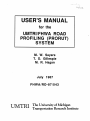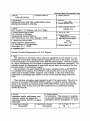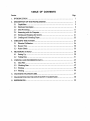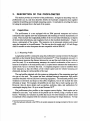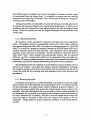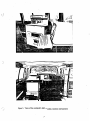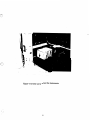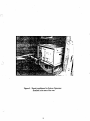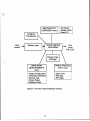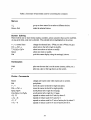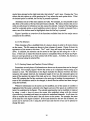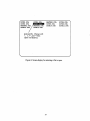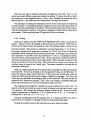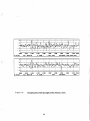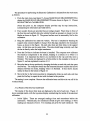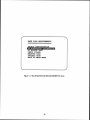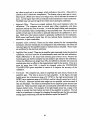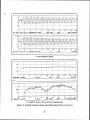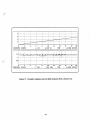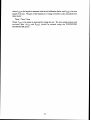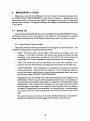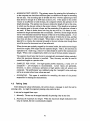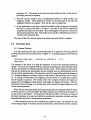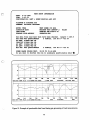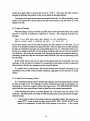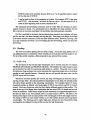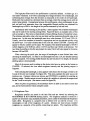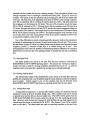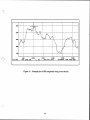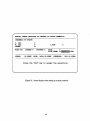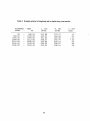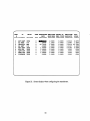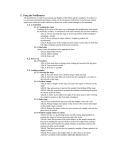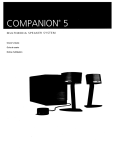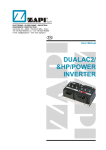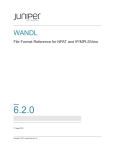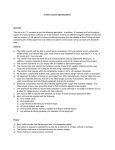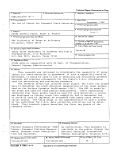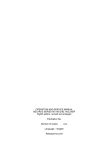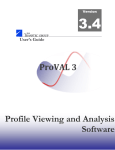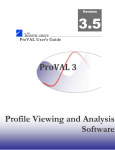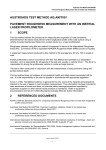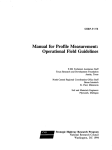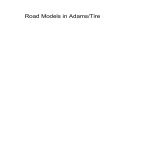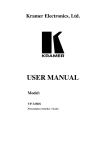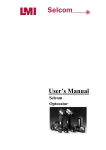Download USER`S MANUAL - Deep Blue
Transcript
USER'S MANUAL for the UMTRIIFHWA ROAD PROFILING (PRORUT) SYSTEM M. W. Sayers T. D. Gillespie M. R. Hagan July 1987 UMTRI The University of Michigan Transportation Research Institute Technical Report Documentation Page 1. Report No. 3. 2 Government Acwulon No. Redpknt'a Catalog No. FHWA/RD-871043 4. n n e a d subtluo 5. bport Data July 1987 USERS MANUAL FOR THE UMTRVFHWA ROAD PROFILING (PRORUT) SYSTEM 6. Performing Organization Code 8. Performing Organization Reporl No. 7. Author(8) Uh4TR.I-87-5 M.W. Sayers, T. D. Gillespie, and M. R. Hagan 9. 10. Work Unit No. (TRAIS) Performing Orglniullon Name and A d d n w The University of Michigan Transportation Research Institute 2901 Baxter Road, Ann Arbor, Michigan 48109 11. Contract or Grant No. DTFH61-83-C-00123 13. 12. Sponroring Agancy Nunr and A d d n u Type of Report and Period Covered Final 9/83 - 1/87 Federal Highway Administration U.S.Department of Transportation Washington, D. C. 20590 14. Sponorlng Agency Code I 15. Supplementary Notor Contract Technical Representative: Dr. R.R. Hegmon 16. &+act The objectives of this project were to assess the capabilities that are needed in a road profilometer and develop a design tailored to minimize life costs of the system. This led to the development of a system based on the IBM PC microcomputer. With the exception of a signal conditioning unit, the system is constructed from commercial components. The software controls the measurement of road profde and rut depth, the viewing of the data, and daily checks of the hardware integrity. This document is the users manual for the system-presently known as the PRORUT. It is intended for the operator of the PRORUT, and describes how to use the system to obtain plots of elevation profile, roughness, and rut depth. It also gives step-by-step instructions for performing daily checks to ensure that the measures being obtained are valid. There are three companion reports prepared as part of the same project. One gives an overview of the project (FHWA/RD-87/042), another is a reference manual containing details of the hardware and software design (FHWA/RD-87/04), and the third describes the validation of the system along with other profdometers at a profdometer meeting (WARD-86/100). I& Dktrikrtlon Statammt 17. Kay Wwdr longitudinal profde, profdometer, road roughness, quarter-car, digital data acquisition systems, IBM PC, rut depth, road profde 10. SIcurlIy Clurlf. (of W a repon) Unclassified No restrictions. This document is available to the public through the National Technical Information Service, Springfield, VA 22161 20. %turfy Clawif. (dM a p g e ) Unclassified 21. No. of Pagee 66 22 Price TABLE OF CONTENTS Secrion pa~e . 2. DESCRIPTION OF THE PROFILOMETER ......................................... 2 . . . ............................................... 2 2.1 Capabilities ...................... 1 INTRODUCTION ............................................................................ 1 2.2 2.3 2.4 2.5 2.6 Hardware Description .................................................................. 6 Data Processing..........................................................................11 Interacting with the Computer .........................................................12 Starting and Stopping the System .................... . ... . .....................21 Loading and Unloading Tapes.........................................................22 3. CHECKING THE SYSTEM .............................................................. 24 3.1 Electrical Calibration ................................................................... 24 3.2 Bounce Test ............................................................................ 30 3.3 Pulser Check .......................................................................... 35 4. MEASURING A ROAD .................................................................... 38 4.1 Setting Up .............................................................................. 38 4.2 TakingData ......................... . . . ............................................41 . ....................... 43 5. VIEWING AM) PROCESSING DATA ........................ 5.1 Data Files ............................ . . . .......................................... 43 5.2 Checking Data ..........................................................................45 5.3 Plotting ..................................................................................48 5.4 Printing ..................................................................................54 6. CHANGING TRANSDUCERS........................................................... 57 7 . DLAGNOSTICS FOR THE INPUT/OUTPUT HARDWARE........................... 60 8. REFERENCES................................................................................ 62 LIST OF FIGURES Figure pa~e 1. The FHWA proflometer................................................................... 3 2 . Measuring rut depth, ........................................................................ 5 3. View of the computer. tape recorder. monitor. and keyboard.......................... 7 4 . Inverter used to power the instruments.................................................... 8 5. Signal conditioner for Selcom Optocator installed in the rear of the van.............. 9 6. Overview of the profilometer software.................................................... 13 7 . The MAIN PROFILOMETER MENU ................. . . ............................ 15 8. Screen display for selecting a file to open.................................................17 9. Screen display when setting up a road measurement ...................................18 10. Example plots of left and right profile filtered at 20 A .................................. 20 11. The MAKE ROAD MEASUREMENTS menu...........................................26 12. Set up for daily calibration..................................................................27 13. Example results of electrical calibration and checking the height transducers........ 28 14. Example transducer signals and profde measures from a bounce test.................32 15. Example roughness and rut depth measures from a bounce test....................... 34 16. Configurations available for the proflometer.............................................39 17. The VIEW AND PROCESS DATA menu................................................44 18. Example of questionable data found during pre-processing of road measurements ...............................................................................46 19. Example profile plots showing the effect of the filter baselength...................... 49 20. Example menus used to select variables and scales for plotting........................ 51 2 1. Example plot of IRI roughness along a test section......................................53 ........................................55 22. Screen display when setting up to p ~numerics t ..........................58 . . 23. Screen display when configuring the transducers........ 24. The INPUT/OUTPUT EXERCISER menu .............................................. 61 LIST OF TABLES Table 1. Locations of power switches of various components..........................,....... Page 10 2. Summary of keystrokes used for controlling the computer.............................14 3. Example printout of roughness and rut depth along a test section..................... 56 1. INTRODUCTION This manual tells how to use the profiling and rut depth measuring system that was designed and built by The University of Michigan Transportation Research Institute (UMTRI) as a part of the FHWA project "Methodology for Road Roughness Profiling and Rut Depth Measurement," Contract No. DTFH61-83-C-00123. The system, called simply "the profilometer" in this manual, is sometimes called the PRORUT system in other documents. It is a specially equipped vehicle that can measure longitudinal profile and rut depth at normal highway speeds. The profilometer is designed to be easy to use. The various components and instruments in the system are controlled by an on-board computer that automatically handles most of the highly technical matters, leaving the operator in charge of measuring data and viewing the results in an intelligible form. However, an instnunent capable of measuring longitudinal profile and rut depth at highway speeds necessarily involves some sophisticated equipment. The system is not foolproof; yet, it can be operated fairly easily by persons having no specialized background with computers, electronics, or instrumentation. Section 2 describes what the profilometer is, what it does, and the basics for interacting with the computer. The next three sections contain instructions for using the profilometer. Section 3 explains how to perform daily checks of the system to guard against the possibility of gathering bad data due to a malfunction. Sections 4 and 5 tell how to measure a road and how to view the measurements obtained with the proflometer system. The system also includes a number of features to aid the technician or engineer who needs to change components, perform extensive calibrations, or diagnose malfunctions. Section 6 describes how to change transducers or add more sensors to the system. Section 7 is written for the specialist who might wish to use the profilometer to diagnose various hardware components. Sections 6 and 7 contain no information pertaining to the routine use of the system. Section 8 is a list of references, including three companion reports that relate to this profilometer. Methodology for Road Roughness Profiling and Rut Depth Measurement is a summary report for the project under which the profilometer was designed and built.[l] Reference Manual for the UMTRIIFHWA Road Profiling (PRORUT) System provides reference documentation for the hardware and software for the system.[2] The Ann Arbor Profilorneter Meeting describes some of the testing and analysis methods used in its development, along with validation results.[3] As delivered, the profilometer uses the English system of units. Therefore, all measures and numerical values given in this manual also use the English system. DESCRIPTION OF THE PROFILOMETER This section provides an overview of the profdometer. It begins by demibing what the profdometer can do, and then describes briefly the hardware components that together comprise the profiling and rut depth measuring system. It concludes by covering the basics for using the computer that is the heart of the system. 2.1 Capabilities The profilometer is a van equipped with an IBM personal computer and various instruments that together allow the measurement and recording of various characteristics of a road. These include the longitudinal profiles of the two travelled wheeltracks, rut depths of the travelled wheeltracks, and roughness levels in the travelled wheeltracks.1 Figure 1 shows a photograph of the system. The measures can be processed, plotted, and printed using the computer in the profilometer. The data can also be copied onto 5-114 inch floppy disks for transfer to other computers that are compatible with the IBM PC. 2.1.1 Measuring Profile Longitudinal profile is measured using the profilometer concept invented by Spangler and Kelly at the General Motors Research Laboratories.[4] Three transducers are used: (1) a height sensor measures the distance between the van and the road while the van is driven over the road; (2) an accelerometer measures the vertical acceleration of the van as it bounces in response to the road profde; and (3) a speed sensor measures the instantaneous speed of the van as it traverses the road. A computer program is used to combine these thee measures so that the effects of the vehicle speed and the vehicle bouncing are eliminated, leaving the vertical. profile of the road. %he road profiles obtained with this system are independent of the measuring sped and the type of van used. The system has been validated through comparison with profile measures obtained with rod and level surveying equipment. The measured profiles show variations in elevation and slope as they affect roughness, but do not include the static elevation or slope. For example, the profdes do not show that a road is going up a hill. However, they do show details such as patches, potholes, slabs, and undulations for wavelengths ranging ffom 1 ft up to several thousand ft.[31 The profdometer plots profdes on the computer screen display. Hard copies can be obtained at any time. Any section of the profde can be viewed, using a variety of scale factors. Normally, the variations in profile that occur over short distances are rather small in amplitude when compared with the variations occuning over longer distances. To help With the hardware delivered to the FHWA, the system measures the average rut depth of the two wheel tracks. Figure 1. The FHWA prof i 1ometer ' .- view different types of roughness over various wavelengths, the system can isolate a range of wavelengths from the plotted data. It is possible to prepare one plot showing undulations covering long wavelengths, and a second plot showing the "roughness" occurring at short wavelengths. Although the profiles are independent of speed over the range of wavelengths seen by the system, this range does depend on the vehicle speed during testing. In order to view undulations that are a thousand feet long, highway speeds (50 mi/h) are required during testing. (When low speeds are used, the longer wavelengths are not available when viewing data.) 2.1 2 Measuring Roughness The roughness of each wheeltrack is computed at the same time as the longitudinal profde. The roughness numeric is a standardized version of the "in/mi" statistic, called the International Roughness Index (IRI). Developed as a reference measure by The World ~ank,[S]it is based on a quarter-car simulation described in NCHRP Report 228L61 and a standard simulation speed of 80 km/h (50 mi/h). Each wheeltrack is given independent roughness values, with units of incheslmile. The IRI roughness is compatible with the Mays Meter "in/miWindex obtained with response-type systems, with an important difference: the IRI is computed from profile, and is independent of how the profile was measured. IRI measures obtained from this system match those obtained from other valid profilometers, and also IRI measures obtained using rod and level survey equipment. The profdometer prints the roughness of each wheeltrack using any arbitrary interval selected by the operator. It also plots the roughness using any baselength for averaging. The roughness numerics can be shown on the screen; they can be printed, and they can be written into a disk file for processing with other programs such as word processors and spreadsheets. 2.1 3 Measuring Rut Depth To measure the rut depth in a travelled wheeltrack, it is necessary to have one height sensor on either side of the wheeltrack and one pointing into the rut. To measure rut depth for both wheeltracks, five height sensors would be employed, as shown in figure 2. As delivered, the system includes three sensors (the outboard sensors shown in figure 2 are excluded). When the profilometer is driven in the center of a lane to obtain the profiles of the wheeltracks, the rut measure is an average of the rut depths of the two wheeltracks if the road is otherwise flat (no camber). Note that a road with camber and no rutting will cause the height in the center to differ from the average of the heights in the two wheelpaths. Adding additional sensors beyond the minimum of three would improve accuracy. 3, k.J Len Outboard Left Height Height Senso? Sensor Center Height Sensor Right Height Sensor *Not included with delivered pf~lometer Figure 2. Measwing rut depth. Right Outboard Height Sensor* To measure the rut depth for a single wheeltrack with the present configuration, the vehicle can be centered over the wheeltrack. Additional height sensors could be positioned as shown in the figure and plugged into the system to allow simultaneous measurement of rut depth in both wheeltracks. 2.2 Hardware Description The profdometer is a system composed of a 1974 Dodge B300 van, an IBM PC, an ADIC model 550 cartridge tape recorder, an UMTRI signal-conditioning unit, several transducers, and various components that are commercially available for IBM PCs. The IBM PC includes two floppy disk drives, a bubble memory card that appears to the PC as a third disk drive, a floating-point processor, an expansion chassis, 640 kilobytes of memory, a Data Translation Analog model DT-2801-AAD and D/A board, a Hercules graphics card, an ADIC controller card for the tape recorder, a C. Itoh dot matrix printer, an IBM monochrome monitor, and a keyboard All but the UMTRI signal-conditioning unit are commercially available components. Most of the components are installed in an instrumentation console that is isolated from the van body by cable springs commercially available from Aeroflex. The monitor and keyboard are on a stand located between the driver and operator seats in the van, as shown in figure 3. The power switch for the console is located at the bottom of the right-hand side, immediately behind the driver seat. The console, in turn, is plugged into an inverter located at the rear of the vehicle as shown in figure 4. The inverter converts the 12 volts h m the van into 120 volts AC for the computer. When the system is used in a garage, an extension cord can be used to bypass the inverter. (The power cord for the console is shown by the arrow in figure 4.) As delivered, the system uses Selcom height sensors which have their own power supply and signalconditioning box. This unit is located at the rear of the van, opposite the inverter. It is also mounted on cable springs for shock isolation, as shown in figure 5. The individual components have their own power switches. These switches should be left on, so that the power for the whole system is controlled by the single switch mounted on the outside of the cabinet. If one of the components doesn't work, it is possible that someone has turned it off. Generally, details concerning the individual components are not included here because they would duplicate the manufacturers instructions. As an exception, table 1 shows the locations of every power switch in the system that might inadvertently be turned off. Dmhg measurement the system acts as a digital data acquisition system. Measures from the transducers are monitored and recorded on tape, The IBM PC controls the process and coordinates the various components. At that time, the system is completely occupied with the task of taking data. The rest of the time, the profilometer acts as a data processing system. When processing data, the transducers and the UMTRI signal Figure 3. View of the computer, tape recorder, monitor and keyboard. - Figure 4. Invemr used to power the instruments. Figure 5. Signal conditioner for Selcom Optocator installed in the rear of the van. Table 1. Locations of power switches of various components. Component Main Cabinet Video Monitor Printer UM'IlU Signal Conditioner IBbl PC computer Selcom Signal Conditioner Inverter Power Switch Location bottom, right-hand side of the cabinet behind driver's seat powered by the PC right-hand side, near back behind panel on left side of cabinet (front panel opens) rear of PC, inside cabinet key-operated switch on front panel of the Selcom Box right-hand side of Inverter Box conditioner are not required. (The data can be viewed on any IBM PC system with the floating-point processor, 640 k memory, and a Hercules graphics card.) This manual does not cover details of the transducers, which come from commercial sources. Generally, they either work adequately or they don't. The profilometer design allows daily checking of the system to ensure that the transducers are indeed providing valid data. If they require service or recalibration, the operator should consult the documentation for the transducer or contact the manufacturer, as necessary. (The profilometer design makes no assumptions about the transducers. As delivered, it included two Sunstrand accelerometers, three Selcom laser height sensors, and a wheel pulse pickup to measure distance. Other height sensors can be used, as long as they provide a voltage linearly proportional to height over a range of at least f 1 in. Other accelerometers can be used also.) The system also includes a calibration bar used to check the transducers daily and provide a zero rut depth condition to automatically adjust offsets in the height sensors. 2.3 Data Processing The profdometer software has numerous tools for analyzing and processing the measures obtained by the sys& The major capabilities include: pmf11e computation, rut depth computation, quartercar simulation, high-pass filtering, low-pass filtering (smoothing), and checking for transducer enor. The profile and rut depth computations can take several minutes to perform. An option is available for processing multiple files in a batch mode, which frees the operator for other duties while the data are processed. The process of checking the measures for bad data are useful at the time of measurement; therefore, an option is provided to check the data immediately after a measurement to c o n f i i that a test was valid before leaving the test area. All of the various analyses are performed automatically as needed to display the data, such that the operator does not need to know the details of how or when they are performed. For example, if the operator chooses to print roughness numerics over intervals of 3/10mi, the software does whatever is needed to calculate those numerics. If the profile has already been computed, fine. If not, the system computes the profile from the raw transducer signals. The profilometer includes the option to view and inspect the raw transducer signals, as a means to diagnose malfunctions or bad data. This option is not available after profiles have been computed from those signals, because the raw data on the tape are overwritten to store the processed data. 2.4 Interacting with the Computer The profdometer software is designed so that persons with little or no experience with computers or the IBM PC can effectively use the system There are no commands to learn for normal operation of the system. Hitting the wrong key does not cause a disaster-it is just ignored. Other than turning the power off or using special break keys (which require that several keys be pressed simultaneously), there is little that can be done to accidently lose data. The most important key on the keyboard is labelled End and is located towards the right-hand side. Pressing the End key always tells the computer to proceed with the next action. For example, when the power is first turned on, a logo is shown on the screen. Press the End key to proceed to the next step, Figure 6 shows an overview of the profilometer software in the form of a conceptual road map. For example, the figure shows that after the logo is displayed, the PROFILOMETER MAIN MENU appears. This menu is used to change tapes, configure transducers, and to transfer control to four other menus shown connected in the figure. (The use of menus is covered below.) Table 2 summarizes how the keyboard is used to enter information into the computer while using the profilometer software. Notice that the contents of the screen can be printed at any time, using the PrtSc key when normal text is displayed (words and numbers in the standard size) or using the P key when graphics are displayed. - WARNING If the wrong printer key is used, the printer can act unusually and may start sending out sheets of blank paper. If this happens, the printer can be turned off (but the rest of the system should be left on!) for a moment. Once the program is through tqing to print, it behaves normally again. Four types of displays are used throughout the profdometer software, offering different levels of control. They are described below. 2.4.1 Menus Whenever several options are available to the operator they are shown as a menu of possible choices. A menu always appears as a vertical list of choices, with a double underlined tide. As an example, figure 7 shows the PROFILOMETER MAIN MENU, used to access several modes of operation available in the system. When a menu appears, one of the choices is selected, as indicated by a reversed display on the screen. (In the figure, the option to VIEW AND PROCESS Data are selected.) The keyboard includes INPUTIOUTPUT EXERCISER menu Resets Cards I0ReadA/D l 1 1 Transducers system -I Display Logo PROFILOMETER MAIN MENU 1 VIEW & PROCESS DATA menu MAKE ROAD MEASUREMENTS i l l Select configuration/ Electrical calibration1 Bounce Test I Check Pulser Measure Road l l t l l l Quit (enter MS DOS) l Open a file Plot data Print data 1 Figure 6. Overview of the profdometer software. 1 Table 2. Summary of keystrokes used for controlling the computer. Menus Return, End go up or down menu list to select a different choice, make the selected choice. Screen Editing There will be one or more items (names, numbers, yeslno answers) that can be modified, At any given time, only one is selected. The selected item is highlighted on the screen, t , + , normal keys Ctrl t , C t r l + u f ' g ~ p PgDn . Return End change the selected item. (What you see is What you get.) select item to the left or right to modify. select item above or below to modify. select next item to modify. quit this screen display using the setting(s) show. Hardcopies print out the text that is on the screen (menus, tables, etc.). print out a plot or the logo that is on the screen. Plotter Commands Return End +,+ Ctrl t ,Ctrl + fy?p, PgDn Cnl-PgUp, Ctrl-PgDn +X, -X ++X, --X +Y, -Y ++Y, --Y change active plot (only when 2 plots are on screen). quit plotter. move the cursor to the left or right one point. move the cursor to the left or right quickly. scroll plot(s) left or right by one page. scroll plot(s) left or right by 112 page. expand or reduce scale for X axis by about 2. expand or reduce scale for X axis by 5. expand or reduce scale for Y axis of active plot by about 2. expand or reduce scale for Y axis of active plot by 5. PROFILOMETER MAIN MENU -- Selected choice change with T and 4keys. Execute with End or Return keys f LOAD NEW DATA TAPE UNLOAD DATA TAPE ............................ CONFIGURE TRANSDUCERS EXERCISE INPUT/OUTPUT SYSTEM --------------------- DISPLAY LOGO QUIT Figure 7. The MAIN PROFILOMETER MENU. special keys grouped on the right-hand side, that include f and & keys. Pressing the T key selects the next option up, while pressing the key selects the next option down. When the desired option is selected, the End key is pressed to proceed. Sometimes not all of the menu options are valid For example, it is not possible to plot data from a file unless a file has been previously selected. The menu choices that are not valid are still shown for reference, but they cannot be selected Instead of the highlighting used for a selected option, a small underline cursor is shown. In order to proceed from a menu, one of the choices must be highlighted when the End key is pressed. Figure 6 provides an overview of the functions available from the four major menus contained in the software. 2.42 File Selection When choosing a file, a modified form of a menu is shown in order to fit more choices on the screen. The file names are shown in four columns of names. Figure 8 shows the appearance of the screen at this time. The f and keys still move the selection up and down. In addition, the selection can be moved to the right and left using the + and t keys. If there are so many files that the screen is completely filled, the Pg Up and PgDn keys are used go peruse up to four screens full of file names. As before, the End key is used to proceed using the selected file. 2.4.3 Entering Names and Numbers (Screen Editing) Sometimes several pieces of information are shown on the screen that can be changed as needed. For example, figure 9 shows the screen as it is displayed when setting up to measure a road. The information in the figure includes the distance between elevation measures (the sample interval), the estimated length of the m, the estimated speed, the name of the operator, the name of the road, and so on. Once the information on the screen looks OK, pressing the Eitd key continues to the next step of making the measurement. If some of the information needs-to be changed, it should fxst be selected and then changed using the keyboard. Whenever information on the screen can be modified, one of the names or numbers is highhghted (the file name is selected in the figure) and one of the spaces is underlined (the letter B is underlined in the figure). The selected name/number can be modified or replaced by using + and c keys to move the cursor (the underline) along with the normal typewriter keys (numbers and letters) to replace the underlined character. At all times, the name or number that will be used is the one shorn on the screen. For example, the name of the data file in the figure is Baxterl. If the name desired for the new file is Baxter2, the cursor can be moved to the 1 using the arrow keys and then the 2 key can be pressed to change the name. SITE3.DTA SITE6 .DTA BAXTER;! DTA SITES.DTA . BAXTER1.DTA SITE8 .DTA SITE1O.DTA SITE4.DTA SITE9 .DTA SITE11.DTA Selectedjle. Change with T, 1,c,and + keys. Open with End key. - - Figure 8. Screen display for selecting a file to open. ' r TEST SETUP INFORMATION DATE: 1- 5-1987 TIME:17:18: 0 CONFIGURATION: LEFT RIGHT PROFILE +MID RUT + ROUTE : M14 DIRECTION: TEST SPEED =55 MPH MAXIMUM TEST LENGTH=5.0 MILES SAMPLES PER FOOT-4.00 0BERATOR:MIKE W A N Selected item that can be edited. Select something else using the T, J, ctrl c, and ctrl + keys. Cursor. Move using c and + keys. Change m e by typing new m e . Accept all of the information shown on the page and proceed to next action by pressing the End key. Figure 9,Screen display when setting up a road measurement. Other keys are used to change the selection, as indicated in the table. The f , 4,and Return keys select different names and numbers for editing. To move to the left or right, the control key is used together with the -+ and t keys. Holding the control key down and pressing the + key selects the next namelnumber to the right, for example. The procedure for editing the information shown on the screen begins by inspecting that data carefully. If something should be changed, the arrow and other special keys are used to select the namelnumber to be edited. The normal typewriter keys are then used to enter the desired name or number. The process is repeated as needed with the other names and numbers. When everything looks OK, press the End key to continue. 2.4.4. Plotting Data can be plotted using the VIEW AND PROCESS DATA menu, as indicated in figure 6. Figure 10 shows an example of the plots that can be obtained. When data are plotted on the display screen, the numerical value of the plotted signal is shown for one particular location. That location is indicated by a cursor shaped like a +. In the figure, the cursor is located in the upper plot, at position X= 1223 ft. The X and Y coordinates associated with the cursor are always shown below the plot. In the figure, the coordinates are X (distance) = 1222.968 ft and Y (Left Elevation) = -.1181 in. As indicated in table 2, the cursor can be moved using the arrow keys. If the Control key is held down when the arrow keys are pressed, the cursor moves more rapidly. When two plots are shown on the screen, the cursor is in one or the other. When two plots are shown on the screen, the crosshair cursor is shown in the "active" plot. The cursor is moved to the other plot by pressing the Return key. Often, the range of distance shown in the plot does not include all of the data contained in the tape fde. To move up and look at the next page full of data, use the PgUp key. To look at the previous page, use the PgDn key. If the Control key is held down while the PgUp and PgDn keys are used, the data range is shifted by a half page. The PgUp and PgDn keys give the effect of scrolling the plot in the X direction. The plots can also be scrolled in the Y direction by using the f and keys. For example, if a plotted profie goes off the top of the screen, the f key can be pressed to bring it into view. The scaling can be changed by "zooming" in or out on either the X or the Y axis. To zoom in on the X axis, locate the cursor at a point of interest, and type the two keys + and X in sequence. This changes the scaling by roughly a factor of two. To zoom in more rapidly, type three keys in sequence + + X. To zoom out, use - X or - - X. To change the scaling of the Y axis, use + Y, + + Y, - Y, or - - Y. Using the scrolling keys and the rescaling keys, it is usually possible to go from a broad overview of a profile to a detailed blowup of a small section fairly easily. Pressing the End key returns to the menu that was used to select the plotter. F igu re 10. Example plots of left and right profile fdtered at 20 R 2.5 Starting and Stopping the System 25.1 Powering up the Profilometer When the profilometer is started, it performs several checks. The procedure for turning on the system for normal operation is a matter of using the power switch, and pressing the End key as prompted by messages on the display screen until the PROFILOMETER MAIN MENU appears. The sequence is as follows: 1. Turn on the system. The power switch is located on the bottom of the computer cabinet immediately behind the driver's seat. 2. The IBM PC will check some of its hardware components, and the prompt "6" will appear with a blinking underline cursor.2 3. Type PROFILE. The logo will appear on the screen. Press any key to continue. 4. The computer checks part of the Data Translation digitizer and the floating-point processor. If the digitizer test fails, the system can still be used to view data. If the test of the floating point hardware fails, very little of the profilometer software will function? Press any key to continue. 5. The computer asks if the A D should be checked. Type the letter Y so that the answer indicates yes instead of the default no. Then continue by pressing the End key. (The profdometer software can be run on a different computer to view and process data measured with the profilometer. When this is the case, accept the default n because there is no A/D to check.) 6. The PROFLOMETER MAIN MENU is displayed (see figure 7). If you will be measuring data or viewing data fiom a tape, this is a good time to load a tape as described in subsection 2.6. When the system is turned on, the ADIC tape recorder immediately performs a'selfcheck. This self-check occurs at the same time that the IBM PC is performing its selfcheck, such that the tape recorder is usually finished by the time the profilometer logo appears on the screen. The tape recorder shows a red light if it fails the self test. The ADIC manual should be consulted if this occurs, as the tape unit may be damaged. If the prompt does not appear within a minutes after the power was turned on, fmt check the power switches for the individual components to make sure they are all on. If they are, there may be a problem with the IBM PC, and the IBM manual should be consulted for guidance. This test will fail if the software is being run on an IBM PC that does not have the floating-point hardware installed. 2 52 Turning Ofthe Profilometer Before turning the system off, the tape should be removed. Return to the PROFILOMETER MAIN MENU and select UNLOAD TAPE. The computer updates anythmg that needs updating and then ejects the tape. It is a good idea to QUIT the profilometer software before turning the power off. This ensures that no data are lost or that tape space will not be wasted the next time the profdometer is used. 25.3 Running IBM PC Software To run software on the computer other than the profilometer program, select QUIT from the PROFILOMETER MAIN MENU to enter the standard user interface for the operating system, MS DOS. The system ceases being a profilometer, acting instead as an IBM PC. Most programs compatible with the PC can be run from the floppy disks. One reason for entering MS DOS is to copy profile data from the tape drive to a floppy disk so that the data can be carried to other PC computers. When in MS DOS, the tape appears as four hard disk drives named D, E, F, and G. The profilometer program resides on dive C (the bubble memory), and can be restarted by making C the default drive with the command C: and by then typing the command PROFILE. 2.6 Loadlng and Unloading Tapes The profilometer software interacts with a computer in the tape recorder to make effective use of the tape. To do so, it must read information from each tape before it can create new files. This process is called loading the tape. It must dso update information on the tape after creating or modifying files. This is called unloading the tape, The normal sequence involving a tape cartridge is: 1. the tape is inserted in the drive. 2. the tape is loaded. 3. information is added to the tape by measuring, viewing, or processing profile data. 4. the tape is unloaded. 5. the tape is removed from the drive. 2.6.1 Loading a Tape The profilometer registers that it is ready for the tape to be inserted (if it isn't already inserted) by putting a message on the screen IS THE TAPE READY? U where N is the default answer. It asks this when it cannot continue without access to the tape. This occurs after either of the following actions: LOAD NEW DATA TAPE is selected from the PROFILOMETER MAIN MENU shown in figure 7, MEASURE ROAD is selected from the MAKE ROAD MEASUREMENTS menu (shown in figure 11in section 3) but a tape has not been loaded When the question IS THE TAPE READY?appears on the screen, make sure that there is a tape in the drive and that the green light labelled TAPE has gone out. If you insert a tape at this time, it takes from several seconds up to a minute or more while the ADIC tape drive reads information from the tape to control it properly. When the light stays off, indicate that the tape is ready by changing the answer to Y and press the End key. If you attempt to load the tape too early, before the ADIC drive is finished, the following type of message appears on the screen: Not ready e r r o r reading d r i v e D Abort, Retry, Ignore? If this happens, wait until the green light goes out and then enter R. The green light flashes some more as the proflometer software accesses the tape during loading. 2.62 Unloading a Tape The proflometer indicates that it is ready to unload the tape by putting the question ARE YOU SURE YOU WANT TO UNLOAD THE TAPE? U This occurs after either of the following actions: UNLOAD DATA TAPE is selected from the PROFILOMETER MAIN MENU shown in figure 7. QUIT is selected from the PROFILOMETER MAIN MENU when there is a tape loaded. After answering Y to the prompt, the green TAPE light on the ADIC drive flashes as the profdometer software accesses the tape during unloading. When the screen shows new information, the tape is unloaded and can be remlbved. 3. CHECKING THE SYSTEM The profilometer is designed so that periodic calibration by a specialist is unnecessary. However, because components do break and wear out, it has been designed to check itself so that data can be obtained with greater confidence. There are three tests that should be performed daily, and they are described in this section. The first-the electrical calibration-allows the computer to calibrate the electronic components and to correct for fluctuations that normally occur from day to day. If this test is omitted, the data collected may be less accurate than what the machine is capable of measuring. If the system is being used to measure rut depth, the electrical calibration is critical and should be performed at least once per day. The other two tests-the bounce test and the pulser check-are used solely to confirm that everything in the system is working properly, If the profilometer should fail either of these tests, then all data collected since the last check should be discarded. Thus the interval between performing these tests should be chosen on the basis of how much data can be discarded without disaster, Both of these tests require about a minute to perform, and are designed to be performed daily, immediately after the electrical calibration. The profilometer has other checking capabilities. Some of the hardware is tested when it is turned on, as described in subsection 2.5. If the system fails one of these tests, the appropriate manufacturer's documentation should be consulted. The measured road data is also checked as a form of preprocessing, as described in subsection 5.2. That subsection also explains the options available when questionable data are obtained 3.1 Electrical Calibration During the electrical calibration, the computer calibrates some of the circuitry by feeding in a series of voltages and reading the output. Knowing both the input and output, it calculates the true gains of the amplifiers that day, and accounts for drift in the transducers or the circuitry. The signals from the height sensors are adjusted by the computer to indicate a perfectly flat surface. The system also measures the background electrical noise during the calibration test to help spot defective comections and transducers. A second type of test is performed, using the same hardware, to check for proper operation of the height sensors over an operating range of +1 inch. Both types of testing are performed duri~gthe electrical calibration. 3.1.1Pelforming the Calibration This calibration test requires several minutes. The only requirement of the operator during that time is to leave it alone, so that there are no vehicle motions to corrupt the calibration data. Before starting the calibration, however, it is necessary to position the profilometer so that the surface immediately under the height sensors is absolutely flat and close to the nominal zero position. Special hardware is provided to satisfy this condition. The procedure for performing the Electronic Calibration is initiated from the main menu as follows: 1. From the main menu (see figure 7), choose MAKE ROAD MEASUREMENTS to obtain the MAKE ROAD MEASUREMENTS menu shown in figure 11. Choose DO ELECTRICAL CALIBRATION. (From this point on, the computer display provides step by step instructions, summarizing the information provided below.) 2. Four wooden blocks are provided that are wedge shaped. Place these in front of the four tires and carefully drive the vehicle forward as necessary to locate it on the blocks as shown in figure 12. The ground surface must be reasonably flat for this calibration. 3. Hang the calibration bar under the vehicle. The bar is installed by bending the support arms outward slightly to hang it from the pegs attached to the transducer boxes, as shown in the figure. On each side, there are three holes in the support arms. At this time, use the center holes. The arms should hang vertically, such that the bar is directly under the height transducers. 4. Press the End key to indicate the beam is installed. The computer now calibrates the electrical components in the system, beeping in a minute or so when it is finished. It is important that there is no movement in the van until this time is finished. The results are displayed in a form similar to the example in the top of figure 13, and are explained in section 3.1.2. 5. Move the bar to the top position by changing the holes on each side, and then press the End key. The computer checks that the measured distance matches the known distance between the holes, beeping when it is finished. It then shows results similar to those in the bottom of figure 13. 6. Move the bar to the bottom position by changing the holes on each side, and then press the End key to repeat the test with the beam in this position. The testing is now complete. Remove the calibration beam and drive the van off of the wooden blocks, 3.12 Results of the Electrical Calibration The results of the above three tests are displayed at the end of each test. Figure 13 shows example results, with the top screen display summarizing the results of the electrical calibration: Initial Offset. These are averaged readings from each transducer before the calibration. Theoretically, the transducers should all give zero readings, so these readings are measures of error. Two readings are given for each transducer. The MAKE: ROAD MEASUREMENTS CHECK PULSER MEASURE ROAD PROCESS DATA EXIT TO MAIN MENU Figure 11. The MAKE ROAD MEASUREMENTS menu. F g u re 12 . Set up for daily calibration. T CALIBRATING CHANNELS FOR LEFT + RIGHT PROFILE +MID RUT CHAN ID CONFIGURATION INITIAL ADJUSTED AMPLIFIER AMPLIFIER OFFSET OFFSET GAIN (NOM) GAIN (ACT) # FULL SCALE UNITS **** ******** ******** ******** ********* ********* ******** 0 HGT RGHT 1 AZ RGHT 2 VELOCITY -.3415 ,0217 -.0122 .0186 .0122 .0200 3 AZ LEFT .0146 -.0122 .0213 -.0122 .0190 ,0146 ,0204 .0195 ******* 2.0000 2.0007 2.5978 INCH 1.3000 1.2972 1.4940 G'S 1.6000 1.6011 64.7440 MPH 1.3000 1.3139 G'S 1.5005 INCH INCH Average RMS error .0021 I Estimates Mear&es MeLures entered during bej4ore after configuration calibration calibration Scalibration ~ of V results HIT ANY KEY TO CONTINUE Results of electronic calibration with bar in center position. ' CHECKING TRANSDUCERS WITH THE BAR IN THE TOP SENSOR NAME HGT RGHT HGT LEFT MID RUT ( NOMINAL HEIGHT ACTUAL HEIGHT 9.000 1,000 1,000 1,021 -992 .968 % ERROR -2 .I13 .783 3.229 POSITION STATUS WARNING OK WARNING CHECKING TRANSDUCERS WITH THE BAR IN THE BOTTOM POSITION SENSOR NAME ------HGTRGHT HGTLEFT MID RUT NOMINAL HEIGHT -em----- -1.000 -1.000 -1.000 ACTUAL HE IGHT % ERROR STATUS ------- ------- ------- -1.225 -1.036 -.969 -1.225 -3 636 OK WARNING WARNING 3.116 Results of transducer check with bar in top and bottom positions. Figure 13. Example results of electrical calibration and checking the height transducers. top value in each pair is an average, which indicates a bias error. (Bias error is caused by drift in electronic components.) The bottom value in each pair is a rootmean-square (RMS) error about the average value, which indicates the amount of noise. Levels higher than 0.05 can indicate faulty transducers or bad connections. The RMS noise will also be high if the vehicle moves during the calibration. Adjusted Offset. These are averaged readings from each transducer after the calibration. The computer tries to cancel each offset completely, and these measures indicate the level of success. As with the initial offsets, each transducer has two associated values corresponding to bias and RMS error, Bias error (the top number of each pair on the screen) is typically reduced by the calibration to .02 or less. RMS error (the bottom number) is generally unaffected by the calibration. RMS errors significantly higher than .02 may indicate faulty transducers, faulty electronics, or poor connections. Amplifier Gain (nominal). These are the values entered for the corresponding transducers when the transducers are configured for the profdometer, and reflect the calculated gains for the amplifiers based on resisters that are installed. These values are unaffected by the electrical calibration. Amplijier Gain (actual).These are the amplifier gains measured during the electrical calibration, which are used for all measurements made until the next calibration. Small differences in the actual and nominal gains always occur, because the nominal gains are merely estimates that are needed to get started in the calibration. Unless the differences are larger than lo%, the differences between the actual and nominal gains have no effect on the measurements made by the system. If one is in error by more than lo%, it should be changed under the CONFIGURE TRANSDUCER option described in section 6 to improve the accuracy of the calibration. Full Scale. The computer has a limit in amplitude for each sensor, based on the amplifier gain. This limit is shown for each amplifier. In the figure, the right height sensor has a maximum range of k 2.5785 in; the right accelerometer (AZ RGHT) has a maximum range o f f 1.4940 g's; and the velocity sensor has a limit of 64.744 mi/h. Measures beyond these ranges are not possible, and errors result if they are attempted. The limits are determined by the amplifier gains selected (see section 6). These maximum ranges are not necessarily achievable if the transducer imposes further limits. For example, if the right height sensor has a range of k2 inches, it reaches that limit before the limit of the amplifier is reached. The full scale for a transducer is changed by changing the amplifier gain for the associated analog signal conditioning card (see the reference manual for 3.1.2 Results of the Height Sensor Check The bottom two screen displays shown in figure 13 summarize the results of the check of the height sensors: Nominal height. This is the distance between the holes in the brackets used for the different checks. a Actual height. These are the measures from the height sensors, which are compared to the nominal heights. % Error. The height transducers are moved approximately 1.00 inch when the calibration bar is raised or lowered. Errors of one percent (one hundredth of an inch) are expected due to the limited precision of the calibration hardware, and a warning is printed for errors larger than 2%. Significantly larger errors can indicate a problem with the height sensors. If the error is larger than 5%, a repeat test is recommended. This test checks that the height sensors are functioning properly, but it is not a comprehensive calibration, If a large error is consistently observed, the offending sensor should be removed from the profilometer and calibrated in the laboratory. (See the manufacturer's instructions for calibrating a height sensor.) 3.2 Bounce Test The bounce test is performed to ensure that the transducers used to measure longitudinal profile and rut depth are matched against each other. As implied by the name, the stationary vehicle is bounced while measuring data. The data are processed using the same software as used for road tests. Ideally, the bouncing of the vehicle is removed by the system software, leaving measures of profile and rut depth that show negligible deviation. Rut depth is measured with three height sensors. If the system passes the electrical calibration and the bounce test, then the operator can be confident that those three sensors and any associated electronics are working properly. Profde is measured with an accelerometer, a height sensor, and the speed sensor. If the system passes the electrical calibration and the bounce test, then the operator can be confident that the height sensor and accelerometer are functional and properly calibrated. (A separate test is required for the speed sensor.) 3.2.1 Performing a Bounce Test The bounce test is performed as follows: 1. Choose DO BOUNCE TEST from the MAKE ROAD MEASUREMENTS menu (see figure 11.). 2. The screen displays setup information, similar to that used for road tests and shown in figure 9 in 2.4.3. The data measured during the test are stored in a file having the name indicated. Change any of the information as desired, and proceed by pressing the End key. 3. Press a key to begin. Then go to the rear of the vehicle, climb on the rear bumper, and bounce the vehicle as much as possible for about 30 seconds. The computer waits 10 seconds after the key is pressed, allowing time to go to the bumper, and beeps when it starts taking data. (It is not necessary to wait until the beep, which might be hard to hear in a noisy environment.) The computer beeps a second time when it is through taking data. 32.2 Interpreting the Results of a Bounce Test Measures from a bounce test are processed and viewed in the same manner as measures from road tests, using most of the options described in section 5. There are minor differences between the display of bounce measures and the display of road measures, because the measures are made as a function of time during a bounce test instead of a function of travelled distance as during a road test. The various plots that might be made are mentioned here. Raw Data. Plots of the raw data from the transducers should resemble the examples shown in the top of figure 14. (Figure 14 is composed of plots that are taken from the display screen at three different times. The profilometer software never shows more than two plots on the screen at the same time.) A lack of any sinusoidal motion for a height sensor or accelerometer indicates that it is broken or disconnected. Excessive deviations about the sinusoidal shape indicate that there may be extraneous "noise" on the signal, due to poor connections or electrical problems. (The speed sensor is disconnected for this test; thus there is no reason to plot it.) Profile. Even though the accelerometer and height sensor show the sinusoidal vehicle motions, these motions should be largely eliminated by the profile computation algorithm when "profile" is plotted, as shown in the middle plot in the figure for the profile computed for this example bounce test. The software is not optimized for bounce tests, and often shows a peculiar "profile" shape at the beginning and end of a test, as shown in the figure. However, the center part of the "profile" should show little or no variation. The bottom plot in the figure shows the same results on a more detailed scale, obtained by zooming in. Although sinusoidal variations are now visible, the amplitudes are small relative to the motions of the vehicle-about .015 inch peak-to-peak. This indicates that over 98% of the vehicle 0 2 4 6 8 R8U DATO F3OM FILE: 8:BOUNCMRH HCT RCHT: 0 2 4 6 8 RAW >At,\ FriOfl FILE: :\:BOUNCNRIIAZ RGHT : 10 12 ,8443 INCH 10 12 G' S --- 14 16 TIME : 14 TIME : ,0849 SECONDS 16 SECONDS a. raw transducer signals CBOUNCMRH 0 C:BOUNCMRH I 2 BOUNCE 2 BOUNCE 4 6 8 R. ELEU : 4 6 12 10 INCH 8 R. ELEU : la 12 .la92 INCH : 18 28 SECONDS : f6 18 28 14.5506SECONDS 14 TIME 16 14 TIME b. '@profiles"shown with two levels of magnfication Figure 14. Example transducer signals and profile measures from a bounce test. I motions shown at the top of the figure-roughly cancelled correctly in the profile computation. 1 inch peak-to-peak-were If large variations are present in a profile plot and the height sensors were checked with the beam during an electrical calibration, the problem is most likely due to the accelerometer. The profilometer software allows two methods for viewing profiles measured on the road--quick and detailed. Only the quick plotting is valid for profiles obtained in a bounce test. Roughness. Ideally, the roughness measured for a road is determined only by the road surface. In practice, measurement errors add a component to the profile, such that additional "roughness" is included in the measurement. The bounce test offers a means for determining how significant the measurement error is. Figure 15 shows an example roughness plot. Note that roughness is shown in a different format than normally used for road tests. Because the vehicle is not moving forward, it makes no sense to use units of inlmi. Instead, we are interested in seeing how fast extra inches of accumulated "roughness" are added into the measure. Thus the plot shows accumulated inches as a function of time. This plot can be used to calculate an upper bound of the error that can be encountered during measurement of a road In the example shown in the figure, there are 5.6 inches added in 20 seconds, at an approximate rate of .28 in/sec. This means that for a test conducted at 55 mi/h, (65.45 sectmi), the measured roughness could be high by as much as 65.45 x .28 = 18 in1m.i. Note that this type of error increases for lower road speeds. . This indication of measurement error is a very conservative "worst case," corresponding to maximum vehicle motion (the bouncing) and minimum road input (none). When the input of the road is added to the input due to error, the effect of the error is diminished, because the combined roughness is approximately an RMS sum. That is, the measured roughness is the square root of the squared error plus the squared road roughness. For example, if the true road roughness is 100 intmi, the error shown in the figure would result in a measured roughness of about [1002 + 182]1/2 = 101.7 inlmi. Rut Depth. The height sensors are primarily tested during the electrical calibration, by the multiple heights used with the calibration bar. A plot of rut depth from a bounce tests adds a second check. The movement of the vehicle should largely be cancelled, as shown in the bottom plot of figure 15. The bounce test is a valid check on a flat or rutted rutted surface. Either way, the test should show a constant measure of rut depth. However, the constant depth is zero only for a flat surface. If the bounce test shows changes in rut depth, then at least one of the height sensors has a linearity problem \ f I 8 1 I I I , I I I I I I ----- -- - --- - ! 7 - I- - - - - - ! I I -------! I I , I I I I I I I I - - - - - - - L - - - - ------!- -- --- --- -!- i ...----- I I I I 6 --------!-------!-------!-------!-------.!-..--.-!.-.-.--! I I I I I I I ...................... ...................... I . I I I I I I I I 16 18 I 0 2 CJOUNCMRH 4 L. I R I BOUNCE r 6 8 : 10 12 14 TIME 4.2199 I N I I : 14.5506 SECONDS I , I I I I I I I I I I rI - - - - - - - TI - - - - - - - I I I I I I I I I I I I I I I I I I I I I I I I I I I I I I I I I I I I I I I I I 4 05 -.- - - - - r------- r------I I I 0 2 4 6C , RUT 8 : 20 -------- I .,""'--,"'-"1 - - - - - - - .,-------,-----..I 10 12 ,1451 INCH 14 TIME : I I 16 18 20 14,5506 SECONDS ,' i Figure 15. Example roughness and rut depth measures from a bounce test. Printing. The roughness and rut depth numerics can be printed, using the PRINT NUMERICS option described in subsection 5.4. The printed roughness numerics have units of time (inlsec),rather than distance (inhi). 3.3 Pulser Check The pulser transducer, mounted in the right-front wheel of the profilometer vehicle, is used to control the digitization of the signals from the other transducers. It also provides a measure of the vehicle speed, using a frequency-to-voltage converter. Both the pulser and the frequency-to-voltage converter are checked by driving the profilometer over a known distance. The start and stopping points are indicated manually by pressing a key on the computer keyboard. For everyday checking, mileage markers along a highway are sufficiently accurate and the vehicle can be driven at normal highway speeds. The same test can also be used for calibration purposes, to accurately measure the interval between pulses and to measure the gain of the frequency-to-voltage converter. When the test is used for this purpose, the accuracy of the measured distance is very important, as is the ability of the operator to hit keys at precisely the starting and stopping points. Thus, a low speed is recommended when high accuracy is required. Repeat tests are also recommended. The distance and speed measures are based on the circumference of the right front tire. Thus the sample interval shown on the screen when CONFIGURE TRANSDUCER is selected should be changed as the tire wears. The pulser should be recalibrated whenever the tire is changed. As a routine maintenance item, the operator should regularly check the inflation pressure of tires to minimize errors in speed and distance measurements. 33.1 Pelforming the Pulser Check To perform the pulser check test, 1. Choose DO PULSER TEST from the MAKE ROAD MEASUREMENTS menu. (The computer display provides further instructions for the following steps.) 2. The screen shows the default distance to be covered during the test. Modify the distance if it is not correct, and press the End key to continue. 3. The screen prompts you to press a key to start the measurement. Drive the profdometer to the beginning of the measured distance, and press any key to begin the test. Press the key when the marker on the road lines up exactly with a convenient reference point in the profilometer vehicle, such as the leading edge of the rear door. 4. During the test, the speed of the vehicle does not have to be constant. However, the speed must not drop below 5 mih. 5. When the profdometer reaches the end of the measured distance, as indicated when the end marker lines up with the reference point, press a key to stop the test. 3.3.2 Interpreting the Results of the Pulser Check The screen now shows the results of the test. The results include: the distance as measured using the current calibration factor for the pulser. the average speed as measured by dividing the measured distance by the time duration of the test. the average speed as measured using the frequency to voltage converter. For casual daily checking, the measured distance should agree approximately with the known distance, and the two measures of speed should agree within 5%. Performing this test daily will give a good idea of the type of results to expect. If the distances gradually grow longer, the tire may be wearing and a new calibration may be warranted If the distance error changes abruptly from past results, there may be a problem with the pulser transducer itself. It should then be checked in the laboratory using an oscilloscope and adjusted or replaced as necessary. If the distance measures are okay but the speed measures disagree, the problem lies with the frequency-to-voltageconverter. Erratic results from test to test indicate a problem with the converter, which should be checked by someone with the necessary technical skills. If the results are consistently in error by a constant percentage, the calibration factor for the converter needs to be updated. 3.3.3 Calibrating the Pulser and Frequency-to-Voltage Converter The same pulser test is used to calibrate these components, but it should be performed very carefully. A low speed is recommended at the start and finish of the test, to minimize the errors caused by imperfect timing in manually stating and stopping the test. The measured distance should be at least several hundred feet in length, with a length of a mile being recommended. The distance should have been measured with tape to an accuracy of five ft/mi or better, and permanent markers are recommended for indicating the starting and stopping points. After making the test, the correct sample interval (Abue) is calculated from the old sample interval (Aold, shown on the screen under the CONFIGURE TRANSDUCER option) using the relationship: where Lold is the length as measured with the old calibration factor, and he is the true length of the test. The gain of the frequency to voltage converter is also calculated from these results: Where Vme is the speed as measured by timing the test, The new sample interval and converter gain (Atrue and Gtrue) should be entered using the CONFIGURE TRANSDUCER option. 4. MEASURING A ROAD Measuring a road with the profilometer is mostly a matter of choosing that option from the MAKE ROAD MEASUREMENTS menu shown in figure 11, updating the setup information shown on the screen (see figure 9), and pressing a key twice to indicate the start and stop of the test. The options available when making a measurement are described in this section. 4.1 Setting Up After selecting MEASURE ROAD from the MAKE ROAD MEASUREMENTS menu, information is shown on the screen similar to that in figure 9. This information is recorded dong with the measured data, and is displayed whenever the data in the fde are viewed, 4.1.1 S e w Data that Cannot be Edited The screen shows the following information is not changed on a test-by-test basis. The methods for changing these settings are described below: DATE. The current date is shown, based on the clock on an auxiliary card in the computer. If the date is incorrect, the clock is set wrong and should be reset according to the instructions provided for the AST Six Pack Plus clock card (contained in the "Guide to Operations" manual that comes with the computer). TIME. The current time is shown, also based on the clock in the computer. If it is incorrect, the clock should be reset according to the instructions for the AST card. CONFIGURATION. Ten configurations of transducer combinations are possible for the profilometer. These are shown in figure 14. If the configuration shown is not the one desired, cancel the test to return to the measurement menu, and choose the f i t menu option, SELECT CONFIGURATION. Configurations can be selected only if the required transducers are installed in the profilometer. However, not all of the transducers need be used. If a transducer is not required for the selected configuration, it is ignored by the profilometer during measurements. This can allow more measures to fit on the tape, and can also allow very long runs at high speeds. For example, if the left profile is the only measure of interest, Configuration #1 can be selected. In Configuration #1, the profilometer can usually be run at 55 mith continuously for over 30 mi if there is room on the tape. The system does not care one way or the other whether transducers not required for the selected configuration remain plugged into the system or are removed. f I Thesefour optiorw are available witi the transducers or; the profilomete? as delivere~ SELECT CONFIGURATION --------------- f LEFT PROFILE RIGHT PROFILE LEFT+RIGHT PROFILE+LEFT+MID RUT ALL THREE RUTS LEFT PROFILE AND ALL RUTS RIGHT PROFILE AND ALL RUTS LEFT+RIGHT PROFILE +ALL RUTS Figure 16. Configurations available for the profilometer. 4.1 2 Setup Data that Can be Edited (Using the Screen Editor) The screen shows the following information can be modified when setting up a test using the screen editing methods described in 2.4.3. The information from the previous test is always shown as a default, and is used if not changed during the setup. FILENAME. The name shown will be used to identify the file containing the measure that is about to be made. The prefix indicates the D M PC drive on which the file will be written. The drive is selected automatically by the computer and cannot be changed by the operator. The computer starts with drive D for a fresh tape, and continues to drives E, F, and G in sequence as they are filled with data. The suffix is the file extension used for a l l IBM PC files, which is ,DTA for all data files containing profilometer data. In between the prefix and suffix is the file name, which can have up to eight characters. A default name is always provided, but it is often convenient to use a name associated with the site being measured. COMMENT. This space (about 60 letters worth) is available for recording general comments about the forthcoming run. * ROUTE. This space is available for identifying the name of the road. DIRECTION. This space is available for identifying the direction of travel. a LANE. This space is available for identifying the measured lane. SURFACE TYPE. This space is available for recording the type of surface of the road. TEST SPEED. Some of the instrumentation is set automatically at the beginning of a measurement according to the estimated speed that will be used. The actual vehicle speed is recorded during measurement and variations from this value are allowed. However, if the test speed shown here vastly differs from the actual speed, the reliability and accuracy of the measures suffer. The actual test speed should generally be within 10 mi/h of the speed entered here. Choosing the best test speed is a matter of trading off several technical limits. At high speeds, the profilometer sees longer wavelengths and captures a more complete profile. However, the data are measured faster and sometimes the IBM PC and the ADIC tape recorder cannot keep up after a mile or so. If a test is terminated prematurely, a lower test speed is needed. The lower limit of the profilometer for measuring IRI roughness accurately is about 20 mith. As delivered, the upper limit is determined by the amplifier setting used for the speed sensor, which is about 63 mi/h. (The amplifier gain can be changed to redefine the full scale velocity, as described in the reference manual.[2]) For test lengths of a mile or so, the best speed is usually the highest allowed by traffic given the constraint that the measure should be made without changing lanes. MAXIMUM TEST LENGTH. The primary reason for entering this information is so the computer can check that sufficient space is available on the tape for recording the test data. The recording tape is divided into four volumes appearing as hard disk drives D through G in DOS (see section 2.5.3). If the space in the current volume is insufficient to hold the data, the computer informs the operator of the length remaining. The operator can choose to reduce the length of test to this value, in which case the data are written to the current volume. If the length is not reduced the computer goes to the next volume, and the remainder of the previous volume is not used. If there is doubt about how long the test will be, it is better to overestimate the length and terminate the run manually. However, the test length should not be over-estimated excessively because of the loss of recording capacity. As an example, suppose that the maximum length is kept at 10 miles for all runs, and that most runs are about 1 mile in length. When there is less than 10 miles worth of tape left in a volume, the computer proceeds to the next volume even though there would be room for nine more runs of one mile each. When the tests are routinely stopped by the manual mode, the maximum test length should be roughly 50% longer than the expected length. That is, for tests that are expected to be 1 mile long, a value of 1.5 mile should be used for the maximum test length. When a test is stopped early, there is no loss of the data already measured. The operator should note that the test is automatically terminated (rather precisely) when this maximum distance is travelled. Thus, the entry can also be used to control test lengths to a precise value. SAMPLES PER FOOT. For high-quality profile measures, a value of 4 (4 sampleslft = .25 ftlsample) is recommended. Lower values are permitted, however, to allow continuous operation at high speeds when all sensors are connected. The profilometer was validated using the 4 samplelft value, and may not be as accurate when lower values are used. OPERATOR. This space is available for recording the name of the person' responsible for making the measurements. 4.2 Taking Data After editing the setup information, the screen shows a message to start the.test by pressing a key. As might be expected, pressing a key starts the test. A test can be stopped three ways: 1. Manually. The test can be stopped manually by pressing a key at any time. 2. Reaching the maximum test length. When the maximum length indicated in the setup is reached, the test is automatically stopped. 3. Running out of memory. During testing, the digitizer is putting data into the computer and the tape recorder is taking data out of the computer. Data are typically transferred to tape faster than they are digitized, such that the test can proceed continuously until the maximum length is reached. However, the ADIC software sometimes takes extra time to update a directory on the tape. When this happens, the computer memory can fill up. When it becomes completely full, the test is terminated immediately to avoid losing existing data. The third method of termination can be a problem when attempting very long measurements (several miles or longer) at highway speeds when using configurations involving five or more transducers. It can be eliminated by any combination of the following remedies: * Take fewer samplesfft. Instead of the default 4 sampleslft, try 3 or 3.5. Run at a lower speed. Changing the test speed by 5 or 10 mi1h.r can eliminate the problem. * Use fewer sensors, Avoid measuring data that will never be used. * Make shorter tests. Tests that are longer than 1.0 mi are more difficult to view and can result in files that are too long to copy to floppy disks, 5. VIEWING AND PROCESSING DATA The data measwed by the profilometer are viewed by selecting options from the VIEW AM> PROCESS DATA menu shown in figure 17. This menu can be selected from either the MAIN PROFILOMETER MENU (see figure 7) that appears when the machine is started, or from the MAKE ROAD MEASUREMENTS menu used for measuring road data and performing routine equipment checks (see figwe 1 1). Most of the analyses used within the profilorneter software are not displayed on menus, but are called upon as needed to provide the views of the data that are chosen. Some of the analyses are performed every time the data are viewed, while others are performed just once in the history of the data as they are transformed from raw transducer signals to profiles of elevation, roughness, and rut depth. In order to view data, first select a file using one of the first two choices from the VIEW AND PROCESS DATA menu, OPEN TEST FILE and OPEN BOUNCE FILE. Once the fde is opened, the contents can be plotted or printed using the associated options from the menu. 5.1 Data Files Measures made by the profilometer during a road test or a bounce test check are stored for later viewing in files on a 3M tape cartridge. Files containing road data have names ending in the MS DOS extensions .DTA; files containing results of bounce tests have names ending in .BNC. The menu option to OPEN TEST FILE is used to access the files containing road data. After selecting this option, a second menu appears with a list of the disk drives and volumes. Drives D, E, F, and G are volumes on the tape that appear to the IBM PC as drives. A and B are the two floppy disk drives. Drive C is the bubble memory, which will normally not contain any data files. After selecting a drive, all of the files with names ending in .DTA are shown on the screen, as illustrated in figure 8. After a file is selected and opened, the setup information is shown for that file, with a display similar to that in figure 9. In addition, the screen display shows the state of the data in the file (see below). Opening a file with data from a bounce test is accomplished the same way, with the only difference being that files with names ending in .BNC are shown. The data in a file can be in one of four states: 1. The file contains raw transducer signals. These are the measures from the height sensors, the accelerometers, and the speed transducer, as they were recorded directly to tape during the test. 2. The file contains raw transducer signals that have been checked for ranging errors. A pre-processing stage is included to check all of the signals as described in VIEW AND PROCESS DATA OPEN TEST FILE OPEN BOUNCE FILE CHECK RAW DATA PRE-PROCESS FILES ....................... PLOTTING... PROFILE (DETAILED) - ROUGHNESS RUT DEPTH -....................... W W DATA & PRINT NUMERICS --.---.---------------- BACK TO PREVIOUS MENU Figure 17. The VIEW AND PROCESS DATA menu. subsection 5.2. The results of the check are stored within the file, so that the preprocessing need not be repeated. 3. The file contains profiles, such as longitudinal profile, rut depth profile, and roughness profile. These profiles are written on the same part of the tape that originally stored the raw signals, Thus, the raw data no longer exist. 4. In the unfortunate event that a hardware problem occurs during the proceesing involved in going from state 2 to state 3, the data in the file are hopelessly scrambled and cannot be recovered. This could happen if the power is turned off during processing of the data. Should this occur, the file is identified and cannot be viewed to give erroneous data. The status of the file is always shown in the setup view when the file is opened. 5.2 Checking Data 52 .I Manual Checking Any file containing raw data can be checked after it is opened by choosing CHECK RAW DATA from the view menu shown in figure 17. A message similar to the following appears: CHECKING RAW DATA. CHECKING... LOOKING AT BUFFER # 1 OF 1 The purpose of the check is to look for saturation of any of the measured transducer signals. To do this the computer finds the maximum and minimum values obtained during the test, and searches for repeated samples of either value. When repeats are found, they indicate the measures are questionable, and the computer does not automatically perform the irreversible transformation of the data from state #2 to state #3 described in subsection 5.1. Instead it displays a summary similar to that shown in the top screen view in figure 18. If nothing is known about the roughness levels involved, it is a good idea to look at the raw signals in question. The bottom screen view in figure 18 shows the transducer signals that were flagged as being suspect, and indeed, the signals did saturate. (This test included a railroad crossing on a country road, which caused the large amplitudes in the vehicle bouncing motion.) When the pre-processing check finds questionable data, the computer offers an option to shorten the test at a point just before the signals saturate (see the prompt at the bottom of the top screen in the figure). If this option is selected, the effect is the same as if the test had been terminated at a point just before the questionable measures occurred, and data measured after that point in the run cannot be recovered. A file containing raw data can be checked any number of times. For example, the file used to prepare figure 18 could be checked a second time, with the result that the computer TEST SETUP INFORWATION DATE: 8-15-1986 TIME: 9:43:39 CONFIGURATION: LEFT + RIGHT PROFILE +MID RUT FILENAME E:SITE3RREI,DTA COMMENT: RAILROAD CROSSING ROUTE: TERR DIRXCTI0N:EAST LANE :RIGHT SURFACE 2YPE:ASPHALT TEST SPEED =30 MPH TEST LENGTHz.2 S W L E S PER FOOW4.00 OPERATOR :RRH MILES WIlUOM test that ham been checked. Length = 1323.5 WAS QUESTIONABLE 2 TIME (S), 1ST AT X = 753.09 SIGNAL WAS OK. SIGNAL WAS OK. SIGNAL WAS OK. SIGNAL WAS OK. WAS QUESTIONABLE 2 TIME (S), 1ST AT X = 752.61 R a w data from road HGT RGHT AZ RGHT VELOCITY AZ LEFT HT LEFT MXB RUT SPEED RANGE DURING TEST: 28.00 TO 31.64 MPH Do you want t o shorten the run t o eliminate questionable data? 1,6428 INCH I W D A T A F R O M F I L E : C:SITE3RRHHGTRGHT: -2 DISTANCE: I I I I I I I I I I I I I I I I t I I I I ,--**---1------- I I I I I I I I I I ----- -- -r-------r-..---- y"""-l---"" 700 710 720 738 7 48 tRW M T b FROM F I L E : C : S I T E 3 R R H MID RUT : I I I 758.2224 FEET I I I I I I INCH I I ,-------,------I I I I I I I I I 970 788 790 960 758 I I DISTANCE: - 8 - - - - - - - - 888 FEET Figure 18. Example of questionable data found during pre-processing of road measurements. would once again offer to truncate the run at X = 752 ft. This time, the offer could be accepted to eliminate the portions of the run including the saturated signals. The results of the most recent check are recorded in the file. If a file is truncated, a new check on the shorter file can be used so that the results stored in the file show all of the signals to be OK 52.2 Implicit Checking Whenever data in a file are viewed as profile, they will be processed if they are in either state #1 or state #2 as defined in subsection 5.1 above. The computer will print the message: T H I S F I L E HAS RAW DATA AND NEEDS TO BE PROCESSED, WHICH MIGHT TAKE A MINUTE OR TWO. I S T H I S OK? X If, for some reason, you do not wish to process the file, answer N at this time. If you answer Y, it proceeds to process the data in the file. If the raw data have not been checked, the data are checked in the same way as described above in 5.2.1. If the data check out as having no saturation problems, the processing continues until the raw data are replaced with profiles. The computer continues with showing the data in the requested form, by proceeding to the next step that would have been followed if the file had contained profile data all along. If the check shows that one or more of the signals may have saturated, the setup summary of the sort shown in figure 18 is presented on the screen and the processing is discontinued so that the raw measures can be viewed if desired. If a profile view is selected for a file that has already been checked, the measures are transformed into profile without further checking, regardless of the outcome of earlier checks. 5 2 3 Batch Pre-Processing of Files It is sometimes helpful to know shortly after taking a series of measurements whether the runs are valid or not. For example, if a series of measures are made in one region, it is reassuring to check the measures before leaving the area. The PRE-PROCESS FILES option h m the view menu allows a batch of data files to be checked automatically. After selecting this option, a prompt appears for a file name that can include wild characters. MS DOS allows two kinds of wild characters that can be used within the eightcharacter names: ? can be used in place of any single character, including a blank. For example, the name SIT?? would include the files named SITE1, SIT1, SITE2, SITN3 in the batch to be processed, if those files were present on the drive. A file named SITElO would not be included, because there is no ? in the specified name to match the 0 at the end of SITElO. * * can be used in place of the remainder of a name. For example, SlT* is the same as SIT?????.Use the name * to check all files on a drive. Use the name M14* to check all files beginning with the three characters M14. The automatic pre-processing continues until all of the files are checked, or until a suspect measure is found. If a questionable test is identified, the setup summary for that file is shown on the screen (see figure 18) and further batch processing is cancelled. If a file is included in the batch that has already been checked, the computer will open the file, see that it has been checked, and skip that file. Thus there is no danger to the data if the batch includes a mixture of files that have different states. However, opening a file on a tape sometimes involves a lot of rewinding and fast forwarding, which can delay the processing. 5.3 Plotting The view menu offers plotting for four kinds of data. All use the same plotter, and all use additional menus to determine which variables are to be plotted and what scales to use, For all of the profile variables, a filter parameter is also selected from a menu. 53.1Profile Plots The elevations of the left and right wheeltracks can be viewed using the two options PROFILE (DETAILED) and PROFILE (QUICK). The detailed view takes longer to plot, and is therefore best left for examining small details in a profile. The quick view is faster for looking at large sections, but can be inaccurate for inspecting details such as individual patches or small specfic features. Generally the two will provide the same view, but the QUICK option will do it faster. Whenever elevation profiles are viewed, the long wavelengths are removed using a moving average fdter. By selecting different baselengths for the filter, the plotted profile will show details specific to the remaining wavelengths. For example, figure 19 shows measured profiles as filtered with baselengths of 500 ft (top screen) and 20 ft (bottom screen). Both sets of plots are valid, but they display different aspects of the profiles. The plots in the top of the figure show undulations that are about 200 ft in length and several inches in amplitude. Small bumps might be more interesting for engineering applications, but they are hard to see. For example, there is a sharp bump at 1095 ft. The plots in the bottom of the figure show the same profiles with wavelengths of 20 ft and longer removed. The bump at 1095 ft is more clearly visible, as are other surface features involving shorter wavelengths. The filtering used is called high-pass, because the low frequencies (long wavelengths) are stripped from the profile, leaving the high frequencies. f \ ....--. ..-.-. 2 I I I I I I I -LI.II.I 4 I I ma--.. -a b *-.---.; I -.-.--..,..---. I -2 I I -4 - - - . * - - . r . . . . - I I I 1009 1058 1100 A:SITE4 TLT. BASE 500 4 I I I llS0 1209 1250 1308 L. ELEU: 1.4431INCli .------. I I I 1358 1400 14581500 DISTANCE: 1266.8820 FE7S I I I L-------b-------r.r.l.r--...A-------L-------J-------J-------J....--.I I I I . I I I I I I I I I I 1 I I I 1090 1050 1100 A:SITE4 FLT. BASE 500 I 1150 1290 R, ELPJ : 1258 139% I NCU 1359 1400 DISTANCE: 14501500 FEET I \ a. 500frbaselength r \ I I I I 1000 1059 1188 A:SIIE4 FLT , BASE 2Q I I I I I I I I I 1150 1208 La W : I I 1258 1300 -,lL8l INCH I I I I I 1358 1409 1450 1588 DISTANCE: 1222.9688 FEXI I 1 0. --I ,----.- -,4......--r...-..-r--.-.-.,-. 1090 1058 1100 &:SITE4 FLT. BASE 20 -*I. I 1159 1208 R. ELN : 1259 1390 1NCH 1358 1400 DISThNCE: 14581588 FEET i \ J b. 20ft baselength Figure 19. Example prof~leplots showing the effect of the Nter baselength. The high-pass filter used in the profilometer is precisely defined. As filters go, it is also easily visualized. It involves calculating the average elevation over a baselength, and subtracting that average from the elevation as measured at the center of the baselength. Each point that is plotted is a deviation from an average, where the average moves with the points being plotted. Comparisons between this profdometer, other profdometers in use, and rod and level measures show that comparable filtered profiles are obtained for baselengths up to 500 ft-the length of the profiles measured by rod and level. Immediately after choosing to plot profile, a menu appears with available baselengths that can be used for the moving average filter. Figure 20shows an example menu of this sort as example a. This menu is characteristic of those offering choices of numerical values. The minimum allowable value is the top one listed, and the maximum allowable value is the bottom one. In this case, the baselength must be a value between 12.131 and 1742.6 ft. Usually, one of the numbers in between is appropriate and can be selected quickly using the arrow keys. If a value is desired that is not in the list, select CUSTOM. A prompt will appear to which a number can be typed For example, if the desired baselength is 164.04 ft (which happens to be 50.00 m), select CUSTOM and then type 164.04 at the prompt. The next t h e the profiles in this file are plotted, the value 164.04 will also appear in the menu, between 100 and 200. When choosing the quick plot, the range of baselengths is more limited than when choosing the detailed plot. In order to use baselengths less than 12 ft, the detailed plotting option is required. For viewing profile features that are less than 5 ft in length, the detailed plotting option is recommended Most of the menus ueed in setting up the plotter also have an option at the bottom to CANCEL. If selected, the view menu reappears instantly and the plotting request is forgotten. After selecting the baselength, a menu appears with choices for the range covered in the X axis of the plot (see example b in figure 20). This menu operates the same way as the previous one. Common choices are shown, and CUSTOM is available for entering an arbitrary range. Similar menus are used to select the variables to plot and the ranges used for the Y axis in each plot. (See menus c and d in figure 20.) Once the plots are generated, the keystrokes shown in table 2 are used to zoom and pan, and to read numerical values using the cursor. 5.32Roughness Plots Roughness profiles are stored in the data files and are viewed by selecting the ROUGHNESS & RUT DEPTH plotting option. The roughness analysis is based on a quarter-car simulation using standard parameters, and is called the International Roughness Index (IRI). Roughness is a property that is defined over an interval of road. It is meaningless to talk of the roughness of a point. Instead, one must always consider roughness as a property of the profile connecting two points. The roughness profiles (b) (a) BASELENGTH TO REMOVE LONG WAVES SELECT RANGE FOR X-AXIS 1 2 . 1 3 1 FEET 20 FEET 50 100 200 500 FEET FEET FEET FEET 500 FEET 1000 FEET CUSTOM CANCEL 1 7 4 2 . 6 FEET CUSTOM CANCEL PLOT L . ELEV R . ELEV (4 SELECT FULL SCALE FOR L . ELEV .1 INCH . 2 INCH CANCEL 5 INCH 10 INCH 20 INCH CUSTOM CANCEL Figure 20. Example menus used to select variables and scales for plotting. obtained with this system also involve a moving average. Each point that is plotted is the average roughness over a baselength, centered about that point. Figure 21 shows an example. The caption in the plot indicates that the baselength is 528 ft (AVE. BASE 528) (1/10 mi). The first point at the,beginning of the plot (X=264 fi) is the average roughness over 528 ft centered at 264 ft, covering the interval from 0 to 528 ft. The plot shows that the roughness over this interval is 210 in/mi. The next l/lO-mi interval covers the range 528 to 1056 fi, centered at 792 ft. The plot shows that the roughness over this interval is 323 idmi. Between the points at 264 and 792 ft, the plot also shows roughness values for every possible 528-ft interval. For example, there is a local maximum of 250 in/mi at about 400 ft, for the interval covering 136 to 664 fi. The highest roughness level anywhere in the test is easily seen to be at the cursor position, which is the interval centered at 1045 ft with an associated roughness value of 346 in/mi. One of the difficulties involved in repeating profile measures involves the imprecision in starting the measurement at precisely the same road location for each test. Plots such as the one shown in figure 21 show very clearly those errors in repeat tests, because the same roughness profile is obtained except that it is shifted along the X axis. This plotting/analysis tool solves the problem of determining whether differences in roughness indices from two runs are due to the starting position or whether they are due to something else. 533Rut Depth Plots Rut depth profiles are stored in the data files and are viewed by selecting the ROUGHNESS & RUT DEPTH plotting option. The process for viewing rut depth is exactly the same as used for viewing roughness, d e d b e d above in 5.3.2. As with the roughness plots, each point that is plotted is an average over a selected baselength. 53.4 Plotting Vehicle Speed The measurement speed of the profdometer is also saved in the data files after the profdes are computed, and it can be plotted using the same method as used for roughness and rut depth. Vehicle speed is one of the variables that can be selected when ROUGHNESS & RUT DEPTH are chosen as a plotting option from the view menu. 535 Plotting Raw Data As described in subsection 5.1, the data files initially contain raw measures from the transducers exactly as they are recorded during a test. After a profde of any sort is viewed or printed from that fde, the raw data no longer exist. The RAW DATA option from the VIEW AND PROCESS DATA menu cannot be selected for a file containing processed data. However, until the data are processed to yield profdes, the raw data signals can be viewed using the plotter by selecting RAW DATA. (See figures 14 and 18 for example plots of raw data.) The same menus are used for selecting variables to plot and scale I \ t 1 I I 1 I I I I I I I I I I I I I I I I I I I I I I I I - I I I r - . - - - - - L - - - - - - - - - - . I l r - - r r - . I I I I I I I I I 7""". I I I I I I I I I I I I I I 1 I I I I I I I I 1 I I I I I I I I I I I I I 1 I 500 1000 2588 3 089 I 159. A:SITE4 I I I I "---~~'..-'-l-..'-*~-.-~."~~~~.'~.I --p----------.-*r-----. I AUE, BASE 528 L. IRI 1580 2088 : 345.9789 INIMI I DISTANCE: 1045,6920 P m L J Figure 2 1. Example plot of IRI roughness along a test section. factors as are used for the other types of plots, with the exception that baselengths are not entered because raw data are not filtered. 5.4 Printing Roughness, average rut depth, and average speed are summary measures that can be printed over constant intervals. After opening a test file, the PRINT NUMERICS choice can be selected. All of the print settings are shown together on the screen, as illustrated in figure 22. These settings can be modified by using the conventional page editing methods. The variables that can be printed are shown in the top part of the screen, followed by either Y (yes) or N (no). Those variables followed by Y will be printed, those followed by N will not. The values can be printed on the screen, on the printer, or into a file. These three options are shown on the screen, also followed by Y or N. If the file option is checked (Y), then the name shown will be used for the file containing the printed data. When the file option is Y, the name and drive can be edited. The fie created will. be an ordinary text fire, which can be edited using most word processors for the IBM PC. It can also be used as input for analysis programs. (If the file option is disabled with an N, the file name cannot be edited.) In the example shown, the numerics will be sent to the printer and also put into a file on a floppy disk in drive A called SITE4RRH.NUhll. Table 3 shows an example of the output to the printer. The range and intervals used for printing are set at the bottom of the screen. As shown, the printout covers 528-ft intervals, starting at 0.00 ft and continuing to the end of the test at 3639.30 ft. After changing the interval from 100 to 528, the printout shown in table 3 is obtained. MODIFY THESE SETTINGS AS NEEDED TO PRINT NUMERICS CBANNELS TO PRINT: L. IRI R. IRI SPEED ECHO TO: START: . C RUT SCREEN Y . O O FEET PRINTER Y Y FILE Y FILE NAME: A : ~ ~ . N U M STOP: 3639.30 FEET INTERVAL: 5 2 8 . 0 0 FEET Press t h e "Endw key t o accept t h e s e l e c t i o n s . Figure 22. Screen display when setting up to print numerics. Table 3. Example printout of roughness and rut depth along a test section. DISTANCE FROM. . a FEET TO L. I R I IN/MI R. I R I IN/MI C . RUT INCH ------------.I2 .01 01 -.02 .03 .06 .04 -. 6. CHANGING TRANSDUCERS The profilometer software makes few assumptions about the transducers provided with the system, so that transducers can be added or changed as needed. When changes are made in one or more of the transducers, the only change required for the software is that the corresponding calibration factors for the transducers must be updated. The main menu (see figure 7) offers the choice to CONFIGURE TRANSDUCERS. When this is selected, a display similar to figure 23 is shown on the screen. Nearly all of the items shown can be edited using the page editing methods mentioned in 2.4.3. These items are: ID. Each transducer has an identification name (ID) that can be up to eight characters long. The names shown are used when a transducer is identified in a plot or on the screen. The names originally used for the two accelerometers are AZ LEFT and AZ RGHT. (AZ is an abbreviation used for vertical acceleration because most vehicle coordinate systems call the vertical axis Z.) The three height sensors are initially called HGT LEFT, HGT RGHT, and MID RUT, and the wheel pulser is called PULSER. The signal from the wheel pulser goes into a frequency-tovoltage converter, to produce a measure of vehicle velocity, called VELOCITY. These names can be changed without affecting the quality of the measures made by the system Units. The name of the units shown for each transducer can be changed to use different abbreviations or spellings. However, the actual units used are built into the software, and cannot be changed. These must be as follows: height sensors-inches; accelerometers-g's; and speed-milh. Regardless of how the units are spelled, the elevation and rut depth profiles will have units of inches, and the roughness measures will have units of inlmi. Type. All transducers used on the profilometer are type 0. Calibration constant. The calibration constants are experimentally determined numbers that relate the output of the transducer to physical units. For the accelerometers, these values have units of gts/volt. For the height sensors, the units are inchesJvolt. For the velocity transducer (the frequency-to-voltage converter) the units are mi/h/volt. The wheel pulser is a special case in which the value indicates the distance travelled along the road for each pulse, in inches. The numbers must be measured carefully and accurately in order for the profilometer to function as designed. They are specific to the individual transducers, and therefore new values must be entered whenever a transducer is replaced, added, or modified. The measurement of these gains is normally performed in a laboratory, to provide precise inputs while monitoring the output. The calibration method for the pulser is covered in sub-subsection 3.3.3. Calibration instructions for the remaining transducers are provided by the manufacturers of each transducer. UNITS TYPE TRANSDUCER AMPLIFIER OFFSET AT AMPLIFIER CAIN CAIN (NOH) ZERO VOLTS GAIN (ACT) FULL SCALE **** ********** ********* ********** ********* ****** 0 BGT RGHT 1 AZ RGHT 2 VELOCITY AZ LEFT HGT m F11 MIDRUT I W T RUT RGHT RUT DISTANCE 3 4 5 6 7 8 INCH G'S mH G'S INCH INCH INCH INCII INCH Figure 23. Screen display when configuring the transducers. 2.59761 1.4930 64.7312 1,4995 2.5928 OOQO 0000 * 0000 .0008 . . Amplifier gain (nominal). Each transducer is plugged into an analog signal conditioning card that amplifies the signal into the range of fi volts for digitization. The gain of this card is adjustable, as described in the Hardware section of the reference manual.[2] The nominal gain for the card is an estimate of the gain, which is needed by the computer to set up the measurement of the actual gain during an electrical calibration. The nominal gain must not differ too much from the true gain (more than 10%) because the computer will apply the wrong range of voltage during the calibration and measure an incorrect gain. At the same time, exact agreement is not necessary, because the computer always uses the actual gain in processing the data. Offset at zero volts. These values should all be 0. Amplifier gain (actual). The actual amplifier gains are measured by the system during an electrical calibration, as described earlier in subsection 3.1. The results from the most recent electrical calibration are shown here, and cannot be edited Full scale. The system cannot make measures beyond the full scale shown here, and attempts to do so result in error. For example, figure 23 shows that the full scale for the velocity is 64.7 mih. If the vehicle speed exceeds this limit during a test, the results will not be valid The maximum amplitude that can be measured for a channel is established by the choice of amplifier gain. The full scale values .shown on the screen cannot be edited directly. To obtain a different limit, the amplifier gain can be modified. (See the reference manual for details.[2]) If a new transducer is installed in the profdometer, the replacement must occupy the same channel, as indicated in figure 23. The calibration constant for the new transducer must be entered using the CONFIGURE TRANSDUCER option. If the new transducer has a significantly different calibration constant, differing from the old one by more than 20%, the full scale will probably not be appropriate and the amplifier gain should therefore be changed. 7. DIAGNOSTICS FOR THE INPUTIOUTPUT HARDWARE The profdometer software includes the capability for using the hardware in the system to duplicate the functions of some common laboratory instruments. Unlike other functions offered by the system, these have no well defined role in the context of routine testing, checking, or maintenance. They are merely tools that a technician may choose to use as he or she sees fit. The main menu includes an option to EXERCISE INPUTIOUTPUT SYSTEM.When this option is selected, the menu shown in figure 24 appears. The choices on this menu assume some familiarity with the system hardware, which is described in the separate reference rnanual.[2] The options from the menu perform the following tests: SET CALIBRATION DIA allows the operator to set the value (k5volt range) of the calibration signal going into the calibration relays on the analog cards. CALIBRATION RELAY switches the calibration relay to connect this signal to the amplifier. SET OFFSET puts an eight bit value (5127) into the offset DJA on a card. READ AID samples a channel at an operator-selected gain and frequency and prints out the average voltage over the given sampling time. WAlT FOR A SPECIFIED TIME checks the calendar clock, CLEAR DATA TRANSLATION BOARD initializes the Data Translation AID board, SET DATA TRANSLATION CLOCK sets clock on Data Translation A D board to a specified frequency. SET FILTER CLOCK sets the filter clock generator on the IBM Calibration Interface board to the frequency that operator inputs. RESTORE ANALOG tuns off all calibration relays and load d l of the offset DIA9s with their last entered values. This command is used to restore the state of the signal conditioning unit when power is turned off to enable board removal and insertion. AID REFERENCE switches on the A/D reference signal on the A/D check card so that it can be checked with a voltmeter. An example application of these functions is the measuring of amplifier gain, such as the AMPLIFIER GAIN (NOM) value required for configuring a transducer (see section 6). To measure the approximate gain of an amplifier, switch the cal relay, put in two known voltages, read the outputs, and calculate the gain based on the intewds. (The electrical calibration, described in 3.1, uses this nominal value as a starting point for measuring the gain more accurately with additional intervals and repeated measures.) SET CALIBRATION D/A CALIBRATION RELAY CLEAR DATA TRANSLATION BOARD SET DATA TRANSLATION CLOCK SET FILTER CLOCK RESTORE ANALOG A/D REFERENCE EXIT TO MAIN MENU Figure 24. The INPUTIOUTPUT EXERCISER menu. 8. REFERENCES [I] T. D. Gillespie, M. W. Sayers, and M. R, Hagan, "Methodology for Road Roughness Profiling and Rut Depth Measurement." FHWA Report FHWAIRD871042, July 1987. [2] M. R. Hagan and M. W. Sayers, "Reference Manual for the UMTRI/FHWA Road Profiling (PRORUT) System ." FHWA Report FHWAIRD-871044, July 1987. [3] M. W. Sayers, and T. D. Gillespie, "The Ann Arbor Road Profilometer Meeting." FHWA Report No. FHWA/RD-861100, July 1986,226 pp. [4] E. Spangler and W. Kelly, "GMR Road Profilometer-A Method for Measuring Road Profile." Highway Research Record 121, Highway Research Board, 1966. [5] M. W. Sayers, T. D. Gillespie, and W. D. 0. Paterson, "Guidelines for the Conduct and Calibration of Road Roughness Measurements." Technical Report No. 46, The World Bank,Washington D.C., January 1986, 87 pp. [6] T. D. Gillespie, M. Sayers, and L. Segel, "Calibration of Response-Type Road Roughness Measuring Systerns." NCHRP Report No. 228, December 1980,88 pp.