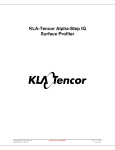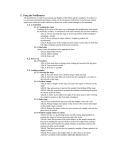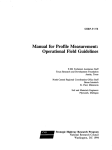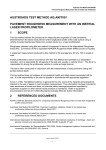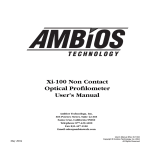Download Tencor P1 Long Scan Profilometer
Transcript
Tencor P1 Long Scan Profilometer POC: Brian Morgan SYSTEM CHECK: 1) Turn on monitor, switch located under front of monitor. The profilometer CPU should already be on and should not be turned on or off by anyone but the POC. If the CPU is found off, or if the CPU must be restarted, please notify the POC immediately. 2) One of two possible screens should be displayed, either the “MENU” or the “MOTION” screen, both of which will be described below. 3) Check that tip of stylus needle is not in contact with the stage. Allow 1cm spacing between stage and the head assembly that houses the stylus to ensure that stylus is not damaged during loading/unloading of thick substrates. NOTE: There are two keyboards that may be used to operate this profilometer. This SOP will refer to the buttons on the internal keyboard, however the outboard “QWERTY” keyboard is labeled with the equivalent buttons. LOADING/UNLOADING A SAMPLE: 1) If stage is not positioned near the front window, press the Load button to bring stage to the front/load position. 2) Place sample in center of stage. 3) Press Load again to move stage and wafer below the stylus for measurement. 4) To unload, simply press the Load button to return the stage to the front/load position and remove sample. MOTION SCREEN 1) Main buttons and their functions: • • • • • XY – enables motion of the x-y stage Zθ – enables up/down motion of the stylus and head assembly F1 – toggles between “precision,” “low,” and “high” x-y motion speed F2 – enables selection of a rotation angle of the stage F3 – die grid can be setup to take similar scans on specific dies • • • F4 – quit back to the menu screen ↑↓ – moves head assembly up/down. If SEL is pressed at the same time, head assembly will move faster. Track-Ball – moves stage in x-y plane, speed determined by F1 value 2) For movement to occur, the display in the bottom left corner must have the desired action highlighted in any color. If the desired action has a black background, it is not active. MENU SCREEN 1) Menu headings: • • • • • • • • RECIPE (View/Modify, Recall, Catalog) SEQUENCE (View/Modify, Recall, Catalog) DATA (View, Recall, Catalog) ANALYSIS (Stress) CONFIG (Color, Disk Path, Settings, Set Date & Time, Password) CALIB (Calib Factor, Stylus Offset) DIAG (Scan) EXIT (Shutdown, To Dos) 2) The last 4 menu headings (CONFIG, CALIB, DIAG, EXIT) should only be used by the tool POC. Contact the POC if you suspect there is a problem and one of these settings might need to be adjusted. 3) When an option is selected, the tool will prompt the user with the appropriate buttons for selecting, changing, and saving different parameters or recipe’s. MAKING A MEASUREMENT 1) In the motion screen, bring head assembly down to the wafer slowly using only the ↓. When the stylus makes contact with the wafer, let go of the ↓, and tap the ↑ once to retract the stylus into its ready position. 2) Locate the structure you wish to scan using the track-ball. NOTE: step heights greater than 800 microns are NOT to be measured in this tool because they may damage the stylus tip! 3) In the RECIPE menu, select VIEW RECIPE. If you want to select a saved recipe, use the RECALL option in the menu. The recipe displayed may either be adjusted with the arrow buttons. Press F4 to save the changes, but be careful not to save changes to a recipe that is not your own as some people may have standard recipes saved for consistent use. For tips on recipe’s, the user manual is located underneath the tool. 4) Once the recipe is satisfactory, press the green Start button and the scan will happen automatically. TRACE ANALYSIS 1) Trace Leveling • • • • Press the Level key and two leveling cursors “L” and “R” will appear with the “L” cursor automatically activated. Move “L” to the desired position. Press SEL to activate “R” and adjust its position. Pressing the Level key again will level the trace. If you wish to use the average of a small range (delta width) as the leveling point, pressing ↑ while a cursor is selected causes a second cursor to appear to right and move to the right. Use ↓ to reduce or eliminate this delta width. 2) Step height measurement • • To move the measurement cursors (“L” and “R”), as with the leveling cursors, use either the track-ball or ← and → to position each cursor individually. The SEL key will toggle between the two cursors. A summary of the data between the two measurement cursors will be displayed on the left in the Summary Box, including: height, width, and roughness between the two cursor’s intersections with the trace. 3) Stress Analysis may also be performed and is outlined in detail in the user’s manual and will not be covered here. Ø Any further questions regarding the use or maintenance of this Tencor P1 Long-Scan Profilometer that are not addressed in the users manual or in this SOP should be directed towards the tool POC.