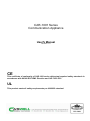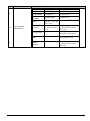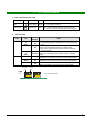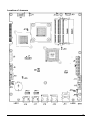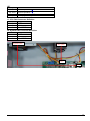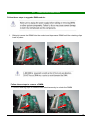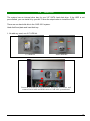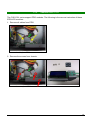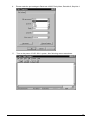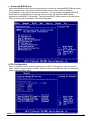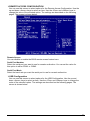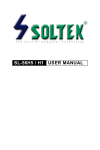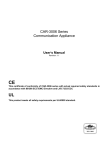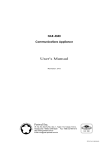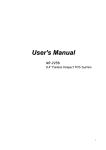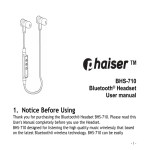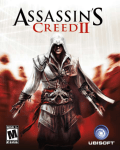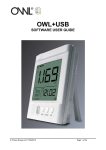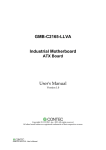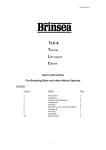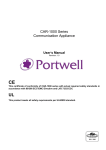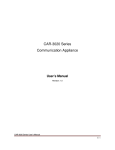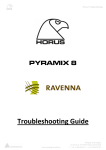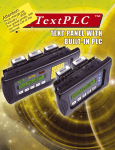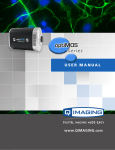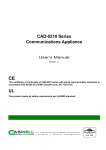Download CAR-1001 Series User Manual v1.0
Transcript
CAR-1001 Series Communication Appliance Users Manual Revision: 1.0 CE This certificate of conformity of CAR-1001 series with actual required safety standards in accordance with 89/366 ECC-EMC Directive and LVD 73/23 ECC UL This product meets all safety requirements per UL60950 standard. Table of Contents Chapter 1 Introduction ................................................................................................... 2 1.1 About This Manual ........................................................................................................ …………2 1.2 Manual Organization ....................................................................................................................2 1.3 Technical Support Information ......................................................................................................2 1.4 Board Layout…….. .......................................................................................................................3 1.5 System Block Diagram .................................................................................................................3 1.6 Product Specification ....................................................................................................................4 1.7 LED Signaling Standard ...............................................................................................................6 Chapter 2 Getting Started .................................................................................. 7 2.1 Included Hardware .......................................................................................................................7 2.2 Before You Begin .......................................................................................................................8 2.3 Hardware Configuration Setting ....................................................................................................9 2.4 The Chassis…… ........................................................................................................................14 2.5 Open the Chassis .....................................................................................................................15 2.6 Remove and Install DIMM ..........................................................................................................16 2.7 Remove and Install Battery.........................................................................................................17 2.8 Install HDD…..............................................................................................................................18 2.9 Ear Mount Kit Installation ............................................................................................................19 2.10 Remove EZIO / LCD ..................................................................................................................20 2.11 Remove Power Supply ...............................................................................................................21 2.12 Remove main board ...................................................................................................................22 2.13 Use a Client Computer ...............................................................................................................23 Chapter 3 BIOS Setting ...................................................................................... 26 CAR-1001 Series User’s Manual 1 Chapter 1 1.1 Introduction About This Manual This manual contains all required information for setting up and using the CAR-1001 series. CAR-1001 provides the essential platform for delivering optimal performance and functionality in the entry communications appliance market segment. This manual should familiarize you with CAR-1001 operations and functions.CAR-1001 series provide up to 4 on-board Ethernet ports to serve communication applications like Firewall, requiring 4 Ethernet ports to connect external network (internet), demilitarized zone and internal network. CAR-1001 series overview: INTEL ATOM D525 1.8GHz Memory: Two DDR3 SO-DIMM slot and up to 8G Four Gigabit Ethernet interfaces Independent management console(RS232) One PCI-E x8 Golden finger GF reserved for proprietary daughter card in R/M One 3.5” SATA Hard disk 1.2 Manual Organization This manual describes how to configure your CAR-1001 system to meet various operating requirements. It is divided into three chapters, with each chapter addressing the basic concept and operation of this system. Chapter 1: Introduction. This section describes how this document is organized. It includes brief guidelines and overview to help find necessary information. Chapter 2: Hardware Configuration Setting and Installation. This chapter demonstrated the hardware assembly procedure, including detailed information. It shows the definitions and locations of Jumpers and Connectors that can be used to configure the system. Chapter 3: Operation Information. This section provides illustrations and information on the system architecture and how to optimize its performance. Any updates to this manual, would be posted on the web site: http://www.cas-well.com/products/index.php 1.3 Technical Support Information Users may find helpful tips or related information on Caswell's web site: http://www.cas-well.com A direct contact to Caswell's technical person is also available. For further support, users may also contact Caswell’s headquarter in Taipei or local distributors. Taipei Office Phone Number: +886-2-7705-8888 CAR-1001 Series User’s Manual 2 1.4 Figure 1-1 Board Layout Board Layout of CAR-1001 M/B System Block Diagram 1 PCIex4 Caswell NIC Module 1 PCIex4 CB Board PCIe Switch 2 PCI-E x1 DDR3 800 SODIMM Atom D525 1.8Ghz x4 DMI DDR3 800 SODIMM 1.5 ICH8M BIOS 2 PCI-E x1 SATA 1 82583V 82583V 82583V 82583V RJ45 Console Copper GbE Figure 1-2 CAR-1001 Series User’s Manual Copper GbE Copper GbE Copper GbE CAR-1001 Basic Block Diagram Dual USB 3 1.6 Product Specification # Feature Detailed Description 1 CPU ․Onboard ATOM D525 1.8GHz processor 2 CPU Board ․CAPB-1001VR with Intel ATOM D525+ ICH8M ․Board dimension: 248x193mm 3 System Memory 4 Ethernet ․2 SO-DIMM socket ․Support DDR3 800. ․up to 8GB ․4 copper GbE LAN port start in left and base on Intel(R) 82583V ․P0 and P1 connect to SB by PCI-E switch, PEX 8616 ․PXE in P3 5 Storage Device ․1 x SATA II 3.5” Hard disk 6 Graphics ․VGA Pin-header on board 7 Expansion ․One PCI-E X8 golden finger with PCI-E x4 signal (connect SB by PCI-E switch). ․Two internal USB pin-header on board 8 PSU 9 Front Panel Rear Panel 4 RJ-45 connector for PCI-E (x1) GbE interfaces On/off Button Hardware Reset Button F/D Button System LED: Power, Data access. Ethernet LED: For every Ethernet interface there should be LEDs for link status and speed of LAN-ports. AC power inlet On/Off switch Fan opening for system ventilation 10 Full range ATX PSU with total 100W power output will be required. Certification: CE, UL, 3C Dimension: 150 x 81.5 x 40.5 mm 11 Golden finger One PCI-E x8 GF reserved for proprietary daughter card in R/M 12 Dimension W:438mm/17.2” x D:319mm /12.6” x H: 44mm /1.73” (1U) CAR-1001 Series User’s Manual 4 # Feature Detailed Description Operating Storage Acoustics < 55dB -- Temperature Relative Humidity 5°C to 40°C -20°C to 70°C 10 to 90% RH 5 to 95% RH Shock 13 Environmental requirements CAR-1001 Series User’s Manual Vibration 0.5 Sine shock, 10G peak, 10 +/- 3 ms on (X,Y,Z) axis 0.5G (Peak) / 5~500 (Packaged) Sine Wave,2.0G / Hz, 2hours at each f 500 Hz, 2hours at each Z axis axis(X,Y,Z) Transportation (Packaged) 0.5 sine shock, 50G peak on each surface. Drop (Packaged) H= 1.2M Random Vibration (Packaged Sine Wave,2.8G / 5~500 Hz, 1hours at each axis(X,Y,Z 5 1.7 LED Signaling Standard 1. Power and Data-access LED Lettering 2. Symbol Function Color PWR Power status Green Data Access Data Access Red Signaling Off – No power, system off. On – Power good, system on. Off – no data access through IDE or SATA channel On – data is in transition through IDE or SATA channel Ethernet LED Label Color ACT/LINK Green Or Others Indication On Off SPEED Green Or Others Flashing Yellow On Green On Off ACT/Link LED Bypass LED CAR-1001 Series User’s Manual Status 1. The Ethernet port is receiving power. 2. Good linkage between the Ethernet port and its supporting hub. 1. The adapter and switch are not receiving power. 2. No connection between both ends of network cable. 3. The drivers of Ethernet have not been loaded or does not function correctly. The adapter is sending or receiving network data. The frequency of the flashes varies with the amount of network traffic. ACT/LNK LED must on then this LED show the operating at 1000 Mbps. If ACT/LINK is off and this function will be disable. ACT/LNK LED must on then this LED show the operating at 100 Mbps. If ACT/LINK is off and this function will be disable. ACT/LNK LED must on then this LED show the operating at 10 Mbps. If ACT/LINK is off and this function will be disable. Speed LED Copper Ethernet Interface 6 Chapter 2 Getting Started This section describes how the hardware installation and system settings should be done. 2.1 Included Hardware The following hardware is included in package: CAR-1001 Communication Appliance System Board One null serial port cable Note: "Rack Mount Instructions - The following or similar rack-mount instructions are included with the installation instructions: A) Elevated Operating Ambient - If installed in a closed or multi-unit rack assembly, the operating ambient temperature of the rack environment may be greater than room ambient. Therefore, consideration should be given to installing the equipment in an environment compatible with the maximum ambient temperature specified by the manufacturer. B) Reduced Air Flow - Installation of the equipment in a rack should be such that the amount of air flow required for safe operation of the equipment is not compromised. C) Mechanical Loading - Mounting of the equipment in the rack should be such that a hazardous condition is not achieved due to uneven mechanical loading. D) Circuit Overloading - Consideration should be given to the connection of the equipment to the supply circuit and the effect that overloading of the circuits might have on over current protection and supply wiring. Appropriate consideration of equipment nameplate ratings should be used when addressing this concern. E) Reliable Earthling - Reliable earthlings of rack-mounted equipment should be maintained. Particular attention should be given to supply connections other than direct connections to the branch circuit (e.g. use of power strips)." CAR-1001 Series User’s Manual 7 2.2 Before You Begin To prevent damage to any system board, it is important to handle it with care. The following measures are generally sufficient to protect your equipment from static electricity discharge: When handling the board, use a grounded wrist strap designed for static discharge elimination and touches a grounded metal object before removing the board from the antistatic bag. Handle the board by its edges only; do not touch its components, peripheral chips, memory modules or gold contacts. When handling processor chips or memory modules, avoid touching their pins or gold edge fingers. Restore the communications appliance system board and peripherals back into the antistatic bag when they are not in use or not installed in the chassis. Some circuitry on the system board can continue operating even though the power is switched off. Under no circumstances should the Lithium battery cell used to power the real-time clock be allowed to be shorted. The battery cell may heat up under these conditions and present a burn hazard. WARNING! 1. "CAUTION: DANGER OF EXPLOSION IF BATTERY IS INCORRECTLY REPLACED. REPLACE ONLY WITH SAME OR EQUIVALENT TYPE RECOMMENDED BY THE MANUFACTURER. DISCARD USED BATTERIES ACCORDING TO THE MANUFACTURER’S INSTRUCTIONS" 2. This guide is for technically qualified personnel who have experience installing and configuring system boards. Disconnect the system board power supply from its power source before you connect/disconnect cables or install/remove any system board components. Failure to do this can result in personnel injury or equipment damage. 3. Avoid short-circuiting the lithium battery; this can cause it to superheat and cause burns if touched. 4. Do not operate the processor without a thermal solution. Damage to the processor can occur in seconds. 5. Do not block air vents. Minimum 1/2-inch clearance required. CAR-1001 Series User’s Manual 8 2.3 Hardware Configuration Setting 2.3.1 CAR-1001 System 2.3.2 CAR-1001 System Board Jumper In general, jumpers on CAR-1001 system board are used to select options for certain features. Some of the jumpers are configurable for system enhancement. The others are for testing purpose only and should not be altered. To select any option, cover the jumper cap over (Short) or remove (NC) it from the jumper pins according to the following instructions. Here NC stands for “Not Connected”. CAR-1001 Series User’s Manual 9 Location of Jumpers CAR-1001 Series User’s Manual 10 On-board LED: D15、D16、D17、D18: Definition by PEX 8616 State Link is down Link is up in Gen2,all Lanes are up Link is up in Gen2,reduced Lanes are up Link is up in Gen1,all Lanes are up Link is up in Gen1,reduced Lanes are up D19:PEX 8616 Fatal Error LED D14:PEX 8616 Interrupt Output • External I2C I/O Expander Input event • PCI Express Hot Plug events • General-Purpose Input Interrupt event • Device-Specific Error conditions • NT Virtual Doorbell event • NT Port Link Interface conditions JP1:NMI Button JP1 Function NMI Button LED Pattern OFF ON Blinking,0.5s ON,0.5s OFF Blinking,1.5s ON,0.5s OFF Blinking,0.5s ON,1.5s OFF Remark Click to generate an NMI JP2:CMOS Clear JP2 Function Normal Operation * 1-2 Short 2-3 Short Clear CMOS Contents Connector J4 J1 J2 J19 Function Remark VGA connector Smart FAN connector Smart FAN connector Bypass testing port CAR-1001 Series User’s Manual 11 DIMM0 DIMM0 J5 J7 J8 J9 J10 J11 J12 JP6 JP9 J16 J17 J14 J15 J13 SO-DIMM DDR3 800 SLOT SO-DIMM DDR3 800 SLOT 4-pin power for HDD SATA connector ATX power connector 80 port PS/2 port COM port for EZIO USB * 2 Programming port for PIC Programming port for CPLD Giga LAN port 1 Giga LAN port 2 Giga LAN port 3 Giga LAN port 4 Console + USB * 2 J4: VGA connector define Pin Signal Name 1 RED 3 GREEN 5 BLUE 7 HSYNC 9 VSYNC Pin 2 4 6 8 10 Signal Name DDCCLK Ground DDCDATA Cable inserted detect N/C J5:+5V & +12V Power Connector (Only Output) Pin Signal Name 1 VDD_12V 2 GND 3 GND 4 VDD_5V JP8 Button 1-2 3-4 Function Remark Power button Reset button SW1 Button SW1 Function Reset to Default Button Remark JP10 & JP11: Bypass setting Jumper Function JP10 (1-2, 3-4, LAN port 1 and port 2 can be set as normal 5-6, 7-8 ) short or bypass mode in BIOS * JP11 (1-2, 3-4, 5-6, 7-8, 9-10) short All open Bypass function no work. JP5: WDT Jumper 1-2 short 1-2 open Function Normal Operation * Only for WDT test CAR-1001 Series User’s Manual 12 JP7 Jumper 1-2 short 3-4 short 1-2 open 3-4 open Function Normal Operation * Normal Operation * While programming PIC While programming PIC J1: CPU FAN Connector Definition Pin Signal Name 1 GND 2 +12V 3 FAN SPEED IN J2: System FAN Connector Definition Pin Signal Name 1 GND 2 +12V 3 FAN SPEED IN System FAN CPU FAN J17 J16 CAR-1001 Series User’s Manual 13 2.4 The Chassis The system is integrated in a customized 1U chassis (Fig. 2-1, Fig. 2-2). On the front panel you will find a 7-push-button LCD module (EZIO), left LAN ports, two USB ports and a COM port. Console Port PXE Port LAN Port Fig. 2-1 EZIO Factory Default HD LED EZIO Button Front view of the chassis Power Switch Fig. 2-2 USB Port CPU Fan System Fan Rear view of the chassis CAR-1001 Series User’s Manual 14 2.5 Open the Chassis 1. Loosen the 2 screws of the chassis, the rest two on the back, to remove the top lead (Fig. 2-3). Fig. 2-3 Take off screws 2. The top lead (Fig. 2-4) can be removed from the base stand (Fig. 2-5). Fig. 2-4 The top lead CAR-1001 Series User’s Manual Fig. 2-5 The base stand 15 2.6 Remove and Install DIMM Follow these steps to upgrade RAM module: 1. Obliquity inserts the DIMM into the socket and depresses DIMM until the retaining clips back in place Follow these steps to remove a DIMM: 1. Pull the retaining clips of DIMM socket simultaneously to unlock the DIMM CAR-1001 Series User’s Manual 16 2. Remove the DIMM from the socket 2.7 Remove and Install Battery 1. Press the metal clip back to eject the button battery 2. Replace it with a new one by pressing the battery with fingertip to restore the battery Eject the battery CAR-1001 Series User’s Manual Restore the battery 17 2.8 Install HDD The system has an internal drive bay for one 3.5" SATA hard disk drive. If the HDD is not pre-installed, you can install it by yourself. Follow the steps below to install the HDD: There are one hard disk kits in the CAR-1001 system: Hard disk fixed plate and hard disk tray 1. No add any card, use 3.5” HDD kit: 3.5”HDD Kit install HDD Kit Fasten the two screws to lock Hard disk fixed plate and chassis, and connect Power cable and HDD cable to CAR-1001 system board CAR-1001 Series User’s Manual 18 2.9 Ear Mount Kit Installation The CAR-1001 series shipped with 2 ear mount kits. The following is the installation instruction of these ear mounts: 1. Take out the L shape ear mount kits. One ear mount fits on one side of the chassis, 2. Placing the side with four holes agonists the chassis and the side with two holes face outward. 3. Fasten three screws on each side Fasten the screws to the side CAR-1001 Series User’s Manual 19 2.10 Remove EZIO / LCD The CAR-1001 series support EZIO modules. The following is the remove instruction of these EZIO/LCD modules: 1. Remove all cables from EZIO Remove the cable from EZIO 2. Remove the screws from chassis. Remove the screws from EZIO CAR-1001 Series User’s Manual EZIO 20 2.11 Remove Power Supply The following is the remove step instruction of power supply. 1. Remove all power cables from main board. 2. Remove the screws from PSU Remove all cables from board Remove the screws from PSU Remove the screws from PSU CAR-1001 Series User’s Manual 21 2.12 Remove main board The following is the remove step instruction of main board. 1. Remove all cables from main board. 2. Remove all screws from main board. Remove all cables and screw from main board CAR-1001 Series User’s Manual 22 2.13 Use a Client Computer Connection Using Hyper Terminal To access CAR-1001 via the console, Hyper Terminal is one of many choices. Follow the steps below for the setup: Note: Terminal software may need to update for correct console output. 1. Execute HyperTerminal under C:\Program Files\Accessories\HyperTerminal 2. Enter a name to create new dial 3. For the connection settings, make it Direct to Com1. CAR-1001 Series User’s Manual 23 4. Please make the port settings to Baud rate 19200, Parity None, Data bits 8, Stop bits 1 5. Turn on the power of CAR-10011 system, after following screen was shown: CAR-1001 Series User’s Manual 24 6. User can see the boot up information of CAR-1001 7. When message “Hit <DEL> if user want to run Setup” appear during POST, after turning on or rebooting the computer, press <Tab> key immediately to enter BIOS setup program. This is the end of this section. If the terminal did not port correctly, please check the previous steps. CAR-1001 Series User’s Manual 25 Chapter 3 BIOS Setting Power on the system, press the <Del> to run BIOS setup (remote mode is <Tab>). After you press the <Delete> key, the main BIOS setup menu displays. You can access the other setup screens from the main BIOS setup menu, such as the Chipset and Power menus. The BIOS setup/utility uses a key-based navigation system called hot keys. Most of the BIOS setup utility hot keys can be used at any time during the setup navigation process. These keys include <F1>, <F10>, <Enter>, <ESC>, <Arrow> keys, and so on. Control Keys Key ↑↓Up /Down Left/Right +Plus/ Minus Tab Function The Up and Down <Arrow> keys allow you to select a setup item or sub-screen. The Left and Right <Arrow> keys allow you to select a setup screen. For example: Main screen, Advanced screen, Chipset screen, and so on. The Plus and Minus <Arrow> keys allow you to change the field value of a particular setup item. For example: Date and Time. The <Tab> key allows you to select setup fields. CAR-1001 Series User’s Manual 26 CAR-1001 Series User’s Manual 27 Main Menu When you first enter the Setup Utility, you will enter the Main setup screen. You can always return to the Main setup screen by selecting the Main tab. There are two Main Setup options. They are described in this section. In console mode: Press “TAB” key can into BISO setup man menu Press “B” key can popup device boot menu Press “L” key can boot from network System Date / Time Use this option to change the system time and date. Highlight System Time or System Date using the <Arrow> keys. Enter new values through the keyboard. Press the <Tab> key or the <Arrow> keys to move between fields. The date must be entered in MM/DD/YY format. The time is entered in HH:MM:SS format. CAR-1001 Series User’s Manual 28 Advanced BIOS Setup Select the Advanced tab from the setup screen to enter the Advanced BIOS Setup screen. You can select any of the items in the left frame of the screen, such as SuperIO Configuration, to go to the sub menu for that item. You can display an Advanced BIOS Setup option by highlighting it using the <Arrow> keys. All Advanced BIOS Setup options are described in this section. The Advanced BIOS Setup screen is shown below. The sub menus are described on the following pages. CPU Configuration You can use this screen to select options for the CPU Configuration. Use the up and down <Arrow> keys to select an item. Use the <Plus> and <Minus> keys to change the value of the selected option. Note: The CPU Configuration setup screen varies depending on the installed processor. CAR-1001 Series User’s Manual 29 IDE Configuration Setup From the IDE Configuration screen, press <Enter> to access the sub menu. Use the up and down <Arrow> keys to select an item. The settings are described on the following pages. SUPER IO CONFIGURATION You can use this screen to select options for the Super I/O settings. Use the up and down <Arrow> keys to select an item. Use the <Plus> and <Minus> keys to change the value of the selected option. The settings are described on the following pages. The screen is shown below. CAR-1001 Series User’s Manual 30 REMOTE ACCESS CONFIGURATION You can use this screen to select options for the Remote Access Configuration. Use the up and down <Arrow> keys to select an item. Use the <Plus> and <Minus> keys to change the value of the selected option. The settings are described on the following pages. The screen is shown below. Remote Access You can disable or enable the BIOS remote access feature here. Serial Port Number Select the serial port you want to use for console redirection. You can set the value for this option to either COM1 or COM2. Serial Port Mode Select the baud rate you want the serial port to use for console redirection. USB Configuration You can use this screen to select options for the USB Configuration. Use the up and down <Arrow> keys to select an item. Use the <Plus> and <Minus> keys to change the value of the selected option. The settings are described on the following pages. The screen is shown below. CAR-1001 Series User’s Manual 31 Legacy USB Support Legacy USB Support refers to the USB mouse and USB keyboard support. Normally if this option is not enabled, any attached USB mouse or USB keyboard will not become available until a USB compatible operating system is fully booted with all USB drivers loaded. When this option is enabled, any attached USB mouse or USB keyboard can control the system even when there is no USB drivers loaded on the system. Set this value to enable or disable the Legacy USB Support. The Optimal and Fail-Safe default setting is Disabled. Boot Settings Select the Boot tab from the setup screen to enter the Boot BIOS Setup screen. CAR-1001 Series User’s Manual 32 BOOT SETTINGS CONFIGURATION SCREEN Boot Settings Configuration Use this screen to select options for the Boot Settings Configuration. Use the up and down <Arrow> keys to select an item. Use the <Plus> and <Minus> keys to change the value of the selected option. The settings are described on the following pages. The screen is shown below. Quick Boot The Optimal and Fail-Safe default setting is Enabled. Quiet Boot Set this value to allow the boot up screen options to be modified between POST messages or OEM logo. The Optimal and Fail-Safe default setting is Disabled Add-On ROM Display Mode Set this option to display add-on ROM (read-only memory) messages. The Optimal and Fail-Safe default setting is Force BIOS. An example of this is a SCSI BIOS or VGA BIOS. Boot up Num-Lock Set this value to allow the Number Lock setting to be modified during boot up. The Optimal and Fail-Safe default setting is On. PS/2 Mouse Support Set this value to allow the PS/2 mouse support to be adjusted. The Optimal and Fail-Safe default setting is Auto Interrupt 19 Capture Set this value to allow option ROMs such as network controllers to trap BIOS interrupt 19. CAR-1001 Series User’s Manual 33 BOOT DEVICE PRIORITY Boot Device Priority Use this screen to specify the order in which the system checks for the device to boot from. To access this screen, select Boot Device Priority on the Boot Setup screen and press <Enter>. The following screen displays: Exit Menu Select the Exit tab from the setup screen to enter the Exit BIOS Setup screen. You can display an Exit BIOS Setup option by highlighting it using the <Arrow> keys. All Exit BIOS Setup options are described in this section. The Exit BIOS Setup screen is shown below. CAR-1001 Series User’s Manual 34 Saving Changes and Exit When you have completed the system configuration changes, select this option to leave Setup and reboot the computer so the new system configuration parameters can take effect. Select Exit Saving Changes from the Exit menu and press <Enter>. Discarding Changes and Exit Select this option to quit Setup without making any permanent changes to the system configuration. Select Exit Discarding Changes from the Exit menu and press <Enter>. Discard Changes Select Discard Changes from the Exit menu and press <Enter>. Load Optimal Defaults Automatically sets all Setup options to a complete set of default settings when you select this option. Select Load Optimal Defaults from the Exit menu and press <Enter>. Load Fail-Safe Defaults Automatically sets all Setup options to a complete set of default settings when you select this option. The Fail-Safe settings are designed for maximum system stability, but not maximum performance. Select the Fail-Safe Setup options if your computer is experiencing system configuration problems. Select Load Fail-Safe Defaults from the Exit menu and press <Enter>. CAR-1001 Series User’s Manual 35