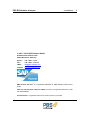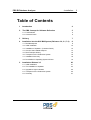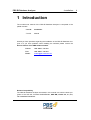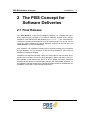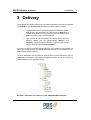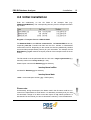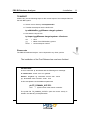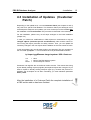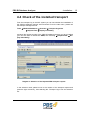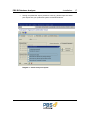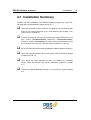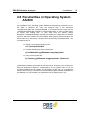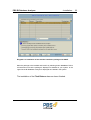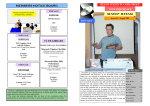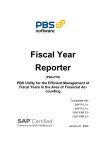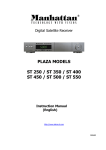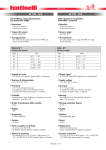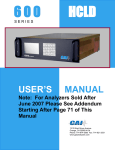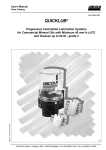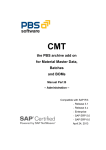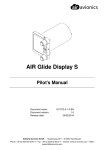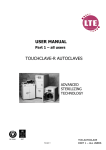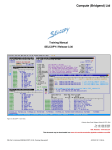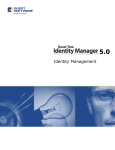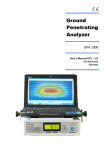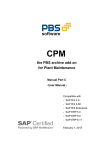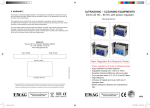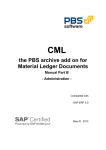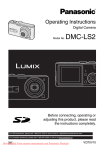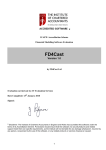Download Installation - PBS Software
Transcript
BW Database Analyzer User Manual Part A: Installation Compatible with SAP BW - Release 3.0 - Release 3.1 - Release 3.5 - Release 7.0 - Release 7.3 19 April 2013 PBS BI Database Analyzer - Installation - © 2003 – 2013 PBS Software GmbH Schwanheimer Strasse 144a 64625 Bensheim, Germany Phone: +49 - 6251 - 174 0 Fax: +49 - 6251 - 174 174 eMail: [email protected] Internet: www.pbs-software.com PBS archive add ons® is a registered trademark of PBS Software GmbH, Bensheim. SAP, R/3, SAP ERP, SAP netWeaver, ABAP and others are registered trademarks of SAP AG, Walldorf/Baden. Acrobat Reader is a registered trademark of Adobe Systems Incorporated. 2 PBS BI Database Analyzer - Installation - Table of Contents 1 Introduction 4 2 The PBS Concept for Software Deliveries 5 2.1 Final Release 5 2.2 Customer Patch 6 3 Delivery 7 4 Installation into the SAP BW System (Releases 3.0, 3.1, 7.0) 8 4.1 PBS Namespace 8 5 4.2 Initial installation 10 4.3 Installation of Updates (Customer Patch) 12 4.4 Check of the installed transport 13 4.5 PBS Transport History 15 4.6 Transport into the Production System 16 4.7 Installation Summary 18 4.8 Peculiarities in Operating System AS/400 19 Installation Release 3.5 20 5.1 Initial Installation 21 5.2 The Installation of Updates 24 5.3 Upgrade to higher releases 25 5.4 Transport into the Production System 25 5.5 Summary 27 3 PBS BI Database Analyzer - Installation - 1 Introduction The modular user manual of the PBS BI Database Analyzer is composed of the partial manuals: - Part A: Installation - Part B: Manual Should you have questions regarding the installation of the PBS BI Database Analyzer or if you have problems when installing the software please contact the Service Hotline of the PBS Software GmbH: Phone: +49 - 6251 - 174 110 Fax: +49 - 6251 - 174 174 Email: [email protected] Release Compatibility The PBS BI Database Analyzer discussed in this manual runs with the basis programs of the SAP AG, D-69190 Walldorf/Baden, SAP BW, release 3.0, 3.1, 3.5, 7.0 correction level b to z. 4 PBS BI Database Analyzer - Installation - 2 The PBS Concept for Software Deliveries 2.1 Final Release The "Final Release" of the PBS BI Database Analyzer is a complete and extensively tested program package for the PBS BI Database Analyzer and is always created for each different SAP BW Release (3.0, 3.1, 3.5, …). The “Final Release” contains all components described in the user manual (parts A, B, C) and can run on its own. When installing the PBS BI Database Analyzer for the first time, the "Final Release" must be installed first! From release 3.5 an Installation Package (IP) or Upgrade Package (UP) is supplied as Final Release. The only exception is the first Final Release for which only the Installation Package is supplied. Installation and Upgrade Package contain the same objects with the same development level. Therefore, only one of both packages is always required. For the initial installation of the PBS archive add on or for an update the current Installation Package should always be installed after changing the SAP release. However, for an upgrade of the PBS software the Upgrade Package should be installed after an installation in SAP BW 3.5 was already made before. 5 PBS BI Database Analyzer - Installation - 2.2 Customer Patch Having supplied a "Final Release" for the PBS BI Database Analyzer, improvements, corrections and additions of the module are produced within the PBS development strategy. To provide the users of the PBS archive add ons with these news in an easy way for each “Final Release” so-called "Customer Patches" are supplied. The “Customer Patches” are numbered in chronological order. Up to release 3.1 each current “Customer Patch” contains all improvements, corrections and additions since the delivery of the corresponding "Final Release". From SAP BW 3.5 the customer patches are no longer provided cumulatively as support packages, but only contain the modifications since the creation of the previous customer patch. Therefore, all support packages have to be imported which are supplied with the current final release and which have not been installed in the system yet. If you have once purchased and installed a PBS BI Database Analyzer, you can ask for new "Customer Patches" within certain periods or if necessary (either by phone or Internet). You will only have to import these relatively small correction transports in order to update your PBS BI Database Analyzer. A “Customer Patch” is to be installed always after the installation of the "Final Release". 6 PBS BI Database Analyzer - Installation - 3 Delivery The programs and documentations for the PBS BI Database Analyzer are supplied on CD ROM or as FTP download. The delivery of each module contains: • Transport files with all required programs and data files (tables, table entries, data definitions etc.) File directory: \BW with the subdirectories \final for the transports of the Final Release and \patch for those of the Customer Patches. • User manuals and documentations in German and English (file directory \docu with the subdirectories \German and \English). The documentation files are supplied in PDF format and can be read with the Acrobat Reader. If you are not able to import the transport files into your system from CD ROMs, we also supply components of the PBS BI Database Analyzer on 3,5" diskettes or per email (zipped data) on request. The FTP download or the CD ROM you have received contains a directory with the abbreviation of the name of the PBS BI Database Analyzer as well as a reference number referring to the SAP BW release. Diagram 1: Structure of the delivery of the PBS BI Database Analyzer 7 PBS BI Database Analyzer - Installation - 4 Installation into the SAP BW System (Releases 3.0, 3.1, 7.0) The version of the PBS BI Database Analyzer must match the release of your SAP BW system to guarantee a correctly working PBS archive add on. Currently, the releases 3.0B, 3.1C, 3.5 and 7.0 are supported. For the installation the transport control program "tp" (= transports and puts) of SAP AG is used. tp is a tool to control and realize transports between SAP systems. SAP Put Level and Hot packages PBS always develops the PBS BI Database Analyzer based on the current SAP Put Level, supplemented with the latest available Hot packages. PBS attempts to keep all modules downward compatible to the corresponding Hot packages. However, in some cases conflicts and related problems may occur when installing respectively running certain PBS programs due to different Hot package levels (Customer <> PBS). Should you face such a situation please contact the PBS Service Hotline as soon as possible so that the problems can be solved soon. 4.1 PBS Namespace (Rel. 3.0/3.1) As a software partner of SAP AG, a special namespace for development purposes was reserved for PBS Software GmbH. All objects of the PBS BI Database Analyzer are within this namespace and begin with /PBS/. You have to define this namespace in your SAP system before installing the PBS BI Database Analyzer. Please take care that the repair license number is entered correctly (see below)! Note: Instead of manually creating the namespace via SE03, you can install transport D47K900005 supplied with the PBS archive add ons (CD ROM directory: BWAna – BW – Namespc). All necessary definitions are then carried out automatically! 8 PBS BI Database Analyzer - Installation - If you want to define the new namespace manually (see Diagram 2) please use transaction SE03 (Transport Organizer Tools Display/Change Namespace). Enter the license number "37592095353215894074" and qualify namespace with "C". Then set the system changeability for this namespace (Transport Organizer Tools Set System Change Option). Diagram 2: Creating the PBS namespace 9 PBS BI Database Analyzer - Installation - 4.2 Initial installation Enter the subdirectory on the CD ROM of the transport files (e.g.: \BWAna\30all\BW\final). The corresponding directory has for example the following content: Diagram 3: Transport files on a PBS CD ROM File K9000191.BW1 is the R3Trans command file , file R900191.BW1 is the corresponding data file. Transfer both files into the Unix-, AS/400- or Windows/NT environment via FTP. Depending on the module, the directory additionally contains some text files (transport BOM, protocol) for your information. For example, the file BW1K900191_log.txt contains the export protocol of the transport stored in the directory. The file transfer must be performed with the Unix user: <target system>adm (e.g. bw1adm) carried out in binary mode (ftp > bin). Please import command file K9zzzzz.yyy into directory /usr/sap/trans/cofiles and data file R9zzzzz.yyy into directory /usr/sap/trans/data zzzzz = current transport number, yyy = PBS system). Please note: Unfortunately, during the transport, the letters used in the file name could be converted from capital letters to small letters. It is absolutely necessary that you undo this automatic change to be able to start the import via 'tp' without problems. In Windows/NT environments you have to deactivate “read only” in the file attributes! 10 PBS BI Database Analyzer - Installation - TP IMPORT Please carry out the following steps for the current import of the transport files into the SAP BW system: • Switch over to directory /usr/sap/trans/bin • Transfer the transport into the buffer with: tp addtobuffer yyyK9zzzzz <target system> • Now start the import with: tp import yyyK9zzzzz <target system> client=xxx xxx yyy zzzzz = client = Name of the PBS delivery system = current transport number Please note The PBS BI Database Analyzer can be imported in any client you like. The installation of the Final Release has now been finished. Please note: In some cases the ’tp’ terminates with the following error message: E-TPSETTINGS could not be opened. ERRORS: Highest tp internal error was: 0212 tp finished with return code: 212 In this case please use the additional parameter pf=TP_DOMAIN_XYZ.PFL XYZ = system name of the domain controller The profile file TP_DOMAIN_XYZ.PFL (with the correct name) is stored in the directory /usr/sap/trans/bin. 11 PBS BI Database Analyzer - Installation - 4.3 Installation of Updates (Customer Patch) Depending on the update level, a current Customer Patch (see chapters 2 and 3) may exist for a specific Final Release. This Customer Patch (and analogue to this all subsequent transports and updates you have received) must be installed after the installation of the Final Release! The procedure is described in the following. For the installation, please carry out all steps analogue to the initial installation (chapter 4.2) In case you carried out modifications in PBS objects we recommend to copy all changed objects (customer-specific modifications!) under another name before running the import procedure for safety reasons. Then, you can update the necessary changes in the new objects after installation of the new Customer Patch. In this case please carry out all steps similar to the standard. The only exception is the command "tp import...". This command has to be parameterized as follows: tp import yyyK9zzzzz <target system> U26 client=xxx xxx yyy zzzzz = client = name of the PBS delivery system = current transport number Parameter U26 signifies the unconditional modes 2 and 6. This means that during import already existing objects (originals) and repaired objects are overtyped. If you want to repeat an already existing transport again (e.g. because the previous installation was incomplete or has been cancelled), you must substitute parameter U26 by U126. After the installation of a Customer Patch the complete installation of a PBS archive add on has been finished. 12 PBS BI Database Analyzer - Installation - 4.4 Check of the installed transport From the transport log in the SAP system you can see whether the installation of the PBS BI Database Analyzer was successful. From the start menu, please call the transport management via: Tools ABAP/4 Workbench Request/Task Overview Transport Organizer Display individually and enter the request number of the PBS BI Database Analyzer you have installed (you can also start via transaction SE09, then selecting Request/Task Display individually): Diagram 4: Selection of the imported PBS transport request In the selection result, please move to the number of the transport request and press the right mouse key, thus selecting the “Transport Logs“ from the selection list: 13 PBS BI Database Analyzer - Installation - In the list, which is then displayed, you can click on your system identification and “Import”. Open the result list until you get the required information: Diagram 5: Analysis transport request 14 PBS BI Database Analyzer - Installation - 4.5 PBS Transport History To manage and control the history of the installed transport requests of the PBS BI Database Analyzer the transaction /PBS/UTIL_Z9CP resp. /PBS/ANA_BW_UTILZ9CP is contained. Start the PBS transport history from the PBS main menu as follows: PBS BI Database Analyzer Utilities Transport Search (You can also call the transport history via transaction code /PBS/UTIL_Z9CP resp. /PBS/ANA_BW_UTILZ9CP.) Diagram 6: PBS transport history In the list, all PBS transport requests installed in your system are displayed according to the request number in declining order. Using the selection fields above the list, you can limit the number of transport requests shown in the list. The column “Transport no.” contains the number of the PBS transport request. “System”, “User”, “Date” and “Description” contain more information to exactly identify a certain request. You will need this information about a certain transport request for e.g. transferring the PBS BI Database Analyzer into your production system and/or reporting problems to the PBS Service Hotline. 15 PBS BI Database Analyzer - Installation - 4.6 Transport into the Production System In this respect, you basically have to distinguish between two different system environments, thus you have to chose between two different procedures. System environment 1 Your production system is located in the same system as your test system, in which you imported the PBS BI Database Analyzer before, and only differs in the client: In this case, a transport is not necessary since all changes are immediately active and available in your production system as well. System environment 2 Your production system is installed in another system than your test system. In this case you have to proceed as follows. Before you import the PBS BI Database Analyzer you have to export all customer-specific modifications (and other repairs) via the transport system. Normally, for this purpose a transport request has to be created and released by the Workbench Organizer. There after, you can transport the PBS BI Database Analyzer into the production system, regarding the following steps: Determine the number of the transport request used to install the current PBS BI Database Analyzer in your system. For that purpose, please use the transport history described in chapter 4.5. Now create a new transport request in your system. Start the transaction SE01 (Transport Organizer) or via: Tools Administration Transports Transport Organizer. Create a Request: Request Create. Select “Transport of copies” and enter a note for the request to be created under “Short description”. (See Diagram 7). Save your request. • Now you can integrate the original PBS transport number (which you have determined before, see above) via menu Request/Task Object list Include Objects (or key combination CRTL +F11) into the current transport request. Your transport request can now be released, followed by an automatically induced export. If you want to make additions or changes to the object list of the transport request, you have to carry out these modifications before releasing the request! 16 PBS BI Database Analyzer • - Installation - Having completed the export procedure correctly, please import this transport request into your production system as described above. Diagram 7: Create transport request 17 PBS BI Database Analyzer - Installation - 4.7 Installation Summary To easily check the installation of the PBS BI Database Analyzer, the most important steps are summarized below (please check off ). Check the CD ROM you have received: Completeness of the transport files; Does the CD contain transports of the "Final Release" (and possibly "Customer Patch")? (Chapter 3) Transfer the transport files into the corresponding target directories of your SAP system (usr/sap/trans/data respectively /usr/sap/trans/cofiles). Transfer in binary mode! Attention: The size of the transferred files must be the same both on the PC and in the SAP system (chapters 4.2 and 4.3). Set up the PBS namespace before installing the PBS BI Database Analyzer! Import the transport request into the SAP system with the transport utility tp (chapters 4.2 and 4.3). First, import the "Final Release" and then (if available) the "Customer Patch". Check the transport logs via the "Workbench Organizer" (chapter 4.4.) Transfer the PBS BI Database Analyzer in your production system (chapter 4.5). 18 PBS BI Database Analyzer - Installation - 4.8 Peculiarities in Operating System AS/400 The installation in the operating system AS/400 can be generally carried out as under UNIX or Windows NT. Copy the transport files in the directories /usr/sap/trans/cofiles and /usr/sap/trans/data. It is important that the user has the <TARGETSYSTEM>OPR (instead of <targetsystem>adm in case of UNIX) rights for writing and reading files, i.e. they must have the Primary Group R3GROUP.<TARGETSYSTEM> indicates as variable the 3 digit name of the BW system in which the software is to be installed. While carrying out the transport, the same user has to start the tp command from the directory /usr/sap/trans/bin. The command syntax is: • Switch to the transport directory with • Transfer the transport into the buffer with: cd '/usr/sap/trans/bin' tp 'addtobuffer yyyK9zzzzzz <targetsystem>' • Carry out the import with: tp 'import yyyK9zzzzzz <targetsystem> client=xxx' yyyK9zzzzzz indicates the number of the order which we supply. This number can vary from shipment to shipment. <Targetsystem> is your system name. If it is not an initial installation but an update, it is necessary to add u26 (i.e. unconditional mode 2 and 6) in the tp commands so that the PBS programs already available can be redefined. It is not necessary to indicate the user by adding client =xxx. 19 PBS BI Database Analyzer - Installation - 5 Installation Release 3.5 The SAP Add-On Assembly Kit (AAK) is used to create the PBS BI Database Analyzer from SAP BW Release 3.5. The final release of an add on is delivered in an OCS package named Add-On Installation Package (AOI) and Add-On Upgrade Package (AOU) respectively. The import of this package can be made with SAP transaction SAINT. Customer patches have the package type Add-On Support Package and is imported into the SAP BW system using transaction SPAM. See more details in the following chapters. You should always check if the current SAINT/SPAM version is available in your system before installing a PBS archive add on. If this is not the case, first import the current version of the SAINT/SPAM update from the SAP Service Marketplace. If you have an SAP BW system release 3.1 or lower or 7.0 respectively, see chapter 4 for all installation details. SAP Put Level and Hot packages PBS always develops the PBS archive add ons based on the current SAP Put Level, supplemented with the latest available Hot packages. PBS attempts to keep all modules downward compatible to the corresponding Hot packages. However, in some cases conflicts and related problems may occur when installing respectively running certain PBS programs due to different Hot package levels (Customer <> PBS). Should you be faced with such a situation please contact the PBS Service Hotline as soon as possible so that the problems can be solved soon. 20 PBS BI Database Analyzer - Installation - 5.1 Initial Installation The Final Release of the PBS BI Database Analyzer is located in the subdirectory of the BW package (for example \BWAna\35all\BW\final) in the delivery. The corresponding directory has for example the following content: Diagram 5.1: Installation package 1 for the PBS BI Database Analyzer The file PBS_BWANA_IP_2.sar is the Add-On installation package for the BI Database Analyzer. This package should be imported during the first installation of BI Database Analyzer 3.5 on your SAP BW system (or in any other SAP system in which the software component SAP BW 350 has been installed, for example an SAP ECC system release 5.0). Even if BI Database Analyzer was already installed in previous releases per tp in this system. Then PBS_BWANA_UP_2.sar should not be installed. A separate installation of the PBS namespace as in previous releases (see chapter 4.1) is no longer necessary in release 3.5 as the namespace is contained in each Installation Package of the PBS BI Database Analyzer. PBS_BWANA_UP_2.sar is the Add-On Upgrade Package. This package should be installed if a BI Database Analyzer 3.5 Package had already been installed earlier in this system, for example PBS_BWANA_IP_1.sar. As already explained in the previous paragraph, you do not need to import PBS_BWANA_IP_2.sar in addition as both packages contain the same objects. The package PBS_BWANA_IP_2.sar and PBS_BWANA_UP_2.sar respectively can be imported directly with transaction SAINT. 21 PBS BI Database Analyzer - Installation - Import with transaction SAINT The import of an installation package can be made from any directory with transaction SAINT. You should be logged on in client 000 for this transaction! Call the transaction SAINT and load the packages into the SAP BW system with the menu options Installation Package – Load packages – From the front end. Diagram 5.2: Load of the Add-On installation package with SAINT After marking the package to be installed, select the button Öffnen (Open) and then the button Dekomprimieren (Decompress) in the following screen. Then you can continue the installation by selecting button "Start". 22 PBS BI Database Analyzer - Installation - Diagram 5.3: Installation of the Add-On installation package with SAINT Mark the package to be installed and install it by selecting button Continue. Follow all instructions so that the package is displayed as installed in your system. In the upper list the BI Database Analyzer is displayed as installed in the system. The installation of the Final Release has now been finished. 23 PBS BI Database Analyzer - Installation - 5.2 The Installation of Updates Updates are supplied in two different transport types, depending on the update type – if it is a final release or a new customer patch: • upgrade package (UP) • support package (SP) A new Final Release is supplied as an Upgrade Package and is imported with transaction SAINT analogue to the installation package. Depending on the update level, a current Customer Patch may exist as a Support Package for a Final Release of the PBS BI Database Analyzer. This Customer Patch must be installed after the installation of the Final Release! As the Support Packages are no longer provided cumulatively from Release 3.5, they have to be imported one after another in ascending order. Call transaction SPAM in client 000 for the import of the support package and load the package analogue to the transaction SAINT. Then the installation is made by selecting menu option Support package – Import queue. If you have made modifications in the namespace /PBS/, you will have the possibility to compare them with transactions SPAU and SPDD which you can call within the import process. After the installation of a Customer Patch the complete installation of the PBS BI Database Analyzer has been finished. 24 PBS BI Database Analyzer - Installation - 5.3 Upgrade to higher releases During the upgrade of the SAP System to a higher release the PBS BI Database Analyzer remains in the system. However, for higher releases proceed as for a new installation. During the upgrade of your SAP system you will be requested to choose one of the options displayed for the installed PBS BI Database Analyzer, such as Delete, Keep or Keep (with vendor key). Choose the option Keep and if this option cannot be selected, choose Keep (with vendor key). You will need to contact our hotline to obtain the vendor key. Although the PBS BI Database Analyzer remains unchanged in the system, a new installation is required for a higher SAP release. 5.4 Transport into the Production System In this respect, you basically have to distinguish between two different system environments, thus you have to choose between two different procedures. System environment 1 Your production system is located in the same system as your test system, in which you imported the PBS BI Database Analyzer before, and only differs in the client: In this case, a transport is not necessary since all changes are immediately active and available in your production system as well. System environment 2 Your production system is installed in another system than your test system. In this case you have to import all packages of the PBS BI Database Analyzer (installation/upgrade package and support packages) in the same order in the production system as it was made in the test system (for further details please see chapters 5.1 and 5.2). Then you have to export all customer-specific modifications (and other repairs) of the PBS BI Database Analyzer, which were executed in the test system, via the transport system. Normally, for this purpose a transport request has to be created and released by the Workbench Organizer. Having completed the export procedure 25 PBS BI Database Analyzer - Installation - correctly, please import this transport request into your production system with the transport program "tp" (for further details please see chapter 4.2). 26 PBS BI Database Analyzer - Installation - 5.5 Summary To easily check the installation of the PBS BI Database Analyzer from Release 3.5, the most important steps are summarized below: Check the delivered transports you have received: Completeness of the transport files; does the PBS delivery contain transports of the "Final Release" (and possibly "Customer Patches")? (chapter 3) At first, import the "Final Release" with SAINT and then (if available) the "Customer Patches" with SPAM. Transfer the PBS BI Database Analyzer into your production system (chapter 5.3). 27