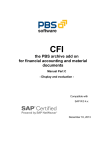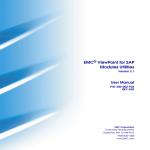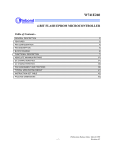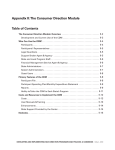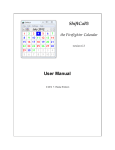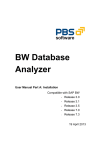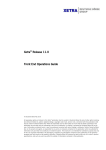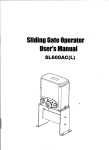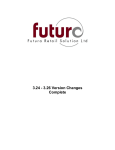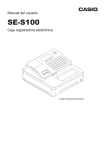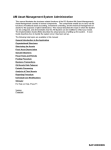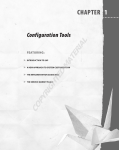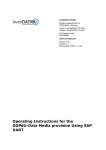Download PBS Fiscal Year Reporter
Transcript
Fiscal Year Reporter (PBS-FYR) PBS Utility for the Efficient Management of Fiscal Years in the Area of Financial Accounting Compatible with - SAP R/3 3.x - SAP R/3 4.x - SAP ERP 5.0 - SAP ERP 6.0 January 01, 2009 Fiscal Year Reporter © 1999 - 2009 PBS Software GmbH Schwanheimer Strasse 144a 64625 Bensheim, Germany Phone: +49 - 6251 - 174 0 Fax: +49 - 6251 - 174 174 Email: [email protected] Internet: www.pbs-software.com PBS archive add ons® is a registered trademark of PBS Software GmbH, Bensheim. SAP, R/3, SAP ERP, SAP NetWeaver, ABAP and others are registered trademarks of SAP AG, Walldorf/Baden. Acrobat Reader is a registered trademark of Adobe Systems Incorporated. 2 Fiscal Year Reporter 3 Table of Contents 1 Preface 4 2 Installation Guide 7 2.1 Initial Installation 7 2.2 Update of Objects in the in the PBS Naming Area from SAP Release 4.0 9 2.3 Temporary Sort Area for the Final Year Closing Documentation (up to Release 4.6) 11 2.4 Definition of the Logical File Name 12 2.5 Installation of Updates 13 2.6 Transport into the Productive System R/3 14 2.7 Migration to Unicode systems 16 3 Navigation in the Fiscal Year Reporter 17 4 Extract Transaction Data at the Fiscal Year Closing 18 5 Extract Master Data at the Fiscal Year Closing 21 6 Fiscal Year Reporting 25 7 PBS Fiscal Year Reporter – Increased Functionality Within the GDPDU (German Tax Reduction Law) 27 7.1 General Document Evaluations Within the Access Types Z1 and Z2 31 7.2 Data Export 32 8 Administration 42 9 Authorization Concept 44 10 Interfaces 45 10.1 Logical Database 45 10.2 Direct Accesses 47 11 Hints & Tricks 48 Fiscal Year Reporter 4 1 Preface At the end of a fiscal year numerous final tasks have to be carried out in the area of financial accounting. Besides reconciliation tasks, the documentation of the posting material also has to be realized. Generally, this has to be done in due course since follow-up projects such as document archiving are just around the corner. With the new PBS utility Fiscal Year Reporter (FYR) these tasks can be carried out independently of the everyday business of the SAP system with relation to time and data - . As soon as the fiscal year is completed, all documents and transaction figures relevant for this fiscal period - including the corresponding master data information – are saved outside the operative SAP tables. The document information is saved in ADK format under a user-defined archiving object while the master record information is stored in compressed form in a SAP cluster table. Of course, during the generation process of the fiscal year stock (Fiscal Year Recorder), the transaction figures are reconciled with the transactions of the period on company code level. With the predefined year-end closing programs of the Fiscal Year Reporter you can now carry out fiscal year-related evaluations independent of the operative everyday business. A rc h iv e d a t a R/ 3 Database F I_D O C U M N T D o c u m e n t + m a s t e r re c o rd F is c a l y e a r r e c o r d e r Y ear D ocum ent I n c l. r e c o n c ilia t io n M a ste r r e c o r d F is c a l y e a r r e p o r t e r 1999 2000 .... Diagram 1: Procedure of the Fiscal Year Reporter Fiscal Year Reporter 5 Fiscal Year Reporter 6 Implementation of the Fiscal Year Reporter therefore results in the following advantages for the SAP financial accounting business processes: • Freezing of the actual status of movement and master data at the end of the fiscal year • Evaluation potential of all fiscal year data also after conversion of the local currency • Complete independence from the development of the operative SAP tables • Balance audit trail programs without quantity problems with sort volumes • Easy integration of customer/SAP programs with the Fiscal Year Reporter • Cost effectiveness compared to other long-time archiving concepts Should you have questions regarding the installation of the PBS archive add ons or if you have problems when installing the software please call directly the Service Hotline of PBS Software GmbH: Phone: +49 - 6251 - 174 110 Fax: +49 - 6251 - 174 174 Email: [email protected] Release Compatibility The PBS Fiscal Year Reporter discussed in this manual runs with the basis programs of SAP AG, 69190 Walldorf/Baden, SAP system releases 3.x, 4.x, Enterprise, ERP 2004/2005. Fiscal Year Reporter 7 2 Installation Guide Release The minimum requirement for the installation of the Fiscal Year Reporter is development level 3.0 of the R/3 programs by SAP AG, Walldorf / Baden. 2.1 Initial Installation You are provided with a download containing the PBS Utility Fiscal Year Reporter in the directory \FYR. Besides the directory \FYR you may find further directories which contain more PBS products. They will be explained in the manuals of the corresponding product. The directory \FYR contains the sub-directories \FYR\Docu, \FYR\R3. \FYR\Docu contains - in the sub-directories \English and \German – the user manual in PDF format. The sub-directory \FYR\R3 finally contains a transport order with the complete PBS utility FYR for the import into your SAP R/3 system. For example, this directory could be as follows: R901439.E31 K901439.E31 12.829.675 153 10.03.99 10.03.99 9:25 9:27 File K901439.E31 is the R3Trans command file, file R901439.E31 the corresponding data file. Both files are to be transferred via FTP into the UNIX or Windows/NT environment. Important: The transfer of the file must be done with the Unix user <target system>adm in the binary mode. The command file (K9zzzzz.yyy) has to be imported into directory /usr/sap/trans/cofiles/ and the data file (R9zzzzz.yyy) into directory /usr/sap/trans/data/. zzzzz = current account number yyy = name of PBS system Fiscal Year Reporter 8 Important: Unfortunately, during the transport the used letters are changed from capital letters to small letters. It is important to reset this automatic change to be able to start the import via "tp" without problems. Please check your system before the import for possible naming collisions with the supplied programs (no longer necessary from release 4.x). Now you have to carry out the following steps for the import into your system: 1. Switch over to directory /usr/sap/trans/bin 2. tp addtobuffer yyyK9zzzzz <target system> client=xxx 3. tp import yyyK9zzzzz <target system> client=xxx xxx yyy zzzzz = client = name of PBS system = current document number Attention: Before the installation an object comparison between the PBS objects and your system should be made in order to avoid naming collisions programs (no longer necessary from release 4.x). Within the delivery you receive a list of the supplied objects in the file LOG.TXT in the directory \FYR\R3. Fiscal Year Reporter 2.2 Update of Objects in the in the PBS Naming Area from SAP Release 4.0 Being implementation partner of the SAP AG, PBS Software GmbH was provided with a namespace for developments from release 4.x. All objects of the PBS Fiscal Year Reporters and tools belong to this naming area and begin with /PBS/. This naming area must be introduced to the SAP system once so that the customer can carry out changes himself. SE03 Use the transaction SE03: Workbench Organizer: Tools -> Administration -> Display/change naming areas to create a new naming area like in Diagram 2. Please enter the following repair license 37592095353215894074. Diagram 2: Creation of the PBS naming area 9 Fiscal Year Reporter Then qualify the 10 system change Workbench Organizer: Tools -> Administration -> Qualify system change option option for this naming area: Fiscal Year Reporter 2.3 Temporary Sort Area for the Final Year Closing Documentation (up to Release 4.6) Sort Area To solve the problems caused by the balance audit trail in the SAP standard (in case of mass data a technically restricted sort area leads to program termination with the message: ‚SYSTEM NO MORE PAGING‘) PBS provides an improved version of the SAP programs RFHABU00 (general ledger from document file) and RFKKBU00 (open item account balance audit trail from document file). The PBS versions use external sort areas (disk files) which are used while the programs run. To be able to use this technique, a file path has to be defined in the system environment where the data can be stored temporarily. This defined path is indicated in the supplied programs under the delimitation 'Directory of sort files‘. AT the end of the processing the contents of the sort directory are automatically deleted. How much disk space is required? Of course, this always depends on the number of documents to be processed. The sort tool developed and used by PBS stores a maximum of 100 sort tables with each 20 Megabytes = 2 Gigabytes in the disk area provided for this purpose. To get a feeling for space which is really needed you should reserve for the first tries about 250 MB of free disk space for the temporary sort directory. 11 Fiscal Year Reporter 2.4 Definition of the Logical File Name Log. File Name The transactions of a fiscal year are stored as ADK file in the Fiscal Year Reporter. For this purpose, we supply the initial archiving object YY_YR_0000, serving as a pattern for the generating of the respective annual archiving object. Via transaction SARA you can adjust for the archiving object YY_YR_0000 the logical file name to the customer's requirements. To use the defined path as a default value, please save it in your user profile. Use parameter id YPN (from 4.0 /PBS/YPN). 12 Fiscal Year Reporter 2.5 Installation of Updates Subseq. Transports In case we send you a subsequent transport, and should you have made modifications in the PBS utility already installed we recommend renaming all changed objects to non-standard names before importing the new software. After the installation the modifications kept in the renamed objects have to be inserted into the new objects. The term Modification means customer-specific changes of PBS programs or PBS structures which are not integrated into the standard version for all customers. For the installation, please carry out all steps of chapter 0 with the exception of the command ‘tp import... ‘. In update deliveries, this command has the following parameterization: tp addtobuffer yyyK9zzzzz <Zielsystem> U26 tp import yyyK9zzzzz <Zielsystem> client=xxx In case of parameter U2, we deal with the unconditional Mode 2. This means that in case of an import already existing objects (originals) are overtyped. If you, in the meantime, have entered "preliminary corrections" into the FYR version used up to now, these repairs must also be overtyped. Then the command "tp import" must be parameterized with "U26". If you finally want to import a transport request again because the previous import was incomplete or wrong (e.g.: An import attempt with U6 was cancelled because an original object was not to be overtyped because of a missing "U2"), you have to enter also a "1" "U126". 13 Fiscal Year Reporter 2.6 Transport into the Productive System R/3 Basically, in this case we differentiate between two system environments: System environment 1 Your productive system and your test system are installed in the same system and only differ in the client. In this case no transport is necessary as all changes are immediately active and are also available in your productive system. System environment 2 Your productive system and your test system are installed in different systems. In this case you have to export before the actual transport of the PBS archive add on FYR all customer-specific modifications and other repairs which have already been realized and which concern the PBS archive add on FYR via the transport system. Normally, a repair order was created for this purpose which is to be released via the Workbench Organizer. The PBS archive can be transported into the R/3 productive system via the following steps: Determine the number of the transport request via which the PBS archive add on CFI was transported into your system. To facilitate the search for you can select the requested number via Tools Ö ABAP Workbench Ö Utilities Ö Maintenance Ö Corrections Ö Transport request Ö Find (releases up to 3.1z) or by Tools Ö ABAP Workbench Ö Utilities Ö Maintenance Ö Workbench Organizer Ö Request/task re Ö Find requests (releases from 4.x) 14 Fiscal Year Reporter Please enter the PBS source system in the field 'Name Korr/TA' (Diagram 3): Diagram 3: Transport order / PBS source system 'O22*' 'O33*' 'Z80*' 'E31*' 'HE4*' 'E45*' 'I46*' 'E46*' 'E47*' 'E50*' if you use SAP release 2.2x. if you use SAP release smaller 3.0F. if you use SAP release from 3.0F. if you use SAP release from 3.1x. if you use SAP release from 4.0x. if you use SAP release from 4.5x. if you use SAP release from 4.6b. if you use SAP release from 4.6c. if you use SAP release from SAP Enterprise. if you use SAP release from SAP ERP. Write down from the list display the transport request you need. Create now an own transport order via SE01 and transfer the transport order supplied by PBS Ö Transport order Ö Integrate pattern. Release the transport order via Tools Ö ABAP/4 Workbench Ö Auxiliaries Ö Maintenance Ö Corrections Ö Order Ö Search Ö Transport order Ö Change transport order (up to release 3.1z) or via the push button Release (from release 4.x). Now you can start with the import into the target system. 15 Fiscal Year Reporter 2.7 Migration to Unicode systems The SAP system can be operated as a Unicode system from release 4.7. Fiscal Year Reporter is Unicode-enabled and can be run without limitations. If fiscal year backups were already made in non-Unicode systems, this must be made known to Fiscal Year Reporter. For this, the program /PBS/YYCFVKZ10 must be run once in the production system after the migration to Unicode. The date of Unicode migration should be entered on the selection screen and saved by running the program. 16 Fiscal Year Reporter 17 3 Navigation in the Fiscal Year Reporter In order to guarantee an efficient use of the Fiscal Year Reporter two user menus are provided. Information related to the user department can be received by calling the menu transaction YEAR (from /PBS/YEAR/). Administrative tasks can be realized via the transaction YEAM (from 4.x /PBS/YEAM). The menu YEAM contains functions with far-reaching consequences and therefore should be made available to certain users alone. Diagram 4: Start menu YEAR/YEAM From release 4.6 you can carry out the above program call only if you have switched off before the SAP Easy Access Menu. The other alternative is to create for the final user and for the administrator an activity group via the menu „Create“. PBS recommends to name the activity group according to the menu. The delivery of the Fiscal Year Reporter contains the range menu /PBS/YEAM respectively /PBS/YEAR, which can be integrated into the corresponding activity group. For more details on the creation of an activity group please see the SAP standard documentation. Then the corresponding activity group can be entered in the user master record. Diagram 5: Activity group user master record Fiscal Year Reporter 4 Extract Transaction Data at the Fiscal Year Closing All transactions belonging to a fiscal year are copied – independent of their status (open/cleared) - to a SAP ADK file. For this purpose, the PBS archiving object YY_YR_yyyy (yyyy = fiscal year) is used. Should the archiving object not exist already, it is generated during the run time. All documents whose posting periods are within the fiscal year period belong to a fiscal year. Moreover, all documents which have been cleared during this fiscal year are allocated to the fiscal year in question. This is necessary to display the posting material completely at any time e.g. via a balance audit trail. Important: The creation of an ADK archive stock via the object YY_YR_yyyy has nothing to do with the usual archiving process for the archiving object FI_DOCUMNT. With YY_YR_yyyy no documents of the database are archived or deleted. Via YEAM Î Transaction data Î Save the transaction data stock at the end of the fiscal year can be created. Diagram 6: Selection screen: Save transaction data (from 4.6 the selection screen above can be slightly different) 18 Fiscal Year Reporter In this connection, as data source the documents of the SAP R/3 database and of the already created ADK archive stocks of the archiving object FI_DOCUMNT are used. During each run an extract for exactly one fiscal year can be created. Before the actual fiscal year extract the stock can be checked regarding its consistency. For this purpose, the function "Only reconciliation documents/master" is to be activated. If this is the case, no extract stock is created in the ADK format but only the fiscal year is checked for its correctness. In contrast to this, besides the reconciliation on company code level the delimitation "Reconciliation and data backup" also creates the extract. Via the function key "Validation" you can check before the selection the validity of the selected company codes/fiscal years. Important: A fiscal year stock can only be created if the posting periods of the fiscal year concerned are marked via the SAP Customizing as posting periods to which no postings cannot be made any longer. Year stocks for a fiscal year can be created several times. This is useful, for example, to split stocks already on company code level in order to handle still effective fiscal years in the Fiscal Year Reporter. Each extract stock should be given a clear name to facilitate the user the selection during the later reporting. In general, the Fiscal Year Recorder should run in the background for the transaction data. For testing purposes, however, the start is only possible in a foreground process. At the end of each extract run, the delimitations and the reconciliation result are printed in detail. 19 Fiscal Year Reporter Diagram 7: Reconciliation result for saved transaction data Differences during the reconciliation are to be discussed with the user department and, if necessary, to be corrected. Via YEAM Ö Transaction data Ö Delete can wrong extract stock can be deleted any time. Important: If the transaction data is deleted after the conversion of the local currency to the Euro it is not possible anymore to reconstruct the stocks saved before. The data is lost forever! 20 Fiscal Year Reporter 5 Extract Master Data at the Fiscal Year Closing The extract of the corresponding master data is added to the extracted transaction data. Among the master data are customers, vendors and G/L accounts. Via YEAM Î Master data Î Save you can create the master data stock at the end of the year. Diagram 8: Selection screen: Save master data The extract stock of the master data is, in contrast to the transaction data, not saved in the ADK format but is stored in highly compressed form in the cluster file YVKZ (from 4.x /PBS/YVKZ). The first data back-up can be made for several fiscal years, then the data back-up should be carried out each time after the closing of the fiscal year. If the back-up is carried out periodically every year the result is a comfortable long-term archive. Like in case of the document extract, only such fiscal years are offered for the back-up whose posting periods cannot be posted to anymore. Via the function key ‚Validation‘ you can check before the selection if the selected company codes / fiscal years are valid. Fiscal years can only be saved once. If it is necessary to repeat the back-up you have to delete before the existing fiscal year from the back-up file YVKZ (from 4.x /PBS/YVKZ). For this purpose, please use the management transaction YEAM. However, do not forget the consequences ! In case a back-up was made and then the local currency, for example, was converted to the EURO and if the monthly debits and credits are deleted for this fiscal year from the back-up file, these figures are lost forever !!! In general, the Fiscal Year Recorder should run in the background for the transaction data. For testing purposes, however, the start is only possible in a foreground process. 21 Fiscal Year Reporter 22 Fiscal Year Reporter 23 A back-up of the following tables is made: Customers: Table name Description KNA1 Customer master general KNAS EC taxes KNKA Credit limit KNBK Customer master bank data KNB1 Customer master company code KNB4 Behavior in payment KNB5 Dunning data KNKK Credit control area KNC1 Customers monthly debits and credits KNC3 Customers special general ledger monthly debits and credits Table name Description Vendors: LFA1 Vendor master general LFAS EC taxes LFB1 Vendor master company code LFBK Vendor master bank data LFB5 Dunning data LFC1 Vendor monthly debits and credits LFC3 Vendor special general ledger monthly debits and credits G/L accounts: Table name Description SKA1 G/L account master general SKB1 G/L account master company code SKAT G/L account master name GLT0 G/L accounts monthly debits and credits Fiscal Year Reporter 24 Other tables: Table name T001 Description Company code table At the end of the back-up process a detailed selection statistic is displayed: Diagram 9: Selection result for saved master data Fiscal Year Reporter 6 Fiscal Year Reporting In order to be able to access the data stock described in the chapters 4 and 5 during the business operation, on the one hand the logical database SAPDBYBF is supplied, only processing the documents and the master data of the Fiscal Year Recorder. On the other hand, there are direct accesses and logical databases (vendors = YKF, customers = YDF, G/L accounts = YSF) for the access to saved master data. Important fiscal year closing programs are predefined by PBS and can be called via the transaction YEAR Ö Reporting. Diagram 10: Selection screen Fiscal Year Reporting 25 Fiscal Year Reporter We should like to draw your special attention to the balance audit trail programs YYHABU01 and YYKKBU01 (up to release 4.6) which have been, in contrast to the SAP standard, considerably improved by a comfortable sort technique (see chapter 2.3 ). Important: As the program YYKKBU01 and YYHABU01 normally use the same temporary sort path, you must make sure that the programs do not run at the same time in the background. 26 Fiscal Year Reporter 7 PBS Fiscal Year Reporter – Increased Functionality Within the GDPDU (German Tax Reduction Law) The Law In Germany the tax system (AO) was modified by the tax reduction law (StSenkG) with effect from 1 January 2002 (StSenkG, Article 7 in the Version of 14 July 2000, published in the German Federal Law Gazette (BGBl.) 1, page 1433, on 26 October, 2000). The legal requirements for accounting, recording and storing business records (§§ 146 and 147) are laid down in this new law. All German taxpaying companies using an electronic accounting system and - in particular - all SAP users, are affected by this new regulation. The interpretation of the law The new regulations are defined in a draft letter of the German Federal Ministry of Finance (BMF letter of 6 October, 2000, the current version is from 16 July 2001). The letter's title is "Overview of the new regulation concerning the principles of data access and examination of digital documents (GDPdU)". The letter stipulates among other things that according to § 147 (6) tax law of the tax authorities, the following three ways of accessing digital documents have to be provided in the case of external auditing: Access 1 (Z1) – indirect data access The tax authority has the right to access directly the data processing system using a read-only access to read the stored data and, therefore, uses the hardware and software of the taxpayer or a third party to examine the stored data for the audit period, including the master data and links (data). When doing this, the authority is only allowed to access the data stored electronically for the audit period concerned using this hardware and software. This excludes any remote queries (online access) of the taxpayer's data processing system by the tax authority. The read-only access covers reading, filtering and sorting the data, if necessary, using the evaluation possibilities in the data processing system. 27 Fiscal Year Reporter Access 2 (Z2) – direct data access The tax authority can ask the taxpayer or a third party, who is able to execute a read-only access (indirect access), to evaluate the data according to its needs. The tax authority can only ask for an evaluation that is supported by the evaluation possibilities within the data processing system of the taxpayer or the third party. Access 3 (Z3) Data access by transferring the data on data carriers Furthermore, the tax authority can ask for a data extract on which the business records are stored for evaluation purposes. The data extract that is provided for evaluation purposes must be returned to the taxpayer or deleted after a valid tax assessment has been performed on the basis of the external auditing. The right to access data is only limited to the data that is relevant for taxation. This means that data from financial accounting, asset accounting and payroll accounting must be made available for electronic access. If there is relevant data for the tax authority in other areas of the data processing system, this data is to be qualified by the taxpayer with regards to the recording and storage requirements and has to be made available in an appropriate way for data accessing. Within the SAP system this at least applies to sales, purchase order, material and invoice verification documents. It is left to the tax authority's discretion whether it decides to use one, two or all three possibilities for accessing data. The objective extent of external auditing (§ 194 of the tax system) is not extended by this tax modification, meaning that only those business records that must be retained according to § 147 (1) of the tax system (AO) continue to be the subject of external auditing. These regulations for data access are a necessary precondition for the recognition of electronic invoicing by the tax reduction law (StSenkG) according to § 14 (4) of the sales tax law (UstG, StSenkG Article 9) by digital signatures (law regarding the basic conditions for electronic signatures and for modification of other rules; this law was passed on 16 May 2001, published in the German Federal Law Gazette (BGBl.) I, no. 22, page 876, on 21 May 2001, legally valid since 22 May 2001). Consequences for SAP users SAP users are confronted with the challenge when and how they have to provide the data in an SAP system. The SAP R/2 users especially are asking themselves how they should make available the data created in R/2 after migration to an R/3 system. It should be noted that the new storage requirements are already valid for the fiscal year 2001 if it ends on 31 December 2001, as the closing entries will be made in 2002. The final documentation of the posting data on a microfiche or optical data carrier in the form of lists, such as document journal, advance return for 28 Fiscal Year Reporter tax on sales/purchases, general ledger and open item account balance audit trail, is no longer sufficient. This also applies for previous fiscal years, where the documentation has not been created by 31 December 2001. Solution If you consider the requirements only from the R/3 user's point of view, the conditions of the Z1 and Z2 access can be met. However, many SAP users are unable to make available the data in their database for 10 years. In this case the PBS archive add ons are helpful. Mass data, which can have a negative effect on the performance of an SAP system, can be archived using CFI, CMM, CSD and CCO. If the SAP system only for external accounting is in use, it make sense to use the FYR to fulfill these requirements. With the PBS transactions and reports, the data is available for evaluation purposes either online or as a batch operation in spite of archiving. Using the PBS long-term concept, accesses to the archive data of previous years can be managed efficiently. The standard user accesses, for example, the last three years and, if authorized, an auditor can be provided access to data from years that are even further back. You can enable batch evaluations over the last ten years. If you archive without using either the PBS archive add ons or SAP AS, the archive information system of SAP AG, the online access for archived data is no longer possible. The archived data can then only be evaluated sequentially. To support Z3 access (data extraction), SAP AG has decided to use the DART (= Data Retention Tool). This tool was developed on the basis of similar requirements in the USA some time ago. Currently a version is being developed to meet German requirements. With the help of the DART you can store the data records that could be requested by law on an external data carrier. For this purpose, tax-relevant data of a period is copied from the SAP database and stored in sequential files. In a second step, you can generate the files that are required by the tax authorities from these DART extracts. These files can be evaluated by corresponding external audit programs. It is recommended to only use the current DART version from SAP for extracting data from the SAP database. If, in addition, you select data that has already been archived, performance problems may occur, as this archive data has to be reloaded temporarily into the SAP database. To improve the DART access to already archived data, PBS is working in cooperation with SAP to develop an extended DART component, which makes it possible to select archive data without reloading it into the SAP database. When doing this, DART selects the data directly from the SAP archive files and the SAP database. This solution will be available at the beginning of the third quarter. 29 Fiscal Year Reporter 30 In the case of the PBS archive add on CFI the functionality regarding the data transfer on external data carriers (Z3 access) was integrated in a way that the export of financial accounting data can be executed 'on demand' from archive and database data at any time. Please see the detailed description in the following chapter 'Data export'. PBS solution portfolio within the GDPdU Access type PBS products Z1 Data access to archive and DB PBS archive add ons CCO, CCU, CFI, CHR, CMM, Dialog transactions CMT, CPCA, CPM, CPP, FI standard reporting Customer-specific reporting CPR, CSD, CSL, CWM PBS long-term archiving concept Data access to archive and DB PBS archive add ons Dialog transactions PBS Fiscal Year Reporter FI standard reporting Customer-specific reporting PBS long-term archiving concept PBS Extended DART DART extracts from archive and DB ADK files without DB reloading process Data export via variable ABAP PBS archive add on CFI + extract PBS Fiscal Year Reporter Z2 Z3 Features Fiscal Year Reporter 31 7.1 General Document Evaluations Within the Access Types Z1 and Z2 The delimitation possibilities in the document reporting were extended. So far you could delimit the report data to be selected via the document database /PBS/YBF only via the fields of the document header and the select options in the report. From now on, you can delimit the selection for each field from the document header (table BKPF), the document item (table BSEG) and the tax line (table BSET). In case of a tax check the documents to be checked can be selected and evaluated easily. Diagram 11: Dynamic selections Fiscal Year Reporter 7.2 32 Data Export Tax requirements make it necessary that SAP data is made available for tax authorities on external data carriers. This is not only the case in Germany (extension of the German GDPdU) but also in North America. If the extract is made from the SAP system, the data is analyzed and evaluated by PC analysis programs (e.g. IDEA from Audicon or ACL from ACL Services). Besides the possibility of using the PBS archive add on CDART these requirements concerning the financial accounting data can be fulfilled directly from the PBS archive add on CFI. Concept As basis serves a reporting pool that selects the data via logical databases from the SAP system and the PBS archive and exports it directly into a sequential file in the Unix/Windows NT environment. You can define the fields to be exported via the ABAP list viewer (SAP-ALV). The created file can be processed by a PC analysis program after the transfer in the PC environment. The usual SAP standard format AIS (Audit Information System) was selected as data format. PBS Archive data R/3Database 3 2 1 PBS-Index Extract reports via logical database Free field selection via ALV Data in SAP-AIS Format sequential data file Transfer to PC in text format PC analysis tool (ex. WinIdea) Diagram 12: Concept for exporting data Fiscal Year Reporter 33 Data format: The SAP AIS format has the following structure Line type Header No. 1 2 3 4 5 6 7 8 Data line 9 ff. Characteristic value field name description field description data type (C,N,P,I,D,T,F) C = text, N = numeric text on the left filled with zero, P = packed (number digits = field length * 2 - 1) This is the SAP internal type. The format [-]digits[,|.digits] is used in the data records. Example: Type P length 7 decimal places 2 leads to the output 12345678901.23, I = integer, D = date with format DD.MM.YYYY, T = time with format HH:MM:SS, F = floating point number.. field length number decimal places Currency code or quantity indicator (F,W,M,E) A currency unit field always comes after a currency field. A unit of measure field always comes after a quantity field. F = currency, W = currency unit, M = quantity, E = unit of measure Special field types (R,C,P,M) R = rank (statistics), C = counter (statistics), P = percentage (statistics), M = mean value (statistics) Data records In general: The field delimiter is a TAB (hex code x'09'). The interface format is agreed between SAP AG and the following suppliers of revision software for external and internal auditors: • • • A C L Services Ltd., Vancouver BC, http://www.acl.com/en/default.asp AUDICON GmbH, 70565 Stuttgart http://www.audicon.net/ (I D E A) http://www.caseware.com/home.asp Canada Safety After the export the data leaves the SAP environment. The SAP authorization concept no longer works Fiscal Year Reporter 34 - in the file system of the target computer (c:\...) - in the file system of the application server (d:\usr\sap\...). Protect the data against unauthorized access. Export programs In the following table those programs are listed which support the export of data from the SAP system using the PBS FYR. Asset accounting data is not selected via the PBS archive but via the SAP standard. Program name Description Logical /PBS/FYR_LIS ITEM Variable.... item list Database /PBS/YBF ITEM_ASSET asset item list ADA VENDOR vendor list master data /PBS/YKF CUSTOMER customer list master data /PBS/YDF GLACC G/L /PBS/YSF Table F* Description BKPF BSEG BSET BSED BSEC ANEK ANEPV LFA1 LFAS LFB1 LFB5 LFC1 LFC3 KNA1 KNAS KNKA KNB1 KNB4 KNB5 KNC1 _K _G _T _D _C _K KNC3 _3 SKA1 _A SKB1 _B SKAT SKC1A _T _1 SKC1C _3 ANLAV _A document header document item tax line bill of exchange line CPD line document header document item vendor master in general EU taxes vendor master company code reminder data transaction figures special general ledger transactions customer master in general EU taxes credit limit customer master company code payment history reminder data transaction figures special general ledger transactions G/L account master in general G/L account master company code G/L account text transaction figures local currency transaction figures foreign currency asset in general ANLV _V ANLZ _Z _A _T _B _M _1 _3 _A _T _L _B _Z _M _1 account list mast er data ASSET as- ADA set list mast insurance data er data value-dated asset assignments ANLB _B depreciation parameter ANLCV _C assets fields REFERENCE general table contents F= field extension indicator value Fiscal Year Reporter 35 The reports can be executed via the PBS menu via FYR Menu Reporting Æ Data Export export. Diagram 13: FYR menu data export Important: Customers with SAP releases 4.0 and 4.5 have to generate the export structures. For this purpose, you have to execute the program /PBS/FYR_LIS_GENERATE. The generation should be executed only once. If one of the above mentioned database tables has changed, generate again. The same is if the structures defer from each other in the test and production system. Description of selection interface In general, the selection screen of the export programs consists of three parts: Part 1 – Delimitations to influence the scope of selection In this part the delimitation possibilities are provided from the logical databases which are assigned to each report. Part 2 – Selection of list layouts Fiscal Year Reporter A list layout contains all fields that are to be displayed from the selected data volume. The list can be defined via SAP-ALV (ABAP-List-Viewer) within an export program and can be stored under an own name. Several list variants are possible per export program in order to meet different requirements. One list definition each is supplied with the PBS standard. Please see the standard documentation for more information about the SAP-ALV functions. To create a list for an export program, execute first the report in the dialog with the option "Display/Print" (see below). When doing this, the data volume to be selected should be kept small. Then you can define the scope of the list via the function keys OptionsÆ Layout Æ change. The list variant can be stored via OptionsÆ Layout Æ store. If the list is defined in a test system and should then be transferred into the production system, transfer the layout into a transport request via OptionsÆ Layout Æ Layout administration Æ LayoutÆ Transport. Part 3 – Output option In general, you can decide in the selection screen, whether the selected dataset should be displayed as ALV list or transferred into the indicated export directory. If there is a large selection volume, the process should be made in the background. During the data export before the execution is made it is checked whether a) the indicated directory exists, b) it can be written into the indicated directory, c) the indicated file name already exists. If this is the case, the final user can decide whether the existing file can be overwritten or whether another file name should be chosen. 36 Fiscal Year Reporter 37 At the end of each export transaction an export statistic is exported: Diagram 14: Export protocol Size of the export file The size of an export file depends on the number of items to be selected and the width of the selection list. You will get this information when you display or change a layout. In principle, the disk space can be determined as follows: (number items X line width of the layout) + 2000 bytes header record SAPAIS Authorization concept In general the user must have the authorization to execute reports. If entry is made via the PBS menu, additional authorizations for the transactions beginning with /PBS/YR are necessary. Additional authorizations for accounts, company code, business areas etc. are not to be defined, as in this case the standard authorizations from the corresponding database are checked. Furthermore, the authorization for the SAP standard transaction SE16 (Display table contents) is necessary for the below described general table export. Transfer of files into the PC environment If the creation of the extract stock is completed, the files from the Unix/Windows NT server into the PC environment can be transferred in the ASCII mode (ftp> bin). Fiscal Year Reporter Further processing in the PC analysis programs The extract stocks can be further processed by indicating a file format in the usual analysis programs available. Diagram 15: Definition of the file format (in this example in the PC program Idea) With the PC analysis program you have many possibilities to check the extracted data whether they are factually consistent. 38 Fiscal Year Reporter 39 Diagram 16: Item transfer in IDEA Scope of the data to be extracted The reports supplied by PBS can help to meet the legal requirements concerning the data to be extracted. The scope of selection provided by PBS is only to be considered as a suggestion and can be extended if required. The overview of the export programs lists the database tables from which the data can be extracted. In general, following the recommendation of the German SAP user group e.V. (DSAG), PBS recommends to export the following additional tables: Financial accounting: • T003 Document type • T003T Document type name • T007A Tax key • T007S Tax code name • T001 Company code • TGSBT Business area name • TBSL Posting key • TBSLT Posting key name Asset accounting: • TABW Transaction types of the asset accounting • TABWA Transaction types / Depreciation areas • TABWG Transaction types groups • TABWH Name asset transaction type groups • TABWK AM transaction types for posting of proportional values and depreciation • TABWR Name of asset history sheet group • TABWT Transaction type texts of asset accounting • TABWU special treatment of retirement Fiscal Year Reporter • TAPRFT • TAPRF 40 Text table for investment profile Investment measure profile for construction and depreciation simulation asset under These recommended tables and all further tables which the tax authority may request, can be provided from the PBS menu via the function Æ General table data. First generate the export program via Æ Export of general table data by indicating the table name. Then a layout list can be created as described before and the data can be exported. Diagram 17: Generate table extract Diagram 18: Generated table export program Fiscal Year Reporter Recommendations for the data export • Definition of ALV layouts Different database tables are partly used in one export structure in the export programs. It might occur that fields are displayed several times when defining the list layout, as they are included in each database structure. To distinguish those fields, the technical field names are implemented by a field extension indicator (see table overview export programs). Use the right mouse button and the selection of the function key 'Technical field names' to switch to the internal name between field name and technical field name. • Single-line lists for export on PC List of several lines can be created in the layout definition. If one list variant should be used for the data export, only single-line lists are permissible. • Default value file path You can define a default value in the user master for the file path via the parameter ID '/PBS/FYR_LIS_PATH'. • Termination data export with the message 'Layout was not found'. The layout in which the fields to be extracted were defined does not exist or it was not stored when the layout was created. • Termination PC analysis program during import of the SAP stock with the message 'SAP/AIS file is invalid'. During the transfer of the export files from the Unix/Windows NT environment into the PC environment the transfer was executed in the BINARY mode instead of the ASCII mode by error. • Release 4.0/4.5. List output contains hieroglyphs (such as #) It seems that the export structures do not fit to the data table structures. Regenerate the export structures with the program /PBS/FYR_LIS_GENERATE. 41 Fiscal Year Reporter 8 Administration You can use the menu transaction YEAM for more administrative tasks. These activities have far-reaching consequences and therefore should be carried out only by a certain group of people! • • Save transaction data (see chapter 4) Delete transaction data You can use this function to delete – related to the fiscal year – the ADK files and all corresponding administration entries. If for a fiscal year several stocks exist – for example because of a splitting according to company codes – each single stock can be deleted. • • Save master data (see chapter 5 ) Delete master data You can use this function to delete – related to the fiscal year and the company code – the compressed master data from the table YVKZ (from 4.x /PBS/YVKZ). • Activate reporting You can use this function to copy in a comfortable way those SAP programs using the logical database BRF to the database YBF of the Fiscal Year Reporter. • Balance audit trail Ö Delete sort file If one of the balance audit trail tools YYHABU01 or YYKKBU01 is cancelled during the processing for system-technical reasons, the sort files created until this point remain in the temporary sort directory. You must use this function to initialize again the path for the temporary sort files. • Administration of master data For each fiscal year a list is displayed showing for which company codes a data back-up has been carried out via the Fiscal Year Reporter. 42 Fiscal Year Reporter • Administration of transaction data For each fiscal year a list is displayed showing which back-up runs have already been carried out. The list is sorted according to fiscal year. If a fiscal year is listed several times the reason can be the back-up was carried our for each company code. You get more detailed information by pressing the button 'Protocol'. Here all delimitations are displayed which have been used for the run in question. 43 Fiscal Year Reporter 44 9 Authorization Concept As already mentioned several times before, all functions of the Fiscal Year Reporter can be carried out via the transactions YEAR (from 4.0 /PBS/YEAR) and YEAM (from 4.0 /PBS/YEAM. The following transactions YEAR must be added to the user profile for the user department and the administrator: Release 3.x 4.x Administrator Y* /PBS/Y* User department YEAR, YR02,YR06,YR07, YR11 /PBS/YEAR, /PBS/YR02, /PBS/YR07, /PBS/YR11 /PBS/YR06, The transaction YEAM should be made available to administrators only as the extended functionality (see chapter 8) allows a modification of the data material. In order to delete the master data respectively the transaction data S_ARCHIVEauthorization for object ‘FI_DOCUMNT’ is necessary. The user must be allowed to execute the activity ‘01= create’. Fiscal Year Reporter 10 Interfaces 10.1 Logical Database The delivery contains logical database which can access the data stock of the Fiscal Year Reporter. The only thing you have to do is to change in the attributes the logical database in question. SAPDBYBF document database This database reads additively saved documents and master data of the Fiscal Year Reporter. If you use an own program of yours and do not only want to select the transactions of a fiscal year according to the posting period but also all items cleared in this fiscal year, please change the logical database from BRF to YBF and add in your own program the following statement after START-OFSELECTION: GJ_ONLY = space. This deactivates the check on the posting period in the logical database. The additive reading of master data is analogue to the SAP standard. Please see the corresponding SAP documentation for techniques to activate and deactivate additional master data selections. SAPDBYDF Database customer This database does N O T correspond to the SAP standard database DDF as only the customer master data of the Fiscal Year Reporter are processed and, however, no documents are selected. The reason is the fact that there is no secondary index link between the customer and the ADK file YY_YR_yyyy. We recommend using this database you want to process only master data. PBS Fiscal Year Reporter This database does N O T correspond to the SAP standard database KDF as only the vendor master data of the Fiscal Year Reporter are processed and, however, no documents are selected. The reason is the fact that there is no secondary index link between the vendor and the ADK file YY_YR_yyyy. We recommend using this database you want to process only master data. 45 Fiscal Year Reporter SAPDBYSF Database G/L accounts This database does N O T correspond to the SAP standard database SDF, as only the G/L account master data of the Fiscal Year Reporter are processed and, however, no documents are selected. The reason is the fact that there is no secondary index link between the G/L and the ADK file YY_YR_yyyy. We recommend using this database you want to process only master data. 46 Fiscal Year Reporter 10.2 Direct Accesses If you wish access directly the master data of the Fiscal Year Reporter, you can do this via external perform calls to the program YYCFVKZ3 (from 4.x /PBS(YYCFVKZ3). You can see from the tool YYCFVKZ4 (from 4.x /PBS/YYCFVKZ4) which can be started via the transaction YEAR/YEAM Ö Tools Ö Tutorial Ö Read master data the access can be achieved. 47 Fiscal Year Reporter 11 Hints & Tricks • Change of the description of an extract stock at a later date You can use the transaction SARA to display the created back-up stock after entering the archiving object YY_YR_yyyy (yyyy = fiscal year). By double click on the management line you can change via the function key F5 the line comment, i.e. the description of the extract stock. • Data selection related to the fiscal year/clearing period If you use the logical database YBF not only to select documents posted in the current year but also those cleared from previous periods, please qualify in the ABAP/4 program at START-OF-SELECTION the option GJ_ONLY with SPACE. • Prove reconciliation differences at a later date For each extract run of the Fiscal Year Reporter the essential information on documents from the run protocol is stored in a management table. This protocol can be displayed via YEAR/YEAM Ö Transaction data Ö Manage. By moving the cursor to a management line and pressing the function key F5, the protocol is displayed. In the last line an entry is made showing if there were differences in the reconciliation or not. • Clear archive file name For each fiscal year archiving object yy_yr_xxxx (xxxx = fiscal year) a logical file name exists. You can determine this logical file name via transaction SARA respectively AOBJ. You can see how the logical file name is composed by using transaction File -> ‚Definition logical file name independent of client‘. Should in you system the problem occur that existing archive stocks of the Fiscal Year Reporter are overtyped, for example, if for one fiscal year a split is carried out according to company codes, the reason normally is that the logical file name is not clear. You achieve clear names by entering the variable <TIME> into the file name. For example, please use the definition of the logical file name ARCHIVE_DATA_FILE1. Important: If logical/fiscal file names are changed please take care that the stocks which have already been created are adapted to the new options. 48 Fiscal Year Reporter • Manual creation of the archiving object Normally, when the transaction data is stored for one fiscal year, the necessary archiving object is created automatically. Before this object is created a check is made if this object already exists. If you want to created this object yourself, e.g. because you want to access the logical file name individually, you can use program YYCFOBJC (from 4.0 /PBS/YYCFOBJC). 49