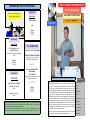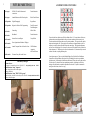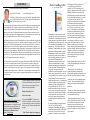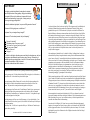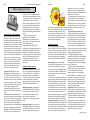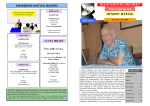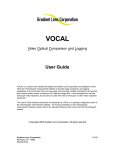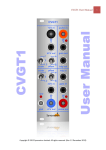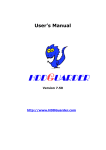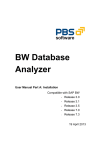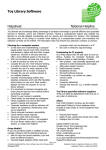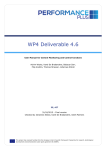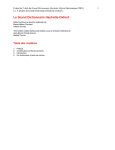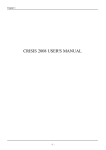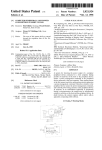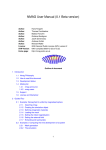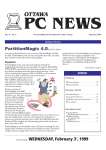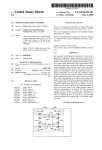Download Issue 141 - Aug 2003
Transcript
ISLE OF WIGHT PC USER GROUP MEMBERS NOTICE BOARD Please use this Notice Board to benefit other members. www.iwpcug.org FOR SALE HARDWARE MONTHLY JOURNAL USB Keyboard Issue 141 – August 2003 HOT KEY £10 Contact: The Editor 562569 FOR SALE HARDWARE PCI Graphics Card with SiS Chipset boxed with CD and User Manual £10 Contact: The Editor 562569 FOR SALE SOFTWARE Easy CD Creator 4 Deluxe with disks and manual £10 Contact: The Editor 562569 CLUB LIBRARY BOOKS FOR LOAN TO MEMBERS Microsoft Windows Me Bible 950 pages on how to master the Windows Me operating system ********** Microsoft Office 2000 Professional “At a Glance” 400 pages with visual reference on how to master the software ************ Contact: The Editor 562569 Hot Key is published on the first Wednesday of every month. This edition was compiled using Microsoft Publisher 2000 and reproduced on an Epson Stylus C80 colour inkjet printer and Epson Stylus 880 colour inkjet printer. The views and opinions expressed here are those of the contributors alone. No responsibility can be accepted with respect to advice or suggestions made in this journal. Dennis Parkes giving a talk on “Motherboards and Hardware” Our thanks go to Dennis Parkes for an outstanding presentation on “Motherboards and Hardware” at the Riverside Centre recently. Dennis was very thorough in explaining about the various parts that go to make up an efficient computer, starting with the heart of the computer, namely the motherboard. Dennis then proceeded to explain how to install the processor, heat sink and fan and then went on to illustrate how the memory differs from the Pentium and AMD motherboards. The hard drive was then installed on the motherboard with an IDE controller lead, as was the floppy disk cable, which has to be installed in a certain way. A graphics card with 32Mb of RAM was then installed on the motherboard in the AGP slot. The various serial ports, printer port, keyboard and mouse ports were shown on the motherboard. A DVD-Rom was then connected up and installed as a secondary master on the motherboard. After the coffee break, Dennis mentioned that USB 2.0 slots and onboard sound can be found on the latest motherboards. In This Issue Future Meetings 2 Editorial 4 Humour 5 Light Relief 6 Barbecue 7 Digital Imaging 8-10 My Profile 11 Bill Combley 12 Partition Magic 13 Prize Puzzle 14 Notice Board 16 2 FUTURE MEETINGS 6th August 20th August 3rd September 17th September 1st October 15th October 5th November ANSWER TO THE JUNE PUZZLE DVD & CD video file formats and conversions Dennis Linzmaier Annual Barbecue at Bob Groom’s place Bob & David Groom Digital Photography Roger Brown Beginner’s Guide to Web Programming David Groom and David Broughton Networking Mike Collins Broadband Dennis Linzmaier Internet Services and Spam Gwynn White 19th November Show Organisation & Member’s Displays 23rd November Annual Computer Show at Riverside Centre 17th December Christmas Party at Riverside Centre Cliff Maidment (organiser) with David Groom Contributory Managers Museum Curator: John Austin, 22 Coronation Road, Cowes, I.W. PO31 7JY - [email protected] 291673 E-mail Discussion Group "iwpcusers": Your task in the June edition was to fill in the blank cells of a 5 x 5 matrix where all the rows, columns and two main diagonals had to add up to the same number (which was not given). The red numbers in the diagram above were the missing numbers. This proved an easy puzzle, despite not knowing the sum. The top right cell is common to a diagonal and the top row so whatever its value, the other cells must add up to the same figure. The diagonal components are four fives which add up to 20, so the top row also sums to 20 and this fixes the value of one of the unknowns to 3. This then sets the row and column totals to 23, determined by the second column. After that, everything falls into place. I received ten answers. They were from Michael Hodge, Peter Wreford, Peter Woollerton, Leonard Brett, Gordon Stonham, John Amos, Peter Greenhalgh (who sent in a spreadsheet with the answer), Les Burroughs, John Moxon and Rosemary West, who won the draw and the £5 book token. For those who are keen spreadsheet operatives, a challenge is to fill in the missing cells with formulae to make the spreadsheet do the work! If anyone is interested in seeing how this is done, ask me for a copy. Owners: Roger Skidmore and David Broughton Moderator: Rob Webb E-mail Discussion Group "IWPCUG-Web-group": Owner: Rob Webb, 46 Solent View Road, Ryde, I.W. PO34 5HX - [email protected] 613693 Moderator: David Broughton Ray Boote, our Membership Secretary, at a recent meeting at the Riverside Centre Our Chairman, Silvia pictured at Riverside Centre 15 14 PRIZE PUZZLE CORNER AUGUST 2003 by David Broughton The puzzle this month is to pack the twelve squares shown in the above diagram into a rectangle without leaving any spaces. Whilst this may seem a difficult task at first, you will find that many combinations of sizes are equal to others, suggesting possible packing schemes. You can tackle this puzzle in several ways: all of them require some inspection of the square sizes, but to test how they might go together, you could cut out the squares (or a reproduction of them -- they are drawn to scale -- see also the web site) to see how they might go together; or you could sketch possible packing arrangements on paper. (If you cut out the squares, make the cuts through the centre of the borders to get accurate scale sizes.) Another method is to use Paint or a similar graphics program. For this purpose I have reproduced the above diagram in the puzzle section of the web site so that you can download it to shift the squares around using the select tool. More information about how to do this is at:www.iwpcug.org/davidbro/puz0308.htm where you will find a reproduction of the diagram. You can send me your answers either as a sketch, a scale drawing on graph paper or a printout of the result if you use a graphics program (but please compress in GIF format). Please send your answers to me, David Broughton (see page 3 for addresses), to arrive by Wednesday 3rd August. ISLE OF WIGHT PC USER GROUP - COMMITTEE MEMBERS 3 Chairman/Riverside Liaison: Sylvia Farley, 166 Gunville Road, Newport, I.W. PO30 5LS E-Mail:- [email protected] 521566 Secretary: Christine Jenkins, 19 Newport Road, Lake, I.W. PO36 9LW E-Mail:- [email protected] 402155 Treasurer: Bob Groom, Bembridge Lodge, High Street, Bembridge, I.W. PO35 5SQ E-Mail:- [email protected] 872707 Membership Secretary/Database Manager/Hot Key Distribution: Ray Boote, VARNA, East Hill Road, Ryde, I.W. PO33 1LL E-Mail:- [email protected] 565190 Vice Chairman/Webmaster: David Broughton, Westwards, Hulverstone, Newport, I.W. PO30 4EH E-Mail:- [email protected] Mobile:- 07762 486391 740421 Journal Editor/Cover Disk Producer/Librarian: Brian Sexton, 48 Ashey Road, Ryde, I.W. PO33 2UT E-Mail:- [email protected] 562569 Computer Custodian: Dennis Linzmaier, 20 Queens Road, Sandown, I.W. PO36 8DJ E-Mail:- [email protected] 403642 Marketing: Derek Cox, 30 Manor Crescent, Rookley, Ventnor, I.W. PO38 3NS E-Mail:- [email protected] 721629 Show Organiser: Cliff Maidment, 1 Palmers Road, Wootton, Ryde, I.W. PO33 4NA E-Mail:- [email protected] 883642 Committee Member: David Groom, Bembridge Lodge, High Street, Bembridge, I.W. PO35 5SQ E-Mail:- [email protected] 872707 Chairman - Computability Section Roger Skidmore, 47 Quay Street, Newport, I.W. PO30 5BA E-Mail:- [email protected] Mobile:- 07732 480201 822900 Disability Resources Co-ordinator: Helen Edom, Flat 1, Glenfield Court, Whitcombe Road, Carisbrooke, I.W. PO30 1ED E-Mail:- [email protected] 527208 4 EDITORIAL A letter received from one of our members: Barry Cant (01983 525080) E-mail: [email protected] After Denny's talk on using two monitors on June 18th, I thought this sounded very good and would be of use to me. Of course Denny made the job sound so simple, but do these jobs ever go so well? I went out and bought a PCI graphics card for around £20.00 and had no trouble inserting it into my AMD Athlon XP 1500+ computer. I connected up a second Elonex super VGA 14 inch monitor as well as my Belinea 19 inch monitor and switched on my computer but nothing happened, not even a bleep! I checked all connections, had a good head scratch but to no avail. So I took the new card out and the computer started up ok. I tried refitting the card with the same result. So I thought I would turn to the IWPCUG e-mail group for help. Roger Skidmore contacted me to see if I had managed to sort out the problem but on hearing that I hadn't, he offered to pop up and see if he could help. After much swapping around of PCI cards, taking out my AGP card etc., nothing improved. So we called it a day to ensure I was left with a working computer. A few days' later Roger phoned to inquire if I had made any progress. As I had not given it any more thought I thought I had better try another approach. I then tried the PCI graphics card in my spare computer, a Packard Bell P 350. I had the same result, the computer would not boot up. This confirmed to me that the card was probably faulty so I returned it to the shop for them to try. They had the same result with the card and also another new one from their stock. The PCI graphics card was faulty, it was not me! I then inquired about using a dual AGP card, namely a Radeon 9200 64 MB DDR AGP 8X card. This, of course, was more expensive at about £65.00, but should, I was told, do a better job. I fitted this new card and the two monitors worked ok but there are a lo t of options with this new card which I will investigate at a later date. If any one else is using one of these cards perhaps they might be able to explain how the V-Tuner works. I do not run the two monitors all the time, only as and when needed. I am now trying to set up the networking of these two computers, but that is another story. The first Wednesday has usually a formal talk whilst the third Wednesday is more informal, geared to the new user and aims to help out members with specific problems. Membership is £12 per year. Visitors are welcome. The Isle of Wight PC User Group welcomes all owners and users of IBM Compatible Personal Computers. It is a group which seeks to exchange ideas and new information. Our meetings are bi-monthly on Wednesdays of each month at The Riverside Centre, Newport, 7.30 - 9.30 pm. This journal, “HOTKEY”, is printed every month. If you would like to know more about us, either come along to one of our meetings or contact one of our Committee Members listed on page 3. Club’s Website - http://www.iwpcug.org/ 13 the DataKeeper 5 backup program, a new versatile file browser, better wizards, By Vic Awdeychuk, NOCCC improved “Hot” NTFS performance, and support for partitions up to 160 GB. At startup, BootMagic 8 allows the user to select from multiple operating systems, the one best suited for your desired task. DataKeeper 5 is a useful tool for protecting one’s data files. This program runs automatically in the background. It continuously makes a backup thereby allowing a user to restore one or more files in event of a crash, or, in some cases, a virus attack. It is also useful in quickly finding any file changes or additions that may have been stored on your PC during visits to Internet PartitionMagic has been around for several years and has seen a steady evolvement into a sites. Some users choose to mix all programs top-notch utility. PartitionMagic 8 helps one to and data files into one large partition. If that’s organize and protect your data and at the same your choosing, you really don’t need this time, allows greater efficiency in your PC work program. On the other hand, there are many benefits in organizing one’s PC data file effort. Installation of PartitionMagic 8.0 was storage, and that is where PartitionMagic 8 will straightforward. The CD Rom comes with prove most valuable. With hard drives being so DataKeeper 5.0 and BootMagic 8.0, so those inexpensive nowadays, one can partition two applications can also be installed. By default, hard drives having much greater efficiency PartitionMagic 8 installs in its own directory while insuring more data protection. Proper and does not overwrite previous versions or partition organizing can: affect the existing partitions setup. However older versions of PartitionMagic and -Reduce churning of program files stored in an DataKeeper remain on your hard disk and OS only and Applications only partitions (less ought to be uninstalled later as a separate operation. PartitionMagic 8 is fairly simple to need for defrag). use and very reliable. The main window has -Allow storage of one’s data files into a “pick a task” menu (using wizards for guidance) and “partition operations” menu (for separate data partition permitting easier backups, faster searching for personal files, and making changes without wizards). A user can Create a partition, Resize a partition, Copy, and faster selection of files wanting to be trashed. Merge partitions. This allows users to better organize the hard disk drives – creating backup -Allow one’s use of several operating systems on one PC. This especially helps during the partitions, installing other operating systems, learning period required when upgrading to redistribute free space, split partitions, and another OS. convert partition type (Fat, FAT 32, etc.). It should be noted that a user has to know where -Enhance one’s ability to protect and retrieve he wants to go with his partition setup before starting to move partitions around. Creating or data stored in separate partitions in some cases of software crash occurrences. resizing a partition is easy as the user is led step by step, making selections within the -Speed up hard disk performance by storing permitted minimum/maximum limits of the often used and important data on the hard disk hard disk. outer tracks while storing seldom used and It’s fast! PartitionMagic 8 supports Windows junk data on the inner tracks. Inner track 2000, XP, Me, 95B, 98SE, and NT transfers data about half as fast as outer track Workstation. PartitionMagic also supports external hard drives using USB, USB2, GRUB transfers. The Quick Start Guide provided is a 54 page manual. and FireWire (1394) as well as Linux Ext3 partitions. New features in version 8 include: Pa r t i t i o nMag i c 8.0 12 5 BILL COMBLEY’s TALK On Wednesday, 16th July Bill Combley gave us a talk with the title "Use of I.T. in Primary Education". Bill is the man in charge of the computing equipment at Nine Acres Primary School in Newport. Put another way he is in charge of "Information and Communications Technology" or I.C.T. Bill started his talk with a Powerpoint presentation that outlined the equipment and organisation at the school -- and other schools in Newport, as they are connected in a network. An Intel 330 hub is the centre of the communications network with an ISDN 128kbyte line to the Internet and several branches to various rooms and buildings within the school. They hope soon to have a broadband connection. The range of equipment is quite impressive. The computer room has 11 workstations, a laptop, a computer projector plus a colour and laser B&W printer. There are another 16 workstations in various buildings and classrooms. Most of the cabling is called "Cat 5" which he explained is a standard twisted pair, but a fibre optic cable is also used for some of the connections. Other interesting equipment consists of various digital cameras, a digital microscope, a scanner and some stand-alone word processing machines (AlphaSmart 3000) which allows pupils to prepare work away from the main computers. In the past they used various types of computers but today they have standardised on IBMcompatible Pentium based machines running Windows 95 and 98. Software includes most Microsoft Office products with much specialist software for teaching in Literacy, Numeracy, History, Science, Design Technology, Control & Modelling plus games. Bill presented this information with ability and humour. In keeping the interests of classes he said if he could get a laugh from a class he was well away with the lesson that followed. He was asked many questions. One concerned the method adopted in dealing with those who were slow learners or who had problems with computing equipment. The solution was to pair up the experienced with the inexperienced if possible and teachers were encouraged to do this pairing before a lesson began. I.C.T. was not a curriculum subject: it was an aid to other curriculum subjects. In dealing with essays, for example, the emphasis was first in getting the text down in any form or manner without regard to formatting, spelling or grammar. Those matters were secondary and could be dealt with later. Bill also dealt with the problem of internet security, firewalls and administration. He was asked many questions that he dealt with ably and we all learned something about the special problems that schools face when dealing with computer technology. -- reported by David Broughton. H U M O U R 6 LIGHT RELIEF MY PROFILE by Brian Sexton 11 One night a guy takes his girlfriend, the daughter of a minister, home. As they are about to say goodbye, the guy starts feeling a little romantic. With an air of confidence, he leans with his hand against the wall and smiling, he says to her, “darling, would you give me a good, long good-night kiss?” Horrified, the strait-laced girl replies, “are you mad? My parents will see us!” “Oh come on! Who’s going to see us at this hour?” “No, please. Can you imagine if we get caught?” “Oh come on! There’s nobody around, they’re all sleeping!” Ann: “No way. It’s too risky!” Bob: “Oh please, please. I love you so much!” Ann: “No, no and no. I love you too, but I just can’t”. Bob: “Oh, yes you can. Please!” Ann: “No, no. I just can’t. Bob: “I beg you……… Out of the blue, the light on the stairs goes on and the girl’s sister shows up, clad just in her pyjamas, hair dishevelled and in a sleepy voice, she says; “Dad says to go ahead and give him a good-night kiss or I can do it. Or if need be, mum says she can come down herself and do it. But for Heaven’s Sake tell him to take his hand off the intercom……..”. An airplane was about to crash; there were 5 passengers on board but only 4 parachutes. The first passenger said, “I’m Mats Sundin, the best NHL hockey player, the Leafs need me, I can’t afford to die...So he took the first pack and left the plane. The second passenger, Hillary Clinton, said, “I am the wife of the former president of the United States, I am also the most ambitious woman in the world and I am a New York Senator.” She just took the second parachute and jumped out of the plane. The third passenger, Jean Chretien, said: “I’m the Brains of Canada, I have a great responsibility being the leader of the greatest nation in the world. And above all I’m the smartest Prime Minister in Canadian history, so Canadians won’t let me die”. So he grabbed the pack next to him and jumped out of the plane. The fourth passenger, the Pope, says to the fifth passenger, a 10 year-old school boy, “I am old and frail and I don’t have many years left, as a Catholic I will sacrifice my life and let you have the last parachute. The little boy said, “It’s OK, there’s a parachute left for you. The Brains of Canada has just jumped with my school bag”. Our thanks to the NOCCC newsletter for this humour I was born in Parsons Green, London on April 9th, 1938 and spent much of my childhood and schooling in Fulham before being transferred to Wandsworth Technical College, where I graduated with a pass of 1 GCE in metalwork. My first job was with the North Thames Gas Board in Fulham, as a laboratory assistant and then worked for the old County Council Offices at Westminster before changing to a grocer’s assistant in a shop called ‘Rapsons’, Earls Court, London, which was more in line with my interests. It was at this job that my finger was caught in the coffee grinder and fortunately my finger was stitched back on by the local hospital. It was whilst working at Rapsons that I was called up to do the compulsory 2 years National Service in the RAF. After completing my six months training at RAF Cardington, I was posted to Nicosia, Cyprus and then onto Habbaniya, Iraq, where I was the Secretary to the Wing Commander of the base. I was also involved in the Camp Radio Station, where I was the radio presenter for a weekly Jazz Music program. After completing my National Service, I worked for Cadbury’s in Regent Street, London as a sales trainee but my destiny changed in that after meeting a friend at the Hammersmith Palais (where I met my first wife), I eventually decided, after much indecision to emigrate to South Africa to start a new life. On arriving in Johannesburg, with no job to go to, I toured the various gramophone record companies to check on availability of work. I was fortunate in landing a sales job, for Gallo Record Company, in a department store, where I worked my way up to managing a number of retail outlets in the Johannesburg area. I was then offered a job in Durban, Natal, as a promotion and managed a group of music departments in various retail stores. After proving myself, a rival company, Teal Records, offered me a similar job in Johannesburg, managing 33 gramophone record retail shops. With the normal ups and downs of life, I came back to England and worked in the West End and City of London, for Polydor Records, as the area salesman and lived in Dunstable, Bedfordshire. The opportunity arose to move to Ireland as the marketing manager of Philips Records and lived in Dundrum, Eire until 1973, when my then wife decided she wanted to return to South Africa with our two very young children. I too decided later to join them and continued my career in the music business with EMI, Johannesburg. However, after years of struggle in my marriage, a divorce ensued and I was on my own for 17 years until I decided to return to England. In the meantime before coming back to England in July 1992, it was fortunate for me t hat I discovered Christianity and became a born-again Christian in 1980 in Johannesburg and went to Bible School there for two years. I was involved in ministry to 14 black hospitals and was a counsellor at the Rhema Church in Johannesburg. I moved to the Isle of Wight in 1992, where I met my second wife Brenda and subsequently bought my first computer from Dixons, Newport, which was a Pentium 60 with 32Mb of RAM and have progressed from there. I have been the Hot Key editor since January 1998. I am also the Hospital Secretary for the Gideons on the Isle of Wight and a member of the Zion Chapel, William Street, Ryde. 7 10 manufacturers should be taken with a pinch of salt. Clear prints up to A4 size are usually possible at 300dpi; for enlargements, scan at 600dpi. Scanners that claim to import images at resolutions of 9,600dpi and above (sufficient to transform your postage stamp into an A0 poster) do so by digital interpolation. This has the side effect of turning images at full resolution into a blur. Paper and ink: Finally, for the best print from your scanned images/digital photos, pay If you need to select an irregular portion of a attention to the paper and ink you use. Photographic quality is typically achieved by picture that is clearly defined, then the printers that use four or more colours (mixing Magnetic lasso is the simplest tool to use. Hold the mouse down over the lasso icon then cyan, magenta, yellow and black). Don’t choose a cheap printer that does not provide a select Magnetic Lasso Tool. As you draw cartridge for true black, as shadows and dark around elements of your image, you will see that the dotted marquee line jumps to the part areas will be muddy. Likewise, do not expect spectacular results that is most clearly defined. if you intend to print on copier paper. Something that is sufficient for letters is not Making the best print Editing images onscreen is fine to a point, but suitable for high-resolution graphics. Be prepared to use glossy coated paper, or highmany people who use digital cameras and quality matte stocks, if you want to produce an scanners also want to print out their photos. image worthy of being displayed. Getting the right size: In the section on Digital camera tips image editing, we discussed changing the 1. Megapixels aren't everything. You're overall size of an image on screen - but resolutions on a monitor and on paper are two more likely to produce higher quality prints very different things. When using Elements to with a higher resolution but cameras that cut corners on optics may result in worse photos adjust your picture, go to Image, Resize, Image Size, but if you are adjusting the size of than competitors half their resolution (and price) a picture for print you need to make changes to the lower box, Document Size, rather than 2. Snap away. Always take more pictures than you need. This way you're more likely to Pixel Dimensions. Here you can set the dimensions for your photo as it will appear on get the shot you want. 3. More means more. Storage with most the page in inches, centimetres or pixels. cameras is usually paltry but with prices Dots per inch: Changing dimensions for a falling for flash memory be sure to go for print is not, by itself, enough. A photograph 32Mb, 64Mb or even 128Mb cards. that looks crisp onscreen can become very 4. Go for long life. Digital viewfinders chew blurred when printed out because of battery power in minutes. Be sure to carry differences in resolution. Images look sharp extra batteries when you're out and about and onscreen at 72dpi (dots per inch), whereas prints require at least 150dpi. In the same box use the optical viewfinder as much as where you change the size of a document, you possible. can also set its resolution as pixels per inch/ A 30 day trial of PhotoShop Elements 2.0 centimetre. is available from www.adobe.co.uk Increasing the resolution of a photograph from a digital camera will usually reduce it in Our thanks to Jason Whittaker and size (cameras operate at 72dpi), while the PC Advisor Magazine for this article claims made by some scanner and printer ANNUAL BARBECUE a t Bob Groom’ s P l a c e All members and spouses are warmly invited to our outdoor get together at:Bembridge Lodge, High Street, Bembridge at 7.30pm. Please feel free to contribute deserts and cold drink. There is ample parking in the vast grounds and a big garden in which to relax and enjoy yourselves. Do you need Bloomba? Are you plagued by spam? Is your Inbox overflowing? Are you worried about spam and viruses? Does your email client work against you rather than with you? Powerful: Using SpamAssassin, SAproxy has the leading spam protection behind it. Using an exhaustive series of heuristic tests on the headers and body of an email, SAproxy is able to recognize most of the spam sent to you. Adaptive: In addition to other techniques, SAproxy uses Bayesian filtering to learn from past Spam and more accurately identify new Spam. SAproxy's Bayesian filter learns through manual training and advanced Spam recognition technology. http://www.bloomba.com Page 8 I S L E O F W I G H T P C U SE R G R O U P ISSUE 141 Digital imaging tips & tricks your camera are Twain-compliant; most are, but consult your camera manual to make sure. For users of later versions of Windows, such as XP, drivers are easier to use than ever before. Open My Computer and you will see an icon for Scanners and Cameras. Doubleclicking this icon will open the device as a folder in Windows where you can perform basic tasks such as taking a picture or deleting images. Getting the image: digital cameras Twain drivers also integrate with Where digital cameras definitely have the applications such as Photoshop or advantage over their 35mm cousins is in PaintshopPro but most programs provide a accessing your image immediately after you have taken the shot. You don't need to wait for menu option or icon to acquire images from a the film to be processed, nor do you even have Twain-compatible camera. to transfer the images to a PC to preview your Using a card reader: Windows XP in particular offers very straightforward means of work. Simply go to the LCD (liquid crystal display) panel on your camera and change to working with most digital cameras, but the Preview mode, then flick through the images absolute winner in terms of ease of use must be using a card reader. These devices typically stored on the CompactFlash or SmartMedia connect via USB and, once attached, treat memory. You can even delete the ones you CompactFlash or SmartMedia cards as don't want and take them again if necessary. removable drives that can be copied to and However, you will want to transfer your from at will. images to a computer to optimise them for transfer to the web or for print. There are Getting the image: scanners several ways to transfer your pictures. If you wish to edit photos from conventional film, your best option for transferring them to Using serial or USB: This is the most PC is via a flatbed scanner. Once you have common means of transferring images to a PC. The first step is to install any drivers that connected your scanner and installed the Twain drivers, images can be imported. Most came with your camera so your system can communicate with it. Once these are installed scanners come with some sort of imageediting software, but for this article we have and you have restarted your PC if necessary, connect your camera to it. Older models use a used Adobe's Photoshop Elements 2.0. slower serial port (though this has the Making the connection: Connecting to the advantage of being able to connect to just about every PC), while newer ones use faster scanner with Photoshop Elements is simple. From the splash screen, select Connect to USB. Camera or Scanner and then choose your Using Twain: The software bundled with your camera is an easy way of copying images device to open the scanner driver. Alternatively, go to File, Import to scan an across to your PC. However, once you begin to use the device regularly, you'll find this isn't image. the most convenient way to transfer photos. More often than not, you will want to optimise Importing the image: Once you have your photograph positioned on the scanning area, the pictures, so importing them straight into image-editing software makes the most sense. click on the Preview buttons to view it. You can draw a marquee around the picture to To do this, you must ensure the drivers for select only the area you need and the drivers will allow you some control over the image - whether to scan in colour, black and white, to select a resolution and more detailed control over the tone and contrast of your image. Once you have these settings right, click the Scan button to import the image into Elements. Optimising the image Now that your photographs are on the hard drive, it's likely that you will want to change the images in some way; perhaps they are the wrong way round or too dark or you need to crop the picture to remove unwanted details. We'll cover some of the most basic tasks for optimising images using Adobe's Photoshop Elements 2.0. Rotating images: You can use the default welcome screen in Elements to browse for a file or go to File, Open to display your selected image. If you have taken a photograph holding your camera at an angle or the original was not correctly placed on the scanner, the image will need to be rotated. If the camera was at a right angle to the scene, simply go to Image, Rotate and select 90 degrees left or right, depending on which direction you wish to turn the picture. If the camera or scan was slightly askew, select Image, Transform, Free Transform and move your mouse outside the image until the cursor becomes a curved line: you can now rotate the picture as little or as much as you require. Alternatively, go to Image, Rotate and select Custom before entering the number of degrees you wish to turn the image. Cropping and resizing: It is unlikely that your image - whether from a scan or photograph - will be exactly the right size for your requirements, but to change the size of an image (for example, to reduce it for inclusion in a website) go to Image, Resize, Image Size and enter the new Page 9 dimensions for your picture. If you want to change the canvas of your image, perhaps to introduce a border around the photograph, select Resize, Canvas Size instead. When selecting parts of an image, to remove unwanted detail or to focus on a particular section of a photo, select the crop tool from the Tools palette. With this tool you can select the portion of the image that you wish to keep and then double-click on the crop mask or go to Image, Crop. Levels and colour correction: Adobe Photoshop Elements provides a wealth of tools for correcting colour, contrast and brightness in your images, only a few of which we can cover here. If speed is of the essence, go to Enhance, Quick Fix. This displays a dialog box with oneclick access to the most common features you may wish to alter, such as brightness, contrast and colour correction. Auto Levels, Contrast and Colour Correction beneath the Quick Fix option will apply automatic enhancements. To adjust the brightness and contrast interactively, go to Enhance, Adjust Brightness/ Contrast and use sliders to correct your image. Enhance, Adjust Lighting provides tools for correcting common errors such as backlighting and poor flash exposure. Complex colour tools are provided under Enhance, Adjust Colour. Colour Variations is fun if you would like Elements to make automatic changes to your image, but Hue/ Saturation and Remove or Replace Colour offer more control over changes you make to your pictures. Colour Cast is an excellent tool: by clicking on an area of an image that should be white, black or grey, it quickly changes the overall colour tone of a photo. Using masks: Sometimes you will not want changes to apply to the whole image, which is where masking (or marquee) tools are extremely useful. These are found in the top part of the Tools palette and include regular (rectangular and oval) marquees, lasso and brush tools for irregular selections, a magic wand when you need to select a particular colour and the crop tool. For the regular masks and lassos you can hold the mouse down on the Tool palette to change between the types of marquee. continued on page 10