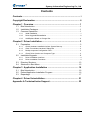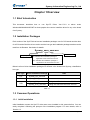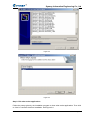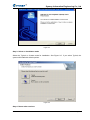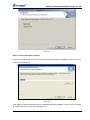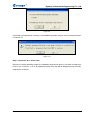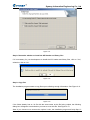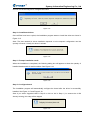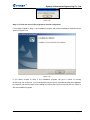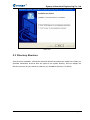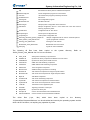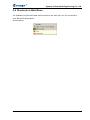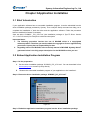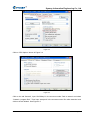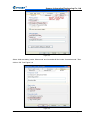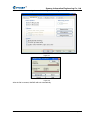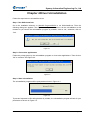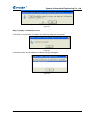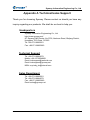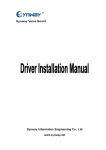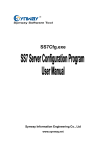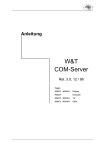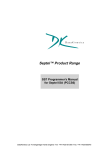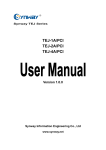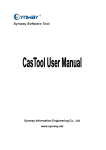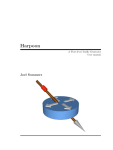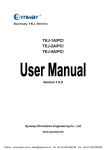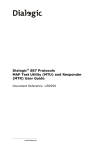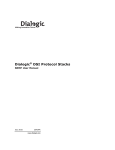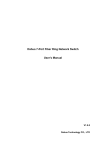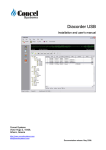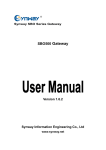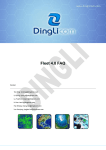Download Synway Information Engineering Co., Ltd
Transcript
Synway Voice Board Synway Information Engineering Co., Ltd www.synway.net Synway Information Engineering Co., Ltd Contents Contents .................................................................................................. i Copyright Declaration ........................................................................... ii Chapter 1 Overview .............................................................................. 1 1.1 1.2 1.3 Brief Introduction..........................................................................................1 Installation Packages ...................................................................................1 Common Operations....................................................................................1 1.3.1 Initial Installation.................................................................................................1 1.3.2 Driver Upgrade/Reinstallation ............................................................................2 1.3.3 Add/Replace Board or Change Slot ...................................................................2 Chapter 2 Driver Installation................................................................ 3 2.1 2.2 2.3 2.4 Preparation ..................................................................................................3 2.1.1 Check Hardware Installation before System Boot-up.........................................3 2.1.2 Close ‘Found New Hardware’ Dialog Box ..........................................................3 2.1.3 Backup Important Configuration Files ................................................................3 2.1.4 Check Driver Version and Computer Type .........................................................3 Installation/Upgrade .....................................................................................4 2.2.1 Driver Installation Interface.................................................................................4 2.2.2 Driver Installation Procedure ..............................................................................4 Directory Structure .....................................................................................13 Shortcuts in Start Menu..............................................................................15 Chapter 3 Application Installation .................................................... 16 3.1 3.2 3.3 Brief Introduction........................................................................................16 Embed Application Installation Program ....................................................16 Repackage.................................................................................................17 Chapter 4 Driver Uninstallation......................................................... 21 Appendix A Technical/sales Support ................................................ 23 Driver Installation Manual Page i Synway Information Engineering Co., Ltd Copyright Declaration All rights reserved; no part of this document may be reproduced or transmitted in any form or by any means, electronic or mechanical, without prior written permission from Synway Information Engineering Co., Ltd (hereinafter referred to as ‘Synway’). Synway reserves all rights to modify this document without prior notice. Please contact Synway for the latest version of this document before placing an order. Synway has made every effort to ensure the accuracy of this document but does not guarantee the absence of errors. Moreover, Synway assumes no responsibility in obtaining permission and authorization of any third party patent, copyright or product involved in relation to the use of this document. Driver Installation Manual Page ii Synway Information Engineering Co., Ltd Chapter 1 Overview 1.1 Brief Introduction This document describes how to use SynCTI Driver Ver.4.7.3.0 or above under Windows98/2000/2003/XP/NT for those people who need to install the driver for any voice board from Synway. 1.2 Installation Packages Each version of the SynCTI driver has two installation packages: one for PCI boards and the other for cPCI boards. Both the driver version and the bus type the installation package matches can be read from its filename. See below for details. Synway_xxxx_xxxx.exe Company Name Bus Type PCI: indicates this installation package is applicable to the board with PCI bus cPCI: indicates this installation package is applicable to the board with cPCI bus Driver Version Figure 1-1 Below is a list of driver installation packages for different voice boards from Synway, classified on bus type. Bus Type Driver Installation Package PCI Synway_PCI_xxxx.exe cPCI Synway_cPCI_xxxx.exe Note Synway_PCI_xxxx.exe Using the USB voice box on a PCI PC Synway_cPCI_xxxx.exe Using the USB voice box on a cPCI PC USB Table 1-1 1.3 Common Operations 1.3.1 Initial Installation Initial installation means the SynCTI driver was never installed in this system before. You can easily complete it following the prompts of the installation program. For more details, refer to Section 2.2. Driver Installation Manual Page 1 Synway Information Engineering Co., Ltd 1.3.2 Driver Upgrade/Reinstallation Driver upgrade or reinstallation means to install a new version of the driver in a system where the driver has been installed. The installation program will detect the version and the installation path of the existing driver and ask the user to select the setup type: ‘new install’ or ‘upgrade install’. Regarding the similarity and difference between ‘new install’ and ‘upgrade install’, refer to ‘Section 2.2.2 Driver Installation Procedure - Step 5: Choose Setup Type’. 1.3.3 Add/Replace Board or Change Slot When you are adding or replacing a board, there are two situations as shown below, depending on the board model and the operating system. Situation 1: The driver is automatically installed for the newly inserted board. In such case, the user only needs to run ShCtiConfig.exe to configure the board, not having to run the driver installation package. Situation 2: The driver is not automatically installed for the newly inserted board. In such case, the user is required to run the driver installation package to install the driver. For more information, refer to ‘Section 1.3.2 Driver Upgrade/Reinstallation’. Driver Installation Manual Page 2 Synway Information Engineering Co., Ltd Chapter 2 Driver Installation 2.1 Preparation 2.1.1 Check Hardware Installation before System Boot-up Check if all hardware devices have been properly installed according to the hardware manual for the installed voice board. Remove any fault or error before you turn on the computer for the safety of your PC and other devices. 2.1.2 Close ‘Found New Hardware’ Dialog Box After the computer is booted up, the operating system will search for new hardware automatically. Once the ‘Found New Hardware’ dialog box appears, click on ‘Cancel’ to close it. 2.1.3 Backup Important Configuration Files Although the system will ask for your permission on any modification to important configuration files during the driver installation, we strongly recommend you to backup those files ahead of time for safety reasons. 2.1.4 Check Driver Version and Computer Type Using a wrong installation package may cause improper running of the voice board. Therefore, you have to be sure before installation that this driver version to be used matches your computer type (PCI computer or cPCI computer) and is just what you need. Note: Regarding how to get the driver version and the computer type the installation package matches, refer to Section 1.2 in this file. Driver Installation Manual Page 3 Synway Information Engineering Co., Ltd 2.2 Installation/Upgrade 2.2.1 Driver Installation Interface Figure 2-1 This driver supports Windows 2000, Windows 2003, WindowsXP as well as Windows98 (unsupported by Ver.5.0.0.0 or above), WindowsNT (unsupported by Ver.5.0.1.0 or above). The installation program could identify your operating system and perform the corresponding installation. Follow the procedure below to complete the installation. 2.2.2 Driver Installation Procedure Here we takes ‘SYNWAY_PCI(USB)_5200_EN.exe’ (the installation package of SynCTI Driver Version 5.2.0.0 for PCI boards) for example to unfold the installation procedure. Step 1: Run ‘SYNWAY_PCI(USB)_5200_EN.exe’ and go to ‘Choose Setup Language’ Go to the directory of the driver installation package, double click on ‘SYNWAY_PCI(USB)_5200_EN.exe’ to extract the archive (See Figure 2-2). Then the ‘Choose Setup Language’ dialog box will appear (See Figure 2-3). Select a prompt language you want for the installation from the option menu and click on ‘OK’. Driver Installation Manual Page 4 Synway Information Engineering Co., Ltd Figure 2-2 Figure 2-3 Step 2: Exit other active applications Follow the prompt given by the installation program to close other active applications. Then click on ‘Next’ to continue the driver installation. See Figure 2-4. Driver Installation Manual Page 5 Synway Information Engineering Co., Ltd Figure 2-4 Step 3: Select an installation mode Select the Typical or Custom mode for installation. See Figure 2-5. If you select Typical, the system will install with default options. Figure 2-5 Step 4: Detect other versions Driver Installation Manual Page 6 Synway Information Engineering Co., Ltd The installation program prompts it is detecting whether any other version has been installed in the system as shown in Figure 2-6. Figure 2-6 As to the Custom installation, if the installation program doesn’t detect any other version, it will skip Step 5 and automatically run ShCtiConfig.exe to configure the board once the installation is finished; otherwise, it will enter Step 5 and ask you to select the ‘setup type’. Step 5: Choose setup type The installation program displays the detected version information and asks you to select the setup type. z New Install – Delete the detected version. The old setting and configuration information will be lost. If this type is selected, the installation program will uninstall the old driver version detected and automatically run ShCtiConfig.exe to configure the board after the new installation is finished. In such case, ShConfig.ini will be modified. z Upgrade Install – Replace the detected version with the new version. The old setting and configuration information will be reserved. If this type is selected, the installation program will not uninstall the old driver version detected but replace it with the new one. In such case, Step 6, Step 7 and Step 8 will be skipped; ShCtiConfig.exe will not run automatically to configure the board after the installation is finished, and; ShConfig.ini will not be modified either. If you select Typical in Step 3, the installation program will not show the Setup Type dialog but run the Upgrade Install automatically. Select one type and click on ‘Next’ to continue. See Figure 2-7. Driver Installation Manual Page 7 Synway Information Engineering Co., Ltd Figure 2-7 Step 6: Choose destination location Enter a new folder name or click on ’Browse’ to choose a folder for installation. Click on ‘Next’ to continue. See Figure 2-8. Figure 2-8 If the folder you specified doesn’t exist, the following dialog box appears. Choose ‘Yes’ to create it or choose ‘No’ to set a new one. See Figure 2-9. Driver Installation Manual Page 8 Synway Information Engineering Co., Ltd Figure 2-9 If the folder you specified is not empty, the installation program will give such a prompt as shown in Figure 2-10. Figure 2-10 Step 7: Select the 32 or 64 bit mode Running in a 64 bit operating system, the installation program will query if you’d like to install a 32 bit DLL or a 64 bit DLL. In a 32 bit operating system, this step will be skipped as such OS only supports the 32 bit DLL. Driver Installation Manual Page 9 Synway Information Engineering Co., Ltd Figure 2-11 Step 8: Determine whether to install the API header and library files If it is necessary for your development to install the API header and library files, click on ‘Yes’; otherwise, click on ‘No’. Figure 2-12 Step 9: Copy files The installation program starts to copy files upon collecting enough information. See Figure 2-13. Figure 2-13 If the folder already has an .ini file with the same name as the file being copied, the following dialog box will appear to ask whether you want to cover this file. See Figure 2-14. Note: If you choose not to execute the ‘replace’ order, the installation program will skip Step 12 Driver Installation Manual Page 10 Synway Information Engineering Co., Ltd and not run ShCtiConfig.exe to configure the board. Figure 2-14 Step 10: Install board driver Once all files have been copied, the installation program starts to install the driver as shown in Figure 2-15. Note: The time needed for driver installation depends on the computer configuration and the quantity of boards. Usually it is about 2 minutes. Figure 2-15 Step 11: Prompt installation result When the installation is completed, the following dialog box will appear to show the quantity of installed boards and their serial numbers. See Figure 2-16. Figure 2-16 Step 12: Configure board The installation program will automatically configure the board after the driver is successfully installed. See Figure 2-17 and Figure 2-18. Note: If you select ‘Upgrade Install’ in Step 5 or click on ‘No’ in Step 9 ( i.e. reserve the .ini file already existing), this step will be skipped. Figure 2-17 Driver Installation Manual Page 11 Synway Information Engineering Co., Ltd Figure 2-18 Step 13: Finish and choose the program to run after completion If you select Typical in Step 3, the installation program will prompt installation finished here as shown in Figure 2-19. Figure 2-19 If you select Custom in Step 3, the installation program will give a choice of running ShCtiConfig.exe or test.exe. If you want ShCtiConfig.exe to run automatically after the installation is complete, tick the first option on the dialog box below (See Figure 2-20) and click on ‘Finish’ to exit the installation program. Driver Installation Manual Page 12 Synway Information Engineering Co., Ltd Figure 2-20 2.3 Directory Structure After the driver installation, all software tools and relevant documents are copied to the folder you specified. Meanwhile, all driver files are copied to the system directory. Here we display the directory structure for your reference (assume your installation directory is C:\ShCti). Driver Installation Manual Page 13 Synway Information Engineering Co., Ltd Installation Path\ Api API header and library files for software development ShCtiConfig.exe Visual configuration program for voice boards Test.exe API function test program provided by the driver Ss7Monitor.exe SS7 server SS7Cfg.exe SS7 configuration program MsuDecode.exe SS7 MSU decoder ShConfig.ini Sample system configuration file for the driver ShIndex.ini Sample configuration file for a form where lists voice files used for Ss7server.ini Configuration file for SS7 server SccpConfig.ini SCCP system configuration file TcapConfig.ini TCAP system configuration file memory playback by index The ShConfig_advanced_options_sample.ini Sample configuration file for driver's ‘advanced options’ ShCti_Drivers_User_Manual.chm SynCti programmer’s manual SS7Cfg_User_Manual.doc SS7Cfg.exe user manual MsuDecode_User_Manual.doc MsuDecode.exe user manual Setup.log Log file for driver installation following dll files have been copied to the system directory. Refer to ‘ShCti_Drivers_User_Manual.chm’ for how to use them: The z SHP_A3.dll API dynamic link library of SynCti driver z SHDPCI.dll Dynamic link library component for WinNT PCI voice board z SHDUSB.dll Dynamic link library file for USB voice box z IsdnUser.dll ISDN user-side interfacing component z IsdnNet.dll ISDN network-side interfacing component z ShReco.dll Voice recognition component z MacmCvt.dll GSM encoding component for recording z MmfClnt.dll SS7 client-end component for single-computer edition z MmfServer.dll SS7 server-end component for single-computer edition z Mtp3.dll SS7 MTP3 component z Ss7Server.dll SS7 server scheduling component z TcpClnt.dll SS7 client-end component for network edition z TcpServer.dll SS7 server-end component for network edition z TCAP.dll Transaction control application part z SCCP.dll Signaling connection control part z Bmputil.dll Dynamic link library file z shinitpci.dll used to store information about installed board z ShPcmHandle.dll used for format conversion between PCM files driver files (*.sys, *.bin) which have been copied to the directory ‘%SystemRoot%\system32\drivers’ can be scheduled and used by the operating system and the driver via API functions, not requiring any operation by users. Driver Installation Manual Page 14 Synway Information Engineering Co., Ltd 2.4 Shortcuts in Start Menu The installation program will create useful shortcuts in the ‘start menu’ for your convenience. Path: Start\All Programs\ShCti Shortcut Name: Driver Installation Manual Page 15 Synway Information Engineering Co., Ltd Chapter 3 Application Installation 3.1 Brief Introduction If your application software has an executable installation program, it can be embedded into the driver installation package provided by Synway. Thus a simple ‘Setup’ command can help you to complete the installation of both the driver and the application software. Follow the procedure below to enable this feature if necessary. Here we takes ‘SYNWAY _PCI_4731.exe’ (the installation package of SynCTI Driver Version 4.7.3.1 for PCI boards) for example to unfold the description. Important Notes: 1. The following procedure involves the use of WinRAR which is a copyrighted software product. Therefore you need to obtain its copyright or license agreement by yourselves. Synway has no responsibility for that. 2. Regarding how to use WinRAR, refer to the help manual of WinRAR. Synway doesn’t guarantee below is the fully proper description for the WinRAR version you use. 3.2 Embed Application Installation Program Step 1: Do the preparation A. Get the driver installation package ‘SYNWAY_PCI_4731.exe’. You can download it from www.synway.net or contact Synway directly. B. Rename the executable installation program of your application to be ‘Install.exe’. Step 2: Extract the driver installation package ‘SYNWAY_PCI_4731.exe’. Figure 3-1 Step 3: Embed the application installation program into the driver installation package Driver Installation Manual Page 16 Synway Information Engineering Co., Ltd Copy the renamed application installation program ‘Install.exe’ to ‘. \SYNWAY_PCI_4731\_exe’. Note: Apart from Install.exe, the application installation program may include other relevant files. You are allowed to put them under ‘. \SYNWAY_PCI_4731\_exe’ too, but anyhow, you must ensure all of them can be visited properly by Install.exe. 3.3 Repackage Note: This step is optional. If you don’t want to repackage the installation program, run ‘SYNWAY_PCI_4731\setup.exe’ to start the installation and perform the other steps as stated above. If you want to repackage the installation program, follow the steps below or refer to the help manual of WinRAR. Go to the directory ‘\SYNWAY_PCI_4731’ which is generated after decompression (Step 2), select all files therein, click on the right mouse button and select ‘Add to archive’. See Figure 3-2. Figure 3-2 Tick the checkbox labeled ‘Create SFX archive’ and click on the tab ‘Advanced’ as shown in Figure 3-3. Driver Installation Manual Page 17 Synway Information Engineering Co., Ltd Figure 3-3 Click on ‘SFX Options’ shown in Figure 3-4. Figure 3-4 Click on the tab ‘General’, input ‘ShCtiSetup’ in the text area under ‘Path to extract’ and select “Create in ‘program files’”. Then input ‘setup.exe’ in the text area under ‘Run after extraction’ and click on the tab ‘Modes’. See Figure 3-5. Driver Installation Manual Page 18 Synway Information Engineering Co., Ltd Figure 3-5 Select ‘Hide start dialog’ under ‘Silent mode’ and ‘Overwrite all files’ under ‘Overwrite mode’. Then click on ‘OK’. See Figure 3-6. Figure 3-6 Driver Installation Manual Page 19 Synway Information Engineering Co., Ltd Click on ‘OK’ to start creating the .exe file. See Figure 3-7 and Figure 3-8. Figure 3-7 Figure 3-8 After the file is created, WinRAR will exit automatically. Driver Installation Manual Page 20 Synway Information Engineering Co., Ltd Chapter 4 Driver Uninstallation Follow the steps below to uninstall the driver. Step 1: Run ShUninstall.exe Go to the installation directory or Start\All Programs\ShCti to run ShUninstall.exe. Then the following dialog box appears. See Figure 4-1. If you don’t want to do the uninstallation at this moment or you launch the uninstallation program by mistake, click on ‘No’; otherwise, click on ‘Yes’. Figure 4-1 Step 2: Close other applications Follow the prompt given by the uninstallation program to close other applications. Then click on ‘OK’ to continue. See Figure 4-2. Figure 4-2 Step 3: Start uninstallation The uninstallation progress will be prompted as shown in Figure 4-3. Figure 4-3 To prevent important ini files being deleted by mistake, the uninstallation program will ask for your permission as shown in Figure 4-4. Driver Installation Manual Page 21 Synway Information Engineering Co., Ltd Figure 4-4 Step 4: Display uninstallation result If the driver is successfully uninstalled, the following dialog box will appear. Figure 4-5 If some files fail to be uninstalled, the following dialog will appear. Figure 4-6 Driver Installation Manual Page 22 Synway Information Engineering Co., Ltd Appendix A Technical/sales Support Thank you for choosing Synway. Please contact us should you have any inquiry regarding our products. We shall do our best to help you. Headquarters Synway Information Engineering Co., Ltd http://www.synway.net/ 9F, Synway D&R Center, No.3756, Nanhuan Road, Binjiang District, Hangzhou, P.R.China, 310053 Tel: +86-571-88860561 Fax: +86-571-88850923 Technical Support Tel: +86-571-88864579 Mobile: +86-13735549651 Email: [email protected] Email: [email protected] MSN: [email protected] Sales Department Tel: +86-571-88860561 Tel: +86-571-88864579 Fax: +86-571-88850923 Email: [email protected] Driver Installation Manual Page 23