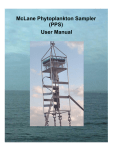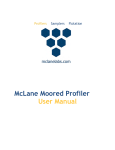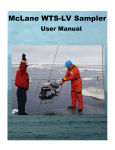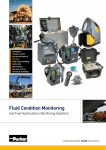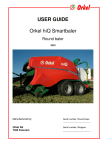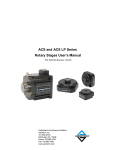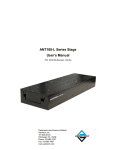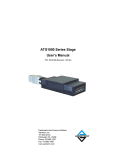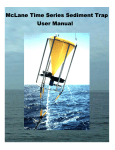Download (RAS) - 100 - McLane Research Laboratories, Inc.
Transcript
McLane Remote Access Sampler (RAS) - 100 How to contact us: • E-mail: • Fax: • Phone: • Internet: [email protected] 508-495-3333 508-495-4000 http://www.mclanelabs.com RAS-100 User Manual Revision History: March 2007 Rev B November 2000 Rev A RAS-100 User Manual Table of Contents Chapter 1 Introduction.................................................................................................. 1-1 McLane RAS 3-48-100 Sampler (RAS-100)............................................................... 1-1 Using this Manual ........................................................................................................ 1-1 RAS-100 Overview...................................................................................................... 1-1 RAS-100 Line Drawing ........................................................................................... 1-3 RAS-100 Specifications........................................................................................... 1-4 RAS-100 Components ............................................................................................. 1-5 RAS-100 Toolkit.......................................................................................................... 1-6 Contacting McLane Research Laboratories................................................................. 1-7 Chapter 2 Mechanical Description............................................................................... 2-1 Frame ........................................................................................................................... 2-1 Controller Housing....................................................................................................... 2-2 Top and Bottom End Caps....................................................................................... 2-3 End Cap Bulkhead Connectors ................................................................................ 2-3 End Cap Bolts, Plastic Inserts and Screw Holes...................................................... 2-5 Sample Chambers ........................................................................................................ 2-6 Pumping and Flushing System..................................................................................... 2-6 Gear Pump ............................................................................................................... 2-6 Water Flush Assembly............................................................................................. 2-8 Serial Number ............................................................................................................ 2-10 Chapter 3 Electronic Description ................................................................................. 3-1 Controller Electronics Stack ........................................................................................ 3-1 Battery Connection ...................................................................................................... 3-3 Chapter 4 Maintenance and Storage............................................................................ 4-1 Cleaning and Inspecting the Controller Housing......................................................... 4-1 Controller Housing................................................................................................... 4-1 O-Rings .................................................................................................................... 4-1 Pump Gears.................................................................................................................. 4-2 Battery Maintenance .................................................................................................... 4-2 Battery Replacement................................................................................................ 4-2 Backup Battery......................................................................................................... 4-3 Storage ......................................................................................................................... 4-3 Chapter 5 Operations .................................................................................................... 5-1 Cleaning the Fluid Lines and Sample Chambers......................................................... 5-1 Priming the RAS-100................................................................................................... 5-3 Step 1 – Preparing to Prime ..................................................................................... 5-3 Step 2 – Installing the Sample Bags and Optionally Adding Preservative.............. 5-5 Step 3 – Filling Sample Chambers with Water and Reverse Pumping.................... 5-8 Step 4 – Adding Acid Flush to Sample Chamber Number 49............................... 5-10 Step 5 – Installing the Water Flush Filter .............................................................. 5-11 Instrument Current Consumption .............................................................................. 5-12 Example of Determining Battery Life – RAS-100 One Year Deployment ........... 5-13 TOC-1 Chapter 6 Launch and Recovery.................................................................................. 6-1 Attaching to a Mooring................................................................................................ 6-1 Simple Mooring ....................................................................................................... 6-1 Launch Preparation ...................................................................................................... 6-2 Recovery Procedure ..................................................................................................... 6-3 Removing the Sample Bags ..................................................................................... 6-3 Chapter 7 RAS-100 User Interface .............................................................................. 7-1 Power-Up Sequence..................................................................................................... 7-1 The Main Menu – Operating the RAS-100.................................................................. 7-1 <1> Set Time ............................................................................................................... 7-2 <2> Diagnostics ........................................................................................................... 7-2 <3> Manual Operation................................................................................................. 7-3 Option <1> Find Port: home.................................................................................... 7-4 Option <2> Find Port:............................................................................................. 7-4 Option <3> Next port:advance ................................................................................ 7-4 Option <4> Next port:retreat ................................................................................... 7-4 Option <5> Run pump: forward .............................................................................. 7-4 Option <6> Run pump: reverse ............................................................................... 7-4 Option <7> Run pump: programmable.................................................................... 7-4 <4> Sleep ..................................................................................................................... 7-5 <5> Create Schedule.................................................................................................... 7-5 Option <1> Enter each event time ........................................................................... 7-6 Option <2> Enter start date & interval ................................................................... 7-6 Option <3> Enter start date & end date ................................................................... 7-6 <6> Deploy System ..................................................................................................... 7-7 Deployment Initialization ........................................................................................ 7-7 Entering or Changing a Pumping Schedule ............................................................. 7-9 Programming Sampling Parameters ...................................................................... 7-10 RAS-100 Sampling Parameters ................................................................................. 7-11 Detailed Descriptions of Sampling Parameters ......................................................... 7-12 Option <A>, <B>, and <C> Header ...................................................................... 7-12 Option <D> Pre-sample Acid Flush ..................................................................... 7-12 Option <E> Acid Flushing Volume....................................................................... 7-12 Option <F> Acid Flushing Time Limit.................................................................. 7-12 Option <G> Acid Exposure Time Delay ............................................................... 7-12 Option <H> Water Flushing Volume .................................................................... 7-12 Option <I> Water Flushing Time Limit ................................................................ 7-12 Option <J> Sample Volume .................................................................................. 7-12 Option <K> Sample Time Limit............................................................................ 7-13 Option <L> Post-Sample Acid Flush..................................................................... 7-13 Option <M> Acid Flushing Volume...................................................................... 7-13 Option <N> Post-Sample Acid Flushing Time Limit............................................ 7-13 Option <P> Timing Pump Data Period.................................................................. 7-13 Option <V> Verify and Proceed............................................................................ 7-13 TOC-2 Checking Available Acid Flush Volume ................................................................... 7-13 Checking for Event Overlap ...................................................................................... 7-14 Proceeding with the Deployment........................................................................... 7-16 <7> Offload Data ....................................................................................................... 7-17 <8> Contacting McLane ............................................................................................ 7-20 Chapter 8 Data Offload and Processing ...................................................................... 8-1 Appendix A Operating Crosscut and Crosscut for Windows................................... A-1 Using Crosscut ............................................................................................................ A-1 First Time Crosscut Use.......................................................................................... A-1 Editing the Registry to Enable Crosscut ................................................................. A-2 Capturing Data Files Using Crosscut...................................................................... A-2 Using Crosscut for Win .............................................................................................. A-3 First-Time Crosscut for Win Use............................................................................ A-4 Capturing Data Files with Crosscut for Win........................................................... A-4 Connecting the RAS-100 to a PC ............................................................................... A-5 Additional Documentation.......................................................................................... A-5 Appendix B Optional External Temperature Sensor .................................................B-1 Configuring the External Temperature Probe..........................................................B-2 TOC-3 TOC-4 RAS-100 User Manual List of Figures Figure 1-1: RAS-100 Line Drawing – Overall View................................................... 1-3 Figure 1-2: RAS-100 Toolkit....................................................................................... 1-6 Figure 2-1: RAS-100 Full View .................................................................................. 2-1 Figure 2-2: Controller Housing.................................................................................... 2-2 Figure 2-3: Controller Housing Top End Cap with O-Ring Seals............................... 2-3 Figure 2-4: Controller Housing End Cap Bulkhead Connectors ................................. 2-4 Figure 2-5: Aligning Cable Connectors with Thumb Bump ....................................... 2-5 Figure 2-6: Block of Sample Chambers....................................................................... 2-6 Figure 2-7: Sample Bag with Luer Lock ..................................................................... 2-6 Figure 2-8: Pump Head Gear and Replaceable Magnet............................................... 2-7 Figure 2-9: Multi-Port Valve ....................................................................................... 2-7 Figure 2-10: Water Flush Filter Holder ....................................................................... 2-8 Figure 2-12: RAS-100 Serial Number Label ............................................................. 2-10 Figure 3-1: RAS-100 Controller Stack ........................................................................ 3-1 Figure 3-2: Three Boards of Electronics Stack............................................................ 3-2 Figure 3-3: Connecting the Battery.............................................................................. 3-3 Figure 5-1: Manual Operation ..................................................................................... 5-1 Figure 5-2: Sample Chamber Top................................................................................ 5-3 Figure 5-3: Sample Chamber Top, Without Frit.......................................................... 5-3 Figure 5-4: Water-Filled Syringe on Valve Intake ...................................................... 5-4 Figure 5-5: Removing Filter Holder Tops ................................................................... 5-4 Figure 5-6: Luer Locking Valve .................................................................................. 5-5 Figure 5-7: JACO Fitting ............................................................................................. 5-5 Figure 5-8: Attaching Sample Bag to Sample Cap...................................................... 5-6 Figure 5-9: Reassembling Filter Holder ...................................................................... 5-7 Figure 5-10: Intake Plug .............................................................................................. 5-8 Figure 5-11: Water Flush Filter Holder ..................................................................... 5-11 Figure 6-1: Four-to-One Bridle Connection ................................................................ 6-2 Figure 7-1: Main Menu................................................................................................ 7-1 Figure 7-2: Set Time .................................................................................................... 7-2 Figure 7-3: Diagnostics................................................................................................ 7-2 Figure 7-4: Low Battery Voltage................................................................................. 7-2 Figure 7-5: Critically Low Battery Voltage................................................................. 7-3 Figure 7-6: Critically Low Battery Voltage - Offload Data ........................................ 7-3 Figure 7-7: Manual Operation Menu ........................................................................... 7-3 Figure 7-8: Run Pump Forward ................................................................................... 7-4 Figure 7-9: Low Power Sleep ...................................................................................... 7-5 Figure 7-10: Create Schedule....................................................................................... 7-6 LOF-1 Figure 7-11: Schedule Menu........................................................................................ 7-6 Figure 7-12: Confirming Home Port Alignment ......................................................... 7-7 Figure 7-13: Unable to Locate Home Port................................................................... 7-7 Figure 7-14: Data Set Exists in Memory ..................................................................... 7-8 Figure 7-15: Real Time Clock ..................................................................................... 7-8 Figure 7-16: Previous Deployment Data in Memory .................................................. 7-8 Figure 7-17: Enter New Schedule................................................................................ 7-8 Figure 7-18: Enter Number of Events to Program....................................................... 7-9 Figure 7-19: Schedule Menu........................................................................................ 7-9 Figure 7-20: Pumping Start Date & Time.................................................................... 7-9 Figure 7-21: Event Verification ................................................................................. 7-10 Figure 7-22: Sampling Parameters............................................................................. 7-10 Figure 7-23: Pre & Post Sample Flush Exceeds Available Acid Volume................. 7-13 Figure 7-24: Overlap Reminder ................................................................................. 7-14 Figure 7-25: Data Offload Reminder......................................................................... 7-15 Figure 7-26: Deploy System ...................................................................................... 7-16 Figure 7-27: Offload/Display Data File..................................................................... 7-18 Figure 7-28: EEPROM Data Backup Cache.............................................................. 7-19 Figure 7-29: McLane Contact Information................................................................ 7-20 Figure 8-1: Offload/Display Data File Menu............................................................... 8-1 Figure 8-2: All Data ..................................................................................................... 8-2 Figure 8-3: Data Offload File (screen 1 of 2) .............................................................. 8-2 Figure 8-4: Data Offload File (screen 2 of 2) .............................................................. 8-3 Figure B-1: Thermistor External Temperature Sensor ................................................B-1 Figure B-2: External Temperature Sensor Installed in Controller Housing ................B-2 Figure B-3: System Configuration Menu – Temperature Configuration....................B-2 LOF-2 Chapter 1 Introduction McLane RAS 3-48-100 Sampler (RAS-100) This manual describes the operation and maintenance of the McLane Remote Access Sampler with 100ml sample bags (RAS-100). Designed to autonomously collect time-series, in situ water samples on an operator programmed schedule, the RAS-100 is suitable for deep ocean or coastal water. Before first-time use of the RAS-100, complete the following: • Become familiar with the RAS-100 sampler by reading the Overview section of this chapter, and chapters 2 and 3 in this User Manual • Connect the battery (or DC power supply) • Clean the fluid lines and sample chambers • Install the sample bags (and optionally the filters) • Release any air trapped in the tubing or filters (‘Priming’) • Fill the acid flush bag • Install the water flush filter • Establish communications between the RAS-100 and a PC, and see Chapter 7, “RAS-100 User Interface” in this User Manual to program the deployment Using this Manual This manual is organized into several chapters. Chapter 2, “Mechanical Description” and Chapter 3, “Electronic Description” detail the mechanical and electrical components of the RAS-100. Chapter 4, “Maintenance and Storage” describes how to clean and store the RAS-100. Chapter 5, “Operations” describes the steps to prepare the RAS-100 for deployment. Chapter 6, “Launch and Recovery” describes launch and recovery steps including mooring configurations. Chapter 7, “RAS-100 User Interface” and Chapter 8, “Data Offload and Processing” explain the process of programming the RAS-100 for deployment and offloading the deployment data. RAS-100 Overview The RAS-100 is a time-series water sampler that collects up to 48 individual 100ml water samples in 0º to +50ºC water at depths up to 5,500m. Deployment duration can be short (such as hours), or continuous (up to 18 months). Pre and post-sample acid cleaning cycles used throughout the deployment remove bio-fouling and other contaminants for more pure samples. 1-1 The RAS-100 user interface controls the multi-port valve and displacement pump, directs the acid wash, cleaning cycles and fluid volume, and programs the sampling schedule. During the deployment, the firmware logs data such as electrical parameters, sample timing, volume, and flow rate. This data is offloaded after the RAS-100 is recovered. All of the RAS-100 components are mounted inside a 316 stainless steel frame. Major components are: • Controller housing • Pump assembly • Multi-port valve • Sample containers The RAS-100 frame can be deployed as an in-line package on a high-tension ocean mooring and provides extra mounting space for other instruments. Deployment modes include: 1-2 • A bottom-tethered array • Ocean floor placement in a stand alone bottom lander • Tethered profiling from a ship (as done with a CTD sensor and Rosette sampler) RAS-100 Line Drawing The RAS-100 line drawing in Figure 1-1 and the Specifications List that follows illustrate the major components and mechanical design of the RAS-100 sampler. Frame Sample Containers Multi-port Valve Acid Reservoir Controller Housing Figure 1-1: RAS-100 Line Drawing – Overall View 1-3 RAS-100 Specifications Dimensions Height Width Length (body) 165 cm (64.9 in) 43 cm (16.9 in) 43 cm (16.9 in) Weight (Approx.) In air, sample containers empty In air, sample containers full In water ∼75 kg (165 lbs) ∼86 kg (190 lbs) ∼42 kg (93 lbs) Multi-port Valve Number of Ports Material Positioning 50 ports (48 samples) HYDEX plastic valve stators, Kynar plastic rotor High torque stepper motor, 100:1 planetary gear head Optical sensor with slotted disk Sample Bags (48) Size Material Approximately 100 ml Metalized polyethylene lined or Tedlar Pump Flow rate Type Drive 75 ml/min fixed rate (±3% error) Gear pump Brushless 3 phase DC motor Controller Housing Material Power Supply Power consumption Communications Aluminum, 6061-T6 hardcoat anodized 31.5 VDC Alkaline battery pack 3,100 mAh (1 year deployment) Serial (RS-232) Frame Material Structure/bridle configuration Frame & bridle eyes Max. in-line tension 316 electro-polished stainless steel In-line mooring, weldment, 4 in-line 19 mm diameter, insulated 2,300 kg (5,000 lbs) Operations Maximum depth Min /Max deployment time Operating temperature 5,500 meters ∼5 minutes per sample / 18 months 0° to 50°C (Electronics tested to –10°C) Drive 1-4 RAS-100 Components The RAS-100 components are further described below. Component Description Controller Housing The controller housing is a sealed pressure housing tested to a depth of 5,500 meters. The housing contains a battery pack, a micro-controller, a 3-phase pump-motor driver, and a steppermotor driver for the multi-port valve. Communications The communication link between the RAS-100 and a PC is a standard, 3-wire, full duplex, RS-232 connection. Pump Assembly A positive displacement gear pump draws seawater in the sample containers at a fixed rate of 75 ml/min (small disc filters are optional). A brushless DC 3-phase servo-motor is magnetically coupled to the pump head. The motor is in a pressure compensated housing filled with Dow Corning 200 fluid (5 cSt.). Hall-effect encoders provide feedback to control shaft speed. Multi-port Valve A multi-port valve directs the seawater to the sample bags. The multi-port valve can be programmed to flush old water from the tubes and valve before each sample is collected to help prevent sample contamination and reduce accumulated bio-fouling. A small 25 mm disc filter with a pore size from 3 to 20 microns is placed in-line with the water port to protect the valve from potential damage by large particles. Sample Bags Each sample bag is connected in series between the intake head (top half of valve) and the exhaust head (lower half of valve). The pump draws water out of the sample container in which the collapsed sample bag is mounted. This pumping creates a pressure gradient that drives the flow of ambient seawater through the intake and into the sample bag. After each sample is taken, the multi-port valve returns to the Home Port (0), sealing the sample in the bag. 1-5 RAS-100 Toolkit Each RAS-100 comes with a Toolkit that contains tools, software, and spare parts including: • 9V Backup battery • Wrenches, screwdrivers, and hex drivers sized for the RAS hardware • Spare o-rings, nylon and stainless steel screws and bolts • Spare polyurethane tubing • Communications cable for serial port connection to a PC • CD with the Crosscut software and documentation Figure 1-2: RAS-100 Toolkit 1-6 Contacting McLane Research Laboratories McLane Research Laboratories can be accessed via the Web at http://www.mclanelabs.com or reached by email at [email protected]. McLane contact information also displays in the firmware. Engineers are available by phone at +1 508 495-4000 from 1300 to 2200 (GMT), 0800 to 1700 (Eastern Standard Time). McLane Research Laboratories, Inc. Falmouth Technology Park 121 Bernard E. Saint Jean Drive East Falmouth, MA 02536, USA Tel: Fax: Email: WWW: (508) 495-4000 (508) 495-3333 [email protected] http://www.mclanelabs.com Software version: Compiled: Electronics S/N: RAS100_5.c Jan 5 2007 09:56:29 ML11111-01 1-7 Notes 1-8 Chapter 2 Mechanical Description Frame RAS-100 components are secured in an electro-polished stainless steel welded frame. The frame was designed to be an inline component on a high-tension (up to 2,200 kg) ocean mooring and has a built-in top bridle and four mooring eyes at the bottom for a chain or cable bridle. Each mooring eye accommodates a 5/8” shackle, and has an insulator to protect the frame from corrosion. The frame provides extra mounting space near the controller housing for other instruments. Figure 2-1: RAS-100 Full View 2-1 NOTE Attach zinc or steel anodes to the frame when deploying in a highly corrosive environment. Controller Housing The controller housing (pressure resistant to 5,500 meters) is a cylindrical pressure housing fastened to the frame by two latex rubber-insulated 316 stainless steel U-bolts. The housing holds the battery pack, micro-controller, 3-phase pump-motor driver and stepper-motor driver. A sacrificial zinc anode attached to each end provides galvanic protection from corrosion. Figure 2-2: Controller Housing The micro-controller, which starts automatically when the main or backup battery is connected, directs the programmed sampling settings and controls the pump and valve actions. The RAS-100 firmware on the microcontroller allows testing, entry of deployment schedules and offloading recovered data. 2-2 Top and Bottom End Caps The electronics and battery pack are fastened to the inside of the top end cap (the end cap with bulkhead connectors). Both top and bottom end caps seal the controller housing against water intrusion with a face o-ring and a radial o-ring (with a radial back-up ring). Face O-Ring Radial O-Ring Figure 2-3: Controller Housing Top End Cap with O-Ring Seals End Cap Bulkhead Connectors The bulkhead connectors in the RAS-100 end cap have a different number of pins for each connection (Multi-Port Valve, Pump, and Com Port). Additionally, the connectors are labeled ‘P’ (‘Pump’), ‘V’ (‘Multi-Port Valve’) and ‘C’ (‘Com Port’). 2-3 Bolt Lock Washer Flat Washer Plastic Insulator Zinc Anode Valve Connector (labeled ‘V’) Communication Connector (labeled ‘C’) Figure 2-4: Controller Housing End Cap Bulkhead Connectors 2-4 External Temperature Sensor Option Pump Connector (labeled ‘P’) The “thumb bump” on the cable connector should always be aligned with the thick pin on the bulkhead connector. Figure 2-5: Aligning Cable Connectors with Thumb Bump IMPORTANT Start the PC and Crosscut before connecting the RAS-100 COM cable to the PC. End Cap Bolts, Plastic Inserts and Screw Holes Three bolt/washer assemblies hold the controller housing end cap in place (see Figure 2-4). The bolts should be tightened until the lock washers become flattened (20 in./lb.). A white plastic insert first goes into the screw hole of the controller housing, then a flat washer, spring (lock) washer, and lastly, the bolt. All hardware is stainless-steel-type 316 (do not replace with any other type of material). A 7/16” nut driver is included in the Toolkit. NOTE Do not over- tighten the end cap bolts. 2-5 Sample Chambers The RAS-100 frame has 8 acrylic blocks of 6 samples for a total of 48 separate sample chambers. Each chamber holds a 100ml bag attached to the third turn polycarbonate cap. A bleed hole in the sample chamber side allows air to escape during priming. Figure 2-6: Block of Sample Chambers Figure 2-7: Sample Bag with Luer Lock Each sample holder is connected in series between the intake head (top head of valve) and the exhaust head (lower half of valve). The pump draws water out of the sample chamber that contains the collapsed sample bag. The pumping creates a pressure gradient that drives the flow of ambient seawater through the intake into the sample bag. After each sample, the multi-port valve returns to the Home Port (0) sealing the sample in the bag. Pumping and Flushing System The valve heads are a HYDEX plastic stator and a Kynar plastic rotor. The stator is held stationary, while a stepper motor with a 100:1 planetary gear head turns the rotor (an optical sensor and slotted disk determine rotor position). The motor, gear head and optical sensor are in a pressure compensated PVC plastic housing filled with Dow Corning 200 fluid (20cSt). Gear Pump A positive displacement gear pump creates the pressure gradient for sampling. The pump head is type 316 stainless steel and the motor housing is white PVC plastic. The pump head has a user replaceable carbon gears and a replaceable magnet. A brushless DC 3-phase servo-motor is magnetically coupled to the pump head. Hall-effect encoders provide feedback to the controller for shaft speed control. 2-6 Pump Head Magnet Figure 2-8: Pump Head Gear and Replaceable Magnet NOTE After pumping 100 L of seawater, examine the pump head carbon gears and replace if worn. A dual-head, 50-port rotary valve directs seawater to each sample bag. The top head has a single intake port and 50 exhaust ports; the bottom head has 50 intake ports and a single exhaust port. The valve top shows the port numbers and the tubing is also tagged with numbers to further identify the port and valve connections. The sample containers and water flush option are connected between the two heads of the valve. Only one port is open on each head at one time. Home Port Figure 2-9: Multi-Port Valve 2-7 Water Flush Assembly The water flush assembly consists of a 25mm filter holder (for a filter with pore size between 3 and 20 microns) connected to ‘Home’ port (Port 0) of the multi-port valve. The filter keeps large suspended particles from entering the pump while the valve is being flushed. Water Flush 25mm Filter Holder (Port 0) Figure 2-10: Water Flush Filter Holder To prevent sample contamination and reduce accumulated bio-fouling, the multi-port valve flushes resident water from the intake tube and valve heads before each sample is collected. The intake tube is further cleaned by a bio-fouling acid flush from Port 49. As illustrated by Figure 2-10, the samples and the pump are isolated from each other. ACID WATER INTAKE EXHAUST SAMPLE #1 PUMP SAMPLE #2 MULTI-PORT VALVE (ONE VALVE IS OPEN AT A TIME) MULTI-PORT VALVE (ONE VALVE IS OPEN AT A TIME) Figure 2-11: Pumping Operation Schematic 2-8 The Port/Designation table shown next illustrates how the water flush and acid flush (both pump in reverse) keep the intake path clear of contaminants. Port # Designation 0/Home Water Flush 1 Sample #1 2 Sample #2 ... ... 47 Sample #47 48 Sample #48 49 Acid Flush (Reverse Pump) 2-9 Serial Number The RAS-100 frame contains a serial number label. The firmware menu also displays this information. Figure 2-12: RAS-100 Serial Number Label 2-10 Chapter 3 Electronic Description Controller Electronics Stack The RAS-100 controller is a three board stack mounted on the chassis plate between the controller housing end cap and the main battery cage. Figure 3-1: RAS-100 Controller Stack IMPORTANT Take standard electrostatic discharge (ESD) precautions when handling the electronics. The top circuit board in the controller stack is a 3-Phase circuit which accepts a serial control command from the pump software and converts it to an analog control voltage to drive the pump motor. Power to the motor is routed through the chip set from the main battery. The chip set also monitors Hall effect sensors in the motor housing and sends a pulse train to the TT8, to monitor the actual pump speed. The pump software completes a tight Proportional-Integral (PI) control loop around the pump and tracks the programmed flow rate independent of battery voltage and other environmental forcing. The pumped volume is monitored and limited to the capacity of a sample bag to protect the integrity of each sample. 3-1 The middle circuit board contains an AUX circuit and a Stepper circuit. The AUX circuit generates regulated voltages from the main and auxiliary battery inputs and distributes voltages to the rest of the electronics under the control of the RAS-100 software. The AUX circuit includes access to the RS-232 serial communications port of the TT8 and an on-board thermistor used to monitor temperatures inside the controller pressure housing. Optionally, an external thermistor can be installed to record temperature (see Appendix B “Optional External Temperature Sensor”). The Stepper circuit drives the stepper motor of the multi-port valve under the direction of the firmware. The Stepper circuit also monitors an optical switch in the motor housing to determine rotor position and precisely align the valve to each port. The bottom circuit board is a TattleTale 8 (TT8) version 2 micro-controller manufactured by Onset Computer Corporation (www.onsetcomp.com). The TT8 is a single board computer with large and varied I/O capacity that controls hardware operation including serial communication ports, digital, analog and timing interfaces, a PIC 16C64 microcontroller (serving as a programmable clock), non-volatile flash memory, and RAM storage of the deployment data file with non-volatile EEPROM backup. 3-Phase Circuit AUX/Stepper TT8 Back-up Battery Communications Pump Valve Main Battery Figure 3-2: Three Boards of Electronics Stack 3-2 Battery Connection Connecting and disconnecting the main battery is the only way to switch the RAS-100 on and off. The main and back-up battery connectors are keyed to prevent misconnection. NOTE Disconnect both the main battery and the backup battery before performing a firmware reset. To connect the main battery, complete the following steps: 1. Boot the operator PC and start the communications software. 2. Open the controller housing and connect the main battery to the 2-pin connector on the middle board of the electronics stack. 3. Install the 9-volt backup battery into the holder. 4. Remove the dummy plug from the communications connector. Battery connector Figure 3-3: Connecting the Battery 5. Attach the supplied communication cable between the main battery communications connector on the controller housing and the PC serial port. 3-3 IMPORTANT Always make and break the COM connection at the RAS-100 bulkhead rather than the PC serial port to avoid crashing the TT8 controller. NOTE Disconnect the battery before shipping the RAS-100 to prevent electrical system damage during transit. Before disconnecting power, press [CTRL]-[C] to return to the Main Menu or Sleep. 3-4 Chapter 4 Maintenance and Storage Several maintenance procedures should be followed before and after each deployment for smooth operation and long instrument life for the RAS-100. Rinsing the entire instrument assembly with clean fresh water after every deployment is important to prevent corrosion. Also clean and flush the valve, tubes, and pump as described in Chapter 5 “Operations”. Before and after each deployment inspect the following: • O-rings • Pump gears • Bolts • Fluid lines and sample containers Cleaning and Inspecting the Controller Housing Controller Housing Inspect and, if necessary, replace the zinc anodes prior to each deployment. Ensure that the insulated bushings are installed properly and that all hardware is 316 stainless steel. Keep hard objects such as tools and shackles from coming in contact with the controller housing, as scratches that penetrate the anodized aluminum hard coating will localize galvanic action and can lead to deep crevices or pits. O-Rings The RAS-100 ships with a set of o-rings in the end caps at both ends of the controller housing. Each set includes 3 o-rings, 2 round-section o-rings (BN70-2-244/BN70-2-240) and one back up ring (BN90-8-240). O-rings must be installed properly and kept in place at all times. Positioning the larger o-ring (2-244) in the axial groove provides a seal against the face end of the pressure housing. Fit the smaller o-ring (2-240) and the backup ring (8-240) in the radial groove. Position the backup ring on the low pressure side of the radial groove (toward the interior of the controller housing). The backup ring concave side faces toward the round o-ring. The accompanying o-ring is seated on the concave side (high pressure side) of the backup ring. Inspect o-rings for signs of wear and the presence of any foreign material (which can cause leaks). Look for small cracks and feel for grit, sand, or hair. O-rings should be cleaned with alcohol and lubricated with a thin coating of o-ring grease as necessary. 4-1 IMPORTANT When inserting the end cap into the controller housing, ensure that the face o-ring remains seated in its groove and that the radial o-rings enter the housing uniformly without pinching. Pump Gears Periodically examine the graphite pump gears and replace them if there are any visible signs of wear or cracks. To inspect the gears, complete the following steps: 1. Remove the pump from the RAS-100. 2. Remove the four screws that hold the pump head to the pump housing. 3. Lift the pump head up off the pump housing (the gears are mounted on the bottom of the pump head). IMPORTANT Never remove the metal magnet cavity from the pump motor housing (the area under the metal cavity is filled with oil). Battery Maintenance The capacity of a standard RAS-100 new alkaline battery pack (A21-1000) is 10,000 mAhr. The 31.5 volt battery will last up to 18 months. This is a mildly conservative figure assuming a low temperature environment and standard current drain. NOTE It is strongly recommended to use a fresh battery pack for each deployment. Battery Replacement Running Option <2>, Diagnostics, from the RAS-100 Main Menu displays battery voltage. A warning message will display after Diagnostics is run and immediately before a deployment commences if the battery voltage is below 28 volts. The battery should be replaced when the voltage falls below 28 volts if a full deployment is planned. 4-2 IMPORTANT Before replacing the battery, offload all data from the RAS-100. Unless a working 9V auxiliary battery is in place, removing the main battery erases all the deployment data stored in memory. Backup Battery The backup battery is a 9 volt alkaline battery. The backup battery will sustain the controller memory for approximately 3 months in the event of a main battery failure. IMPORTANT Making contact with the battery terminals reversed can seriously damage the controller. Install the backup battery such that the terminals of the battery correctly correspond to the terminals on the holder. Storage The RAS-100 shipping crate is a reusable international freight container that is ISPM-15 compliant. The crate is intended for both shipping and storing the RAS-100 and meets the requirements for international transport by ground, ocean, or air freight carriers. NOTE To avoid instrument damage, do not leave the RAS-100 sampler in direct sunlight for prolonged periods of time and avoid excessive vibration. There are several procedures to prepare the RAS-100 for storage longer than a month: • Offload all data from memory. • Rinse all instrument components with fresh water. • Remove both batteries. If the main battery is still usable, first cover the connector with insulation tape and then store the battery in a refrigerator. • Reassemble the main battery holder and insert the electronics package back into the housing. • Replace all bolts. • Apply a small amount of anti-seize to the threads. 4-3 Notes 4-4 Chapter 5 Operations Prior to deployment, the RAS-100 fluid lines and sample chambers must be cleaned and the sampler must be primed to remove air. Information to determine instrument current consumption (to confirm sufficient battery life for the deployment) is also provided in this chapter. Cleaning the Fluid Lines and Sample Chambers Cleaning the RAS-100 fluid lines removes contaminants and air pockets. To flush the fluid lines with cleaning solution complete the following steps: 1. Remove all bags from the acrylic sample blocks and replace the caps. 2. Place the intake and exhaust hoses into a container of prepared cleaning solution. 3. From the Main Menu select <3>, Manual Operation. <1> <2> <3> <4> <5> <6> <7> <M> Find port Find port Next port Next port Run pump Run pump Run pump Main Menu Selection : : : : : : : ╔═════════════════════════════════╗ ║ Manual Operation ║ ╚═════════════════════════════════╝ Tue Jan 16 15:20:37 2007 Port = 00 home J advance retreat forward (100 ml) reverse (100 ml) programmable ? 3 Valve moving to port 01 . . . port = 00 01 Port 01 located, performing alignment . . . done. Alignment confirmed Figure 5-1: Manual Operation 4. From the Manual Operation menu select <1> Find Port: home to move the valve to the Home Port (0). A message displays once the port is located. 5. From the Manual Operation menu select <5> Run Pump: forward to flush cleaning solution through all connecting fluid lines at that port. 6. Run the pump until cleaning solution has been flushed through the line. 5-1 7. Press [CTRL]-[C] to stop the pump or wait for the program to finish pumping the specified volume. 8. Select <3> Next Port: advance to move the valve to the next port. 9. Repeat steps 5-8 for each port. 10. After all lines have been flushed with solution, place the intake hose into a large reservoir of distilled water and place the exhaust hose into an empty waste water container/drain. 11. Select <5> Run Pump: forward and rinse each line. IMPORTANT Select <5> to run the pump forward (reverse pumping will draw waste water through the lines). 12. After each line is rinsed, stop the pump by pressing [CTRL]-[C]. Select <3> Next port: advance to advance the valve. 13. Repeat steps 11-12 for each sample chamber. An optional flush with distilled water (using steps 2-12 above) can also be performed to further rinse each line. 14. After the lines have been cleaned and rinsed, remove each sample cap and clean the threads and o-rings. Inspect o-rings visually and feel them for wear. 5-2 Priming the RAS-100 The RAS-100 lines and sample chambers must be clear of trapped air when deployed. Sample caps can be installed with or without filter holders. The priming steps detailed in this section provide an example of priming with filter holders installed. Information about priming a RAS-100 without filter holders is also provided. Complete these steps in order: • Step 1 – Preparing to Prime • Step 2 – Installing the sample bags and optionally adding preservative (also installing the 25mm filters if filter holders are installed) • Step 3 – Filling the sample chambers with water, reverse pumping on each valve • Step 4 – Filling the acid flush bag for Port 49 • Step 5 – Installing the water flush filter and priming Home Port Filter Holder Frit Figure 5-2: Sample Chamber Top Figure 5-3: Sample Chamber Top, Without Frit Step 1 – Preparing to Prime To prepare for priming, complete the following steps: 1. Power up the PC, start Crosscut, and then plug the RAS-100 COM cable into the PC serial port. 2. Connect the RAS-100 battery (if this is the first use of the RAS-100 since shipment, the battery will be inside the controller housing but not connected). 3. Close and seal the controller housing. IMPORTANT Priming is a wet process. Ensure the electronics housing is sealed to protect the electronics. 5-3 4. From the RAS-100 Main Menu select <3> Manual Operation. 5. From the Manual Operation menu select <1> Find port: home. 6. Place a large syringe (provided in the Toolkit) full of water on the valve intake. Figure 5-4: Water-Filled Syringe on Valve Intake Figure 5-5: Removing Filter Holder Tops 7. If using filter holders, remove all filter holder tops. 5-4 Step 2 – Installing the Sample Bags and Optionally Adding Preservative RAS-100 sample bags are available with Luer locking valve fittings or JACO fittings. Figure 5-6: Luer Locking Valve Figure 5-7: JACO Fitting NOTE Each standard sample bag is shipped with a JACO fitting, ferrule, short length of tubing and threaded male connector. If the ferrule is missing, place a new ferrule onto the tubing before use. Sample bags with Luer Locking valves do not have a ferrule. 5-5 To install the sample bags, complete the following steps: 1. From the Manual Operation menu select <2> Find port: 1. 2. If adding preservative to the sample bags, use a syringe to inject the desired quantity into the bag, otherwise, skip this step. The preservative is drawn into the sample bag prior to the water sample (the volume of the sample chamber is approximately 180ml). NOTE Before adding preservative, check the “RAS-100 Specifications” section in Chapter 1 of this User Manual to ensure chemical compatibility . 3. Insert a syringe (provided with the Toolkit), into the top of the sample bag and pull the syringe out to extract as much air as possible. For sample bags with Luer lock fittings, close the valve. Figure 5-8: Attaching Sample Bag to Sample Cap 4. Attach the sample bag to the sample cap. 5-6 NOTE If not using filter holders, press down on the syringe in the valve intake to fill the tubing between the valve and the sample chamber with water and then attach the sample bag to the sample chamber cap. 5. Place the bag inside the sample chamber and attach the cap. 6. If optional filter holders are installed, complete the following: • Remove the filter holder frit. • Fill the bottom reservoir of the filter holder with water. • Replace the filter holder frit. • Wet the filter and place on top of the frit. • Press down on the syringe in the valve intake to fill the tubing and filter holder top with water. • Push down on filter top to displace air bubbles, and re-secure the filter holder cap. Pushing down on filter holder top Figure 5-9: Reassembling Filter Holder 7. From the Manual Operation menu, select <3> Next port: advance to move to the next port. 5-7 8. Repeat steps 2 – 7 for each sample chamber. 9. Remove the syringe from the valve intake and replace with the intake plug (provided in the Toolkit). Intake Plug Figure 5-10: Intake Plug IMPORTANT Do not forget to remove the intake plug just prior to deploying the RAS-100. If the plug remains in place during the deployment, the RAS-100 cannot pump properly. Step 3 – Filling Sample Chambers with Water and Reverse Pumping Filling the sample chambers with neutral water prevents damage and sample contamination from differential pressure while reverse pumping at each Port removes any trapped air. 1. Open a sample chamber. 5-8 2. Using a hose connected to tap water, fill the sample chamber to the top with water. 3. Place the top back on the sample chamber and re-secure. IMPORTANT If using Luer locking valve bags, open the bag valve before re-securing the sample chamber cap. 4. Repeat steps 1 – 3 for each sample chamber. 5. Connect one end of the exhaust tube (provided in Toolkit) to the pump exhaust. 6. Place the other end of the exhaust tube in a sink or large bucket filled with water and keep the tube submerged throughout the procedure to prevent air bubbles from entering the tubing. 7. Remove the plug from the side of the sample chamber. 8. From the Manual Operation menu select <2> Find port: 1. 9. From the Manual Operation menu select <6> Run pump: reverse. 10. Run the pump until water drips from the bleed hole and re-insert the bleed hole plug. 11. From the Manual Operation menu select <3> Next port: advance. 12. Repeat steps 7 – 12 for Ports 2 through 48. 5-9 Step 4 – Adding Acid Flush to Sample Chamber Number 49 Adding acid to Port 49 provides a bio-fouling flush that further cleans the intake tube. NOTE When this step is completed, the intake plug should be on the valve intake and the exhaust tubing should still be in a sink or bucket of water, as was setup in Step 3 – Filling Sample Chambers with Water and Reverse Pumping. To add acid, complete the following steps: 1. Place an Acid Bag in the sample chamber. Use a syringe to inject acid into the bag. 2. Attach the sample bag to the sample chamber cap and close the sample chamber. 3. Remove the pressure compensation tube from this cap. 4. From the Manual Operation menu select <2> Find port: 49. 5. Select <6> Run pump: reverse until the sample chamber for Port 49 fills with water and water drips out of the bleed hole. 6. Install the pressure compensation tube into the bleed hole. 5-10 Step 5 – Installing the Water Flush Filter The water flush filter is placed inline to Home Port (Port 0) to hold a 25mm disc filter with a pore size from 3 to 20 microns. The filter protects the valve from damage by large particles. To install the water flush filter, complete the following steps: Water Flush Filter Holder Figure 5-11: Water Flush Filter Holder 1. Place the pump exhaust tube in a bucket of water, if not already in water. 2. Remove the intake plug from the valve intake and place a syringe filled with water in the valve intake. 3. Disassemble the water flush filter by unscrewing the filter cap. 4. From the Manual Operation menu select <1> Find port: home. 5. From the Manual Operation menu select <6> Run pump: reverse. 6. Run the pump until water flows out of the filter holder. 7. Push the syringe, injecting water into the tubing and through the filter holder frit. 8. Place the filter in the filter holder (on top of the frit). 9. Reassemble the filter holder. 10. Remove the syringe and place the intake plug on the valve intake. 11. Program the deployment (refer to Chapter 7) and put the RAS-100 to sleep. 12. Remove the intake plug from the valve intake just prior to launching. 5-11 IMPORTANT Remove the intake plug just prior to launching the RAS-100 so that the pump can operate. Instrument Current Consumption The values for pumping or moving the valve include the current drain of the controller, which is awake during valve rotation and pumping. Using the instrument current consumption values listed next, the operator can estimate battery life from the proposed deployment schedule. An example of this procedure for a one-year deployment is shown next. 5-12 Controller unit 3.0 mA Controller unit in low power mode 0.30 mA Pumping 160 mA Moving the valve from one port to the next 0.23 mAh (2.7 seconds) Example of Determining Battery Life – RAS-100 One Year Deployment To determine Battery life for a RAS-100 deployment, the Pumping = 2 minutes per port. Pre-deployment (loading sample bags) Controller unit (3 hours) 3 h x 3.00 mA = 9.0 mAh Moving valve (twice around) 100 ports x 0.23 mAh = 23.0 mAh Running the pump (1.0 hour) 1.0 h x 160 mA = 160.0 mAh Subtotal = 192.0 mAh Deployment Controller (1year) 8760 h x 0.30 mA = 2628.0 mAh Move valve (48 samples) 1300 ports x 0.23 mAh = 299.0 mAh Pumping (2 minutes per port) 1.6 h x 160 mA = 256.0 mAh Subtotal = 3183.0 mAh Recovery (offload data/remove samples) Controller unit (2 hours) 2 h x 3.00 mA = 6.0 mAh Move valve (once around) 50 ports x 0.23 mAh = 11.5 mAh Subtotal = 17.5 mAh Total Current Consumption 192 + 3183 + 17.5 = 3392.5 mAh In this example the total energy consumed is also less than the 10,000 mAh capacity of the battery and the proposed RAS-100 deployment plan will not exceed battery life. 5-13 Notes 5-14 Chapter 6 Launch and Recovery Attaching to a Mooring The RAS-100 can be deployed on different mooring types for deployment durations of up to 18 months. As a stand-alone mooring, the RAS-100 requires 140 kg of positive flotation. As part of a complex mooring array, the RAS-100 can be used as a bottom tethered or floating “inline” instrument. For profiling applications in depths less than 5,500m, the RAS-100 can be lowered from a ship by winch. Simple Mooring An example of a simple RAS-100 mooring setup is below. Mooring components are listed from top to bottom (sea floor): Top • 250 kg of positive flotation (140 kg for the RAS-100 sampler and 110 kg for the other mooring hardware). • A 3 m piece of 5/8” stainless steel chain attached to the top eye of the RAS-100 frame, with a 3/4” shackle through the white Acetal insert (insulator). • A four-to-one bridle connection (see Figure 6-1) attached to the bottom mooring eyes of the RAS-100 frame, through the white Acetal inserts (insulators). • 3 m of 5/8” stainless steel chain. • An acoustic release. • A 200 kg weight. Bottom NOTE If possible, do not deploy or recover the RAS-100 through an oil slick (oil can damage the pump and valve). If this condition is unavoidable, pour clean, fresh water over the spot where the RAS-100 will enter or break the water surface through the slick, and rinse the instrument thoroughly after recovery. 6-1 5/8” Shackle 1/2” Shackle 1 meter length: 3/16” Wire Rope or 3/8” Chain 1/2” Shackle 5/8” Pear Ring Figure 6-1: Four-to-One Bridle Connection NOTE If necessary, the RAS-100 can be removed from its frame and mounted on a special purpose instrument rig or a bottom-lander using longer cables to connect between parts. Contact McLane to use this configuration. Launch Preparation Preparing and launching the RAS-100 deployment requires the following (in order of completion): 6-2 • Connect the battery. • Close the end cap. • Connect the RAS-100 COM cable. • Program the deployment (as documented in Chapter 7 of this User Manual). • Disconnect the COM cable and attach the dummy plug. • Deploy the RAS-100. IMPORTANT Remember to remove the intake plug that was used during Priming before deploying the RAS100. If the plug remains in place during the deployment, the RAS-100 will not sample properly. Recovery Procedure After the deployment is completed, the required steps are: • Remove the sample bags for storage and later analysis. • Offload the deployment data. Steps for offloading the data are included in Chapter 8, “Data Offload and Processing” in this User Manual. Removing the Sample Bags Steps for removing the sample bags are provided below. 1. Remove the bag from Port 1 by twisting the sample chamber cap counterclockwise through one third of a revolution (do not remove the bag by pulling on the cap or the bag’s intake tube). IMPORTANT Disconnect the tubing at the bottom of the acrylic sample chamber to reduce the force required to remove a full sample (pressure on the bag can cause some of the sample to flow back through the intake tube valve, potentially contaminating the sample). 2. Lift the cap gently and using the thumb and index finger firmly grasp the sample bag just below the intake tube. 3. Gently pull the bag out of the sample chamber by gripping the bag just below the intake tube. 4. Disconnect the sample bag from the cap and install a 1/4-28 threaded female cap on the tubing. Store the sample safely and replace the cap on the sample chamber (for Luer Lock bags, close the valve and install the cap). 5. Repeat steps 1-4 for all sample bags. 6. Reassemble the RAS-100 and perform any necessary maintenance (see Chapter 4, “Maintenance and Storage” in this User Manual). 6-3 Notes 6-4 Chapter 7 RAS-100 User Interface This chapter describes the RAS-100 firmware menus, commands, and screens. Power-Up Sequence Connecting the RAS-100 battery automatically loads the TT8 RAM. A screen prompt displays to set the time and date (press [ENTER] to accept the default time and date). NOTE If the time and date screens do not display and the battery has been connected for some time, press [CTRL]-[C] three times to wake the RAS-100 from Low Power Sleep (LPS). If the screens still do not display, confirm the COM port connection and communication protocol settings (9600 baud, 8 data bits, 1 stop bit, and no parity). The Main Menu – Operating the RAS-100 The Main Menu provides the user interface to control all RAS-100 operations. To select an option, type the appropriate alphanumeric character and press [ENTER]. McLane Research Laboratories, USA 100 ml Remote Access Sampler Version: RAS100_5.c S/N: ML11111-01 ╔═════════════════════════════════╗ ║ Main Menu ║ ╚═════════════════════════════════╝ Tue Jan 30 12:00:05 2007 Port = 99 <1> <2> <3> <4> Selection Set Time Diagnostics Manual Operation Sleep <5> <6> <7> <8> Create Schedule Deploy System Offload Data Contacting McLane ? Figure 7-1: Main Menu 7-1 <1> Set Time This option sets the real time clock (RTC). IMPORTANT McLane recommends that the RTC be set during the power-up sequence. When the RAS-100 is powered on, the clock defaults to January 1,1970, 00:00:00. The operator can set the clock to any date and time in the allowed range and the count will continue from the new value. Clock reads 01/01/70 00:48:21 Change time & date (Yes/No) [N] ? y (Note: Year 2000=100, 2001=101, etc.) Enter correct time [01/01/70 00:48:24] ? 11 15 98 20 30 55 Clock reads 11/15/98 20:30:55 Change time & date (Yes/No) [N] ? n Figure 7-2: Set Time <2> Diagnostics Diagnostics is a scrolling status display including date, time, battery voltage (in Vb), temperature (in °Celsius), and valve status. A sample diagnostics display is shown below. Type [X] or [CTRL]-[C] to exit from Diagnostics and return to the Main Menu. Toggle the scrolling on and off without exiting by pressing any other alphanumeric key. 01/30/2007 01/30/2007 01/30/2007 01/30/2007 01/30/2007 20:50:03 20:50:04 20:50:05 20:50:06 20:50:07 32.1 32.1 32.1 32.1 32.1 Vb Vb Vb Vb Vb 25.2 25.4 25.4 25.2 25.3 °C °C °C °C °C PORT PORT PORT PORT PORT = = = = = 00 00 00 00 00 Figure 7-3: Diagnostics Low battery voltage triggers operator warning messages. If the voltage of the main battery pack is below 28 V, a message displays during the exit from the diagnostic routine, suggesting battery replacement before deployment. Battery voltage is abnormally low. Check/replace main battery pack before deploying system. Press any key to continue. Figure 7-4: Low Battery Voltage 7-2 If the voltage of the main battery pack is below 18 V, only one status line will be printed, the diagnostic routine will terminate, and the program will return to the Main Menu. Main battery is extremely low and should be replaced before running diagnostics. Figure 7-5: Critically Low Battery Voltage If a critically low battery is detected and a data file exists in memory that has not been offloaded, an additional warning will be displayed before returning to the Main Menu. A data set exists in memory that has not been offloaded. Offload the data now, before replacing battery, or the data may be lost. Figure 7-6: Critically Low Battery Voltage - Offload Data IMPORTANT The firmware can detect only that the Offload Data option was successfully executed from the Main Menu and cannot check the successful data file logging by the terminal emulator. Confirm that offloaded data is accurate before disconnecting the battery. <3> Manual Operation The Manual Operation option allows direct control of the valve and pump. NOTE Port 99 indicates an unknown valve position. The valve must first find the Home Port. ╔═════════════════════════════════╗ ║ Manual Operation ║ ╚═════════════════════════════════╝ Port ‘99’ <1> <2> <3> <4> <5> <6> <7> <M> Selection Tue Jan 30 12:04:13 2007 Port = 99 Find port : home Find port : J Next port : advance Next port : retreat Run pump : forward (100 ml) Run pump : reverse (100 ml) Run pump : programmable Main Menu ? Advancing belt to next sample position . . . done. Figure 7-7: Manual Operation Menu 7-3 Option <1> Find Port: home This option moves the valve to a reference position located at the water flush port, also known as the Home Port or Port 0. Option <2> Find Port: This option moves the valve to a specified port. Option <3> Next port:advance This option moves the valve forward one port position (for example, from Port 3 to Port 4). Option <4> Next port:retreat This option moves the valve backwards one port position (for example, from Port 3 to Port 2). Option <5> Run pump: forward This option pumps 100 ml of water at 75 ml/min. in the forward direction. The pump can be stopped at any time before the operation is complete by pressing [CTRL]-[C]. Each row of the display shows the pump speed control value; the instantaneous pump speed in Hertz, the average pump speed in Hertz, the cumulative volume pumped, the instantaneous flow rate in ml/min, and the elapsed time in seconds. 1676 h 1582 h 1695 h 401 I_Hz 286 I_Hz 183 I_Hz 100 A_Hz 171 A_Hz 217 A_Hz 1.4 ml 2.7 ml 4.0 ml 83.8 ml/min 78.8 ml/min 76.3 ml/min 1 secs 2 secs 3 secs Figure 7-8: Run Pump Forward Option <6> Run pump: reverse This option pumps 100 ml of water at 75 ml/min. in the reverse direction. The pump can be stopped at any time before the operation is complete by pressing [CTRL]-[C]. Option <7> Run pump: programmable This option allows the operator to enter the volume, time limit and direction for pumping. The pump can be stopped at any time before the operation is complete by pressing [CTRL]-[C]. The various software features controlling and safeguarding pump operation are in effect whenever the pump is running. 7-4 <4> Sleep This option places the RAS-100 in Low Power Sleep (LPS) mode to conserve battery power. When the RAS is not running a schedule, LPS automatically triggers after 20 minutes of inactivity. Prior to LPS, the current time will display. During LPS, the firmware wakes every 20 minutes to check status, display the time and then return to LPS. This is also the operation mode after the last event of a schedule is completed and during the intervals between events. To wake the firmware and return to the Main Menu, press [CTRL]-[C] three times. 01/30/2007 12:29:14 Sleeping . . . Enter <CTRL-C> now to wake up? Figure 7-9: Low Power Sleep <5> Create Schedule This option allows creation of a sampling schedule in advance of the actual deployment. The schedule consists of preprogrammed dates and times that will trigger pumping events, and specifies the number of samples to be taken (from 1 through 48). Scheduling is Year 2000 compliant and properly accounts for leap years. IMPORTANT Creating a new schedule makes data in memory inaccessible. NOTE Confirm that the real time clock and the scheduled events refer to the same time zone, e.g., GMT or local time. 7-5 Select <5> ‘Create Schedule’, and enter the number of desired sampling events. This prompt will be preceded by warnings if previous deployment records (a data file) or a deployment schedule exist. Enter the number of events to program (0 to 48) ? 48 Figure 7-10: Create Schedule ╔═════════════════════════════════╗ ║ Schedule Menu ║ ╚═════════════════════════════════╝ <1> <2> <3> <M> Enter each event time Enter start date & interval Enter start date & end date Main Menu Selection ? 2 Enter START date and time [01/30/2007 12:01:21] ? 2/1/07 08:00:00 Enter interval Days Hours Minutes (0 to 365) ? 0 (0 to 23) ? 0 (0 to 59) ? 2 Schedule Verification Event Event Event Event 1 2 3 4 of of of of 48 48 48 48 = = = = 01/16/2007 01/16/2007 01/16/2007 01/16/2007 15:18:11 15:20:11 15:22:11 15:24:11 … Event 47 of 48 = 01/16/2007 16:50:11 Event 48 of 48 = 01/16/2007 16:52:11 Press any key to continue. Figure 7-11: Schedule Menu There are several options for creating a sampling schedule of events. Figure 7-11 shows option <2>. The other options are also described below. Option <1> Enter each event time This option allows individual sample event entry (month, day, year, hour, minute, and second). The events do not have to be entered chronologically (they are automatically sorted). Option <2> Enter start date & interval This option allows entry of a start date and a desired interval between the event start times. The interval is entered in units of days, hours and minutes. Option <3> Enter start date & end date This option schedules events at regular intervals between the entered start and end dates. 7-6 <6> Deploy System This option prepares the RAS-100 for a deployment. Select ‘Deploy System’ to redisplay Main Menu options and verify deployment settings. The valve is aligned to Home Port (0), if this has not already been done. Prompts allow the operator to: • Offload any existing data that has not already been displayed (the warning to offload existing data occurs only if a data file exists and has not been offloaded). • Check and reset the time. • Create a new schedule or check (change) an existing schedule. The next screens show the prompts displayed after selecting ‘Deploy System’. IMPORTANT McLane recommends using the file capture utility available in Crosscut to log the communication with the RAS-100 (including pre-deployment bench testing). Refer to Appendix A in this User Manual for more information. Deployment Initialization First, valve alignment with Home Port (0) is confirmed. Searching for home port . . . home port located. Performing alignment . . . done. Alignment confirmed. Figure 7-12: Confirming Home Port Alignment If the valve cannot be aligned with Home Port, the warning message shown next is displayed, the deployment is terminated, and the firmware returns to the Main Menu. WARNING -- Unable to find home port!!! This problem must be resolved before deploying the system. Begin by checking external connections and exercising the multiport filter valve using the tools found in the "Manual Operation" menu. Figure 7-13: Unable to Locate Home Port 7-7 Once the valve is aligned, the firmware checks to see if a data set that has not been offloaded exists in memory. A data set exists in system memory that has not been offloaded. Existing data will be lost if a deployment schedule is defined. Continue (Yes/No) [N] ? Figure 7-14: Data Set Exists in Memory Select ‘Yes’ or ‘No’ as appropriate. IMPORTANT The firmware cannot detect whether “Capture to File” (in Crosscut) is active during the offload operation. Confirm that “Capture to File” is ON during offload. Next, the real time clock date and time display. To change the time, select ‘Y’. If the time is correct, select ‘N’. Press any key to continue. Clock reads 01/16/2007 15:21:35 Change time & date (Yes/No) [N] ? Figure 7-15: Real Time Clock If there is deployment data still in memory, the message below is displayed. Select ‘Y’ to delete the deployment data, ‘N’ to return to the Main Menu. Existing deployment data file will be erased. Continue (Yes/No) [N] ? y Figure 7-16: Previous Deployment Data in Memory If a schedule is already in memory, the message below is displayed. Select ‘Y’ to delete the current schedule or ‘N’ to keep the schedule. Enter new deployment schedule (Yes/No) [N] ? y Figure 7-17: Enter New Schedule 7-8 Enter the number of events to program. Enter the number of events to program (0 to 48) ? 48 Figure 7-18: Enter Number of Events to Program Entering or Changing a Pumping Schedule The Schedule Menu is displayed next and allows creation or modification of an event schedule. To enter the start data and interval, from the Main Menu select <2>, ‘Schedule Menu’ and then select <2> ‘Enter start date & interval’. ╔═════════════════════════════════╗ ║ Schedule Menu ║ ╚═════════════════════════════════╝ <1> <2> <3> <M> Enter each event time Enter start date & interval Enter start date & end date Main Menu Selection ? 2 Figure 7-19: Schedule Menu Enter the start date and time for the RAS-100 to begin pumping the first sample. Then, enter the interval between the start time of one sample and the start time of the next sample. Enter START date and time [01/16/2007 15:21:45] ? 1 16 07 15 30 0 Enter interval Days Hours Minutes (0 to 365) ? 0 (0 to 23) ? 0 (0 to 59) ? 3 Figure 7-20: Pumping Start Date & Time NOTE Date and time information can be separated by [SPACE], [ / ], or entered using the display format [MM/DD/YY HH:MM:SS]. 7-9 A schedule of the event times will appear on the screen in blocks of 16 events. Verify the dates and times and respond to the ‘Modify an event’ prompt. To review the next/remaining block, press any key. Schedule Verification Event Event 1 of 2 of 48 = 01/16/2007 15:30:00 48 = 01/16/2007 15:33:00 … Event 47 of 48 = 01/16/2007 17:48:00 Event 48 of 48 = 01/16/2007 17:51:00 Press any key to continue. Modify an event (Yes/No) [N] ? Figure 7-21: Event Verification To change an event type ‘Y’ at the ‘Modify an event’ prompt. Select the event, and enter a new date and time. Type ‘N’ or press [ENTER] to proceed with the deployment. Programming Sampling Parameters When deployment initialization and scheduling is completed, a menu is displayed for entering the sampling parameters. After entering the parameters described below, select ‘D’ to continue with the deployment. The parameters are divided by general function into five groups: Header, Acid, Water, Sample, and Timing. Header A| B| C| Acid D| E| F| G| Water H| Flushing volume = I| Flushing time limit = Pre-sample acid flush: Flushing volume = Flushing time limit = Exposure time delay = Sample J| Sample volume K| Sample time limit Acid = = L| Post-sample acid flush: M| Flushing volume = N| Flushing time limit = Timing P| Pump data period = Enabled 5 [ml] 1 [min] 1 [min] 10 1 [ml] [min] 25 2 [ml] [min] Enabled 5 [ml] 1 [min] 1 [min] V| Verify and proceed. Selection ? Figure 7-22: Sampling Parameters A Quick Reference overview of each sampling parameter is provided next. More detailed descriptions of the deployment parameters follow the Quick Reference. 7-10 RAS-100 Sampling Parameters Quick Reference Header: Three lines of file header text (up to 65 characters per line), offloaded with the data. Pre–sample acid flush: Status of pre-sample flush (Enabled or Disabled). Pre-sample flushing volume: Amount of acid flushed through the intake, determined by the number of samples, post-acid flush volume and acid bag volume (480 ml). Example: 48 samples, no post-acid flush equals maximum allowed pre-sample flush volume of 10 ml. Pre–sample flushing time limit: Time limit for flush before the pump is turned off. Exposure time delay: Time delay during which acid remains in the valve intake removing growth. Automatically set to zero when the acid flushing volume is set to zero. Water Flushing Volume: Amount of water flushed through the water port before sampling to remove bio-growth loosened by the acid flush.. Water Flushing Time Limit: Maximum time for the system flush prior to sampling. Allowed value depends on the flushing volume and maximum and minimum flow rates (75 ml/min and 20 ml/min). Defaults to maximum value, and allows a smaller value. Sample Volume: Amount of water to be sampled before the pump is turned off. Adjust flow rate with the control system to reduce differential pressure across the sampling apparatus. Sample Time Limit: The maximum sample time limit before pumping stops. Allowed value depends on the sample volume and the maximum and minimum flow rates (75 ml/min and 20 ml/min). Defaults to maximum value, and allows a smaller value. Post–sample Acid Flush: Status of post-sample flush (Enabled or Disabled). Post–sample Flushing Volume: Amount of acid flushed through the intake, determined by the number of samples, pre-acid flush volume and acid bag volume (480 ml). Example: 48 samples, no pre-acid flush equals maximum allowed pre-sample flush volume of 10 ml. Post-Sample Flushing Time Limit: Maximum time for the acid flush prior to sampling. Allowed value depends on flushing volume and the maximum and minimum flow rates (75 ml/min and 20 ml/min). Defaults to maximum value, and allows a smaller value. Pump Data Period: Sampling period stored during each event (pump flow rates / volumes). 7-11 Detailed Descriptions of Sampling Parameters Option <A>, <B>, and <C> Header Enter a header or a personalized title for each deployment. Each header line may contain up to 65 characters. Option <D> Pre-sample Acid Flush This option enables or disables the pre-sample acid flush. Option <E> Acid Flushing Volume This option specifies the volume of acid (or other bio-fouling fluid) to flush through the valve intake before taking a sample. Acid flushing loosens any bio-fouling growth along the intake path so that it can be removed by the water flush. The maximum volume is the capacity of the nominally 100 ml acid reservoir (the actual volume is assumed to be 480 ml) divided by the number of samples in the schedule. Option <F> Acid Flushing Time Limit This option specifies the acid flush time limit. The maximum time limit is determined from the selected flushing volume and the fixed minimum flow rate of 20 ml/min. Option <G> Acid Exposure Time Delay This option specifies a time delay during which the acid will be left standing in the valve intake. This allows the acid sufficient time to act upon any growth that may be present. The acid will be removed by the water flush. If the acid flushing volume is zero, the delay cannot be set to a value other than zero and will not be executed. The exposure delay is automatically set to zero when the acid flushing volume is set to zero. Option <H> Water Flushing Volume This option specifies the volume of water to flush through the valve before taking a sample. This is done to clear out any debris in the valve and intake hose, and to ensure that the sample is taken entirely from current ambient water. Option <I> Water Flushing Time Limit This option specifies the water flush time limit. The maximum time limit is determined from the selected flushing volume and the fixed minimum flow rate of 20 ml/min. Option <J> Sample Volume This option specifies the volume of water to be pumped for each sample. 7-12 Option <K> Sample Time Limit This option specifies the time limit for the samples. The maximum time limit is determined from the selected flushing volume and the fixed minimum flow rate of 20 ml/min. Option <L> Post-Sample Acid Flush This option enables or disables the post-sample acid flush. Option <M> Acid Flushing Volume This option specifies the amount of water flushed through the water port before sampling. Option <N> Post-Sample Acid Flushing Time Limit This option specifies the post-sample acid flush time limit. The maximum time limit is determined from the selected flushing volume and the fixed minimum flow rate of 20 ml/min. Option <P> Timing Pump Data Period This option establishes the instantaneous flow rates and volumes for each sample, that are logged in the data file at a user selectable interval. Option <V> Verify and Proceed Select this option when finished changing the pumping parameters. Prompts will display to change parameters that are in conflict with other parameters. Checking Available Acid Flush Volume If more acid is requested than available, a warning message displays after ‘V’ is selected. NOTE The total acid volume available is 480ml (the amount of acid in the sample bag). Press [N] to change the parameters and [Y] to continue with the deployment. WARNING: The total acid requested for pre & post sample flushes exceeds the total acid volume available Proceed with the deployment (Yes/No) [N] ? n Figure 7-23: Pre & Post Sample Flush Exceeds Available Acid Volume 7-13 Checking for Event Overlap After a schedule is accepted, the RAS-100 firmware checks for potential problems, such as expired or overlapping events. NOTE If an overlap occurs during deployment, the start of the next event is delayed until the current event is completed (an overlap condition does not terminate the deployment). Event overlap is calculated after the sampling parameters have been entered and is based on the acid exposure delay and the duration of the combined flushing and sample volumes at their minimum flow rates. The firmware compares the time limit of each event to the scheduled start time of each subsequent event. NOTE The warning message indicates that an overlap could occur, not that it will. Entering a schedule with intentionally short intervals can be a technique to secure rapid, sequential samples. The overlap message is only a reminder and can be ignored if tight scheduling is intended. The following event(s) overlap previous event(s): 11 21 31 41 2 12 22 32 42 3 13 23 33 43 4 14 24 34 44 5 15 25 35 45 6 16 26 36 46 7 17 27 37 47 8 18 28 38 48 9 19 29 39 10 20 30 40 The listed events may begin later than their scheduled start. Any events that are actually delayed will start as soon as earlier events are completed. Press any key to continue. Press any key to continue. Figure 7-24: Overlap Reminder 7-14 A message will display as a reminder to offload data written to the EEPROM backup during a previous deployment. Disregard the message if the data has already been recovered. The data offload reminder will be followed by one line of status information and a prompt to proceed with or terminate the deployment (a final chance to check the settings prior to deployment). Select ‘Y’ to proceed or ‘N’ to return to the Main Menu and change settings. Caution: Deployment will overwrite the EEPROM data backup cache. System status: 01/16/2007 15:22:25 31.5 Vb 21.8 øC PORT = 00 Proceed with the deployment (Yes/No) [N] ? y Figure 7-25: Data Offload Reminder 7-15 Low battery output voltage triggers operating warning messages. NOTE The voltage levels generating the two warning messages are 28 V and 18 V. If the main battery is below 28 V, a warning message displays the status information and suggests battery pack replacement before deploying the RAS-100 (see Figure 7-4). Battery output below 18 V triggers a caution message to replace the battery before running diagnostics. If there is deployment data in memory that has not been offloaded, a reminder to offload the data before replacing the battery is displayed (see Figures 7-5 and 7-6). Proceeding with the Deployment Select ‘Y’ at the ‘Proceed with the Deployment’ prompt and the RAS-100 enters a low power sleep (LPS) mode until the time of the first scheduled event. NOTE If conducting a bench test, leave the communications cable attached to the RAS-100 electronics to observe the operation of the instrument in the Crosscut window (do not touch the keyboard). During an actual deployment, disconnect the communications cable from the controller housing. Reconnect the dummy plug to the communications connector on the controller housing and deploy the RAS-100. Remove communication cable and attach dummy plug. System is ready to deploy. <01/16/2007 15:22:28> Waiting for event 01 of 48 @ 01/16/2007 15:30:00 01/16/2007 15:22:30 Sleeping . . . Figure 7-26: Deploy System The RAS-100 program enters a monitor mode where no further user entries are allowed (except [CTRL]-[C]). 7-16 <7> Offload Data This option works with the “Capture to file” feature of Crosscut. After recovering the RAS-100, and re-establishing the communications link with the PC, select <7> Offload Data to process the binary data and offload to a disk drive. IMPORTANT Offload data before disconnecting the battery, otherwise the data will be lost. 7-17 To use the Offload Data option, complete the following steps: 1. Start Crosscut on the PC. IMPORTANT The PC should be on and Crosscut running before connecting to the RAS-100 electronics. Failure to observe this caution can crash the program. Only data stored in the EEPROM can be recovered after such a crash. 2. Within Crosscut, specify a “Capture file” for the offloaded data. 3. From the Offload/Display Data File menu select option <1>, <2>, or <3> to display recorded data as a scrolling ASCII text file on the screen (Option 1 shows all the data in a single scrolling display, Options 2 and 3 display the two main portions of the data file separately). The Offload/Display Data File Menu is shown next. ╔════════════════════════════════════╗ ║ Offload/Display Data File ║ ╚════════════════════════════════════╝ Tue Jan 30 12:00:50 2007 <1> <2> <3> <4> <M> Display ALL data Display event summary data Display pump data EEPROM data backup cache Main Menu Selection ? 1 Figure 7-27: Offload/Display Data File Option 4 accesses a back-up copy of the most critical data, which is written to nonvolatile memory during deployment. In the unlikely event of complete battery failure or a serious firmware malfunction, the EEPROM backup provides limited data recovery. 7-18 An example of Option 4 output is shown below. Note that only the most critical data for sample processing is included. During deployments a backup copy of the most important information in the datafile is also written to EEPROM. The EEPROM data cache contains the start and stop time for each sampling event that occurred, the volume of water pumped through the filter during the event, and the port number of the valve. To copy the EEPROM cache file to a disk file: Start the capture file, now. Then, press any key to start the transfer. The cache file remains in EEPROM until overwritten during the next deployment. Start time: Volume pumped: Elapsed time: Volume reached. Lowest battery: Start temp: Port used: Stop time: ... 01/16/2007 15:31:34 25 ml 21 sec 31.5 V 20.6 C 01 01/16/2007 15:32:00 Start time: 01/16/2007 18:14:18 Volume pumped: 25 ml Elapsed time: 20 sec Volume reached. Lowest battery: 31.5 V Start temp: 23.0 C Port used: 48 Stop time: 01/16/2007 18:14:47 End of EEPROM data backup cache. Terminate file logging operation now and press any key to continue. Figure 7-28: EEPROM Data Backup Cache IMPORTANT Make backup copies of the capture file. 7-19 <8> Contacting McLane This option displays McLane contact information and includes the firmware version and serial number. McLane Research Laboratories, Inc. Falmouth Technology Park 121 Bernard E. Saint Jean Drive East Falmouth, MA 02536, USA Tel: Fax: Email: WWW: (508) 495-4000 (508) 495-3333 [email protected] http://www.mclanelabs.com Software version: Compiled: Electronics S/N: RAS100_5.c Jan 5 2007 09:56:29 ML11111-01 Figure 7-29: McLane Contact Information 7-20 Chapter 8 Data Offload and Processing After the RAS-100 is recovered and rinsed, and the sample bags are removed for storage and analysis, complete these steps to run the Offload Data option and print the data file to the screen (to also create a permanent log file, use the “Capture to file” feature within Crosscut). IMPORTANT After running the Offload Data option, confirm that data is successfully offloaded by checking the Crosscut files before disconnecting the battery (data is erased when the battery is disconnected). To offload the deployment data, complete the following steps: 1. Place the RAS-100 in a dry area, power on the PC and start Crosscut. IMPORTANT Powering on the PC and starting Crosscut before connecting the RAS-100 serial cable to the PC prevents a possible crash of the RAS-100 firmware. 2. Remove the dummy plug from the RAS-100 COM connector. 3. Connect the RAS-100 serial cable to the PC. 4. From the Main Menu select <7>, Offload Data. ╔════════════════════════════════════╗ ║ Offload/Display Data File ║ ╚════════════════════════════════════╝ Tue Jan 30 12:00:50 2007 <1> <2> <3> <4> <M> Display ALL data Display event summary data Display pump data EEPROM data backup cache Main Menu Selection ? 1 Figure 8-1: Offload/Display Data File Menu 8-1 5. From the Offload/Display Data File menu select <1>, Display ALL Data. The screen shown next displays. Start the capture file now. Then, press any key to start the transfer. The data file will remain in memory and is not erased by this offload procedure. Figure 8-2: All Data 6. Start “Capture to file” within Crosscut. 7. Press any key to offload the data and display to the screen (the data is sent to the specified capture file). An example data offload file is shown next. Internal Temp Probe Software version: RAS100_5.c Compiled: Jan 5 2007 09:56:29 Electronics S/N: ML11111-01 Temperature probe: Internal Data recording start time = 01/16/2007 15:22:28 Data recording stop time = 01/16/2007 18:17:26 Pre-sample acid flush Post-sample acid flush HEADER ____________ SAMPLE PARAMETERS _________________ Pre-sample acid: Acid flush volume Acid flush time limit Acid exposure delay Water Flush: Water flush volume Water flush time limit Sample: Sample volume Sample time limit Post-sample acid: Acid flush volume Acid flush time limit [ml] = 5 [minutes] = 1 [minutes] = 1 [ml] = 10 [minutes] = 1 [ml] = 25 [minutes] = 2 [ml] = 5 [minutes] = 1 SCHEDULE ________ Event 1 of 48 @ 01/16/2007 15:30:00 Event 2 of 48 @ 01/16/2007 15:33:00 … Event 47 of 48 @ 01/16/2007 17:48:00 Event 48 of 48 @ 01/16/2007 17:51:00 DEPLOYMENT DATA _______________ 1 01/16/2007 15:30:00 31.5 Vbat 20.6 øC PORT = 00 Pre-sample acid flush 5 ml 5 sec LB 31.5 V Volume reached. Flush port = 49 Intake flush 10 ml 9 sec LB 31.5 V Volume reached. Flush port = 00 Sample 25 ml 21 sec LB 31.5 V Volume reached. Sample port = 01 01/16/2007 15:32:01 31.5 Vbat 20.9 øC PORT = 01 Post-sample acid flush 5 ml 4 sec LB 31.5 V Volume reached. Flush port = 49 Figure 8-3: Data Offload File (screen 1 of 2) 8-2 2 01/16/2007 15:33:00 31.5 Vbat 21.1 øC PORT = 00 Pre-sample acid flush 5 ml 5 sec LB 31.5 V Flush port = 49 Intake flush 10 ml 9 sec LB 31.5 V Volume Flush port = 00 Sample 25 ml 21 sec LB 31.5 V Volume Sample port = 02 01/16/2007 15:35:03 31.5 Vbat 21.5 øC PORT = 02 Post-sample acid flush 5 ml 5 sec LB 31.5 V Flush port = 49... Volume reached. reached. reached. Volume reached. … 47 48 01/16/2007 18:09:58 31.5 Vbat 23.3 øC PORT = 00 Pre-sample acid flush 5 ml 4 sec LB 31.5 V Flush port = 49 Intake flush 10 ml 9 sec LB 31.4 V Volume Flush port = 00 Sample 25 ml 20 sec LB 31.5 V Volume Sample port = 47 01/16/2007 18:12:03 31.5 Vbat 22.9 øC PORT = 47 Post-sample acid flush 5 ml 5 sec LB 31.5 V Flush port = 49 01/16/2007 18:12:45 31.5 Vbat 23.0 øC PORT = Pre-sample acid flush 5 ml 4 sec LB Flush port = 49 Intake flush 10 ml 9 sec LB 31.5 V Flush port = 00 Sample 25 ml 20 sec LB 31.5 V Sample port = 48 01/16/2007 18:14:48 31.5 Vbat 22.9 øC PORT = Post-sample acid flush 5 ml 4 sec LB Flush port = 49 00 31.5 V Volume reached. reached. reached. Volume reached. Volume reached. Volume reached. Volume reached. 48 31.5 V Volume reached. PUMPING DATA ____________ Sample interval = 1 [minutes] [event#] [ml/min] [ml] [Vbat] End of instrument data file. Terminate file logging operation now and press any key to continue. Figure 8-4: Data Offload File (screen 2 of 2) 8. After the data is offloaded, stop the Crosscut “Capture to file”. NOTE The Offload option can be executed again if necessary (the data file remains in memory until a new deployment schedule is created or the batteries are disconnected). 8-3 Notes 8-4 Appendix A Operating Crosscut and Crosscut for Windows File logging cab be used during all interactions with the RAS-100 to create a log of operations, deployment settings, and recovery procedures. There are two standard file capture programs that McLane recommends. Both programs are freely distributed by Onset Computer (www.onsetcomp.com) for TT8 communication. Crosscut is a DOS-based program that runs on a PC, and Crosscut for Win is Windows-based. McLane recommends using file capture for all deployments. To download compressed archives of Crosscut and Crosscut for Win software, go to: www.mclanelabs.com/downloads/crosscut.zip www.mclanelabs.com/downloads/crosscut-win.zip Using Crosscut Crosscut is a DOS-based program that runs on a PC. Crosscut will run without modification or difficulty under DOS, Windows (up to Windows 98, 1st edition), and Windows NT (up to Version 4.0, Service Pack 5). Later releases of these operating systems commonly require a change to the PC registry to disable power management of the serial port. Modifications may also be required to enable the mouse. Detailed instructions for the registry change can be found below and at www.mclanelabs.com/laptops_and_crosscut.html. Contact McLane or Onset Computer (www.onsetcomp.com) for additional information. First Time Crosscut Use To use Crosscut for the first time, complete the following steps: 1. Place the six Crosscut files from the disk provided in the Toolkit into a directory on the PC (or create a new directory). Alternatively, create a Crosscut directory and place the six Crosscut files there. If you operate Crosscut from the directory that contains the files, changes to the path are unnecessary. 2. Type crosscut at the DOS prompt or click on the Crosscut icon to run the program (a short cut can also be created from the desktop). Do not connect the PC to the TT8 yet. Appendix A-1 3. Select ‘CommPort’ from the menu bar at the top of the Crosscut window and then select ‘Port setup’ from the submenu (use a mouse or the keyboard combination [ALT]-[P]). 4. Use the mouse or [TAB] and arrow keys to set the COM port being used to 9600 baud, 8 data bits, 1 stop bit, no handshaking, and no parity (9600, 8, N, 1). The copy of Crosscut on the floppy disk should have these values preset. 5. Click ‘OK’ to store these values in the configuration files and they will be used whenever Crosscut is started again. 6. Connect the RAS-100 serial cable to the PC. Editing the Registry to Enable Crosscut 1. On the desktop of a PC running a recent version of Windows, click START and select RUN from the pop up menu. 2. In the prompt box type regedit and click ‘OK’ to start the registry editor window. 3. The editor will display a Windows directory tree in the left half of the window and a folder contents display in the right half of the window. Click through the directory tree following this path: HKEY_LOCAL_MACHINE / SYSTEM / CurrentControlSet / Services / VxD / VCOMM 4. Click on the VCOMM folder and its contents will be displayed in the right half of the window. 5. Double-click ‘ENABLE POWER MANAGEMENT’ in the right half of the window and change its value from 01 00 00 00 to 00 00 00 00 using the editing tool that pops up. 6. After the value has been changed, go back through the directory tree and exit the registry editor. 7. Exit all programs, restart the PC, and try Crosscut again. Capturing Data Files Using Crosscut Once the steps for first-time Crosscut use are complete, use the steps provided next to capture data files. 1. To start Crosscut type crosscut at a DOS prompt or click on the Crosscut icon (the Crosscut directory must be in the directory path for this step). Appendix A-2 2. To capture a data file after a deployment, select ‘CommPort’ from the menu bar and ‘Capture to File’ from the submenu. 3. Select a directory and a name for the file. 4. The ‘Open file’ window will appear in the Crosscut window. [ALT]-[Z] brings up the ‘Open file’ window from the keyboard. 5. Type the path and name of the file in the Name field or use the [TAB] and [ENTER] keys to select the directory and enter the name in the Name field. 6. Once the capture is started, everything that appears in the Crosscut window, whether from the instrument or the keyboard, is written to the file. Run the offload utility and the data unpacked from the flash card will be captured in the named log file. Note that Crosscut always overwrites the information in an existing log file. 7. Terminate file logging by selecting ‘CommPort’ and ‘Capture to File’ again or by typing [ALT]-[Z]. 8. To exit Crosscut select ‘File’ from the menu bar and ‘Quit’ from the submenu or type [ALT]-[Q]. The format of the captured data file is ASCII text (use the extension .TXT for the file name). ASCII text files can be loaded and edited by all of the common word and text processors. Crosscut assigns a default file name of CAPTURE.TXT to log files. The operator can, as described above, change the name before logging begins. That name becomes the default during that Crosscut session. Alternatively, the file can be renamed once captured to the hard disk of the PC. In either case, Crosscut does not append (each log file must eventually have a unique name and path or it will be overwritten). Using Crosscut for Win Crosscut for Win is a Windows-based program that runs on a PC. Crosscut for Win will run without modification or difficulty under all currently available versions of Windows, including 95, 98, Me, NT, 2000 and XP. Contact McLane or Onset Computer (www.onsetcomp.com) for additional information. Appendix A-3 First-Time Crosscut for Win Use To use Crosscut for Win for the first time, complete the following steps: 1. Create a Crosscut for Win directory and copy into it the two Crosscut for Win files from the disk provided in the Toolkit. 2. Click on the Crosscut for Win icon to run the program (or establish a short cut from the desktop). Do not connect the COM cable to the RAS-100 yet. 3. Select ‘CommPort’ from the menu bar at the top of the Crosscut for Win window and then ‘Setup’ from the submenu. 4. Select the COM port and set the port parameters to 9600 baud, 8 data bits, 1 stop bit, and no parity (9600, 8, N, 1). 5. Click ‘OK’. These values are stored for use whenever Crosscut for Win is started in the future. 6. Connect the COM cable from the PC to the RAS-100 serial port. Capturing Data Files with Crosscut for Win 1. Start Crosscut for Win. 2. To capture a data file after a deployment select ‘Terminal’ from the menu bar and ‘Capture Setup’ from the submenu. 3. Enter a Capture file name in the box and select Overwrite or Append. Overwrite replaces any information in an existing log file. Append adds new information to an existing file (select carefully)! 4. Click ‘OK’. 5. Start ‘File → Capture’. Everything that appears in the Crosscut for Win window is written to the file. 6. Toggle file logging by selecting ‘File’ and ‘Capture’ again. 7. To exit Crosscut for Win select ‘File’ from the menu bar and ‘Exit’ from the submenu. The format of the captured data file is ASCII text therefore, use the extension .TXT for the file name. ASCII text files can be read by word processors and text editors. Appendix A-4 Crosscut for Win requires a name for the log file the first time the capture utility is called during a Crosscut for Win session. That name then becomes the default for the remainder of the session. The file can be renamed after capture on the hard disk of the PC. Connecting the RAS-100 to a PC Connecting a DB-9 or DB-25 connector to a PC serial port by rocking the connector back and forth can cause a Com Port Crash in the TT8. If a crash occurs, remove the connector and then restore power to recover control of the RAS-100. The crash is caused by signals or apparent signals on the receive pin of the communications port if they arrive when the TT8 is in low power sleep and if the ground connection between the TT8 and the PC is intermittent. To connect and disconnect the communications cable complete the following steps: 1. Always boot the PC and start Crosscut before connecting the communications cable to the RAS-100. 2. Connect the communications cable first to the PC and then to the RAS-100. 3. Disconnect the communications cable first from the RAS-100 and then from the PC. 4. Connect to and disconnect from the RAS-100 as smoothly as possible. Try to prevent repeated intermittent contacts. 5. Leave the PC and Crosscut running until the COM cable is disconnected from the RAS-100. Additional Documentation A more detailed and complete description of Crosscut operations can be found in the file crosscut.doc, which is included with the Crosscut program. Crosscut for Win also has a help utility which can be viewed by selecting ‘Help’ from the menu bar. Appendix A-5 Notes Appendix A-6 Appendix B Optional External Temperature Sensor The RAS-100 internal (10K) Thermistor temperature sensor can optionally be extended from its standard location on the electronics card to an External (12.4K) Temperature Probe via a specially-manufactured aluminum block screwed into the top end cap. The external temperature sensor is designed to operate linearly between –5°C and +35°C External temperature readings are recorded in RAM and in EEPROM. Figure B-1: Thermistor External Temperature Sensor Appendix B-1 External Temperature Sensor Location in Controller Figure B-2: External Temperature Sensor Installed in Controller Housing Configuring the External Temperature Probe To configure the External temperature probe, complete the following steps: 1. From the Main Menu type ‘C’ and type the password ‘configure’. ╔═════════════════════════════════╗ ║ Main Menu ║ ╚═════════════════════════════════╝ Tue Aug 30 10:31:39 2005 Port = 00 <1> <2> <3> <4> Selection ? c Set Time Diagnostics Manual Operation Sleep <5> <6> <7> <8> Create Schedule Deploy System Offload Data Contacting McLane Password: Configuration <1> Internal temperature probe: <2> External temperature probe: <X> Exit Selection ? 2 Enabled Disabled Enable external temperature probe (Yes/No) [N] ? Y Disabling internal temperature probe. Configuration <1> Internal temperature probe: <2> External temperature probe: <X> Exit Selection Disabled Enabled ? x Figure B-3: System Configuration Menu – Temperature Configuration Appendix B-2 2. Select <2> to enable the External (12.4K) Temperature Probe. 3. Type ‘Y’ at the ‘Enable Temperature Probe?’ prompt and type ‘X’ to exit and save the change. The Temperature Probe configuration is stored in EEPROM, and used the next time the firmware is started. Appendix B-3 Notes Appendix B-4