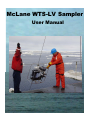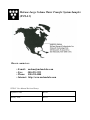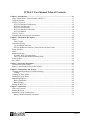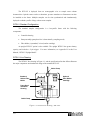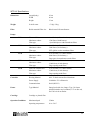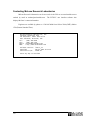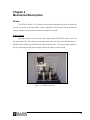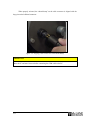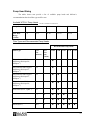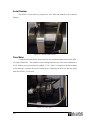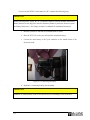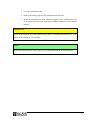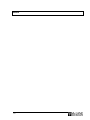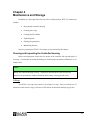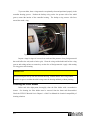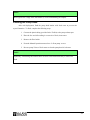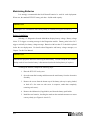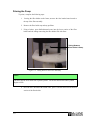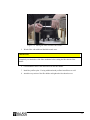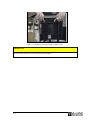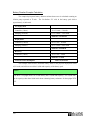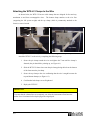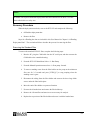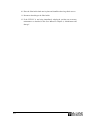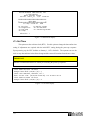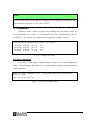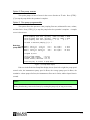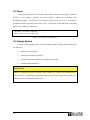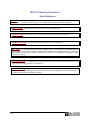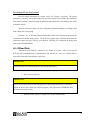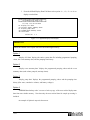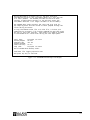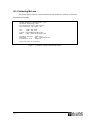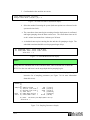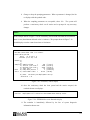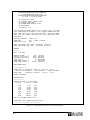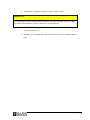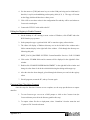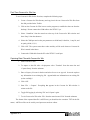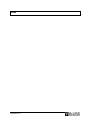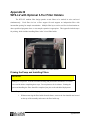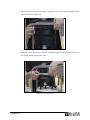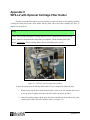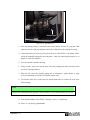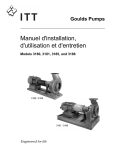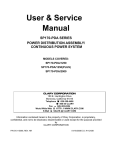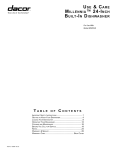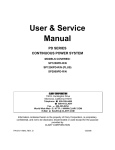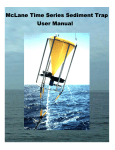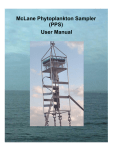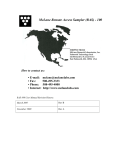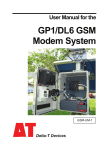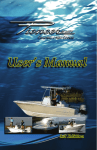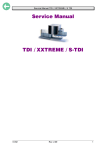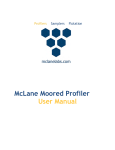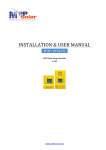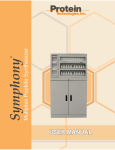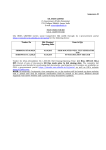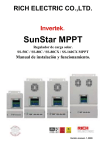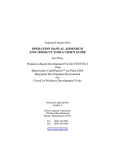Download WTS-LV Manual-Rev B.1 - McLane Research Laboratories, Inc.
Transcript
McLane WTS-LV Sampler User Manual McLane Large Volume Water Transfer System Sampler (WTS-LV) How to contact us: • E-mail: • Fax: • Phone: • Internet: [email protected] 508-495-3333 508-495-4000 http://www.mclanelabs.com WTS-LV User Manual Revision History: September 2004 Rev B January 2000 Rev A WTS-LV User Manual Table of Contents Chapter 1 Introduction...............................................................................................................1-1 Large Volume Water Transfer Sampler (WTS-LV).................................................................1-1 Using this Manual.....................................................................................................................1-1 WTS-LV Overview ..................................................................................................................1-1 WTS-LV Standard Configuration ........................................................................................1-2 WTS-LV-Line Drawing .......................................................................................................1-2 WTS-LV Specifications .......................................................................................................1-3 WTS-LV Standard Components ..........................................................................................1-4 WTS-LV Material ................................................................................................................1-4 WTS-LV Toolkit ......................................................................................................................1-5 Contacting McLane Research Laboratories .............................................................................1-6 Chapter 2 Mechanical Description...........................................................................................2-1 Frame........................................................................................................................................2-1 Cable Clamps .......................................................................................................................2-1 Controller Housing ...................................................................................................................2-2 Top and Bottom End Caps ...................................................................................................2-2 End Cap Bulkhead Connectors, Plastic Inserts and Screw Holes ........................................2-3 Pump Assembly........................................................................................................................2-5 Filters........................................................................................................................................2-6 Pump Head Sizing ....................................................................................................................2-7 Available WTS-LV Pump Heads .........................................................................................2-7 Filter Types and Recommended Pump Heads .....................................................................2-7 Serial Number...........................................................................................................................2-8 Flow Meter ...............................................................................................................................2-8 Chapter 3 Electronic Description .............................................................................................3-1 Controller Electronics Stack.....................................................................................................3-1 Battery Connection/Powering on the WTS-LV........................................................................3-3 Chapter 4 Maintenance and Storage........................................................................................4-1 Cleaning and Inspecting the Controller Housing......................................................................4-1 O-Rings ................................................................................................................................4-1 Cleaning the Filter Holder ........................................................................................................4-2 Flushing the Pump Head ..........................................................................................................4-3 Maintaining Batteries ...............................................................................................................4-4 Battery Installation ...............................................................................................................4-4 Backup Battery.....................................................................................................................4-6 Storing the WTS-LV ................................................................................................................4-6 Chapter 5 Operations ................................................................................................................5-1 Filter Cross-Section ..................................................................................................................5-1 Priming the Pump .....................................................................................................................5-2 Instrument Current Consumption .............................................................................................5-5 Battery Duration Example Calculation ................................................................................5-6 TOC-1 Chapter 6 Launch and Recovery..............................................................................................6-1 Attaching the WTS-LV Clamps to the Wire ............................................................................6-2 Recovery Procedure..................................................................................................................6-3 Removing the Standard Filter ..............................................................................................6-3 Chapter 7 WTS-LV User Inerface ...........................................................................................7-1 Power-up Sequence ..................................................................................................................7-1 The Main Menu – Operating the WTS-LV ..............................................................................7-1 <1> Set Time ............................................................................................................................7-2 <2> Diagnostics........................................................................................................................7-3 Low Battery Messages .........................................................................................................7-3 <3> Manual Operation .............................................................................................................7-4 Option 1: Run pump: forward .............................................................................................7-4 Option 2: Run pump: reverse ...............................................................................................7-5 Option 3: Run pump: programmable...................................................................................7-5 <4> Sleep..................................................................................................................................7-6 <5> Deploy System ..................................................................................................................7-6 Programming Sampling Parameters.....................................................................................7-7 WTS-LV Sampling Parameters ................................................................................... 7-8 Proceeding with the Deployment .........................................................................................7-9 <6> Offload Data......................................................................................................................7-9 Option 1..............................................................................................................................7-10 Option 2..............................................................................................................................7-10 Option 3..............................................................................................................................7-10 Option 4..............................................................................................................................7-10 <8> Contacting McLane.........................................................................................................7-12 Programming for Deployment................................................................................................7-13 Chapter 8 Offloading Data........................................................................................................8-1 Recovering the Data File ..........................................................................................................8-1 Appendix A Operating Crosscut and Crosscut for Windows ...............................................A-1 Using Crosscut.........................................................................................................................A-1 First Time Crosscut Use...................................................................................................... A-1 Editing the Registry to Enable Crosscut.............................................................................. A-2 Capturing Data Files Using Crosscut .................................................................................. A-2 Using Crosscut for Win ...........................................................................................................A-3 First-Time Crosscut for Win Use ........................................................................................ A-4 Capturing Data Files with Crosscut for Win ....................................................................... A-4 Connecting the WTS-LV to a PC ............................................................................................A-5 Additional Documentation ......................................................................................................A-5 Appendix B WTS-LV with Optional 3-Tier Filter Holders .................................................. B-1 Priming the Pump and Installing Filters .................................................................................. B-1 Appendix C WTS-LV with Optional Cartridge Filter Holder .............................................C-1 TOC-2 WTS-LV User Manual List of Figures Figure 1-1: WTS-LV Line Drawing - Side View.....................................................................1-2 Figure 1-2: WTS-LV Toolkit ...................................................................................................1-5 Figure 2-1: WTS-LV Full View ...............................................................................................2-1 Figure 2-2: Controller Housing ................................................................................................2-2 Figure 2-3: Controller Housing End Cap Bulkhead Connectors ..............................................2-3 Figure 2-4: Aligning Cable Connectors with Thumb Bump ....................................................2-4 Figure 2-5: WTS-LV Pump Assembly.....................................................................................2-5 Figure 2-6: WTS-LV Standard Filter .......................................................................................2-6 Figure 2-7: Serial Number Label..............................................................................................2-8 Figure 2-8: Flow Meter ............................................................................................................2-8 Figure 3-1: WTS-LV Controller Stack ....................................................................................3-1 Figure 3-2: Drop-In Battery Pack on Standard WTS-LV.........................................................3-3 Figure 3-3: Connecting the Battery ..........................................................................................3-4 Figure 4-1: Controller Housing Top End Cap with O-Ring Seals............................................4-2 Figure 4-2: Empty Battery Holder (End Cap Removed) ..........................................................4-5 Figure 4-3: Battery Direction ...................................................................................................4-5 Figure 5-1: 142 mm Filter Holder Schematic...........................................................................5-1 Figure 5-2: Tubing Between the Filter and Pump ...................................................................5-2 Figure 5-3: Placing the Filter onto the Filter Holder ...............................................................5-3 Figure 5-4: Tightening the Filter Holder Thumb Screws .........................................................5-4 Figure 6-1: Bottom Clamp ............................................................................................ 6-2 Figure 6-2: Top Clamp ............................................................................................................6-2 Figure 7-1: Main Menu display ................................................................................................7-2 Figure 7-2: Set Time display ....................................................................................................7-2 Figure 7-3: Diagnostics display................................................................................................7-3 Figure 7-4: Low Battery Voltage display .................................................................................7-3 Figure 7-5: Critically Low Battery Voltage display .................................................................7-4 Figure 7-6: Critically Low Battery Voltage – Offload Data display ........................................7-4 Figure 7-7: Manual Operation Menu display ...........................................................................7-4 Figure 7-8: Pump Data display.................................................................................................7-5 Figure 7-9: Low Power Sleep display ......................................................................................7-6 Figure 7-10: Sampling Parameters display...............................................................................7-7 Figure 7-11: Offload/Display Data display ............................................................................7-10 Figure 7-12: EEPROM Data Backup Cache display..............................................................7-11 Figure 7-13: McLane Contact Information display ................................................................7-12 Figure 7-14: Deployment Data in Memory display................................................................7-13 Figure 7-15: Previous Records will be Erased display ...........................................................7-13 Figure 7-16: Date and Time Confirmation display.................................................................7-14 Figure 7-17: Start Method Selection display ..........................................................................7-14 Figure 7-18: Sampling Parameters display.............................................................................7-14 Figure 7-19: Consistency Check display ...............................................................................7-15 Figure 7-20: EEPROM Overwrite Reminder display............................................................7-15 Figure 7-21: Diagnostic display ............................................................................................7-16 Figure 7-22: Proceed with Deployment (Count Down Trigger) display ...............................7-16 Figure 8-1: Offload/Display Data File ALL Data display.......................................................8-2 Figure B-1: WTS-LV 3-Tier Filter Holder............................................................................. B-1 Figure B-2: Preparing the Filter Holder ................................................................................. B-2 Figure B-3: Placing a Filter ..................................................................................................... B-2 LOF-1 Figure B-4: Wetting the Filter ................................................................................................. B-3 Figure B-5: Removing Excess Water Below the Filter ........................................................... B-4 Figure B-6: Tightening the Thumb Screws ............................................................................. B-4 Figure C-1: WTS-LV with Cartridge Filter Holders .............................................................. C-1 Figure C-2: Exhaust Port ....................................................................................................... C-2 Figure D-1: WTS-LV Upright Model .....................................................................................D-1 Figure D-2: WTS-LV Upright Controller with A72-1000 Battery pack .................................D-2 Figure D-3: Correctly Feeding Battery Connection Wires.....................................................D-3 Figure D-4: Connecting the Battery .......................................................................................D-3 Figure D-5: Controller Housing End Cap with Trigger..........................................................D-5 Figure D-6: Sampling Parameters with Trigger Option display.............................................D-6 LOF-2 Chapter 1 Introduction Large Volume Water Transfer Sampler (WTS-LV) This manual describes the operation and maintenance of the Large Volume Water Transfer Sampler (WTS-LV), a single-event instrument that collects large volume, in situ particles onto a filter. Before deploying the WTS-LV, first-time operators should complete the following: • Read this chapter and chapters 2 through 5 in this User Manual to learn about using and maintaining the WTS-LV • Connect the battery • Prime the pump • Program the deployment Using this Manual This manual is organized into several chapters. Chapter 2, “Mechanical Description” and Chapter 3, “Electronic Description” detail the WTS-LV mechanical and electrical components. Chapter 4, “Maintenance and Storage” describes cleaning and storing the WTS-LV. Chapter 5, “Operations” describes pre-deployment preparation. Chapter 6, “Launch and Recovery” describes launch and recovery steps. Chapter 7, “WTS-LV User Interface” and Chapter 8, “Data Offload and Processing” explain programming sampling parameters and offloading the data after deployment. Appendices in this User Manual describe instrument options including 3-tier and cartridge filter holders and the upright WTS-LV sampler. WTS-LV Overview The WTS-LV is a single-event, large volume sampler that collects suspended and dissolved particles on a membrane filter or adsorption cartridge. The sampler operates in 0˚ to +50˚ C water at depths up to 5,500m. A range of biological samples and sediment aggregates can be collected because the WTS-LV lets the operator control flow rate and pumping volume. During deployment, the system logs data such as sample timing, volume, pressure rate and flow. This data is offloaded after the WTS-LV is recovered. Sample flow rates depend on filter porosity and pump size (the standard pump is 8 L/min). Using different pump heads, pump flow rates from 1 to 4 liters per minute up to 25 to 50 liters per minute can be achieved. 1-1 The WTS-LV is deployed from an oceanographic wire to sample water column characteristics. Optical sensors such as a thermistor, pressure transducer or fluorometer can also be installed on the frame. Multiple samplers can be time synchronized and simultaneously deployed to obtain a profile of large volume water samples. WTS-LV Standard Configuration The standard sampler configuration is a low-profile frame with the following components: • Controller housing • Pump assembly (pump head size is determined by sampling needs) • Filter holder (s) (standard, 3-tiered, and/or cartridge) An upright WTS-LV option is also available. The upright WTS-LV has greater battery capacity and includes a 2-pin trigger. For more information, see Appendix D in this User Manual, “WTS-LV Upright Model”. WTS-LV-Line Drawing The WTS-LV line drawing in Figure 1-1 and the specifications list that follows illustrate the major components and mechanical design of the standard WTS-LV. Cable Clamp Optional Filter Holder Cartridge Standard 142mm Filter Holder Pump Head and Motor Housing Cable Clamp Figure 1-1: WTS-LV Line Drawing - Side View 1-2 WTS-LV Specifications Length (body) 92 cm Width 60 cm Height 33 cm Weight In air/In water ~51 kg/~34 kg Filter Holder material/Filter size Black Acetal/142 mm diameter Flow rate/Volume error 1 to 4 l/min (± 3% total volume) Maximum volume 1,500 liters (10Ahr battery) Filter type .4 µm Nuclepore or other membrane filters Flow rate/Volume error 4 to 8 l/min (± 5% total volume) Maximum volume 5,000 liters (10 Ahr battery) Filter type GFF, QM-A or other membrane filters Flow rate/Volume error 10 to 20 l/min (± 5% total volume) Maximum volume 8,000 liters (10 Ahr battery) Filter type Large pore size membrane to mesh filters Flow rate/Volume error 15 to 30 l/min (± 5% total volume) Maximum volume 12,000 liters (10 Ahr battery) Filter type Large opening mesh filters Flow rate/Volume error 25 to 50 l/min (± 5% total volume) Maximum volume 15,000 liters (10 Ahr battery) Filter type Large opening mesh filters Housing Material 6061-T6 hard coat anodized Aluminum Power Supply 24 alkaline “D” cell batteries Communications Serial (RS-232) Frame Type/Material Strong back with wire clamps /Type 316 electro polished stainless steel weldment, 1.27 cm dia. rod, and 5.08 x 0.64 cm flat bar Cartridge Cartridge or pleated filter Operation Conditions Maximum depth 5,500m Operating temperatures 0º to +50º C Dimensions Pumps LV04 LV08 LV20 LV30 LV50 Controller 1-3 WTS-LV Standard Components The components on the standard WTS-LV are further described below. Component Description Controller Housing The controller housing is a sealed pressure housing tested to a depth of 5,500m. The housing contains a battery pack and a 3-board electronics stack. Communications The communications link between the WTS-LV and a PC is a standard, 3-wire, full duplex, RS-232 connection. Pump Assembly The pump motor is sealed in a titanium housing. Sampling needs determine the pump head size (an 8 L/min pump is standard). Filter Holder / Filters The standard filter holder is machined from black acetal stock and evenly distributes samples over the 142mm filter surface. Sampling needs determine the filter type/pump head combination used. Additional filter options include a 3-tiered and/or cartridge filter. WTS-LV Material This Components list can be used to confirm chemical compatibility between the WTS-LV and any solutions used to clean the instrument. Component Material Filter Holder ® Housing Acetal (Delrin ) Flow Straightener Titanium Pre-filer Supports 316 Stainless Steel Frit Porous Hydrophilic Polyethylene Hardware Stainless Steel and Nylon O-rings Viton Fittings Polypropylene Tubing Polyurethane, Low Density Polyethylene Pump Head Hydex 4101, Ferralium, Techtron Pump Motor Housing 6AL-4V Titanium Controller 6061-T6 Aluminum (hard-coated) Frame 316 Stainless Steel (Electro-polished) 1-4 ® ® WTS-LV Toolkit Each WTS-LV comes with a Toolkit that contains tools, software, and spare parts including: • 9V backup battery • Wrenches, screwdrivers, and hex drivers sized for the WTS-LV hardware • Spare o-rings, washers, screws and bolts • Priming hose plug • Anti-seize compounds, silicone grease and o-lube • Polyethylene tubing • Communications cable for serial port connection to a PC • CD-ROM with Crosscut software and documentation Figure 1-2: WTS-LV Toolkit NOTE Batteries sufficient for the first deployment are also supplied with the instrument. 1-5 Contacting McLane Research Laboratories McLane Research Laboratories can be accessed via the Web at www.mclanelabs.com or reached by email at [email protected]. The WTS-LV user interface software also displays McLane’s contact information. Engineers are available by phone at +1 508 495 4000 from 1300 to 2200 (GMT), 0800 to 1700 (Eastern Standard Time). McLane Research Laboratories, Inc. Falmouth Technology Park 121 Bernard E. Saint Jean Drive East Falmouth, MA 02536, USA Tel: Fax: Email: WWW: (508) 495-4000 (508) 495-3333 [email protected] http://www.mclanelabs.com Software version: Compiled: Electronics S/N: lv08-1_1.C Sep 01 2004 20:25:22 11746-01 Press any key to continue 1-6 Chapter 2 Mechanical Description Frame The WTS-LV frame is 316 stainless steel weldment designed to protect the pump and provide easy access to the filter holder. Other components such as optical sensors (thermistor, pressure transducer or fluorometer) can also be attached to the frame. Cable Clamps Specially-designed top and bottom cable clamps attach the WTS-LV frame to the wire for deployment. The 316 stainless steel clamps fasten to the wire with a threaded bolt and a Thandle nut that compress the stainless steel clamp around the wire. The bottom clamp attaches to the wire (supporting the full system weight) and the top clamp is secured second. Figure 2-1: WTS-LV Full View 2-1 Controller Housing The WTS-LV controller housing is a 6061-T6 heat-treated aluminum alloy cylinder, pressure resistant to depths of 5,500m, that holds the battery pack and electronics assembly (micro-controller, 3-phase pump motor driver and stepper motor driver). The controller housing is fastened to the frame by two latex rubber-insulated, 316 stainless steel U-bolts. Both the electronics assembly and batteries can be accessed without removing the controller housing from the frame. Controller Housing Figure 2-2: Controller Housing Top and Bottom End Caps Top and bottom end caps seal the controller housing from water intrusion with a face oring seal and a radial o-ring seal (with a backup ring). Each end cap includes two 70 durometer round section o-rings (2-246 and 2-242) and one 90 durometer backing ring (8-242). 2-2 End Cap Bulkhead Connectors, Plastic Inserts and Screw Holes The controller housing end cap has an 8-pin bulkhead connector for the pump and a 3-pin bulkhead connector for a PC serial port. The connectors are labeled “P” (Pump) and “C” (COM Port). Additionally, an optional 2-pin trigger can be installed to start a countdown timer. A 30 gram zinc anode is also attached to each end cap. Three bolt/washer assemblies hold the controller housing end cap in place. A white plastic insert fits into the screw hole, followed by a flat washer, a spring (lock) washer, and lastly the bolt (see Figure 2-3). The hardware is 316 stainless steel. Bolt Lock Washer Flat Washer Plastic Insulator Optional Trigger COM Connector (labeled ‘C’) Zinc Anode Pump Connector (labeled ‘P’) Figure 2-3: Controller Housing End Cap Bulkhead Connectors NOTE A 7/16” box wrench is included in the Toolkit. Tighten the end cap bolts only until the lock washers become flattened (20in./lb). Do not overtighten. 2-3 When properly oriented, the “thumb bump” on the cable connector is aligned with the large pin on the bulkhead connector. Figure 2-4: Aligning Cable Connectors with Thumb Bump IMPORTANT Boot the PC and start Crosscut before connecting the COM cable to the PC. 2-4 Pump Assembly The pump assembly (located downstream from the filter holder to prevent sample contamination) includes the 3-phase brushless DC motor and the pump head. The motor is sealed in a Titanium pressure housing and magnetically coupled to the pump head. The pump head is a dual piston, rotary design that provides accurate, even flow throughout its range. Different positive displacement pump heads can be used with the WTS-LV. Pump head size is determined by the filter type and required sampling flow rate. Figure 2-5: WTS-LV Pump Assembly Depending on pump size, water is drawn through the filter holder at a flow rate between 1 and 50 liters per minute. Pump heads are made from Hydex® engineering plastic with Tectron® rotors and a ferralium shaft. A 3-phase circuit on the electronics stack uses feedback from Hall effect sensors within the motor to control pump speed. The flow rate is calculated from the motor RPM and a model of pump and motor characteristics. IMPORTANT Properly sizing the pump head for the filter type is critical for accurately calculating pumping volume. Review the “Filters” and “Pump Head Sizing” sections (next in this Chapter) and contact McLane with any questions. 2-5 Filters The standard WTS-LV 142mm filter holder is machined from black acetal stock, with large horizontal intake openings at the top for a low resistance path to the filter. Water flow moves through the horizontal intakes and then down through a titanium honeycomb baffle that straightens the flow and suppresses turbulence. The filter holder evenly distributes the sample flow over the entire filter surface. The filter is placed on a support frit approximately 5mm below the base of the baffle. Filtered water passes through the frit, down a short length of tubing, and through the pump to the exhaust port. Figure 2-6: WTS-LV Standard Filter The WTS-LV can also be deployed with a 3-tiered or cartridge filter holder. For more information about these options see Appendix B, “WTS-LV with Optional 3-Tier Filter Holders” and Appendix C, “WTS-LV with Optional Cartridge Filter Holder”. 2-6 Pump Head Sizing The tables shown next provide a list of available pump heads and McLane’s recommendations based on filter type and flow rate. Available WTS-LV Pump Heads Pump Size LV04 * Flow Rate Range (L/min) 1−4 5−8 * LVO8 is standard on the WTS-LV LV08 LV20 LV30 LV50 10−20 15−30 25−50 Filter Types and Recommended Pump Heads Recommended Pump Heads LV04 LV08 LV20 LV30 LV50 Filter Type Pore Size (micron) Max Flow Rate (L/min) Polycarbonate and Polyester Membrane (Nucleopore®, Millipore®) 0.2 3 z Polycarbonate and Polyester Membrane (Nucleopore®, Millipore®) 0.4 4 z Polycarbonate and Polyester Membrane (Nucleopore®, Millipore®) 0.8 8 z z Polycarbonate and Polyester Membrane (Nucleopore®, Millipore®) 1.0 10 z z Glass Fiber (GF/F®, QMA®) 0.8 8 z z 1.7 10 z z z 5.0 20 z z z z 60.0 50 z z z z Mesh (Nytex®) z 2-7 Serial Number The WTS-LV serial number is printed on a silver label and attached to the controller housing. Figure 2-7: Serial Number Label Flow Meter A calibrated mechanical flow meter just below the controller housing measures the WTSLV pump exhaust flow. The cumulative meter reading cannot be reset. Flow meter calibration is in U.S. Gallons (conversion to liters is: [gallon] x 3.785 = liters). To compare to the data recorded by the firmware, record the flow meter reading prior to deploying the WTS-LV and once again when the WTS-LV is recovered. Figure 2-8: Flow Meter 2-8 Chapter 3 Electronic Description Controller Electronics Stack The WTS-LV controller is a three board stack mounted on the chassis plate between the controller housing end cap and the main battery cage. The micro-controller starts when the batteries are connected and controls the pump through the firmware user interface. The WTS-LV firmware controls bench and laboratory testing, deployment parameters (sample volume, flow rate, and time limits), data recovery and non-volatile backup data storage. As material accumulates on the filter, pump controls within the firmware track flow rate and protect sample integrity by dynamically adjusting flow rate. Figure 3-1: WTS-LV Controller Stack IMPORTANT McLane recommends following standard electrostatic discharge (ESD) precautions when handling the electronics. The top circuit board is a 3-Phase circuit that converts a serial control command received from the pump software to an analog control voltage that drives the pump motor (power to the motor is routed through the chip set from the main battery). The chip set also monitors Hall effect sensors in the motor housing and sends a pulse train to the controller, providing an actual 3-1 speed reading of the pump. The pump software completes a tight Proportional-Integral (PI) control loop around the pump and tracks the programmed flow rate independent of battery voltage and environmental forcing. Differential pressure across the sample filter is dynamically calculated inside this control loop. As material accumulates on the sample filter, the flow rate automatically adjusts. This adjustment equalizes pressure so that the filter and sample are not damaged. To increase volume accuracy, the internal pump model continuously corrects for motor speed, adjusting for flow rate conversion inaccuracies caused by differential pressure. A sudden mechanical failure or rapid clogging of the intake (from foreign matter such as jelly fish, seaweed, or plastic bags) stops the pump immediately to protect the existing sample. The middle circuit board is an AUX/Stepper which generates regulated voltages from the main and auxiliary battery inputs. Those voltages are distributed to the rest of the system under the control of the firmware. The AUX circuit includes access to the RS-232 serial communications port and an on-board thermistor that monitors temperatures inside the controller pressure housing. The AUX/Stepper also controls an external trigger (an optional device for the standard WTS-LV; included with the upright WTS-LV). The bottom circuit board is a Tattletale Model 8 (TT8v2) micro controller manufactured by Onset Computer Corporation (www.onsetcomp.com). The TT8 board includes serial communication ports, digital, analog and timing interfaces, a PIC 16C64 microcontroller serving as a programmable clock, non-volatile flash memory retention of the WTS-LV firmware, and RAM storage of critical deployment data files with non-volatile EEPROM backup. 3-2 Battery Connection/Powering on the WTS-LV Connecting and disconnecting the battery is the only way to power the WTS-LV on and off. The firmware starts automatically when either the main or backup battery is connected. This section describes the drop-in battery pack on a standard WTS-LV. For more information about the upright WTS-LV model (which holds the more powerful A72-1000 battery pack), see Appendix D in this User Manual. Drop-in Battery Pack Figure 3-2: Drop-In Battery Pack on Standard WTS-LV The main battery pack is a white, PVC plastic cylinder that holds 24 “D” cell batteries. Batteries are serially connected via two circuit boards internal to the battery housing (the battery connectors are keyed to prevent misconnection). The positive and negative terminators of the main battery assembly are fed through the top end cap of the battery holder for connection to the electronics assembly. 3-3 To power on the WTS-LV and connect to a PC, complete the following steps: IMPORTANT Before powering on the system, the “D” cell batteries must be correctly installed in the battery holder (batteries are not shipped or stored in the battery holder to protect the electrical system and battery holder case). See Chapter 4 of this User Manual for installation instructions. 1. Boot the operator PC and start the communications software. 2. Place the WTS-LV in a dry area and open the controller housing. 3. Connect the main battery to the 2-pin connector on the middle board of the electronics stack. Figure 3-3: Connecting the Battery 4. Install the 9-volt backup battery into the holder. IMPORTANT Install the 9V backup battery in the correct direction to prevent damage to the electronics. 3-4 5. Close the controller housing. 6. Remove the dummy plug from the communications connector. 7. Attach the communication cable assembly (supplied in the Toolkit) first to the PC serial port and then to the main battery bulkhead connector on the controller housing. IMPORTANT Always make and break the COM connection at the WTS-LV bulkhead rather than the PC serial port to avoid crashing the TT8 controller. NOTE Before disconnecting power, press [CTRL]-[C] to return to the Main Menu and select Sleep. 3-5 Notes 3-6 Chapter 4 Maintenance and Storage In addition to a thorough freshwater rinse after each deployment, WTS-LV maintenance includes: • Inspecting the controller housing • Cleaning the o-rings • Cleaning the filter holder • Tightening bolts • Flushing the pump head • Maintaining batteries Steps for preparing the WTS-LV for storage are also included in this Chapter. Cleaning and Inspecting the Controller Housing Before each deployment, inspect the zinc anodes on the controller end caps and replace if necessary. Confirm that the insulated bushings are installed properly and that all hardware is 316 stainless steel. NOTE Handle the controller housing carefully. Abraision from hard objects (such as tools and shackles) can penetrate the anodized aluminum hard coating, causing pits and cracks. O-Rings The WTS-LV end caps each contain a set of Buna N o-rings. Each set includes two 70 durometer round section o-rings (2-246 and 2-242) and one 90 durometer backing ring (8-242). 4-1 To prevent leaks, these o-rings must be exceptionally clean and positioned properly in the controller housing grooves. Position the backup o-ring on the low pressure side of the radial groove, toward the interior of the controller housing. The backup o-ring concave side faces toward the round o-ring. Face O-Ring Radial O-Ring Figure 4-1: Controller Housing Top End Cap with O-Ring Seals Inspect o-rings for signs of wear such as cracks and the presence of any foreign material that could affect the seal (such as hair or grit). Clean the o-rings with alcohol and feel the o-ring grooves and sealing surfaces to ensure they are also free of foreign material. Apply a thin coating of o-ring grease after cleaning. IMPORTANT When inserting the end cap into the controller housing, confirm that the face o-ring remains seated in its groove and that the radial o-rings enter the housing uniformly without pinching. Cleaning the Filter Holder Before and after deployment, thoroughly clean the filter holder with a non-abrasive cleaner. For cleaning, the filter holder must be removed from the frame and disassembled. Check the WTS-LV Material list in Chapter 1 of this User Manual for chemical compatibility of cleaning solutions. 4-2 NOTE Do not grease the o-rings in the filter holder (to avoid contaminating the sample). Flushing the Pump Head After each deployment, flush the pump head interior with fresh water to prevent salt crystal formation. To flush, complete the following steps: 1. Connect the plastic tubing (provided in the Toolkit) to the pump exhaust port. 2. Place the free end of the tubing in a reservoir of fresh, clean water. 3. Remove the filter holder. 4. From the Manual Operation menu select <2> Run pump: reverse. 5. Reverse pump 5 liters of fresh water to clear the pump head of salt water. NOTE Optionally, a mild detergent solution can be used for a first flush followed by a clean water flush. 4-3 Maintaining Batteries It is strongly recommended that fresh Duracell batteries be used for each deployment. When new, the standard WTS-LV battery pack has a 10,000 mAhr capacity. IMPORTANT Installing the “D” cell batteries with correct polarity is essential (see Figures 4-2 and 4-3). Battery Installation Selecting <2> Diagnostics from the Main Menu displays battery voltage. Battery voltage below 32 V triggers a warning message in the Diagnostics module. Battery packs below 20 V trigger a critically low battery voltage message. Batteries with less than 32 V should be replaced before the next deployment. For details about Diagnostics and battery voltage messages, see Chapter 7 in this User Manual. IMPORTANT Offload all deployment data before removing the main battery. All data except the non-volatile backup cache is lost when the battery is disconnected (unless the backup battery is in place). To change the batteries, complete the following steps: 1. Place the WTS-LV in a dry area. 2. Open the controller housing and disconnect the main battery from the electronics assembly. 3. Remove the screws from the bottom cap of the battery (the cap is spring loaded, so back off a few turns on each screw in sequence, rather than completely removing each screw). 4. Remove the old batteries (if applicable), and clean the battery pack holder. 5. Install the new batteries, checking the marks on the terminal connectors to ensure correct polarity (see Figures 4-4 and 4-5). 4-4 Screw Holes Alignment Pin Figure 4-2: Empty Battery Holder (End Cap Removed) Unscrew Battery Bottom End Cap Bottom of Holder Figure 4-3: Battery Direction 4-5 6. After the batteries are installed, align the battery end cap with the bulkhead pin and replace the screws. 7. Before connecting to the electronics assembly use a volt meter to confirm correct battery connector polarity and voltage of approximately 36 volts. 8. Connect the battery to the electronics. 9. Seal the controller housing. Backup Battery The backup battery is a 9 volt alkaline battery that sustains the controller memory for approximately three months in the event of a main battery failure. The backup battery does not supply enough power to run the pump, but allows communication with the user interface and data offload operations. IMPORTANT Install the 9V backup battery in the correct direction. Reversing polarity damages the electronics. Storing the WTS-LV The WTS-LV can be shipped and stored in the reusable shipping crate, which meets the requirements for international transport by ground, ocean, or air freight carriers. If storing the WTS-LV for more than a month, complete the following: • Offload all data from memory. • Rinse the WTS-LV with fresh water. • Disassemble and rinse the filter holder. • Remove the main and backup batteries. • Clean and grease o-rings. • Reassemble the main battery holder and insert the electronics package back into the controller housing. 4-6 • Replace all bolts. • Apply a small amount of anti-seize to the threads. Chapter 5 Operations Just prior to deployment, the WTS-LV pump must be primed by flooding the tubing between the pump and filter holder with water. The water removes any air pockets trapped in the tubing. During priming, the filter is also installed in the filter holder. This Chapter explains the recommended process for priming the standard WTS-LV. If using a 3-tiered and/or cartridge filter holder option, refer to the priming techniques in Appendices B and C of this User Manual. IMPORTANT Priming is a wet process. Seal the electronics housing and position the instrument over a drain or in a wet lab before completeing these steps. Do not prime too far in advance. Priming the system and installing the filter should be completed just prior to the scheduled deployment. Filter Cross-Section The schematic below illustrates a cross section of the 142 mm filter holder. Refer to this schematic before opening the filter holder. Filter Holder Intakes Unscrew to Open Filter Holder Titanium Honeycomb Additional Prefilter and Support O-rings Flow Diffuser Filter Holder Exhaust Prefilter Module Primary Filter and Support Frit Figure 5-1: 142 mm Filter Holder Schematic 5-1 Priming the Pump To prime, complete the following steps: 1. Leaving the filter holder on the frame, unscrew the four knurled nuts located at the top of the filter assembly. 2. Remove the filter holder top and any prefilters. 3. Using a beaker, pour distilled/neutral water into the lower portion of the filter holder until the tubing connecting the filter holder fills with water. Tubing Between Filter Holder & Pump Figure 5-2: Tubing Between the Filter and Pump NOTE The filter support frit is made from a pourous plastic. Let the frit absorb water until a puddle begins to form. 4. Once the frit is flooded with neutral water, place a 142 mm filter onto the bottom section of the filter holder. 5-2 Figure 5-3: Placing the Filter onto the Filter Holder 5. Wet the filter with additional distilled/neutral water. IMPORTANT Completely wet both sides of the filter membrane before setting the filter into the filter holder. 6. Confirm that the filter is flat and centered on the filter holder. 7. Install the prefilter plate. If using additional mesh prefilters install those as well. 8. Attach the top section of the filter holder and tighten the four thumb screws. 5-3 Figure 5-4: Tightening the Filter Holder Thumb Screws IMPORTANT Do not run the pump in reverse once the filter is installed. 5-4 Instrument Current Consumption On the WTS-LV with drop-in battery pack, deployment planning should account for fully draining the battery. To maximize flow rate/sample volume while protecting the sample and filter, the system pumps until the battery is nearly drained, saves the deployment data, and then goes into sleep mode until recovery. Battery capacity for a planned deployment can be estimated using the Instrument Current Consumption table shown next. In addition to the controller unit, battery drain is affected by flow rate, pump speed, and pump head size. Higher pump speeds and filters that have collected more material, draw additional battery capacity and can make battery endurance estimation more difficult. Instrument Current Consumption Controller unit 3.0 mA Controller unit in low power mode 0.30 mA Pumping (7L/min) 750 mA 5-5 Battery Duration Example Calculation The example deployment battery duration estimate shown next is calculated assuming an 8L/min pump operated at 7L/min. The 24 alkaline “D” cells in the battery pack deliver approximately 10,000 mAh. Pre-deployment Controller (1 hour) 1 h x 3.0 mA = 3.0 mAh Pumping (0.2 hour) 0.2 x 750mA = 150.0 mAh Subtotal = 153.0 mAh Deployment Controller (6 hours) 6 h x 3 mA = 18 mAh Pumping (6 hours) 6 h x 750 mA = 4500 mAh Subtotal = 4518 mAh Recovery Controller (1 hour) 1 h x 3 mA = 3 mAh Subtotal = 3 mAh Total Current Consumption Total = 4,521 mAh This example shows that the estimated battery drain for the proposed deployment totals 4,521 mAh, and will not exceed the 10,000 mAh capacity of the battery pack. NOTE The WTS-LV upright model’s A72-1000 battery has a 30,000 mAh capacity. Use 30,000 mAh as the capacity rather than 10,000 mAh when estimating battery endurance for the upright WTSLV. 5-6 Chapter 6 Launch and Recovery Deploying the WTS-LV requires completing pre-launch steps and attaching the instrument to the wire. Once sampling is complete, the recovery process includes removing the filter and offloading deployment data. This Chapter explains both launching and recovering the WTS-LV. Prior to deploying the WTS-LV, complete the following (listed in order of completion): • Install the filter and prime the pump (see Chapter 5 in this User Manual for information). • Connect the battery, close the end cap and connect the COM cable (see Chapter 3 in this User Manual for information). • Program the deployment (see Chapter 7 in this User Manual for information). • Disconnect the COM cable and attach the dummy plug. • Attach the WTS-LV to the wire (explained in this Chapter). NOTE If launching the WTS-LV using the 2-pin trigger to start a countdown timer, see Appendix D in this User Manual, “WTS-LV Upright Model” for more information. The trigger is included on the upright WTS-LV and optional for the standard WTS-LV model. 6-1 Attaching the WTS-LV Clamps to the Wire As shown below, the WTS-LV has two cable clamps that are designed for fast and easy attachment to and from oceanographic wires. The bottom clamp attaches to the wire first (supporting the full system weight) and the top clamp (which is permanently attached to the frame) is secured second. Wire Pin Top Clamp Bottom Clamp Figure 6-1: Bottom Clamp Figure 6-2: Top Clamp Attach the WTS-LV to the wire by completing the following steps: 1. Secure the pin clamp around the wire and tighten the T-nut until the clamp is fastened (the pin should face pointing up, see Figure 6-1). 2. Slide the WTS-LV frame down onto the pin clamp placing the hole at the bottom of the frame onto the pin clamp. 3. Secure the top clamp to the wire confirming that the wire is taught between the top and bottom clamps (see Figure 6-2). 4. Confirm that both clamps are well tightened. 5. Deploy the WTS-LV. IMPORTANT To ensure that the exhaust lines are completely wet, allow the instrument to flood near the surface for a few minutes before deploying to the target depth. 6-2 NOTE A shackle can be placed around the deployment cable and connected to the WTS-LV with a short cable bridle as a safety wire. Recovery Procedure When the deployment concludes, recover the WTS-LV and complete the following: • Offload the deployment data • Remove the filter Steps for offloading the data are included in this User Manual in Chapter 8 “Offloading Deployment Data”. The section that follows describes the process for removing the filter. Removing the Standard Filter To remove the standard WTS-LV filter, complete the following steps: 1. Boot the PC, plug the COM cable into the PC serial port, and then connect the COM cable to the controller housing. 2. From the WTS-LV Main Menu Select <3> Run Pump. 3. From the Manual Operation menu select <1> Run pump: forward. 4. To remove standing water from the filter holder run the pump at the minimum flow rate for 3-5 seconds and press [CTRL]-[C] to stop pumping when the standing water is gone. 5. Disconnect the tubing from the filter holder and unscrew the three large black screws under the filter holder plate. 6. Move the entire filter holder to a protected location. 7. Unscrew the 4 knurled nuts and remove the filter holder top. 8. Remove the 142 mm filter and store/secure as necessary for analysis. 9. Replace the top section of the filter holder and secure it with the knurled nuts. 6-3 10. Place the filter holder back onto its plate and install the three large black screws. 11. Reconnect the tubing to the filter holder. 12. If the WTS-LV is not being immediately redeployed, perform any necessary maintenance as described in this User Manual in Chapter 4, “Maintenance and Storage”. 6-4 Chapter 7 WTS-LV User Interface This chapter describes the WTS-LV firmware menus, commands, and screens and includes an overview of deployment programming. Power-up Sequence Connecting the WTS-LV battery automatically loads the TT8 RAM (and is the only way to power on the system). When the power-up sequence begins, a screen prompt displays to set the time and date. NOTE If the time and date screens do not display and the battery has been connected for some time, the firmware may be in Low Power Sleep (LPS). Press [CTRL]-[C] three times to wake the system. If the screens still do not display, confirm the COM port connection and communication protocol settings (9600 baud, 8 data bits, 1 stop bit, and no parity). The Main Menu – Operating the WTS-LV The WTS-LV Main Menu displays the instrument serial number, firmware version, and provides the menu selections for all system control operations. To select an option, type the alphanumeric character and press [ENTER]. NOTE Pressing [ENTER] accepts the default for most prompts. 7-1 McLane Research Laboratories, USA 8 liter/minute Water Transfer System Version: lv08-1_3.c S/N: 12345-01 ÉÍÍÍÍÍÍÍÍÍÍÍÍÍÍÍÍÍÍÍÍÍÍÍÍÍÍÍÍÍÍÍÍÍ» º Main Menu º ÈÍÍÍÍÍÍÍÍÍÍÍÍÍÍÍÍÍÍÍÍÍÍÍÍÍÍÍÍÍÍÍÍͼ Fri Sep 3 12:00:01 2004 <1> Set Time <2> Diagnostics <3> Run Pump <4> Sleep Selection <5> Deploy System <6> Offload Data <7> Contacting McLane ? Figure 7-1: Main Menu display <1> Set Time This option sets the real time clock (RTC). Use this option to change the date and/or time setting if adjustments are required after the initial RTC setting during the power-up sequence. Upon powering up, the RTC defaults to January 1, 1970, 00:00:00. The operator can set the clock to any date and time in the allowed range and the count will continue from the new value. IMPORTANT McLane recommends that the RTC initally be set during the power-up sequence. Clock reads 01/01/70 00:48:21 Change time & date (Yes/No) [N] ? y (Note: Year 2000=100, 2001=101, etc.) Enter correct time [01/01/70 00:48:24] ? 11 19 98 14 20 55 Clock reads 11/19/98 14:20:55 Change time & date (Yes/No) [N] ? n Figure 7-2: Set Time display 7-2 NOTE Spaces or colons can be used as separators. Leading zeros (01 rather than 1) are optional. The Year 2004 can be entered as ‘4’, ‘04’, ‘104’ or ‘2004’. <2> Diagnostics Diagnostics scrolls a display of system status including date, time, battery voltage (in Vb), and temperature (in ºCelsius). To exit Diagnostics and return to the Main Menu press [X] or [CTRL]-[C]. Pressing any other alphanumeric key toggles the scrolling on and off. Press any key to pause/continue display, <X> to exit 11/06/98 11/06/98 11/06/98 11/06/98 12:00:07 12:00:07 12:00:08 12:00:09 35.6 35.5 35.5 35.5 Vb Vb Vb Vb 24 24 24 24 °C °C °C °C Figure 7-3: Diagnostics display Low Battery Messages Low battery voltage triggers warning messages during the exit from the Diagnostics display. If the main battery falls below 32 V, a message displays suggesting battery replacement before deployment. Battery voltage is abnormally low. deploying system. Check/replace main battery pack before Press any key to continue. Figure 7-4: Low Battery Voltage display 7-3 If the main battery falls below 20 V, the message shown below displays, the Diagnostic routine terminates, and the program returns to the Main Menu. Main battery is extremely low and should be replaced before running diagnostics. Figure 7-5: Critically Low Battery Voltage display If critically low battery voltage (under 20 V) is detected and a data file has not been offloaded, the additional warning shown next displays before the system returns to the Main Menu. A data set exists in memory that has not been offloaded. before replacing battery, or the data may be lost. Offload the data now, Figure 7-6: Critically Low Battery Voltage – Offload Data display IMPORTANT Confirm that offloaded data is accurate before disconnecting the battery. The firmware detects only the successful execution of the Offload Data option and not whether the data file was successfully logged by the terminal emulator. <3> Manual Operation Manual Operation provides direct control of the pump for bench testing, system assessment, and deployment preparation. ÉÍÍÍÍÍÍÍÍÍÍÍÍÍÍÍÍÍÍÍÍÍÍÍÍÍÍÍÍÍÍÍÍÍ» º Manual Operation º ÈÍÍÍÍÍÍÍÍÍÍÍÍÍÍÍÍÍÍÍÍÍÍÍÍÍÍÍÍÍÍÍÍͼ Fri Sep 3 12:00:21 2004 <1> Run pump : forward (10 liters @ 7000 ml/min) <2> Run pump : reverse (10 liters @ 7000 ml/min) <3> Run pump : programmable <M> Main Menu Selection ? 3 Figure 7-7: Manual Operation Menu display Option 1: Run pump: forward This option pumps 10 liters of water in the forward direction at 7L/min. Press [CTRL][C] to stop the pump before the operation is complete. 7-4 Option 2: Run pump: reverse This option pumps 10 liters of water in the reverse direction at 7L/min. Press [CTRL][C] to stop the pump before the operation is complete. Option 3: Run pump: programmable This option allows the operator to enter pumping flow rate, minimum flow rate, volume, and time limit. Press [CTRL]-[C] to stop the pump before the operation is complete. A sample screen is shown next. Enter Enter Enter Enter volume per sample pumping flow rate minimum flow rate pumping time limit [liters] [ml/min] [ml/min] [minutes] ( 1 (5000 (4000 ( 1 to 1000) ? 5 to 10000) ? 8000 to 8000) ? 4000 to 2) ? 2 Forward or Reverse pumping [F] ? f Real-time pump data 2568 2622 2876 2878 h h h h 150 157 178 183 I_Hz I_Hz I_Hz I_Hz 37 76 178 180 A_Hz A_Hz A_Hz A_Hz 0.1 0.2 4.8 4.9 L L L L 6.5 6.8 8.0 8.0 L/min L/min L/min L/min 1 2 36 37 secs secs secs secs Stopped by User. Total volume pumped = 5.01 L Elapsed time of event = 38 sec Lowest battery detected = 35.1 V Press any key to return to pump menu. Figure 7-8: Pump Data display Each row in the Real-time Pump Data display shows (from left to right) the pump speed control value, the instantaneous pump speed in Hertz, the average pump speed in Hertz, the cumulative volume pumped in liters, the instantaneous flow rate in L/min, and the elapsed time in seconds. NOTE During bench testing, conserve the battery by running the pump only as long as necessary. 7-5 <4> Sleep Sleep places the WTS-LV in low power sleep (LPS) to conserve battery drain. When the WTS-LV is not running a schedule, and the keyboard is inactive for 20 minutes, LPS automatically triggers. The WTS-LV also returns to LPS after the last event of a schedule is completed and during the intervals between events. To wake the system and return to the Main Menu, press [CTRL]-[C] three times. <11/06/98 12:01:24> Sleeping . . . Enter <CTRL-C> now to wake up? Figure 7-9: Low Power Sleep display <5> Deploy System Deploy System redisplays and verifies deployment settings. Prompts in this option allow the operator to: • Offload any existing data. • Check and reset the system clock. • Check and reset the scheduled or count-down start mode. • Check sampling parameters. IMPORTANT McLane recommends using the file capture utility available in Crosscut to log communications with the WTS-LV (including pre-deployment bench testing). Refer to Appendix A in this User Manual for more information about Crosscut. 7-6 Programming Sampling Parameters When deployment scheduling and initialization is completed, a menu displays for entering sampling parameters as shown next. Header 1| 2| 3| Sample 4| 5| 6| 7| Data Start Sample volume Initial flow rate Minimum flow rate Time limit 8| Pump data period 9| Count-down timer D| Done. Selection = = = = 300 7000 4000 75 [liters] [ml/min] [ml/min] [minutes] = = 1 00:00 [minutes] [hh:mm] Continue pre-deployment set-up. ? Figure 7-10: Sampling Parameters display A Quick Reference description of each sampling parameter is included next. 7-7 WTS-LV Sampling Parameters Quick Reference Header: Three lines of text (up to 65 characters per line) can be entered as a file header and offloaded with the data. The header could be project name, deployment location or instrument number. Sample Volume: The amount of water to be filtered before the pump stops. Initial Flow Rate: The target flow rate. The pump will attempt to achieve this flow rate. Minimum Flow Rate: If the flow rate drops below this value, the pump stops. Time Limit: The maximum time limit before pumping stops. The minimum and maximum allowed values depend on the selected sample volume and the maximum and minimum flow rates. The time limit defaults to its maximum value, but a smaller value can be set to establish time rather than volume control over pumping. Pump Data Period: The sampling period of pump flow rates and volumes stored during each event. These samples are logged in the system data file. Count-down Timer: The delay from the time the operator commits to the deployment until the pumping starts. If a scheduled start has been chosen instead, the scheduled start date and time would be displayed and would be available to change. 7-8 Proceeding with the Deployment Once the sample parameters are entered, select <D> ‘Deploy’ to proceed. The system performs a consistency check and prompts for necessary changes (for example, the countdown delay must be at least 1 minute long and the scheduled start time must be later than the time of the consistency check). After the consistency check, one line of diagnostic information displays, providing a final status check prior to deploying. Selecting ‘Yes’ at the final prompt commits the system to the deployment and starts the count-down timer if that mode is active. The WTS-LV program enters a monitor mode where no further user entries (except [CTRL]-[C]) are allowed. Selecting ‘No’ terminates the deployment and returns to the Main Menu. <6> Offload Data This option works with the “Capture to file” feature of Crosscut. After recovering the WTS-LV and re-establishing the communications link with the PC, select <6> Offload Data to process the binary data and offload to a disk drive. IMPORTANT To prevent data loss, offload data before disconnecting the battery. To use the Offload Data option, complete the following steps: 1. Start Crosscut on the PC. IMPORTANT The PC should be on and Crosscut running before connecting to the WTS-LV electronics. Failure to observe this caution can crash the program. Only data stored in EEPROM can be recovered after such as crash. 2. Within Crosscut, specify a “Capture file” for the offloaded data. 7-9 3. From the Offload/Display Data File Menu select option <1>, <2>, <3> or <4> to display recorded data. ÉÍÍÍÍÍÍÍÍÍÍÍÍÍÍÍÍÍÍÍÍÍÍÍÍÍÍÍÍÍÍÍÍÍ» º Offload/Display Data File º ÈÍÍÍÍÍÍÍÍÍÍÍÍÍÍÍÍÍÍÍÍÍÍÍÍÍÍÍÍÍÍÍÍͼ Fri Sep 3 12:35:36 2004 <1> Display ALL data <2> Display event summary data <3> Display pump data <4> EEPROM data backup cache <M> Main Menu Selection ? 1 Figure 7-11: Offload/Display Data display IMPORTANT Check the contents of the capture file before disconnecting the battery. Option 1 ‘Display ALL data’ displays the entire system data file including programmed pumping values, the event summary data, and the pumping time history. Option 2 ‘Display event summary data’ displays the programmed pumping values and the event summary data (total volume pumped, start/stop times). Option 3 ‘Display pump data’ displays the programmed pumping values and the pumping time history (flow rates, cumulative volumes, and battery voltages). Option 4 ‘EEPROM data backup cache’ accesses a back-up copy of the most critical deployment data from non-volatile memory. Note that only the most critical data for sample processing is included. An example of Option 4 output is shown next. 7-10 During deployments a backup copy of the most important information stored in the instrument datafile is also written to a small EEPROM. The EEPROM provides non-volatile data storage, allowing data recovery in the unlikely event the instrument datafile is no longer resident in active memory. The EEPROM data cache contains the start and stop time for the sampling event and the volume of water pumped through the filter during the event. To copy the EEPROM cache file to a disk file, initiate your communication program's file logging command now and then press any key to start the transfer. The cache file remains resident in the EEPROM until overwritten during the next deployment. Start time: Volume pumped: Elapsed time: Volume reached. Lowest battery: Stop time: 11/06/98 29.98 L 305 sec 27.8 V 11/06/98 12:13:17 12:18:22 End of EEPROM data backup cache. Terminate file logging operation now and press any key to continue. Figure 7-12: EEPROM Data Backup Cache display 7-11 <8> Contacting McLane This option displays McLane contact information and includes the software version and instrument serial number. McLane Research Laboratories, Inc. Falmouth Technology Park 121 Bernard E.Saint Jean Drive East Falmouth, MA 02536, USA Tel: Fax: E-mail: WWW: (508) 495-4000 (508) 495-3333 [email protected] http://www.mclanelabs.com Software version: Compiled: Electronics S/N: lv08-1_1.C Sep 3 2004 9:08:26 12345-01 Press any key to continue Figure 7-13: McLane Contact Information display 7-12 Programming for Deployment The next section provides an overview of steps for programming and launching a deployment. The system can be triggered to begin via a scheduled start (specific date and time) or a count-down timer. NOTE It is strongly recommended that fresh Duracell batteries be used for each deployment. To program the WTS-LV deployment, complete the following steps: 1. Power on the PC and start Crosscut. 2. Remove the dummy plug from the WTS-LV connector. 3. Connect the WTS-LV serial cable to the PC. 4. From the Main Menu, select < 5>, Deploy System. NOTE If deployment data exists in memory and the data offload procedure has not been run the prompts shown next display. A data set exists in system memory that has Not been offloaded. Existing data will be lost if deployment continues. Continue (yes/No) [N] ? y Figure 7-14: Deployment Data in Memory display Previous deployment records will be erased. Continue (Yes/No) [N] ? y Figure 7-15: Previous Records will be Erased display 7-13 5. Confirm that the date and time are correct. Clock reads 11/06/98 12:06:03 Change time & date (Yes/No) [N] ? n Figure 7-16: Date and Time Confirmation display 6. Select the method for starting the system (both start options are referenced to the system real-time clock). • The count-down timer start begins counting when the deployment is confirmed, and begins pumping when the timer reaches zero. The count-down timer can be set in 1 minute increments from 1 minute up to 24 hours. • A scheduled start requires entering the date and time for pumping to begin. The scheduled start timer should be used to program longer delays. <1> Scheduled start: Enter time & date <2> Count-down timer: Enter timer values Selection ? 2 Figure 7-17: Start Method Selection display NOTE Using either the scheduled start or the count-down timer, allow sufficient time to attach the WTS-LV to the wire and lower it to the target depth before pumping begins. 7. After selecting the start method, the screen shown next displays, listing the interactive list of sampling parameters (see Figure 7-10 for more information about this screen). Header 1| 2| 3| Sample 4| 5| 6| 7| Data 8| Start 9| Sample volume Initial flow rate Minimum flow rate Time limit Pump data period Count-down timer D| Done. Selection = = = = = = 300 7000 4000 75 1 00:00 [liters] [ml/min] [ml/min] [minutes] [minutes] [hh:mm] Continue pre-deployment set-up. ? Figure 7-18: Sampling Parameters display 7-14 8. Change or keep the pumping parameters. When a parameter is changed, the list re-displays with the updated value. 9. When the sampling parameters are acceptable, select <D>. The system will perform a consistency check on all entries and re-prompt for any necessary changes. NOTE In the example shown in Figure 7-18, the consistency check would detect that the count-down timer is zero (the minimum allowed value is 1 minute). The prompt shown in Figure 7-19 would display to set the count-down timer to 10 minutes. Minimum count-down time is 1 minute. Enter delay period Hours (0 to 24) ? 0 Minutes (0 to 59) ? 10 Header 1| 2| 3| Sample 4| 5| 6| 7| Data 8| Start 9| Sample volume Initial flow rate Minimum flow rate Time limit Pump data period Count-down timer D| Done. = = = = = = 300 7000 4000 75 1 00:10 [liters] [ml/min] [ml/min] [minutes] [minutes] [hh:mm] Continue pre-deployment set-up. Selection ? d Figure 7-19: Consistency Check display 10. Once the consistency check has been passed and the entries accepted, the reminder shown next displays. Caution: Deployment will overwrite the EEPROM data backup cache. Figure 7-20: EEPROM Overwrite Reminder display 11. The reminder is immediately followed by the line of system diagnostic information shown next. 7-15 System Status: 11/06/98 12:07:12 35.4 Vb 23 °C Figure 7-21: Diagnostic display 12. If the main battery voltage is too low to support deployment, warnings will display (see Figures 7-4, 7-5, and 7-6 for more information about battery voltage warnings). 13. After the system status line (and battery warnings, if any), a final prompt displays. Selecting ‘Y’ confirms the deployment and starts the countdown timer (if that start trigger is selected). Proceed with the deployment (Yes/No) [N] ? y Remove communication cable and attach dummy plug. System is ready to deploy. <11/06/98 <11/06/98 12:07:17> Count-down started . . . 12:07:17> Waiting for event @ 11/06/98 <11/06/98 12:07:17> Sleeping . . . 12:13:17 Figure 7-22: Proceed with Deployment (Count Down Trigger) display 14. Once the system is ready to deploy, remove the communications cable, replace the dummy connector, and connect to the wire. The system will remain in the low power sleep state until the scheduled time of the pumping event. At that time the system will automatically wake up and begin sampling. NOTE Unless interrupted by the operator, pumping begins whether or not the system is on station. Reconnecting the communications cable and typing [CTRL]-[C] will terminate the deployment at any time. 7-16 Chapter 8 Offloading Data Recovering the Data File After the WTS-LV is recovered and rinsed, and the filter is removed, complete the steps in this Chapter to run the Offload Data option and print the data file to the screen (to also create a permanent log file, use the “Capture to file” feature within Crosscut). IMPORTANT After running the Offload Data option, confirm that the data is successfully offloaded by checking the capture files before disconnecting the battery (data is erased when the battery is disconnected). To offload the deployment data, complete the following steps: 1. Power on the PC and start Crosscut. 2. Remove the dummy plug from the WTS-LV connector. 3. Connect the WTS-LV serial cable to the PC. 4. From the Menu Menu, select <6>, Offload Data. 5. From the Offload/Display Data File menu, select <1> Display ALL data. The screen shown next displays. 8-1 ÉÍÍÍÍÍÍÍÍÍÍÍÍÍÍÍÍÍÍÍÍÍÍÍÍÍÍÍÍÍÍÍÍÍ» º Offload/Display Data File º ÈÍÍÍÍÍÍÍÍÍÍÍÍÍÍÍÍÍÍÍÍÍÍÍÍÍÍÍÍÍÍÍÍͼ Fri Nov 6 12:35:36 1998 <1> Display ALL data <2> Display event summary data <3> Display pump data <4> EEPROM data backup cache <M> Main Menu Selection ? 1 To copy the instrument data file to a disk file, initiate your communication program's file logging command now and then press any key to start the transfer. The instrument data file will remain resident and is not deleted by this procedure. Software version: Compiled: Electronics S/N lv08-1_1.c Nov 5 1998 578 9:08:26 Data recording start time = 11/06/98 Data recording stop time = 11/06/98 12:07:17 12:18:22 HEADER ______ this is a test Sample volume Initial flow rate Minimum flow rate Time limit Pump data period Count-down timer = = = = = = 300 7000 4000 75 1 00:10 [liters] [ml/min] [ml/min] [minutes] [minutes] [hh:mm] DEPLOYMENT DATA _______________ Event start: 11/06/98 12:17:17 35.7 Vb 22 8C 300.08 L delivered in 2572 seconds : Volume reached. Event end: 11/06/98 13:00:09 33.1 Vb 27 8C Normal shutdown. PUMPING DATA ____________ Sample interval = 1 [minutes] [L/min] [liters] [Vbat] 7.06 7.01 6.93 7.07 7.02 ... 7.02 6.98 6.75 13.46 20.18 26.90 33.62 29.1 29.3 28.6 28.5 28.4 286.95 294.05 28.2 28.2 End of instrument data file. Terminate file logging operation now and press any key to continue. Figure 8-1: Offload/Display Data File ALL Data display 8-2 6. After the data is offloaded, stop the Crosscut “Capture to File”. IMPORTANT The Offload option can be executed again if necessary (the data file remains in memory until a new deployment schedule is created or the batteries are disconnected). 7. From the Main Menu, select <4>, Sleep, to put the system into low power sleep mode until the next use. 8. Disconnect the communication cable from the WTS-LV and reinstall the dummy plug. 8-3 Notes 8-4 Appendix A Operating Crosscut and Crosscut for Windows You can use file logging during all of your interactions with the WTS-LV to create a log of operations, deployment settings, and recovery procedures. There are two standard file capture programs that McLane recommends. Both programs are freely distributed by Onset Computer (www.onsetcomp.com) for TT8 communication. Crosscut is a DOS-based program that runs on a PC, and Crosscut for Win is Windows-based. McLane recommends using file capture for all deployments. To download compressed archives of Crosscut and Crosscut for Win software, go to: www.mclanelabs.com/downloads/crosscut.zip www.mclanelabs.com/downloads/crosscut-win.zip Using Crosscut Crosscut is a DOS-based program that runs on a PC. Crosscut will run without modification or difficulty under DOS, Windows (up to Windows 98, 1st edition), and Windows NT (up to Version 4.0, Service Pack 5). Later releases of these operating systems commonly require a change to the PC registry to disable power management of the serial port. Modifications may also be required to enable the mouse. Detailed instructions for the registry www.mclanelabs.com/laptops_and_crosscut.html. change Contact can be McLane found or below Onset and at Computer (www.onsetcomp.com) for additional information. First Time Crosscut Use To use Crosscut for the first time, complete the following steps: 1. Place the six Crosscut files from the disk provided in the Toolkit into a directory on the PC (or create a new directory). Alternatively, create a Crosscut directory and place the six Crosscut files there. If you operate Crosscut from the directory that contains the files, changes to the path are unnecessary. 2. Type crosscut at the DOS prompt or click on the Crosscut icon to run the program (a short cut can also be created from the desktop). Do not connect the PC to the TT8 yet. 3. Select ‘CommPort’ from the menu bar at the top of the Crosscut window and then select ‘Port setup’ from the submenu (use a mouse or the keyboard combination [ALT]-[P]). Appendix A-1 4. Use the mouse or [TAB] and arrow keys to set the COM port being used to 9600 baud, 8 data bits, 1 stop bit, no handshaking, and no parity (9600, 8, N, 1). The copy of Crosscut on the floppy disk should have these values preset. 5. Click ‘OK’ to store these values in the configuration files and they will be used whenever Crosscut is started again. 6. Connect the WTS-LV serial cable to the PC. Editing the Registry to Enable Crosscut 1. On the desktop of a PC running a recent version of Windows, click START and select RUN from the pop up menu. 2. In the prompt box type regedit and click ‘OK’ to start the registry editor window. 3. The editor will display a Windows directory tree in the left half of the window and a folder contents display in the right half of the window. Click through the directory tree following this path: HKEY_LOCAL_MACHINE / SYSTEM / CurrentControlSet / Services / VxD / VCOMM 4. Click on the VCOMM folder and its contents will be displayed in the right half of the window. 5. Double-click ‘ENABLE POWER MANAGEMENT’ in the right half of the window and change its value from 01 00 00 00 to 00 00 00 00 using the editing tool that pops up. 6. After the value has been changed, go back through the directory tree and exit the registry editor. 7. Exit all programs, restart the PC, and try Crosscut again. Capturing Data Files Using Crosscut Once the steps for first-time Crosscut use are complete, use the steps provided next to capture data files. 1. To start Crosscut type crosscut at a DOS prompt or click on the Crosscut icon (the Crosscut directory must be in the directory path for this step). 2. To capture a data file after a deployment, select ‘CommPort’ from the menu bar and ‘Capture to File’ from the submenu. Appendix A-2 3. Select a directory and a name for the file. 4. The ‘Open file’ window will appear in the Crosscut window. [ALT]-[Z] brings up the ‘Open file’ window from the keyboard. 5. Type the path and name of the file in the Name field or use the [TAB] and [ENTER] keys to select the directory and enter the name in the Name field. 6. Once the capture is started, everything that appears in the Crosscut window, whether from the instrument or the keyboard, is written to the file. Run the offload utility and the data unpacked from the flash card will be captured in the named log file. Note that Crosscut always overwrites the information in an existing log file. 7. Terminate file logging by selecting ‘CommPort’ and ‘Capture to File’ again or by typing [ALT]-[Z]. 8. To exit Crosscut select ‘File’ from the menu bar and ‘Quit’ from the submenu or type [ALT]-[Q]. The format of the captured data file is ASCII text (use the extension .TXT for the file name). ASCII text files can be loaded and edited by all of the common word and text processors. Crosscut assigns a default file name of CAPTURE.TXT to log files. The operator can, as described above, change the name before logging begins. That name becomes the default during that Crosscut session. Alternatively, the file can be renamed once captured to the hard disk of the PC. In either case, Crosscut does not append (each log file must eventually have a unique name and path or it will be overwritten). Using Crosscut for Win Crosscut for Win is a Windows-based program that runs on a PC. Crosscut for Win will run without modification or difficulty under all currently available versions of Windows, including 95, 98, Me, NT, 2000 and XP. Contact McLane or Onset Computer (www.onsetcomp.com) for additional information. Appendix A-3 First-Time Crosscut for Win Use To use Crosscut for Win for the first time, complete the following steps: 1. Create a Crosscut for Win directory and copy into it the two Crosscut for Win files from the disk provided in the Toolkit. 2. Click on the Crosscut for Win icon to run the program (or establish a short cut from the desktop). Do not connect the COM cable to the WTS-LV yet. 3. Select ‘CommPort’ from the menu bar at the top of the Crosscut for Win window and then ‘Setup’ from the submenu. 4. Select the COM port and set the port parameters to 9600 baud, 8 data bits, 1 stop bit, and no parity (9600, 8, N, 1). 5. Click ‘OK’. The system stores these values and they will be used whenever Crosscut for Win is started in the future. 6. Connect the COM cable from the PC to the WTS-LV serial port. Capturing Data Files with Crosscut for Win 1. Start Crosscut for Win. 2. To capture a data file after a deployment select ‘Terminal’ from the menu bar and ‘Capture Setup’ from the submenu. 3. Enter a Capture file name in the box and select Overwrite or Append. Overwrite replaces any information in an existing log file. Append adds new information to an existing file (select carefully)! 4. Click ‘OK’. 5. Start ‘File → Capture’. Everything that appears in the Crosscut for Win window is written to the file. 6. Toggle file logging by selecting ‘File’ and ‘Capture’ again. 7. To exit Crosscut for Win select ‘File’ from the menu bar and ‘Exit’ from the submenu. The format of the captured data file is ASCII text (you should use the extension .TXT for the file name). ASCII text files can be read by word processors and text editors. Appendix A-4 Crosscut for Win requires a name for the log file the first time the capture utility is called during a Crosscut for Win session. That name then becomes the default for the remainder of the session. The file can be renamed after capture on the hard disk of the PC. Connecting the WTS-LV to a PC Connecting a DB-9 or DB-25 connector to a PC serial port by rocking the connector back and forth can cause a Com Port Crash in the TT8. If a crash occurs, remove the connector and then restore power to recover control of the WTS-LV. The crash is caused by signals or apparent signals on the receive pin of the communications port if they arrive when the TT8 is in low power sleep and if the ground connection between the TT8 and the PC is intermittent. To connect and disconnect the communications cable complete the following steps: 1. Always boot the PC and start Crosscut before connecting the communications cable to the WTS-LV. 2. Connect the communications cable first to the PC and then to the WTS-LV. 3. Disconnect the communications cable first from the WTS-LV and then from the PC. 4. Connect to and disconnect from the WTS-LV as smoothly as possible. Try to prevent repeated intermittent contacts. 5. Leave the PC and Crosscut running until the COM cable is disconnected from the WTSLV. Additional Documentation A more detailed and complete description of Crosscut operations can be found in the file crosscut.doc, which is included with the Crosscut program. Crosscut for Win also has a help utility which can be viewed by selecting ‘Help’ from the menu bar. Appendix A-5 Notes Appendix A-6 Appendix B WTS-LV with Optional 3-Tier Filter Holders The WTS-LV modular filter design permits several filters to be stacked in series and used simultaneously. Each filter tier has a filter support frit and supports an independent filter with intermediate spacing for sample accumulation. Multiple filter layers can be used for size fractionation or other specialized programs where in situ sample separation is appropriate. This Appendix includes steps for priming, which includes installing filters in the 3-tiered filter holder. Figure B-1: WTS-LV 3-Tier Filter Holder Priming the Pump and Installing Filters IMPORTANT Priming is a wet process. Seal the electronics housing and position the instrument over a drain or in a wet lab before completing these steps. Do not prime too far in advance. Priming the system and installing the filters should be completed just prior to the scheduled deployment. To prime, complete the following steps: 1. Without removing the filter holder from the frame, unscrew the four knurled nuts located on the top of the assembly and remove the filter holder top. Appendix B-1 2. Remove all layers and any prefilters (except the lowest layer) from the Radial Intake Filter Holder. (See Figure B-2). Figure B-2: Preparing the Filter Holder 3. Place the lowest filter on top of the frit, making sure that the filter is sitting directly on the frit, not floating on top of the water. Figure B-3: Placing a Filter Appendix B-2 4. Install the next layer of the filter holder with the filter support. 5. Using the beaker, pour water into the filter holder until you begin filling the void above the filter support. Figure B-4: Wetting the Filter 6. Place the next filter on top of the filter support. 7. Press gently on the top of one side of the last layer installed, to break the o-ring seal on the opposite side and release excess water below the filter. 8. Continue pressing until the filter is sitting directly on the frit. Appendix B-3 Figure B-5: Removing Excess Water Below the Filter 9. Repeat steps 3-8 for the final layer. 10. Install the top of the filter holder and tighten down with the thumbscrews (tighten the thumb screws simultaneously to prevent o-ring seals from breaking). Figure B-6: Tightening the Thumb Screws NOTE Some water will escape between the filter holder levels while tightening. This is expected. Appendix B-4 Appendix C WTS-LV with Optional Cartridge Filter Holder If optional cartridge filter holders are used, priming is completed using reverse pumping (priming is filling the tubing between the filter holder and the pump with water before installing the filter, to displace any air pockets). NOTE If water can be pumped through the cartridge filters in reverse, install them before the priming process, otherwise install them after the priming is completed. When installing filters after priming, completely refill the cartridge holders before reinstalling on the system. Figure C-1: WTS-LV with Cartridge Filter Holders To prime the pump when the cartridge filter holder is in use, complete the following steps: 1. Without removing the filter holder from the frame, unscrew the four knurled nuts located on the top of the assembly and remove the filter holder top and any prefilters. 2. Attach the priming tubing with the quick disconnect (included in the Toolkit) to the pump exhaust port located at the end of the flow meter (see Figure C-2). Appendix C-1 Exhaust Port Figure C-2: Exhaust Port 3. Once the priming tubing is connected to the pump exhaust, boot the PC, plug the COM cable into the PC serial port and then connect the COM cable to the controller housing. 4. Connect the battery if necessary (if this is the first use of the WTS-LV, the battery will be inside the controller housing but not connected). Steps for connecting the battery are in chapter 3 of this User Manual. 5. Close and seal the controller housing. 6. Using a beaker, pour water into the open end of the priming tube until water drips from one of the Cartridge Holders. 7. Place the free end of the priming tubing into a (minimum) 5 gallon bucket or large reservoir containing several liters of distilled/neutral water. 8. To assist the water flow, set the reservoir with the intake tube at or above the level of the filter housings. NOTE Keep the hose submerged during priming so that air bubbles are not introduced into the system. 9. From the Main Menu of the WTS-LV firmware, select <3>, Run Pump. 10. Select <2> run pump: programmable. Appendix C-2 11. When prompted, set the volume to several liters, the flow rate to 5000 (the minimum value), the minimum flow rate to 4000 (the minimum value), and the time limit to several minutes. 12. At the prompt, type ‘R’ Reverse pumping. 13. The pump will begin drawing water into the system from the bucket (each of the cartridge holders will fill up consecutively). Once the cartridge holders are all full, water will enter the filter holder below the lowest frit. IMPORTANT This process will occur in approximately 20 seconds or less so watch carefully! 14. Once the water penetrates the frit and begins filling the void above the frit, press [CTRL][C] to stop pumping. Appendix C-3 Notes Appendix C-4