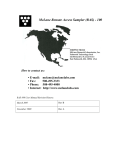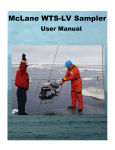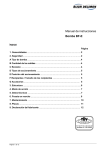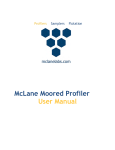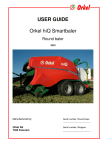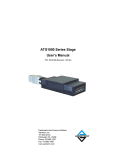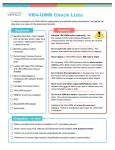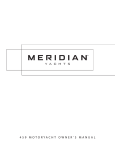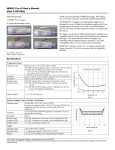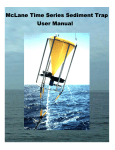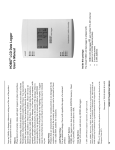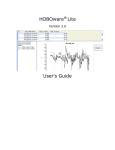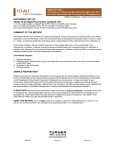Download McLane Phytoplankton Sampler (PPS) User Manual
Transcript
McLane Phytoplankton Sampler (PPS) User Manual McLane Phytoplankton Sampler (PPS) How to contact us: • E-mail: • Fax: • Phone: • Internet: [email protected] 508-495-3333 508-495-4000 http://www.mclanelabs.com PPS User Manual Revision History: May 2005 Rev B May 1999 Rev A PPS User Manual Table of Contents Chapter 1 Introduction.................................................................................................. 1-1 McLane Phytoplankton Sampler (PPS) ....................................................................... 1-1 Using this Manual ........................................................................................................ 1-1 PPS Overview .............................................................................................................. 1-1 PPS Line Drawing.................................................................................................... 1-2 PPS Specifications ....................................................................................................... 1-3 PPS Components...................................................................................................... 1-4 PPS Material ............................................................................................................ 1-5 PPS Toolkit .............................................................................................................. 1-6 Contacting McLane Research Laboratories................................................................. 1-7 Chapter 2 Mechanical Description............................................................................... 2-1 Frame ........................................................................................................................... 2-1 Controller Housing....................................................................................................... 2-2 Top and Bottom End Caps....................................................................................... 2-3 End Cap Bulkhead Connectors ................................................................................ 2-4 End Cap Bolts, Plastic Inserts and Screw Holes...................................................... 2-4 Filter Holder................................................................................................................. 2-6 Pump ............................................................................................................................ 2-6 Valve ............................................................................................................................ 2-7 Water Flush.............................................................................................................. 2-7 Serial Number .............................................................................................................. 2-9 Chapter 3 Electronic Description ................................................................................. 3-1 Controller Electronics Stack ........................................................................................ 3-1 Battery Connection ...................................................................................................... 3-3 Chapter 4 Maintenance and Storage............................................................................ 4-1 Cleaning and Inspecting the Controller Housing......................................................... 4-1 O-Rings .................................................................................................................... 4-1 Pump Gears.................................................................................................................. 4-2 Battery Maintenance .................................................................................................... 4-3 Battery Replacement................................................................................................ 4-3 Backup Battery......................................................................................................... 4-3 Storage ......................................................................................................................... 4-3 Chapter 5 Operations .................................................................................................... 5-1 Powering on the PPS and Connecting to a PC............................................................. 5-1 Battery Connection .................................................................................................. 5-1 PC Connection ......................................................................................................... 5-3 Cleaning the Fluid Lines and Filter Holders................................................................ 5-4 Priming the PPS ........................................................................................................... 5-6 TOC-1 Step 1 – Preparing to Prime .................................................................................... 5-7 Step 2 – Reverse Pumping and Installing Filters ..................................................... 5-9 Step 3 – Installing the Water Flush Filter and Reverse Pumping at Home Port.... 5-12 Estimated Battery Endurance..................................................................................... 5-13 Example of Determining Battery Life for One Year Deployment ........................ 5-13 Chapter 6 Launch and Recovery.................................................................................. 6-1 Simple Mooring ........................................................................................................... 6-1 Launch Preparation ...................................................................................................... 6-2 Recovery Procedure ..................................................................................................... 6-3 Emptying Water and Removing the Filters ............................................................. 6-3 Chapter 7 PPS User Interface....................................................................................... 7-1 Operating the System Software ................................................................................... 7-1 Power-Up Sequence..................................................................................................... 7-1 The Main Menu............................................................................................................ 7-1 <1> Set Time ............................................................................................................... 7-2 <2> Diagnostics ........................................................................................................... 7-3 Low Battery Messages............................................................................................. 7-3 <3> Manual Operation................................................................................................. 7-4 <1> Find port: home ................................................................................................ 7-5 <2> Find port: .......................................................................................................... 7-5 <3> Next port: advance............................................................................................ 7-5 <4> Next port: retreat .............................................................................................. 7-5 <5> Run pump: forward .......................................................................................... 7-5 <6> Run pump: reverse............................................................................................ 7-6 <7> Run pump: programmable................................................................................ 7-6 <4> Sleep ..................................................................................................................... 7-6 <5> Create Schedule.................................................................................................... 7-6 Sampling Schedule Options..................................................................................... 7-7 <1> Enter each event time ....................................................................................... 7-7 <2> Enter start date & interval ................................................................................ 7-7 <3> Enter start date and end date............................................................................. 7-8 <6> Deploy System ..................................................................................................... 7-8 <7> Offload Data ......................................................................................................... 7-8 <1> Display ALL data ............................................................................................. 7-9 <2> Display event summary data ............................................................................ 7-9 <3> Display pump data............................................................................................ 7-9 <4> EEPROM data backup cache ......................................................................... 7-10 <8> Contacting McLane ............................................................................................ 7-11 Programming for Deployment ................................................................................... 7-12 PPS Sampling Parameters...................................................................................... 7-18 TOC-2 Chapter 8 Offloading Data............................................................................................ 8-1 Appendix A Operating Crosscut and Crosscut for Windows................................... A-1 Using Crosscut for Win .............................................................................................. A-1 First-Time Crosscut for Win Use............................................................................ A-1 Capturing Data Files with Crosscut for Win........................................................... A-2 Using Crosscut ............................................................................................................ A-3 First Time Crosscut Use.......................................................................................... A-3 Editing the Registry to Enable Crosscut ................................................................. A-4 Capturing Data Files Using Crosscut...................................................................... A-4 Connecting the COM Cable........................................................................................ A-5 Additional Documentation.......................................................................................... A-6 TOC-3 TOC-4 PPS User Manual List of Figures Figure 1-1: PPS Line Drawing – Overall View ....................................................... 1-2 Figure 1-2: PPS Toolkit ........................................................................................... 1-6 Figure 2-1: PPS Full View....................................................................................... 2-1 Figure 2-2: PPS Controller Housing ........................................................................ 2-2 Figure 2-3: Controller Housing Top End Cap with O-Ring Seals........................... 2-3 Figure 2-4: Controller Housing End Cap Bulkhead Connectors ............................. 2-4 Figure 2-5: Aligning Cable Connectors with Thumb Bump ................................... 2-5 Figure 2-6: Pump Head Gear and Replaceable Magnet........................................... 2-6 Figure 2-7: Multi-Port Valve ................................................................................... 2-7 Figure 2-8: Water Flush Filter Holder ..................................................................... 2-8 Figure 2-9: Pumping Operation Schematic.............................................................. 2-8 Figure 2-10: PPS Serial Number Label ................................................................... 2-9 Figure 3-1: PPS Controller Stack............................................................................. 3-1 Figure 3-2: Battery Connection ............................................................................... 3-3 Figure 4-1: Pump Housing, Gears, and Pump Head Magnet................................... 4-2 Figure 5-1: Connecting Main Battery to the Electronics Stack ............................... 5-2 Figure 5-2: Manual Operation Menu display........................................................... 5-4 Figure 5-3: Standard Filter Holder........................................................................... 5-6 Figure 5-4: Filter Holder w/ Fixative Reservoir ...................................................... 5-6 Figure 5-5: Connecting Tubing to the Pump Exhaust ............................................. 5-8 Figure 5-6: Placing Filter on Top of Frit ............................................................... 5-10 Figure 5-7: Injecting Water Up Through the Filter Holder Cap............................ 5-10 Figure 5-8: Pushing Down on the Filter Holder Cap............................................ 5-11 Figure 5-9: Disassembling Water Flush Filter....................................................... 5-12 Figure 6-1: Four-to-One Bridle Connection ............................................................ 6-2 Figure 7-1: Set Time display.................................................................................... 7-1 Figure 7-2: Main Menu display ............................................................................... 7-2 Figure 7-3: Diagnostics display ............................................................................... 7-3 Figure 7-4: Low Battery Voltage display ................................................................ 7-3 Figure 7-5: Critically Low Battery Voltage display ................................................ 7-3 Figure 7-6: Critically Low Battery Voltage – Offload Data display ....................... 7-4 Figure 7-7: Manual Operation Menu display........................................................... 7-4 Figure 7-8: Run pump: forward display................................................................... 7-5 Figure 7-9: Run Pump: programmable display........................................................ 7-6 Figure 7-10: Low Power Sleep display.................................................................... 7-6 Figure 7-11: Schedule Menu display ....................................................................... 7-7 Figure 7-12: Offload/Display Data File display ...................................................... 7-9 Figure 7-13: EEPROM Data Backup Cache display ............................................. 7-10 Figure 7-14: McLane Contact Information display ............................................... 7-11 Figure 7-15: Number of Events to Program display.............................................. 7-13 Figure 7-16: Confirm Programmed Dates and Times display ............................... 7-13 Figure 7-17: Confirming Home Port Alignment display....................................... 7-13 Figure 7-18: Unable to Locate Home Port display ................................................ 7-14 Figure 7-19: Data Set Exists in Memory display................................................... 7-14 LOF-1 Figure 7-20: Date and Time Confirmation display................................................ 7-14 Figure 7-21: Enter New Schedule display ............................................................. 7-15 Figure 7-22: Sampling Parameters display ............................................................ 7-15 Figure 7-23: Event Error Warning display ............................................................ 7-16 Figure 7-24: EEPROM Overwrite Reminder display............................................ 7-16 Figure 7-25: Diagnostic display............................................................................. 7-16 Figure 7-26: Proceed with Deployment display .................................................... 7-17 Figure 8-1: Offload/Display Data File display ........................................................ 8-1 Figure 8-2: All Data display .................................................................................... 8-2 Figure 8-3: Data Offload File display...................................................................... 8-2 Figure 8-4: Data Offload File display (continued) .................................................. 8-3 LOF-2 Chapter 1 Introduction McLane Phytoplankton Sampler (PPS) This manual describes the operation and maintenance of the McLane Phytoplankton Sampler (PPS), a time-series instrument that autonomously collects particulate samples in situ, onto membrane filters or cartridges. Before first deploying the PPS, complete the following: • Become familiar with the PPS by reading the Overview section of this chapter and chapters 2 and 3 in this User Manual. • Connect the battery. • Install the filters. • Release any air trapped in the tubing or filters. • Establish communications between the PPS and a PC, and see Chapter 7, “PPS User Interface” in this User Manual to program the deployment. Using this Manual This manual is organized into several chapters. Chapter 2, “Mechanical Description” and Chapter 3, “Electronic Description”, detail the mechanical and electrical components of the PPS. Chapter 4, “Maintenance and Storage” describes how to clean, inspect, and store the PPS. Chapter 5, “Operations” describes the steps to prepare the PPS for deployment including estimating battery endurance. Chapter 6, “Launch and Recovery” describes launch and recovery steps including mooring configurations. Chapter 7, “PPS User Interface” and Chapter 8, “Offloading Data” explain the process of programming the PPS for deployment and offloading the deployment data. PPS Overview The PPS is a particulate water sampler with 24 individual filter holders. Sample collection is regulated by operator-programmed selections that include total volume, flow rate and sample collection time. The sampler can be deployed from a mooring for up to 14 months in water temperatures from 0º to +50ºC to a maximum depth of 5,500 m. In addition to pumping 24 individual samples, the system records timing, flow, and electrical parameters. When the PPS is recovered, this data is offloaded for use during sample analysis. 1-1 The PPS can be deployed as an in-line package on a high-tension ocean mooring (the frame provides extra mounting space for other instruments). Deployment modes include: • Anchored mooring. • Ocean floor bottom lander. • Lowered from a ship (like a CTD sensor and Rosette sampler). The PPS components, which are mounted inside a 316 stainless steel frame are: • Controller housing • Pump assembly • Multi-port valve • Filter holders PPS Line Drawing The drawing in Figure 1-1 and the Specifications list that follows illustrate the PPS major components and mechanical design. Multi-port valve Filter holders Pump Multi-port valve Controller housing Figure 1-1: PPS Line Drawing – Overall View 1-2 PPS Specifications Dimensions Height Width Length (body) 43 cm (16.9 in) 43 cm (16.9 in) 165 cm (64.9 in) Weight In air In salt water In fresh water 60.5 kg (133 lbs) 35 kg (77 lbs) 36 kg (79 lbs) Multi-port Valve Number of ports Material Drive Gear head Positioning 25 PVC High torque stepper motor 100:1 planetary Optical sensor with slotted disk Filters Number of filters Filter size Filter type 24 47 mm diameter Membrane filters (GFF) Pump Flow rate Maximum volume 50 to 125 ml/min 10 liters per filter ((<10 µg/liter) 250 liters total volume Flow rate error ±3% average Type Drive Gear pump; not effected by dilute acid Brushless 3 phase DC motor Controller Housing material Power supply Current consumption Communications Aluminum, 6061-T6 hardcoat anodized 31.5 VDC Alkaline battery pack 9000 mAh (1 year deployment) Serial (RS-232) Frame Material Structure Bridle configuration Frame & bridle eyes Max. in-line tension 316 stainless steel, electro-polished In-line mooring, weldment 4 in-line 19 mm diameter, insulated 2,300 kg (5,000 lbs) Operation Conditions Maximum depth Max. deployment time Operating temperature 5,500 meters 14 months 0 to 50° C (electronics tested to – 10° C) 1-3 PPS Components The PPS components are further described below. Component Description Controller Housing The controller housing is a hard coat anodized sealed pressure cylinder tested to a depth of 5,500 meters. The housing contains a battery pack, micro-controller, 3-phase pump-motor driver, and a stepper-motor driver for the multi-port valve. Communications The communication link between the PPS and a PC is a standard, 3-wire, full duplex, RS-232 connection. Gear Pump The pump is positioned in-line and downstream from the multiport valve and filter holders to prevent sample contamination. A 50 to 125 ml/min positive displacement gear pump draws seawater through small disc filters. A brushless DC 3-phase servo-motor is magnetically coupled to the pump head. The motor is in a pressure compensated housing filled with Dow Corning 200 fluid (5 cSt.). Multi-port Valve A dual-head, 25-port rotary valve directs seawater through the filters. The valve positions the rotor with an optical sensor and a slotted disk. The filter holders and water flush option are connected between the two valve heads (only one port is opened on each head at any one time). The top valve head has a single intake port and 25 exhaust ports, and the bottom valve head has 25 intake ports and a single exhaust port. The water port has a 25 mm disc filter (with a pore size of 3 to 20 microns) placed inline to protect the pump from potential damage by large particles when the optional water flush clears the valve between samples. Filter Holders The PPS uses twenty-four (24) 47 mm filter holders. Optional extraction columns are also available. 1-4 PPS Material The materials list provided next can be used to confirm chemical compatibility between the PPS and any solutions used to clean the instrument. Component Material Frame 316 electro polished stainless steel Controller housing 6061-T6 Aluminum Valve Motor & Pump Housings White PVC (Polyvinyl chloride) Gear pump head and hardware 316 stainless steel (white PVC plastic motor housing) Pump gears Graphite Filter holders Polypropylene (holder body and support screens), PVC Valve Head HYDEX plastic stator and Kynar plastic rotor Fittings Acetal and Polypropylene 1-5 PPS Toolkit Each PPS comes with a Toolkit that contains tools, software, and spare parts including: • 9V Backup battery • Wrenches, screwdrivers, and hex drivers sized for the PPS hardware • Spare o-rings, nylon and stainless steel screws and bolts • Spare polyurethane tubing • Communications cable for serial port connection to a PC • CD with the Crosscut software and documentation Figure 1-2: PPS Toolkit 1-6 Contacting McLane Research Laboratories McLane Research Laboratories can be accessed via the Web at http://www.mclanelabs.com or reached by email at [email protected]. The PPS user interface software also displays McLane’s contact information. Engineers are available by phone at +1 508 495-4000 from 1300 to 2200 (GMT), 0800 to 1700 (Eastern Standard Time). McLane Research Laboratories, Inc. Falmouth Technology Park 121 Bernard E. Saint Jean Drive East Falmouth, MA 02536, USA Tel: Fax: Email: WWW: (508) 495-4000 (508) 495-3333 [email protected] http://www.mclanelabs.com Software version: Compiled: Electronics S/N: wts6_0.c Mar 11 2005 12:23:06 ML00000-00 Press any key to continue 1-7 Notes 1-8 Chapter 2 Mechanical Description Frame PPS components are protected in an electro-polished, 316 stainless steel welded frame. The frame can be an in-line component on a high-tension (up to 2,200 kg) ocean mooring system and has a built-in top bridle and four mooring eyes at the bottom for a chain or cable bridle. Each mooring eye can accommodate a 5/8” shackle with an insulator to protect the frame from corrosion. The frame has extra mounting space near the controller housing for other instruments. NOTE Attach zinc anodes to the frame when deploying in a highly corrosive environment. Filter Holders w/ Optional Fixative Reservoir Valve Pump Controller Housing Figure 2-1: PPS Full View 2-1 Controller Housing The controller housing is a cylindrical heat-treated aluminum alloy pressure cylinder that is pressure resistant to 5,500 meters. The housing holds the PPS battery pack, backup battery and electronics. Two latex rubber-insulated 316 stainless steel u-bolts secure the controller housing to the PPS frame. Two sacrificial zinc anodes (one attached to each end of the controller housing) provide galvanic protection from corrosion. Zinc Anode U-Bolts Figure 2-2: PPS Controller Housing 2-2 Top and Bottom End Caps The battery pack and electronics (a micro-controller, 3-phase pump motor driver and stepper motor driver) are fastened to the inside of the top end cap. Both the top and bottom end caps have a face o-ring and a radial o-ring (with a radial back-up ring) to seal the controller housing against water intrusion. Face O-Ring Radial O-Ring Figure 2-3: Controller Housing Top End Cap with O-Ring Seals 2-3 End Cap Bulkhead Connectors The end cap bulkhead connectors have a different number of pins for each connection (Pump, Multi-port valve, COM port). Additionally, the labels ‘P’, ‘V’, and ‘C’, are marked on the end cap itself. Bolt Lock Washer Flat Washer Plastic Insulator Valve Connector (labeled ‘V’) Zinc Anode Communication Connector (labeled ‘C’) Pump Connector (labeled ‘P’) Figure 2-4: Controller Housing End Cap Bulkhead Connectors End Cap Bolts, Plastic Inserts and Screw Holes Three bolt/washer assemblies hold the controller housing end cap in place. A white plastic insert goes into the controller housing screw hole, followed next by a flat washer, spring (lock) washer, and lastly, the bolt. Tighten the bolts until the lock washers become flattened (20 in/lb). All hardware is type 316 stainless-steel. A 7/16” box wrench is included in the Toolkit. 2-4 NOTE Do not over- tighten the end cap bolts. IMPORTANT Do not cross-connect the pump and valve cables. Cross-connected cables will damage the pump, valve and electronics. The “thumb-bump” on the cable connector should always be aligned with the thick pin on the bulkhead connector. Thick Pin Figure 2-5: Aligning Cable Connectors with Thumb Bump IMPORTANT Start the PC and Crosscut before connecting the COM cable. 2-5 Filter Holder The PPS collects samples on twenty-four (24) 47 mm filter holders. Each filter holder is connected in series between the intake head (top half of the valve) and the exhaust head (lower half of the valve). The pump draws water out from the bottom of the filter creating a pressure gradient that pulls ambient seawater into the filter holder and through the filter. After each sample is taken, the valve returns to Home Port (Port 0), and seals the sample in the filter holder. Pump A 50 to 125 ml/min positive displacement graphite gear pump that draws seawater through the filters is standard (a 250 ml/min pump is also available). The pump head is type 316 stainless steel and the motor housing is white PVC plastic. The pump head has user replaceable carbon gears and a replaceable magnet. A brushless DC 3-phase servo-motor is magnetically coupled to the pump head. Hall-effect encoders send feedback to the controller for shaft speed. NOTE After pumping 1000 L of seawater, examine the pump head carbon gears and replace if worn. Pump Head Magnet Figure 2-6: Pump Head Gear and Replaceable Magnet 2-6 Valve The valve heads have a HYDEX plastic stator and a Kynar plastic rotor. The stator is held stationary, while a stepper motor with a 100:1 planetary gear head turns the rotor. An optical sensor and slotted disk determine rotor position. The motor, gear head, and optical sensor are in a pressure compensated PVC plastic housing filled with Dow Corning 200 fluid (200cSt.). A dual-head, 25-port rotary valve directs seawater through the filters. The top head has a single intake port and 25 exhaust ports, and the bottom head has 25 intake ports and a single exhaust port. The valve top shows the port numbers and the tubing is also tagged with numbers to further identify the port and valve connections. The filter holders and water flush option are connected in between the two valve heads. Only one port is open on each head at one time. Valve Intake Home Port Figure 2-7: Multi-Port Valve Water Flush A water flush on the valve, flushes standing water from the valve intake tube and valve heads before each sample is collected to prevent sample contamination and reduce accumulated bio-fouling. The water flush assembly consists of a 25 mm filter holder for a filter with pore size between 3 and 20 microns, connected in-line to Home Port (Port 0) of the multi-port valve (the filter prevents large suspended particles from entering the pump while the valve is being flushed). This filter should be replaced before every deployment. 2-7 Water Flush Filter Holder (Port 0) Figure 2-8: Water Flush Filter Holder As illustrated by Figure 2-9, the samples and the pump are isolated from each other to prevent sample contamination. WATER SAMPLE #1 INTAKE EXHAUST SAMPLE #2 PUMP SAMPLE #3 MULTI-PORT VALVE (ONE VALVE IS OPEN AT A TIME) MULTI-PORT VALVE (ONE VALVE IS OPEN AT A TIME) Figure 2-9: Pumping Operation Schematic The Port/Designation table lists the sample numbers and corresponding connection. PORT # 0/Home 1 2 ... 23 24 2-8 DESIGNATION Water Flush Sample #1 Sample #2 ... Sample #23 Sample #24 Serial Number The white plastic base plate contains a serial number label. The controller housing end cap, pump assembly, valve assembly and system menu also display this information. Figure 2-10: PPS Serial Number Label 2-9 Notes 2-10 Chapter 3 Electronic Description Controller Electronics Stack The PPS controller is a three-board stack mounted on the chassis plate between the controller housing end cap and the main battery cage. Figure 3-1: PPS Controller Stack IMPORTANT McLane recommends taking standard electrostatic discharge (ESD) precautions when handling the electronics. The top circuit board in the controller stack is a 3-Phase circuit which accepts a serial control command from the pump software and converts it to an analog control voltage to drive the pump motor. Power to the motor is routed through the chip set from the main battery. The chip set also monitors Hall effect sensors in the motor housing and sends a pulse train to the TT8, to monitor the actual pump speed. The pump software completes a tight Proportional-Intergral (PI) control loop around the pump and precisely tracks the programmed flow rate independent of battery voltage and other environmental forcing. A pump speed algorithm adjusts differential pressure across the active sample filter as material accumulates and automatically adjusts flow rate to prevent damage to the sample and improve battery endurance. The pump software also immediately stops pumping if the intake becomes rapidly clogged. 3-1 The middle circuit board contains an AUX circuit and a Stepper circuit. The AUX circuit generates regulated voltages from the main and auxiliary battery inputs and distributes voltages to the rest of the system as controlled by the PPS firmware. The AUX circuit includes access to the RS-232 serial communications port of the TT8 and an on-board thermistor sensor to monitor temperatures inside the controller housing. An optional external thermistor sensor can also be installed to record ambient temperature. The Stepper circuit drives the multi-port valve as controlled by the PPS firmware. The Stepper circuit also monitors an optical switch in the motor housing to determine rotor position and precisely align the valve to each port. The bottom circuit board is a TattleTale 8 (TT8) version 2 micro-controller board manufactured by Onset Computer Corporation (www.onsetcomp.com). The TT8 is a single board computer with large and varied I/O capacity that controls hardware operation including serial communication ports, digital, analog and timing interfaces, a PIC 16C64 microcontroller (serving as a programmable clock), non-volatile flash memory, and RAM storage of the deployment data file with non-volatile EEPROM backup. 3-2 Battery Connection Connecting and disconnecting the main battery is the only way to switch the PPS on and off. The firmware starts automatically when either the main or back-up battery is connected. When new, the A21-1000 alkaline battery pack delivers approximately 10,000 mAh. The main battery positive and negative terminators are fed through the top cap of the assembly for connection to the 2-pin connector on the middle board of the electronics stack. The main and back-up connectors are keyed to prevent misconnection. 9 Volt Backup Battery Holder Main Battery Connector Battery Pack Figure 3-2: Battery Connection 3-3 Notes 3-4 Chapter 4 Maintenance and Storage Several maintenance operations should be performed before and after deploying the PPS to ensure smooth operation and long instrument life. Rinse the entire instrument assembly with clean fresh water after every deployment to prevent corrosion. Also clean and flush the valve, tubes, and pump as described in Chapter 5, “Operations”. Before and after each deployment also inspect the following: • O-rings • Pump gears • Bolts • Tubing Cleaning and Inspecting the Controller Housing Prior to each deployment, inspect, and if necessary, replace the zinc anodes attached to the controller housing end caps. When installing new zincs, use 316 stainless steel hardware and include the plastic insulator bushings. IMPORTANT Keep hard objects such as tools or shackles away from the controller housing. Scratches from these objects will localize galvanic action and can cause deep crevices or pitting. O-Rings A set of o-rings seal both controller housing end caps from water intrusion. Each set includes 3 o-rings – 2 round-section o-rings (BN70-2-244 and BN70-2-240) and one backup ring (BN90-8-240). Position the larger (2-244) o-ring in the axial groove to seal against the face end of the controller housing. Fit the smaller (2-240) round section o-ring and the backup ring (8-240) in the radial seal groove. Position the backup ring on the low pressure side of the radial groove (toward the interior of the controller housing). The backup ring has a concave side faces toward the round o-ring. The accompanying o-ring is seated on the concave side (high pressure side) of the backup ring. 4-1 Inspect o-rings regularly for signs of wear and any foreign material (which can cause leaks). Look for small cracks and feel for grit, sand or hair. O-rings should be cleaned with alcohol and lubricated with a thin coating of o-ring grease as necessary. When inserting the end cap into the controller housing, ensure that the face o-ring remains seated in its groove and that the radial o-rings enter the housing uniformly without pinching. Pump Gears Periodically examine the graphite pump gears and replace them if there are any visible signs of wear or cracks. To inspect the gears, complete the following steps: 1. Remove the pump from the PPS and remove the four screws that hold the pump head to the pump housing. 2. Carefully remove the pump head from the pump housing (the gears are mounted on the bottom of the pump head). Invert the pump housing for easier removal. Magnet Cavity Pump Housing Pump Gears Pump Head Magnet Figure 4-1: Pump Housing, Gears, and Pump Head Magnet IMPORTANT Do not remove the magnet cavity from the pump motor housing (the area under the metal cavity is filled with oil). 4-2 Battery Maintenance The capacity of a new PPS alkaline battery pack is 10,000 mAhr. The 31.5 volt battery will last up to 14 months. This is a conservative estimate assuming a low temperature environment and standard current drain. NOTE It is strongly recommended that a new battery pack be used for each deployment. Battery Replacement Running Option <2>, Diagnostics from the Main Menu displays battery voltage. A warning message will display if the battery is below 28 volts after Diagnostics is run and immediately before a deployment begins. A battery below 28 volts should be replaced if a full deployment is planned. IMPORTANT Before replacing the battery, offload all data. Disconnecting the main and backup batteries erases all deployment data stored in memory. Backup Battery The backup battery is a 9V alkaline battery that sustains the controller memory for approximately 3 months in the event of a main battery failure. IMPORTANT Do not make contact with battery terminals reversed. Install the backup battery with the battery terminals to correctly fit the holder terminals. Storage The shipping crate is a reusable international freight container that meets the requirements for international transport. 4-3 NOTE To avoid instrument damage, avoid excessive vibration and extreme temperatures for prolonged periods of time. There are several procedures to complete before packing the PPS in the crate for longer than one month: • Offload all data from memory. • Rinse all instrument components with fresh water. • Remove both batteries. If the main battery is still usable, first cover the connector with insulation tape and then store the battery in a refrigerator. • Reassemble the main battery holder and insert the electronics package back into the controller housing. • 4-4 Replace all bolts and apply a small amount of anti-seize to the threads. Chapter 5 Operations Prior to deployment, the fluid lines must be cleaned, the filters installed, and air removed from the tubing to prevent differential pressure from compromising the sample or the pump. Estimated battery endurance can also be determined with the sample calculation provided in this chapter. Powering on the PPS and Connecting to a PC Connecting and disconnecting the main battery in the only way to switch the PPS on and off. The firmware starts automatically when either the main or back-up battery is connected. NOTE Disconnect the battery before shipping to prevent electrical system damage during transit. Before disconnecting, return to the Main Menu and Sleep. To power on the PPS and connect to a PC, complete the following steps: Battery Connection 1. Boot the operator PC and start the communications software. 2. Place the PPS in a dry area and open the controller housing by unscrewing the three (3) bolts from the end cap (the cap on which the connectors are mounted). 3. Pull the end cap straight out from the cylinder (the electronics stack is mounted to this cap). 5-1 4. Grasp the main battery connector (using pliers may be helpful as shown in Figure 5-1). Main Battery Connector 9 V Battery Holder Figure 5-1: Connecting Main Battery to the Electronics Stack 5. Connect the main battery to the 2-pin connector on the middle board of the electronics stack. 6. Install the 9-volt backup battery into the holder. 7. Slide the end cap back into the cylinder and close the controller housing, ensuring that the o-rings are correctly seated to prevent water leakage. 8. Secure the end cap with the three (3) bolts and tighten with a hex driver (included in the Toolkit) until the lock washers flatten. NOTE Do not overtighten bolts. 5-2 PC Connection 1. Remove the dummy plug from the COM connector on the controller housing end cap. 2. Attach the communication cable (supplied in the Toolkit) to the PC serial port first and then to the COM connector on the controller housing end cap. IMPORTANT Always make and break the COM connection at the controller housing rather than the PC serial port to avoid crashing the TT8 contoller. 3. Press [CTRL]-[C] three times to display the Main Menu. NOTE If the Main Menu does not display, check the COM port connection and confirm the communication protocol settings (9600 baud, 8 data bits, 1 stop bit, and no parity). 4. Before disconnecting power, press [CTRL]-[C] to return to the Main Menu and select Sleep. 5-3 Cleaning the Fluid Lines and Filter Holders Cleaning the fluid lines and filter holders removes contaminants and air pockets. To flush the fluid lines with cleaning solution, complete the following steps: 1. Place both the valve intake and exhaust lines into a container of prepared cleaning solution. 2. From the Main Menu select <3>, Manual Operation. ╔═════════════════════════════════╗ ║ Manual Operation ║ ╚═════════════════════════════════╝ Thu Jan 6 00:01:48 2005 Port = 99 <1> <2> <3> <4> <5> <6> <7> <M> Find port Find port Next port Next port Run pump Run pump Run pump Main Menu Selection : : : : : : : home J advance retreat forward (250 ml @ 100 ml/min) reverse (250 ml @ 100 ml/min) programmable ? Figure 5-2: Manual Operation Menu display NOTE The standard pump is 125 ml/min. Defaults on the Manual Operation menu will vary if other pump sizes (for example, 250 ml/min) are used (as shown in Figure 5-2). 3. From the Manual Operation menu, select <1> Find port: home to move the valve to the Home Port (0). A message displays once the port is located. 4. From the Manual Operation menu, select <5> Run Pump: forward to flush cleaning solution through all connecting fluid lines at that port. 5. Run the pump until the cleaning solution has been flushed through the line. 6. Press [CTRL]-[C] to stop the pump or wait for the program to finish pumping the specified volume. 5-4 NOTE Pumping rate and volume can be adjusted using <7> from the Manual Operation menu. 7. Select <3> Next port: advance to move the valve to the next port. 8. Repeat steps 4-7 for each port. 9. After all lines have been flushed with cleaning solution, place the intake hose into a large reservoir of distilled water and place the exhaust hose into an empty wastewater container/drain. 10. Select <5> Run pump: forward and rinse each line. 11. After each line is rinsed, stop the pump by pressing [CTRL]-[C]. Select <3> Next port: advance to move the valve to the next port. 12. Repeat steps 10-11 for each port. 13. After the lines have been cleaned and rinsed, open the filter holders and clean the threads and o-rings with alcohol and a lint-free wipe. Inspect the o-rings visually and feel them for wear. 5-5 Priming the PPS Once the fluid lines are cleaned, the filters can be installed and primed. The ultimate goal of the priming procedure is to clear all fluid lines and valve ports of trapped air. The following are guidelines for performing a sample priming procedure (steps are completed in order). • Step 1 – Preparing to Prime • Step 2 – Reverse Pumping and Installing Filters • Step 3 – Installing the Water Flush Filter and Reverse Pumping at Home Port NOTE The filter holders may include optional fixative reservoirs (see Figure 5-4). The priming procedure with fixative reservoirs may differ from the standard priming procedure. Filter Holder Cap Locking Ring Fixative Reservoir Inlet Plate Frit Figure 5-3: Standard Filter Holder 5-6 Figure 5-4: Filter Holder w/ Fixative Reservoir The priming procedure with fixative will likely be more complex depending on the type of fixative used. Quick disconnects are included in the plumbing to allow each filter holder to be removed from the system and placed under a hood or other location for adding fixative. Step 1 – Preparing to Prime IMPORTANT Priming is a wet process. Ensure the electronics housing is sealed to prevent water leakage. To prepare for priming, complete the following steps: 1. Power up the PC, start Crosscut, and then plug the COM cable into the PC serial port. 2. Connect the battery (at the factory, the battery is installed inside the controller housing but not connected). 3. Close and seal the controller housing. 4. From the Main Menu select <3>, Manual Operation (if the PPS has been inactive and has gone into LPS (Low Power Sleep) press [CTRL]-[C] three times to go to the Main Menu). 5. From the Manual Operation menu, select <2> Find port: 0 to move the valve to Home Port. 6. Locate the large syringe and clear tubing with attached quick disconnect in the Toolkit. 7. Connect the large syringe to the free end of the tubing and fill the syringe with neutral water. 8. Connect the end of the tubing with the quick disconnect to the valve intake. 5-7 Pump Exhaust Figure 5-5: Connecting Tubing to the Pump Exhaust 9. On the pump exhaust, connect the piece of clear tubing provided in the Toolkit (use a quick disconnect to connect to the pump exhaust). NOTE Use a small wrench (as shown is Figure 5-5) to tighten the quick disconnect and tubing onto the pump exhaust if necessary. 10. Fill a clean, 4 liter capacity container with neutral water and place the container on a bench top next to the PPS. NOTE Place the container at a level higher than the PPS upper white plastic base plate to prevent water from siphoning down as priming is in process. 11. Place the free end of the tubing attached to the pump exhaust into the container of neutral water. 5-8 Step 2 – Reverse Pumping and Installing Filters Reverse pump at each Port to fill the fluid lines with water and expel trapped air before deployment. A properly primed system will prevent differential pressure from damaging the pump or contaminating any samples. NOTE Keep the free end of the exhaust tubing submerged in water throughout the procedure to prevent air bubbles. To expel trapped air and install filters, complete the following steps: 1. From the Manual Operation menu select <2> Find port: 1. 2. Remove the locking ring and filter holder cap at Port 1. 3. From the Manual Operation menu, select <6> Run pump: reverse. 4. Run the pump until the filter holder fills with water and begins to run over the edge, and then press [CTRL]-[C] to stop reverse pumping. NOTE Water begins to overflow from the filter holder within 4 – 6 seconds. Be prepared to press [CTRL]-[C] quickly! 5-9 5. Wet both sides of the filter with neutral water and place on the cushion of water (using tweezers may be helpful for handling the filter as shown in Figure 5-6). Figure 5-6: Placing Filter on Top of Frit 6. Invert the filter holder cap and slowly inject water through the syringe connected to the valve intake until water drips from the filter holder cap (see Figure 5-7). Filter Holder Cap Inject water through syringe Figure 5-7: Injecting Water Up Through the Filter Holder Cap 5-10 Filter Holder Cap Figure 5-8: Pushing Down on the Filter Holder Cap 7. While continuing to inject water with the syringe, place the filter holder cap on the filter holder and push down on the filter holder cap to displace air bubbles (see Figure 5-8). NOTE Once the filter holder cap is in place on the filter, stop injecting water with the syringe. 8. Tighten the filter holder locking ring until the o-rings seat. 9. From the Manual Operation menu, select <3> Next port: advance to move to the next port. 10. Refill syringe, if needed. 11. Repeat steps 2-10 for each Port. IMPORTANT Do not remove the syringe from the valve intake until Step 9 is complete, or air will escape into the valve that was just primed. 5-11 Step 3 – Installing the Water Flush Filter and Reverse Pumping at Home Port The water flush filter installed in-line to Home Port (Port 0) accepts a 25mm filter with a pore size from 3 to 20 microns. The filter protects the pump head from damage by large particles when the optional water flush clears the fluid lines between samples. To install the water flush filter, complete the following steps: 1. Place the pump exhaust tube in a bucket of neutral water. 2. Connect the large syringe filled with neutral water to the valve intake. Water Filter Holder Water Filter Holder Cap Figure 5-9: Disassembling Water Flush Filter 3. Disassemble the water flush filter by unscrewing the filter cap (see Figure 5-9). 4. From the Manual Operation menu, select <1> Find port: home. 5. From the Manual Operation menu, select <6> Run pump: reverse. 6. Run the pump until water flows out of the water filter holder. 7. Push the syringe to inject water into the tubing until water flows through the water filter holder frit. 8. Place the filter in the water filter holder (on top of the frit). 9. Reassemble the water filter holder. 10. Remove the syringe from the intake valve. Using Chapter 7, “PPS User Interface”, program the deployment and then put the PPS to sleep. 5-12 Estimated Battery Endurance The values for pumping or moving the valve include the current drain of the controller, which is awake during valve rotation and pumping. Using the table below, the operator can estimate battery life for the proposed deployment schedule. An example of a battery life estimate for a one-year deployment is shown next. Controller unit 3.0 mA Controller unit in low power sleep (LPS) mode 0.30 mA Pumping 160 mA Moving the valve from one port to the next 0.23 mAh (2.7 seconds) Example of Determining Battery Life for One Year Deployment Pre-deployment (loading filters) Controller unit (3 hours) 3 h x 3.00 mA = 9.0 mAh Moving valve (25 ports twice around) 50 ports x 0.23 mAh = 11.5 mAh Reverse pumping (0.5 hour) 0.5 h x 160 mA = 80.0 mAh Subtotal = 100.5 mAh Deployment Controller (1 year) 8760 h x 0.30 mA = 2628.0 mAh Move valve (24 samples) 340 ports x 0.23 mAh = 78.2 mAh Pumping (60 minutes per port) 24 h x 160 mA = 3840.0 mAh Subtotal = 6546.2 mAh Recovery (offload data/remove samples) Controller unit (2 hours) 2 h x 3.00 mA = 6.0 mAh Move valve (once around) 25 ports x 0.23 mAh = 5.8 mAh Subtotal = 11.8 mAh Total Battery Consumption 100.5 + 6546.2 + 11.8 = 6658.5 mAh In this example the total energy consumed is less than the 10,000 mAh capacity of the battery and the proposed deployment plan will not exceed battery life. 5-13 Notes 5-14 Chapter 6 Launch and Recovery The PPS can be deployed on different mooring types for deployment durations of up to 14 months. The sampler requires 35 kg of positive flotation. As part of a mooring array, the PPS can be used as a bottom tethered or floating “in-line” instrument. For profiling applications less than 5,500m, the PPS can be lowered from a ship by a winch. Simple Mooring An example of a simple mooring setup using a 3/16” wire is shown next. Mooring components are listed from top to bottom (sea floor): Top • 175 kg of positive flotation (61 kg for the PPS and 114 kg for the other mooring hardware). • 3/16” jacketed wire rope. • The PPS. • A four-to-one bridle connection (see Figure 6-1) attached to the bottom mooring eyes of the PPS frame, with galvanized ¾” shackles, through the white Acetal inserts (insulators). • Acoustic release. • A 200 kg weight. Bottom NOTE If possible, do not deploy or recover the PPS through an oil-slick (oil damages the pump and valve). If an oil slick is unavoidable, pour clean, fresh water over the spot where the PPS will enter or break the water surface through the slick, and rinse the PPS thoroughly after recovery. 6-1 5/8” Shackle 1/2” Shackle 1 meter length: 3/16” Wire Rope or 3/8” Chain 1/2” Shackle 5/8” Pear Ring Figure 6-1: Four-to-One Bridle Connection NOTE If necessary, the PPS can be removed from its frame and mounted on a special purpose instrument rig or bottom-lander using longer cables to connect between parts. Contact McLane to use this configuration. Launch Preparation Preparing and launching the PPS for deployment requires the following (in order of completion): 6-2 • Connect the battery. • Close the end cap. • Connect the COM cable. • Program the deployment (as documented in Chapter 7 of this User Manual). • Disconnect the COM cable and attach the dummy plug. • Deploy the PPS. Recovery Procedure After the deployment is completed, the required steps are: • Remove the water from the top of the filters. • Remove the filters for storage and later analysis. • Offload the deployment data. Steps for offloading the data are included in Chapter 8 in this User Manual. Emptying Water and Removing the Filters This procedure clears the water above the filters in the filter holders. IMPORTANT Do not open the filter holders until these steps are completed and water is removed from above the filters. 1. Remove the filter holder in tact. 2. Connect the syringe and the 1/8” ID tubing (provided in the Toolkit) with the male quick disconnect fitting to the bottom of the filter holder. 3. Using the syringe, create a vacuum on the filter holder to draw the water through the filter. Continue until water is no longer flowing into the syringe. 4. Open the filter holder, carefully remove the filter and store it for analysis. 5. Repeat steps 1-4 for each filter holder. 6. Perform necessary maintenance on the PPS after all filter holders are removed. 6-3 Notes 6-4 Chapter 7 PPS User Interface Operating the System Software This chapter describes firmware menus, commands, and screens and provides steps to program a PPS deployment. Power-Up Sequence Connecting the battery automatically loads the TT8 RAM (and is the only way to power on the system). When the power-up sequence begins, a screen prompt displays to set the time and date. Clock reads 05/07/2005 12:08:51 Change time & date (Yes/No) [N] ? y Enter date as MM DD YY HH MM SS Enter year 2001 as 1, 01, 101, or 2001 Enter correct time [05/07/2005 12:08:55] ? 05/06/2005 12:00:00 Clock reads 05/06/2005 12:00:00 Change time & date (Yes/No) [N] ? n Figure 7-1: Set Time display NOTE If the date/time screens do not display and the battery has been connected for some time, press [CTRl]-[C] three times to wake the system from Low Power Sleep (LPS). If the screens still do not display, confirm the COM port connection and communication protocol settings (9600 baud, 8 data bits, 1 stop bit, and no parity). The Main Menu The Main Menu displays the firmware version, instrument serial number, and provides the menu selections for all system control operations. To select an option, type the appropriate alphanumeric character and press [ENTER]. NOTE Pressing [ENTER] accepts the default for most prompts in the firmware. 7-1 McLane Research Laboratories, USA Water Transfer System Version: wts6_0.c S/N: ML00000-00 ╔═════════════════════════════════╗ ║ Main Menu ║ ╚═════════════════════════════════╝ Sat May 7 00:01:48 2005 Port = 99 <1> <2> <3> <4> Selection Set Time Diagnostics Manual Operation Sleep <5> <6> <7> <8> Create Schedule Deploy System Offload Data Contacting McLane ? Figure 7-2: Main Menu display <1> Set Time This option sets or adjusts the real time clock (RTC). Use this option to change the date and/or time setting if adjustments are required after initially setting the RTC during the power-up sequence. At the start of the power up sequence, the clock defaults to January 1, 1970, 00:00:00. The date and time can be set to any values in the allowed range (up to the Year 2038) and the count will continue from the new value. IMPORTANT McLane recommends that the RTC initially be set during the power-up sequence. Therefore, the Set Time option should be necessary only to adjust the date and/or time. The RTC can be set to any date and time in the allowed range and the count will continue from the new value. 7-2 NOTE Spaces or colons can be used as separators. Leading zeros (01 rather than 1) are optional. The Year 2005 can be entered as ‘5’, ‘05’, ‘105’ or ‘2005’. <2> Diagnostics Diagnostics scrolls a display of system status including date, time, battery voltage (in Vb) and temperature (in Celsius). To exit Diagnostics and return to the Main Menu press [X] or [CTRL]-[C]. Pressing any other alphanumeric key toggles scrolling on and off. Press any key to pause/continue display, <X> to exit 02/19/05 14:22:03 32.1 Vb 25 °C PORT = 00 02/19/05 14:22:04 32.1 Vb 25 °C PORT = 00 02/19/05 14:22:05 32.1 Vb 25 °C PORT = 00 02/19/05 14:22:06 32.1 Vb 25 °C PORT = 00 Figure 7-3: Diagnostics display Low Battery Messages Low battery voltage triggers warning messages during the exit from Diagnostics. If the main battery pack falls below 28 V, a message displays to replace the battery before deployment. Battery voltage is abnormally low. Check/replace main battery pack before deploying system. Press any key to continue. Figure 7-4: Low Battery Voltage display If the main battery pack falls below 18 V, the Diagnostic program terminates and displays the message below before returning to the Main Menu. Main battery is extremely low and should be replaced before running diagnostics. Figure 7-5: Critically Low Battery Voltage display 7-3 If a critically low battery (below 18 V) is detected and a data file exists in memory that has not been offloaded, the additional warning below displays before returning to the Main Menu. A data set exists in memory that has not been offloaded. Offload the data now, before replacing battery, or the data may be lost. Figure 7-6: Critically Low Battery Voltage – Offload Data display IMPORTANT Confirm that offloaded data is accurate before disconnecting the battery. The firmware detects only the successful execution of the Offload Data option and not whether the data file was successfully logged by Crosscut. <3> Manual Operation Manual Operation provides direct control of the valve and pump for bench testing, system assessment, and deployment preparation. NOTE The system will first locate Home Port (0) before completing the requested valve movement. If this position cannot be located, ’99’ displays to indicate an unknown valve position. ╔═════════════════════════════════╗ ║ Manual Operation ║ ╚═════════════════════════════════╝ Port ‘99’ <1> <2> <3> <4> <5> <6> <7> <M> Thu Jan 6 00:01:48 2005 Port = 99 Find port : home Find port : J Next port : advance Next port : retreat Run pump : forward (250 ml @ 100 ml/min) Run pump : reverse (250 ml @ 100 ml/min) Run pump : programmable Main Menu Selection ? Figure 7-7: Manual Operation Menu display 7-4 <1> Find port: home This option moves the valve to Home Port’ (Port 0), the reference point which is located at the water flush port. <2> Find port: This option moves the valve to a specified port. <3> Next port: advance This option moves the valve forward one position (for example, from Port 3 to Port 4). <4> Next port: retreat This option moves the valve back one position (for example, from Port 3 to Port 2). <5> Run pump: forward This option pumps 250 milliliters of water at 100 ml/min in the forward direction. The pump can be stopped at any time before the operation is complete by pressing [CTRL]-[C]. Each display row shows the pump speed control value, the instantaneous pump speed in Hertz, the average pump speed in Hertz, the cumulative volume pumped, the instantaneous flow rate in ml/min, and the elapsed time in seconds. 2279 h 2251 h 2218 h 2235 h 2227 h 2240 h 2245 h 2253 h 2240 h 2245 h 2242 h 2240 h 2241 h . . . 2245 h 2252 h 2235 h 2237 h 2252 h 2239 h 439 492 495 470 482 472 476 474 485 476 480 479 478 I_Hz I_Hz I_Hz I_Hz I_Hz I_Hz I_Hz I_Hz I_Hz I_Hz I_Hz I_Hz I_Hz 109 232 356 474 484 479 475 476 476 477 478 480 478 A_Hz A_Hz A_Hz A_Hz A_Hz A_Hz A_Hz A_Hz A_Hz A_Hz A_Hz A_Hz A_Hz 1.5 3.2 5.0 6.6 8.3 9.9 11.6 13.2 14.9 16.6 18.3 19.9 21.6 474 475 487 477 471 485 I_Hz I_Hz I_Hz I_Hz I_Hz I_Hz 478 477 478 478 477 480 A_Hz A_Hz A_Hz A_Hz A_Hz A_Hz 241.6 243.2 244.9 246.6 248.2 249.9 ml ml ml ml ml ml ml ml ml ml ml ml ml 91.8 102.9 103.5 98.3 100.8 98.7 99.5 99.1 101.4 99.5 100.3 100.1 99.9 ml/min ml/min ml/min ml/min ml/min ml/min ml/min ml/min ml/min ml/min ml/min ml/min ml/min 1 2 3 4 5 6 7 8 9 10 11 12 13 secs secs secs secs secs secs secs secs secs secs secs secs secs ml 99.1 ml/min ml 99.3 ml/min ml 101.8 ml/min ml 99.7 ml/min ml 98.5 ml/min ml 101.4 ml/min 145 146 147 148 149 150 secs secs secs secs secs secs Volume reached. Total volume pumped = 251 ml Elapsed time of event = 151 sec Lowest battery detected = 28.3 V Press any key to return to filter menu. Figure 7-8: Run pump: forward display 7-5 <6> Run pump: reverse This option pumps 250 milliliters of water at 100 ml/min in the reverse direction. The pump can be stopped at any time before the operation is complete by pressing [CTRL]-[C]. <7> Run pump: programmable This option pumps an operator-entered flow rate, minimum flow rate, volume, and time limit for pumping. The pump can be stopped at any time before the operation is complete by pressing [CTRL]-[C]. Selection ? 7 Enter volume per sample [ml] ( 10 to 25000) ? 4000 Enter pumping flow rate [ml/min] (100 to 250) ? 100 Enter minimum flow rate [ml/min] ( 75 to 100) ? 75 Enter pumping time limit [minutes] ( 1 to 54) ? 45 Forward or Reverse pumping [F] ? F Figure 7-9: Run Pump: Programmable display <4> Sleep Sleep places the controller in Low Power Sleep (LPS) mode to minimize battery drain. LPS also triggers automatically when there is no keyboard activity for 20 minutes. The controller enters LPS mode during the intervals between events and after the last scheduled event is completed. To wake the system and return to the Main Menu, press [CTRL]-[C] three times. 01/06/05 12:01:24> Sleeping . . . Enter <CTRL-C> now to wake up? Figure 7-10: Low Power Sleep display <5> Create Schedule Create Schedule defines an operator-created sampling schedule in advance of the actual deployment. The schedule consists of dates and times that will trigger pumping events, and specifies the number of samples to be taken (from 1 through 24). Scheduling is Year 2000 compliant and properly accounts for leap years. 7-6 NOTE Scheduling options are described next. Specific steps for creating a schedule are provided in the “Programming for Deployment” section at the end of this Chapter. IMPORTANT Creating a new schedule erases data already in memory. Sampling Schedule Options When <5> is selected, a warning message displays if data exists that has not been offloaded. Once ‘Yes’ is selected to enter a new schedule and the number of events to program is selected, the Schedule Menu displays. ╔══════════════════════════════╗ ║ SCHEDULE MENU ║ ╚══════════════════════════════╝ <1> <2> <3> <M> Selection Enter each event time Enter start date & interval Enter start date & end date Main Menu ? 2 Figure 7-11: Schedule Menu display A description of each schedule option is provided next. <1> Enter each event time This option allows entry of all events one at a time (month, day, year, hour, minute and second). The firmware automatically sorts events so that it is unnecessary to enter them in chronological order. <2> Enter start date & interval This option allows entry of a start date and different time intervals between sampling event start times. The intervals are entered in units of days, hours and/or minutes. 7-7 <3> Enter start date and end date This option schedules sampling events at regular intervals between start and end dates. <6> Deploy System Once the sampling schedule is created, select Deploy System to do the following: • Confirm that the valve is aligned to Home Port (Port 0). • Offload any existing data (the warning to offload data occurs only if a data file exists and has not been offloaded). • Change or accept the existing sampling schedule. • Confirm the date and time. • View a final system check. After the schedule and date/time are confirmed, the final system check is performed and a final prompt is displayed. Selecting ‘Yes’ at the final prompt commits the system to the deployment. The system enters a low power sleep (LPS) mode where no further user entries (except [CTRL]-[C]) are allowed. NOTE Specific steps for using this option to deploy the system are provided in the section “Programming for Deployment” at the end of this Chapter. <7> Offload Data This option works with the ‘Capture to file’ feature of Crosscut. After recovering the PPS and re-establishing the communications link with the PC, select <7> Offload Data to process the binary data and offload to a disk drive. IMPORTANT To prevent data loss, offload data before disconnecting the battery. To use the Offload Data option, complete the following steps: 1. Start Crosscut on the PC. 7-8 IMPORTANT The PC should be on and Crosscut running before connecting to the PPS electronics. Failure to observe this caution may crash the TT8. Only data stored in EEPROM can be recovered after such a crash. 2. Within Crosscut, specify a “Capture file” for the offloaded data. 3. Connect the COM cable to a PC. 4. Connect the COM cable to the PPS. 5. From the Offload/Display Data File Menu select option <1>, <2>, <3>, or <4> to display recorded data. ╔════════════════════════════════════╗ ║ Offload/Display Data File ║ ╚════════════════════════════════════╝ Thu Jan 19 16:12:05 2005 <1> <2> <3> <4> <M> Display ALL data Display event summary data Display pump data EEPROM data backup cache Main Menu Selection ? 1 Figure 7-12: Offload/Display Data File display <1> Display ALL data ‘Display ALL data’ displays the entire system data file including programmed pumping values, the event summary data, and the pumping time history. <2> Display event summary data ‘Display event summary data’ displays the programmed pumping values and the event summary data (total volume pumped, start/stop times). <3> Display pump data ‘Display pump data’ displays the programmed pumping values and the pumping time history (flow rates, cumulative volumes, and battery voltages). 7-9 <4> EEPROM data backup cache ‘EEPROM data backup cache’ accesses a backup copy of the most critical deployment data from non-volatile memory. Note that only the most critical data for sample processing is included. An example of Option 4 output is shown next. During deployments a backup copy of the most important information stored in the instrument datafile is also written to a small EEPROM. The EEPROM provides non-volatile data storage, allowing data recovery in the unlikely event the instrument datafile is no longer resident in active memory. The EEPROM data cache contains the start and stop time for each sampling event that occurred, the volume of water pumped through the filter during the event, and the port number of the valve. To copy the EEPROM cache file to a disk file, initiate your communication program's file logging command now and then press any key to start the transfer. The cache file remains resident in the EEPROM until overwritten during the next deployment. Start time: Volume pumped: Elapsed time: Volume reached. Lowest battery: Port used: Stop time: 02/19/05 1000 ml 601 sec 31.3 V 01 02/19/05 15:30:00 15:40:05 ... Start time: Volume pumped: Elapsed time: Volume reached. Lowest battery: Port used: Stop time: 02/19/05 1000 ml 601 sec 29.5 V 24 02/19/05 19:00:00 19:10:04 End of EEPROM data backup cache. Figure 7-13: EEPROM Data Backup Cache display IMPORTANT Make backup copies of the capture file. 7-10 <8> Contacting McLane This option displays McLane contact information and includes the software version and instrument serial number. McLane Research Laboratories, Inc. Falmouth Technology Park 121 Bernard E. Saint Jean Drive East Falmouth, MA 02536, USA Tel: Fax: Email: WWW: (508) 495-4000 (508) 495-3333 [email protected] http://www.mclanelabs.com Software version: Compiled: Electronics S/N: wts6_0.c Mar 11 2005 12:23:06 ML00000-00 Press any key to continue Figure 7-14: McLane Contact Information display 7-11 Programming for Deployment This section provides steps for programming a schedule and launching a deployment. The system can be triggered to begin via a scheduled start (specific date and time) or a countdown timer. IMPORTANT Do not run the pump dry. If conducting a bench test, submerge the PPS intake and exhaust lines in water before committing to the deployment. NOTE It is strongly recommended that a fresh battery pack be used for each deployment. IMPORTANT McLane recommends using the file capture utility available in Crosscut to log all communication with the PPS. Refer to Appendix A in this User Manual for more information. To program the PPS sampling schedule, enter parameters, and launch the deployment, complete the following steps: 1. Power on the PC and start Crosscut. 2. Connect the battery. 3. Remove the dummy plug from the COM connector on the end cap and connect the COM cable to the PC. 4. From the Main Menu select <5> Create Schedule. 5. Type ‘N’ at the prompt to retain the schedule that is already programmed (or ‘Y’ to enter a new schedule). 7-12 6. Enter the number of events to program and press [ENTER]. Enter the number of events to program (0 to 24) ? 24 Figure 7-15: Number of Events to Program display 7. The Schedule Menu is displayed next. Select the schedule type (see Figure 7-11 for more information about these choices) and press [ENTER]. 8. Program the schedule. A list of event numbers, dates and times displays in blocks of 16 events at a time. Review to confirm correct dates and times (press any key to scroll the display forward). Press any key at Event 16 to scroll ------------------VERIFICATION------------------Event 1 of 24 = 01/19/05 18:00:00 Event 2 of 24 = 01/19/05 06:00:00 Event 3 of 24 = 01/19/05 18:00:00 Event 4 of 24 = 01/19/05 06:00:00 Event 5 of 24 = 01/19/05 18:00:00 Event 6 of 24 = 01/19/05 06:00:00 Event 7 of 24 = 01/19/05 18:00:00 Event 8 of 24 = 01/19/05 06:00:00 Event 9 of 24 = 01/19/05 18:00:00 Event 10 of 24 = 01/19/05 06:00:00 Event 11 of 24 = 01/19/05 18:00:00 Event 12 of 24 = 01/19/05 06:00:00 Event 13 of 24 = 01/19/05 18:00:00 Event 14 of 24 = 01/19/05 06:00:00 Event 15 of 24 = 01/19/05 18:00:00 Event 16 of 24 = 01/19/05 06:00:00 Event 17 of 24 = 01/19/05 18:00:00 Event 18 of 24 = 01/19/05 06:00:00 Event 19 of 24 = 01/19/05 18:00:00 Event 20 of 24 = 01/19/05 06:00:00 Event 21 of 24 = 01/19/05 18:00:00 Event 22 of 24 = 01/19/05 06:00:00 Event 23 of 24 = 01/19/05 18:00:00 Event 24 of 24 = 01/19/05 06:00:00 Modify an event (Yes/No) [N] ? Figure 7-16: Confirm Programmed Dates and Times display 9. Type ‘N’ to accept the sampling schedule (or ‘Y’ to modify an event). 10. From the Main Menu, select <6>, Deploy System. The system first confirms that the valve is aligned with Home Port (0). Searching for home port . . . done Figure 7-17: Confirming Home Port Alignment display 7-13 If the valve cannot align with Home Port, the warning message shown next displays, the deployment terminates, and the firmware returns to the Main Menu. WARNING -- Unable to find home port!!! This problem must be resolved before deploying the system. Begin by checking external connections and exercising the multiport filter valve using the tools found in the 'Manual Operation" menu. Figure 7-18: Unable to Locate Home Port display Once the valve is aligned, if deployment data exists in memory and the data offload procedure has not been run, the following prompt displays. A data set exists in system memory that has not been offloaded. data will be lost if a deployment schedule is defined. Existing Continue (Yes/No) [N] ? Figure 7-19: Data Set Exists in Memory display 11. Type ‘Y’ to continue (or ‘N’ to display the Offload/Display Data File screen and offload data before continuing). Clock reads 01/19/05 00:48:21 Change time & date (Yes/No) [N] ? y Enter correct time [01/19/05 00:48:24] ? 02 15 05 12 00 00 Figure 7-20: Date and Time Confirmation display 12. Confirm that the date and time are correct and type ‘N’, (or ‘Y’ to make changes). 7-14 13. Type ‘N’ at the prompt ‘Enter a new schedule’ to retain the schedule that is already programmed (or ‘Y’ to change the schedule). Enter new schedule (Yes/No) [N] ? n Figure 7-21: Enter New Schedule display After the schedule is accepted, a screen listing the pumping parameters displays. Header 1| 2| 3| Flush 4| Flushing volume = | Flushing time limit = Sample 5| 6| 7| 8| Data Sample volume Pumping flow rate Minimum flow rate Pumping time limit 9| Pump data period = = = = = 100 [ml] 5 [min] 1000 100 20 50 [ml] [ml/min] [ml/min] [min] 1 [min] D| Done. Selection ? d Figure 7-22: Sampling Parameters display 14. Change or keep the pumping parameters. When a parameter is changed, the list re-displays with the updated value. NOTE A Quick Reference description of each parameter is provided at the end of this Chapter. 15. Type <D> to continue when the pumping parameters are acceptable. The system performs a consistency check (for example, the countdown delay must be at least 1 minute long and the scheduled start time must be later than the time of the consistency check). The system also checks for expired or overlapping events (event overlap is calculated based on maximum possible event duration including flushing, when pumped at the minimum flow rate). Prompts display if errors exist. 7-15 NOTE The event overlap warning does not terminate the deployment since entering a schedule with short intervals may be intentional to achieve rapid, sequential samples. When event overlap occurs, the start of the overlapping event is delayed until the current event is completed. An example of an error warning message is shown next. Start times of events 2 3 4 5 6 7 21 22 23 24 8 9 10 11 12 13 14 15 16 17 18 19 20 occur before the time limits of the previous events expire. The listed events may begin later than their scheduled start times. Any events that are actually delayed will take place as soon as earlier events are completed. Press any key to continue. Figure 7-23: Event Error Warning display 16. Accept the entries after the consistency check is completed. The reminder to offload data in EEPROM displays next. Caution: Deployment will overwrite the EEPROM data backup cache. Figure 7-24: EEPROM Overwrite Reminder display The reminder is immediately followed by a line of system diagnostic information as shown next. System status: 01/19/05 15:04:12 33.8 Vb 22 °C PORT = 00 Proceed with the deployment (Yes/No) [N] ? y Figure 7-25: Diagnostic display 17. If the main battery voltage is too low to support the deployment, warnings will display (see Figures 7-4, 7-5 and 7-6 for more information about battery warnings). 18. After the system status line (and battery warnings, if any) a final prompt displays. Typing ‘Y’ commits the system to the deployment (‘N’ cancels the deployment and returns to the Main Menu). 7-16 The PPS enters a monitor mode where no further entries (except [CTRL]-[C]) are allowed. 19. Once the system is ready to deploy, remove the communications cable and replace the dummy connector. Remove communication cable and attach dummy plug. System is ready to deploy. <01/19/05 15:04:20> Waiting for event 01 of 24 @ 01/19/05 <01/19/05 15:04:20> Sleeping . . . 18:00:00 Figure 7-26: Proceed with Deployment display The system remains in low power sleep (LPS) until the scheduled time of the first pumping event. At that time the system will automatically wake up and begin sampling. NOTE Unless interrupted by the operator, pumping begins whether or not the PPS is on station. Reconnecting the COM cable and typing [CTRL]-[C] will terminate the deployment. 7-17 PPS Sampling Parameters Quick Reference Header: Three lines of text (up to 65 characters per line) entered as a file header and offloaded with the data. The header could be project name, deployment location or instrument number. Flushing Volume: Amount of water flushed through the intake port and valve before sampling. Flushing Time Limit: Maximum time for the system flush prior to sampling. Time limit is displayed for information only (limit cannot be directly set as it depends on flushing volume and minimum flow rate ). Sample Volume: Amount of water to be sampled before the pump is turned off. Pumping Flow Rate: Initial flow rate for the pump. Flow rate can be adjusted by the control system to reduce differential pressure across the filter. Minimum Flow Rate: If the flow rate drops below this value, the pump will be turned off. Minimum Flow Rate Pumping Time Limit: The maximum time limit for each event before pumping is terminated. The minimum and maximum allowed values depend on the sample volume, flow rate, and minimum flow rate. The time limit defaults to its maximum value, but a smaller value can be set by the user to establish time rather than volume control over pumping. Pump Data Period: Sampling period of pump flow rates and volumes stored during each event. 7-18 Chapter 8 Offloading Data Once the PPS is recovered and rinsed and the filters are removed, complete the steps in this Chapter to run the Offload Data option. Used in conjunction with the “Capture to File” feature within Crosscut, ‘Offload Data’ displays the deployment data on screen and creates a log file for use in analysis. Offload Data can be repeated and deployment data remains in memory until a new deployment schedule is created or the batteries are drained and/or removed. IMPORTANT After running the Offload Data option, confirm that the data is successfully offloaded by checking the capture files before disconnecting the battery (which erases the data). To offload the deployment data, complete the following steps: 1. Power on the PC and start Crosscut. 2. Connect the COM cable to the PC and then connect the COM cable to the PPS controller. IMPORTANT Always make and break the COM connection at the bulkhead connector not the PC serial port to avoid crashing the TT8 controller. After a crash, only EEPROM data is recoverable. 3. Within Crosscut, specify a “Capture filename” for the offloaded data. 4. From the Main Menu, select <7> Offload Data. ╔════════════════════════════════════╗ ║ Offload/Display Data File ║ ╚════════════════════════════════════╝ Thu Feb 19 16:12:05 2005 <1> <2> <3> <4> <M> Display ALL data Display event summary data Display pump data EEPROM data backup cache Main Menu Selection ? 1 Figure 8-1: Offload/Display Data File display 8-1 5. From the Offload/Display Data File menu, select <1> Display ALL data. The screen shown next displays. To copy the instrument data file to a disk file, initiate your communication program's file logging command now and then press any key to start the transfer. The instrument data file will remain resident and is not erased by this offload procedure. Figure 8-2: All Data display 6. Start “Capture to file” within Crosscut. 7. Press any key to offload the data and display to the screen (the data is saved to the Capture filename specified in Step 3). An example data offload file is shown next. Software version: Compiled: Electronics S/N: wts6_0.c Mar 11 2005 12:23:06 ML00000-00 Data recording start time = 11/19/98 Data recording stop time = 11/19/98 14:23:18 18:33:08 HEADER ______ SAMPLE PARAMETERS _________________ Initial flow rate Minimum flow rate Sample volume Time limit Flushing water volume [ml/min] [ml/min] [ml] [minutes] [ml] = = = = = 100 20 1000 50 100 SCHEDULE ________ Event 1 of Event 2 of ... Event 23 of Event 24 of 24 @ 11/19/98 24 @ 11/19/98 14:25:00 14:40:00 24 @ 11/19/98 24 @ 11/19/98 19:55:00 20:10:00 DEPLOYMENT DATA _______________ 1 11/19/98 14:25:00 29.3 Vbat 20 °C PORT = 00 Intake flush 100 ml 49 sec LB 31.2 V Flush port = 00 Sample 1001 ml 601 sec LB 31.0 V Sample port = 01 11/19/98 14:36:51 28.7 Vbat 25 °C PORT = 01 Figure 8-3: Data Offload File display 8-2 Volume reached. Volume reached. 2 11/19/98 14:40:00 28.4 Vbat 26 °C PORT = 00 Intake flush 101 ml 50 sec LB 30.6 V Volume reached. Flush port = 00 Sample 1000 ml 600 sec LB 30.5 V Volume reached. Sample port = 02 11/19/98 14:50:50 28.6 Vbat 26 °C PORT = 02 ... 23 24 11/19/98 19:55:00 29.3 Vbat 20 °C PORT = 00 Intake flush 100 ml 49 sec LB 29.1 V Flush port = 00 Sample 1001 ml 601 sec LB 29.0 V Sample port = 23 11/19/98 20:05:51 28.7 Vbat 25 °C PORT = 23 11/19/98 20:10:00 28.4 Vbat 26 °C PORT = 00 Intake flush 101 ml 51 sec LB 28.9 V Flush port = 00 Sample 1000 ml 600 sec LB 28.5 V Sample port = 24 11/19/98 20:20:52 28.6 Vbat 26 °C PORT = 24 Volume reached. Volume reached. Volume reached. Volume reached. PUMPING DATA ____________ Sample interval = 1 [minutes] [event#] [ml/min] [ml] [Vbat] 1 1 1 1 1 1 1 1 1 1 100 101 99 100 101 100 101 100 100 101 100 200 300 400 500 600 700 800 900 1000 30.3 30.2 30.2 30.2 30.1 30.1 30.1 30.1 30.1 30.0 ... 24 24 24 24 24 24 24 24 24 24 100 101 99 100 101 100 101 100 100 101 100 200 300 400 500 600 700 800 900 1000 27.3 27.2 27.2 27.2 27.1 27.1 27.1 27.1 27.1 27.0 End of instrument data file. Terminate file logging operation now and press any key to continue. Figure 8-4: Data Offload File display (continued) 8. After the data is offloaded, stop the Crosscut file capture. 8-3 IMPORTANT The Offload option can be repeated if necessary (the data file remains in memory until a new deployment schedule is created or the batteries are disconnected). 9. From the Main Menu, select <4> Sleep to put the system into low power sleep (LPS) mode until the next use. 10. Disconnect the COM cable from the controller and reinstall the dummy plug. 8-4 Appendix A Operating Crosscut and Crosscut for Windows McLane recommends using file capture for all deployments. File Capture creates a log of operations, deployment settings, and recovery procedures. McLane recommends two standard file capture programs, freely distributed by Onset Computer (www.onsetcomp.com) for TT8 communication. Crosscut is a DOS-based program that runs on a PC, and Crosscut for Win is Windows-based. NOTE Download compressed archives of Crosscut and Crosscut for Win software at: www.mclanelabs.com/downloads/crosscut.zip www.mclanelabs.com/downloads/crosscut-win.zip Using Crosscut for Win Crosscut for Win is a Windows-based program that runs on a PC. Crosscut for Win will run without modification or difficulty under all currently available versions of Windows, including 95, 98, Me, NT, 2000 and XP. Contact McLane or Onset Computer (www.onsetcomp.com) for additional information. First-Time Crosscut for Win Use To use Crosscut for Win for the first time, complete the following steps: 1. Create a Crosscut for Win directory and copy into it the two Crosscut for Win files from the disk provided in the Toolkit. 2. Click on the Crosscut for Win icon to run the program (or establish a short cut from the desktop). Do not connect the COM cable yet. 3. Select ‘CommPort’ from the menu bar at the top of the Crosscut for Win window and then ‘Setup’ from the submenu. 4. Select the COM port and set the port parameters to 9600 baud, 8 data bits, 1 stop bit, and no parity (9600, 8, N, 1). A-1 5. Click ‘OK’. The system stores these values and they will be used whenever Crosscut for Win is started in the future. 6. Connect the COM cable to the PC, then connect to the controller. Capturing Data Files with Crosscut for Win 1. Start Crosscut for Win. 2. To capture a data file after a deployment select ‘Terminal’ from the menu bar and ‘Capture Setup’ from the submenu. 3. Enter a Capture file name in the box and select Overwrite or Append. Overwrite replaces any information in an existing log file. Append adds new information to an existing file (select carefully)! 4. Click ‘OK’. 5. Start ‘File → Capture’. Everything that appears in the Crosscut for Win window is written to the file. IMPORTANT In Crosscut for Win, File→ Capture must be manually switched on using Step 5. Confirm that the ‘Capture’ box in the lower left of the display is ‘on’ (highlighted in Yellow) before beginnning to do any work in the system. A-2 6. Toggle file logging by selecting ‘File’ and ‘Capture’ again. 7. To exit Crosscut for Win select ‘File’ from the menu bar and ‘Exit’ from the submenu. The format of the captured data file is ASCII text (use the extension .TXT for the file name). ASCII text files can be read by word processors and text editors. Crosscut for Win requires a name for the log file the first time the capture utility is called during a Crosscut for Win session. That name then becomes the default for the remainder of the session. The file can be renamed after capture on the hard disk of the PC. Using Crosscut Crosscut is a DOS-based program that runs on a PC. Crosscut will run without modification or difficulty under DOS, Windows (up to Windows 98, 1st edition), and Windows NT (up to Version 4.0, Service Pack 5). Later releases of these operating systems commonly require a change to the PC registry to disable power management of the serial port. Modifications may also be required to enable the mouse. Detailed instructions for the registry change can be found below and at www.mclanelabs.com/laptops_and_crosscut.html. Contact McLane or Onset Computer (www.onsetcomp.com) for additional information. First Time Crosscut Use To use Crosscut for the first time, complete the following steps: 1. Place the six Crosscut files from the disk provided in the Toolkit into a directory on the PC (or create a new directory). Alternatively, create a Crosscut directory and place the six Crosscut files there. If you operate Crosscut from the directory that contains the files, changes to the path are unnecessary. 2. Type crosscut at the DOS prompt or click on the Crosscut icon to run the program (a shortcut can also be created from the desktop). Do not connect the PC to the TT8 yet. 3. Select ‘CommPort’ from the menu bar at the top of the Crosscut window and then select ‘Port setup’ from the submenu (use a mouse or the keyboard combination [ALT]-[P]). A-3 4. Use the mouse or [TAB] and arrow keys to set the COM port being used to 9600 baud, 8 data bits, 1 stop bit, no handshaking, and no parity (9600, 8, N, 1). The copy of Crosscut on the floppy disk should have these values preset. 5. Click ‘OK’ to store these values in the configuration files so they will be reused whenever Crosscut is started. Editing the Registry to Enable Crosscut 1. On the desktop of a PC running a recent version of Windows, click START and select RUN from the pop up menu. 2. In the prompt box type regedit and click ‘OK’ to start the registry editor window. 3. The editor will display a Windows directory tree in the left half of the window and a folder contents display in the right half of the window. Click through the directory tree following this path: HKEY_LOCAL_MACHINE / SYSTEM / CurrentControlSet / Services / VxD / VCOMM 4. Click on the VCOMM folder and its contents will be displayed in the right half of the window. 5. Double-click ‘ENABLE POWER MANAGEMENT’ in the right half of the window and change its value from 01 00 00 00 to 00 00 00 00 using the editing tool that pops up. 6. After the value has been changed, go back through the directory tree and exit the registry editor. 7. Exit all programs, restart the PC, and try Crosscut again. Capturing Data Files Using Crosscut Once the steps for first-time Crosscut use are complete, use the steps provided next to capture data files. 1. To start Crosscut type crosscut at a DOS prompt or click on the Crosscut icon (the Crosscut directory must be in the directory path for this step). 2. To capture a data file after a deployment, select ‘CommPort’ from the menu bar and ‘Capture to File’ from the submenu. 3. Select a directory and a name for the file. A-4 4. The ‘Open file’ window will appear in the Crosscut window. [ALT]-[Z] brings up the ‘Open file’ window from the keyboard. 5. Type the path and name of the file in the Name field or use the [TAB] and [ENTER] keys to select the directory and enter the name in the Name field. 6. Once the capture is started, everything that appears in the Crosscut window, from both the instrument and the keyboard, is written to the file. Run the offload utility and the data unpacked from the flash card will be captured in the named log file (Crosscut overwrites the information in an existing log file). 7. Terminate file logging by selecting ‘CommPort’ and ‘Capture to File’ again or by typing [ALT]-[Z]. 8. To exit Crosscut select ‘File’ from the menu bar and ‘Quit’ from the submenu or type [ALT]-[Q]. The format of the captured data file is ASCII text (use the extension .TXT for the file name). ASCII text files can be loaded and edited by all of the common word and text processors. Crosscut assigns a default file name of CAPTURE.TXT to log files. The operator can, as described above, change the name before logging begins. That name becomes the default during that Crosscut session. Alternatively, the file can be renamed once captured to the hard disk of the PC. In either case, Crosscut does not append (each log file must eventually have a unique name and path or it will be overwritten). Connecting the COM Cable Connecting a DB-9 or DB-25 connector to a PC serial port by rocking the connector back and forth can cause a Com Port Crash in the TT8. If a crash occurs, remove the connector and then cycle power to reset the TT8. The crash is caused by signals or apparent signals on the receive pin of the communications port if they arrive when the TT8 is in low power sleep and if the ground connection between the TT8 and the PC is intermittent. To connect and disconnect the communications cable note the following guidelines: 1. Always boot the PC and start Crosscut before connecting the communications cable to the controller. 2. Connect the communications cable first to the PC and then to the PPS. A-5 3. Disconnect the communications cable first from the controller and then from the PC. 4. Connect to and disconnect from the controller as smoothly as possible. Try to prevent repeated intermittent contacts. 5. Leave the PC and Crosscut running until the COM cable is disconnected from the controller. Additional Documentation A more detailed and complete description of Crosscut operations can be found in the file crosscut.doc, which is included with the Crosscut program. Crosscut for Win also has a help utility which can be viewed by selecting ‘Help’ from the menu bar. A-6