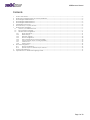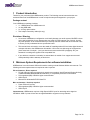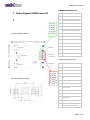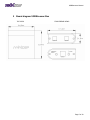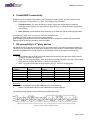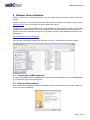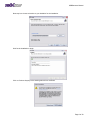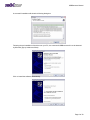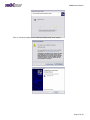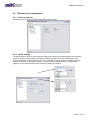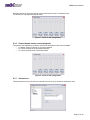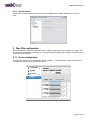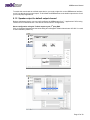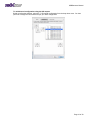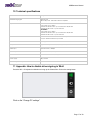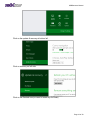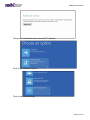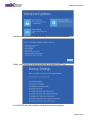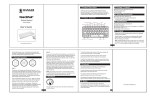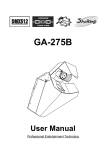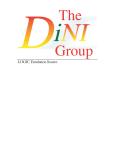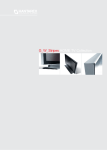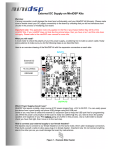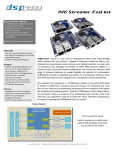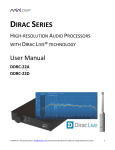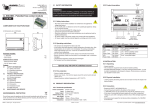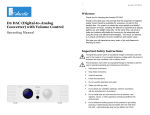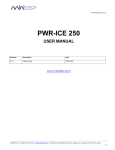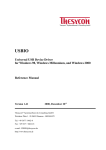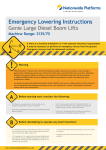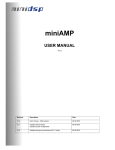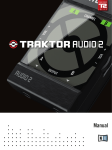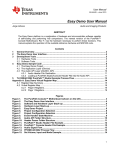Download USBStreamer - User Manual
Transcript
USBStreamer Manual USBStreamer USER MANUAL V1.2 Revision Description Date V1.0 User manual – Initial version 20-06-2012 V1.1 Mac OSx configuration 09-08-2012 V1.2 Adding USBStreamer B information + Win8 setup 26-05-2014 Page 1 of 20 USBStreamer Manual Contents 1 2 3 4 4 5 6 7 Product Introduction............................................................................................................................................................................ 3 Minimum System Requirements for software installation ............................................................................................................... 3 Board diagram USBStreamer Kit......................................................................................................................................................... 4 Board diagram USBStreamer Box ...................................................................................................................................................... 4 Board diagram USBStreamer Box ...................................................................................................................................................... 5 Toslink/ADAT connectivity................................................................................................................................................................... 6 I2S connectivity to 3rd party devices ................................................................................................................................................. 6 Windows Driver installation ................................................................................................................................................................. 7 7.1 Connect your USBStreamer unit ................................................................................................................................................. 7 7.2 Setup the driver package ........................................................................................................................................................... 7 7.3 Windows driver configuration ...................................................................................................................................................11 7.3.1 Driver general info ...........................................................................................................................................................11 7.3.2 Buffer settings....................................................................................................................................................................11 7.3.3 Firmware upgrade...........................................................................................................................................................12 7.3.4 Device configuration ......................................................................................................................................................12 7.3.5 Input channel volume control (recording)..................................................................................................................12 7.3.6 Output channel volume control (playback)...............................................................................................................13 7.3.7 Clock source.....................................................................................................................................................................13 7.3.8 Stream formats .................................................................................................................................................................14 8 Mac OSx configuration .....................................................................................................................................................................14 8.1.1 Device configuration ......................................................................................................................................................14 8.1.2 Speaker output for default output channel................................................................................................................15 9 Technical specifications....................................................................................................................................................................17 10 Appendix: How to disable driver signing in Win8 ..........................................................................................................................17 Page 2 of 20 USBStreamer Manual 1 Product Introduction Thanks for your purchase of the USBStreamer product. The following manual summarizes the core technical features of the USBStreamer in order to help the setup and integration in your project. Package content Your USBStreamer package includes: • 1 x USBStreamer B or USBStreamer kit • 1m long USB cable • 2 x 1m long optical cables • Two 2x6pin connectivity cables (kit only) Disclaimer / Warning • An incorrect USBStreamer configuration could easily damage your audio system. MiniDSP Ltd can not be held responsible for any damage that may result from the improper use of this kit. As with any other product, we do recommend that you carefully read the manual and other technical notes to insure you fully understand how to operate the board. • This manual does not intend to cover the wealth of knowledge about I2S and other digital electronic concepts relevant to the USBStreamer kit interface. I2S comes in a wide range of configurations (clock rates /ratio / bit depth…) and you should never assume that I2S is plug&play. Do your homework in making sure signals will be compatible first. • If you decide to customize our boards, be warned that it is outside of our support structure and could potentially void the warranty of this device. 2 Minimum System Requirements for software installation USBStreamer is a multi-channel USB audio interface running on both Windows & Mac environments. The following minimum requirements are required to make it operate. PC environment – Driver required • PC with 1GHz or higher processor clock speed recommended / Intel® Pentium®/Celeron® family, or AMD K6®/AMD Athlon®/AMD Duron® family, or compatible processor recommended. • 512 megabytes (MB) of RAM or higher recommended • USB 2.0 port • Microsoft• ® Windows® XP SP2/Vista/7/8 Mac environment – No driver required • Power PC/Intel Core Duo • 256 megabytes (MB) of RAM or higher recommended • USB 2.0 port Important note: USBStreamer requires a High Speed USB 2.0 port for streaming native signal at 24/192kHz. USB 1.0 ports will not have enough bandwidth to support so many channels. Page 3 of 20 USBStreamer Manual J1 Expansion connector pin out 3 Board diagram USBStreamer Kit 4 Top view - Mechanical Drawing 1 2 3 4 5 7 6 8 9 10 11 12 Pin Description 1 I2S data OUT ch1&2 - Playback 2 I2S data IN ch1&2 - Recording 3 I2S data OUT ch3&4 - Playback 4 I2S data IN ch3&4 - Recording 5 I2S data OUT ch5&6 - Playback 6 I2S data IN ch5&6 - Recording 7 I2S data OUT ch7&8 - Playback 8 I2S data IN ch7&8 - Recording 9 Master Clock out (MCLK OUT) 10 I2S System clock (SCLK) 11 Ground (GND) 12 I2S frame synch (LRCLK) 62 mm ( 2.4”) M3 Mount 40mm USB Type B Toslink In Expansion Connectors J2 Expansion connector pin out M3 Mount Front view - Mechanical drawing Toslink Out Pin Description 1 GND 2 NC 3 GND 1 2 3 4 5 7 6 8 4 NC 9 10 5 NC 11 12 6 GPIO (future) 7 GPIO (future) 8 RST (negative low) 9 GPIO (future) 10 GPIO (future) 11 Ground (GND) 12 5V input for external power Recommended 300mA PSU Page 4 of 20 USBStreamer Manual 5 Board diagram USBStreamer Box TOP VIEW FRONT/REAR VIEWS Page 5 of 20 USBStreamer Manual 6 Toslink/ADAT connectivity USBStreamer can simultaneously transmit (audio playback to another device, e.g. DAC) and/or receive (audio recording from another device e.g. ADC). The following I/O are available: • TOSLINK protocol. For stereo streaming, it doesn’t require any configuration nor electronic knowledge. Audio Playback and Transmit works Plug & Play up to 192kHz simultaneous playback and recording. • ADAT protocol: for multichannel audio streaming. Up to 8channels can be streamed @ 44.1/48k. To enable the Toslink mode, you must run the I2S + Toslink firmware. To enable the ADAT mode, you must run the ADAT firmware. Both firmware are available from the user downloads section of minidsp.com website. See the firmware upgrade section of this user manual for more information. 7 I2S connectivity to 3rd party devices I2S stands for Inter-IC Sound protocol and is most commonly used to carry audio information between IC’s. This protocol is not intended to run long cables lengths, but only short Inter-IC, board to board connections. Note that the USBStreamer can only operate as an I2S Master (clock being outputs from the device). Clock lines • MCLK: Master clock of the device for both playback and recording is a ratio of the sample rate (Fs = LRCLK). This pin is an output only. • LRCK: The frame synchronization which is equal to the sampling frequency (Fs) of the native signal being streamed To/From the USB port. This pin is an output only • SCLK: The system clock which is always equal to 64 x Fs. This pin is an output only. Sample Rate (LRCLK) 44.1 kHz 48 kHz 88.2 kHz 96 kHz 176.4 kHz 192 kHz Master Clock (MCLK) 22.5792 MHz 24.576 MHz 22.5792 MHz 24.576 MHz 22.5792 MHz 24.576 MHz System Clock (SCLK) 2.822 MHz 3.072 MHz 5.6448 MHz 6.144 MHz 11.2896 MHz 12.288 MHz MCLK/LRCLK SCLK/LRCLK ratio 512 512 256 256 128 128 64 64 64 64 64 64 Data lines • SDIN: 16/24bit data input to the USBStreamer for audio recording. SDOUT: 16/24bit data output from the USBStreamer for audio playback. • The following timing diagram illustrates the expected I2S audio format. Page 6 of 20 USBStreamer Manual 8 Windows Driver installation NOTE1 : This section is for Windows OS only. If you have a Mac OSx you can skip to section 7 of this user manual NOTE2: On win8/8.1, a driver signing requirement will prevent the installation at this stage. Please see the appendix section of this user manual to be able to disable this feature. The first step is to download the latest version of the USBStreamer driver package. This driver will be made available in the User Download section of the miniDSP website on purchase of the product. Please log-in with the user account credentials used during your purchase and look for the USBStreamer section at the following link: http://www.minidsp.com/userdownloads Once the driver downloaded, please unzip the folder on your PC. The following files will be unzipped. 8.1 Connect your USBStreamer unit In order to automatically detect the USBStreamer following the driver installation, connect the USBStreamer to your PC before going to the following step. 8.2 Setup the driver package Click on the setup.exe application to start the installation process. After clicking next, the setup wizard will check your system capabilities. Page 7 of 20 USBStreamer Manual Next step is to choose a location on your harddrive for the installation. Wait for the installation to begin Click on Continue Anyway at the warning about driver certificate. Page 8 of 20 USBStreamer Manual A successful installation will show the following dialog box. Following the pre-installation of the drivers on your PC, the connected USBStreamer will now be detected by Windows (pop up window as follow) Click on Install the software automatically. Page 9 of 20 USBStreamer Manual Click on “Continue Anyway” to the warning message about driver signing. Page 10 of 20 USBStreamer Manual 8.3 8.3.1 Windows driver configuration Driver general info This panel is just a general information panel with the driver version. 8.3.2 Buffer settings The buffer setting is meant for those looking to optimize the buffering and latency settings of the interface. Note that change of these settings may result in unstable operation since such modifications are PC resource-dependant. In other words your PC + OS configuration may not have the horsepower/memory sufficient to have the lowest latency settings. If you do not require lowest latency (e.g. simple audio playback), we recommend that you do not modify the default safe settings. Page 11 of 20 USBStreamer Manual 8.3.3 Firmware upgrade In the event of a newer firmware, newer features added by our engineering team, the USBStreamer can be firmware upgraded. Please consult the USBStreamer User Downloads page for the link of the latest firmware if any is available. Note that firmware upgrade can only be done from Windows OS. 8.3.4 Device configuration This panel is the configuration panel for the device currently connected to the PC. Note that while multiple USBStreamers can be connected to a single PC, they can’t use the same USBController else the chances of overloading the bandwidth of the controller are to be considered. The Current sample rate information is a mirror of the file being played by the Windows player (in this case a 1kHz tone file playing at 48kHz). If the audio player was to play back a 192kHz, the current sample rate would change to 192kHz reading. In short, that is not a setting you can change manually. It is the played back file that will define the “Current sample” rate. 8.3.5 Input channel volume control (recording) This panel is self explanatory but here is some basic information of the control available: o 1 x Master volume control for all 10 input channels o 8 x volume controls for all I2S input channels o 2 x volume controls for the toslink receiver Page 12 of 20 USBStreamer Manual Note that controls of each channel pair can be linked (stereo case) or unlinked (mono). The M button is equivalent to the Mute button. Figure 1 - Panel for I2S configuration 8.3.6 Output channel volume control (playback) This panel is self explanatory but here is some basic information of the control available: o 1 x Master volume control for all 10 output channels o 8 x volume controls for all I2S outputs channels o 2 x volume controls for the Toslink transmitter Figure 2 - Panel for I2S configuration 8.3.7 Clock source This panel allows end user to select an external clock source (E.g. toslink) as a reference clock. Page 13 of 20 USBStreamer Manual 8.3.8 Stream formats This panel isn’t enabled since the configuration of the USBStreamer is always defaulted to 10x IN, 10 x OUT. 9 Mac OSx configuration Mac OSx has native support for USB Audio class 2.0 device and therefore doesn’t require any drivers. The the device will automatically be detected as a compliant multichannel USB audio interface. See below some screenshot of the interface. 9.1.1 Device configuration Once plugged, the device will automatically appear in Utilities - > Audio Midi setup. Select the interface to configure the settings such as format/Clock source. Page 14 of 20 USBStreamer Manual To enable this sound card as a default output device, you need to right click on the USBStreamer interface to tick “Use this device for sound output”. It will default the USBStreamer as the default output device for all your media player applications. 9.1.2 Speaker output for default output channel Being a multichannel device, one can easily configure the USBstreamer for a 7.1 application if I2S is being used to feed a multichannel DAC. Here are the 2 most common configurations. rd Stereo configuration using the Toslink output to your 3 party DAC. Click on Configure Speakers and the below dialog box will appear. Default channels are I2S 1&2. You need to select Ch9&10 (Toslink TX). Page 15 of 20 USBStreamer Manual 7.1 multichannel configuration using the I2S outputs Similar to before but this time, select the 7.1 Surround configuration from the drop down menu. You then just need to assign the I2S channels as per your DAC configuration. Page 16 of 20 USBStreamer Manual 10 Technical specifications Item Description USB Streaming engine XMOS L2 core USB 2.0 full speed - USB Audio class 2.0 compliant Capabilities PLAYBACK: Stereo Mode up to 192kHz Multichannel ADAT mode: up to 8 channels at 48/44.1kHz Multichannel I2S mode: up to 8 channels RECORDING: Stereo Mode up to 192kHz Multichannel ADAT mode: up to 8 channels at 48/44.1kHz Multichannel I2S mode: up to 8 channels Drivers Driverless interface for Mac OS X v10.6.4 and up Thesycon Windows ASIO driver provided Resolution 24bit support Sample rate Supported sample rate: 44.1/48/88.2/96/176.4/ 192kHz Toslink input Optical receiver / 26Mbps Toslink output Optical transmitter / 26Mbps Enclosure Aluminum, sand blasted, anodyzed Power supply USB powered Dimensions (H x W x D) mm 13 x 40 x 62 mm 11 Appendix: How to disable driver signing in Win8 Press the Win + C keyboard combination to bring up the Charms Bar. Click on the setting button Click on the “Change PC settings” Page 17 of 20 USBStreamer Manual Click on the update & recovery at bottom left Click on recovery on left side. Click on the Restard now (no need to insert any DVD/usb) Page 18 of 20 USBStreamer Manual Choose the troubleshoot option once the PC rebooted Click on the Advanced options Click on the startup settings Page 19 of 20 USBStreamer Manual One last restart required to allow disabling driver signature enforcement Finally, you’ll be able to change the settings by pressing the F7 key. Your Win8 PC will now be able to install drivers without signature. Page 20 of 20