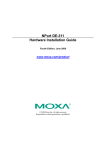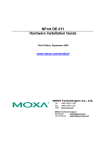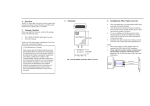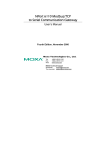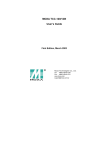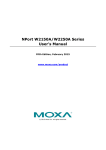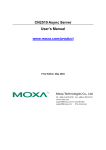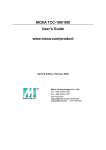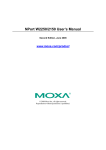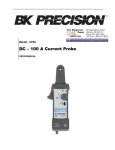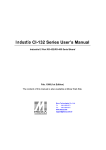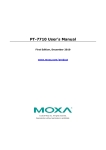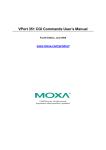Download NPort Express
Transcript
1 NPort Express Hardware Installation Guide for DE-311 Second Edition, Dec. 2002 Moxa Technologies Co., Ltd. Tel: +866-2-8919-1230 Fax: +886-2-8919-1231 www.moxa.com [email protected] 2 NPort Express Hardware Installation Guide for DE-311 The software described in this manual is furnished under a license agreement and may be used only in accordance with the terms of that agreement. Copyright Notice Copyright 2002 Moxa Technologies Co., Ltd. All rights reserved. Reproduction without permission is prohibited. Trademarks MOXA is a registered trademark of Moxa Technologies Co., Ltd. All other trademarks or registered marks in this manual belong to their respective manufacturers. Disclaimer Information in this document is subject to change without notice and does not represent a commitment on the part of Moxa. Moxa provides this document “as is,” without warranty of any kind, either expressed or implied, including, but not limited to, the particular purpose. Moxa reserves the right to make improvements and/or changes to this manual or the product(s) and/or program(s) described herein at any time. Information provided in this manual is intended to be accurate and reliable. However, Moxa Technologies assumes no responsibility for its use, or for any infringements on the rights of fourth parties which may result from its use. This manual could include unintentional technical or typographical errors. Changes are periodically made to the information herein, with the changes incorporated into new editions of the publication. MOXA Internet Services Customer satisfaction is our number one concern. To ensure that customers receive the full benefit of our products, Moxa Internet Services has been set up to provide technical support, driver updates, product information, and user’s manual updates. The following services are provided: E-mail for technical support: address: [email protected] Latest drivers and documents: address: or http://www.moxa.com http://www.moxa.com.tw World Wide Web (WWW) site for product information: address: or http://www.moxa.com http://www.moxa.com.tw Table of Contents 1 Introduction ....................................................................................... 1-1 Features ....................................................................................... 1-2 Product Specifications .................................................................. 1-2 Package Checklist........................................................................ 1-4 Front/Top/Rear/Bottom Panel Views ............................................ 1-5 2 Overview ............................................................................................ 2-1 LED Indicators .............................................................................. 2-1 Housing ........................................................................................ 2-2 DIN Rail................................................................................. 2-2 Wall Mount ............................................................................ 2-3 3 Serial Installation............................................................................... 3-1 DIP Switch Settings ...................................................................... 3-1 DB9 Female Connector Pinouts................................................... 3-2 RS-232 Pinouts and Loopback Tester .................................. 3-2 RS-422/485 Pinouts and RS-422 Loopback Tester.............. 3-3 Mini Adapter .......................................................................... 3-4 4 Ethernet Installation.......................................................................... 4-1 Connecting to the Ethernet Port ................................................... 4-1 Connecting to a Hub or Switch ............................................. 4-1 Connecting to a PC............................................................... 4-2 5 Power Connection............................................................................. 5-1 Connecting the Power Adapter .................................................... 5-1 Power Status Check ..................................................................... 5-1 A Declaration of Conformity ...............................................................A-1 B Problem Report Form.......................................................................B-1 C Revision History ...............................................................................C-1 1 1 Introduction Welcome to Moxa NPort Express, a compact palm-sized communications device that allows you to control RS-232/422/485 serial devices over a TCP/IP Ethernet. This chapter is an introduction to NPort Express and includes the following sections: ❑ Features ❑ Product Specifications ❑ Package Checklist ❑ Front/Top/Rear/Bottom Panel Views NPort Express DE-311 provides a data communications solution for connecting Windows and Linux hosts to asynchronous serial devices over a TCP/IP Ethernet. You may connect your Windows 95/98/Me/NT/2000/XP host to a native RS-232/422/485 serial port, or your PC-based Linux host to a real tty port, through a TCP/IP Ethernet. With one asynchronous serial port connection on one end, and a 10/100 Mbps Ethernet connection on the other, NPort Express allows virtually any serial device to attach to a network. NPort Express works like an add-on single-port serial board to your PC server, but with one major advantage—the TCP/IP network. Since the host communicates with the COM port on NPort Express over a TCP/IP network, you are able to control your asynchronous serial device from virtually any location. Although it connects through the virtual link of the Ethernet, the port on NPort Express is recognized as a real COM port by Windows or a real tty port by Linux. NPort Express provides both the basic transmit/receive data functions, as well as RTS, CTS, DTR, DSR, and DCD control signals. NPort Express can be used with your existing applications that support serial communication, and comes with a utility program providing a simple step-by-step installation procedure and a maintenance wizard that gives you easy access to your asynchronous device. 1-1 Features ❑ ❑ ❑ ❑ ❑ ❑ ❑ Auto-detecting 10/100 Mbps Ethernet connection 3-in-1 RS-232/422/485 serial interface Convenient cigarette pack size for easy integration Supports MAC based IP configuration Supports configuration store and copy for easy deployment Supports Windows Real COM drivers and Linux real TTY drivers Built-in Ethernet and TCP/IP protocol supports TCP Server, TCP Client, UDP Server/Client, Ethernet Modem, and Pair connection operation modes Product Specifications Hardware Processor Memory Connector Interface LAN Serial No. of serial ports Signals 16 bit CPU 512 KB Female DB9 Auto-detecting 100Base-TX (10/100 Mbps) RS-232/422/485 (DIP switch selectable) 1 RS-232: TxD, RxD, RTS, CTS, DTR, DSR, DCD, GND RS-422: TxD+/-, RxD+/-, RTS+/-, CTS+/-, GND RS-485: Data+/-, GND Performance Speed 50 bps – 230.4 Kbps Configuration DE-311 Parity Data bits Stop bits None, Even, Odd 7, 8 1, 2 (with parity setting of None) 1-2 DE-311 Rev. 2 Parity Data bits Stop bits None, Even, Odd, Space, Mark 5, 6, 7, 8 1, 1.5, 2 OS Supported Windows XP, Windows 2000, Windows NT, Windows 95/98/Me Real COM driver, Unix fixed tty driver for UnixWare SVR4.2, UnixWare 7 SVR5, SCO Open Server, SCO Unix, Linux real tty driver Protocols TCP, IP, UDP, Telnet, RTelnet, DHCP, ICMP, BootP Operation Modes Driver Mode, TCP Server, TCP Client, UDP Server/Client, Ethernet Modem, Pair Connection Management Serial console Telnet console NPort Configurator for Windows/Linux Real COM Installer for Windows Monitor Utility for Windows Firmware upgrade function supported NPort Admin for Linux tty driver Power and Environment Power requirements DE-311 DC 9V to 20V, 400 mA (max.) at 9V DE-311 Rev. 2 DC 9V to 30V, 300 mA (max.) at 9V Operating temp. 0 – 55◦C Operating humidity 5 – 95% RH Dimensions (W×D×H) 90 × 100.4 × 22 mm (including ears) 67 × 100.4 × 22 mm (without ears) Regulatory approvals FCC, CE, UL, CUL, TÜV 1-3 Package Checklist DE-311/110V DE-311/230V 1 NPort Express DE-311 Universal Serial Device Server 1 NPort Express DE-311 Universal Serial Device Server Both models include Windows 95/98/ME/NT/2000/XP Real COM driver, Linux real tty driver NPort Management Suite software Power Adapter User’s Manual, software CD-ROM Mini adapter DB9/M – DB9/M Optional Accessories DIN Rail mounting kit For 35 mm DIN Rail; includes 4 screws 1-4 Front/Top/Rear/Bottom Panel Views 1. Female DB9 serial port 2. DIP Switches 3. DIN Rail screw holes 4. Wall mount screw holes 5. RJ45 10/100BaseTX Ethernet port 6. Reset button—press continuously for a. 3 sec to erase password After 3 sec, the ready LED will flash on/off every half second. Release the reset button at this time to erase password. b. 10 sec to load factory defaults After 10 sec, the ready LED will flash on/off every fifth of a second. Release the reset button at this time to load factory defaults. 7. Power input 8. Rubber base pads 9. Technical information 1-5 2 Overview 2 This chapter includes: ❑ LED Indicators ❑ Housing • DIN Rail • Wall Mount LED Indicators NPort Express’s top panel contains five LED indicators, as described in the following table. LED Name PWR Link LED Color red Power is on off Power is off, or power error condition exists orange 10 Mbps Ethernet connection green 100 Mbps Ethernet connection off green Ready LED Function blinking Ethernet cable is disconnected, or has a short NPort Server system is ready NPort is requesting an IP address from the DHCP or BootP server. After receiving the IP, the LED will stop blinking. Note: The LED will also blink when you press the reset button; see page 1-5 for details. off NPort Server has malfunctioned 2-1 Housing DIN Rail For many industrial applications, you will find it convenient to use the DIN Rail attachments, as shown below. STEP 1: Use 2 screws per ear to attach DIN Rail mounts to each of NPort Express’s two ears. ⇒ STEP 2: Insert the top of the DIN Rail into slot A of the DIN Rail mount. STEP 3: Push the bottom of NPort Express so that the bottom of the DIN Rail snaps into slot B of the DIN Rail mount. ✎ NOTE: The Din Rail mounting kit is an optional accessory. To remove NPort Express from the DIN Rail, simply reverse Steps 2 and 3 above by grasping the bottom of the NPort Express unit with both hands, and then using your fingers to pull down slightly on the DIN Rail mounts at slot B. This releases the bottom of the DIN Rail from the DIN Rail mount. 2-2 Wall Mount For many industrial applications, you will find it convenient to mount NPort Express on the wall, using two screws, as indicated below. STEP 1: Screw two screws, separated by 7.8 cm, into the wall. The heads of the screws should be no greater than 6.5 mm in diameter, and the shafts should be no greater than 3 mm in diameter. Do not screw the screws in all the way—leave a space of about 2 mm to allow room for sliding the NPort Express unit’s ears between the wall and the screws. STEP 2: Insert the two screw heads through the large parts of the keyhole shaped apertures, and then slide NPort Express downwards, as indicated. STEP 3: For added stability, simply tighten the two screws. To remove NPort Express from the wall mount, simply reverse Steps 2 and 3. 2-3 3 Serial Installation 3 We discuss the following topics: ❑ DIP Switch Settings ❑ DB9 Female Connector Pinouts DIP Switch Settings The top panel of NPort Express contains the following table, which describes how to set up the serial port using the three DIP switches—SW1, SW2, and SW3—located on NPort Express’s rear panel. SW1 ON OFF Serial SW2 Connection Console – (19200,N,8,1) OFF OFF Data Comm. ON ON SW3 Serial Interface Mode – OFF ON OFF ON RS-232 RS-232 RS-422 RS-485 by RTS RS-485 ADDC Switch SW1 controls the function of the serial port (ON, or up, for RS-232 Console connection, and down for Data Communication, such as when NPort Express is connected to your serial device). Note that after changing the setting of SW1, NPort Express will reboot to initialize the new setting. You must wait a few seconds for the green Ready light to blink off and then on again, indicating that the function of the serial port has been changed. Switches SW2 and SW3 control the serial port’s data communication Interface Mode. (Note that RTS stands for Ready To Send and ADDC stands for Automatic Data Direction Control.) Keep the following points in mind when setting the DIP switches. 3-1 • RS-232 Console To use the serial port as a console connection, such as when using MOXA PComm Terminal Emulator or HyperTerminal, set SW1 to the ON position. • Telnet Connection Some setup procedures can be carried out through a Telnet connection, during which data is transmitted through NPort Express’s Ethernet port. However, you must set SW1 to the OFF position to establish a Telnet connection. DB9 Female Connector Pinouts RS-232 Pinouts and Loopback Tester 3-2 RS-422/485 Pinouts and RS-422 Loopback Tester 3-3 Mini Adapter NPort Express DE-311 was designed with a built-in D-shell female serial connector, which most serial devices also have. In order to make it easier for our customers to attach DE-311 to any serial device, a DB9 (Male) to DB9 (Male) mini null-modem adapter is included as a standard accessory with DE-311. If you want to make your own DB9 male to DB9 male null-modem (or cross-over) cable, the correct pinouts are as follows: 3-4 ✎ NOTE: The mini adapter is now included with DE-311 as a standard accessory. 3-5 4 Ethernet Installation 4 We discuss the following topics: ❑ Connecting to the Ethernet Port • Connecting to a Hub or Switch • Connecting to a PC Connecting to the Ethernet Port Connecting to a Hub or Switch For most applications, you will simply plug one end of your Ethernet cable into NPort Express’s 10/100BaseTX port, and the other end into a Hub or Switch that is connected to your network. In this case, you should use a standard straight-through Ethernet cable, which is readily available from many commercial vendors. If necessary however, you can make your own cable by referring to the following cable wiring diagram. 4-1 Connecting to a PC In some cases, such as when configuring drivers and software, you will find it convenient to connect NPort Express directly to your computer’s Ethernet card. To do this, you will need to use a cross-over Ethernet cable. This type of Ethernet cable is harder to find, although you can make your own cable by referring to the following cable wiring diagram. 4-2 5 Power Connection 5 We discuss the following topics: ❑ Using the Power Adapter ❑ Power Status Check Connecting the Power Adapter Take the following steps to connect NPort Express’s power adapter. 1. Plug the power adapter’s DC plug into NPort Express’s DC-IN jack. 2. Plug the power adapter into an electrical outlet. Note that there is no on/off switch. The server turns on as soon as the connected power adapter is plugged into a live outlet. The red PWR light on NPort Express’s top panel will glow to indicate that it is receiving power. Power Status Check Use the PWR LED on NPort Express’s top panel to see if it is receiving power. A red light indicates that power is being received. The absence of a light indicates that power is not being received. If the unit is plugged in, then an unlit PWR LED shows that something is wrong with the NPort Express unit’s operation. 5-1 A Declaration of Conformity A Manufacturer’s Name: Manufacturer’s Address: Moxa Technologies Co., Ltd. Fl.4, No.135, Lane 235, Pao-Chiao Rd., Shing Tien City, Taipei, Taiwan, R.O.C. declares that the product: Product Name: NPort Express Model Number: DE-311 conforms to the following standards: EMC: FCC Class B EN55022:1998 class B EN61000-3-2:1995 class B EN61000-3-3:1995 EN55082-1:1997 EN61000-4-2:1995 Contact Discharge 4kV, Air Discharge 8kV EN61000-4-3:1995 EN61000-4-4:1995 AC/DC Power supply 1kV, Data/Signal lines 5kV EN61000-4-5:1995 AC/DC Line to Line 1kV, AC/DC Line to Earth 2kV EN61000-4-6:1995 EN61000-4-8:1993 3A/m at 50Hz EN61000-4-11:1994 Safety UL/CUL, TUV EN60950 A-1 B Problem Report Form B NPort Express Customer name: Company: Tel: Fax: Email: Date: 1. 2. 3. 4. 5. 6. 7. 8. 9. 10. Moxa Product: DE-311 (1 RS-232/422/485 port) Interface: RS-232 RS-422 RS-485 (ADDC) RS-485 (by RTS) Operation mode: Host Based Pair Connection Raw Connection (TCP Server) Raw Connection (TCP Client) UDP Server/Client Ethernet Modem Serial Number: ___________ NPort Firmware Version: ________________ NPort Manager Version: ________________ NPort Configurator Version: ________________ PC Host: Make _________ Model _________ Your Installation Type: Single-Host Custom Problem Description: Please describe the symptoms as clearly as possible, including all error messages. Be complete, since we may need to follow your description to reproduce the symptoms. B-1 C Revision History C Document Edition 2 nd Revision Date December 1, 2002 Revision Details 1. Moxa FTP site changed to Moxa website (Moxa Internet Services page). 2. Added a description of what it means when the Ready LED is blinking (p. 2-1) C-1 RETURN PROCEDURE For product repair, exchange, or refund, the customer must: ♦ Provide evidence of original purchase. ♦ Obtain a Product Return Agreement (PRA) from the sales representative or dealer. ♦ Fill out the Problem Report Form (PRF). Include as much detail as possible for a shorter product repair time. ♦ Carefully pack the product in an anti-static package, and send it, pre-paid, to the dealer. The PRA should be visible on the outside of the package, and include a description of the problem, along with the return address and telephone number of a technical contact.