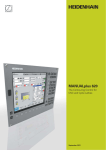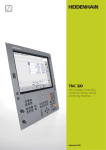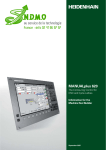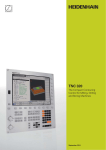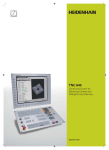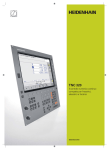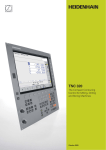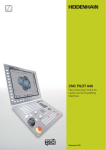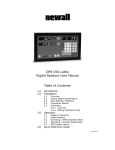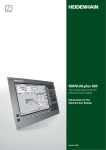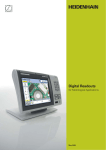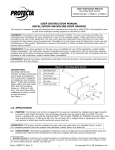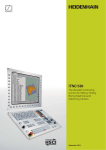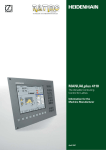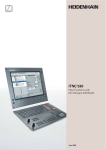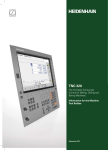Download CNC PILOT 620
Transcript
CNC PILOT 620
The Contouring Control for
CNC Lathes
September 2011
Start Smart
For many years now, the CNC PILOT has
been proving itself in daily use on lathes
and has earned a reputation for convenient
NC programming.
With the introduction of smart.Turn,
HEIDENHAIN has made yet another step
forward toward greater ease of use. Easily
understandable program entry in forms,
default setting for global values, numerous
selections and straightforward graphic
support ensure fast and easy operation.
2
The new smart.Turn interface is based on
the proven HEIDENHAIN DIN PLUS.
Because smart.Turn produces DIN PLUS
programs. It provides both the NC
programmer and the machine operator
with all relevant information during
program run.
Contents
The CNC PILOT 620...
Where can it be used?
4
Versatile and Powerful
– CNC PILOT 620, the control for CNC lathes
How does it look?
6
Well Designed and User Friendly
– The CNC PILOT 620 in dialog with the user
What can it do?
8
Quick and Reliable Machining with High Contour Fidelity
– Uniformly digital control design
10
Effective, Clearly Organized and Flexible
– Simple programming with smart.Turn
– Powerful NC programs with DIN PLUS
14
Describing and Importing Contours
– ICP interactive contour programming
16
Realistic Testing before Machining
– Graphic simulation
18
Expandable for Complex Tasks
– Full-surface machining including the C axis and Y axis
– Turning, drilling and milling in one setup
22
Powerful Teach-In Mode
– Cycles with preprogrammed working steps
24
Fast Availability of Tool Data and Cutting Data
– CNC PILOT tool database and technology database
26
Open for Communication
– Fast data transfer with the CNC PILOT 620
– The DataPilot CP 620 programming station
– Fast availability of all information
... At a glance
29
Overview
–
–
–
–
User functions
Accessories
Specifications
Options
3
Versatile and Powerful
– CNC PILOT 620, the Control for CNC Lathes
Thanks to its flexible design and numerous
programming features, CNC PILOT always
gives you optimum support. Regardless of
whether you are manufacturing single
parts or batches, simple or complex
workpieces, the CNC PILOT always
provides the right support. The CNC PILOT
is characterized by its simple operation and
programming. It is quickly learned and
requires minimum training time.
The CNC PILOT was conceived for
CNC lathes. It is suitable for horizontal
and vertical lathes.
The CNC PILOT supports lathes with
spindle, one slide (X and Z axis), C axis
or positionable spindle, driven tools and
machines with a Y axis.
From simple jobs
on a compact
machine...
... to complex
tasks
... to large batch
production
4
Regardless of whether you are turning
simple parts or complex workpieces, the
CNC PILOT provides you with the benefits
of graphical contour input and convenient
programming with smart.Turn.
Programming with variables, controlling
special machine components, or using
externally created programs, etc. is no
problem: simply switch to DIN PLUS. With
DIN PLUS you'll find the solution for your
special tasks.
5
Well Designed and User Friendly
– The CNC PILOT 620 in Dialog with the User
The screen
The 19-inch TFT color monitor shows a
clear overview of all relevant information
for programming, operating and inspecting
the machine tool and control such as
program blocks, comments and error
messages.
During program input the required
parameters are illustrated in help graphics,
and during test run the CNC PILOT
simulates the cutting process on the
screen. During program run the screen
displays information on the tool position,
the rotational speed, the feed rate and the
utilization of the drives as well as further
information on the machine status.
The positions of the tool are shown in large
characters. The respective distance-to-go,
the feed rate, the spindle speed and the ID
number of the current tool are also clearly
visible. A moving-bar diagram shows the
current utilization of the spindle and the
axis drives.
The keyboard
The CNC PILOT needs very few keys.
Easily understood symbols clearly indicate
the functions.
The keys on the numeric keypad are used
both for data input and for selecting the
functions. The menu window displays the
available functions graphically. The function
keys below the screen are used to modify
the selected functions, assume position
and technology values, and control the data
input.
6
Keys on the monitor
Switch the help graphics between outside/inside machining
(cycle programming)
Soft keys for selecting functions on screen
Display of operating modes and machine status (configurable)
You can choose a suitable function for each of the 16 fields, and
save different display assignments for the automatic and manual
mode.
Switch the soft-key rows
PLC function keys for machine components
Keys on the control panel
Operating mode keys
Machine operating modes
Programming modes
Tables for tool data and technology data
Parameters, file management, transfer, diagnostics
Unambiguous function keys for NC programming
Alphanumeric keyboard for comments
Navigation keys
USB interface
Keys for operating modes and functions
Keypad for numerical input and fast, direct menu selection
PG UP
PG DN
HOME
END
Screen/page up/down
Go to beginning of program/list or
to end of program/list
smart.Turn: switches to the next detail input form
smart.Turn: switches to the previous/next group
Special keys
CALC
Keys and touchpad for navigation
ERR
Calculator
Call up messages and errors
Info key
Machine operating panel with override potentiometer and
electronic handwheel
GOTO
Display block or activate special functions, such as input
options or text input
7
Quick and Reliable Machining with High Contour Fidelity
– Uniformly Digital Control Design
Thanks to its digital design, the
CNC PILOT 620 has control over the
machine’s entire drive system. Not
only does the field-proven digital drive
technology from HEIDENHAIN make
high contour fidelity and rapid machining
at high speeds possible, but also all control
components of the CNC PILOT 620 are
connected via digital interfaces.
8
Digital drive technology
The position controller, speed controller
and, if required, the current controller are
integrated in the CNC PILOT 620. The
digital motor control makes it possible
to attain very high feed rates.
High contour fidelity
The CNC PILOT 620 dynamically calculates
the contour in advance. This enables it to
adapt the axis velocities to the contour
transitions. It controls the axes with special
algorithms that ensure path control with
the required limits to velocity and
acceleration.
High availability
In the uniformly digital control concept of
the CNC PILOT 620, all components are
connected to each other via purely digital
interfaces: The control components are
connected via HSCI (HEIDENHAIN Serial
Controller Interface), the real-time protocol
from HEIDENHAIN for Fast Ethernet, and
the encoders are connected via EnDat 2.2,
the bidirectional interface from
HEIDENHAIN.
This achieves a high degree of availability
for the entire system. It can be diagnosed
and is immune to noise—from the main
computer to the encoder.
The uniformly digital design from
HEIDENHAIN guarantees not just very
high accuracy and surface quality, but high
traverse speeds as well.
Rotary encoder
Main computer
MC
HSCI
Controller unit
CC
Inverter
PWM
Motor
Linear encoder
EnDat 2.2
HSCI
EnDat 2.2
EnDat 2.2
HSCI
Operating
panel
HSCI
PL
PL
Angle encoder
9
Effective, Clearly Organized and Flexible
– Simple Programming with smart.Turn (Option)
Has the safety clearance been correctly
entered, is the speed limit taken into
account, how are oversizes defined?
All this needs to be considered not only by
the beginner, but also by the experienced
NC programmer when creating
conventional DIN programs.
The smart.Turn principle
The working block—called a unit—plays
the central role in smart.Turn programs.
A unit describes a machining step
completely and unambiguously. The unit
includes the tool call, the technology data,
the cycle call, the approach and departure
strategies as well as global data, such as
safety clearance, etc. All these parameters
are summarized in one, clearly structured
dialog box.
The smart.Turn principle gives you the
reassurance that the working block is
defined correctly and completely. In the
NC program, smart.Turn lists the DIN PLUS
commands of the unit. This gives you an
overview of all working-block details at any
time.
10
The unit
All parameters of a smart.Turn unit are
united in simple and well designed fillable
forms. The overview form shows you a
summary of the selected unit, and
subforms provide information on the
details of a working block. Clearly arranged
help graphics illustrate all required input. If
input options are available, smart.Turn
displays a list of the available options for
selection.
By the way: You do not need to stop the
manufacturing process for programming
with smart.Turn. You can create and test
the smart.Turn program while the program
is running.
Straightforward dialogs;
help graphics illustrate the parameters.
Structured and easy-to-read
Clearly structured and easy-to-read—these
are the characteristics of smart.Turn
programs. It uses section codes that
clearly distinguish between the program
head with setup information, the turret
assignment, the workpiece description
and the actual machining operation.
Under dialog guidance you enter in the
following order:
• Program header
• Tool assignment in the turret
• Workpiece-blank definition
• Description of machined part
• Individual machining steps
The smart.Turn technique not only ensures
that the program is easy to read, but it also
makes it possible to save all information
required for producing the workpiece in the
NC program.
Production data at a glance
The program head includes all important
information on the workpiece, e.g. drawing
number, date, programmer, material,
fixture, etc.
All information that is important for setting
up and machining the workpiece, such as
the tool assignment in the turret, is
included in the part program.
Programming in more than one window
Up to six NC programs can be opened
simultaneously in the DIN PLUS editor. The
part program to be displayed is selected
using the smart keys. This enables you to
transfer program blocks from one part
program to another and allows you to
quickly get an overview of complex part
programs including subprograms.
11
Effective, Clearly Organized and Flexible
– Simple Programming with smart.Turn (Option)
Programming made simple
Global parameters, such as oversizes,
safety clearances, coolants, etc., are
defined once in the start unit. Then
smart.Turn transfers these parameters
to the other units.
In the NC program, smart.Turn lists the
DIN PLUS commands of the unit. This
not only gives you an overview of all
working-block details, but you also have
a clearly legible and well-structured NC
program.
smart.Turn supports units for roughing,
finishing, recessing, recess turning, thread
cutting, boring, drilling, tapping, and milling,
as well as special units for program start,
program end, moving the C axis in/out,
subprograms and program section repeats.
12
Programming contours
smart.Turn enables you to work simply and
flexibly. Simple contours can be defined
with just a few entries in the cycle.
Complex contours are described with
ICP interactive graphics. Workpiece
descriptions that are available in DXF format
can be easily imported. Contours are saved
in the NC program in a consistently legible
and editable form. This gives you the
benefit of choosing either smart.Turn
or the ICP editor to edit the programs.
Contour follow-up
Another highlight of the CNC PILOT 620 is
the contour follow-up feature. If you define
the workpiece blank at the beginning of
your smart.Turn or DIN PLUS program, the
control then computes the new blank for
each new cut. The machining cycles are
adapted automatically to the current
workpiece blank. The contour follow-up
helps you to avoid air cuts and optimize
approach paths, even if the workpiece
material has been previously removed.
Technology data as default values
The CNC PILOT saves the cutting data
according to the criteria of workpiece
material, tool material and machining
mode. As you have already entered the
cutting material in the tool definition, you
need only enter the material of your
workpiece. This provides smart.Turn with
all data for setting default values for the
cutting data.
– Powerful NC Programs with DIN PLUS
Programming in DIN PLUS
smart.Turn offers units for all machining
tasks as well as units for special functions.
If you want to control special machine
components, or use the variable
programming function or other complex
functions that are not provided by
smart.Turn, DIN PLUS will support you.
It provides powerful machining cycles,
program branches and programming with
variables. You can switch back and forth
between the smart.Turn and DIN PLUS
programming modes within a program.
Because the units are based on DIN PLUS,
you can break up a unit into blocks at any
time to modify and optimize the resulting
DIN PLUS program section.
Powerful cycles in DIN PLUS
In the fixed cycles of DIN PLUS you define
the contour section to be machined. You
simply mark the area to be machined in the
control graphic. Then you can test each
work step immediately in the simulation.
You select the respective commands from
a menu or enter them directly with
G codes. The screen displays a dialog box
in which you enter the related parameters.
All input is explained on screen in plain
language and with graphic illustrations.
Thanks to the powerful fixed cycles and
the assignment of cycles to machining
sections, with DIN PLUS you dramatically
improve effectiveness and flexibility
compared to conventional part
programming.
Of course the CNC PILOT 620 also allows
you to create a DIN program, or to import
and use externally created programs.
13
Describing and Importing Contours
– ICP Interactive Contour Programming
For jobs that cannot be machined with the
standard cycles because of the complexity
of the workpiece or the lack of certain
dimensions in the workpiece drawing, you
need ICP, the interactive contour
programming. You describe the contour
elements directly as they appear in the
workpiece drawing. Or—if the drawing is
available in DXF format—you simply import
the contour.
Contour programming with ICP
You define an ICP contour by entering the
contour elements one after the other in the
graphic editor. When selecting the contour
elements, you already specify the direction
of the line or the direction of rotation of the
circular arc. This way the CNC PILOT needs
very little information about the contour
element.
When entering the data, you decide
whether the coordinates are absolute or
incremental, and whether you enter the
end point or the length of the line or the
center point or the radius of a circular arc.
You also specify whether the path to the
next contour element should be tangential
or non-tangential.
14
As long as they are mathematically
defined, the CNC PILOT calculates missing
coordinates, intersections, center points,
etc. If the entered data permit several
mathematically possible solutions, you can
view the individual solutions and then
select the proposal that matches the
drawing. You can modify or change existing
contours.
Superimposing form elements
The ICP editor recognizes the chamfer,
rounding and undercut form elements
(DIN 76, DIN 509 E, DIN 509 F, etc.). You
can enter these form elements in the
course of the sequential contour definition.
However, it is often easier to first define
the “rough” contour, and then to
superimpose the form elements. This is
done by selecting the corner on which the
form element is to be placed and then
inserting the element.
ICP contours for smart.Turn and
DIN PLUS
In smart.Turn you have various possibilities
for describing the contour to be machined.
You can describe simple contours right in
the unit and use ICP for turning or milling
contours as well as linear or circular drilling
and milling patterns. The contour defined
with ICP is transferred to the smart.Turn
program. In the unit you enter a reference
to the contour section to be machined.
ICP contours are saved in the NC program
in a legible and editable form. This gives you
the benefit of choosing either smart.Turn or
the ICP editor to edit the contours.
If you are working in DIN PLUS mode, you
can also describe the turning and milling
contours, linear and circular patterns with
ICP. In the contour-based cycles you enter
a reference to the contour section to be
machined.
The ICP editor can be called immediately
from within smart.Turn.
DXF import of contours (option)
Why should you painstakingly enter
contour elements if the data already exists
in the CAD system? ICP makes it possible
to import contours in DXF format directly
into the CNC PILOT 620. Not only does
this save time otherwise spent on
programming and testing, but you can also
be sure that the finished contour is exactly
according to the designer’s specifications.
DXF contours can describe workpiece
blanks, finished parts, contour trains and
milling contours. They must exist as
two-dimensional elements in a separate
layer, i.e. without dimension lines,
wrap-around edges, etc.
First, you download the DXF file onto
the CNC PILOT over the network or use
a USB stick. Since the DXF format is
fundamentally different from the ICP
format, the contour is converted from DXF
to ICP format during the import. This
contour is then treated as a normal ICP
contour, and is available for smart.Turn or
DIN PLUS programming.
10°
9
35°
3
45
°
°
DIN 76-A
R1
2
40
M20 x 1.5
3
¬ 48
¬ 63
¬ 53
¬ 52
¬ 70
2 x 45°
0
18
36.5
0.5 x 45°
42.5
56
62
79.5
100
0.5 x 45°
15
Realistic Testing before Machining
– Graphic Simulation
Timely detection of errors is very
important, particularly for NC programming.
With its graphic simulation feature, the
CNC PILOT 620 supports you in checking
the program for errors—exactly and with
the real dimensions of the contour and
cutting edge, because the simulation
operates with the geometry values from
the tool database.
Graphic simulation
Before actual machining, you use the
graphic simulation to inspect the
• approach and departure behavior,
• machining sequence,
• proportioning of cuts,
• and the finished contour.
In the graphic simulation you can display
the tool cutting edge. You see the
cutting-edge radius, the cutting-edge width
and the cutting-edge position with their
actual dimensions. This helps to recognize
machining details or collision risks in time.
Wire-frame or cutting-path graphics,
machining simulation
The CNC PILOT supports various views of
the tool paths and the machining process.
You can choose the type of verification
best suited to the tool or machining
process used.
16
The wire-frame graphics are particularly
convenient if you only need a quick
overview of the approaching and departing
movements and the proportioning of cuts.
The wire-frame graphics illustrate the path
of the theoretical cutting point.
A more accurate contour verification is
provided by the cutting-path graphics.
The cutting-path graphics account for the
exact geometry of the tool tip. You
immediately see if material was left
behind, the contour is damaged or the
overlaps are too large. The cutting-path
graphics is especially useful for recessing,
drilling and milling operations where the
tool shape has an essential influence on
the accuracy of the resulting workpiece.
The machining simulation (material
removal graphic) displays the workpiece
blank from which material is removed.
The blank is displayed as a white surface.
The CNC PILOT simulates every tool
movement at the programmed cutting
speed and removes the material.
3-D view
With the 3-D graphics the workpiece
blank and finished part are shown in a
solid-model view. You can rotate the graphic
about the principal axes or display it in a
sectional view.
Setting up the views
If your lathe is equipped with driven tools
and positionable spindle, a C axis or a
Y axis, the CNC PILOT also simulates
machining on the end face and lateral
surface, or the XY and YZ plane. You select
the combination of windows best suited to
the job. This gives you everything you need
to closely examine your drilling and milling
operations.
The CNC PILOT depicts C-axis machining
of the cylindrical surface as an “unrolled”
plane surface.
Zoom function
Use the “magnifying glass” to set the view
to your current needs: greatly magnified in
order to control the machining details, or
zoomed-out to show the entire workpiece
or current working space in order to get an
overview of the machining process.
Calculating the machining time
If your customer needs an offer in a hurry,
and you need exact information in a very
short time, the CNC PILOT is a valuable aid
with its machining time calculator. During
simulation of the smart.Turn or DIN PLUS
program, the CNC PILOT calculates the
time per piece for the programmed
machining.
Along with the total time, the table displays
the machining time and idle time of each
cycle or each tool insert. This assists you
not only in your calculations, but you can
also tell at a glance whether there are
more possibilities for optimization during
the machining process.
17
Expandable for Complex Tasks
– Full-Surface Machining Including the C Axis and Y Axis (Option)
The CNC PILOT 620 provides a solution
for any machining task and any machine
configuration: it performs complex
machining tasks with a C or Y axis. It also
controls full-surface cutting on dual-spindle
machines.
And for C-axis, Y-axis, and full-surface
machining you can select from the
DIN PLUS, smart.Turn or Teach-In
programming modes.
C axis or positionable spindle*
For more complex tasks, the
CNC PILOT 620 can be expanded to also
control a C axis or positionable spindle and
a driven tool. The driven tool makes it
possible to drill off-center and to tap holes
while the spindle is at rest. The C axis or
positionable spindle permit milling, drilling,
and boring on the face and lateral surface
of the workpiece. These elements can be
displayed for programming and verification
in side view, face view, and in the unrolled
lateral surface view.
Y axis*
With the Y-axis option of the
CNC PILOT 620 you can machine slots
or pockets with plane bottoms and
perpendicular slot angles. By defining
the spindle angle, you can determine
the position of the milling contours on
the workpiece. For programming and
verification of these machining sections,
the workpiece is shown in side and
face view. The Y axis is supported in the
smart.Turn and DIN programming feature.
Dual-spindle option
For full-surface lathes, the CNC PILOT 620
provides the following features:
• Opposing spindle with second C axis
• Movable tailstock (W axis)
These features are complemented by
additional functions such as coordinate
transformation, spindle synchronization
and traversing to a stop surface.
Coordinate transformation
Contours of workpiece blanks and finished
parts can be mirrored about the X axis or
shifted relative to the workpiece datum.
* The machine and CNC PILOT 620 must be adapted to
this function by the machine tool builder.
Graphic contour programming for C-axis
machining (milling, drilling and boring)
18
First fixture
Spindle synchronization
Opposing spindles are electronically
coupled and rotate synchronously. This
makes it possible to transfer the workpiece
from one spindle to the other while they
are rotating, thereby saving the time
otherwise spent braking and starting the
spindles. The CNC PILOT 620 detects any
angular offset and compensates it during
subsequent milling on the opposing
spindle.
Spindle 1 (S1) with C axis (C1) and live
tool (S2)
Traversing to a fixed stop
To ensure that the workpiece is firmly
pressed to the opposite spindle surface,
the control monitors the nominal and actual
positions while the longitudinal axis is
moving and thereby detects the fixed
stop. The CNC PILOT 620 monitors the
motor torque and uses it to reach the
programmed contact force.
Full-surface
machining:
Opposing spindle
(S3) with C axis
(C2) on secondary
axis (W) and live
tool (S2)
W
Machining of the rear face on the opposing
spindle after automatic workpiece transfer
19
Expandable for Complex Tasks
– Turning, Drilling and Milling in one Setup (Option)
You can use the CNC PILOT 620* to drill
and mill your workpiece on the end face
and lateral surface in one setup with
numerous functions and proven cycles.
* Optional. The machine and the CNC PILOT 620 must
be adapted to this function by the machine tool
builder.
Drilling, deep-hole drilling, tapping
The CNC PILOT drills, pecks and taps
individual holes with the C or Y axis. Via
parameters you can easily program infeed
reductions for the beginning of drilling or
when drilling completely through the
workpiece.
Drilling and milling patterns
If bore holes, slots or ICP milling cycles are
located at regular distances on a straight
line or a circular arc, the CNC PILOT greatly
simplifies your work: You can create these
patterns on the end face or lateral surface
with just a few key strokes.
Thread milling
On lathes equipped with a C or Y axis,
you can take advantage of thread-milling,
because the CNC PILOT supports special
thread-milling tools.
Milling slots and simple figures
Slot milling with the CNC PILOT is very
simple. You define the position and depth
of the slot as well as the cutting values—
the milling cycles automatically take care
of the rest.
Even for simple contours such as circles,
rectangles and equilateral polygons, just a
few keystrokes are necessary to determine
the figure and position.
Drilling
Deep-hole drilling
Tapping
Thread milling
Drilling or tapping
20
smart.Turn units and DIN PLUS cycles
for drilling
Contour and pocket milling
The milling cycles of the CNC PILOT
support contour and pocket milling. You
determine all the important details, such
as machining direction, milling direction,
approach and departure behavior, infeeds,
etc. The CNC PILOT automatically
compensates for the tool radius.
You can mill the pocket in two stages—first
roughing, and then finishing. The result is
high accuracy and good surface quality.
In smart.Turn and DIN programming, the
CNC PILOT 620 supports various infeed
strategies. You can choose between direct,
reciprocating, or helical infeed, or infeed at
the predrilling position.
Face milling
The face milling cycle machines individual
surfaces, equilateral polygons or a circle—
even off-center.
Engraving cycles
Do you want to “inscribe” your
workpieces? That's no problem with the
CNC PILOT 620. The smart.Turn units for
engraving only need a few parameters to
engrave characters of any size on a face or
lateral surface, or on the XY or YZ plane.
On the workpiece face you can arrange the
characters on a line or an arc. On the lateral
surface, and when engraving with the
Y axis, you define the angle at which the
characters are to be arranged
Of course, the engraving cycles are also
available as DIN PLUS cycles.
Deburring
The CNC PILOT supports special units or
DIN PLUS cycles for deburring. You enjoy
the benefit of being able to program this
operation with only a few parameters.
Helical slot milling
The helical-slot milling cycle is useful for
machining lubrication grooves. You specify
all important parameters such as pitch,
cutting in multiple infeeds, etc.
Slot milling
Figure milling (circles, rectangles,
regular polygons)
ICP contour milling
Face milling (single surfaces,
flattening, polygon)
Helical slot milling
smart.Turn units and DIN PLUS cycles
for milling
Face and lateral-surface milling
21
Powerful Teach-In Mode (Option)
– Cycles with Preprogrammed Working Steps
Workpiece machining in Teach-In mode
For simple, non-recurring tasks, reworking,
or thread repair, the cycles of the
CNC PILOT simplify your work.
The programming graphics illustrate the
few entries needed for the cycles. Before
cutting, use the simulation to assure
yourself that the machining will run as
planned.
Thread-recut cycles
Even if the workpiece itself was clamped,
you can very easily recut a thread with the
CNC PILOT.
Simply clamp the workpiece and position
the threading tool in the middle of a thread.
The CNC PILOT remembers this position
and the spindle angle. When you position
your threading tool in front of your
workpiece and enter the other parameters
of the thread, the CNC PILOT has all the
information it needs to recut the thread.
Fewer calculations
In Teach-In mode, too, the CNC PILOT
automatically calculates the number of cuts
for roughing, recessing, recess turning or
thread cutting, and for pecking it
determines the required number of
infeeds. When turning a taper, you can
enter either the starting point and end
point, or the starting point and the taper
angle—whichever is shown on your
drawing.
Constant availability of tool data
The CNC PILOT uses a tool database. Tool
data, such as cutting radius, tool angle and
point angle only have to be entered once to
find the setting dimensions. The CNC PILOT
saves the data. The next time you use the
tool, you simply call the tool number. The
CNC PILOT automatically adjusts for the
correct tool size. You can immediately work
to dimension.
When turning a contour, the CNC PILOT
automatically compensates the deviations
due to the cutting-edge radius. This
increases the precision of your workpiece.
Single- or multi-start longitudinal,
tapered or API thread
Undercuts as per DIN 76,
DIN 509 E or DIN 509 F
Undercut form H, form K or
form U
Parting
Threads, undercuts, parting
22
Technology data as default values
The CNC PILOT saves the cutting data
according to the criteria of workpiece
material, tool material and machining
mode. As you have already entered the
cutting material in the tool definition, you
need only enter the material of your
workpiece. This provides the cycle with all
data required for setting default values for
the cutting data.
Approach the tool-change point once and
store this position. Then a simple cycle call
suffices to return to the tool change point.
Protective zone for the spindle
For every tool movement in the negative
Z direction, the CNC PILOT checks
whether the programmed protective zone
would be violated. If so, it stops the
movement and responds with an error
message.
Reference points
You can define the workpiece datum by
touching the workpiece with the tool or by
entering the datum coordinates.
Longitudinal/transverse cutting for simple
contours
Radial/axial recessing for simple contours
Longitudinal/transverse cutting with
plunging
Longitudinal/transverse recess turning
for simple contours
Longitudinal/transverse ICP cutting for
any contours
Radial/axial ICP recessing for any
contours
Longitudinal/transverse ICP contour
parallel cutting
Longitudinal/transverse ICP recess
turning for any contours
Area clearance—cutting and finishing
Recessing and recess turning—cutting and finishing
23
Fast Availability of Tool Data and Cutting Data
– CNC PILOT Tool Database and Technology Database
Tool database
The CNC PILOT can store 250 tools in the
standard tool database. The tool database
can be expanded to 999 tools (option).
The CNC PILOT differentiates between
various types of turning, drilling and milling
tools. The required data input varies
depending on the tool type. In this way you
can be sure that all important parameters
are specified in spite of reduced data input.
The tool data are entered through prompts
in which you enter parameters such as
cutting-edge radius, tool angle and point
angle, cutting material and the tool
description. The input parameters are
illustrated in context-sensitive help
graphics.
Tool list
The CNC PILOT shows all tools in a clearly
laid out tool list. Various sorting criteria help
you to quickly find the desired tool.
This list not only gives you a good overview
of your tools—it is also the basis for
transferring tool data during manual
machining and when you’re creating
NC programs.
Wear compensation
The CNC PILOT offers a simple and
straightforward function for compensating
tool wear in both the X and the Z axes. You
can enter the compensation values at any
time, even during machining or after
machining the workpiece.
Tool measurement
The CNC PILOT 620 offers various
possibilities for the measurement of tools
directly on the machine:
• By touching the workpiece
• By means of an optical gauge* (option):
the tool is manually traversed to the
cross hairs of the measuring optics, and
the value is saved with a keystroke.
• Through a tool touch probe* (option): the
tool moves in measuring direction. The
tool setting dimension is ascertained and
adopted when the tool touch probe
releases a trigger signal, e.g. the TT 140
touch trigger probe with cuboid probe
contact.
You can determine the tool data particularly
easily, reliably and precisely during tool
measurement with an optical gauge or
tool touch probe.
* The machine and CNC PILOT 620 must be adapted to
this function by the machine tool builder.
24
Turret assignment
You can view your machine's programmed
turret assignment at any time. The
CNC PILOT displays all important tool
parameters.
If you want to change the tool assignment
or the tools in the turret, you can
additionally display the entries of the tool
database in the lower window. Now you
need only select the desired turret pocket
and choose the correct tool from the
database. You can transfer the tool data to
the turret assignment entry with a simple
keystroke.
Technology data (option)
With the CNC PILOT 620 you need enter
the cutting data only once. The control
saves the cutting data according to the
criteria of workpiece material, cutting
material, and machining mode. Thanks to
this three-dimensional table, the control
always knows the correct feed rate and the
correct cutting speed.
The CNC PILOT 620 determines the
machining mode from the Teach-In cycle or
the unit. The cutting material is entered
during the tool description. You need only
define the workpiece material at the
beginning of the cycle program or the
smart.Turn program, and the CNC PILOT
will propose the correct values for your
machining operation. You can use the
suggested cutting parameters or adjust
them if required.
In its standard version, you can store the
cutting data for 9 workpiece-material/
tool-material combinations in the technology
database of the CNC PILOT. It can be
expanded to 62 combinations (option).
Each workpiece-material/tool-material
combination includes the cutting speed,
the main and secondary feed rates, and
the infeed for 16 machining modes.
25
Open for Communication
– Fast Data Transfer with the CNC PILOT 620
The networked CNC PILOT 620
The CNC PILOT 620 can be integrated
into networks and connected with PCs,
programming stations and other data
storage devices. Even in its standard
version, the CNC PILOT features a latest
generation Fast Ethernet interface. The
CNC PILOT communicates with NFS
servers and Windows networks in TCP/IP
protocol without needing additional
software. The fast data transfer at rates
of up to 100 Mbps guarantee very short
transfer times.
USB interface
The CNC PILOT 620 supports standard
memory media with USB interface. Using
USB memory media (such as memory
sticks), you can quickly and easily exchange
DXF contours, ICP contour descriptions,
NC programs, tool parameters, etc.,
between systems that are not connected
to each other.
All programs at a glance
After entering the path of the partner
terminal, your own CNC PILOT programs
will be listed on the left side of the screen,
and your partner’s programs are on the
right side. Now select the programs that
you want to transfer and press the send or
receive button. The data is transferred
reliably and almost instantaneously.
Transferring programs
An especially easy and convenient method
of transferring data is to integrate the
systems into your company network.
When transferring NC programs, the
CNC PILOT even considers the files
associated with the cycle program,
smart.Turn program or DIN PLUS program,
such as contour descriptions, DIN macros
or subprograms.
Exchanging tool data
Once you have acquired tool data, you
may also transfer them. That is not only
important for data backup: it also helps you
when using the PC programming station
DataPilot. The benefits: no redundant data
acquisition; your files are always up to date.
Programs for data transfer
With the aid of the free PC software
TNCremo from HEIDENHAIN and an
Ethernet or other data interface you can
• transfer remotely stored part programs
and tool or pallet tables in both directions
and
• make backups.
With the powerful TNCremoPlus PC
software you can also transfer the screen
contents of the control to your PC using
the live-screen function.
Company network
CAD/CAM
system
DataPilot CP 620
Ethernet interface
iTNC 530
Ethernet interface
TNC 320
Ethernet interface
CNC PILOT 620
Ethernet interface
26
– The DataPilot CP 620 Programming Station
DataPilot CP 620 is the PC programming
station for the CNC PILOT 620 and the
organizing system for the workshop and
design office.
That is why DataPilot CP 620 is the ideal
supplement to the CNC PILOT 620 for
program creation, archiving, and apprentice
and advanced training.
Creating programs
Programming, testing and optimizing
smart.Turn and DIN PLUS programs with
DataPilot on your PC substantially reduce
idle machine times. You do not need to
adjust your way of thinking, since you
program and test with DataPilot in exactly
the same way as on the lathe. DataPilot
has the same software as the control. This
ensures that a program created with
DataPilot can be run on the machine
immediately.
Archiving programs
Even though the CNC PILOT has a large
memory capacity, you should also back up
your programs on an external system. The
CNC PILOT features a USB and an
Ethernet interface. This enables you to
integrate the CNC PILOT into your existing
network or to connect the DataPilot PC
directly to the control.
Convenient program transfer functions
support both programming as well as
archiving on the DataPilot PC.
Training with DataPilot CP 620
Because DataPilot CP 620 is based on the
same software as the CNC PILOT 620, it is
ideally suited for apprentice and advanced
training. Programming and program testing
on the DataPilot PC function exactly the
same as they do on the machine. DataPilot
even simulates setup functions such as
defining the workpiece datum, measuring
tools or running individual cycles or
smart.Turn or DIN PLUS programs. This
gives the trainee the experience needed to
enable him to safely operate the machine
later.
System requirements
DataPilot runs on PCs with the
Windows XP, Windows Vista, or
Windows 7 operating systems.
Trainer
Printer
Machine tool
Trainees
27
Open for Communication
– Fast Availability of All Information
Do you have questions on a programming
step, but your User’s Manual is not at
hand? No problem: The CNC PILOT 620
numerical control and DataPilot PC 620
programming station now feature
TURNguide, a convenient help system that
can show the user documentation in a
separate window.
You activate TURNguide simply by pressing
the Info key on the keyboard.
TURNguide usually displays the information
in the immediate context of the element in
question (context-sensitive help). This
means that you immediately receive the
relevant information. The function for the
programming of cycles is particularly
helpful. The respective operating method is
explained in detail in an open dialog
window when you press the Info key.
You can download the documentation in the
desired language from the HEIDENHAIN
homepage into the corresponding
language directory on your control.
The following manuals are available in the
help system:
• CNC PILOT 620 User’s Manual
• User's Manual for smart.Turn and
DIN programming
• User’s Manual for the CP 620 DataPilot
(only included in the programming
station)
… or at the programming station
TURNguide integrated in the control,
e.g. on the CNC PILOT 620 ...
28
Configuration
Option
User functions
Standard
Overview
– User Functions
•
0-6
55+0-6
70+0-6
94+0-6
132+0-6
•
Operating modes
Manual operation
•
•
11
Teach-In mode
8
Program run
Programming
Cycle programming
Manual slide movement through axis-direction keys, intermediate switch or electronic
handwheels
Graphic support for entering and running cycles without saving the machining steps in
alternation with manual machine operation
Thread reworking (thread repair in a second workpiece setup)
Sequential linking of fixed cycles, where each cycle is run immediately after input, or is
graphically simulated and subsequently saved
9
8
All are possible in single-block and full-sequence modes
DIN PLUS programs
smart.Turn programs
Cycle programs
17
17
17
Workpiece datum setting
Definition of tool-change position
Definition of protection zone
Definition of machine dimensions
Manual programs
Tool measurement by touching the workpiece
Tool measurement with a TT tool touch probe
Tool measurement with an optical gauge
Workpiece measurement with a TS workpiece touch probe
•
Setup functions
Basic version: X and Z axis, spindle
Driven tool and auxiliary axes (U, V, W)
C axis and driven tool
Y axis
Parallel axes (U, V, W)
Opposing spindle
Digital current and speed control
•
•
•
•
•
•
8
8
8
8
8
8
8
8
8+55
8+55
8+55
8+55
8+55
8+55
8
8
8
8+9
Turning cycles for simple and complex contours, as well as contours defined with ICP
Contour-parallel turning cycles
Recessing cycles for simple or complex contours, as well as contours defined with ICP
Repetitions with recessing cycles
Recess turning cycles for simple and complex contours, as well as contours defined with ICP
Undercut and parting cycles
Engraving cycles
Threading cycles for single or multi-start longitudinal, taper or API threads, threads with
variable pitch
Cycles for axial and radial drilling, pecking and tapping operations with the C axis
Thread milling with the C axis
Axial and radial milling cycles for slots, figures, single surfaces and polygons as well as for
complex contours defined with ICP for machining with the C axis
Helical slot milling with a (multi-start) C axis
Deburring of ICP contours
Linear and circular patterns for drilling, boring and milling operations with the C axis
Context-sensitive help graphics
Transfer of cutting values from technology database
Use of DIN macros in cycle programs
Conversion of cycle programs to smart.Turn programs
29
Interactive contour
programming (ICP)
Contour definition with linear and circular contour elements
Immediate display of entered contour elements
Calculation of missing coordinates, intersections, etc.
Graphic display of all solutions for selection by the user if more than one solution is possible
Chamfers, rounding arcs and undercuts available as form elements
Input of form elements immediately during contour creation or by superimposition later
Changes to existing contours can be programmed
Machining attributes available for individual contour elements
C-axis machining on face and lateral surface:
Description of individual holes and hole patterns (only in smart.Turn)
Description of figures and figure patterns for milling (only in smart.Turn)
Creation of freely definable milling contours
9+70 Y-axis machining on the XY and ZY planes (only in smart.Turn):
Description of individual holes and hole patterns
Description of figures and figure patterns for milling
Creation of freely definable milling contours
8/9+55+ Programming of the rear face for full-surface machining with the C and Y axes
70+132
8/9+42 DXF import: Import of contours for lathe and milling operations
smart.Turn
programming
Basis is the unit, which is the complete description of a machining block (geometry,
technology and cycle data)
Dialog boxes divided into overview and detail forms
9
Fast navigation between the fillable forms and input groups via the “smart” keys
9
Context-sensitive help graphics
9
Start unit with global settings
9
Transfer of global values from the start unit
9
Transfer of cutting values from technology database
9
Units for all turning and recessing operations for simple contours and ICP contours
9
9+55/70 Units for boring, drilling and milling operations with the C or Y axis for simple holes, milling
contours and drilling and milling patterns as well as those programmed with ICP
9+55 Special units for subroutines, section repeats and activating/deactivating the C axis
Verification graphics for blank and finished part and for C and Y axis contours
9
Turret assignment and other setup information in the smart.Turn program
9
Parallel programming
9
Parallel simulation
9
DIN PLUS
programming
30
Option
User functions
Standard
Overview
– User Functions (Continued)
8/9
8/9
8/9
8/9
8/9
8/9
8/9
8/9
8/9+55
9
•
•
•
•
Programming in DIN 66025 format
Extended command format (IF ... THEN ... ELSE ...)
Simple geometry programming (calculation of missing data)
Powerful fixed cycles for turning, recessing, recess turning and thread machining
Powerful fixed cycles for boring, drilling and milling with the C axis
55
Powerful fixed cycles for boring, drilling and milling with the Y axis
70
•
Subroutines
Technology functions for full-surface machining:
•
– Moving to a fixed stop
•
– Parting control
– Spindle synchronization
131/132
– Converting and mirroring
132
•
– Mechatronic tailstock
•
Programming with variables
Contour description with ICP
8/9
•
Program verification graphics for workpiece blank and finished part
•
Turret assignment and other setup information in the DIN PLUS program
Conversion of smart.Turn units into DIN PLUS command sequences
9
•
Parallel programming
•
Parallel simulation
Test run graphics
•
•
Option
Standard
User functions
•
•
•
•
•
•
•
Graphic simulation of the cycle process, or of the cycle, smart.Turn or DIN PLUS program
Display of the tool paths as wire-frame or cutting-path graphics, special identification of
the rapid-traverse paths
Machining simulation (2-D material-removal graphic)
Side or face view, or 2-D view of cylindrical surface for verification of C-axis machining
Display of programmed contours
View of face and YZ plane for verification of Y-axis machining
Three-dimensional display of the workpiece blank and finished part
Simulation of mirrored contours for rear-face machining
Shifting and magnifying functions
Machining time analysis
•
•
•
Calculation of machining time and idle machine time
Consideration of switching commands triggered by the CNC
Representation of time per individual cycle or per tool change
Tool database
•
•
•
•
•
•
•
•
•
Technology database
Conversational languages
For 250 tools
10 For 999 tools
Tool description can be entered for every tool
Automatic checking of tool-tip position with respect to the contour
Compensation of tool-tip position in the X/Y/Z plane
High-precision correction via handwheel, capturing compensation values in the tool table
Automatic tool-tip and cutter radius compensation
Tool monitoring for lifetime of the insert (tool tip) or the number of workpieces produced
10 Tool monitoring with automatic tool change after tool insert wear
Management of multipoint tools (multiple inserts or reference points)
Support of quick-change systems
8/9 Access to cutting data after definition of workpiece material, cutting material and machining
mode. The CNC PILOT distinguishes between 16 machining modes. Each workpiece-material/
tool-material combination includes the cutting speed, the main and secondary feed rates, and
the infeed for 16 machining modes.
8/9 Automatic determination of the machining modes from the cycle or the machining unit
8/9 Cutting data is entered in the cycle or in the unit as default values
8/9 9 workpiece-material/tool-material combinations (144 entries)
10 62 workpiece-material/tool-material combinations (992 entries)
•
Chinese (simplified), Chinese (traditional), Czech, Danish, Dutch, English, Finnish, French,
German, Hungarian, Italian, Polish, Portuguese, Russian, Spanish, Swedish
41 For more conversational languages, see Option
31
Overview
– Accessories
Accessories
Electronic handwheels
One portable HR 410 serial handwheel
Tool measurement
TT 140 touch trigger probe with cuboid probe contact
Workpiece measurement
•
•
•
•
•
DataPilot CP 620
Control software for PCs for programming, archiving, and training for the CNC PILOT 620
• Full version with license for single station or multiple stations
• Demo version (free of charge)
Software for PCs
• TeleService: Software for remote diagnostics, monitoring, and operation
• TNCremo: Software for data transfer—free of charge
• TNCremoPlus: Software for data transfer with live-screen function
32
TS 220: Touch trigger probe with cable connection or
TS 440: Touch trigger probe with infrared transmission or
TS 444: Touch trigger probe with infrared transmission or
TS 640: Touch trigger probe with infrared transmission or
TS 740: Touch trigger probe with infrared transmission
Specifications
Standard
– Specifications
Components
•
•
•
MC 6240 main computer with BF 760 TFT color flat panel display, 19-inch
CC 6106/CC 6108/CC 6110 or UEC controller unit
TE 745T control panel with
– Integrated machine operating panel
– Rapid-traverse and feed-rate override
– Electronic handwheel
Operating system
•
HEROS real-time operating system for machine control
Memory
•
250 MB (on CFR compact flash memory card) for NC programs
Input resolution and
display step
•
•
•
•
X axis: 0.5 µm, diameter: 1 µm
Z and Y axis: 1 µm
C axis: 0.001°
U, V, W axis: 1 µm
Interpolation
•
•
•
Straight line: in 2 principal axes (max. ±100 m), optional in 3 principal axes
Circle: in 2 axes (radius max. 999 m), optional additional linear interpolation of the third axis
C axis: Interpolation in the linear axes X and Z with the C axis
Feed rate
•
•
•
mm/min or mm/revolution
Constant surface speed
Max. feed rate (60 000/pole pairs × ball screw pitch) at fPWM = 5000 Hz
Spindle
Maximum 60 000 rpm (with 2 pole pairs)
Axis feedback control
•
•
•
•
•
Integrated digital drive control for synchronous and asynchronous motors
Position loop resolution: Signal period of the position encoder/1024
Cycle time of position controller: 0.2 ms
Cycle time of speed controller: 0.2 ms
Cycle time of current controller: minimum 0.05 ms
Error compensation
•
•
Linear and nonlinear axis error, backlash, reversal peaks during circular movements
Stick-slip friction
Data interfaces
•
•
100BaseT Fast Ethernet interface
3 x USB 2.0 (2 x on back, 1 x on front)
Diagnostics
•
Fast and simple troubleshooting through integrated diagnostic aids
Ambient temperature
•
Operation: In electrical cabinet: 5 °C to 40 °C
In operating panel: 0 °C to 50 °C
Storage: –20 °C to +60 °C
•
33
Overview
– Options
Option
number
Option
As of NC ID
software
688 945-
0
1
2
3
4
5
6
Additional axis
01
01
01
01
02
02
02
354 540-01
353 904-01
353 905-01
367 867-01
367 868-01
370 291-01
307 292-01
Additional control loops 1 to 7
8
Software option 1
Teach-In
01
632 226-01
Cycle programming
• Contour description with ICP
• Cycle programming
• Technology database with 9 workpiece-material/tool-material combinations
9
Software option 2
smart.Turn
01
632 227-01
smart.Turn
• Contour description with ICP
• Programming with smart.Turn
• Technology database with 9 workpiece-material/tool-material combinations
10
Software option 3
Tools and technology
01
632 228-01
Tools and technology
• Tool database expanded to 999 entries
• Technology database expanded to 62 workpiece-material/tool-material
combinations
• Tool life monitoring with exchange tools
11
Software option 4
Thread cutting
01
632 229-01
Threads
• Thread recutting
• Handwheel superimposition during thread cutting
17
Touch probe functions
01
632 230-01
Tool and workpiece measurement
• Determining tool-setting dimensions with a tool touch probe
• Determining tool-setting dimensions with an optical gauge
• Automatic workpiece measurement with a workpiece touch probe
18
HEIDENHAIN DNC
02
526 451-01
Communication with external PC applications over COM component
24
Gantry axes
02
634 621-01
Gantry axes combination in master-slave torque control
41
Additional language
01
530 184-01
530 184-02
530 184-03
530 184-04
530 184-06
530 184-07
530 184-08
530 184-09
530 184-10
Slovenian
Slovak
Latvian
Norwegian
Korean
Estonian
Turkish
Romanian
Lithuanian
46
Python OEM process
02
579 650-01
Python application on the CNC PILOT
42
DXF import
01
632 231-01
DXF import Import of DXF contours
55
C-axis machining
01
633 944-01
C-axis machining
70
Y-axis machining
01
661 881-01
Y-axis machining
94
Parallel axes
02
679 676-01
Support of parallel axes (U, V, W)
Combined display of principal axes and secondary axes
131
Spindle synchronism
02
806 270-01
Synchronization (of two or more spindles)
132
Opposing spindle
02
806 275-01
Opposing spindle (spindle synchronism, rear-face machining)
34
Comment
35
DR. JOHANNES HEIDENHAIN GmbH
Dr.-Johannes-Heidenhain-Straße 5
83301 Traunreut, Germany
{ +49 8669 31-0
| +49 8669 5061
E-mail: [email protected]
DE
HEIDENHAIN Vertrieb Deutschland
83301 Traunreut, Deutschland
{ 08669 31-3132
| 08669 32-3132
E-Mail: [email protected]
DK
TP TEKNIK A/S
2670 Greve, Denmark
www.tp-gruppen.dk
NO
HEIDENHAIN Scandinavia AB
7300 Orkanger, Norway
www.heidenhain.no
ES
PH
HEIDENHAIN Technisches Büro Nord
12681 Berlin, Deutschland
{ 030 54705-240
FARRESA ELECTRONICA S.A.
08028 Barcelona, Spain
www.farresa.es
Machinebanks` Corporation
Quezon City, Philippines 1113
E-mail: [email protected]
FI
PL
HEIDENHAIN Technisches Büro Mitte
08468 Heinsdorfergrund, Deutschland
{ 03765 69544
HEIDENHAIN Scandinavia AB
02770 Espoo, Finland
www.heidenhain.fi
APS
02-489 Warszawa, Poland
www.apserwis.com.pl
FR
PT
HEIDENHAIN Technisches Büro West
44379 Dortmund, Deutschland
{ 0231 618083-0
HEIDENHAIN FRANCE sarl
92310 Sèvres, France
www.heidenhain.fr
FARRESA ELECTRÓNICA, LDA.
4470 - 177 Maia, Portugal
www.farresa.pt
GB
RO
HEIDENHAIN Technisches Büro Südwest
70771 Leinfelden-Echterdingen, Deutschland
{ 0711 993395-0
HEIDENHAIN (G.B.) Limited
Burgess Hill RH15 9RD, United Kingdom
www.heidenhain.co.uk
HEIDENHAIN Reprezentanţă Romania
Braşov, 500338, Romania
www.heidenhain.ro
GR
MB Milionis Vassilis
17341 Athens, Greece
www.heidenhain.gr
RS
Serbia − BG
RU
OOO HEIDENHAIN
125315 Moscow, Russia
www.heidenhain.ru
SE
HEIDENHAIN Scandinavia AB
12739 Skärholmen, Sweden
www.heidenhain.se
HEIDENHAIN Technisches Büro Südost
83301 Traunreut, Deutschland
{ 08669 31-1345
AR
AT
AU
NAKASE SRL.
B1653AOX Villa Ballester, Argentina
www.heidenhain.com.ar
HEIDENHAIN LTD
Kowloon, Hong Kong
E-mail: [email protected]
HR
Croatia − SL
HU
SG
HEIDENHAIN Techn. Büro Österreich
83301 Traunreut, Germany
www.heidenhain.de
HEIDENHAIN Kereskedelmi Képviselet
1239 Budapest, Hungary
www.heidenhain.hu
HEIDENHAIN PACIFIC PTE LTD.
Singapore 408593
www.heidenhain.com.sg
ID
SK
FCR Motion Technology Pty. Ltd
Laverton North 3026, Australia
E-mail: [email protected]
PT Servitama Era Toolsindo
Jakarta 13930, Indonesia
E-mail: [email protected]
KOPRETINA TN s.r.o.
91101 Trencin, Slovakia
www.kopretina.sk
IL
NEUMO VARGUS MARKETING LTD.
Tel Aviv 61570, Israel
E-mail: [email protected]
SL
Posredništvo HEIDENHAIN
NAVO d.o.o.
2000 Maribor, Slovenia
www.heidenhain-hubl.si
IN
HEIDENHAIN Optics & Electronics
India Private Limited
Chetpet, Chennai 600 031, India
www.heidenhain.in
TH
HEIDENHAIN (THAILAND) LTD
Bangkok 10250, Thailand
www.heidenhain.co.th
BA
Bosnia and Herzegovina − SL
BE
HEIDENHAIN NV/SA
1760 Roosdaal, Belgium
www.heidenhain.be
BG
HK
ESD Bulgaria Ltd.
Sofia 1172, Bulgaria
www.esd.bg
IT
HEIDENHAIN ITALIANA S.r.l.
20128 Milano, Italy
www.heidenhain.it
TR
DIADUR Indústria e Comércio Ltda.
04763-070 – São Paulo – SP, Brazil
www.heidenhain.com.br
JP
HEIDENHAIN K.K.
Tokyo 102-0083, Japan
www.heidenhain.co.jp
TW
HEIDENHAIN Co., Ltd.
Taichung 40768, Taiwan R.O.C.
www.heidenhain.com.tw
Belarus
GERTNER Service GmbH
50354 Huerth, Germany
www.gertnergroup.com
KR
HEIDENHAIN Korea LTD.
Gasan-Dong, Seoul, Korea 153-782
www.heidenhain.co.kr
UA
Gertner Service GmbH Büro Kiev
01133 Kiev, Ukraine
www.gertnergroup.com
HEIDENHAIN CORPORATION
Mississauga, OntarioL5T2N2, Canada
www.heidenhain.com
ME
Montenegro − SL
US
MK
Macedonia − BG
HEIDENHAIN CORPORATION
Schaumburg, IL 60173-5337, USA
www.heidenhain.com
CH
HEIDENHAIN (SCHWEIZ) AG
8603 Schwerzenbach, Switzerland
www.heidenhain.ch
MX
HEIDENHAIN CORPORATION MEXICO
20235 Aguascalientes, Ags., Mexico
E-mail: [email protected]
VE
Maquinaria Diekmann S.A.
Caracas, 1040-A, Venezuela
E-mail: [email protected]
CN
DR. JOHANNES HEIDENHAIN
(CHINA) Co., Ltd.
Beijing 101312, China
www.heidenhain.com.cn
MY
ISOSERVE Sdn. Bhd
56100 Kuala Lumpur, Malaysia
E-mail: [email protected]
VN
AMS Co. Ltd
HCM City, Vietnam
E-mail: [email protected]
NL
HEIDENHAIN s.r.o.
102 00 Praha 10, Czech Republic
www.heidenhain.cz
HEIDENHAIN NEDERLAND B.V.
6716 BM Ede, Netherlands
www.heidenhain.nl
ZA
CZ
MAFEMA SALES SERVICES C.C.
Midrand 1685, South Africa
www.heidenhain.co.za
BR
BY
CA
895 949-21 · 5 · 9/2011 · F&W · Printed in Germany
·
T&M Mühendislik San. ve Tic. LTD. ŞTI.
34728 Ümraniye-Istanbul, Turkey
www.heidenhain.com.tr
Zum Abheften hier falzen! / Fold here for filing!
Vollständige und weitere Adressen siehe www.heidenhain.de
For complete and further addresses see www.heidenhain.de
www.heidenhain.de