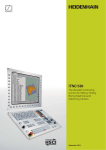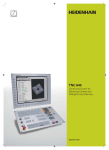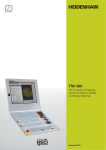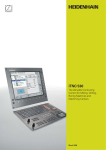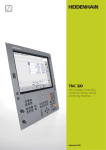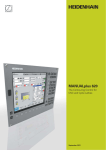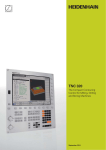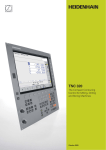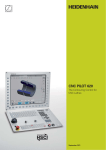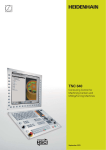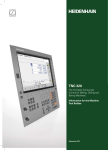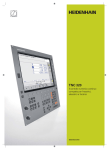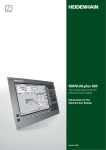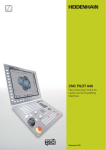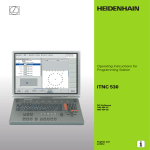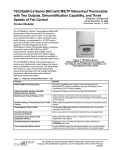Download iTNC 530
Transcript
iTNC 530
The Versatile Contouring
Control for Milling, Drilling,
Boring Machines and
Machining Centers
September 2011
Uniformly Digital
For over 35 years, TNC controls have been
proving themselves in daily use on milling,
drilling and boring machines, as well as
machining centers. This success is due in
part to their shop-oriented programmability,
but also to their compatibility with
programs of the predecessor models. Now
HEIDENHAIN is introducing the iTNC 530
as a uniformly digital numerical control.
In the uniformly digital control design of
the iTNC 530, all components are
connected to each other via purely digital
interfaces: The control components are
connected via HSCI (HEIDENHAIN Serial
Controller Interface), the real-time protocol
from HEIDENHAIN for Fast Ethernet, and
the encoders are connected via EnDat 2.2,
the bidirectional interface from
HEIDENHAIN.
This achieves a high degree of availability
for the entire system. It can be diagnosed
and is immune to noise—from the main
computer to the encoder.
The uniformly digital design from
HEIDENHAIN guarantees not just very
high accuracy and surface quality, but high
traverse speeds as well.
HEIDENHAIN controls are powerful, userfriendly, and upwardly compatible so they
are prepared for the future and allow you
to look forward with confidence.
2
Contents
The iTNC 530...
Where can it be used?
4
Universally Applicable
– The right control for scores of applications
How does it look?
6
Well Designed and User Friendly
– The iTNC 530 in dialog with the user
How compatible is it?
8
Consistently Upward Compatible
– A promising future with HEIDENHAIN contouring controls
What can it do?
10
Machining with Five Axes
–
–
–
–
The iTNC 530 permits optimum tool movement
Compensating form errors of tools with 3D-ToolComp
Guided tool tip
Swivel head and rotary table controlled by iTNC 530
16
Intelligent Machining
–
–
–
–
Dynamic collision monitoring (DCM)
AFC adaptive feed control
Global program settings
Machining any contour slots with trochoidal milling
21
Higher Speed, More Accuracy, Truer Contours
– High speed milling with the iTNC 530
22
Automated Machining
– The iTNC 530 manages, measures and communicates
24
Minimize Setup Times
– The iTNC 530 makes setup easy
How is it programmed?
26
Programming, Editing, Testing
– The iTNC 530 opens endless possibilities
– Fast availability of all information
– Graphic support in any situation
30
Programming in the Workshop
– Straightforward function keys for complex contours
– Programming contours unconventionally
– Field-proven cycles for recurring operations
34
Well Thought Out, Simple and Flexible
– smarT.NC—the alternative operating mode
36
Open for Communication
–
–
–
–
–
Are there any accessories?
The iTNC 530 understands DXF files
Program offline and enjoy the advantages of the iTNC
Fast data transfer with the iTNC 530
The iTNC 530 with Windows 7
The iTNC programming station
42
Workpiece Measurement
– Setup, presetting and measuring with touch trigger probes
43
Tool Measurement
– Measuring length, radius and wear right on the machine
44
Inspecting and Optimizing Machine Accuracy
– Calibrating rotary axes with KinematicsOpt
45
Positioning with the Electronic Handwheel
– Delicate axis traverse
46
.. And If There’s a Problem?
– Diagnostics for HEIDENHAIN controls
... At a glance
47
Overview
– User functions; accessories; options; specifications; comparison of controls
3
Universally Applicable
– The Right Control for Scores of Applications
The iTNC 530 is versatile. It adapts
optimally to the needs of your company—
regardless of whether you are
manufacturing single parts or batches,
simple or complex parts, whether your
shop works “on call” or is centrally
organized.
The iTNC 530 is flexible. Do you prefer to
work at the machine or at a programming
station? With the iTNC 530 you can easily
do both, because it is just as powerful in its
shop-floor programmability as it is for
offline programming:
You can program your own conventional
milling, drilling, and boring operations at
the machine in dialog with the control.
The iTNC 530 gives you optimal support
with smarT.NC or plain language—the
conversational guidance from
HEIDENHAIN—as well as with
numerous graphic aids including practiceoriented fixed cycles. For simple work—
such as face milling—you need not write a
program, since it is easy to operate the
machine manually with the iTNC 530.
The iTNC 530 can be programmed
remotely just as well—for example on a
CAM system or at a HEIDENHAIN
programming station. Your Ethernet
interface guarantees very short transfer
times, even of long programs.
Universal milling machine
• Shop-floor programming in HEIDENHAIN
conversational format or with smarT.NC
• Upwardly compatible programs
• Fast presetting with HEIDENHAIN 3-D
touch probe
• Electronic handwheel
High speed milling
• Fast block processing
• Short control-loop cycle time
• Jerk-free path control
• High spindle speed
• Fast data transfer
Five-axis machining with swivel head
and rotary table
• When you are programming away from
the machine, the iTNC 530 automatically
takes the machine geometry into
account
• Tilting the working plane
• Cylindrical surface machining
• Tool Center Point Management (TCPM)
• 3-D tool compensation
• Fast execution through short block
processing times
4
The iTNC 530 is universal. Its broad and
complex range of applications proves it.
Whether on simple 3-axis universal milling
machines in tool and mold making,
or on machining centers in interlinked
production—in either case, the iTNC 530 is
the right control. And it offers the applicable
features both necessary and helpful.
Five-axis machining on very large
machines
• Inspecting and optimizing machine
accuracy with KinematicsOpt
• Global program settings for
superimposition of various functions
• Procedure with handwheel
superimposition in the virtual tool axis
Boring mill
• Cycles for drilling, boring and spindle
alignment
• Drilling oblique holes
• Control of quills (parallel axes)
Machining centers and automated
machining
• Tool management
• Pallet management
• Tool-oriented machining
• Controlled presetting
• Reference-point management with
preset tables
• Automatic workpiece measurement with
HEIDENHAIN 3-D touch probes
• Automatic tool measurement and
breakage inspection
• Connection with host computer
5
Well Designed and User Friendly
– The iTNC 530 in Dialog with the User
The screen
The large 19-inch TFT color flat-panel
display shows a clear overview of all
relevant information for programming,
operating and inspecting the machine tool
and control, such as program blocks,
comments and error messages. More
information is provided through graphic
support during program entry, test run and
actual machining.
The selectable “split screen” display
shows the part program blocks in one half
of the screen and the graphics or the
status display in the other half.
During the course of the program, status
displays will always offer information on
tool position, the current program, active
cycles and coordinate transformations, and
other data. The iTNC 530 even shows the
current machining time.
The keyboard
As with all TNCs from HEIDENHAIN, the
keyboard is tailored to the programming
process. The well-thought-out arrangement
of keys in a clear division into function
groups, i.e. programming modes,
machining modes, management/TNC
functions and navigation, supports you
during program input. Simple key
assignment, easily understandable
symbols or abbreviations clearly indicate
each key’s function.
The alphabetic keypad enables you to
easily enter comments and G codes. The
integrated machine operating panel
features easily exchangeable snap-on keys
that allow simple adaptation to the
respective machine configuration. You use
the override potentiometers to make
delicate adjustments of feed-rate, rapid
traverse and spindle speed. And the
operating panel features a complete set of
PC keys and a touchpad that can be used,
for example, for operating the DXF
converter.
6
Ergonomic and elegant, state-of-the-art
and field-proven—HEIDENHAIN controls
in a new design. Judge for yourself:
The screen content includes two
operating modes, the program, graphics
and the machine status
PLC function keys (soft keys) for machine
functions
Durable
The high-quality stainless steel design of
the iTNC 530 features a special protection
coating and is therefore highly resistant to
soiling and wear.
Keys for screen management (screen
layout), mode of operation and for shifting
between soft-key rows
Smooth
The rectangular, slightly rounded keys are
pleasant for your fingers and reliable in
operation. Their inscriptions stay free of
wear even under extreme workshop
conditions.
Self-explanatory function keys (soft keys)
for NC programming
Flexible
The integrated machine operating panel
features easily exchangeable snap-on keys.
Alphanumeric keyboard for comments or
DIN/ISO programs and a set of PC keys for
controlling the operating system functions.
USB port for additional data storage or
pointing devices
Reliable
The elevated key bed of the machine
operating panel prevents accidental
actuation. LEDs serve for status display of
each key by clearly indicating the active
machine functions.
Versatile
Soft keys both for the programming and
the machine functions always show only
the currently available selection.
Axis-selection keys and numeric keypad
Sensitive
With the handy control knobs you can
individually adjust the feed-rate, rapid
traverse and spindle speed.
Override potentiometers for feed rate,
rapid traverse and spindle speed
Communicative
The fast USB 2.0 interface lets you connect
storage media or pointing devices to the
keyboard simply and directly.
Function keys for programming modes,
machine modes, TNC functions,
management and navigation
Machine operating panel with snap-on
keys and LEDs
7
Consistently Upward Compatible
– A Promising Future with HEIDENHAIN Contouring Controls
For 30 years, HEIDENHAIN has been
supplying contouring controls for milling,
drilling and boring. Of course the controls
have undergone development during this
period: many new features have been
added—also for more complex machines
with more axes. The basic operational
technique, however, has remained the
same. The machinist who has been
working with TNC does not have to relearn.
On the iTNC 530 he immediately uses all
of his previous experience with TNCs,
programming and working as before.
2012: iTNC 530 in a
new design
2011: iTNC 530
with HSCI
2004: iTNC 530
with smarT.NC
2001: iTNC 530
These contouring keys from the TNC 145
are also on the iTNC 530
1997: TNC 426 M
TNC 430
1993: TNC 426 C/P
1988: TNC 407
TNC 415
8
1987: TNC 355
1984: TNC 155
2012: TNC 640 for
milling/turning
machines
“Old” programs also run on newer TNC
controls
Part programs from your NC program
archive that were written on older TNC
contouring controls can also be run on an
iTNC 530 with very little effort. This
ensures the greatest possible flexibility in
machine utilization and provides enormous
cost benefits if you find you have to
produce old parts again. HEIDENHAIN
contouring controls put you in the position
to manufacture a replacement part quickly
and economically even now—after more
than 30 years—without having to
reprogram it.
Familiar function keys take on new
tasks
Of course, many innovations and
improvements have been included
in the iTNC 530—but the fundamental
programming procedure has remained the
same. When you switch to a new control
you do not need to relearn the programming
and operation. You only need to become
familiar with the new functions. So you can
apply your professional knowledge as a
machinist immediately even on a new TNC
control.
Inside contour—
programmed with the TNC 145...
1983: TNC 150
1981: TNC 145,
the first contouring control
from HEIDENHAIN
...machined with the iTNC 530
9
Machining with Five Axes
– The iTNC 530 Permits Optimum Tool Movement
Modern machines often work with four or
five positioning axes. This makes it possible
to machine complex 3-D contours. The
required programs are usually created on
external CAM systems and comprise a
large number of very short line segments
that are transferred to the control. Whether
the workpiece is actually machined
according the program’s instructions
depends essentially on the geometric
behavior of the control. With its optimized
path control, its precalculation of the
contour and its algorithms for jerk
limitation, the iTNC 530 has the right
functions for a perfect surface in the
shortest possible machining time. See for
yourself. In the end, it’s the quality of the
workpiece that proves the performance of
the control.
10
3-D contour machining at its finest
The iTNC 530’s short block processing
time of only 0.5 ms for a 3-D line segment
without tool compensation permits high
traversing speeds even on complex
contours. This enables you, for example,
to mill molds or dies approximated with
0.2 mm line segments at feed rates as
high as 24 meters per minute.
The particularly jerk-free path control
when machining 3-D figures and the
defined rounding of series of straight-line
segments provide you with smoother
surfaces as well as high dimensional
accuracy.
The iTNC 530 thinks ahead. Its “lookahead” function anticipates future changes
in direction by adjusting the traversing
speed to the programmed surface. If
desired, it also enables the iTNC 530 to
reduce the feed rate when plunging the
tool into the workpiece. This lets you
simply program the maximum machining
speed as the feed rate. The iTNC 530
automatically adapts the actual speed of
the workpiece contour to save you
machining time.
For NC programs with normal vectors,
such as those generated by CAM systems,
the iTNC 530 automatically calculates a 3-D
tool compensation for end mills, ball-nose
cutters, or toroid cutters.
– Compensating Form Errors of Tools with 3D-ToolComp (Option)
3D-ToolComp is a new and powerful
option for three-dimensional tool radius
compensation. A compensation-value table
is used to define angle-dependent delta
values that describe the tool deviation from
the ideal circular shape (see figure).
The iTNC then corrects the radius value
defined for the tool’s current point of
contact with the workpiece. In order to
determine the point of contact exactly, the
NC program must be have been created
with surface-normal blocks (LN blocks) by
a CAM system. The surface-normal blocks
specify the theoretical center point of the
radius cutter, and in some cases also the
tool orientation relative to the workpiece
surface.
Ideally, the compensation-value table is
generated fully automatically by way of a
special cycle that uses a laser system to
measure the form of the tool so that the
iTNC can use this table directly. If the form
deviations of the tool used are available
as a calibration chart from the tool
manufacturer, then you can create the
compensation-value table manually.
DR2+0.002
Z
DR20.004
X
11
Machining with Five Axes
– Guided Tool Tip
CAM systems use postprocessors to
generate five-axis programs. In principle,
such programs contain either all coordinates
of the machine’s existing NC axes, or NC
blocks with surface normal vectors. When
machining with five axes (three linear axes
and two tilting axes*), the tool can stay
perpendicular, or if desired, inclined at a
predetermined angle to the workpiece
surface.
Regardless of what type of 5-axis
programs you wish to run, the iTNC 530
makes all the compensating movements in
the linear axes that result from movements
in the tilting axes. The iTNC 530’s Tool
Center Point Management feature
(TCPM)—an improvement upon the proven
TNC function M128—provides optimal tool
guidance and prevents contour gouging.
* The machine and the iTNC must be adapted to these
functions by the machine tool builder.
12
With TCPM you can define the behavior of
the tilting and compensating movements
automatically calculated by the iTNC 530.
TCPM defines the interpolation between
the start and end positions:
• During face milling—machining mainly
with the face of the tool—the tool point
moves on a straight line. The path of the
tool’s cylindrical surface is not defined,
but rather it depends on the machine
geometry.
• During peripheral milling, machining is
mainly by the side of the tool. The tool tip
also travels on a straight path, but
additionally the tool’s circumference
machines an explicitly defined plane.
TCPM defines the effect of the
programmed feed rate as desired either
• as the actual velocity of the tool tip
relative to the workpiece. Very high
axis feed rates can result from large
compensating motions during machining
near the center of tilting.
• as contouring feed rate of the axes
programmed in the NC block. The feed
rate is usually lower, but you attain better
surface quality during large compensating
movements.
With TCPM you can also define the effect
of the inclination angle for more uniform
cutting passes when working with an
inclined radius cutter:
• Angle of inclination defined as axis angle
• Angle of inclination defined as spatial
angle
The iTNC takes the inclination angle into
account in all 3-D machining—even with
45° swivel heads or tilting tables. You either
specify the angle of inclination in the NC
program via a miscellaneous function, or
adjust it manually with an electronic
handwheel. The iTNC 530 makes sure that
the tool remains on the contour and does
not damage the workpiece.
13
Machining with Five Axes
– Swivel Head and Rotary Table Controlled by iTNC
Many five-axis operations that at first
glance may seem very complex can be
reduced to conventional 2-D movements
that are simply tilted about one or more
rotary axes or wrapped onto a cylindrical
surface. The iTNC supports you with
application-oriented functions to help you
write and edit such programs quickly and
simply without a CAM system.
Tilting the working plane*
Programs for contours and holes on
inclined surfaces are often very complex
and require time-consuming computing
and programming work. Here the iTNC 530
helps you to save a great deal of
programming time.
You program the part as usual in the
working plane (e.g. the X/Y plane), but it is
machined in a plane that is rotated in one
or more axes about the main plane.
The PLANE feature makes it easy to define
a tilted working plane: You can specify tilted
working planes in seven different ways,
depending on the information on the
workpiece drawing. In order to keep the
use of these complex functions as simple
as possible, a separate animation is
available for each possible plane definition,
so that you can view them before selecting
the function. Clearly arranged support
graphics assist you during input.
You can define the positioning behavior
with the PLANE function so that there are
no unpleasant surprises when the program
is run. The settings for defining the
positioning behavior are identical for all
PLANE functions, making everything that
much easier.
* The machine and the iTNC must be adapted to these
functions by the machine tool builder.
14
Machining cylindrical surfaces*
With the iTNC 530 it is quite easy to
program contours (which consist of straight
lines and arcs) on cylindrical surfaces using
rotary and tilting tables: You simply program
the contour in a plane as if the cylinder
surface were unrolled. The iTNC 530 then
executes the operation on the surface of
the cylinder.
The iTNC 530 features four cycles for
cylindrical surface machining:
• Slot milling (the slot width is the same as
the tool diameter)
• Guide-groove milling (the slot width is
greater than the tool diameter)
• Ridge milling
• Mill outside of contour
Manual axis motion in the tool direction
on 5-axis machines
The safe retraction of a tool is very
important with five-axis machining. The
“virtual tool axis” function is of assistance
here. You can use it to traverse the tool in
the current direction of the tool axis
through an external direction key or the
handwheel. This function is especially
useful if you want to
• retract the tool in the direction of the tool
axis during interruption of a five-axis
machining program, or
• use the handwheel or external direction
keys to perform an operation in Manual
mode and the tool is in contact.
• move the tool with the handwheel in the
active tool axis direction during
machining.
Linear feed rate for rotary tables
in mm/min*
In the standard version, the feed rate of
rotary axes is programmed in degrees/
minute. However, the iTNC 530 can
interpret this feed rate in mm/min as well.
The feed rate at the contour is then
independent of the distance of the tool
center from the center of the rotary axis.
* The machine and the iTNC must be adapted to these
functions by the machine tool builder.
15
Intelligent Machining
– Dynamic Collision Monitoring Option (DCM)
The complex motions and high traversing
speeds of five-axis machining make axis
movements difficult to foresee. This makes
collision monitoring a valuable function that
relieves the machine operator and protects
the machine from damage.
NC programs from CAM systems may
avoid collisions of the tool or tool holder
with the workpiece, but unless you invest
in expensive offline machine simulation
software, they ignore the machine
components located within the work
envelope. And even then it cannot be
guaranteed that machine conditions, such
16
as the fixture position, will be identical to
those of the simulation. In the worst case,
a collision will remain undetected until the
damage is done.
In cases such as these, the machine
operator is supported by the dynamic
collision monitoring (DCM)* feature of
the iTNC 530. The control interrupts
machining whenever a collision is
imminent, thereby increasing the safety for
the machine and its operator. This helps to
prevent machine damage, which can result
in costly downtimes. Unattended shifts
become safer and more reliable.
However, DCM works not only in
automatic mode. It is also active in
manual operation. If, for example, during
setup the machine operator takes a
collision course to a component or fixture
in the working space, the iTNC 530 detects
it, stops axis movement, and issues an
error message.
Before actually machining a part, you can
also check for collisions in the Test Run
mode, with a real datum and real tools.
* The machine and the iTNC must be adapted to these
functions by the machine tool builder.
Of course the iTNC 530 also shows the
machine operator—both with an error
message and graphically—which machine
components are endangered. If a collision
warning is displayed, the TNC permits
retracting the tool only in those directions
which increase the clearance between the
colliding objects.
The machine tool builder takes care
of the required definition of machine
components. The working space and
the collision objects are described using
geometric bodies such as planes, cubes
and cylinders. Complex machine
components can be modeled with multiple
geometric bodies. The tool is automatically
considered a cylinder of the tool radius
(defined in the tool table). For tilting
devices, the machine tool builder can use
the tables for the machine kinematics also
to define the collision objects.
The last step of the configuration process
is defining which machine components can
collide. Because the machine design in
itself prevents collisions between certain
machine components, they can be ruled
out from the start. For example, a tool
touch probe like the HEIDENHAIN TT
clamped on the machine table can never
come into contact with the machine cabin.
When using the dynamic collision
monitoring, please note:
• While DCM can help reduce the danger
of collision, it cannot eliminate it.
• Only the machine manufacturer can
define machine components. The
operator creates fixtures from fixture
templates, which are provided by
HEIDENHAIN or by the machine
manufacturer.
• Collisions between machine
components (such as swivel heads) and
the workpiece cannot be detected.
• DCM cannot be used during operation in
following error mode (which means
without feedforward).
• In the Test Run operating mode you can
check for collision before actually
machining the workpiece.
17
Intelligent Machining
– Option for Adaptive Feed Rate Control (AFC)
Besides the feed rate for each block or
cycle, HEIDENHAIN controls have always
allowed the programmer to enter a manual
compensation through the override
potentiometer to adjust for the actual
machining situation. But this always
depends on the experience and, of
course, the presence of the operator.
Adaptive feed rate control (AFC)
automatically regulates the feed rate
of the TNC, taking into consideration
the respective spindle power and other
process data. In a teach-in cut, the iTNC
records the maximum spindle power. Then,
before actual machining, you define in a
table the respective limit values between
which the iTNC can influence the feed rate
18
in the adaptive control mode in the
“control” mode. Of course, various
overload reactions can be provided for,
which can also be defined by your machine
tool builder.
Adaptive feed rate control offers various
advantages:
Optimizing the machining time
Fluctuations in dimensions or material
(blowholes) often appear particularly on
cast parts. With a corresponding adaptation
of the feed rate, the control tries to keep
the previously "learned" maximum spindle
power during the entire machining time.
The total machining time is shortened by
an increased feed rate in the machining
zones with less stock removal.
Tool monitoring
The iTNC's adaptive feed rate control
permanently compares the spindle power
with the feed rate. As a tool becomes
blunt, the spindle power increases. As a
result, the iTNC reduces the feed rate. As
soon as the feed rate falls below a defined
minimum, the iTNC reacts with an error
message or by switching off. This helps to
prevent further damage after a tool breaks
or is worn out.
Protection of the machine mechanics
Reducing the feed rate down to the
reference value whenever the learned
maximum permissible spindle power is
exceeded also reduces the strain and wear
on the machine. It effectively protects the
spindle from overload.
– Global Settings (Options)
The global program settings, which come
into play particularly in large-scale mold
making, are available in the Program Run
and MDI modes. It allows you to define
various coordinate transformations and
settings with global and priority effect for
the selected NC program, without having
to edit it.
You can change the global program settings
during a program stop even in mid-program.
A clearly structured form is provided for
this. After program start the iTNC then
moves, if necessary, to a new position with
a positioning logic influenced by you.
The following functions are available:
• Exchanging axes
• Additional, additive datum shift
• Superimposed mirroring
• Axis locking
• Handwheel superimposition, with axisspecific memory of paths covered per
handwheel, also in virtual axis direction
• Superimposed basic rotation
• Superimposed rotation
• Globally valid feed-rate factor
19
Intelligent Machining
– Machining Any Contour Slots with Trochoidal Milling
The benefit of trochoidal milling is its
ultraefficient machining of slots of all kinds.
The roughing process is with circular
motion superimposed on a forward linear
motion. This procedure is referred to as
trochoidal milling. It is used particularly for
milling high-strength or hardened materials,
where the high loads placed on the tool
and machine usually only permit small
infeeds.
20
With trochoidal milling, on the other hand,
large cutting depths and high cutting
speeds are possible, since the prevailing
cutting conditions do not increase the wear
and tear on the tool. On the contrary, the
entire length of the cutting edge of
indexable inserts can be used. This enables
you to achieve a greater chip volume per
tooth. Circular plunging into the material
places less radial force on the tool. This
reduces the mechanical load on the
machine and prevents vibration. Enormous
amounts of time can be saved by
combining this milling method with the
integrated adaptive feed control (AFC)
option.
The slot to be machined is described in a
contour subprogram as a contour train. You
define the dimensions of the slot and the
cutting data in a separate cycle. Any residual
material remaining can then easily be
removed with a subsequent finishing cut.
The benefits include:
• The entire length of the cutter is
engaged
• Higher cutting values
• Higher chip volume
• Relieves mechanical load on the machine
• Less vibration
• Integrated finishing of the side wall
Higher Speed, More Accuracy, Truer Contours
– High Speed Milling with the iTNC 530
High speed cutting
High Speed Cutting stands for quick and
efficient contour milling. The control must
be able to transfer large amounts of data
quickly, make long programs efficient to
edit, and produce the desired ideal contour
on the workpiece. All qualities that the
iTNC 530 possesses.
Very short block processing times
Block processing speeds are progressively
being pushed into the background by
sophisticated feedforward servo methods.
Nevertheless, short block processing times
remain the best solution for certain
machining tasks. One example is the
machining of highly accurate contours with
very high resolution. This is no problem for
the iTNC 530. Here the control provides
ideal performance with block processing
times of less than one millisecond.
Very high contour accuracy
The iTNC 530 calculates the contour for up
to 1024 blocks in advance. This enables it
to adapt the axis velocities to the contour
transitions. It controls the axes with special
algorithms that ensure path control with
the required limits to velocity and
acceleration. The integrated filters
specifically suppress machine-specific
natural vibration. Of course, the desired
accuracy of the surface is maintained.
Spline interpolation
If your CAM system describes contours as
splines, you can transfer them directly to
the control. The iTNC 530 features a spline
interpolator and can process third-degree
polynomials.
Fast machining at specified accuracy
You as user specify the accuracy of the
machine contour—apart from the NC
program. You simply enter in the control
through a cycle the maximum permissible
deviations from the ideal contour. The
iTNC 530 automatically adapts the
machining to the tolerance that you define.
No contour damage occurs with this
method.
Digital drive technology
The position controller, speed controller
and, if required, the current controller are
integrated in the iTNC 530. The digital
motor control makes it possible to attain
very high feed rates. Of course, the
iTNC 530 can interpolate simultaneously in
up to five axes. To reach the required
cutting speed, the iTNC 530 digitally
controls spindle speeds up to 60 000 rpm.
21
Automated Machining
– The iTNC 530 Manages, Measures and Communicates
The difference in requirements placed on
the classical machine for tool and moldmaking and machining centers are
becoming ever less distinct. Today of
course the iTNC 530 is particularly capable
of controlling automated processes. It
masters the range of functions needed to
start the proper machining operations on
individual workpieces in any setup and
even in interlinked machining.
Tool management
For machining centers with automatic tool
changers, the iTNC 530 offers a central tool
memory for up to 32 767 tools. The tool
memory is a freely configurable file and
can therefore be optimally fitted to your
needs. You can even have the iTNC 530
manage your tool names. The control
prepares the next tool change while the
current tool is still cutting. This significantly
reduces the non-cutting time required for
changing tools.
With the optionally available expanded tool
management you can also graphically
prepare and display any data.*
* The machine and the iTNC must be adapted to these
functions by the machine tool builder.
22
Pallet management
The iTNC 530 can assign the appropriate
part program and datum shift to parts
mounted on pallets and brought to the
machine in any sequence. If a pallet is
exchanged, the iTNC 530 automatically
calls the correct part program. This permits
automatic machining of a variety of parts in
any sequence.
Tool-oriented machining
In tool-oriented machining, one machining
step is performed on all workpieces on a
pallet before the next machining step. This
reduces the number of tool changes to a
necessary minimum and the machining
time is significantly shorter.
The iTNC 530 supports you with
convenient input forms with which you can
assign a tool-oriented machining operation
to a pallet with several workpieces on
several fixtures. You can write the program,
however, in the familiar workpiece-oriented
sequence.
You can also use this function even if your
machine does not support pallet
management. In the pallet file you then
simply define the positions of the
workpieces on your machining table.
Inspecting workpieces for proper
machining and dimensional accuracy
The iTNC 530 features a number of
measuring cycles for checking the
geometry of the machined workpieces.
To run the measuring cycles, you insert a
3-D touch probe from HEIDENHAIN (see
page 42) into the spindle in place of a tool
for the following tasks:
• Recognize a workpiece and call the
appropriate part program
• Check whether all machining operations
were conducted correctly
• Determine infeeds for finishing
• Detect and compensate tool wear
• Check workpiece geometry and sort
parts
• Log measured data
• Ascertain machining error trends
Workpiece measurement and automatic
compensation of tool data
Together with the TT 140, TL Nano and
TL Micro systems for tool measurement
(see page 43), the iTNC 530 can
automatically measure tools while they are
in the machine. The iTNC 530 saves the
ascertained values of tool length and radius
in the central tool file. By inspecting the
tool during machining you can quickly and
directly measure wear or breakage to
prevent scrap or rework. If the measured
deviations lie outside the tolerances, or if
the monitored life of the tool is exceeded,
the iTNC 530 locks the tool and
automatically inserts a replacement tool.
23
Minimize Setup Times
– The iTNC 530 Makes Setup Easy
Before you can begin machining, you must
first clamp the tool and set up the machine,
find the position and orientation of the
workpiece on the machine, and set the
workpiece reference point. This is a timeconsuming but indispensable procedure.
After all, any error directly reduces the
machining accuracy. Particularly in small
and medium-sized production runs, as well
as for very large workpieces, setup times
become quite a significant factor.
The iTNC 530 features application-oriented,
real-world setup functions. They support
the user, help to reduce non-productive
time, and make overnight, unattended
production possible. Together with the
3-D touch probes, the iTNC 530 offers
numerous probing cycles for automatic
alignment of the workpieces, presetting,
and measurement of the workpiece and
the tool.
24
Delicate manual traverse
For setup, you can use the direction keys
to move the machine axes manually or in
incremental jog. A simpler and more
reliable way, however, is to use the
electronic handwheels from HEIDENHAIN
(see page 45). Particularly with the portable
handwheels you are always close to the
action, enjoy a close-up view of the setup
process, and can control the infeed
responsively and precisely.
Workpiece alignment
With the 3-D touch probes from
HEIDENHAIN (see page 42) and the
probing functions of the iTNC 530, you
can forgo any tedious manual alignment
of the workpiece:
• Clamp the workpiece in any position.
• The touch probe ascertains the
workpiece misalignment by probing a
surface, two holes, or two studs.
• The iTNC 530 compensates the
misalignment with a “basic rotation,”
which means that in the NC program the
part is rotated by the measured
misalignment.
Compensating workpiece misalignment
Compensate misalignment by rotating the
coordinate system or turning the table
Workpiece presetting
You can use a reference point to assign a
defined value in the iTNC display to any
workpiece position. Finding this point
quickly and reliably reduces nonproductive
time and increases machining accuracy.
The iTNC 530 features probing cycles for
automatic presetting. Once found, you can
save reference points
• in the workpiece preset table,
• in a workpiece datum table, or
• by directly setting the displayed value.
Preset table: The iTNC’s central reference
point management
The preset table makes flexible machining,
shorter setup times and increased
productivity possible. In other words,
it makes it much easier to set up the
machine.
In the preset table you can save any
number of reference points and assign an
individual basic rotation to each one.
When working in a tilted plane and
presetting a reference point, the iTNC
includes the respective positions of the
rotary axes. In this way, the reference point
also remains active in any other angular
position.
On machines with an automatic spindle
head changer, the reference point remains
unchanged after a head exchange, even if
they differ kinematically (i.e. in their
dimensions).
The iTNC automatically creates separate
preset tables for individual traverse ranges
(such as for alternating table machining).
When changing traverse ranges, the iTNC
activates the correct preset table with the
most recently active reference point.
There are three ways to save reference
points in the preset table:
• In the Manual mode by soft key
• By using the probing functions
• With the automatic probing cycles
Workpiece presetting
At a corner, for example, or in the center of
a bolt hole circle
25
Programming, Editing, Testing
– The iTNC 530 Opens Endless Possibilities
The iTNC 530 is just as universal in
application as it is flexible in machining
and programming.
Programming at the machine
HEIDENHAIN controls are workshop
oriented, which means that they were
conceived for programming right at the
machine. The iTNC 530 supports you with
two user interfaces:
For 30 years, HEIDENHAIN conversational
programming has been the standard
programming language for all TNC controls
and for shop-floor programming in general.
The new smarT.NC intuitive and selfexplanatory operating mode uses
straightforward input forms to guide you
through the complete NC programming
process all the way to the actual machining.
There’s no need to learn G functions or any
special programming languages. The
control “speaks” with you using easily
understandable questions and prompts.
Whether plain-language prompts, dialog
guidance, programming steps or soft keys,
all texts are available in numerous
languages.
If you are used to DIN/ISO programming,
however, the iTNC is still the right control—
you can enter DIN/ISO programs over the
alphanumeric keyboard. The most
frequently needed letters are already
highlighted in color.
Positioning with manual data input
You can start working with the iTNC 530
even before writing a complete part
program. Simply machine a part step by
step—switching as you want between
manual operation and automatic
positioning.
Creating programs offline
The iTNC 530 is also well equipped for
offline programming. The iTNC 530 can
be integrated through its interfaces into
networks and connected with programming
stations, CAD/CAM systems or other data
storage devices.
26
– Fast Availability of All Information
Do you have questions on a programming
step, but your User’s Manual is not at hand?
No problem: The iTNC 530 numerical
control and iTNC 530 programming station
now feature TNCguide, a convenient help
system that can show the user
documentation in a separate window.
You can activate TNCguide by simply
pressing the help key on the iTNC keyboard
or by clicking any soft key with a cursor in
the shape of a question mark. You switch
the cursor by simply clicking the help
symbol ( ) that appears on all TNC
screens.
TNCguide
integrated in the
control, e.g. on the
iTNC 530 ...
TNCguide usually displays the information
in the immediate context of the element in
question (context-sensitive help). This
means that you immediately receive the
relevant information, which is especially
useful when programming a function. This
function is particularly helpful with the soft
keys. The method and effect of operation is
explained in detail.
The iTNC 530 is shipped with integrated
documentation for the respective NC
software in English and German. Other
languages are available for download free
of charge as soon as the translations
become available. After download, you can
save the national language files in the
corresponding language directory on the
TNC’s hard disk.
… or at the
programming
station
The following User’s Manuals are available
in the help system:
• Conversational programming
• smarT.NC (Pilot format)
• Cycle programming
• DIN/ISO programming
• iTNC 530 programming station (included
only in the programming station)
Also, the iTNC can display standard
formats (PDF, BMP, GIF, JPG etc.).
27
Programming, Editing, Testing
– Graphic Support in Any Situation
Interactive programming graphics
The two-dimensional programming graphics
give you additional security: while you are
programming, the iTNC 530 draws every
entered traverse command on the screen.
3-D line graphics
The 3-D line graphics display the
programmed tool center point path in three
dimensions. With the powerful zoom
function you can also see the finest details.
You should especially use the 3-D line
graphics to inspect programs created
offline for irregularities before machining, in
order to avoid undesirable traces of the
machining process on the workpiece, e.g.
when points are output incorrectly by the
postprocessor. In order to find the error
location quickly, the currently active block
of the 3-D line graphics appears highlighted
in the left window. In addition, the
respective programmed end points can be
displayed to show any concentrations of
points.
Help graphics
During cycle programming in the plainlanguage dialog, the iTNC shows a
separate illustration for each parameter.
This makes it easier to understand the
function and accelerates programming. In
smarT.NC you will find help graphics for all
required input.
28
Test run graphics
To play it safe before running a program,
the iTNC 530 can graphically simulate the
machining of the workpiece. It can display
the simulation in various ways:
• In a plan view with different shades of
depth
• In three planes (as in the workpiece
drawing)
• In a solid model, 3-D view
Details can be displayed in magnification.
The high resolution of the 3-D view
visualizes even very fine contours true to
detail and enables you to see even hidden
details clearly and reliably. A simulated light
source provides realistic light-and-shadow
conditions.
When testing complex five-axis programs,
even operations with tilted planes or
multiside machining can be displayed.
In addition, the iTNC 530 indicates the
calculated machining time in hours,
minutes and seconds.
Program-run graphics
On the iTNC 530, you can run the
programming graphics or verification
graphics even while the workpiece is being
machined. Also, it shows a real-time
graphic of the machining progress during
program run. Coolant spray and protective
enclosures usually obstruct any direct view
of the actual workpiece. You can get around
this with a simple keystroke to see the
simulated progress of workpiece
machining.
29
Programming in the Workshop
– Straightforward Function Keys for Complex Contours
Programming 2-D Contours
Two-dimensional contours are the bread
and butter of the modern machine shop.
Here the iTNC 530 offers a variety of
possibilities.
Programming with path function keys
If contours are dimensioned for NC, which
means that the end points are specified in
Cartesian or polar coordinates, then you
can program them directly with the path
function keys.
Straight and circular contour elements
To program a line segment, for example,
simply press the key for linear traverse. The
iTNC 530 asks for all information required
for a complete programming block, such as
target coordinates, feed rate, cutter radius
compensation and machine functions.
Appropriate path function keys for circular
movement, chamfers, and corner rounding
simplify your programming. To avoid
surface blemishes during approach or
departure from the contour, it must be
approached smoothly—that is, tangentially.
You simply specify the starting or end point
of the contour and the approaching or
departing radius of the cutter edge—the
control does the rest for you.
The iTNC 530 can look ahead over a radiuscompensated contour for up to 99 blocks
to watch for back cutting and avoid contour
damage such as can occur when roughing
a contour with a large tool.
CT
Circular path defined
by its end point, with
a smooth (tangential)
departure from the
previous contour
element
CC
C
Circular path defined
by its center point,
end point, and
rotational direction
Straight line defined
by its end point
Rounding:
circular path
defined by radius and
corner point, with a
smooth (tangential)
transition to its adjoining
contour elements
RND
Chamfer:
defined by the
corner point and the
chamfer length
CHF
CR
Circular path defined
by its radius, end point
and rotational
direction
30
– Programming Contours Unconventionally
FK free contour programming
Not all workpieces are dimensioned for
conventional NC programming. Thanks to
FK, the iTNC’s free contour programming
feature, in such cases you simply type in
the known data—without first having to
convert or calculate your data! It does not
matter if individual contour elements are
not completely defined as long as the
complete contour has been. If the given
data result in more than one mathematical
solution, the helpful iTNC 530 programming
graphics present the possible variants for
your selection.
31
Programming in the Workshop
– Field-Proven Cycles for Recurring Operations
Comprehensive Fixed Cycles for
Milling, Drilling and Boring
Frequently recurring operations that
comprise several working steps are stored
in the iTNC 530 as cycles. You program
them under conversational guidance and
are supported by graphics that clearly
illustrate the required input parameters.
Cycles for complex contours
The Subcontour List cycles (SL) are
particularly helpful for clearing pockets with
combined contours. This term is used to
identify machining cycles for pilot drilling,
roughing and finishing when the contour or
subcontours are specified in subroutines.
In this way, one contour description can be
used for more than one operation using
different tools.
Up to twelve subcontours can be
superimposed for machining. The control
automatically calculates the resulting
contour and the tool paths for roughing or
clearing the surfaces. Subcontours can be
pockets or islands. Different components
are combined to form a single pocket in
which the tool avoids the islands.
The iTNC 530 maintains a finishing
allowance on the wall and floor surfaces
during roughing. When roughing with
different tools, the control identifies material
remaining in inside corners so that it can
be cleared later with smaller tools. A
separate cycle is used for milling to the
finished dimension.
You can also program “open” contours
with the SL cycles. This enables the
iTNC 530 to observe allowances for 2-D
contours, to move the tool in alternating
directions after each infeed, to avoid
contour damage at undercuts and to
maintain the defined milling direction
(climb or conventional) after coordinate
transformations such as mirroring.
Standard cycles
Besides the fixed cycles for drilling, tapping
(with or without floating tap holder), thread
milling, reaming and boring, there are cycles
for hole patterns and milling cycles for
clearing plane surfaces, and for roughing
and finishing pockets, slots and studs.
32
You can assign a separate depth to each
subcontour. If the subcontour is an island,
the iTNC interprets the “depth” entered as
the height of the island.
OEM cycles
As original equipment manufacturers
(OEMs), machine tool builders can
contribute their special manufacturing
know-how by designing additional fixed
cycles and saving them in the iTNC 530.
However, the end user can write his own
cycles as well. HEIDENHAIN makes this
possible with its PC program CycleDesign.
CycleDesign enables you to organize the
input parameters and soft-key structure of
the iTNC 530 to suit your own needs.
3-D machining with parametric
programming
With parameter functions you can program
simple 3-D geometric figures that can easily
be described mathematically. Here you
can use the basic arithmetical operations,
trigonometric functions, roots, powers,
logarithmic functions, parentheses, and
logical comparisons with conditional jump
instructions. Parametric programming also
offers you a simple method of realizing 3-D
operations for which there are no standard
cycles. Of course, parametric programming
is also suited for 2-D contours that cannot
be described with line segments or circular
arcs, but rather through mathematical
functions.
Coordinate transformation
If you should need a contour that has
already been programmed at another
position or in a different size, the iTNC 530
offers you a simple solution: coordinate
transformation.
With coordinate transformation you
can, for example, rotate or mirror the
coordinate system, or shift the datum.
With a scaling factor you can enlarge or
reduce contours to respect shrinkage
allowance or oversizes.
33
Well Thought Out, Simple and Flexible
– smarT.NC – the Alternative Operating Mode
TNC controls from HEIDENHAIN have
always been user friendly: Thanks to their
simple programming in HEIDENHAIN
conversational language, field-proven
cycles, unambiguous function keys, and
clear and vivid graphic functions, they have
grown over the last 30 years to become
one of the most popular shop-floor
programmable controls.
The alternative smarT.NC operating mode
makes programming even easier. With the
well thought-out input forms, you can
create your NC program in a few quick
steps. Of course you’ll be aided by help
graphics. As always, HEIDENHAIN has also
placed great value on compatibility. You can
switch at any time between smarT.NC and
conversational programming. But not only
can you write programs with smarT.NC—
you can test and run them as well.
34
Programming made simple
With smarT.NC, you program with the aid
of easy-to-use, unambiguous fillable forms.
For simple operations, you need only enter
a few machining data. With smarT.NC, you
define such a machining step simply and
quickly in a single overview form.
Of course, if required, you can define
additional machining options. These options
are available in subforms in which, with a
few additional keystrokes, you can enter
the parameters for machining options.
You can define other functions, such as
measuring cycles, in separate forms.
Stay simple and flexible when
programming machining patterns
Machining positions are often arranged in
patterns on the workpiece. With the
pattern generator in smarT.NC, you can
program very diverse machining patterns
simply and extremely flexibly—of course
with graphic support.
You can define as many point patterns as
desired with various numbers of points in
one file. smarT.NC displays the point
patterns in a tree structure.
smarT.NC can even handle irregular
patterns in the tree structure by allowing
you to simply hide or delete any machining
positions of a regular pattern.
If necessary, you can even edit the
coordinates of the workpiece surface in
individual machining patterns.
Programming contours
You define contours in the same way as
you do part programs—using forms with
graphic guidance. The individual contour
elements are likewise displayed in the
outline; the associated data are shown in a
form. The TNC saves the contour itself in a
separate file as a plain-language program
so that you can reuse the contour later
individually for various operations.
If a workpiece is not dimensioned for
conventional NC programming, smarT.NC
also features the powerful HEIDENHAIN
FK free contour programming.
Well-designed for fast operation
With the split-screen, smarT.NC provides
an easily understandable program
structure. On the left screen, you can
navigate quickly in a variable tree structure.
On the right, clearly arranged input forms
immediately show you the defined
machining parameters. The soft-key row
shows the input options.
Superior graphic support
Even as a CNC beginner, you can program
with smarT.NC quickly and without
extensive schooling. smarT.NC gives
you optimal support.
Clearly arranged help graphics illustrate all
required input.
smarT.NC means reduced input: You can
enter global program parameters such as
setup clearances, position feed rates, etc.
once at the beginning of the program to
avoid multiple definitions.
smarT.NC allows fast editing: With the
new navigation keys, you can quickly reach
any machining parameter in an input form.
With a separate key you can switch directly
between the form views.
Graphic symbols increase concept
recognition when the same type of
input is required for different operations.
Tooltips appear from under the mouse
pointer to help you along.
35
Open for Communication
– The iTNC 530 Understands DXF Files (Option)
Why program complex contours when
your drawing is already in DXF format
anyway? You can open DXF files directly on
the iTNC 530 in order to extract contours
or machining positions from it. Not only
does this save time otherwise spent on
programming and testing, but you can also
be sure that the finished contour is exactly
according to the designer’s specifications.
The DXF format—particularly the DXF
format supported by the iTNC 530—is very
widespread and is supported by all common
CAD and graphics programs.
After the DXF file has been loaded onto the
iTNC from the network or a USB stick, you
can open the file just like an NC program in
the iTNC's file manager. Meanwhile the
iTNC considers the operating mode in
which you started the DXF converter and
generates either a contour program for
smarT.NC or a program in conversational
format.
36
As a rule, DXF files contain multiple layers,
with which the designer organizes the
drawing. So that as little unnecessary
information as possible appears on the
screen during selection of the contours,
you can hide via mouse click all excessive
layers contained in the DXF file. This
requires the keyboard with touchpad or an
external pointing device. The iTNC can
select a contour train even if it has been
saved in different layers.
The iTNC also supports you when defining
the workpiece preset. The datum of the
drawing for a DXF file is not always located
where you can use it directly as the
workpiece preset, especially when the
drawing contains multiple views. Therefore,
the iTNC has a function with which you can
shift the drawing datum to a suitable
location simply by clicking an element.
You can define the following locations as
reference point:
• The beginning, end or mid-point of a line
• At the beginning, end or center point of a
circular arc
• Quadrant transitions or center point of a
circle
• Intersection of two lines, regardless of
whether it is located inside or outside
the programmed segments
• Intersection of a line and a circular arc
• Intersection of a line and a circle
If multiple intersections can result between
two elements (e.g., between a straight line
and a circle), you can select the correct
intersection with a mouse click.
Zoom in to details of an imported DXF file
Contour selection is exceptionally user
friendly. You select any element by clicking
it with the mouse. As soon as you select a
second element, the iTNC detects your
desired direction of machining, and starts
the automatic contour detection. The
iTNC automatically selects all clearly
identifiable contour elements until the
contour closes or branches out. There you
click the immediately following contour
element. In this way you can define even
extensive contours with just a few mouse
clicks. If desired you can also shorten,
lengthen or interrupt the contour elements.
But you can also select machining
positions and save them as point files,
particularly in order to use drilling positions
or starting points for pocket machining. This
can be done very easily: Using the mouse,
simply select the desired area. In a pop-up
window with filter function, the TNC
displays all hole diameters that are within
the area you have selected. To select the
desired hole diameters and restrict the
number of hole positions, simply click the
corresponding filter symbol to change the
filter limits.
A zoom function and various possibilities
for settings round out the functionality of
the DXF converter. For example, you can
define the resolution of the contour
program to be uploaded in case you want
to use it on older TNC controls, or a
transition tolerance if occasionally the
elements do not quite adjoin.
Part program on the basis of the imported DXF file
37
Open for Communication
– Program Offline and Enjoy the Advantages of the iTNC
Frequently, 5-axis programs are written on
offline CAM systems and then transferred
to the control over a data line. Here, too,
iTNC 530 performance comes to the fore.
The fast data transfer over the Ethernet
interface functions safely and reliably, even
with large 3-D programs. You can make full
use of the iTNC 530’s ease of use—even
for offline programming.
The iTNC 530 works very well together
with all CAM systems. HEIDENHAIN
intensively supports the manufacturers of
postprocessors for the best possible use of
the iTNC 530’s powerful features.
Programs created offline
NC programs for five-axis operations are
normally written on CAM systems. The
workpiece geometry is described in the
CAD system, while the required technology
data is added in the CAM system. The
technology data specify the methods (such
as milling, drilling, or boring), the strategy
(area pocket clearance, plunge milling, etc.),
and the parameters (spindle speed, feed
rate, etc.) for machining the workpiece. A
postprocessor uses the geometry and
technology data to create an executable
program, which is then usually transferred
over the company network to the
iTNC 530.
In principle, postprocessors generate two
types of NC programs, both of which can
be run by the iTNC 530:
• Machine-specific NC programs take the
respective machine configuration into
account and include all coordinates of
the NC axes on that machine.
• Machine-neutral NC programs define the
contour and use vectors to define the
respective tool position on the contour.
The iTNC 530 then uses the information
to calculate the axis positions of the
actual machine axes. The key benefit
here is that you can run such NC
programs on various machines with
differing axis configurations.
38
The postprocessor is the link between
the CAM system and the CNC control.
Standard features on all prevalent CAM
systems include post-processors for DIN/
ISO format as well as for the proven and
user-friendly HEIDENHAIN conversational
format. This enables you to use special
TNC functions that are available only in
conversational format. Examples are:
• Tool Center Point Management (TCPM)
• Structuring function
• Special Q-parameter functions
Program optimization is also easy. As
usual, the conversational programming is
graphically supported. And of course you
can use all proven setup functions of the
iTNC 530 to quickly and economically
locate the workpiece.
CAM systems don’t always generate
programs optimized for the machining
process. Therefore, the iTNC 530 offers a
point filter for smoothing externally created
NC programs. The filter function creates a
copy of the original program, and then adds
any points required by the parameters that
you set. This smoothes the contour to
allow the program to run more quickly and
with less jerk.
– Fast Data Transfer with the iTNC
The networked iTNC 530
The iTNC 530 can be integrated into
networks and connected with PCs,
programming stations and other data
storage devices. Evfen in its standard
version, the iTNC 530 features a latestgeneration Fast Ethernet interface in
addition to its RS-232-C/V.24 and RS422/V.11 data interfaces. The iTNC 530
communicates with NFS servers and
Windows networks in TCP/IP protocol
without needing additional software.
The fast data transfer at rates of up to
100 Mbps guarantees very short transfer
times even of comprehensive 3-D programs
with ten thousands of blocks.
The transmitted programs are saved on the
iTNC's hard disk and are run from it at high
speed. In this way you can already begin
machining while the data is still being
transferred.
Company Network
CAM system
iTNC 530
Ethernet interface
TNC 640
Ethernet interface
MANUALplus 620
Ethernet interface
Programs for data transfer
With the aid of the free PC program
TNCremo from HEIDENHAIN and an
Ethernet or other data interface you can
• transfer remotely stored part programs
and tool or pallet tables in both directions
and
• start the machine.
• make backups of the hard disk,
• and query the operating status of the
machine.
With the powerful TNCremoPlus PC
software you can also transfer the screen
contents of the control to your PC using
the live-screen function.
TNCremo uses the LSV2 protocol to
operate the iTNC 530 remotely.
39
Open for Communication
– The iTNC 530 with Windows 7
Windows applications on the iTNC 530
The iTNC 530 hardware option with two
main computers additionally features the
Windows 7 operating system as a user
interface, enabling the use of standard
Windows applications. One main computer
attends to the real-time tasks and the
HEIDENHAIN operating system, while the
second main computer stays available
exclusively for the standard Windows
operating system, giving the user access
to the world of information technology.
What are the benefits of this
technology?
Firmly integrated in the company network,
the iTNC 530 provides the technician with
all relevant information: CAD drawings,
tooling sketches, tool lists and other data. It
is also possible to access Windows-based
tool databases where the machine
operator can very quickly find tool data
such as cutting speeds or permissible
plunge angles. You spare yourself the time
otherwise lost on printing and distributing
production documents.
Also, machine data and production data are
easily acquired with the iTNC 530 and your
Windows applications. In this way you
always have control over your productivity.
As a rule, any additional windows
applications are installed by the machine
tool builder, who then tests the function of
the entire system. If you intend to install
software yourself, please consult first with
your machine tool builder. Faulty installation
or unsuitable software can impair the
proper function of the machine.
Windows and Windows 7 are trademarks of Microsoft Corporation.
40
– The iTNC Programming Station
Why a programming station?
Everyone knows that you can easily write a
part program with the iTNC at the machine,
even while it’s machining another part.
Nevertheless, it can often happen that
short reloading times and other machining
tasks hinder any prolonged or concentrated
programming work. With the iTNC
programming station you have the
capability to program just as you do at the
machine, but away from the noise and
distractions of the shop floor.
The workstation
The iTNC programming station software
runs on a PC. The programming station is
only slightly different from an iTNC built
onto a machine tool. The familiar TNC
keyboard remains unchanged except that it
now includes the soft keys, which are
otherwise integrated in the visual display
unit. You connect the iTNC keyboard to
your PC’s USB port. The PC screen displays
the familiar TNC user interface.
Or as an alternative, you can even operate
the programming station without an iTNC
keyboard. You can use a virtual keyboard
instead—it is displayed together with the
iTNC Control Panel and features the most
important dialog initiation keys of the iTNC.
Creating programs
Programming, testing and optimizing your
smarT.NC, HEIDENHAIN conversational or
DIN/ISO programs for the iTNC 530 with
the programming station substantially
reduces machine idle times. You need
not adjust your way of thinking—every
keystroke fits. On the programming station
you program on the same keyboard as at
the machine.
Testing of programs created offline
Of course you can also test programs that
were written on a CAM system. The highresolution program verification graphics
help you even with complex 3-D programs
to easily spot contour damage and hidden
details.
Training with the iTNC programming
station
Because the iTNC programming station
is based on the same software as the
iTNC 530, it is ideally suited for apprentice
and advanced training. The program is
entered on the original keyboard unit. Even
the test run functions exactly as it does on
the machine. This gives the trainee the
experience needed to enable him to safely
operate the machine later.
Because it can be programmed with
smarT.NC, in plain language, and in DIN/
ISO, the iTNC programming station can
also be used in schools for TNC
programming training.
More information about the programming
station and a free demo version is
available on the Internet at
www.heidenhain.de. Or simply ask for
the iTNC Programming Station CD or
brochure.
41
Workpiece Measurement
– Setup, Presetting and Measuring with Touch Trigger Probes
Workpiece touch probes from HEIDENHAIN
help you to reduce costs in the workshop
and in series production: Together with the
iTNC 530, touch probes can automatically
perform setup, measuring and inspection
functions.
The stylus of a TS touch trigger probe is
deflected upon contact with a workpiece
surface. At that moment the TS generates
a trigger signal that, depending on the
model, is transmitted either by cable or
over an infrared beam to the control.
The touch probe* is inserted directly into
the machine tool spindle. It can be
equipped with various shanks depending
on the machine. The ruby ball tips are
available in several diameters, and the styli
in different lengths.
Touch probes with cable connection for
signal transmission for machines with
manual tool change:
TS 220 – TTL version
TS 230 – HTL version
Touch probes with infrared signal
transmission for machines with automatic
tool change:
TS 440 – Compact dimensions
TS 444 – Compact dimensions, batteryfree power supply through integrated air
turbine generator over central compressed
air supply
TS 640 – Standard touch probe with widerange infrared transmission
TS 740 – High probing accuracy and
repeatability, low probing force
* The touch probes must be interfaced to the
iTNC 530 by the machine tool builder.
SE 640
TS 220
TS 640
TS 440
More information about workpiece touch
probes is available on the Internet at
www.heidenhain.de or in the brochure or
CD Touch Probes.
42
Tool Measurement
– Measuring Length, Radius and Wear Directly in the Machine
The tool is of course a decisive factor in
ensuring a consistently high level of
production quality. This means that an
exact measurement of the tool dimensions
and periodic inspection of the tool for wear
and breakage, as well as the shape of each
tooth, are necessary. HEIDENHAIN offers
the TT trigger tool touch probes as well as
the non-contacting TL Nano and TL Micro
laser systems for tool measurement.
The systems are installed directly in the
machine’s workspace, where they permit
tool measurement either before machining
or during interruptions.
The TT tool touch probes measure the
tool length and radius. When probing the
tool, either while rotating or at standstill
(such as for measuring individual teeth),
the contact plate is deflected and a trigger
signal is transmitted to the iTNC 530.
The TT 140 uses signal transmission by
cable whereas the TT 449 operates with
signal transmission over infrared beam and
does not require a cable. It is therefore
particularly suitable for use on rotary and
tilting tables.
The TL Nano and TL Micro laser systems
are available for various maximum tool
diameters. Using a laser beam, they probe
the tool without contact, and can detect
form deviations of individual teeth along
with the tool length and radius.
TL Micro
More information about tool touch
probes is available on the Internet at
www.heidenhain.de or in the brochure or
CD Touch Probes.
TT 449
43
Inspecting and Optimizing Machine Accuracy
– Easy Calibration of Rotary Axes with KinematicsOpt (Option)
Accuracy requirements are becoming
increasingly stringent, particularly in the
area of 5-axis machining. Complex parts
need to be manufactured with precision
and reproducible accuracy even over long
periods.
The TNC function KinematicsOpt is an
important component to help you meet
these high requirements: With a
HEIDENHAIN touch probe inserted,
a 3-D touch probe cycle measures your
machine's rotary axes fully automatically.
The results of measurement are the same
regardless of whether the axis is a rotary
table, a tilting table or a swivel head.
44
To measure the rotary axes, a calibration
sphere is fixed at any position on the
machine table and probed with the
HEIDENHAIN touch probe. But first you
define the resolution of the measurement
and define for each rotary axis the range
that you want to measure.
From the measured values, the TNC
calculates the static tilting accuracy. The
software minimizes the spatial error arising
from the tilting movements and, at the end
of the measurement process, automatically
saves the machine geometry in the
respective machine constants of the
kinematics table.
Of course, a comprehensive log file is also
saved with the actual measured values and
the measured and optimized dispersion
(measure for the static tilting accuracy), as
well as the actual compensation values.
An especially rigid calibration sphere
is necessary for optimum use of
KinematicsOpt. This helps to reduce
deformations that occur as the result of
probing forces. That is why HEIDENHAIN
offers calibration spheres with highly rigid
holders that are available in various lengths.
Positioning with the Electronic Handwheel
– Delicate Axis Traverse
You can move machine axes controlled
by the iTNC 530 by simply pressing the
axis keys. A simpler and more sensitive
way, however, is to use the electronic
handwheels from HEIDENHAIN.
You can move the axis slide through the
feed motors in direct relation to the
rotation of the handwheel. For delicate
operations you can set the transmission
ratio to certain preset distances per
handwheel revolution.
HR 130 and HR 150 panel-mounted
handwheels
The panel-mounted handwheels from
HEIDENHAIN can be integrated in the
machine operating panel or mounted at
another location on the machine. An
adapter permits connection of up to three
HR 150 electronic handwheels.
HR 520 and HR 550 portable
handwheels
The HR 520 and HR 550 portable
handwheels are particularly helpful when
you have to work close to the machines's
working space. The axis keys and certain
functional keys are integrated in the
housing. This way you can switch axes and
set up the machine at any time—
regardless of where you happen to be
standing. As a wireless handwheel, the
HR 550 is ideal for use on large machine
tools. If you no longer need the handwheel,
just attach it to the machine somewhere by
its built-in magnets.
The following functions are available:
HR 520, HR 550
• Traverse distance per revolution can be
set
• Display for operating mode, actual
position value, programmed feed rate
and spindle speed, error messages
• Override potentiometer for feed rate and
spindle speed
• Selection of axes via keys or soft keys
• Keys for continuous traverse of the axes
• Emergency stop button
• Actual position capture
• NC start/stop
• Spindle on/off
• Soft keys for machine functions defined
by the machine tool builder
HR 550
45
... and If There's a Problem?
– Diagnostics for HEIDENHAIN Controls
The operating reliability of machine tools
and controls has improved continually in
recent years. However, interruptions or
problems can still occur. Often it is simply a
programming or parameter problem. Here
is where the true advantage of remote
diagnosis comes into play: The service
technician communicates online with the
control over modem, ISDN or DSL,
analyzes the control, and repairs it
immediately.
Remote diagnosis with TeleService
The TeleService PC software from
HEIDENHAIN enables the machine tool
builder to provide quick and simple remote
diagnosis and programming support for the
iTNC 530 controls.
Drive diagnosis with TNCdiag
TNCdiag enables the service technician to
quickly and easily troubleshoot the drives.
With its dynamic display of status signals,
you can even examine ambient conditions
that lead to errors.
The TeleService software is also of interest
to you, the NC user: Installing it on a
network PC enables remote operation
and remote monitoring of the iTNC 530
connected to the network.
Please contact your machine manufacturer
to enable TNCdiag on your control.
HEIDENHAIN offers the TeleService and
TNCdiag PC software for remote
diagnosis. They enable an extensive search
for problems on the control as well as in
the inverter system, and even in the
motors themselves.
TeleService also features comprehensive
remote operation and remote monitoring
of the control.*
* The iTNC must be prepared by the machine tool
builder for this function.
Remote data
transfer
46
Brief description
•
{
0-7
77
78
•
Program entry
FCL
Option
User functions
Standard
Overview
– User Functions
Basic version: 3 axes plus spindle
4th NC axis plus auxiliary axis
or
a total of 14 additional NC axes or 13 additional NC axes plus 2nd spindle
Digital current and spindle speed control
•
42
Program optimization
With smarT.NC, in HEIDENHAIN conversational format and according to DIN/ISO
Direct loading of contours or machining positions from DXF files and saving as smarT.NC or
conversational contouring programs, or as point tables
02 Point filter for smoothing externally created NC programs
Position entry
•
•
•
•
Nominal positions for lines and arcs in Cartesian coordinates or polar coordinates
Incremental or absolute dimensions
Display and entry in mm or inches
Display of the handwheel path during machining with handwheel superimpositioning
Tool compensation
•
•
•
Tool radius in the working plane and tool length
Radius-compensated contour look-ahead for up to 99 blocks (M120)
Three-dimensional tool-radius compensation for changing tool data without having to
recalculate an existing program
Tool tables
•
Multiple tool tables with any number of tools
Cutting data
•
•
•
Cutting data tables for automatic calculation of spindle speeds and feed rates from toolspecific data (cutting speed, feed per tooth)
Entry of cutting speed as alternative to the spindle shaft speed
Feed rate can also be entered as FZ (feed per tooth) or FU (feed per revolution)
Constant contour speed
•
•
Relative to the path of the tool center
Relative to the tool’s cutting edge
Parallel operation
•
Creating a program with graphical support while another program is being run
3-D machining
•
9
9
9
9
9
9
Particularly jerk-free path control
3-D tool compensation through surface normal vectors
Tool center point management (TCPM): Using the electronic handwheel to change the angle
of the swivel head during program run without affecting the position of the tool point
Keeping the tool normal to the contour
Tool radius compensation normal to the tool direction
Spline interpolation
02 Manual traverse in the active tool-axis system
Rotary table machining
8
8
Programming of cylindrical contours as if in two axes
Feed rate in mm/min
Adaptive feed control
45
AFC: Adaptive feed control adjusts the contouring feed rate to the current spindle power
Collision monitoring
40
Dynamic Collision Monitoring (DCM)
40 04 Graphic depiction of the active collision objects
40
Fixture monitoring
40
Tool holder monitoring
40
DCM in the Test Run mode
47
FCL
Option
User functions
Standard
Overview
– User Functions (Continued)
Contour elements
•
•
•
•
•
•
•
Straight line
Chamfer
Circular path
Circle center
Circle radius
Tangentially connecting circular arc
Corner rounding
Approaching and
departing the contour
•
•
Via straight line: tangential or perpendicular
Via circular arc
FK free contour
programming
•
FK free contour programming in HEIDENHAIN conversational format with graphic support for
workpiece drawings not dimensioned for NC
Program jumps
•
•
•
Subroutines
Program-section repeat
Calling any program as a subroutine
Fixed cycles
•
•
•
•
•
•
•
•
•
•
Cycles for drilling, and conventional and rigid tapping
Drilling cycles for pecking, reaming, boring, counterboring, centering
Cycles for milling internal and external threads
Multi-operation machining of rectangular and circular pockets, rectangular and circular studs
Cycles for clearing level and inclined surfaces
Multioperation machining of straight and circular slots
Linear and circular point patterns
Contour train, contour pocket—also with contour-parallel machining
Contour slot with trochoidal milling
OEM cycles (special cycles developed by the machine tool builder) can be integrated
•
Programmable:
Datum shift, rotation, mirror image, scaling factor (axis-specific)
Tilting the working plane, PLANE function
Coordinate transformation
8
44
Q parameters
Programming
with variables
•
•
•
•
•
•
Programming aids
•
•
•
•
•
Actual position capture
48
•
Manually definable:
Global program settings make it possible to manually define shifts, rotations, and handwheel
superimpositioning
n n
Mathematical functions =, +, –, *, /, sin Þ, cos Þ, tan Þ, arc sin, arc cos, arc tan, a , e , In, log,
2
2
√a, √a + b
Logical operations (=, = /, <, >)
Calculating with parentheses
Absolute value of a number, constant þ, negation, truncation of digits before or after the
decimal point
Functions for calculation of circles
Functions for text processing
Calculator
Complete list of all current error messages
Context-sensitive help function for error messages
03 TNCguide: The integrated help system. User information available directly on the iTNC 530;
context-sensitive
Graphical support for programming cycles
Comment and structure blocks in the NC program
Actual positions can be transferred directly into the NC program
Test run graphics
Display modes
•
•
•
FCL
Option
Standard
User functions
Graphic simulation before a program run, even while another program is running
Plan view / projection in 3 planes / 3-D view, also in tilted working plane
Magnification of details
3-D line graphics
02 For verification of programs created offline
Interactive programming
graphics
•
In the Programming and Editing mode, the contour of the NC blocks is drawn on screen
while the blocks are being entered (2-D pencil-trace graphics), even while another program
is running
Program-run graphics
Display modes
•
•
Graphic simulation during real-time machining
Plan view / projection in 3 planes / 3-D view
Machining time
•
•
Calculation of machining time in the Test Run operating mode
Display of the current machining time in the Program Run operating modes
Returning to the contour
•
•
Mid-program startup in any block in the program, returning the tool to the calculated nominal
position to continue machining. The graphic support in smarT.NC also lets you return to a
point pattern.
Program interruption, contour departure and return
Preset tables
•
One preset table per traverse range for storing reference points
Datum tables
•
Several datum tables for storing workpiece-related datums
Pallet tables
•
Pallet tables (with as many entries as desired for the selection of pallets, NC programs and
datums) can be machined workpiece by workpiece or tool by tool
Touch probe cycles
•
•
•
•
Conversational languages
•
Touch probe calibration
Compensation of workpiece misalignment, manual or automatic
Datum setting, manual or automatic
Automatic tool and workpiece measurement
02 Global setting of touch-probe parameters
03 Probing cycle for three-dimensional measurements. Toggle between showing the
measurement results in the coordinate system of the workpiece or the machine
Automatic measurement and optimization of machine kinematics
48
English, Chinese (traditional, simplified), Czech, Danish, Dutch, Finnish, French,
German, Hungarian, Italian, Polish, Portuguese, Russian (Cyrillic), Spanish, Swedish
41
For more conversational languages, see Options
49
Overview
– Options
Option
number
Option
As of NC
software
606 42x-
ID
Comment
0
1
2
3
4
5
6
7
Additional axis
01
354 540-01
353 904-01
353 905-01
367 867-01
367 868-01
370 291-01
370 292-01
370 293-01
Additional control loops 1 to 8
8
Software option 1
01
367 591-01
Rotary table machining
• Programming of cylindrical contours as if in two axes
• Feed rate in mm/min
Coordinate transformation
• Tilting the working plane, PLANE function
Interpolation
• Circular in 3 axes with tilted working plane
9
Software option 2
01
367 590-01
3-D machining
• 3-D tool compensation through surface normal vectors
• Tool center point management (TCPM): Using the electronic
handwheel to change the angle of the swivel head during
program run without affecting the position of the tool point
• Keeping the tool normal to the contour
• Tool radius compensation normal to the tool direction
• Manual traverse in the active tool-axis system
Interpolation
• Line in 5 axes (subject to export permit)
• Spline: execution of splines (3rd degree polynomial)
18
HEIDENHAIN DNC
01
526 451-01
Communication with external PC applications over COM
component
40
DCM Collision
01
526 452-01
Dynamic Collision Monitoring (DCM)
41
Additional language
01
01
01
01
01
01
01
01
01
530 184-01
530 184-02
530 184-03
530 184-04
530 184-06
530 184-07
530 184-08
530 184-09
530 184-10
Additional conversational language:
Slovenian
Slovak
Latvian
Norwegian
Korean
Estonian
Turkish
Romanian
Lithuanian
50
Option
number
Option
As of NC
software
606 42x-
ID
Comment
42
DXF Converter
01
526 450-01
Load and convert DXF contours
44
Global PGM Settings
01
576 057-01
Global program settings
45
Adaptive Feed Control
(AFC)
01
579 648-01
Adaptive feed control
46
Python OEM Process
01
579 650-01
Python application on the iTNC
48
KinematicsOpt
01
630 916-01
Touch probe cycles for automatic measurement of rotary axes
52
KinematicsComp
01
661 879-01
Three-dimensional compensation
53
Feature content level
01
529 969-01
–
77
4 Additional Axes
01
634 613-01
4 additional control loops
78
8 Additional Axes
01
634 614-01
8 additional control loops
92
3D-ToolComp
01
679 678-01
3-D radius compensation depending on the tool’s contact angle
93
Extended Tool
Management
01
679 938-01
Only with software option 2
96
Adv. Spindle Interp.
02
751 653-01
Advanced functions for an interpolated spindle
98
CAD-Viewer
02
800 553-01
Opening CAD files directly on the iTNC
133
Remote Desktop Manager 02
894 423-01
Display and operation of external computer units
(e.g. a Windows PC)
141
Cross Talk Comp.
02
800 542-01
CTC: Compensation of axis couplings
142
Pos. Adapt. Control
02
800 544-01
PAC: Adaptation of the control parameters
143
Load Adapt. Control
02
800 545-01
LAC: Dynamic adaptation of the control parameters
51
Overview
– Accessories
Accessories
Electronic handwheels
•
•
•
•
One HR 520: portable handwheel, or
One HR 550: portable wireless handwheel, or
One HR 130: panel-mounted handwheel or
Up to three HR 150: panel-mounted handwheels via HRA 110 handwheel adapter
Workpiece measurement
•
•
•
•
•
TS 220 3-D touch trigger probe with cable connection or
TS 440: 3-D touch trigger probe with infrared transmission or
TS 444: 3-D touch trigger probe with infrared transmission or
TS 640: 3-D touch trigger probe with infrared transmission or
TS 740: 3-D touch trigger probe with infrared connection
Tool measurement
•
•
•
•
TT 140: 3-D touch trigger probe or
TS 449: 3-D touch trigger probe with infrared transmission
TL Nano: Laser system for contact-free workpiece measurement or
TL Micro: Laser system for contact-free workpiece measurement
Programming station
Control software for PCs for programming, archiving, and training
• Single-station license with original control keyboard
• Single-station license with virtual keyboard
• Network license with virtual keyboard
• Demo version (operated via PC keyboard—free of charge)
Software for PCs
•
•
•
•
•
52
TeleService: Software for remote diagnostics, monitoring, and operation
TNCdiag: Software for fast and easy fault diagnosis
CycleDesign: Software for creating your own cycle structure
TNCremo: Software for data transfer—free of charge
TNCremoPlus: Software for data transfer with live-screen function
– Function Upgrades
As of NC software 340 49x-02, error
fixes and software improvements were
separated from each other. Updates of NC
software usually contain only error fixes.
functions after a software update: These
new and improved functions are offered
as “feature upgrades,” and are enabled via
the Feature Content Level option.
feature content level is set from 01 to 02.
Of course the current feature content level
also includes the upgrade functions of the
previous NC software versions.
New functions certainly offer added value
regarding user-friendliness and operational
reliability. Naturally you also have the
opportunity to purchase these new
If, for example, a control is to be upgraded
from NC software 340 49x-01 to 340 49x-02,
the functions identified with “FCL 02” in
the following tables are only available if the
All of the options included in the respective
NC software can be purchased, no matter
which feature content level you have.
Description
FCL
Operating mode
Independent of
operating mode
02 USB support for peripheral memory devices (memory sticks, hard disks, CD-ROMs)
02 DHCP (Domain Host Control Protocol) and DNS (Domain Name Server) possible for network settings
03 TNCguide: The integrated help system. User information available directly on the iTNC 530
04 Graphic display of machine kinematics in the Program Run modes of operation1)
04 3-D basic rotation: aligning workpieces in three dimensions1)
smarT.NC
02 Cycles for coordinate transformation introduced
02 PLANE function introduced
02 Contour pocket: Separate depth can be assigned for each subcontour
02 Block scan with graphic support
03 smarT.NC editor in the Programming and Editing operating mode
03 Machining a contour pocket on a point pattern
03 Individually definable positioning heights in point patterns
03 Touch probe cycles 408 and 409 for setting datums in the centerline of a slot or ridge
03 Setting of probing parameters in a separate Unit 441
03 Automatic feed rate reduction in contour pockets during full tool engagement
Conversational
programming
02 Cycle 441 for global setting of touch-probe parameters
02 Point filter for smoothing externally created NC programs
02 3-D line graphics for verification of programs created offline
02 Manual traverse in the active tool-axis system
03 Touch probe cycles 408 and 409 for setting datums in the centerline of a slot or ridge
03 Probing cycle for three-dimensional measurements. Toggle between showing the measurement
results in the coordinate system of the workpiece or the machine
03 Automatic feed rate reduction in contour pockets during full tool engagement
1)
The function must be adapted by the machine tool builder
53
Components
•
•
•
•
Operating system
•
Option
Standard
Specifications
Windows 7 option
Overview
– Specifications
MC 62xx, or MC 63xx or MC 7222 main computers
CC 61xx or UEC 11x controller units
TE 730, TE 720 B, TE 735 (15-inch) or TE 740, TE 745 (19-inch) operating panel
BF 750 (15.1-inch) or BF 760 (19-inch) TFT color flat-panel display with soft keys
{
Memory
•
HEROS real-time operating system for machine control
Windows 7 PC operating system as user interface (only with MC 63xx)
•
RAM memory: MC 62xx: 512 MB
MC 63xx: 1 GB
Hard disk with at least 21 GB program memory
Input resolution and
display step
•
•
Linear axes: up to 0.1 µm
Angular axes: To 0.000 1°
Input range
•
Maximum 99 999.999 mm (3937 inches) or 99 999.999°
Interpolation
•
9
•
8
•
9
Line in 4 axes
Line in 5 axes (subject to export permit)
Circular in 2 axes
Circular in 3 axes with tilted working plane
Helical: superimposition of circular and straight paths
Spline: execution of splines (3rd degree polynomial)
Block processing time
•
0.5 ms (3-D straight line without radius compensation)
Axis feedback control
•
•
•
•
Position loop resolution: Signal period of the position encoder/1 024
Cycle time of position controller: 200 µs
Cycle time of speed controller: 200 µs
Cycle time of current controller: minimum 50 µs
Range of traverse
•
Maximum 100 m (3937 inches)
Spindle speed
•
Maximum 60 000 rpm (with 2 pole pairs)
Error compensation
•
Linear and nonlinear axis error, backlash, reversal spikes during circular movements,
hysteresis, thermal expansion
Static friction, sliding friction
•
Data interfaces
•
•
•
•
18
One each RS-232-C/V.24 and RS-422/V.11, max. 115 Kbps
Extended data interface with LSV2 protocol for remote operation of the iTNC 530 over the
data interface with the HEIDENHAIN software TNCremo or TNCremoPlus
2 x 100BaseT Fast Ethernet interface
2 x USB (1 x front, 1 x MC)
HEIDENHAIN DNC for communication between a Windows application and iTNC (DCOM
interface)
Diagnostics
•
Fast and simple troubleshooting through integrated diagnostic aids
Ambient temperature
•
•
Operation: 0 °C to +50 °C
Storage: –20 °C to +60 °C
54
– Comparison of Controls
Comparison of controls
TNC 620
TNC 640
iTNC 530
Area of application
Standard milling
High-end
milling/turning
High-end milling
• Basic machining centers (up to 5 axes + spindle)
z
z
z
• Machine tools/machining centers
(up to 18 axes + 2 spindles)
–
z
z
• Milling/turning operation (up to 18 axes + 2 spindles)
–
Option
–
• In HEIDENHAIN conversational format
z
z
z
• According to ISO
z
z
z
• With smarT.NC
★
★
z
• DXF converter
★
★
Option
• FK free contour programming
Option
z
z
• Extended milling and drilling cycles
Option
z
z
• Turning Cycles
–
Option
–
NC program memory
300 MB
> 21 GB
> 21 GB
5-axis and high-speed machining
Option (limited)
Option
Option
Block processing time
1.5 ms
0.5 ms
0.5 ms
Input resolution and display step (standard/option)
0.1 µm/0.01 µm
0.1 µm/0.01 µm
0.1 µm/–
New design for screen and keyboard (as of 2012)
15-inch screen
19-inch screen
15/19-inch screen
Optimized user interface
–
z
–
AFC adaptive feed control
–
★
Option
DCM dynamic collision monitoring
–
★
Option
Global program settings (GS)
–
★
Option
KinematicsOpt
Option
Option
Option
Touch probe cycles
Option
z
z
Pallet management
Option
z
z
Handwheels with display
★
★
z
(Limited at present)
Program entry
TNC 620
TNC 640
iTNC 530
z Function available
★ Function planned
z Special feature of TNC 640
55
DR. JOHANNES HEIDENHAIN GmbH
Dr.-Johannes-Heidenhain-Straße 5
83301 Traunreut, Germany
{ +49 8669 31-0
| +49 8669 5061
E-mail: [email protected]
DE
HEIDENHAIN Vertrieb Deutschland
83301 Traunreut, Deutschland
{ 08669 31-3132
| 08669 32-3132
E-Mail: [email protected]
DK
TP TEKNIK A/S
2670 Greve, Denmark
www.tp-gruppen.dk
NO
HEIDENHAIN Scandinavia AB
7300 Orkanger, Norway
www.heidenhain.no
ES
PH
HEIDENHAIN Technisches Büro Nord
12681 Berlin, Deutschland
{ 030 54705-240
FARRESA ELECTRONICA S.A.
08028 Barcelona, Spain
www.farresa.es
Machinebanks` Corporation
Quezon City, Philippines 1113
E-mail: [email protected]
FI
PL
HEIDENHAIN Technisches Büro Mitte
08468 Heinsdorfergrund, Deutschland
{ 03765 69544
HEIDENHAIN Scandinavia AB
02770 Espoo, Finland
www.heidenhain.fi
APS
02-489 Warszawa, Poland
www.apserwis.com.pl
FR
PT
HEIDENHAIN Technisches Büro West
44379 Dortmund, Deutschland
{ 0231 618083-0
HEIDENHAIN FRANCE sarl
92310 Sèvres, France
www.heidenhain.fr
FARRESA ELECTRÓNICA, LDA.
4470 - 177 Maia, Portugal
www.farresa.pt
GB
RO
HEIDENHAIN Technisches Büro Südwest
70771 Leinfelden-Echterdingen, Deutschland
{ 0711 993395-0
HEIDENHAIN (G.B.) Limited
Burgess Hill RH15 9RD, United Kingdom
www.heidenhain.co.uk
HEIDENHAIN Reprezentanţă Romania
Braşov, 500338, Romania
www.heidenhain.ro
GR
MB Milionis Vassilis
17341 Athens, Greece
www.heidenhain.gr
RS
Serbia − BG
RU
OOO HEIDENHAIN
125315 Moscow, Russia
www.heidenhain.ru
SE
HEIDENHAIN Scandinavia AB
12739 Skärholmen, Sweden
www.heidenhain.se
HEIDENHAIN Technisches Büro Südost
83301 Traunreut, Deutschland
{ 08669 31-1345
AR
AT
AU
NAKASE SRL.
B1653AOX Villa Ballester, Argentina
www.heidenhain.com.ar
HEIDENHAIN LTD
Kowloon, Hong Kong
E-mail: [email protected]
HR
Croatia − SL
HU
SG
HEIDENHAIN Techn. Büro Österreich
83301 Traunreut, Germany
www.heidenhain.de
HEIDENHAIN Kereskedelmi Képviselet
1239 Budapest, Hungary
www.heidenhain.hu
HEIDENHAIN PACIFIC PTE LTD.
Singapore 408593
www.heidenhain.com.sg
ID
SK
FCR Motion Technology Pty. Ltd
Laverton North 3026, Australia
E-mail: [email protected]
PT Servitama Era Toolsindo
Jakarta 13930, Indonesia
E-mail: [email protected]
KOPRETINA TN s.r.o.
91101 Trencin, Slovakia
www.kopretina.sk
IL
NEUMO VARGUS MARKETING LTD.
Tel Aviv 61570, Israel
E-mail: [email protected]
SL
Posredništvo HEIDENHAIN
NAVO d.o.o.
2000 Maribor, Slovenia
www.heidenhain-hubl.si
IN
HEIDENHAIN Optics & Electronics
India Private Limited
Chetpet, Chennai 600 031, India
www.heidenhain.in
TH
HEIDENHAIN (THAILAND) LTD
Bangkok 10250, Thailand
www.heidenhain.co.th
BA
Bosnia and Herzegovina − SL
BE
HEIDENHAIN NV/SA
1760 Roosdaal, Belgium
www.heidenhain.be
BG
HK
ESD Bulgaria Ltd.
Sofia 1172, Bulgaria
www.esd.bg
IT
HEIDENHAIN ITALIANA S.r.l.
20128 Milano, Italy
www.heidenhain.it
TR
DIADUR Indústria e Comércio Ltda.
04763-070 – São Paulo – SP, Brazil
www.heidenhain.com.br
JP
HEIDENHAIN K.K.
Tokyo 102-0083, Japan
www.heidenhain.co.jp
TW
HEIDENHAIN Co., Ltd.
Taichung 40768, Taiwan R.O.C.
www.heidenhain.com.tw
Belarus
GERTNER Service GmbH
50354 Huerth, Germany
www.gertnergroup.com
KR
HEIDENHAIN Korea LTD.
Gasan-Dong, Seoul, Korea 153-782
www.heidenhain.co.kr
UA
Gertner Service GmbH Büro Kiev
01133 Kiev, Ukraine
www.gertnergroup.com
HEIDENHAIN CORPORATION
Mississauga, OntarioL5T2N2, Canada
www.heidenhain.com
ME
Montenegro − SL
US
MK
Macedonia − BG
HEIDENHAIN CORPORATION
Schaumburg, IL 60173-5337, USA
www.heidenhain.com
CH
HEIDENHAIN (SCHWEIZ) AG
8603 Schwerzenbach, Switzerland
www.heidenhain.ch
MX
HEIDENHAIN CORPORATION MEXICO
20235 Aguascalientes, Ags., Mexico
E-mail: [email protected]
VE
Maquinaria Diekmann S.A.
Caracas, 1040-A, Venezuela
E-mail: [email protected]
CN
DR. JOHANNES HEIDENHAIN
(CHINA) Co., Ltd.
Beijing 101312, China
www.heidenhain.com.cn
MY
ISOSERVE Sdn. Bhd
56100 Kuala Lumpur, Malaysia
E-mail: [email protected]
VN
AMS Co. Ltd
HCM City, Vietnam
E-mail: [email protected]
NL
HEIDENHAIN s.r.o.
102 00 Praha 10, Czech Republic
www.heidenhain.cz
HEIDENHAIN NEDERLAND B.V.
6716 BM Ede, Netherlands
www.heidenhain.nl
ZA
CZ
MAFEMA SALES SERVICES C.C.
Midrand 1685, South Africa
www.heidenhain.co.za
BR
BY
CA
895 822-21 · 20 · 9/2011 · H · Printed in Germany
·
T&M Mühendislik San. ve Tic. LTD. ŞTI.
34728 Ümraniye-Istanbul, Turkey
www.heidenhain.com.tr
Zum Abheften hier falzen! / Fold here for filing!
Vollständige und weitere Adressen siehe www.heidenhain.de
For complete and further addresses see www.heidenhain.de
www.heidenhain.de