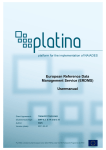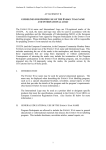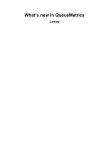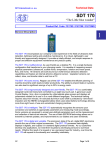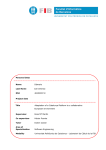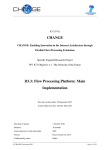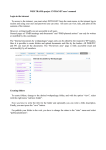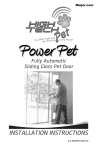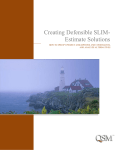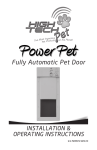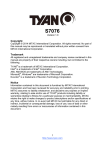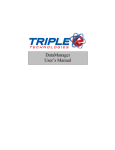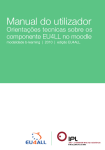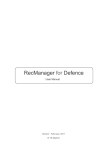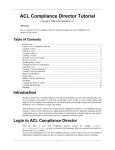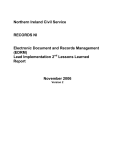Download ERDMS Admin Manual_EN
Transcript
European Reference Data Management Service (ERDMS) Admin manual Grant Agreement: TREN/FP7/TR/218362 (Sub)workpackage: SWP 5.2. D.14 and D.15 Author: RWS Version (date): 2011-04-12 European Reference Data Management Service (ERDMS) - Usermanual PLATINA is funded by the European Union (DG-TREN) under the 7th Framework Programme for RTD Page 1 Document history Document version (date) 12-04-2011 Comments (changes previous version) compared to Document updated en restyled Authorised by Marco van Dop Authors of the document Responsible organisation Principal author RWS DISCLAIMER PLATINA is funded by the Directorate General on Energy and Transport of the European Commission under the 7th Framework Programme for Research and Technological Development. The views expressed in the working papers, deliverables and reports are those of the project consortium partners. These views have not been adopted or approved by the Commission and should not be relied upon as a statement of the Commission's or its services' views. The European Commission does not guarantee the accuracy of the data included in the working papers and reports, nor does it accept responsibility for any use made thereof. European Reference Data Management Service (ERDMS) - Usermanual Page 1 Contents 1.Introduction ..............................................................................................................................3 1.1. General ............................................................................................................................3 2.Datamanager Manual ...............................................................................................................4 2.1. General ............................................................................................................................4 2.2. Start up.............................................................................................................................4 2.3. Login ................................................................................................................................4 2.4. Homepage........................................................................................................................5 2.5. Search for (and edit) existing reference data ...................................................................6 2.6. Processing mutations.......................................................................................................6 2.6.1. Edit mutations ..................................................................................................................................... 7 2.6.2. Accept mutations................................................................................................................................. 8 2.6.3. Reject mutations ................................................................................................................................. 8 2.7. Construct updates ............................................................................................................9 2.8. Admin history .................................................................................................................10 2.9. Manage authentications .................................................................................................11 Appendix I: Reference data types ..........................................................................................13 SRS Locations .......................................................................................................................13 SRS HS goods ......................................................................................................................15 SRS ADNR codes .................................................................................................................16 SRS Container types .............................................................................................................18 SRS (Inner) Pack types .........................................................................................................19 SRS Ship types .....................................................................................................................20 SRS List of Countries ............................................................................................................21 European Reference Data Management Service (ERDMS) - Usermanual Page 2 1. 1.1. INTRODUCTION General This user manual describes the use of the European Reference Data Management Service (ERDMS) for the Admin (datamanager) role. In general terms, ERDMS produces mutations in the reference data that is used by a variety of users in various navigation systems. The mutations are entered by authorised users then validated and accepted by the designated Data Manager, after which they are finalised in the system and published. The process is outlined below: Figure 1: Reference Data Management – Tool, system context In this manual only the “Datamanager” role will be explained (lower part of diagram in Figure 1). The manual expects some knowledge about ERI (Electronic Reporting) and the purposes of the several codes (see also the short data type description in the appendix). The manual starts with a general description and how to Login (par. 2.3), including the Home page (par. 2.4). Paragraph Error! Reference source not found. describes how to enter new mutations or edit existing data and request mutations. Finally some additional functions are described, such as Searching, Import & Export mutations and Dumping (par. Error! Reference source not found.) the Master data (=actual reference data/codes). European Reference Data Management Service (ERDMS) - Usermanual Page 3 2. 2.1. DATAMANAGER MANUAL General This manual describes how the datamanager(s) should use the ERDMS application. The datamaneger is defined as the person who validates, approves and publishes mutations that were requested by the users (see Figure 1). There is a separate manual for the Administrator / Data Manager This document describes the manual for the European Reference Data Management Service. The text and figures are based on version 1.2 (March 2011) of the application. 2.2. Start up URL ERDMS The ERDMS is opened by typing the following URL in the internet browser address bar: http://reftool.risexpertgroups.org 2.3. Login The Login screen displays the following fields: • User name: <<enter user name here>> • Password: <<enter password here>> Click on the “Login” button to start the login procedure. Figure 2: Login screen European Reference Data Management Service (ERDMS) - Usermanual Page 4 2.4. Homepage After login first the User Homepage will be displayed. Select the “Admin” button in the upper left corner to switch to the Admin homepage. Figure 3: Admin Homepage From within this Homepage you can activate the following functionalities: • Switch back to User mode (see User Manual) • Search for specific existing data (existing data can be used to specify a new mutation change or addition) • Validate, Process, Accept and Reject mutations (‘requested mutations’) • Construct updates • View your history (what was entered and what happened to it) • Manage user authentications European Reference Data Management Service (ERDMS) - Usermanual Page 5 2.5. Search for (and edit) existing reference data The “Search” option is located at the homepage and can be used to search for reference data that already exists. Onwards this data can be viewed, edited or copied. These functionalities are also available for normal users. Please read the ERDMS User manual to learn more. 2.6. Processing mutations Mutations that have been requested by users are displayed on the homepage: Figure 4: Mutations on homepage Depending of its status, a mutation is listed as ‘Requested mutation’ or as ‘Currently processing mutation’. Requested Mutations Requested mutations are those mutations that has been requested to the data manager by the users. Each mutation that is requested, first appears in this list. European Reference Data Management Service (ERDMS) - Usermanual Page 6 Currently processing mutations Those mutations are being processed by the datamanager. The datamanager can change the status of a mutation from ‘requested’ to ‘processing’ to keep track of his work. Various actions can be applied to the mutations in both lists: • View details View the details of each mutation by clicking the underlined ‘Refcode’ or ‘Details’fields. • Edit mutations Edit the mutation by clicking the Edit-button (E) in front of the record. • Accept selected mutations Select the checkbox in front of the record(s) and click the ‘Accept’ button. The selected mutations will be applied to the ERDMS database (reference data will be added, changed or deleted). • Reject selected mutations Select the checkbox in front of the record(s) and click the ‘Reject’ button. The mutation(s) will not be applied to the ERDMS database and will disappear from the homepage. • Process selected mutations Select the checkbox in front of the record(s) and click the ‘Process’ button. The mutation(s) will be transferred to the ‘Currently processing mutations’ list. The purpose of this list is to help the datamanager keep track of his work. The user that requested a mutation is able te see the that his mutation is in process. Clicking on the ‘T’ (Toggle current selection) is an alternate selection method. This activates all the checkboxes in the table. 2.6.1. Edit mutations As described ealier, a requested mutation can be edited and viewed in detail by selecting the ‘E’-button in front of the record. A new screen will appear in which the datamanager can validate and modify the selected mutation (see figure 5). Field names that are marked red indicate that the data of that fields is changed by the user. ERDMS will show the original value behind the editable field (also in red color). When a user requests to add a new record to the ERDMS , all field names will be black. European Reference Data Management Service (ERDMS) - Usermanual Page 7 Figure 5: Validate / modify mutation When finished, the data manager can directly save, accept or reject the requested mutation via the buttons at the bottom of the screen. 2.6.2. Accept mutations When the datamanager agrees with the requested mutation, he has to accept the mutation to finalize the changes to the ERDMS database. A mutation can be accepted by selecting it in the Home screen, or via the editor screen (see paragraph 2.6.1). The mutation will be removed from the admin home page and will show up in the admin history (see paragraph 2.8) 2.6.3. Reject mutations When the datamanager disagrees with the requested mutation, he has to reject the mutation. When doing this A mutation can be reject by selecting it in the Home screen, or via the editor screen (see paragraph 2.6.1). The data manager has to fill in the reason for rejecting. When rejecting via the Edit screen, this reason needs to be filled in in the ‘Remarks’ field. When rejecting via the home screen, this will be prompted in a popup window. European Reference Data Management Service (ERDMS) - Usermanual Page 8 The user that requested the mutation will be informed that the mutation is rejected. He or she can decide to edit the mutation and request it again, or just delete it. After rejecting the mutation will be removed from the admin home page and will show up in the admin history (see paragraph 2.8) 2.7. Construct updates The data manager can construct update files which contain all mutations that has been made to the reference data in the ERDMS, since the last update file was created. The data manager periodically publishes or distributes these updates to the users, so they can synchronize their systems with the ERDMS. The update function can be launched by selecting the button ‘Updates’ at the home page. After selecting this button, the Updates - screen appears: Figure 6: Construct updates In this screen previously made updates are shown. The first column (Date) shows the date that the update was constructed. Each update file contains all mutations that have been made to the reference data in the ERDMS within the period that is specified by columns ‘From’ and ‘To’. European Reference Data Management Service (ERDMS) - Usermanual Page 9 A new update can be constructed by selecting the ‘construct new update’ button. The ERDMS will make a new update file that contains all mutations that have been accepted by the data manager since the last update was constructed (in figure 5, this should be all all accepted mutations since the 4th of april 2011, 10:41. The update files can be downloaded by selecting the ‘download’ button. A compressed zipfile will be saved to the local machine. The zip-file contains one ore more comma separated files (*.csv), one for each reftype that has accepted mutations within the specified period. The latest update can be deleted by the data manager. This can be usefull if an update is not yet distributed to the users, but another update is to be constructed. To avoid distributing two updates, first delete the latest update and then construct one new update file. 2.8. Admin history The admin history shows the actions of the data manager in relation to requested mutations (reject, accept). To see the admin history, select the ‘history’ button at the home page. Figure 7: Admin history The list shows the status of previously requested mutations (accepted or rejected), the reftype, refcode en description of the record. The first column specifies the date and time that the data manager accepted or rejected the requested mutation. European Reference Data Management Service (ERDMS) - Usermanual Page 10 2.9. Manage authentications The data manager is also responsible for managing the user accounts for the ERDMS. This can be done via the ‘Admin authentication’ screen that can be loaded by selecting the ‘authentication’ button that is located on the admin home page. Figure 8: Manage authentications / user accounts Within this screen, user accounts can be added, modified or deleted. The table shows existing user accounts. Add user accounts Below the table with existing user accounts, some empty fields are displayed. Fill in these fields and select the ‘Add’ button to add a new user account. To add a new admin account, make sure the first role is ‘USER’ and the second ‘ADMIN’. To create a new user account, just specify the first role as ‘USER’. Modifying user accounts To modify an account, select the edit button ‘E’ behind it. The account data will be loaded in the fields below the table. Here data like password, Role or email address can be changed. European Reference Data Management Service (ERDMS) - Usermanual Page 11 Confirm the changed data by selecting the ‘Change’ button. Delete user account To delete a user account, first load it by selecting the Edit button ‘E’ behind it. Below the editable field a button ‘delete’ is displayed. Select this button to delete the user account. It is also possible to inactivate a user account. Just deselect the checkbox ‘Active’ and save changes. The user is now unable to login to the ERDMS. European Reference Data Management Service (ERDMS) - Usermanual Page 12