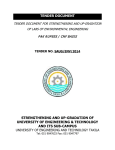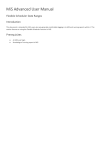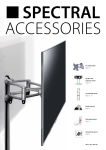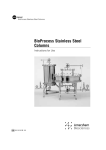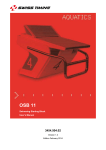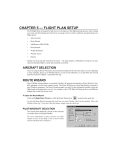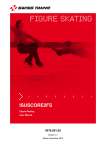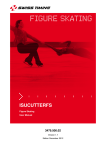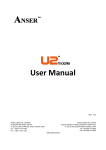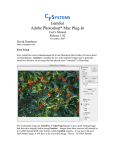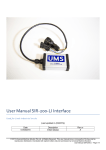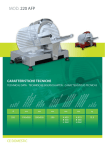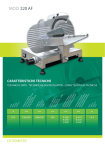Download Individual Entry Forms User Guide
Transcript
REGISTRATION Event Management System User Manual Version 1.5 Edition October 2014 Documentation Updates Swiss Timing Ltd. reserves the right to make improvements in the products described in this documentation at any time without prior notice. Furthermore, Swiss Timing Ltd. reserves the right to revise this documentation in its content at any time and without any obligation to notify any person or organization of such revision. Disclaimer The information provided in this documentation has been obtained from sources believed to be reliable, accurate and current. However, Swiss Timing Ltd. makes no representation or warranty, express or implied, with respect, but not limited to, the completeness, accuracy, correctness and actuality of the content of this documentation. Swiss Timing Ltd. specifically disclaims any implied warranty of merchantability, quality and/or fitness for any particular purpose. Swiss Timing Ltd. shall not be liable for errors contained in this documentation or for incidental or consequential damages in connection with the supply, performance or use of this documentation. Copyright © Swiss Timing Ltd.. All rights reserved. This documentation may not, as a whole or in part, be copied, translated, reproduced, transmitted or reduced and/or stored to any electronic medium or machine-readable form without the prior written consent of Swiss Timing Ltd.. Registration / EMS TABLE OF CONTENTS 1 WHAT IS EMS? ............................................................................................................ 5 2 LOGIN........................................................................................................................... 6 3 EVENT SELECTION..................................................................................................... 7 4 PEOPLE MANAGEMENT ............................................................................................ 8 4.1 4.2 New Person .................................................................................................................. 8 4.1.1 Photo Tool...................................................................................................... 9 4.1.2 Sport Quota Frame ...................................................................................... 11 4.1.3 Duplicate Entry Frame.................................................................................. 11 Registering Person to Event ....................................................................................... 12 4.2.1 Bulk Registration .......................................................................................... 12 4.3 Approving a Person .................................................................................................... 13 4.4 Bulk Edit Travel information ........................................................................................ 14 4.5 I-Form Export .............................................................................................................. 15 4.6 Export Participant report ............................................................................................. 15 5 FILE IMPORT MANAGER .......................................................................................... 16 6 APPENDIX .................................................................................................................. 17 6.1 Abbreviations and symbols ......................................................................................... 17 6.2 Version history ............................................................................................................ 17 SWISS TIMING LTD SWISS TIMING LTD P.O. Box 138, rue de l'Envers 1 2606 Corgémont, Switzerland www.swisstiming.com Phone +41 32 488 36 11 Fax +41 32 488 36 09 [email protected] 1 WHAT IS EMS? Event Management Systems are WEB based (HTML) applications which serve to manage the course of an event and all its aspects. In other words, it is a large database of all data related to an event or series of events. Each user has predefined access and permissions for managing particular parts of the system according to their status at an event. In regards to registration this web application handles the whole registration process of a mission (athletes, officials) and other aspects (editing, etc.). All modules have the flexibility to be customized for the specific needs of an OC. However it is unlikely that all requests can be fulfilled. The specific requirements of the OC need to be checked with the capabilities of the system. Figure 1 – EMS overview The system is optimized for latest version of Goggle Chrome browser. EMS system may be found here: https://apps.st-software.com/winteruniversiade2015 SWISS TIMING LTD SWISS TIMING LTD P.O. Box 138, rue de l'Envers 1 2606 Corgémont, Switzerland www.swisstiming.com Phone +41 32 488 36 11 Fax +41 32 488 36 09 [email protected] 2 LOGIN Figure 2 – Sign In page The user log-in process is quick and simple. First enter your user name and a password then click on the [Sign in] button. When initially entering EMS you have to have your own user name and password. SWISS TIMING LTD P.O. Box 138, rue de l'Envers 1 Phone +41 32 488 36 11 Individual_Entry_Forms_User_Guide 2606 Corgémont, Switzerland www.swisstiming.com Fax +41 32 488 36 09 [email protected] linde.a 3 EVENT SELECTION After login in Event Selector has to be chosen an event for this is needed to manage a registration. Figure 3 Event Selection SWISS TIMING LTD SWISS TIMING LTD P.O. Box 138, rue de l'Envers 1 2606 Corgémont, Switzerland www.swisstiming.com Phone +41 32 488 36 11 Fax +41 32 488 36 09 [email protected] 4 PEOPLE MANAGEMENT The People Management tool is a basic overview of persons registered in the global database and offers the possibility to search and display new person profiles. If the person is not yet registered you can create a new person profile and register it to a selected event. There are two types (phases) of registration: 1. Global profile – it is a must in order to register for specific events. You input your personal information just once and then you only apply (register) for specific events. 2. Event registration – registration to a specific event Figure 4 – People Management 4.1 New Person To create new person profile click on the [+ New] icon in the upper bar. A new person profile web form will then be shown. Figure 5 – New Person SWISS TIMING LTD P.O. Box 138, rue de l'Envers 1 Phone +41 32 488 36 11 Individual_Entry_Forms_User_Guide 2606 Corgémont, Switzerland www.swisstiming.com Fax +41 32 488 36 09 [email protected] linde.a Fill in all required information (marked with a red asterisk) and then click on [Save]. Figure 6 – Person Detail To go back to the list of registered people click on [People Management]. Figure 7 – People Management icon 4.1.1 Photo Tool There is a specific tool for taking and editing pictures directly in the browser - click on [Edit Image] icon. Figure 8 – Edit Image icon New windows pops up where you can either upload picture from computer or take picture using webcam once you have select the option “Camera” (note: Do not forget to allow the camera in your browser!) No matter if the picture is uploaded or taken by camera you may edit it. There are predefined resolutions (90x120, 150x200, 300x400) which you may use or adjust the resolution by drag & drop. SWISS TIMING LTD SWISS TIMING LTD P.O. Box 138, rue de l'Envers 1 2606 Corgémont, Switzerland www.swisstiming.com Phone +41 32 488 36 11 Fax +41 32 488 36 09 [email protected] Figure 9 – Picture Editor To display user help describing functionalities of the tool, click on [Help] in the right hand upper corner of the window. Next, click on [Apply&Close] to close the picture editor. Once the editor is closed, click on [Save] to save profile. Figure 10 – Picture Editor – Save Profile SWISS TIMING LTD P.O. Box 138, rue de l'Envers 1 Phone +41 32 488 36 11 Individual_Entry_Forms_User_Guide 2606 Corgémont, Switzerland www.swisstiming.com Fax +41 32 488 36 09 [email protected] linde.a 4.1.2 Sport Quota Frame For Athletes is displayed Sport Quota Frame which indicates quota value (“Max” column), the current count of registered Athletes who correspond with the quota (“Current” column) and amount of available registrations (“Available” column). The frame is shown once Category, Gender, Sport and Discipline fields have been filled in. Figure 11Sport Quota Frame 4.1.3 Duplicate Entry Frame The Duplicate Entry frame serves to avoid any duplicate entries. Once is entered some name (values in Last Name and First Name fields) which is exact the same with some already existed profile, an appropriate profile(s) is shown in the frame which is located next these fields. In case that one of the listed profiles is a preferred one, to click on appropriate profile line is this profile listed in the People Management. Figure 12 Duplicate Entry Frame SWISS TIMING LTD SWISS TIMING LTD P.O. Box 138, rue de l'Envers 1 2606 Corgémont, Switzerland www.swisstiming.com Phone +41 32 488 36 11 Fax +41 32 488 36 09 [email protected] 4.2 Registering Person to Event Once the person profile is registered, they are not yet assigned to an event. Click on the [Register] button to register a person to the actively selected event and choose the appropriate Person category and function in the Event registration column Figure 13 – Register Person 4.2.1 Bulk Registration Filters non registered people and one can select the desired ones. Figure 14 – Bulk Registration – filter SWISS TIMING LTD P.O. Box 138, rue de l'Envers 1 Phone +41 32 488 36 11 Individual_Entry_Forms_User_Guide 2606 Corgémont, Switzerland www.swisstiming.com Fax +41 32 488 36 09 [email protected] linde.a Use the [Bulk Actions - Register] icon to register multiple people. Figure 15 – Bulk Registration – Bulk Register icon 4.3 Approving a Person There are three submission steps – General Submit, Event Submit and Transport Submit – which has to be assigned one by one just in the row. Marked fields by black asterisk have to be filled in before a processing of some submission step, otherwise the system does not allow to finish the process and some warning message is appeared. Once some submission has been assigned to some registration, an appropriate block of data is going to be just read-only. Figure 16 Submission warning message Person event registrations may be approved either from the People Management section or from the person detail section, once you click on one of approvals [General Submit], [Event Submit] or [Transport Submit]. Figure 17 – Registered Person SWISS TIMING LTD SWISS TIMING LTD P.O. Box 138, rue de l'Envers 1 2606 Corgémont, Switzerland www.swisstiming.com Phone +41 32 488 36 11 Fax +41 32 488 36 09 [email protected] Once the registration is submitted (assigned all three submissions), the status of the person is changed to “Submitted” and the background of the Event registration cell will become light green. The submitted registrations cannot be edited at all. Figure 18 – Submitted Person 4.4 Bulk Edit Travel information Bulk Edit Travel Information action serves to add or update travel data to more registrations by one step. At first some registrations have to be selected in People Management, then use [Bulk Actions – Edit Travel Information] icon to go to an editing dialogue. Figure 19 People Management - Edit Travel Information On the top there is a list of registrations to which travel data will be updated. Below there are two sections for each games place (country). To add/edit data for an appropriate place has to be ticked [Edit Transport to Spain/Slovakia] and [Arrival] for arrivals or [Departure] for departures afterwards. The data from each section can be editing separately. Once [Arrival/Departure] option is ticked, all data are going to be updated. To apply the changes click on [Finish] SWISS TIMING LTD P.O. Box 138, rue de l'Envers 1 Phone +41 32 488 36 11 Individual_Entry_Forms_User_Guide 2606 Corgémont, Switzerland www.swisstiming.com Fax +41 32 488 36 09 [email protected] linde.a Figure 20 Edit Travel Information dialogue Note: When some data field is not filled in, no value will be saved. Once some value has been already saved -> will be deleted. 4.5 I-Form Export I-Forms (Individual Entry Forms) for some registration can be exported from their detail just after “Event Submit” action, once registration status is “Sport Entries Submitted” or “Submitted”. 4.6 Export Participant report In Export menu there is Participant report option to export the data to an Excel file. Once no filters are applied, all registration data are going to be exported. Once some filters have been applied, just appropriate data are going to be exported. Figure 21 Export Participant report SWISS TIMING LTD SWISS TIMING LTD P.O. Box 138, rue de l'Envers 1 2606 Corgémont, Switzerland www.swisstiming.com Phone +41 32 488 36 11 Fax +41 32 488 36 09 [email protected] 5 FILE IMPORT MANAGER File Import Manager is a tool which serves for fast uploading of files related to people registered in EMS. Click on question mark icon to display video user manual (see the red rectangle on the picture below). Figure 22 File Import Manager SWISS TIMING LTD P.O. Box 138, rue de l'Envers 1 Phone +41 32 488 36 11 Individual_Entry_Forms_User_Guide 2606 Corgémont, Switzerland www.swisstiming.com Fax +41 32 488 36 09 [email protected] linde.a 6 APPENDIX 6.1 Abbreviations and symbols Abbreviations EMS Event Management System LOC Local Organizing Committee Symbols * Required field Syntax for buttons, labels, menu items etc. in the applications Keys, Buttons and labels [key], [OK], [Result] 6.2 Version history Version Date 1.0 23/07/2014 Initial version 1.1 04/09/2014 Added File Import Manager section 1.2 12/09/2014 Added Bulk Edit Travel Information section 1.3 14/10/2014 Updated for WU Registration 1.4 17/10/2014 Added Report section 1.5 24/10/2014 Added Quota and Duplicate Entry frames description SWISS TIMING LTD SWISS TIMING LTD Modifications since last version P.O. Box 138, rue de l'Envers 1 2606 Corgémont, Switzerland www.swisstiming.com Phone +41 32 488 36 11 Fax +41 32 488 36 09 [email protected]